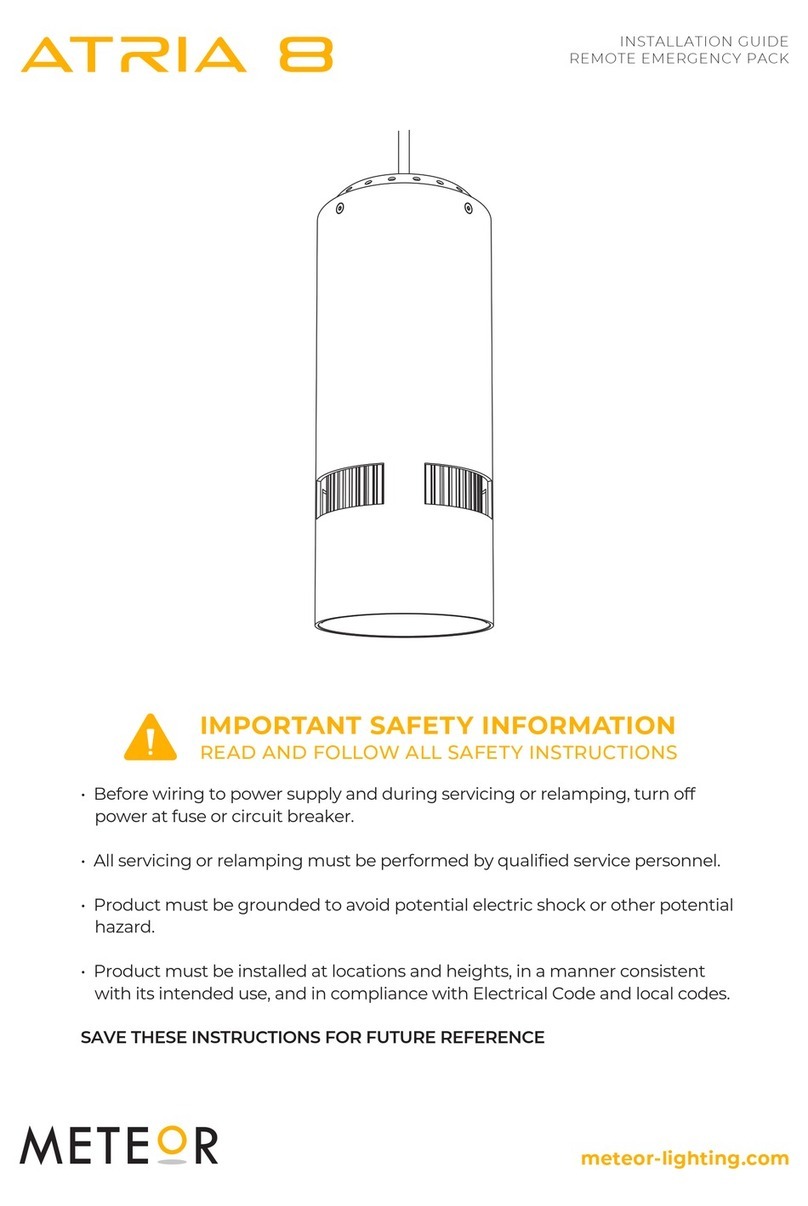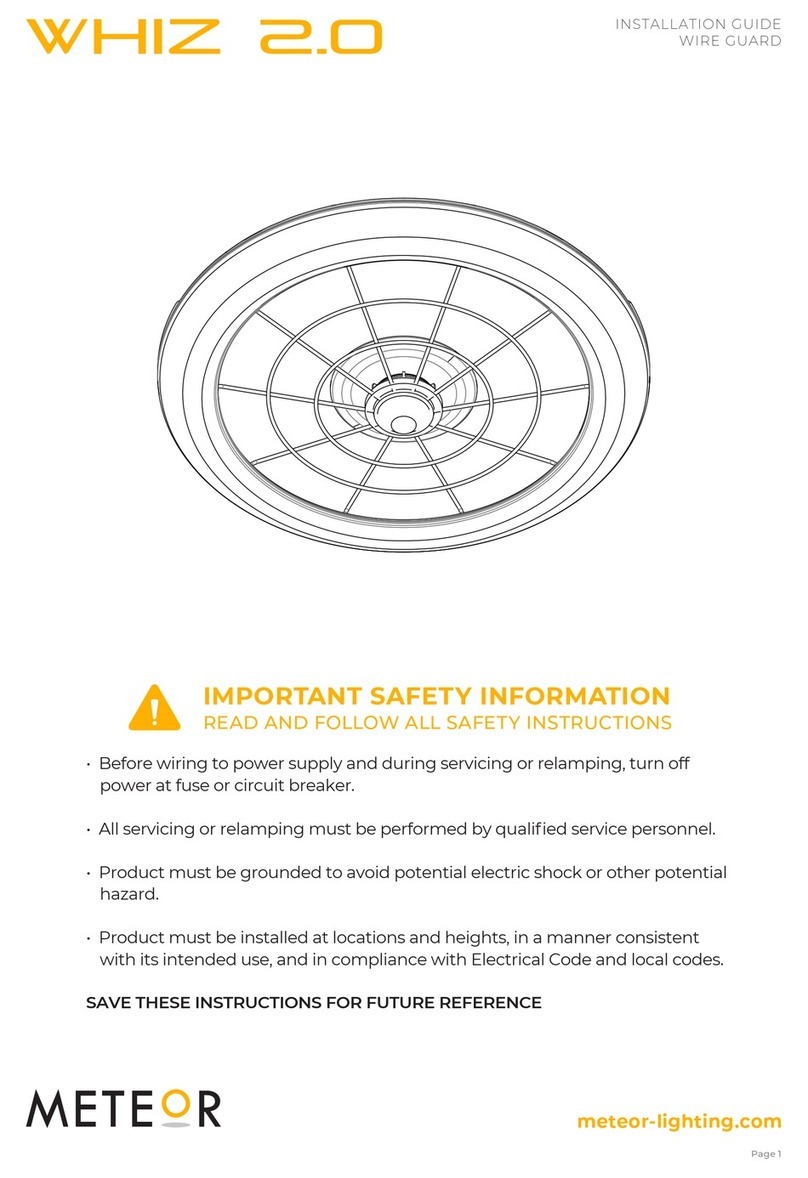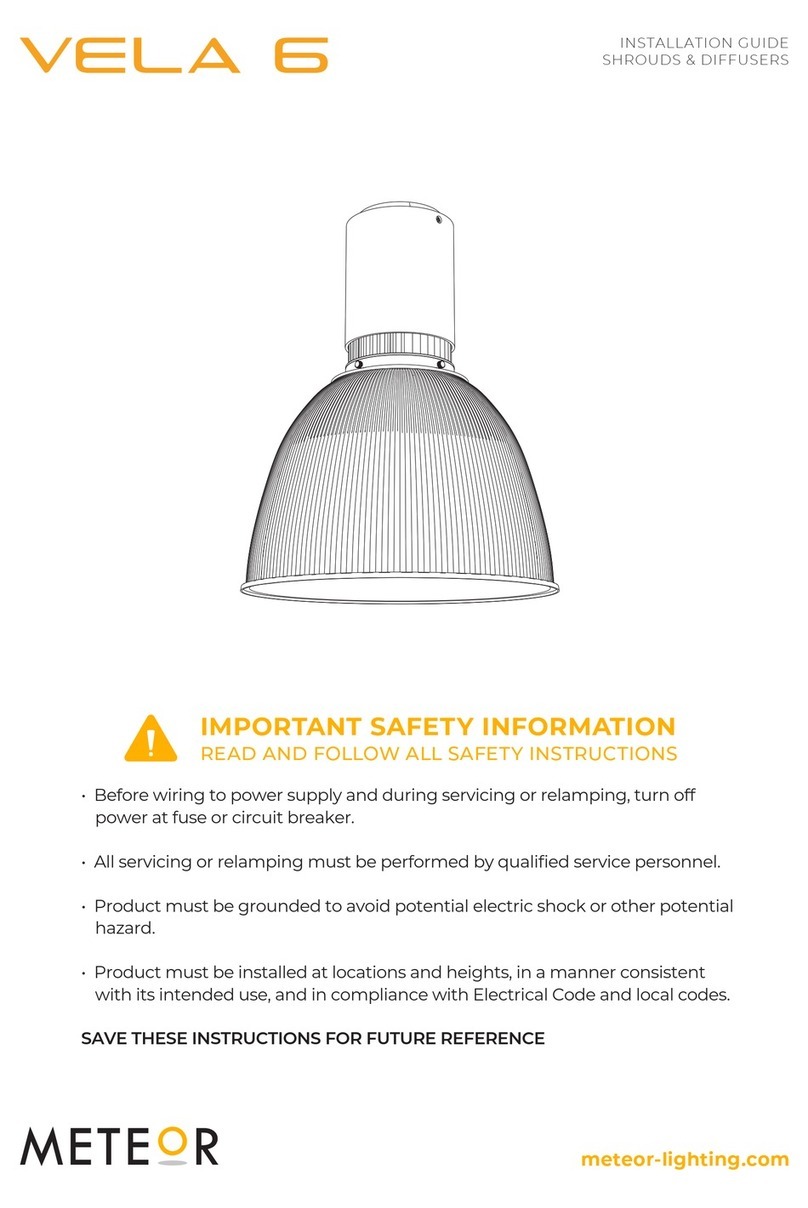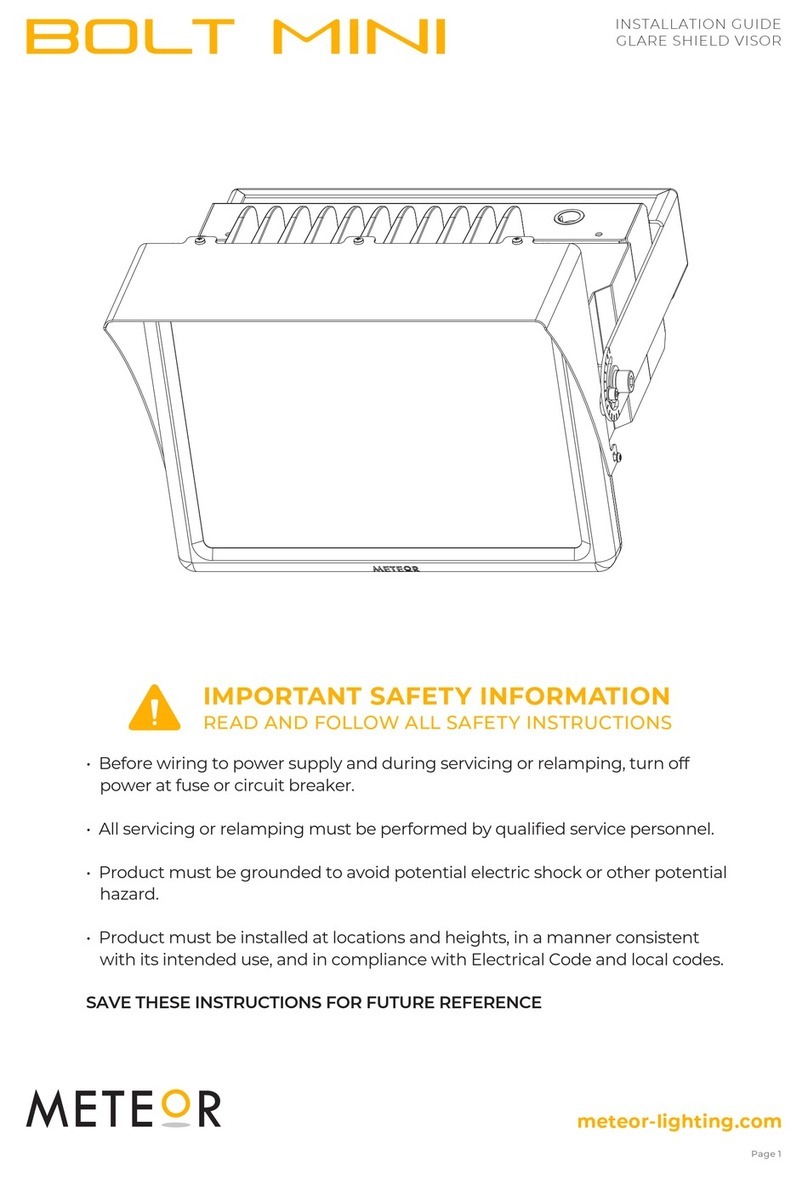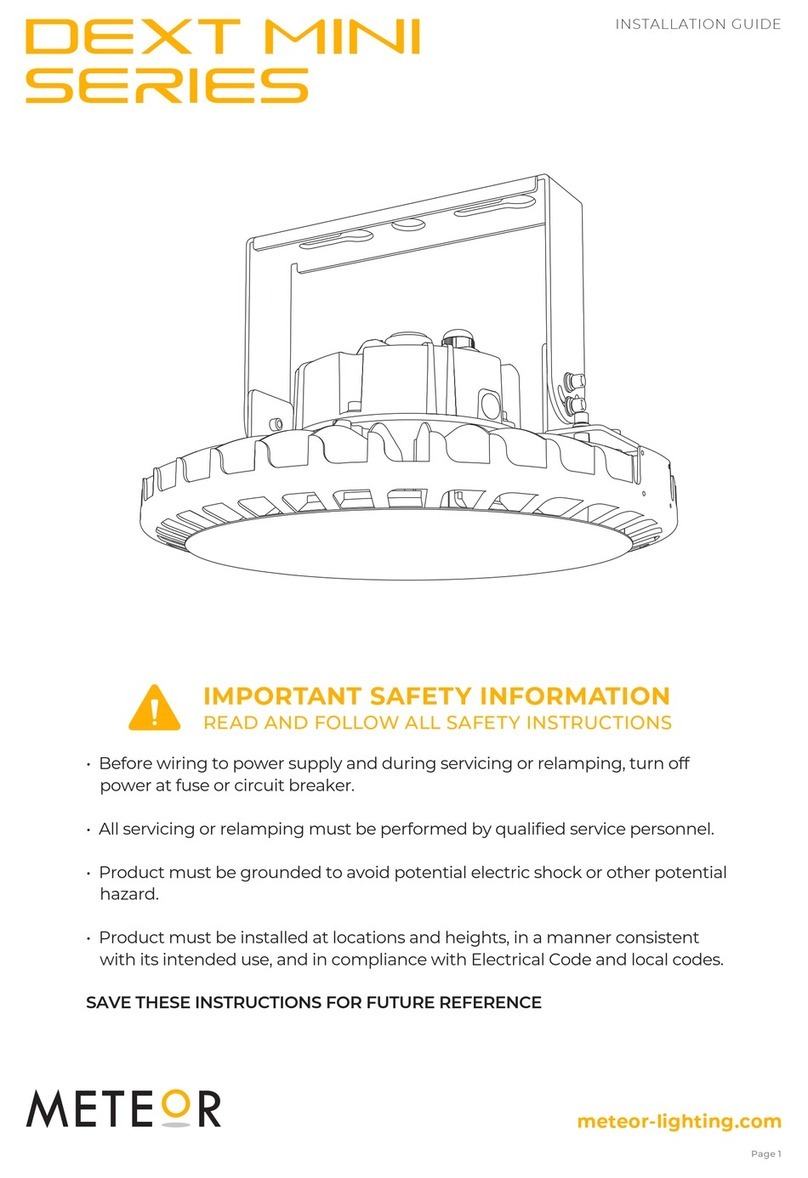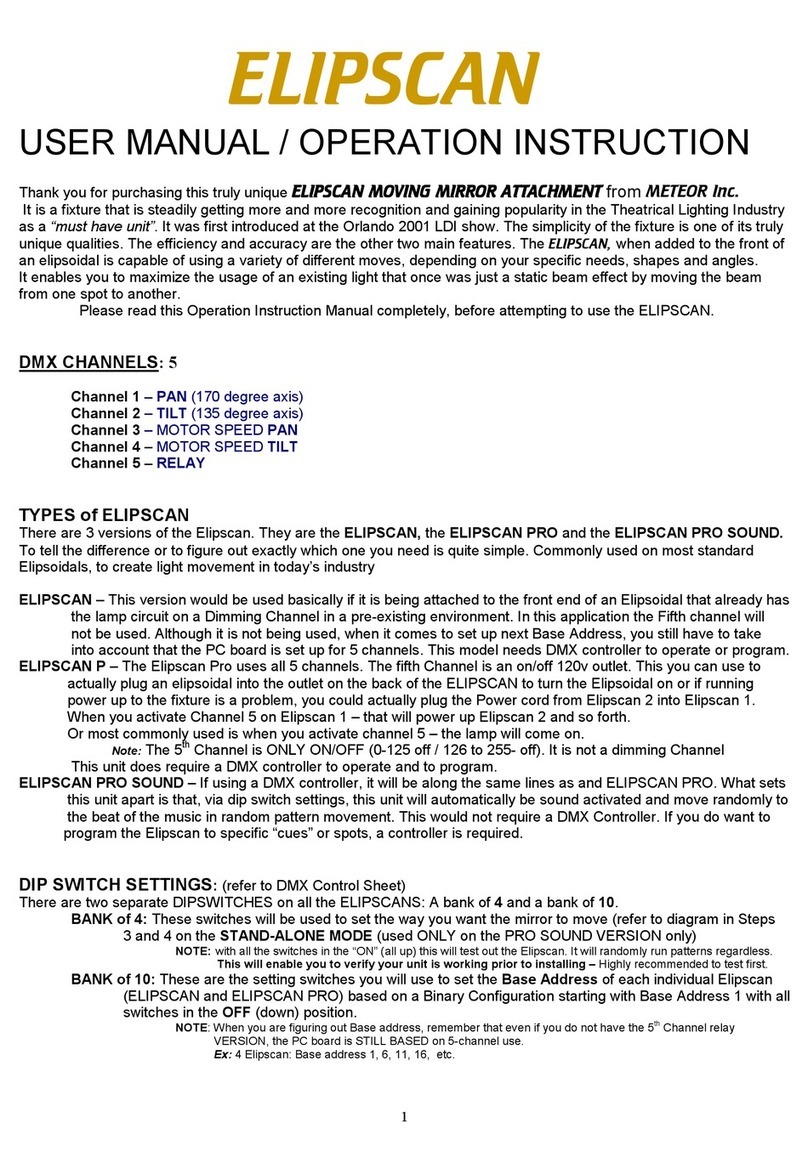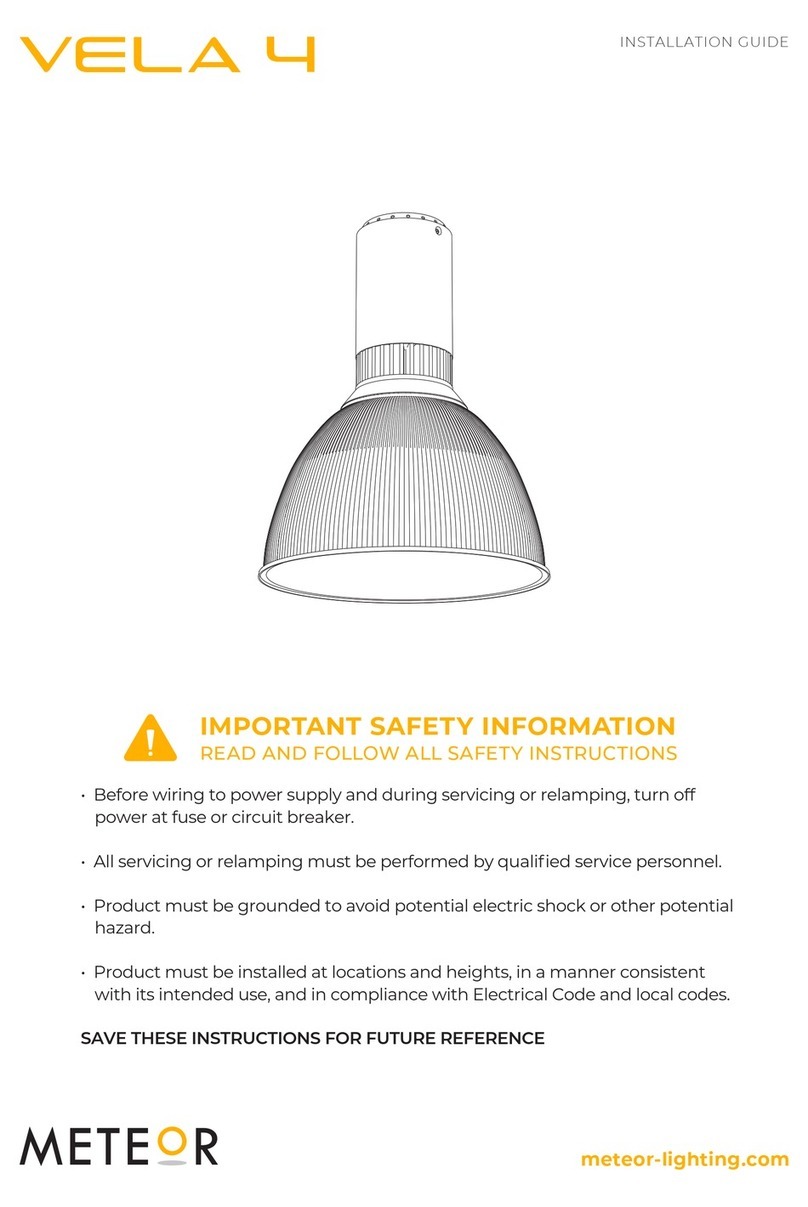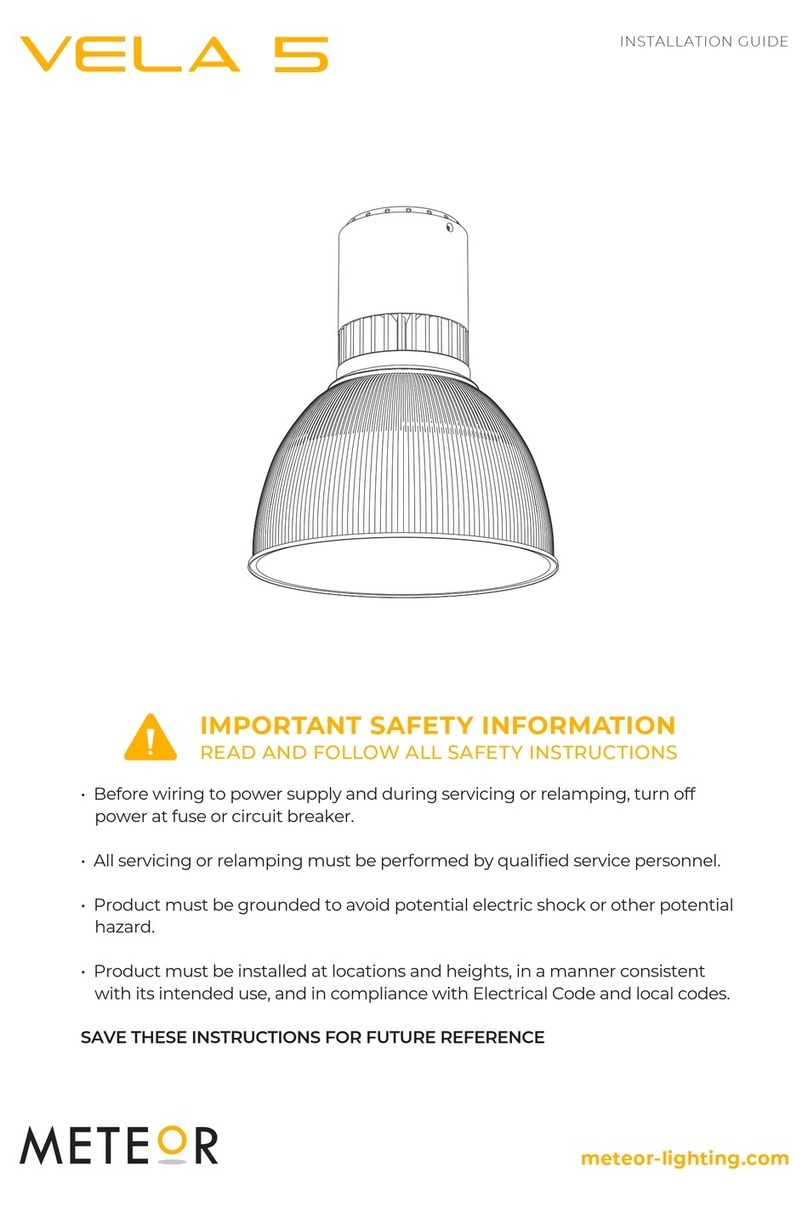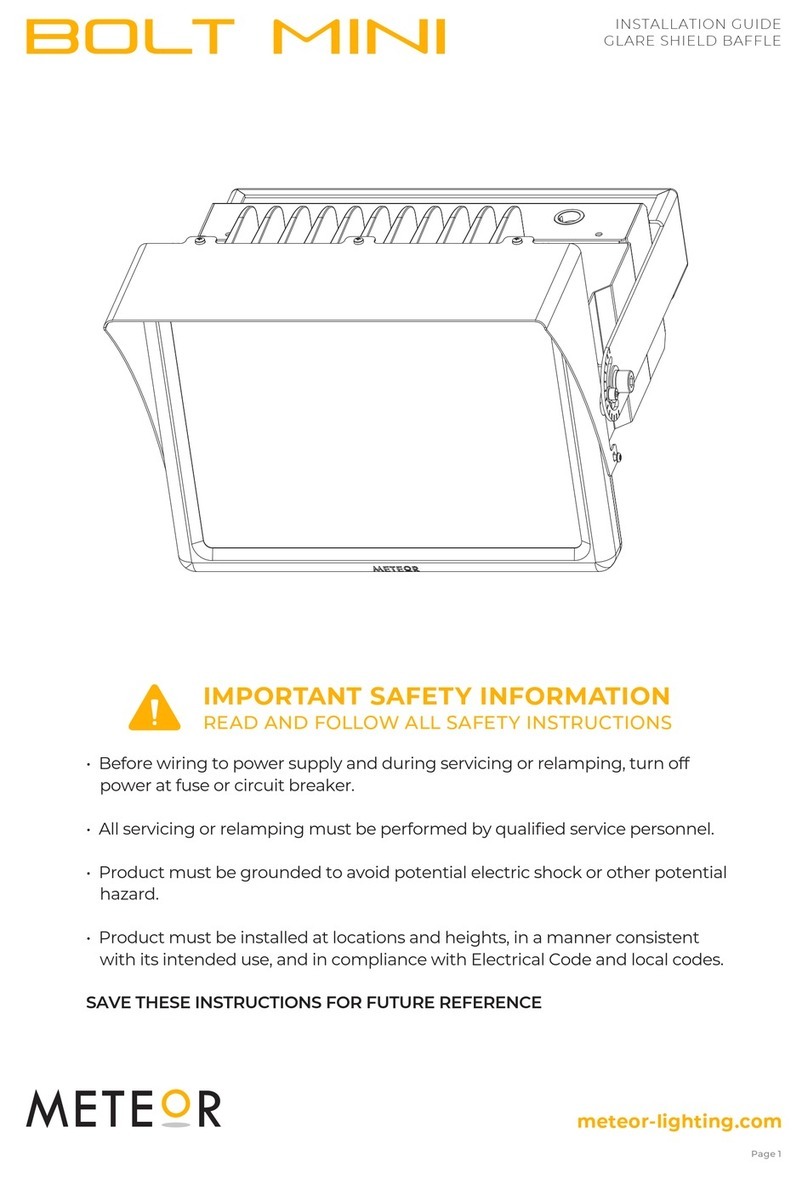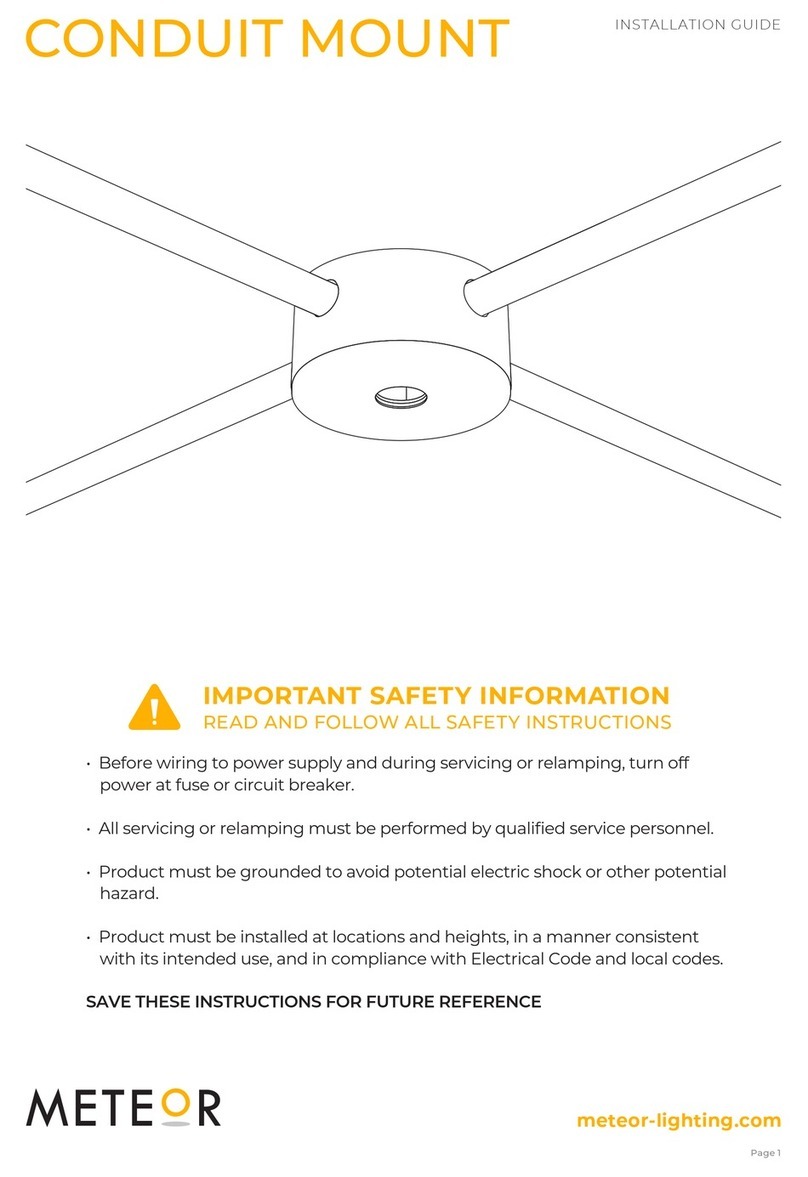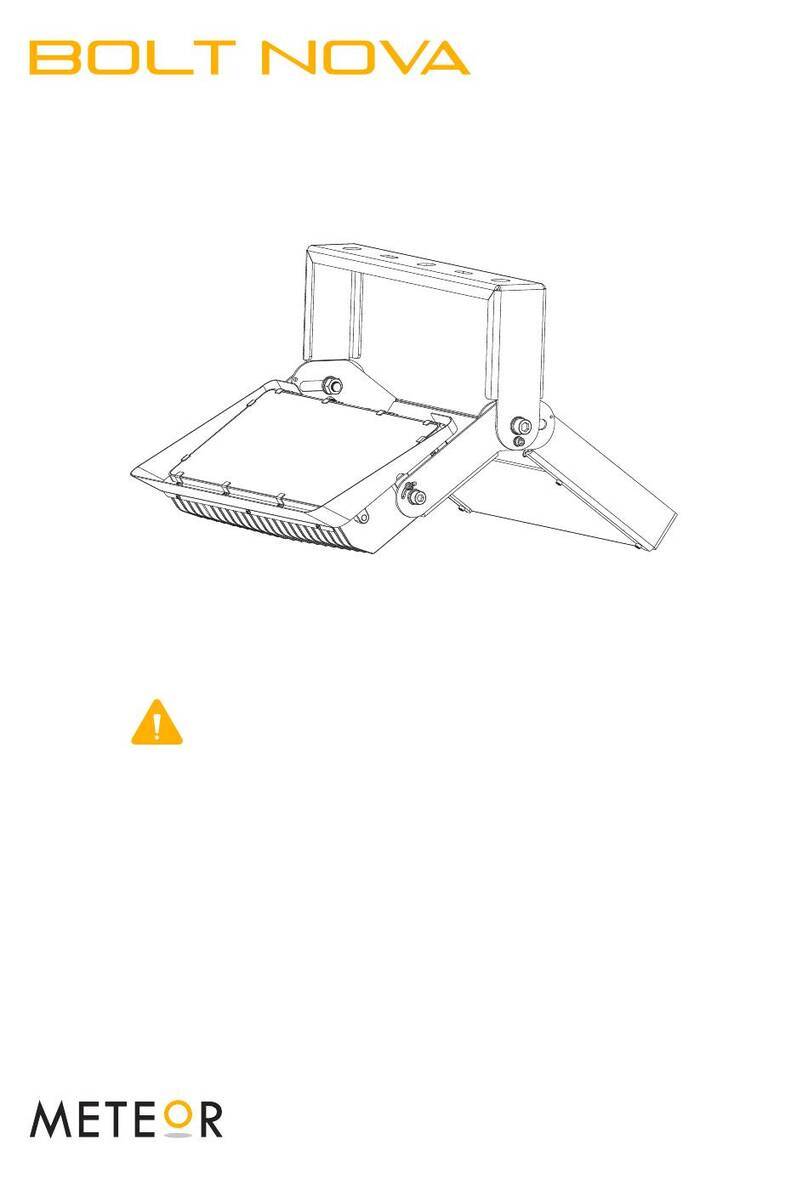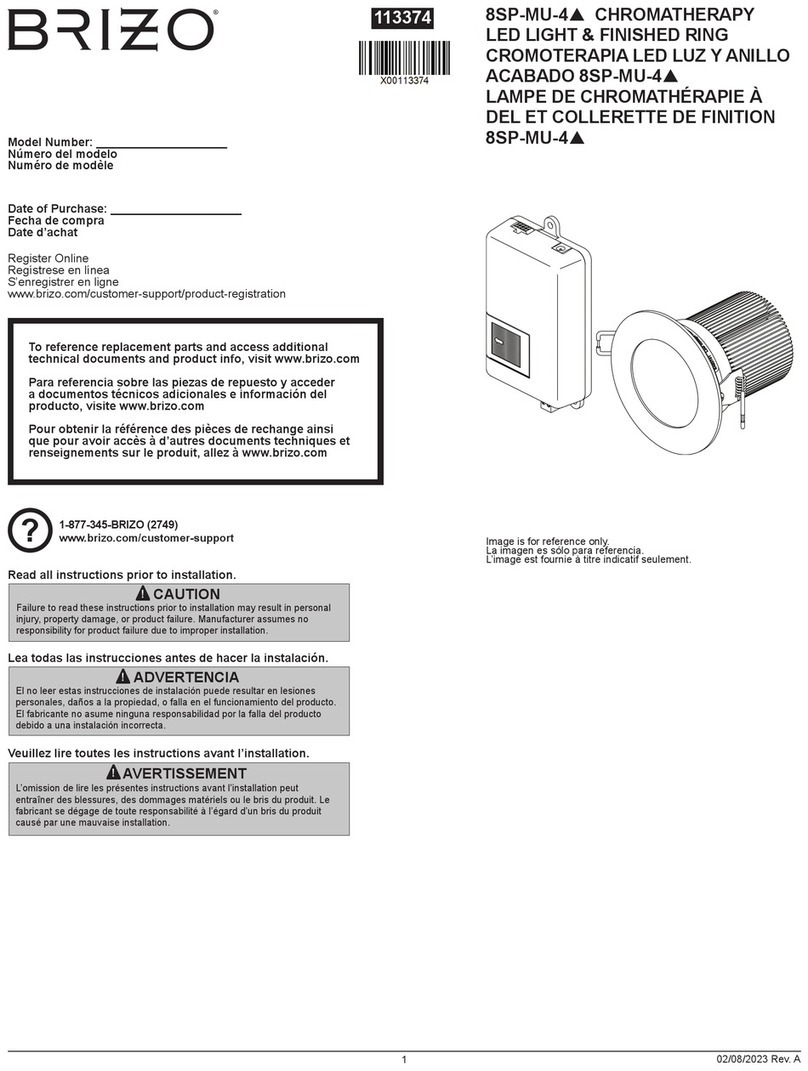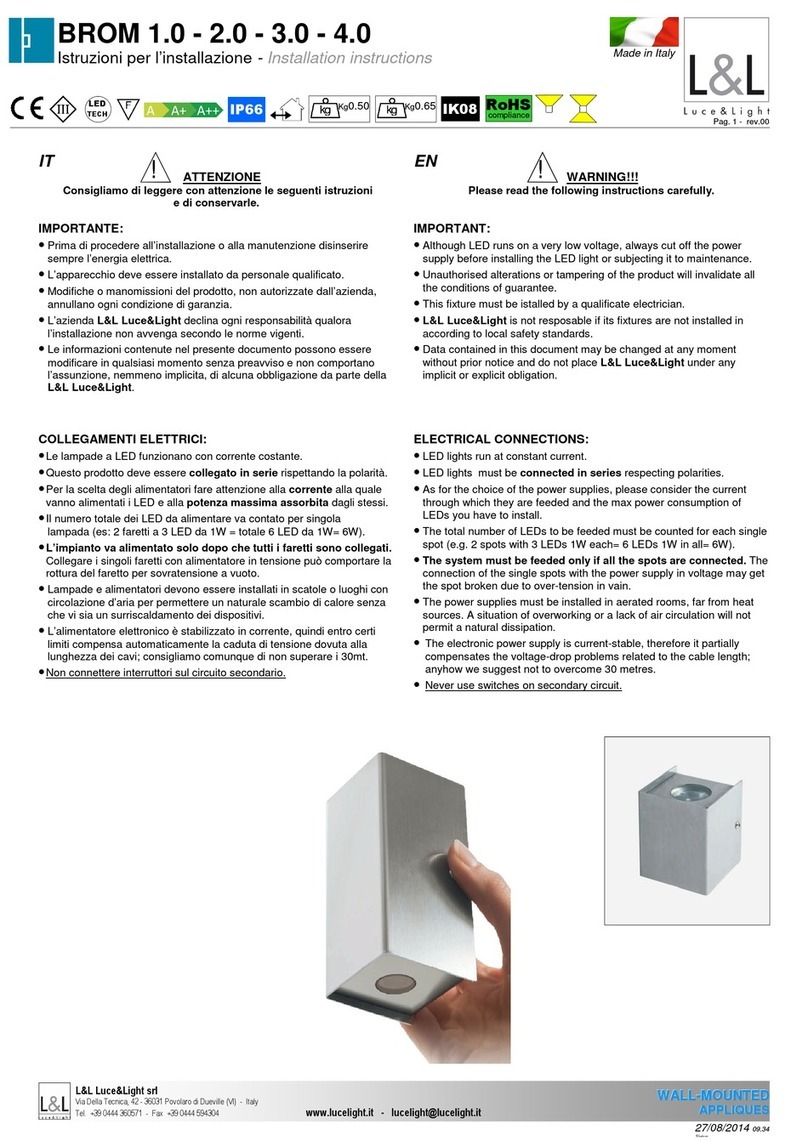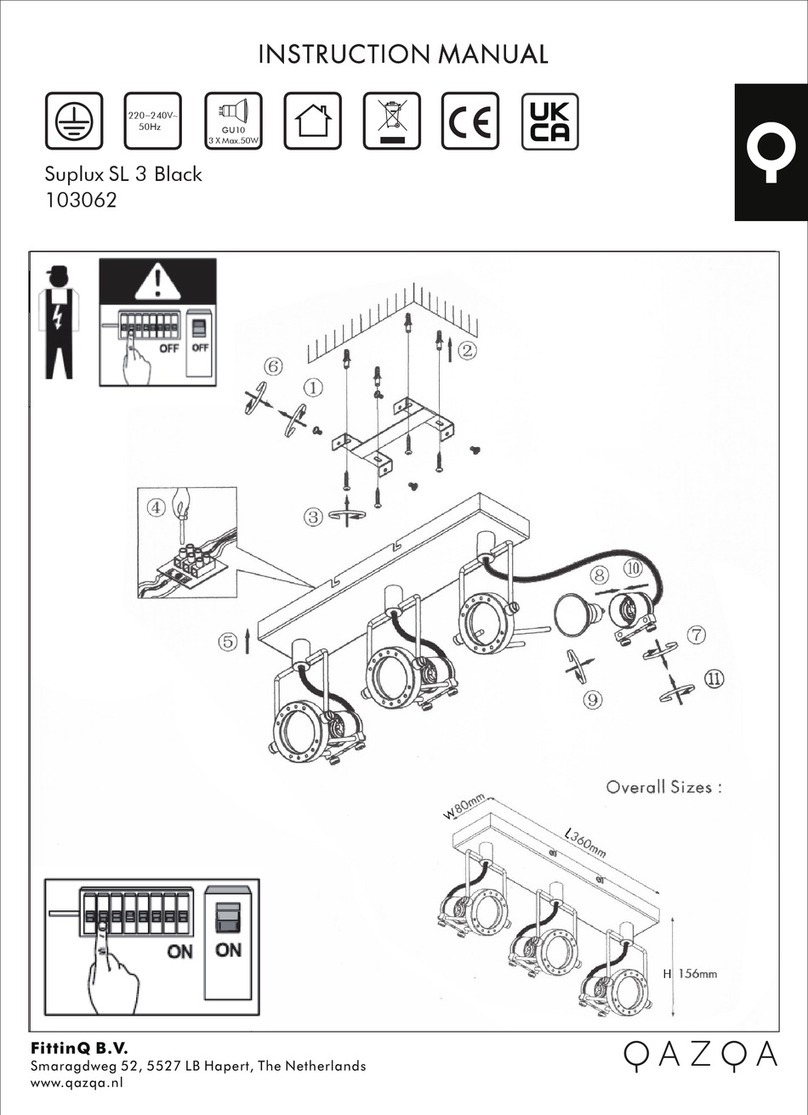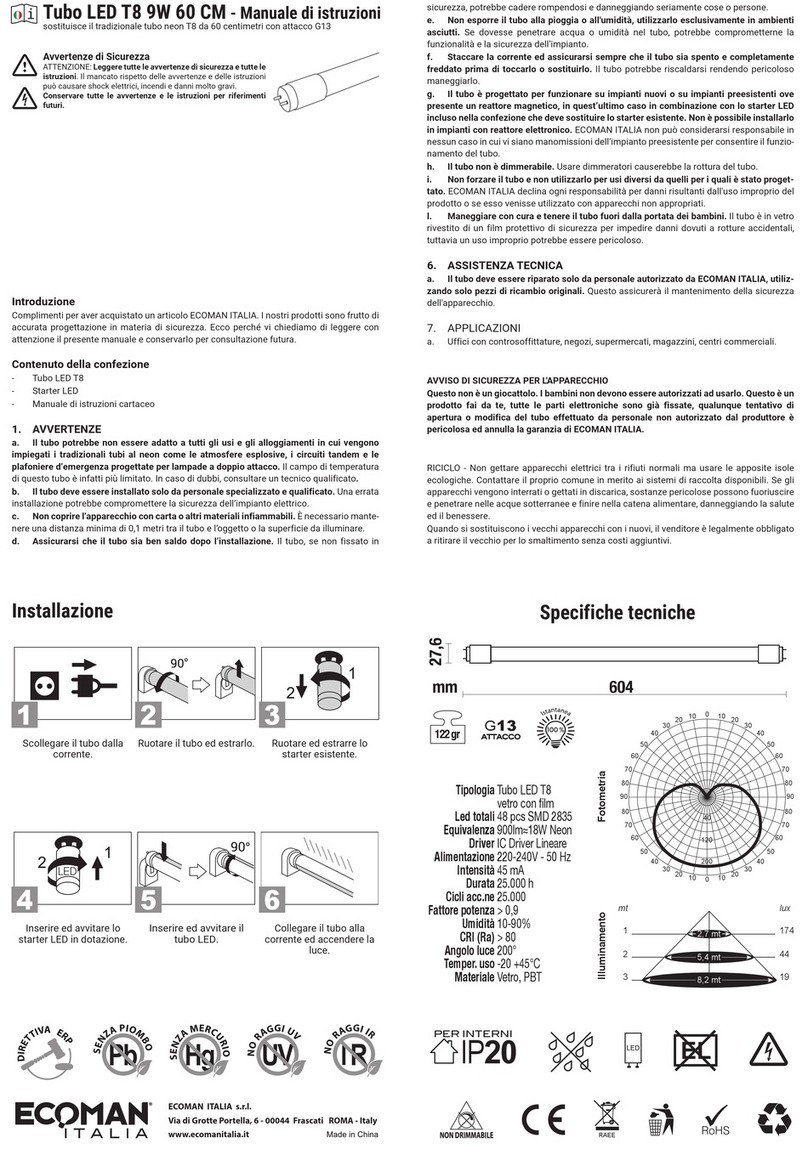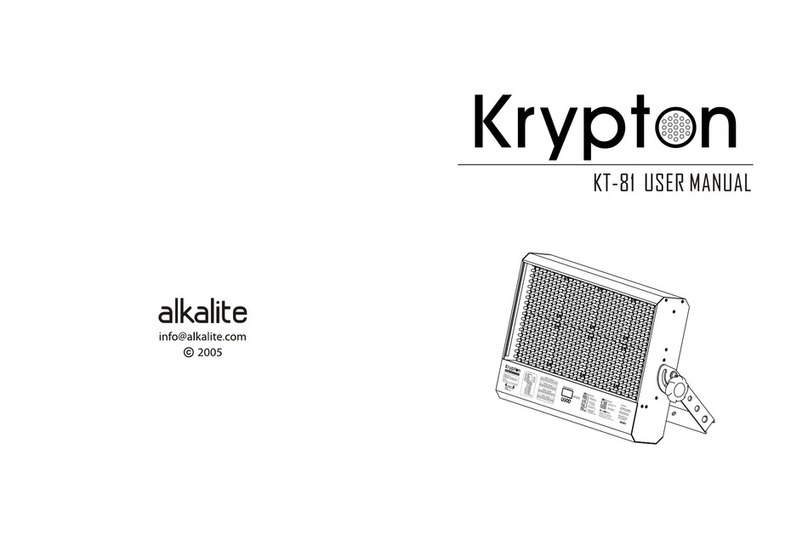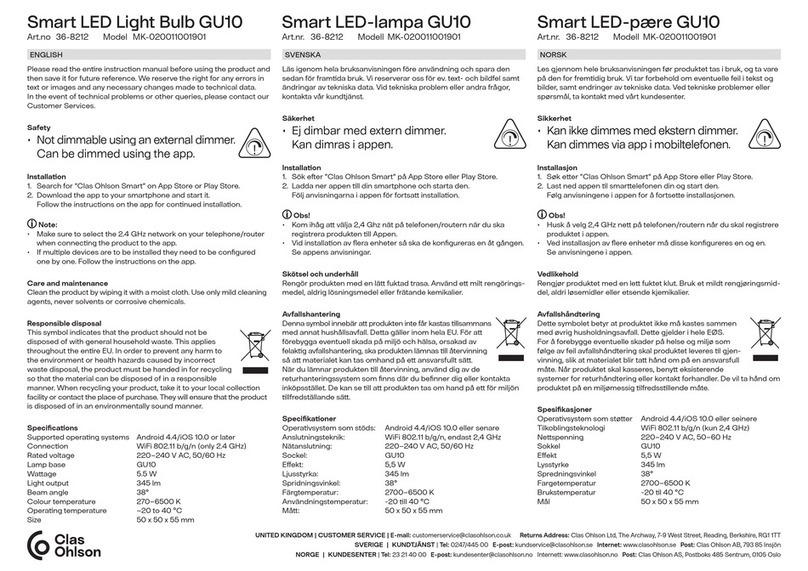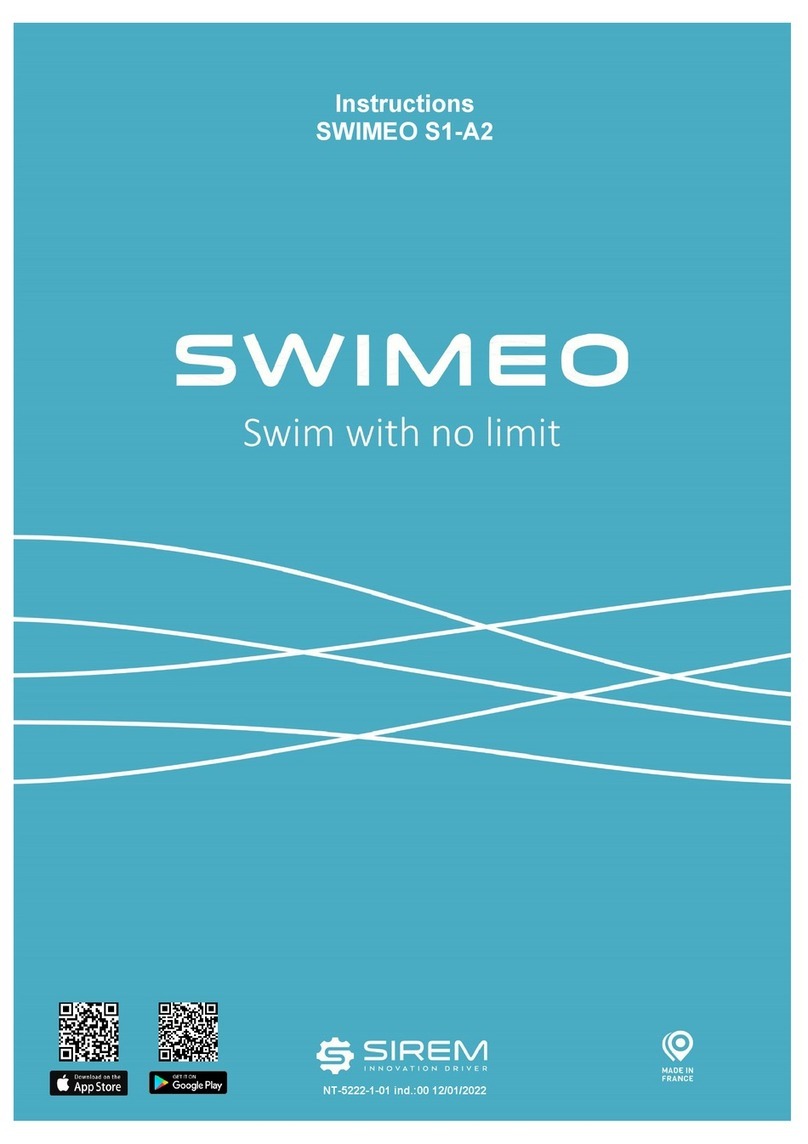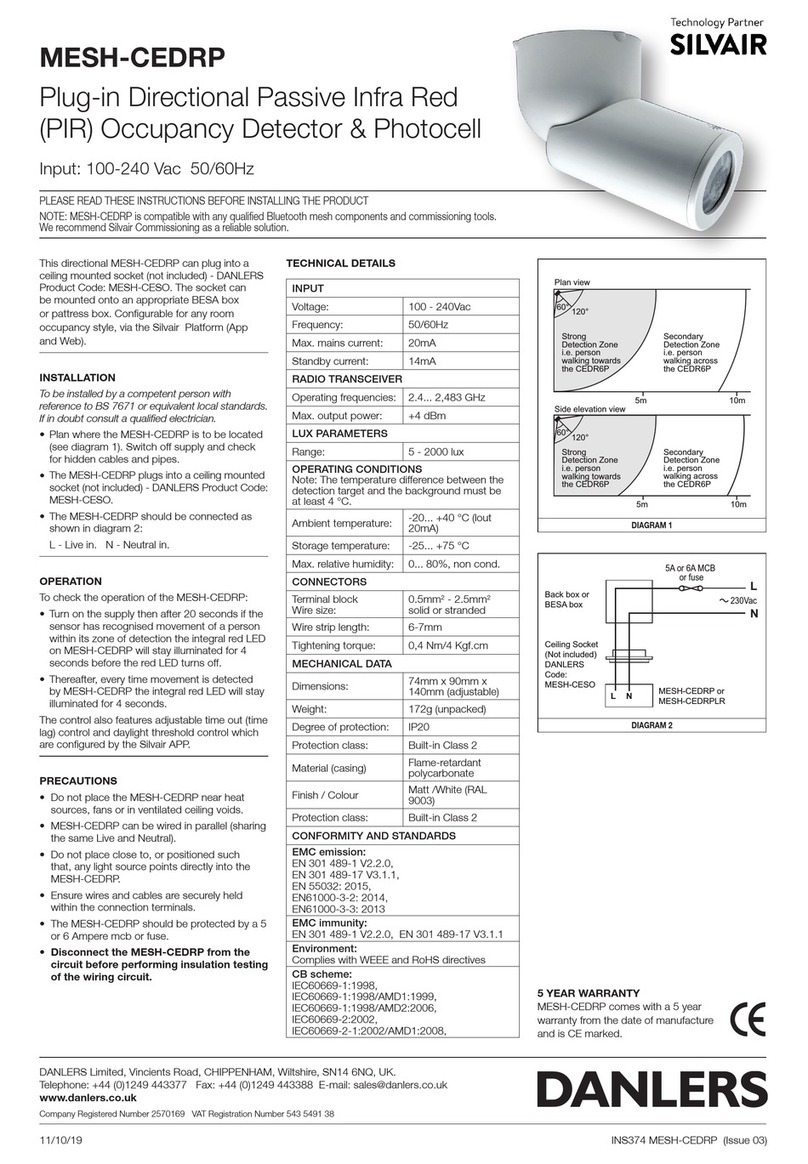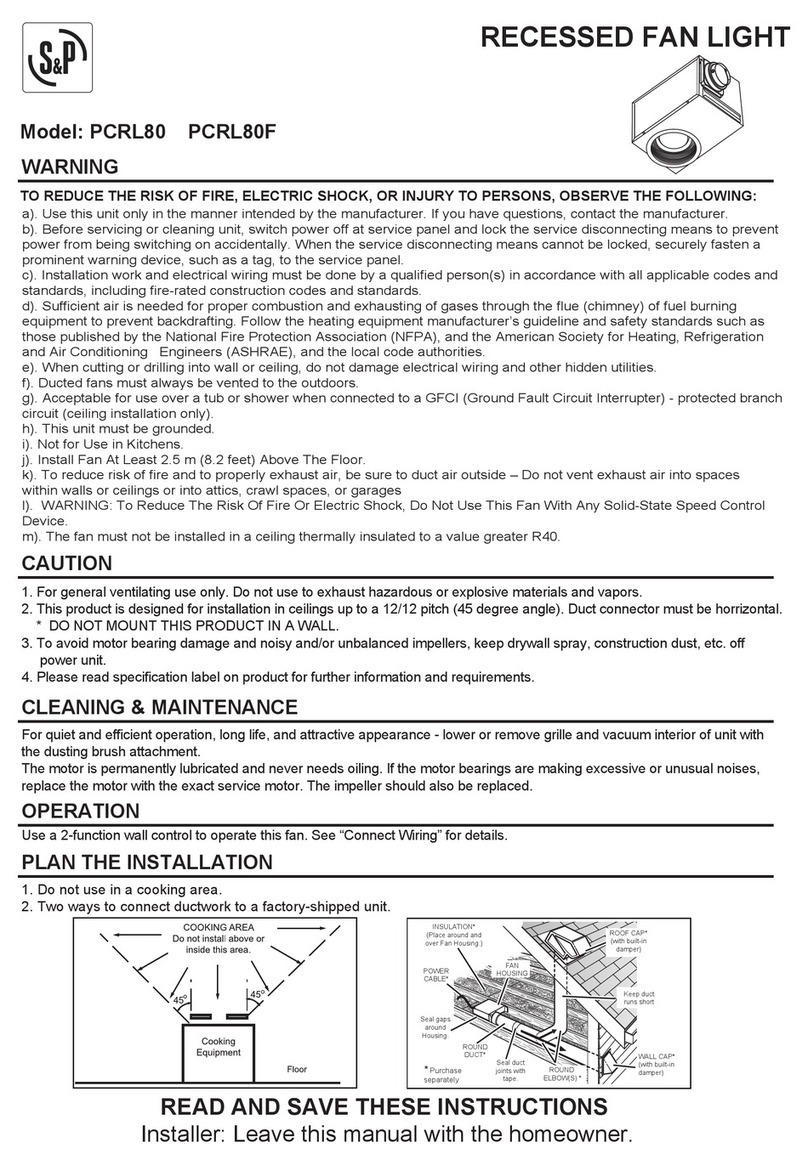1
P64 MOVING YOKE
USER MANUAL / OPERATION INSTRUCTION
Thank you for purchasing this truly uni ue
ProMover P64 MOVING YOKE FIXTURE
ProMover P64 MOVING YOKE FIXTUREProMover P64 MOVING YOKE FIXTURE
ProMover P64 MOVING YOKE FIXTURE from METEOR Inc.
It is a fixture that is steadily getting more and more recognition and gaining popularity in the Theatrical Lighting Industry
as a “must have unit”. It was first introduced at the Orlando 2005 LDI show. The simplicity of the fixture is one of its truly
uni ue ualities. The efficiency and accuracy is the other two main features. The ProMover HPL 575 is capable of using
a variety of different lenses, depending on your specific needs, shapes and angles.
FEATURES:
4 or 6 channels of DMX
Built in Dimmer - controlled via DMX – full range
2 Variable Fans speeds via DMX
8 or 16 bit Resolution- Pan and Tilt
Uses the Any 500w or 1000w PAR 64 LAMP
LCD Display for DMX setting.
Various on board setting routines
Normal or Inverted Digital LCD Readout
Blue LED DMX signal input indicator
Flight Case – (optional –only available with 4-pack deal)
DMX CHANNELS:
Channel 1 – DIMMER – Built in to Channel 1. From 10 to 250 as a variable brightness to
FAN SPEEDS – Variable speeds from 0 – 126 (full speed)
Channel 2 – STROBE / FLASH – The lamp will now be able to strobe / flash as you increase the
DMX value (0 – 255)
Channel 3 – PAN
Channel 4 – TILT
Channel 5 – FINE AD UST PAN – (16 BIT - if desired)
Channel 6 – FINE AD UST TILT - (16 BIT – if desired)
SAFTY FEATURES:
• Lamp change accessibility has been made so that it will be easier to replace a blown or broken lamp
• Wire mesh added to prevent lamp from falling or blown lamp going all over
• Your choice of either 8 bit or 16 bit resolution via LED DISPLAY
• Heavy Duty Flight Case – will now be available in package deals of 4 heads
• DMX Cables can be easily stored inside FLIGHT CASE during shipping:
• Safety cable
LCD SETTING / BUTTONS:
4 Buttons beneath LCD puts you in a Directive Mode;
M/C – Menu Clear – changes LCD to different functions: set-ups / enables/menu clear.
UP - indicated by an arrow pointing up. Ascends -Raises values
DN - Indicated by an arrow pointing down – descends – lower values
(note: the LCD Display can be either normal or inverted dependin on how unit is
mounted. This will be determined if you chan e it in the NDSP mode)
ENTER - When you get to the function you want to test / use / or demo. Press Enter.
LCD MENU OPTIONS:
ADDR: Setting the starting address (Base address) of all fixtures being used
INIT. As soon as unit is powered up. The LCD screen flashes while it is going through all its
“DMX resets” and Start -up procedures
DISP: Visually normal Digital reading while sitting on floor or Tabletop.
(If you are going to be looking at the LCD while it is on the floor on a table with the light
aiming towards the ceiling.). If “off” display will not be seen