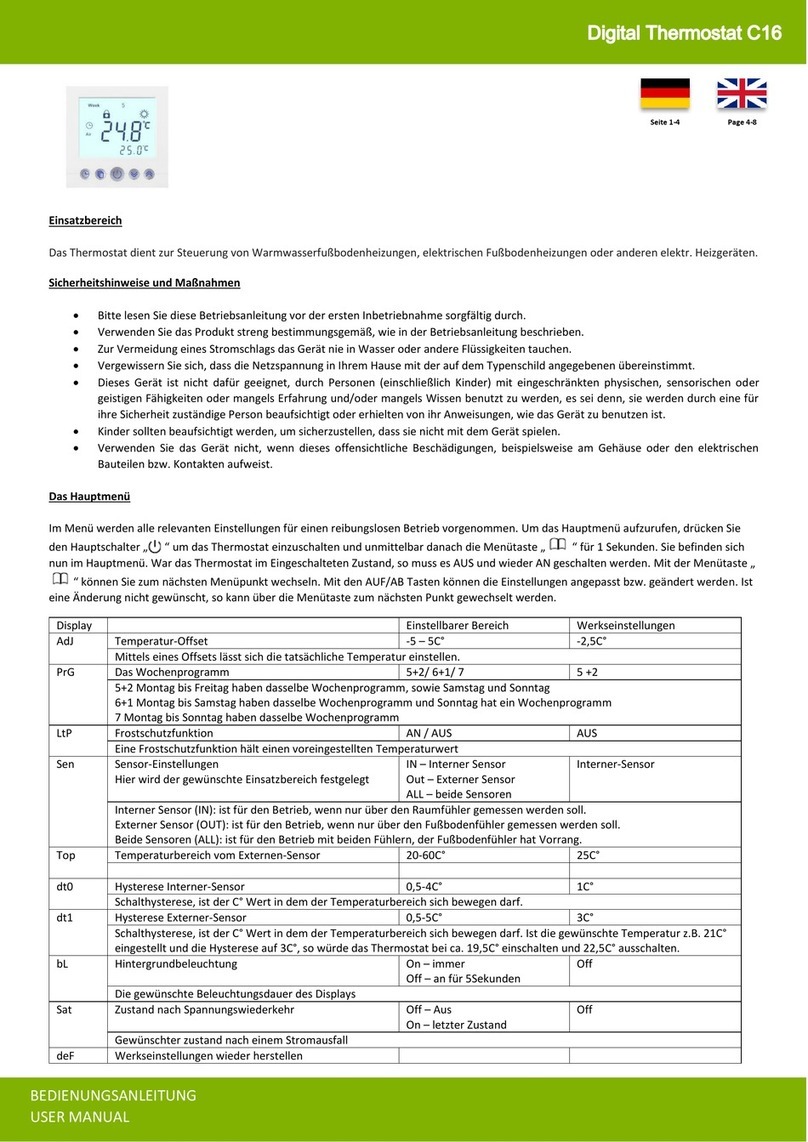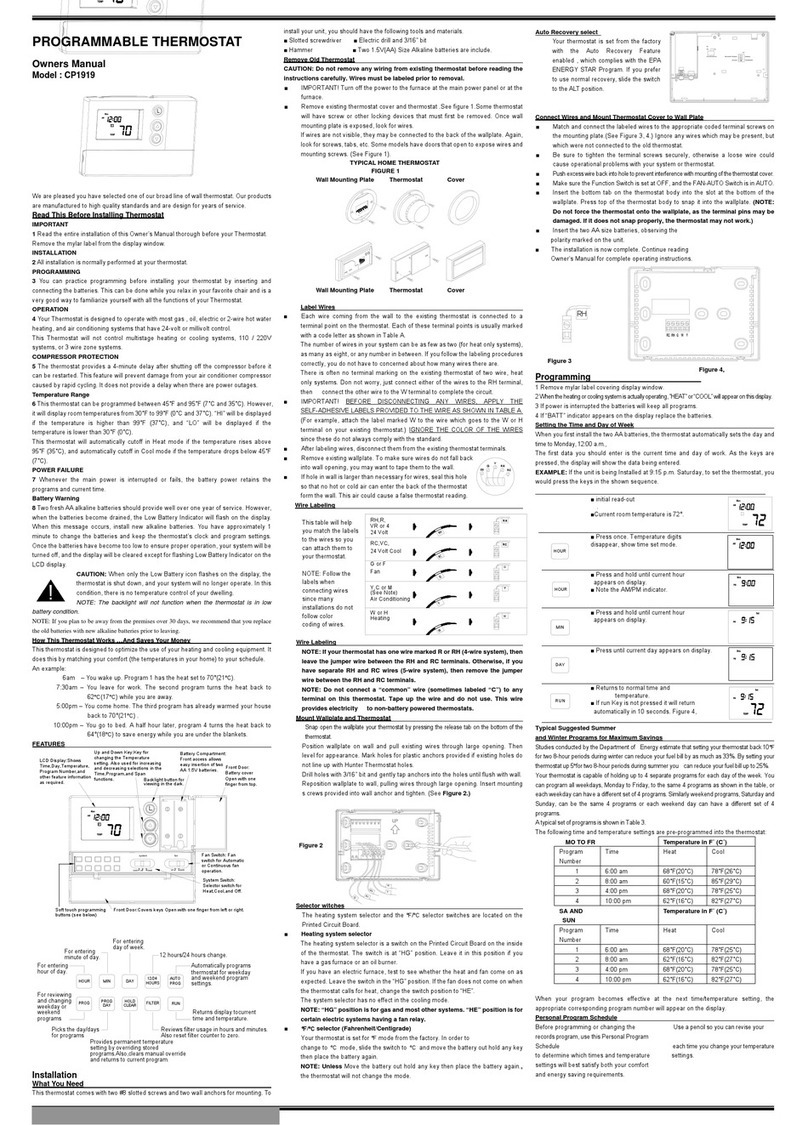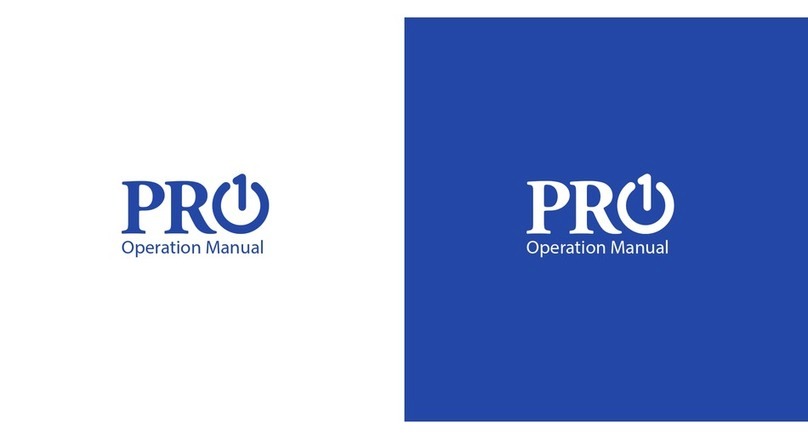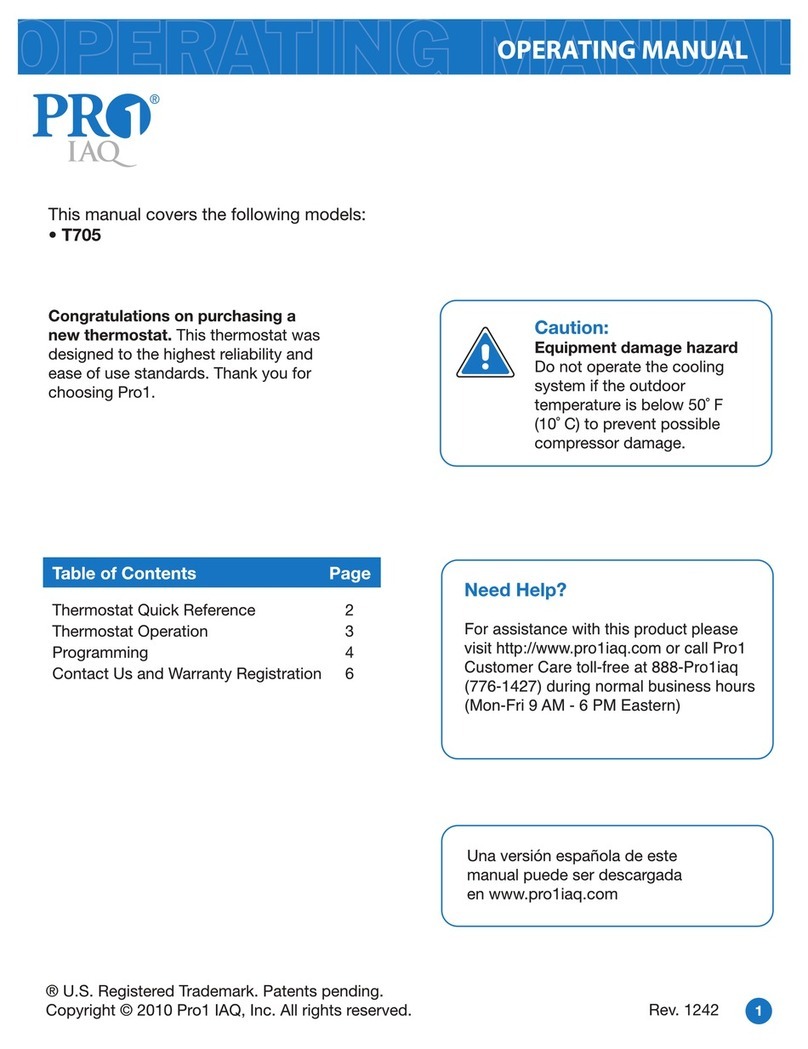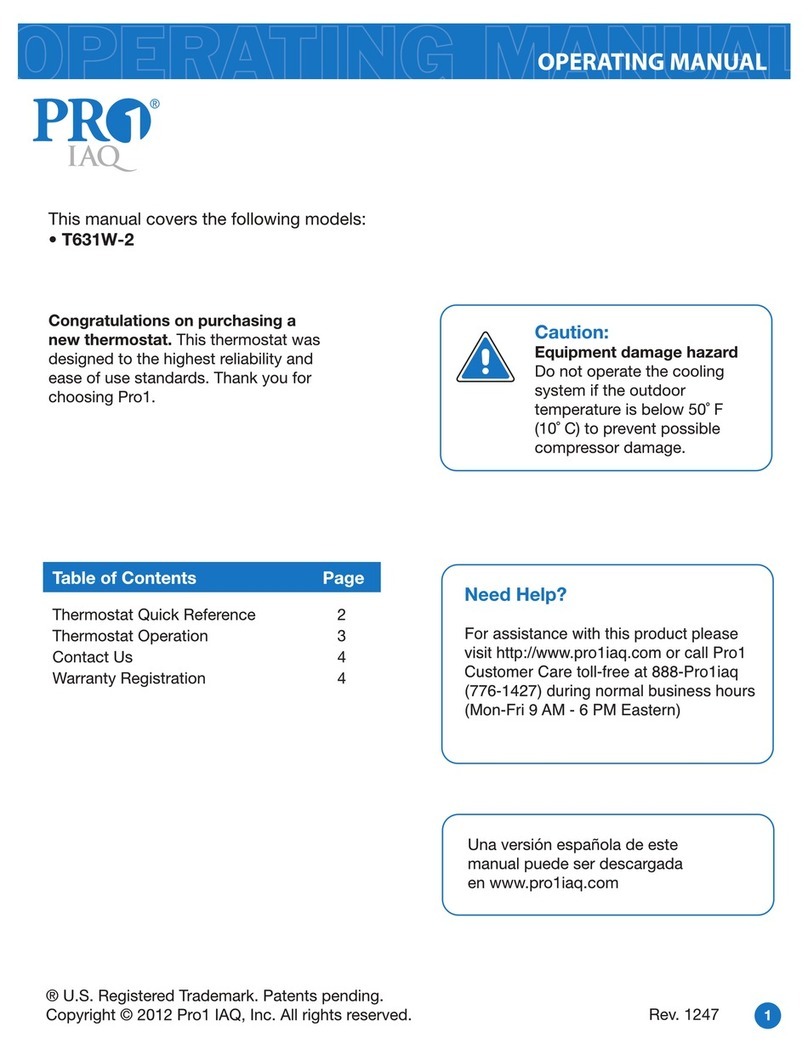Important information before commissioning:
-Please read the complete instructions before starting to install the thermostat.
-The thermostat must be installed by a qualified person.
-Only use the thermostat as described in this manual.
-Always disconnect the power supply during installation work.
Safety notes:
When handling products which are supplied with electrical voltage, the applicable VDE regulations must be
observed, in particular VDE 0100, VDE 0550/0551, VDE 0700, VDE 0711 and VDE 0860.
- Before opening the device, make sure that it is de-energized.
- Tools may only be used on the device if it has been ensured that it is disconnected from the supply
voltage and that any residual electrical charges stored in components have been discharged beforehand.
- Live cables or lines to which the device is connected must always be checked for insulation faults or
breakages.
- If a fault is detected in the supply line, the device must be taken out of operation immediately until the
defective line has been replaced.
If these instructions is not clearly state for non-commercial end users in regard to, which electrical
characteristic values apply to the device, how external wiring is to be carried out, or which external
components or accessories may be connected and what connected loads these external components may
have, a specialist must always be requested for information. Before commissioning the device, check
whether it is suitable for the planned application!
In case of doubt, it is absolutely necessary to consult experts or the manufacturers of the modules used!
Please note that operating and connection errors are beyond our control. We assume no liability for any
damage resulting therefrom.
1. 1. mode & on/off key, short key press change
operating mode, long key press (3 sec.) on/off.
2. increase temperature
3. short keystroke reduce temperature, long
keystroke (3 sec.) activates pairing mode for
connection to Wlan
Press buttons 1 and 3 for 3 seconds to activate
or deactivate the key lock.