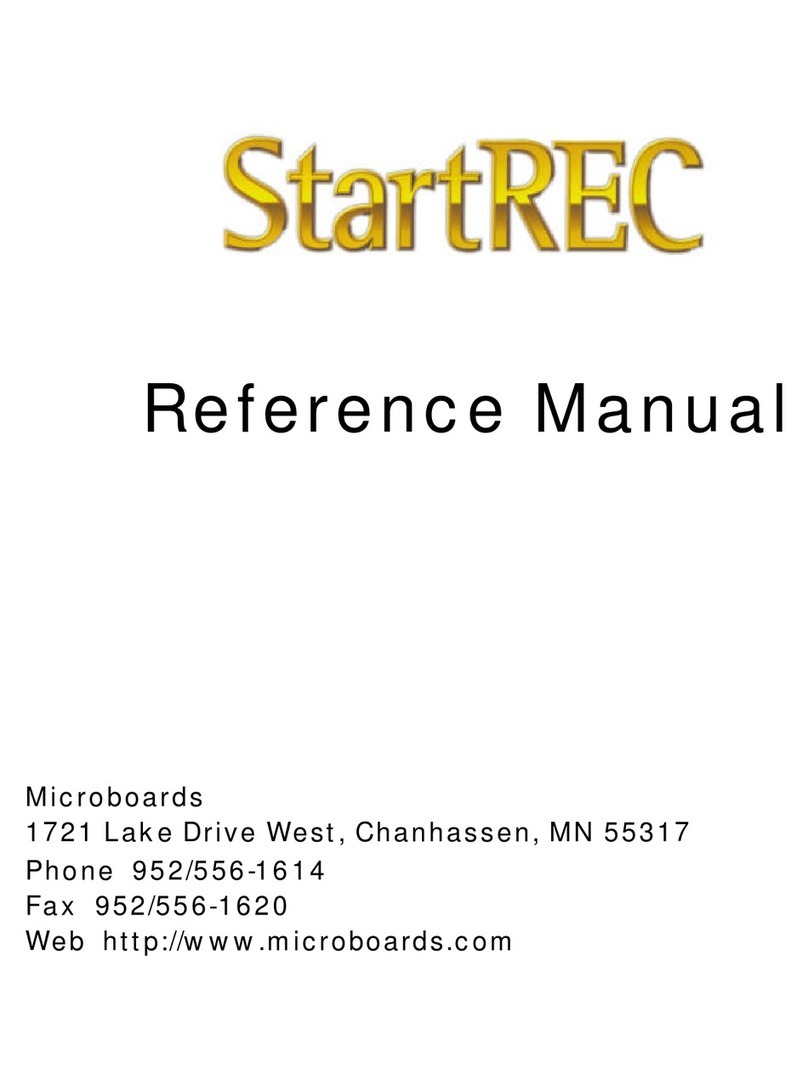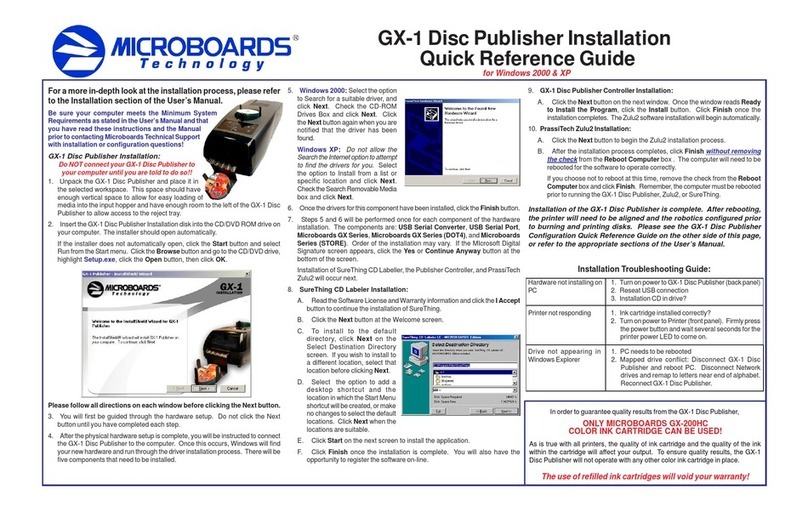MicroBoards Technology GX Disc Printer User manual
Other MicroBoards Technology Disc Duplicator manuals
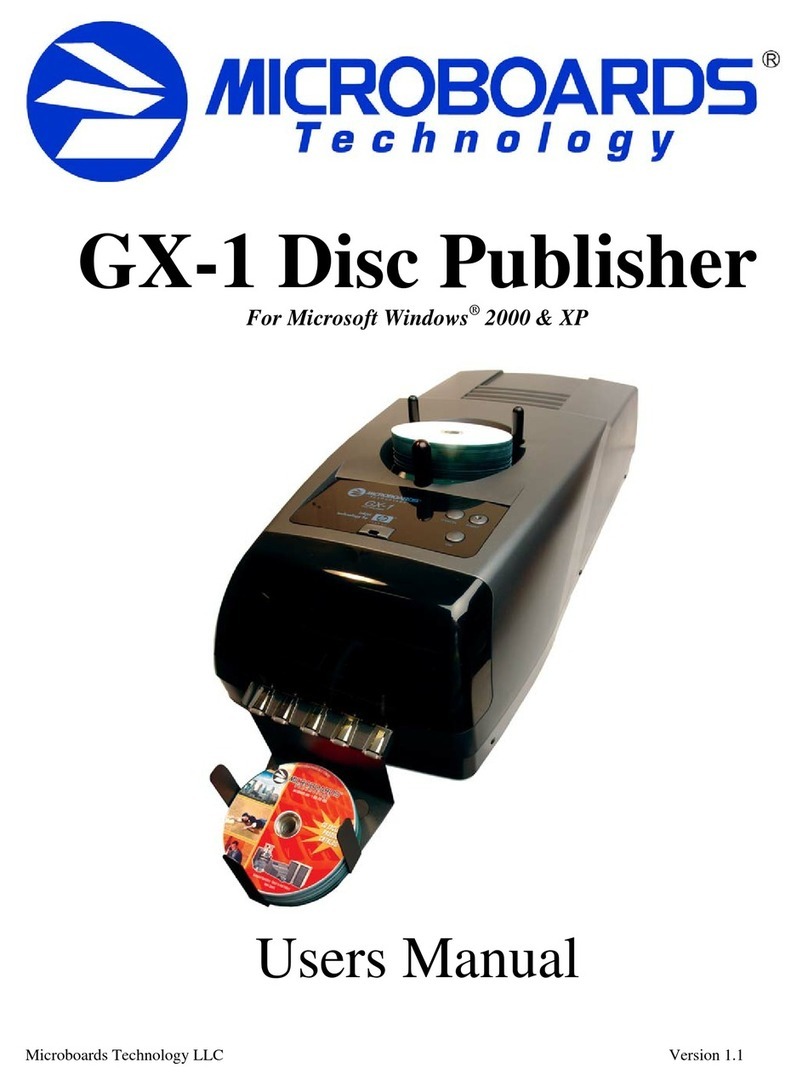
MicroBoards Technology
MicroBoards Technology GX-1 User manual

MicroBoards Technology
MicroBoards Technology CX-1 Publisher User manual
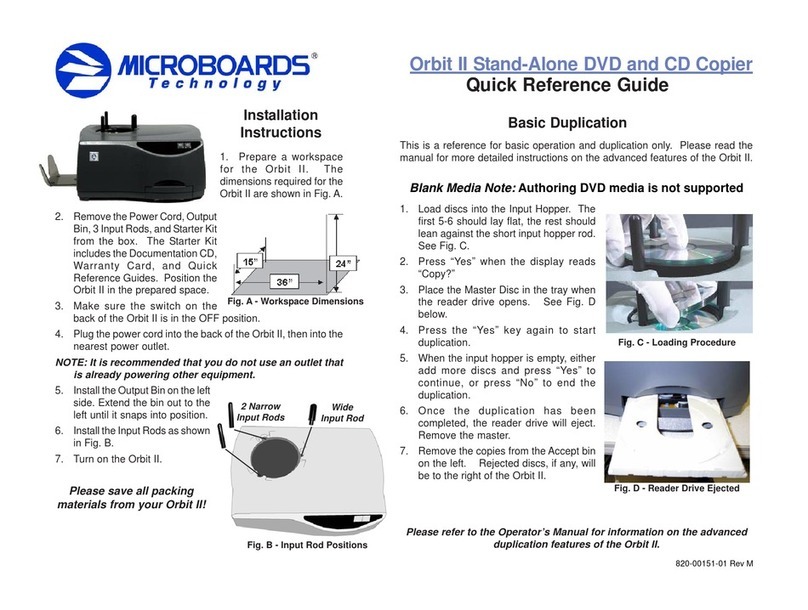
MicroBoards Technology
MicroBoards Technology Orbit II User manual

MicroBoards Technology
MicroBoards Technology QD-DVD User manual

MicroBoards Technology
MicroBoards Technology GX-2 User manual

MicroBoards Technology
MicroBoards Technology LightScribe Series User manual

MicroBoards Technology
MicroBoards Technology GX-2 User manual

MicroBoards Technology
MicroBoards Technology PrintFactory PF-3 User manual

MicroBoards Technology
MicroBoards Technology PF-2 PrintFactory User manual

MicroBoards Technology
MicroBoards Technology G4 User manual

MicroBoards Technology
MicroBoards Technology PrintFactory PF-3 User manual

MicroBoards Technology
MicroBoards Technology Flash Duplicator Series User manual

MicroBoards Technology
MicroBoards Technology CopyWriter Pro-452RM User manual

MicroBoards Technology
MicroBoards Technology PrintFactory PF-3 User manual

MicroBoards Technology
MicroBoards Technology BD Pro Series User manual

MicroBoards Technology
MicroBoards Technology GX-1 User manual

MicroBoards Technology
MicroBoards Technology Micro Orbit User manual

MicroBoards Technology
MicroBoards Technology QDL-1000 User manual

MicroBoards Technology
MicroBoards Technology Quic Disc QD-2 User manual

MicroBoards Technology
MicroBoards Technology GX-2 User manual
Popular Disc Duplicator manuals by other brands

Addonics Technologies
Addonics Technologies HDUSI325AES user guide

Reflex7
Reflex7 Daisy Chain Series user manual

Sima
Sima CT-1 user manual

StarTech.com
StarTech.com 8STSATDUP11 manual

Adtec
Adtec DVD/CD Duplicating Towers without Hard Drive quick start guide

Addonics Technologies
Addonics Technologies CFASTD5 user guide