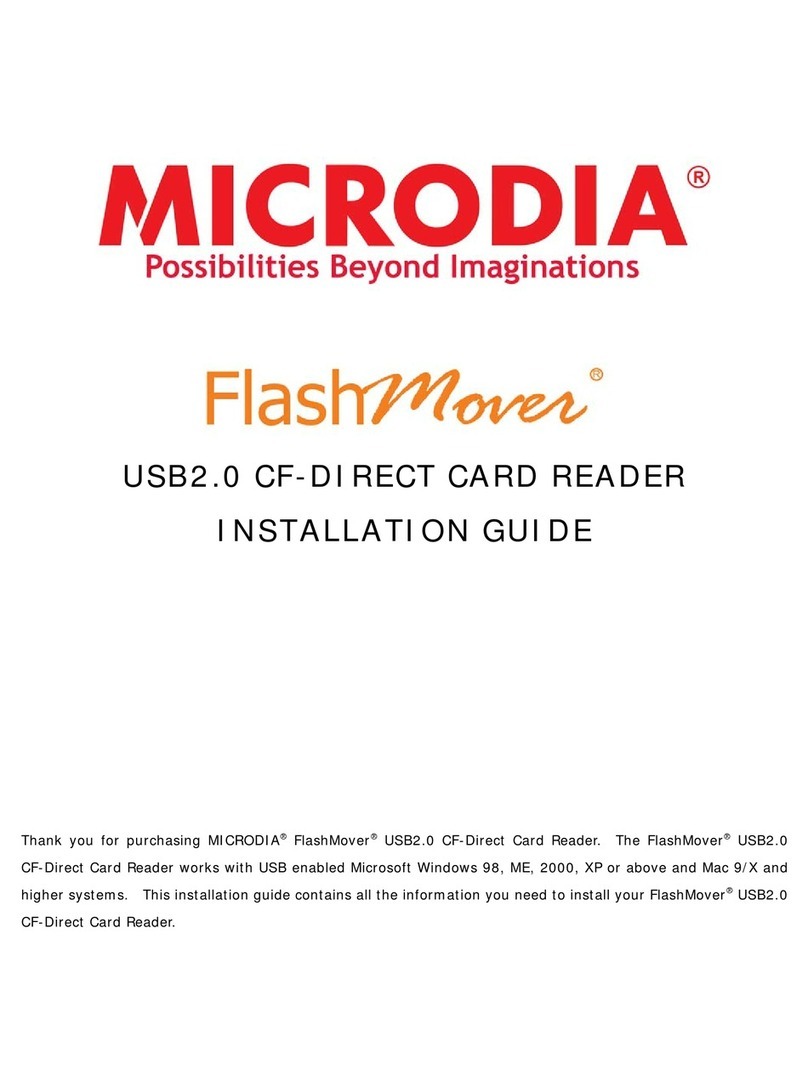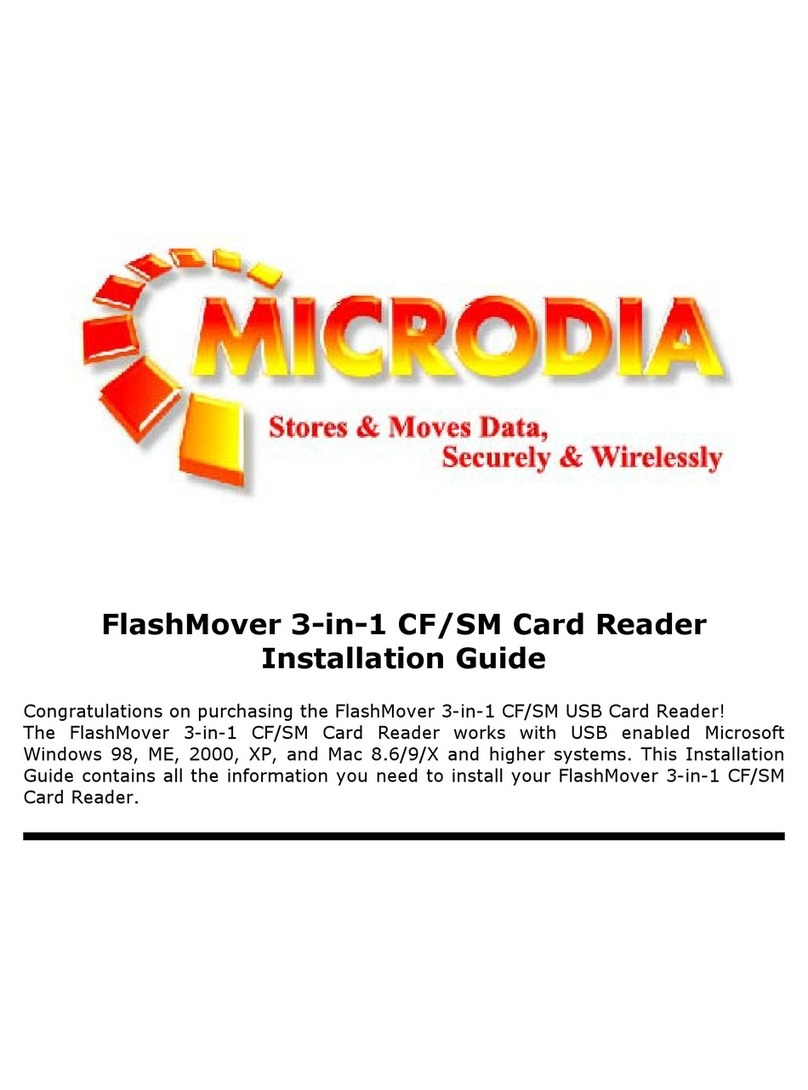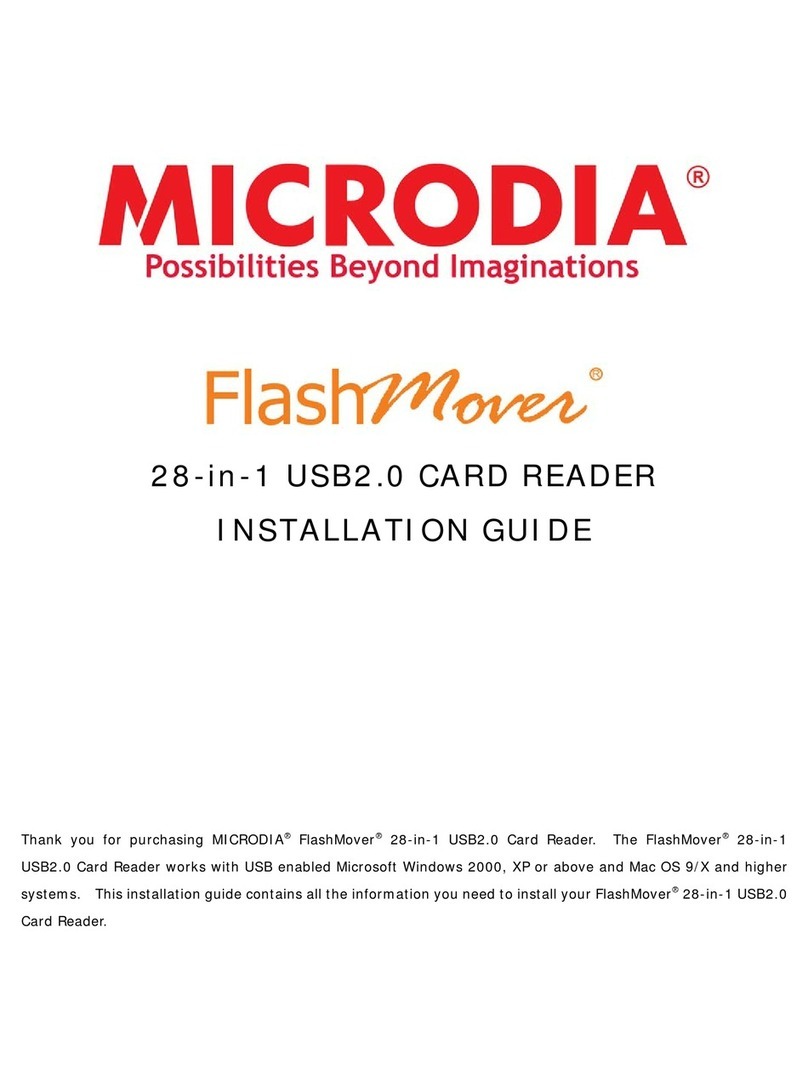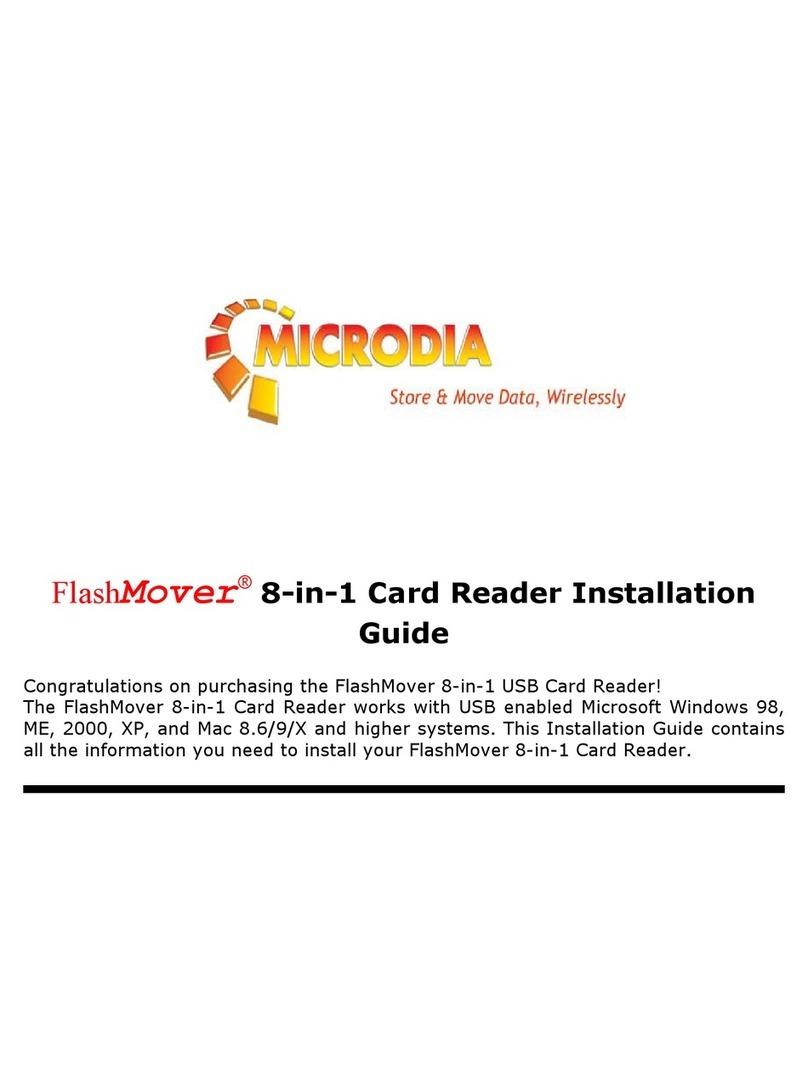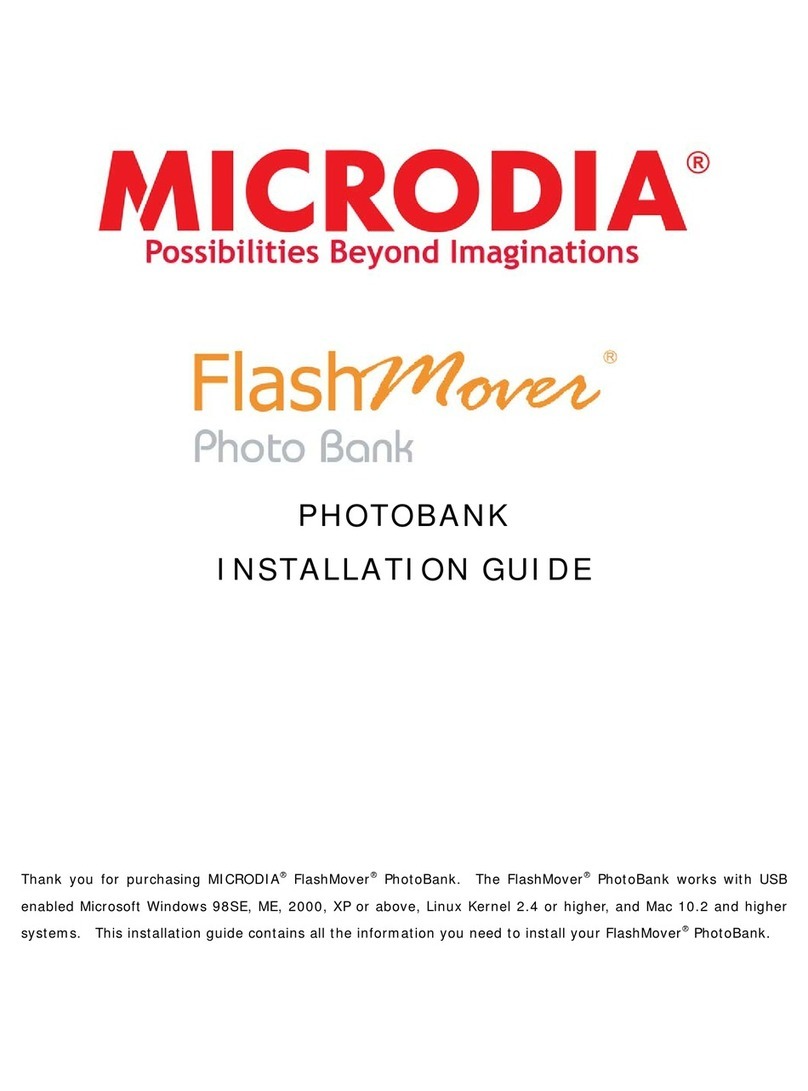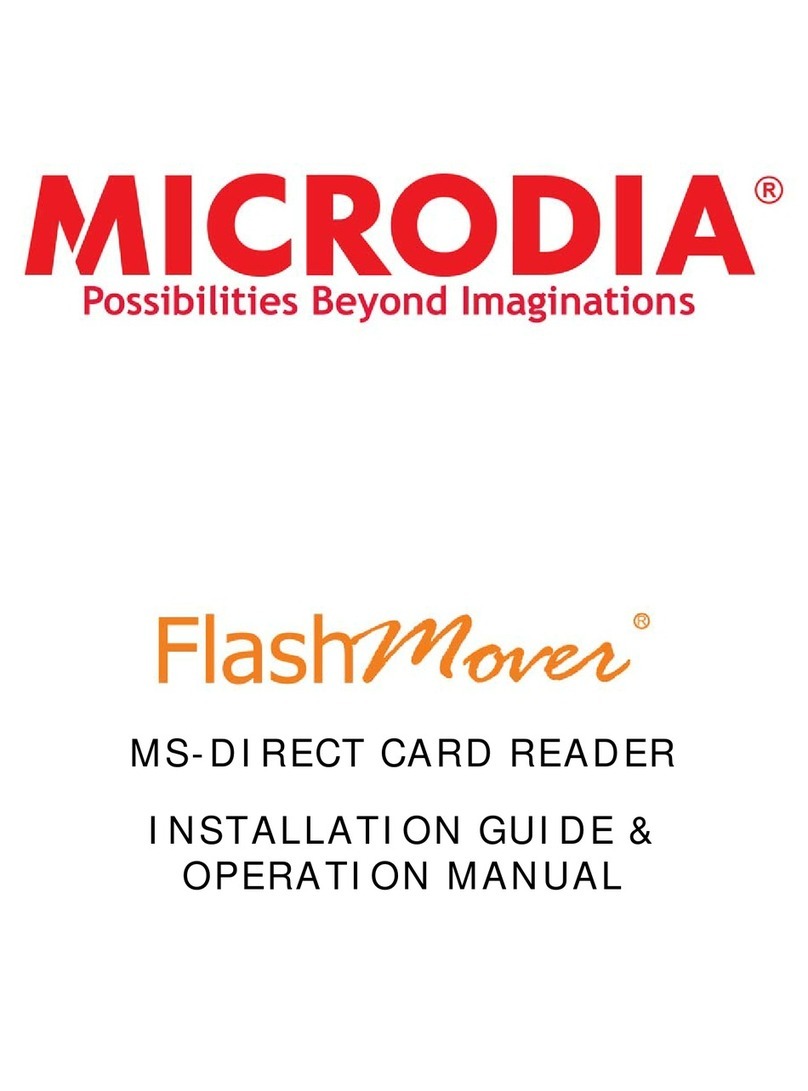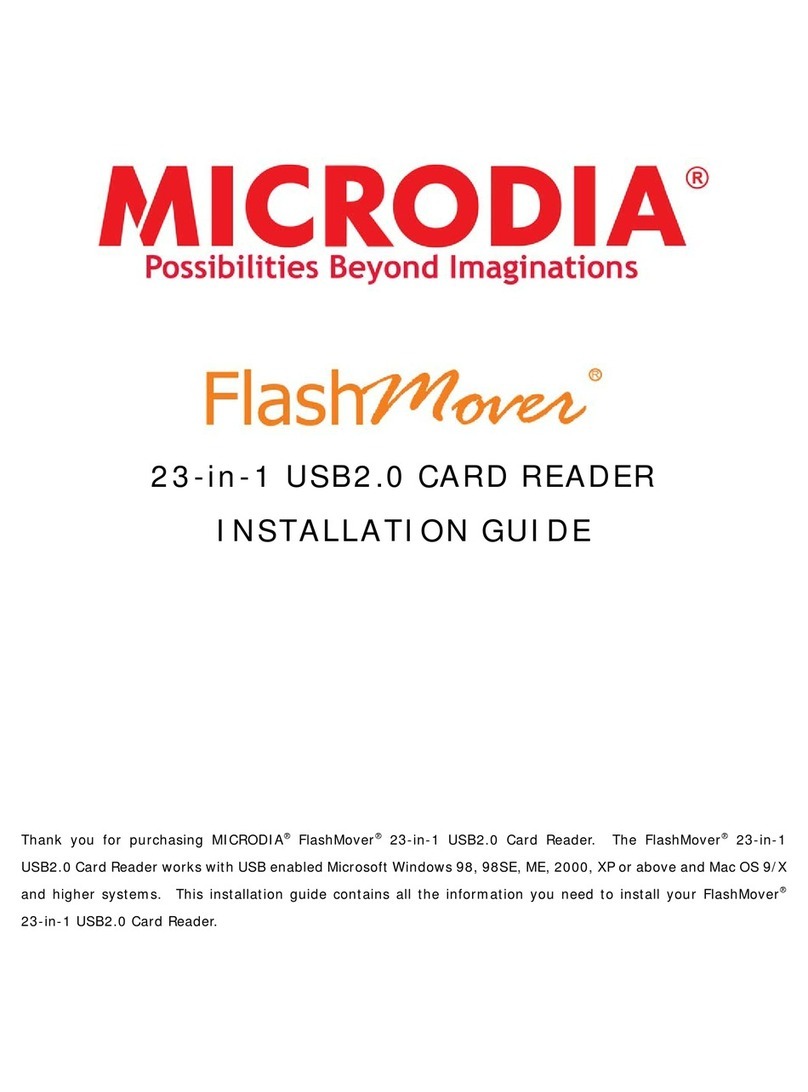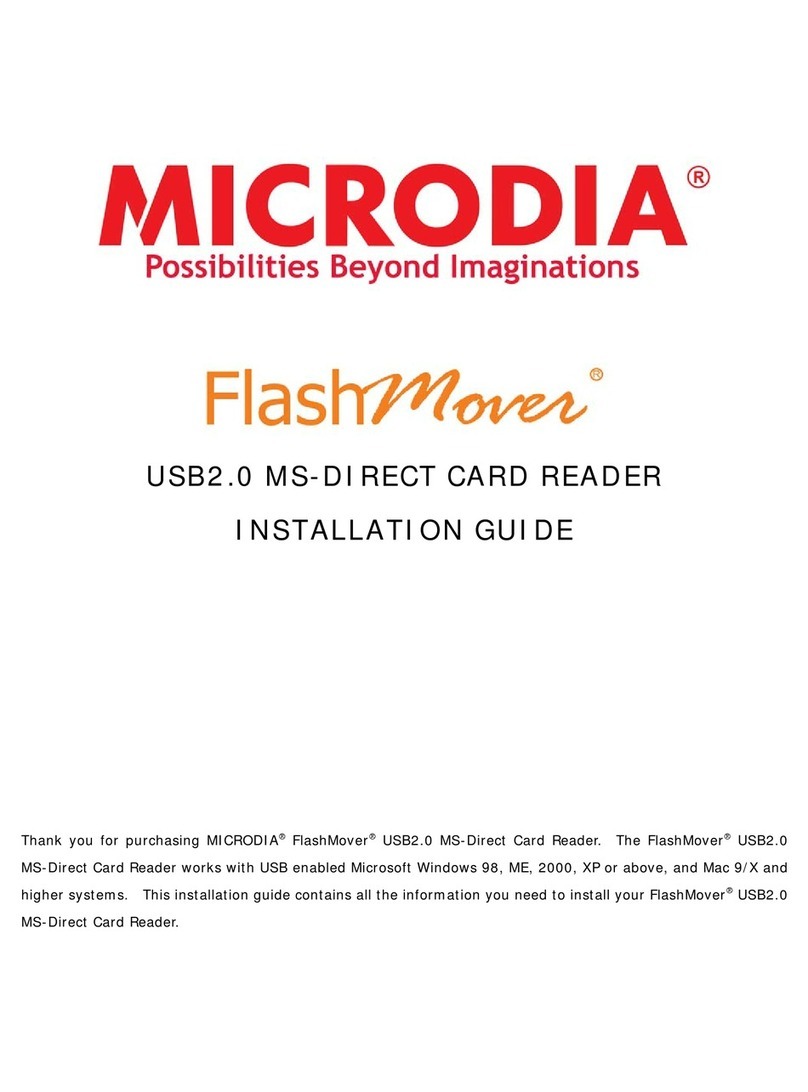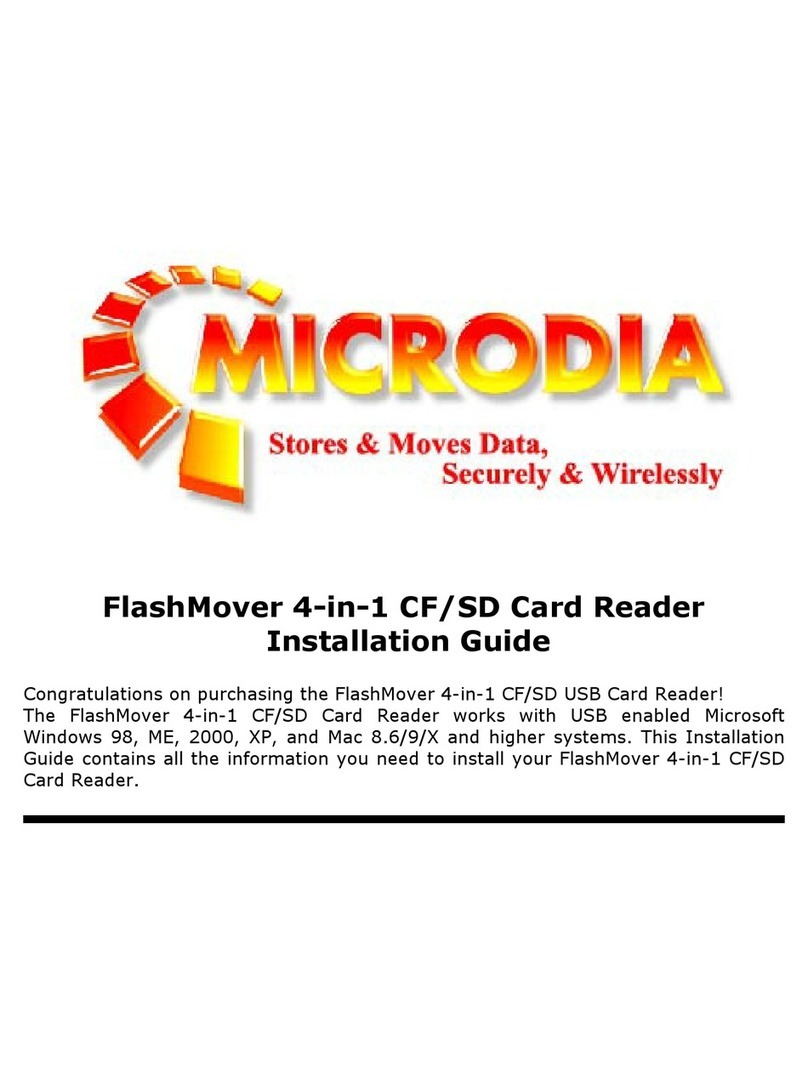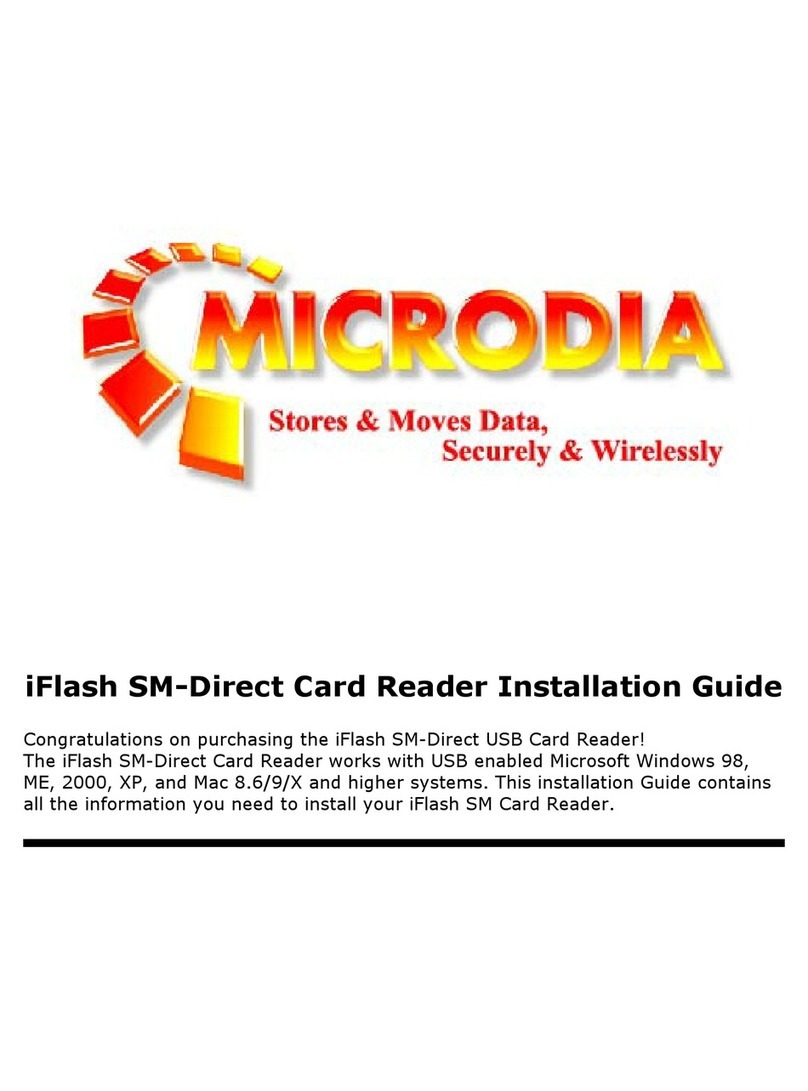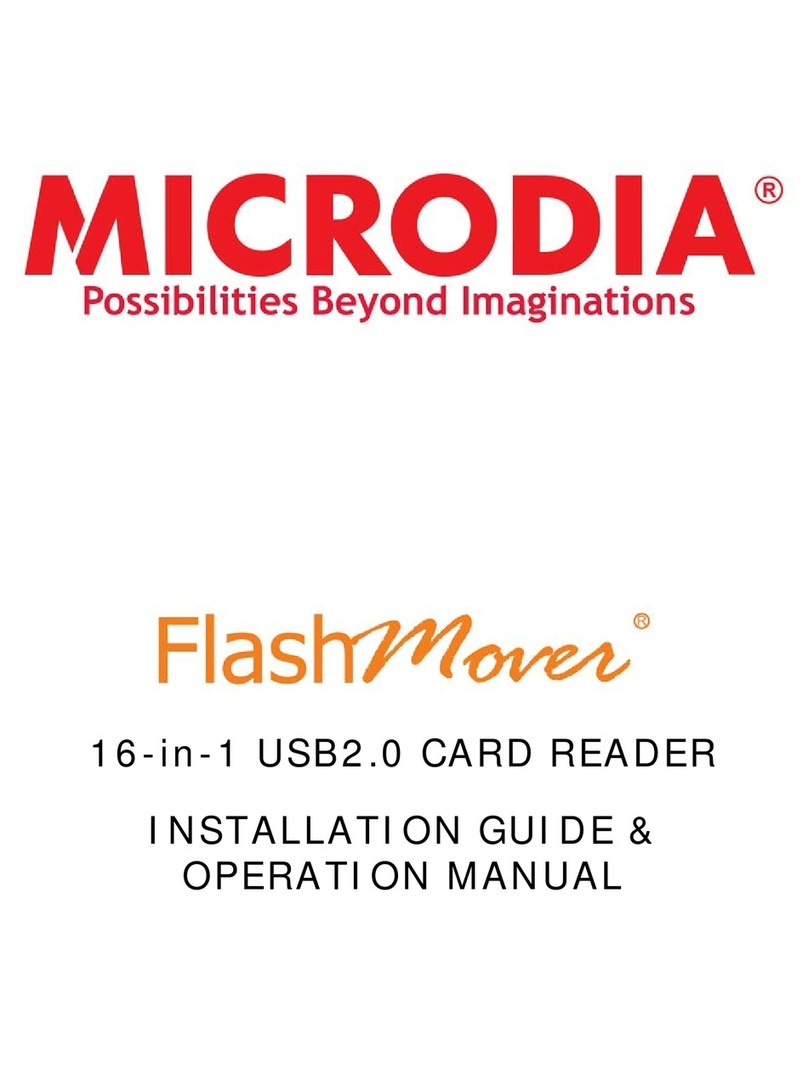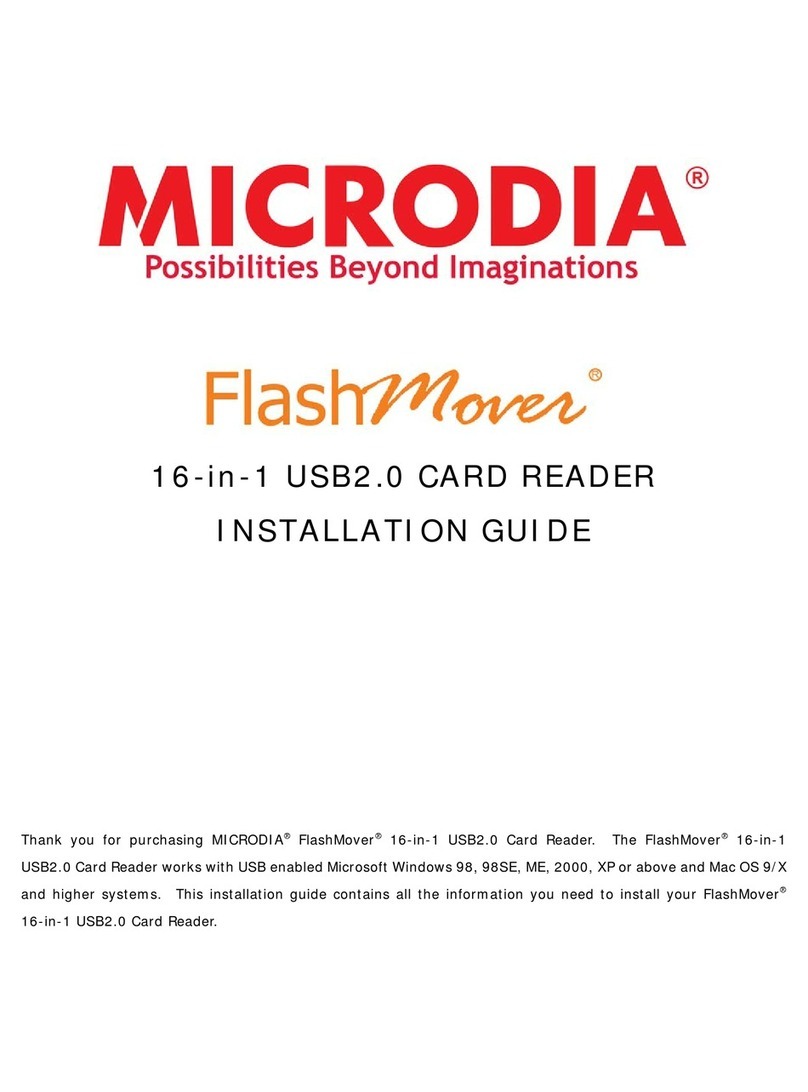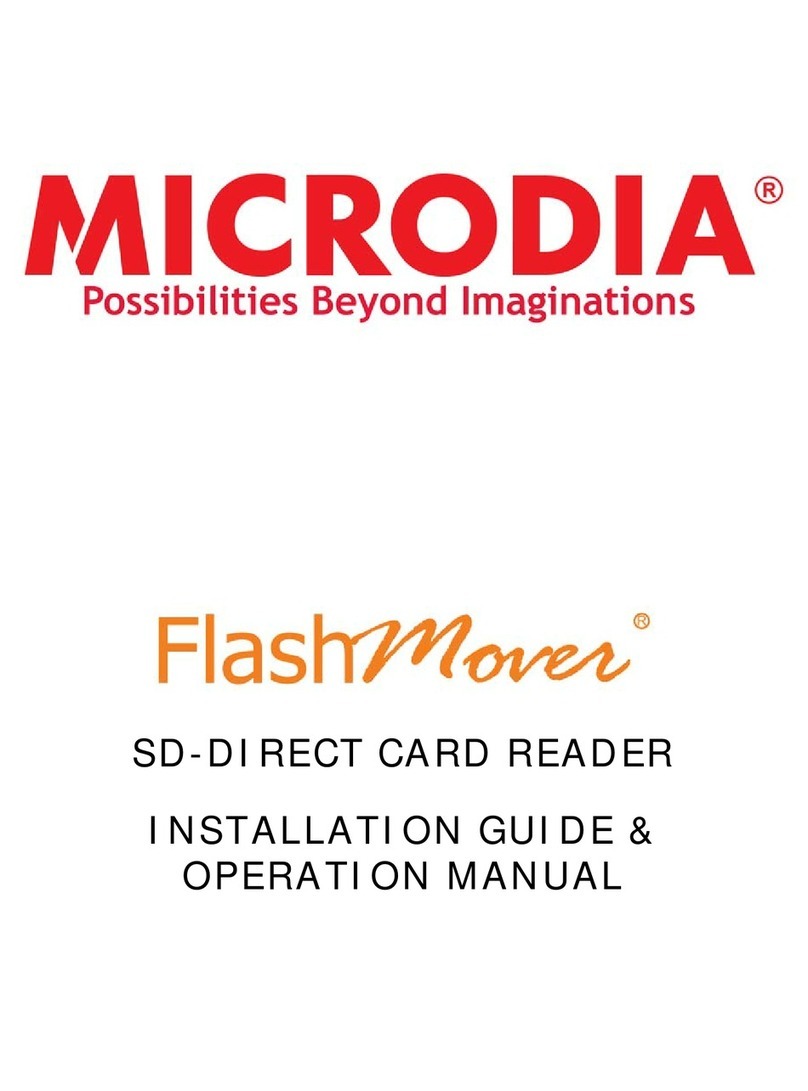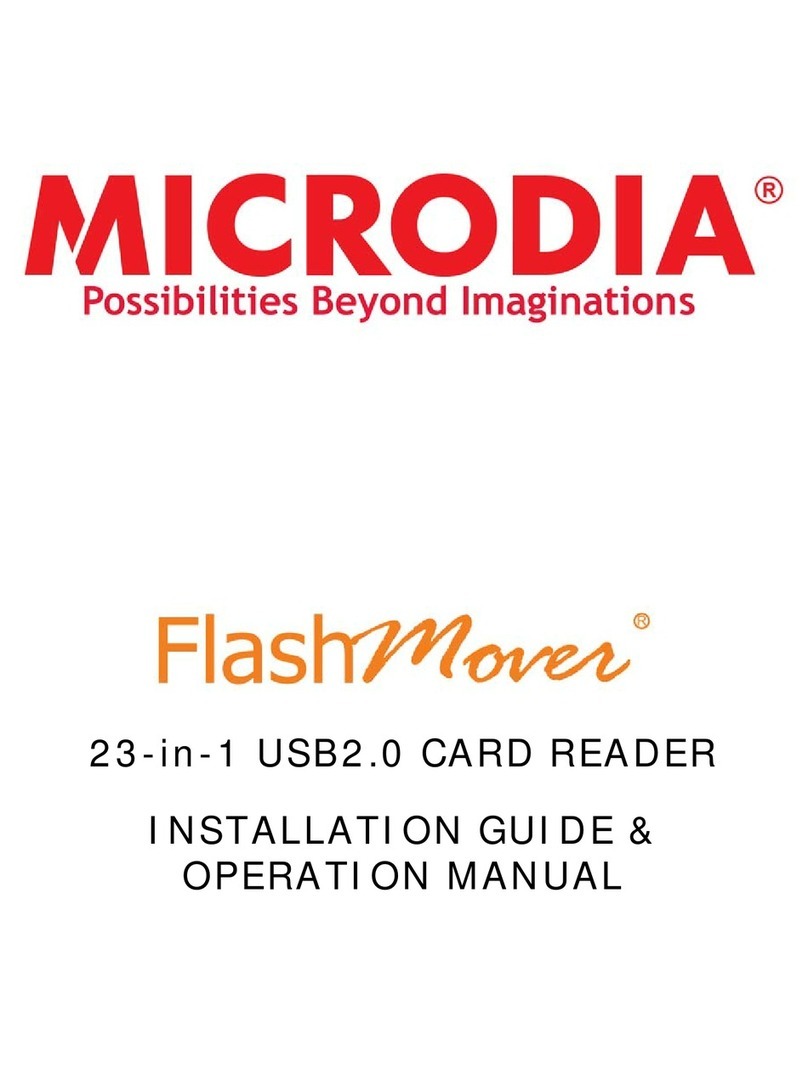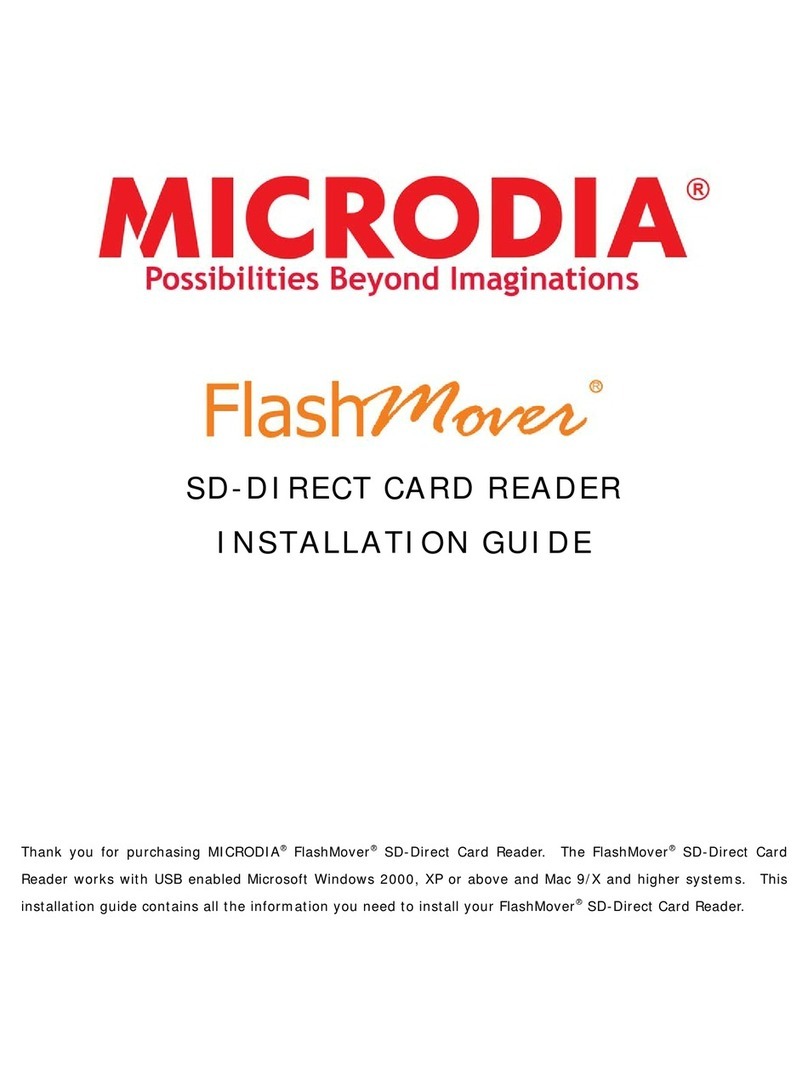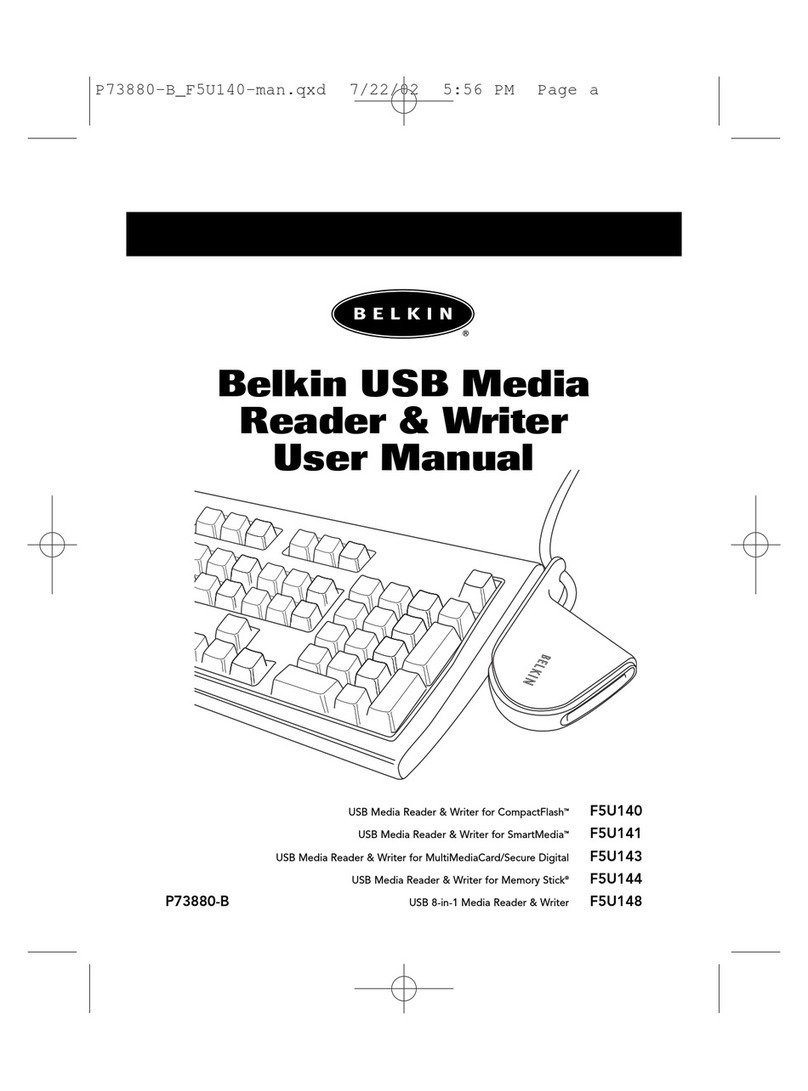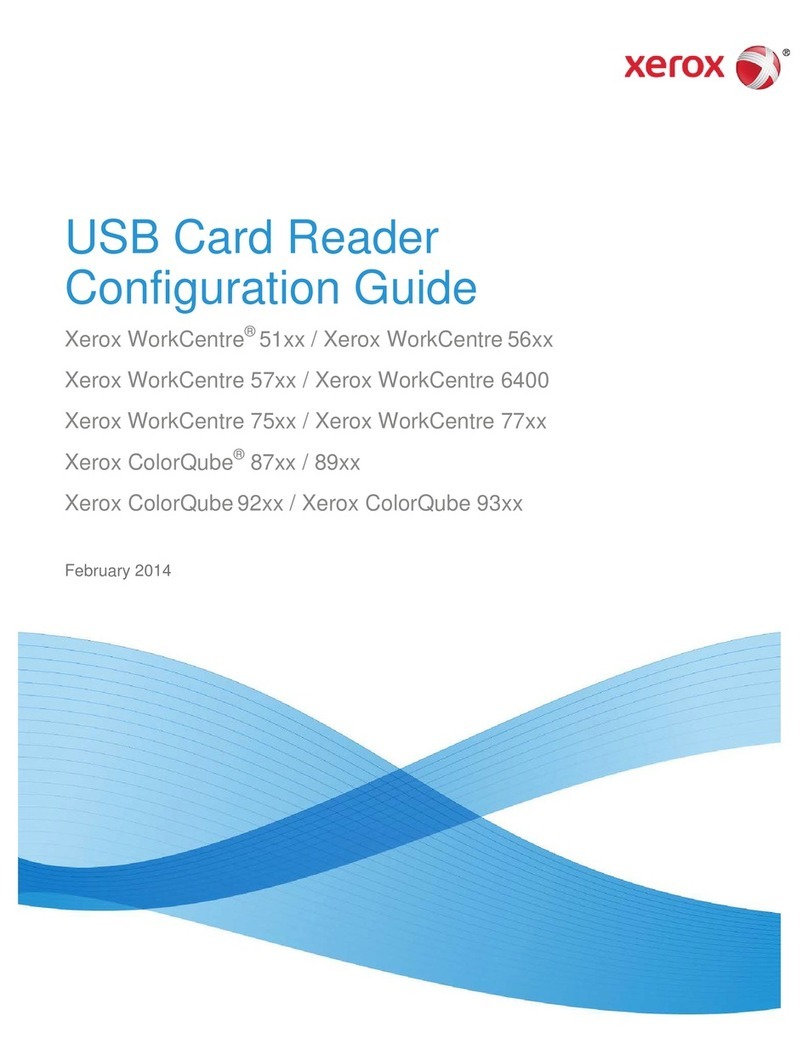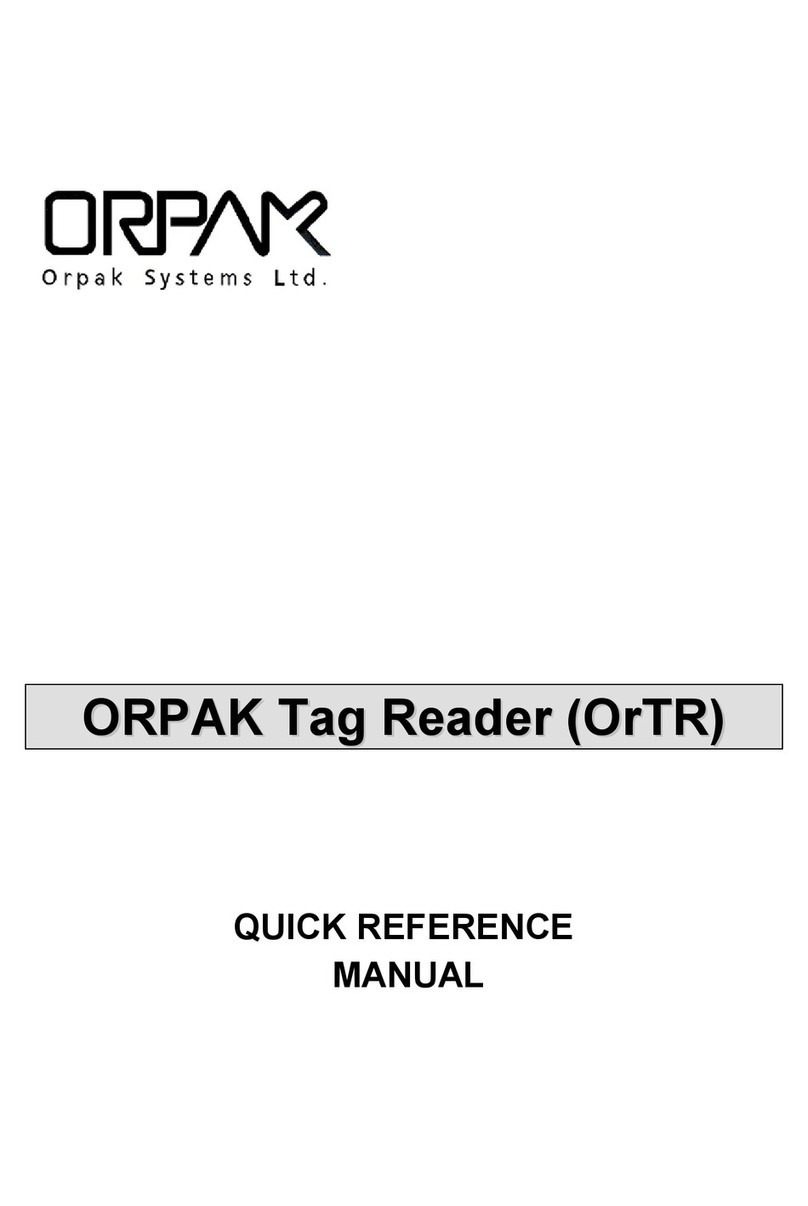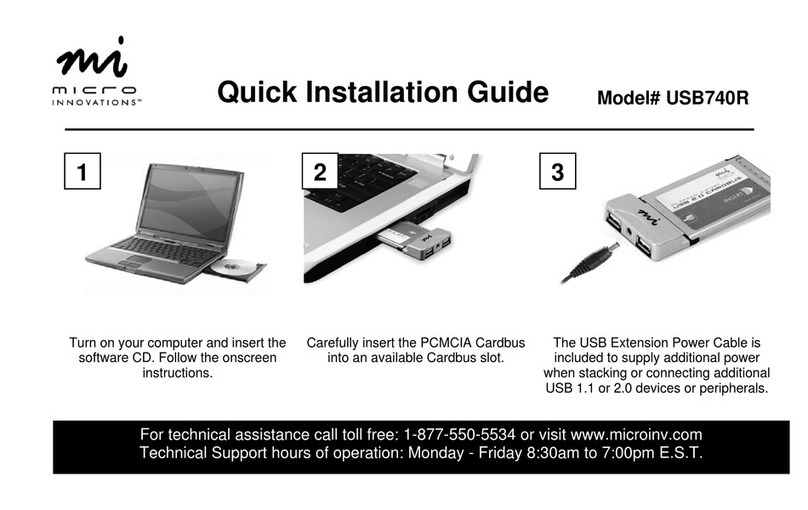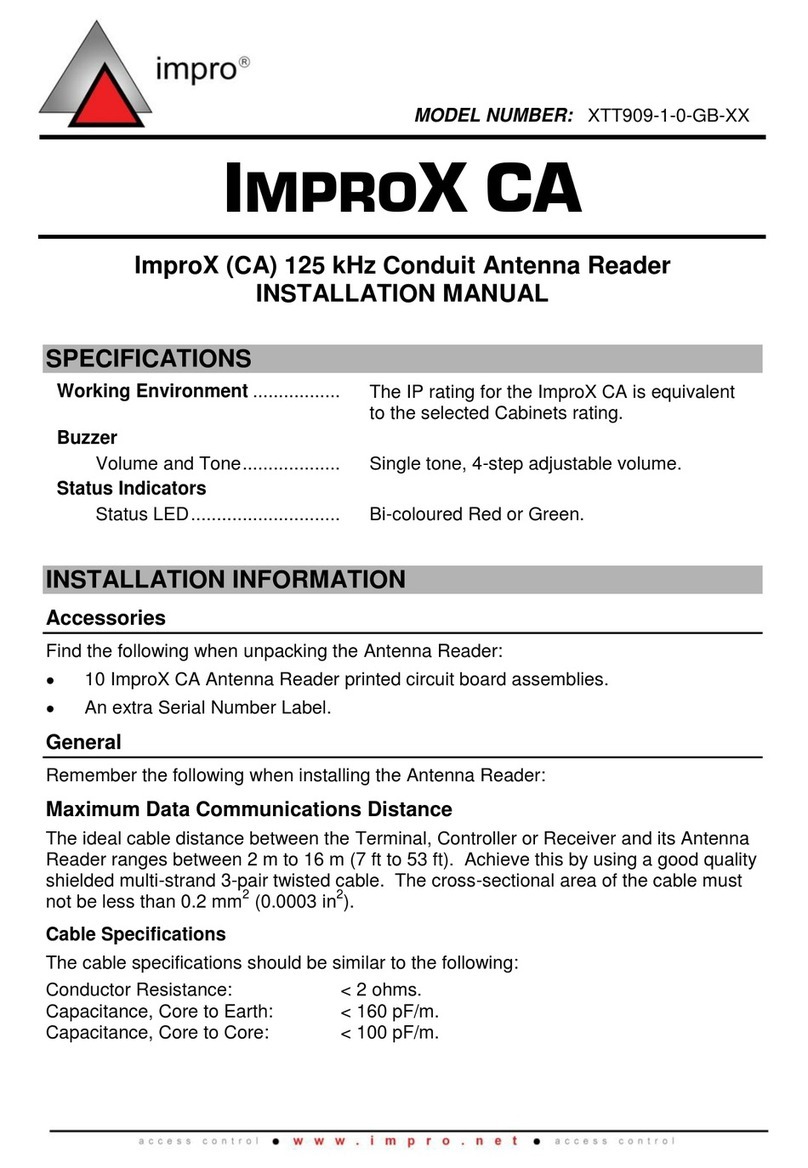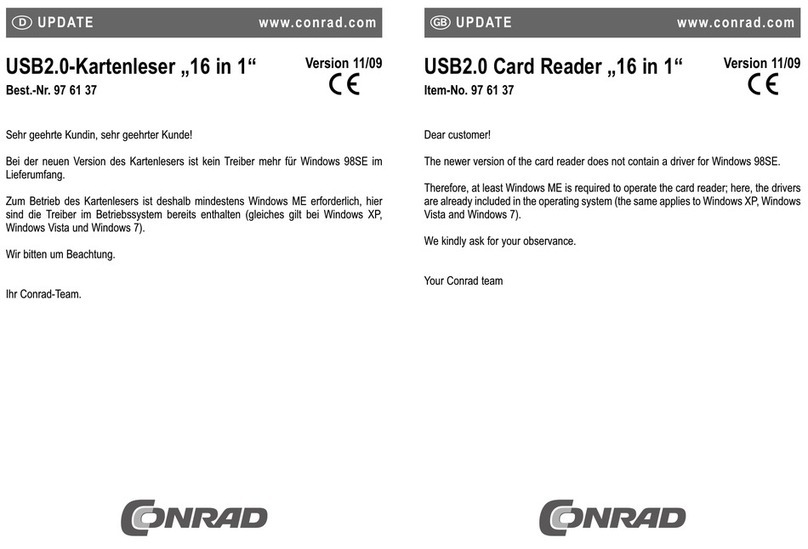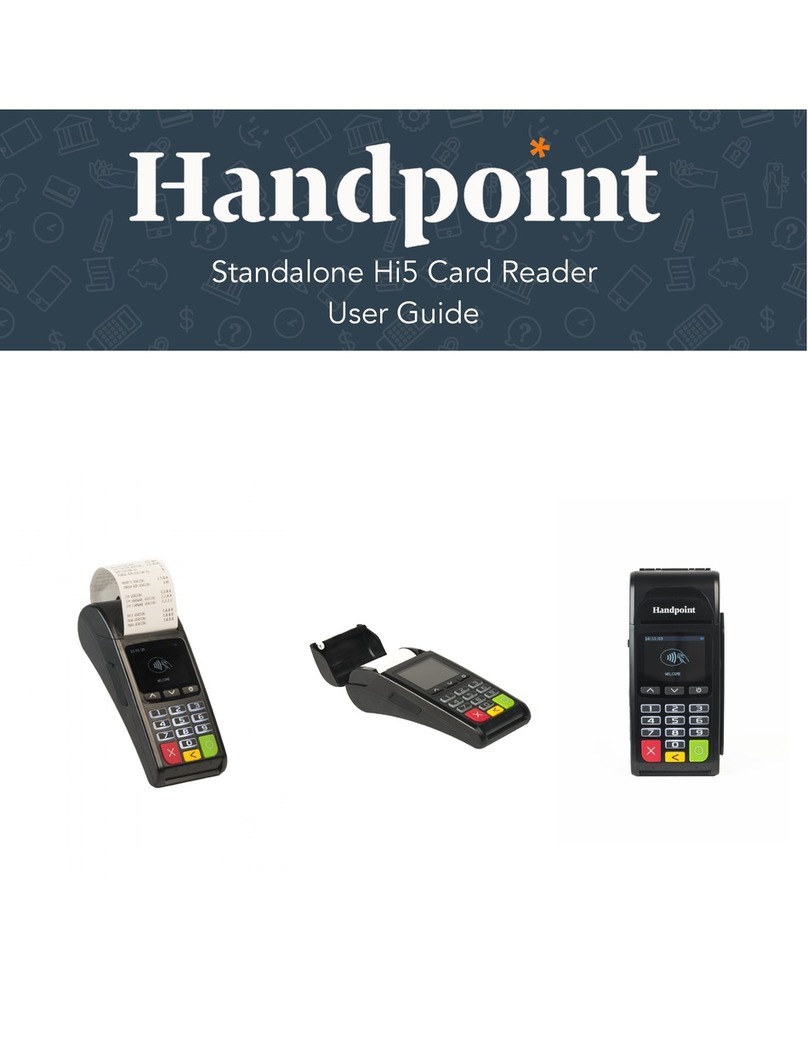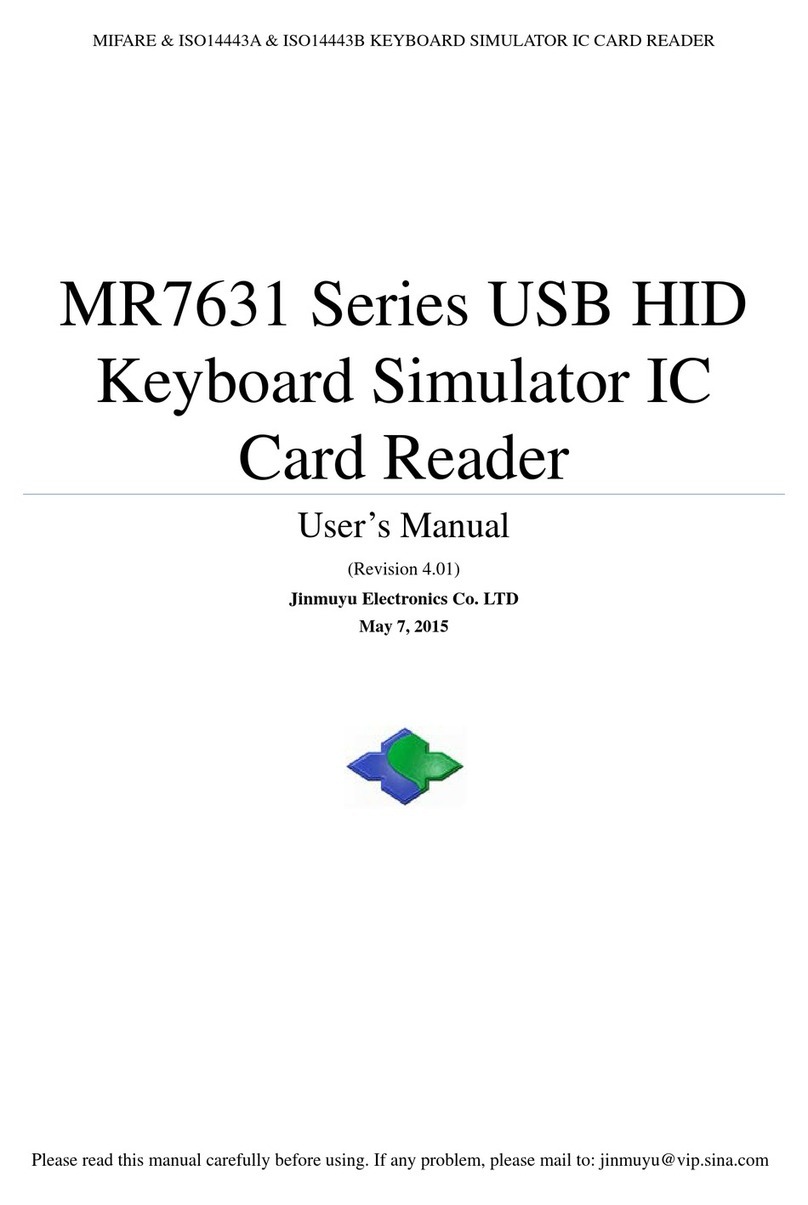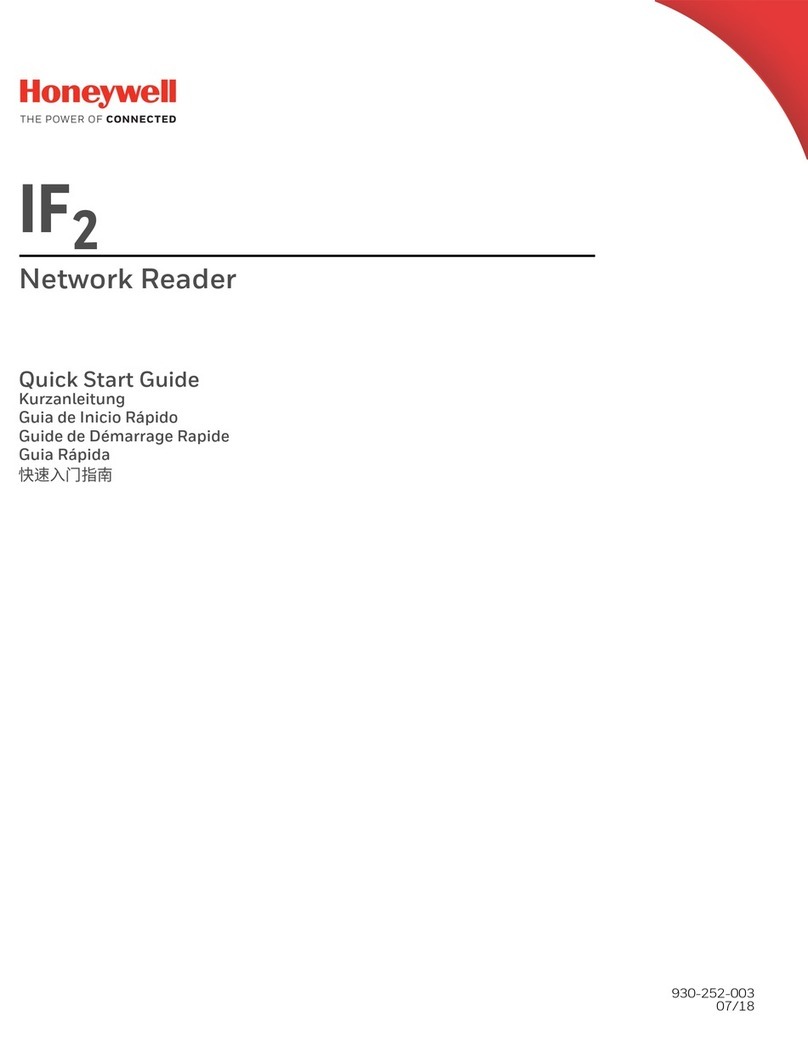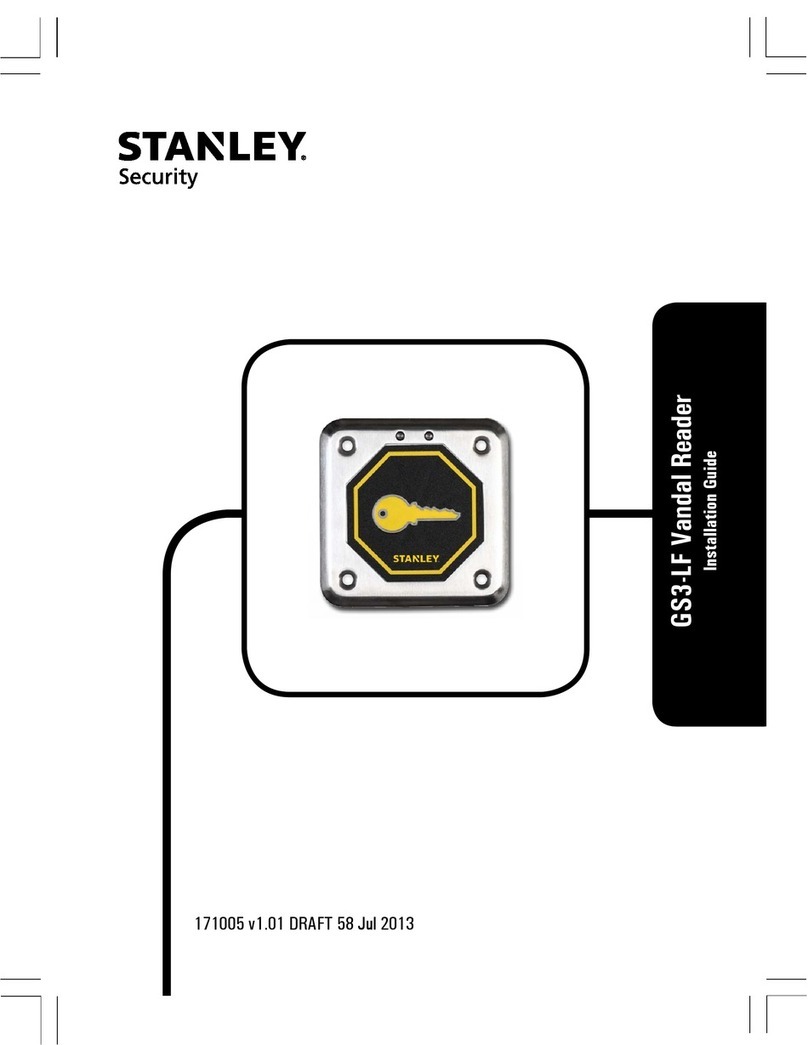All-in-1 FlashMover®CARD READER FOR SDTM / MMCTM / MMCplusTM CARD AND MORE
SDTM, SDHCTM MMCplusTM, MMCTM, MMCplusTM, MMCTM, miniSDTM,
miniSDHCTM, RS-MMCTM & MMCmobileTM (Left to right)
1. After connecting the Card Reader to the
computer, you may insert the Flash Memory
Card
2. All-in-1 FlashMover Card Reader is compatible to
SDTM, SDHCTM (OPTIONAL), miniSDTM, miniSDHCTM
(OPTIONAL), microSDTM*, MMCTM, MMCplusTM, RS-
MMCTM & MMCmobileTM, MMCmicroTM*, etc.
*Adapter needed
7. Insert the SDTM/SDHCTM/MMCplusTM/MMCTM/
MMCplusTM,/MMCTM/RS-MMCTM /MMCmobileTM Card into
the lower Slot 2. For the miniSDTM/ miniSDHCTM
Card, please insert the card into the upper Slot 2
against the left hand side with pin facing
upward.
NOTE: Each time you only can insert one card.
3. If the
SDTM/SDHCTM/miniSDTM/miniSDHCTM/MMCplusTM/
MMCTM/MMCplusTM,/MMCTM/RS-MMCTM/MMCmobileTM Card is
inserted correctly, a LED light on the Card Reader will
turn red. If not, please remove the SDTM/SDHCTM/
miniSDTM/miniSDHCTM/MMCplusTM/MMCTM/MMCplusTM,/MM
CTM/RS-MMCTM/MMCmobileTM Card and repeat Steps 3.
4. Open My Computer and double click one of the
Removable Disks such as Removable Disk (G:).
NOTE: The Removable Disk Drive may not be (G:). It is
depended on your computer settings.
5. Removable Disk (G:) will be opened and it is ready to
read/write to the SDTM/SDHCTM/miniSDTM/miniSDHCTM/
MMCplusTM/MMCTM/MMCplusTM,/MMCTM/RS-
MMCTM/MMCmobileTM Card. Ensure all operations are
completed before removing the Card.
NOTE:
All-in-1 Card Reader is a new version of 28-in-1 Card Reader. It is compatible to the newest card format, SDHCTM and
miniSDHCTM cards based on the SDA 2.00 specification, introduced by the SD Association. This new SDA 2.00 specification
enables SD™ Cards to read capacities from 4.0GB to 32.0GB. This high storage capacity for storing essential digital content
such as high quality photos, videos, music and move.
To find out more, please feel free to send us an email: info@microdia.com.