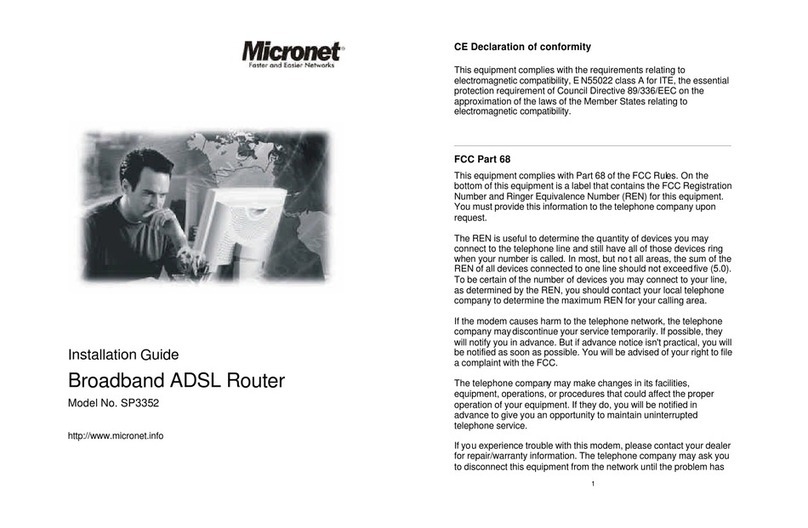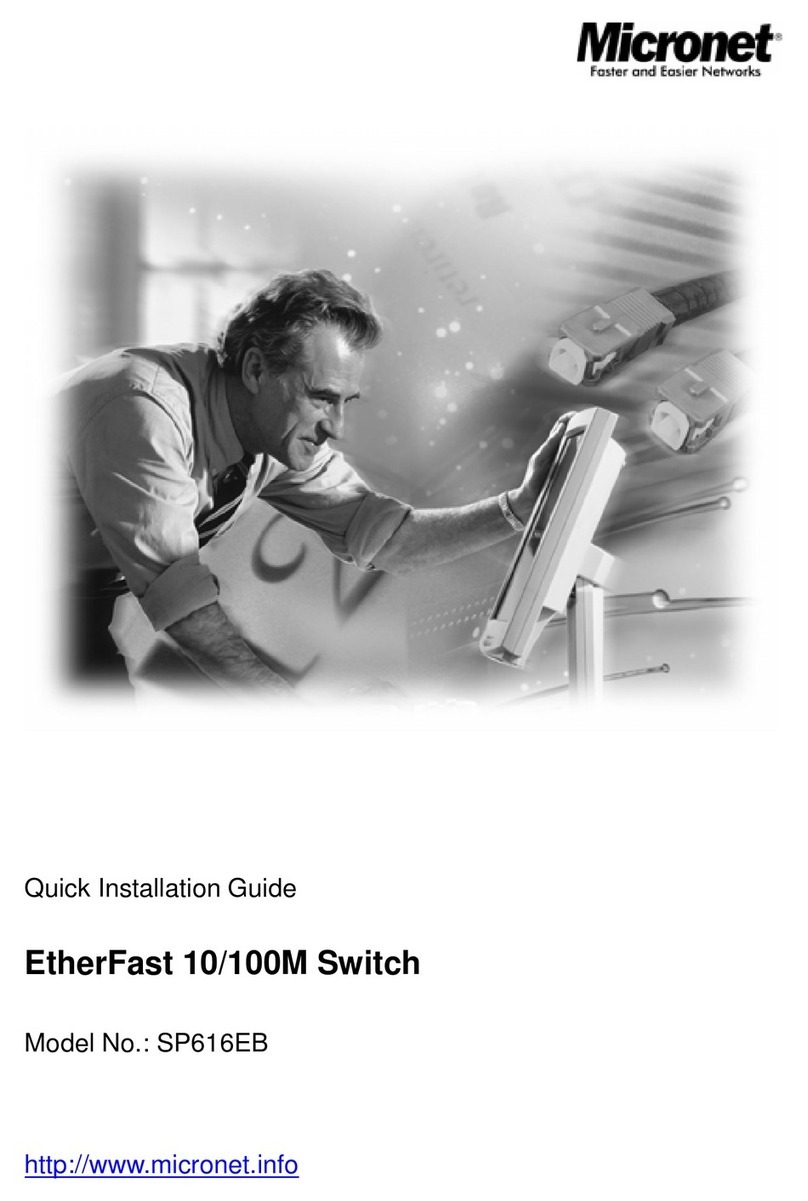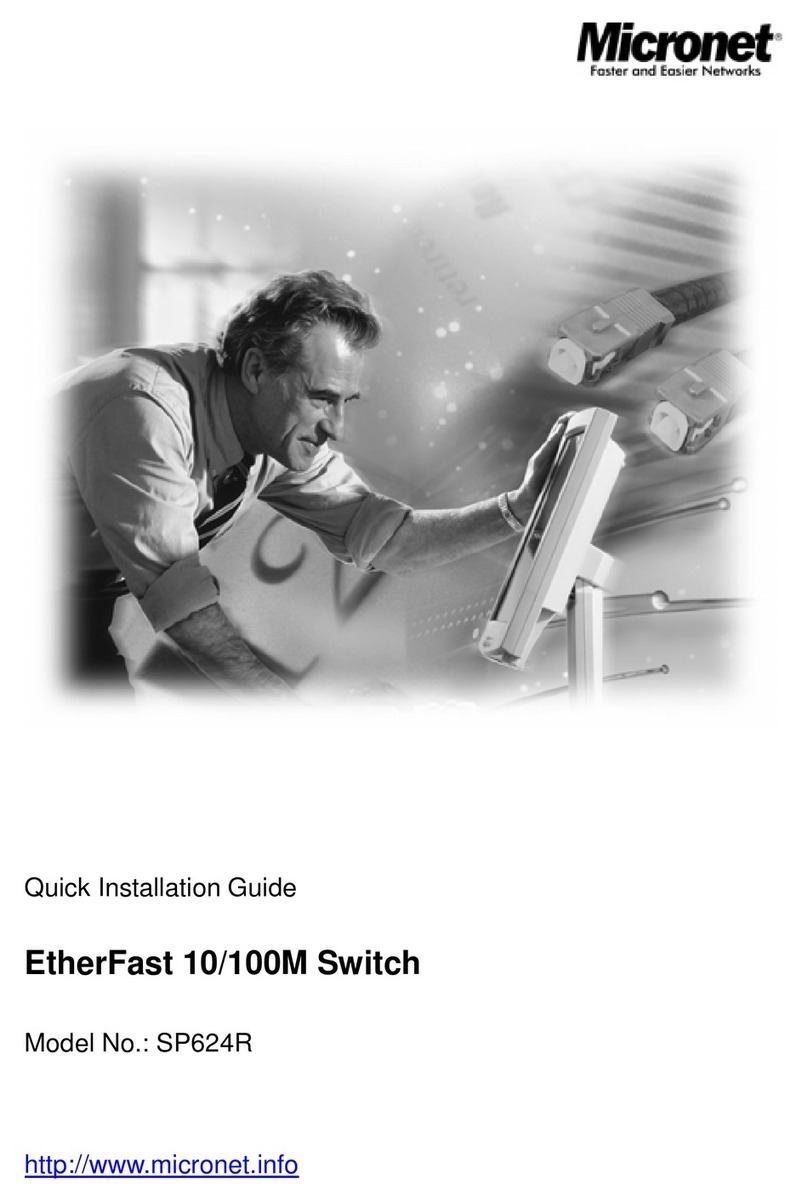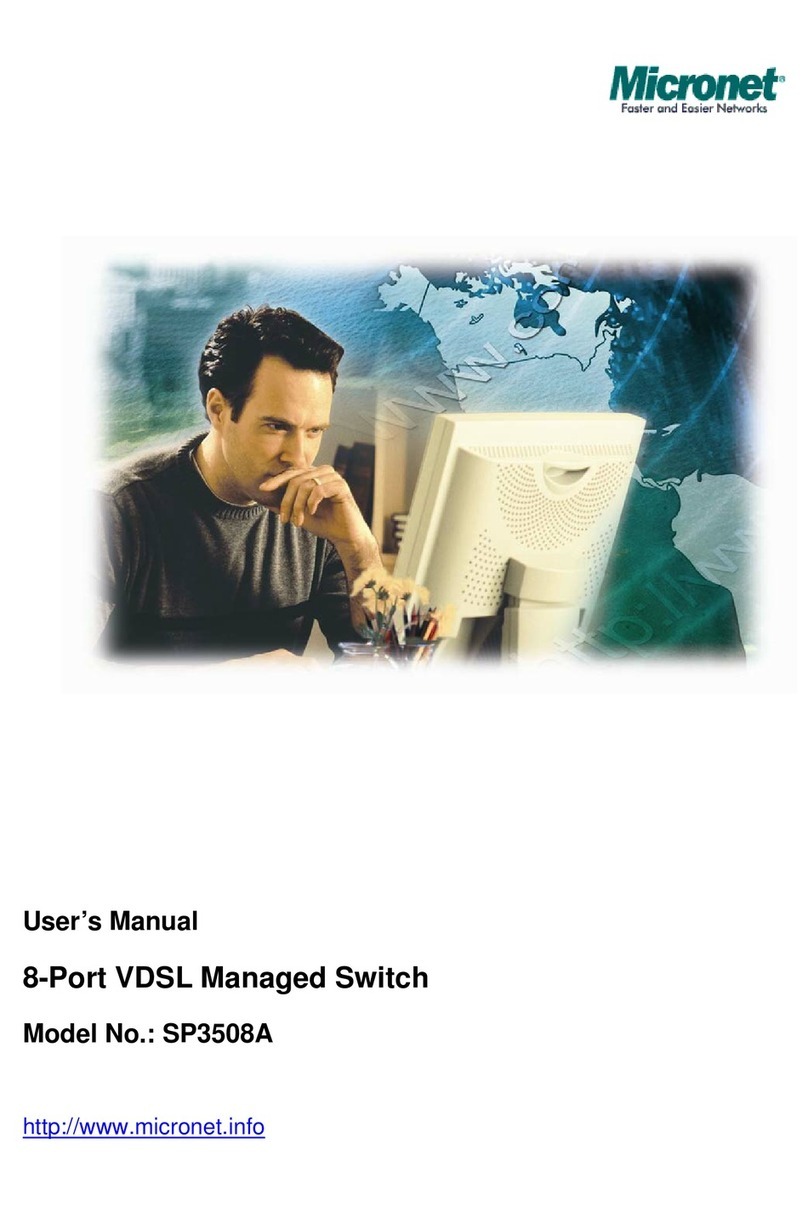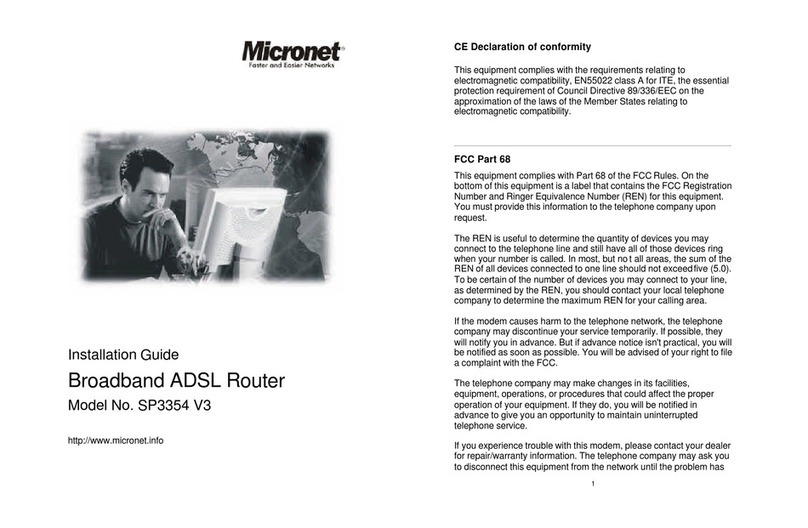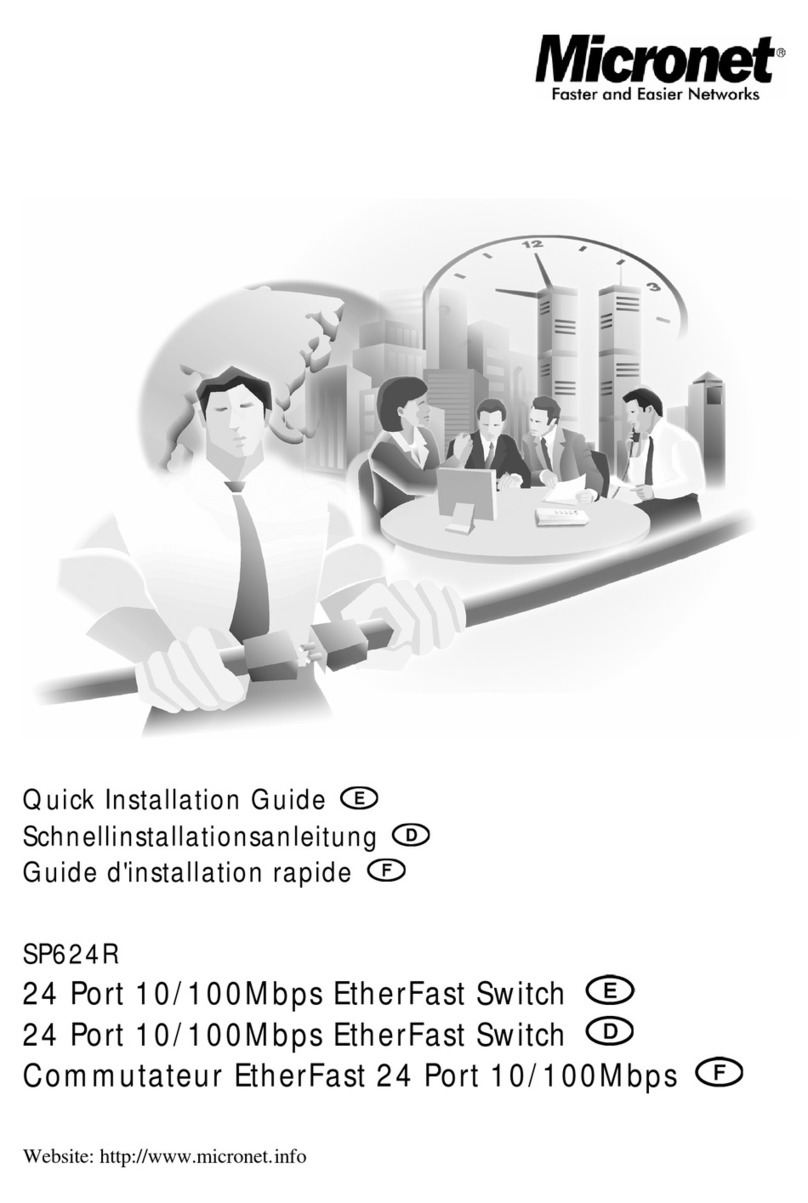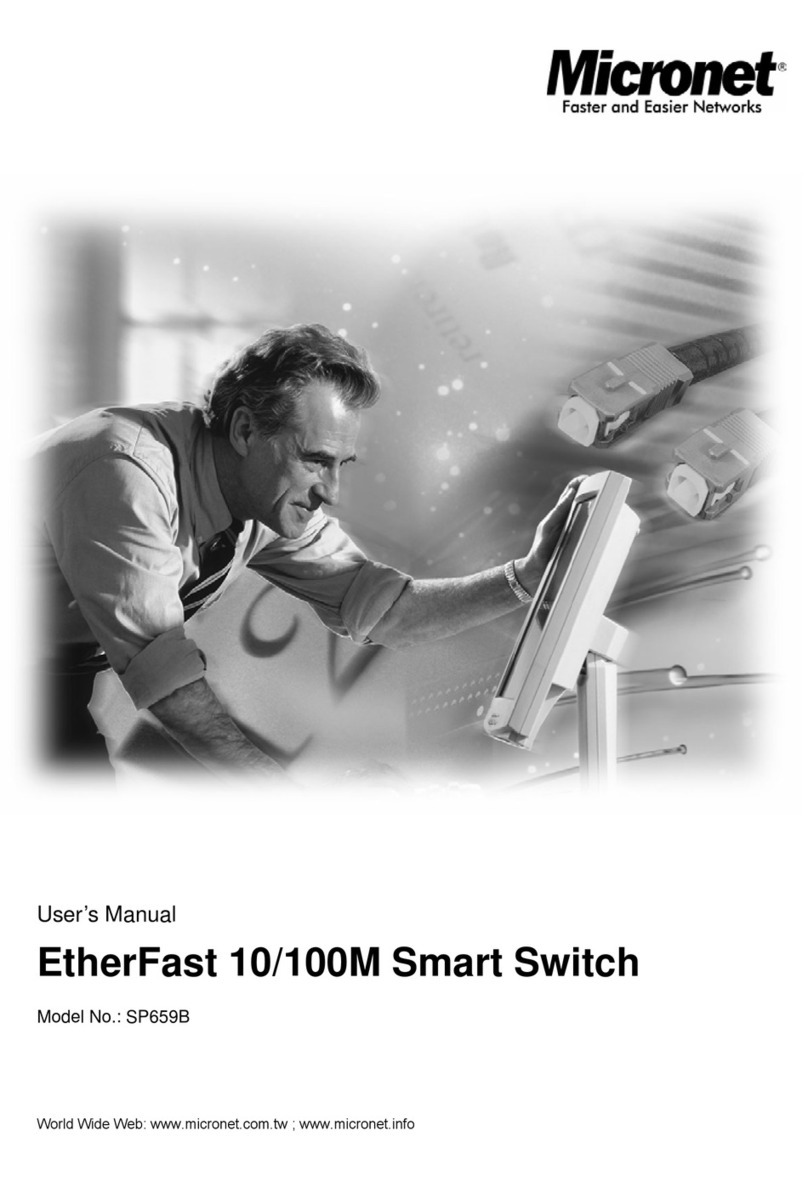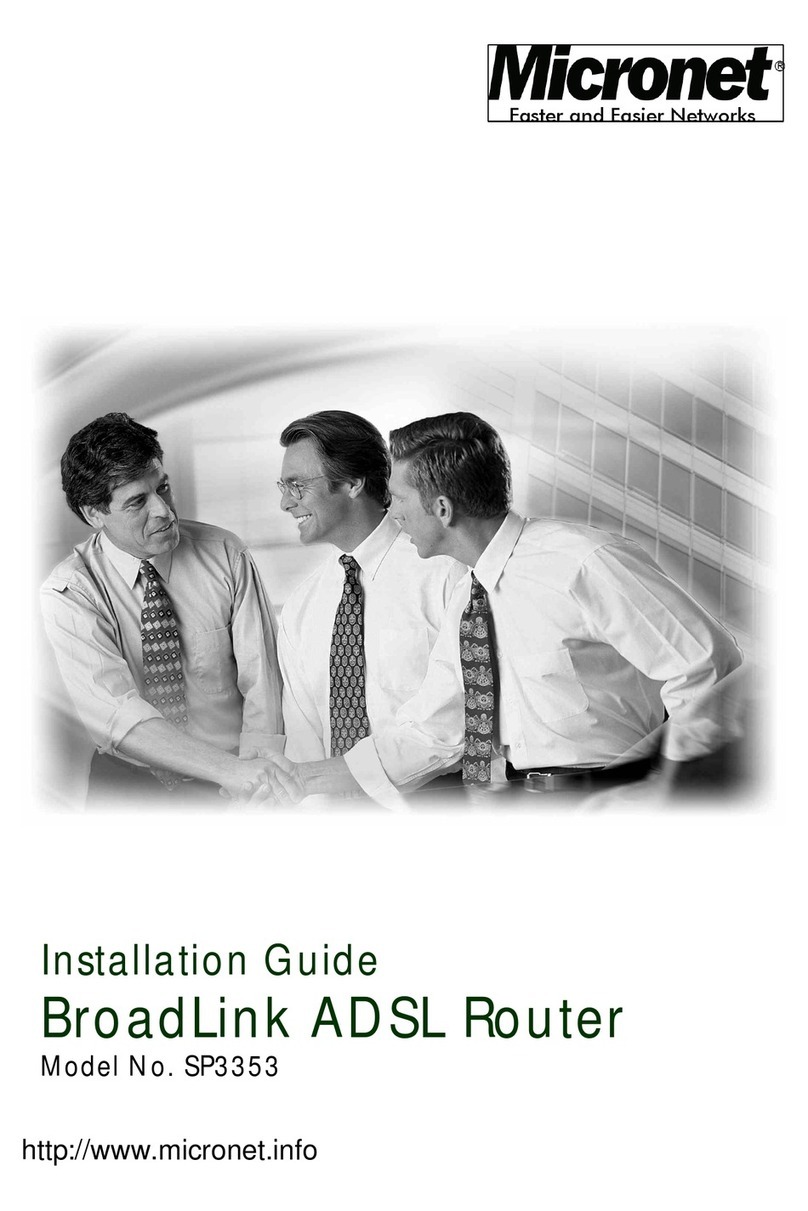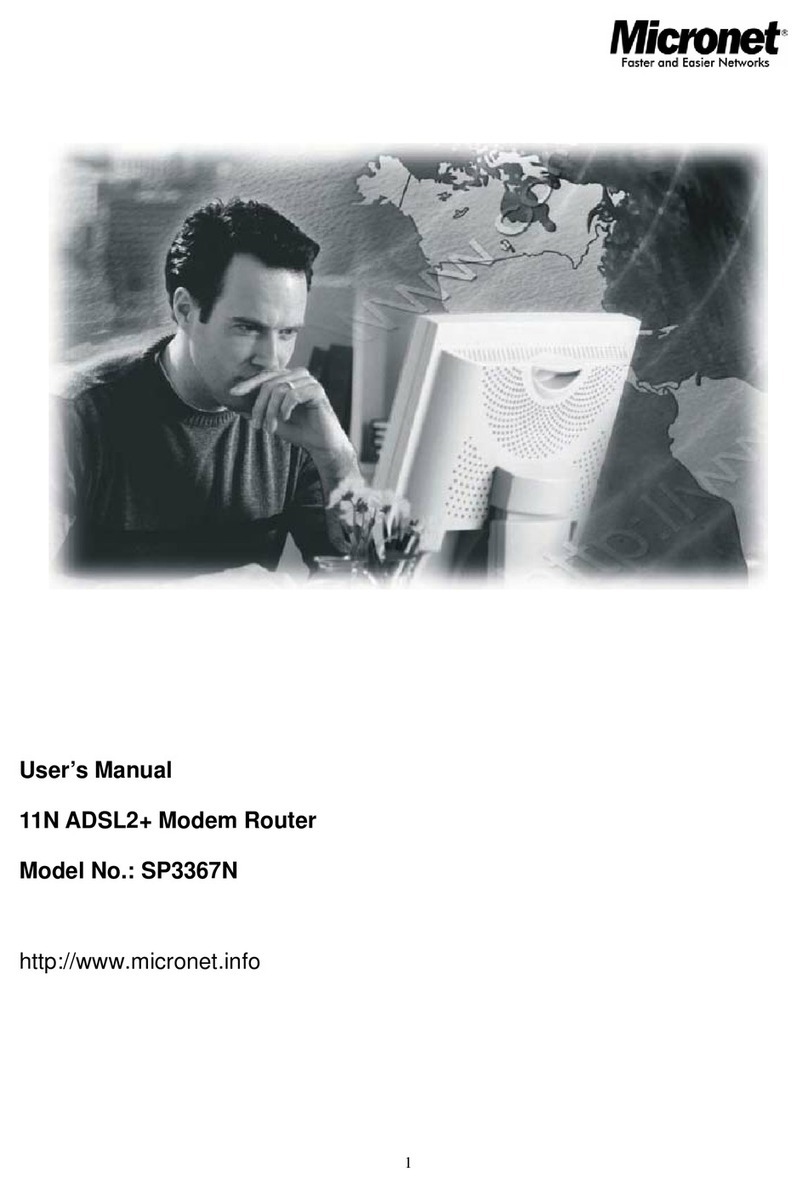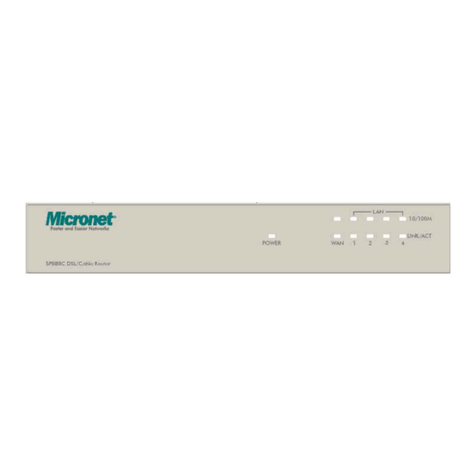4
1 2
Introduction
This device is compatible with the new ADSL2+ standards and
delivers on high performance and easy to use. It lets users
experience faster communication speed than ever and enjoy in new
Triple Play services (Voice, Data and Video) more smoothly.
3
Package Contents
• ADSL2+ Modem Router • Quick Installation Guide
• Manual CD • Power Adapter
• RJ-45 Cable • RJ-11 Cable
• USB Cable
• Compliant with ADSL and ADSL2/2+ standards
• Support up to 8 VCs (virtual circuits)
• Provide 1 RJ-11 port for ADSL connection, 1 RJ-45 Ethernet
LAN port and 1 USB port (SP3361)
• Provide 1 RJ-11 port for ADSL connection, 4 RJ-45 Ethernet
LAN ports of 10/100M and 1 USB port (SP3364F)
• Support NAT, DHCP protocol, DMZ host and UPnP
• Support port forwarding, virtual server and DDNS
• Support management from local and remote site by web UI and
Telnet configuration
• Support MIB-II for SNMP standard management
• Support SNTP to obtain current time from specified time server
•
•
•
Features
Real Ports
ADSL When connection with Internet (ADSL Connected)
is established, this LED will light up.
When this LED is flashing: NO ADSL physical connection.
LED Description
USB
When LAN port connection with PC or Switch / Hub
is established, this LED will light up.
When an active USB cable is connected with router,
this LED will light up.
When an active power adapter is connected with
router, this LED will light up.
PWR
LAN
(1~4)
SP3364F
Connector Description
Connect with telephone line.
Connect with USB cable.
Reset button.
Connect with Ethernet Cable to Switch Hub or PC.
Connect with power adapter.
Power switch button.
LINE
USB
Reset
LAN
POWER
ON/OFF
• Support IP routing to share a single account with multiple
workstations
• The USB supports Windows 98/Me/2000/XP/Vista32 and MAC
OS 10.1/10.2 and above
•
•
Front Panel
SP3361
LED Description
When an active power adapter is connected with router,
this LED will light up.
ADSL
DATA
LAN
USB
PWR
When connection with Internet (ADSL Connected)
is established, this LED will light up.
When this LED is flashing: NO ADSL physical
connection
When router is transferring data between Internet
and router, this LED will be flashing.
When connection 10/100MB with end user is
established, this LED will light up. When router is
transferring data between router and end user,
this LED will be flashing.
When an active USB cable is connected with router,
this LED will light up.
ON/OFF Power switch button
Port Description
PWR Connect with poweradapter
LAN(1~4) Connect with Ethernetcable to switch/hubor PC
RESET Reset to defaultvalue
USB Connect with USBcable to PC
ADSL Connect with phonecable
SP3361
SP3364F