MicroNet SP3367NL User manual
Other MicroNet Network Router manuals

MicroNet
MicroNet SP390I User manual

MicroNet
MicroNet SP916NL User manual

MicroNet
MicroNet SP915A User manual
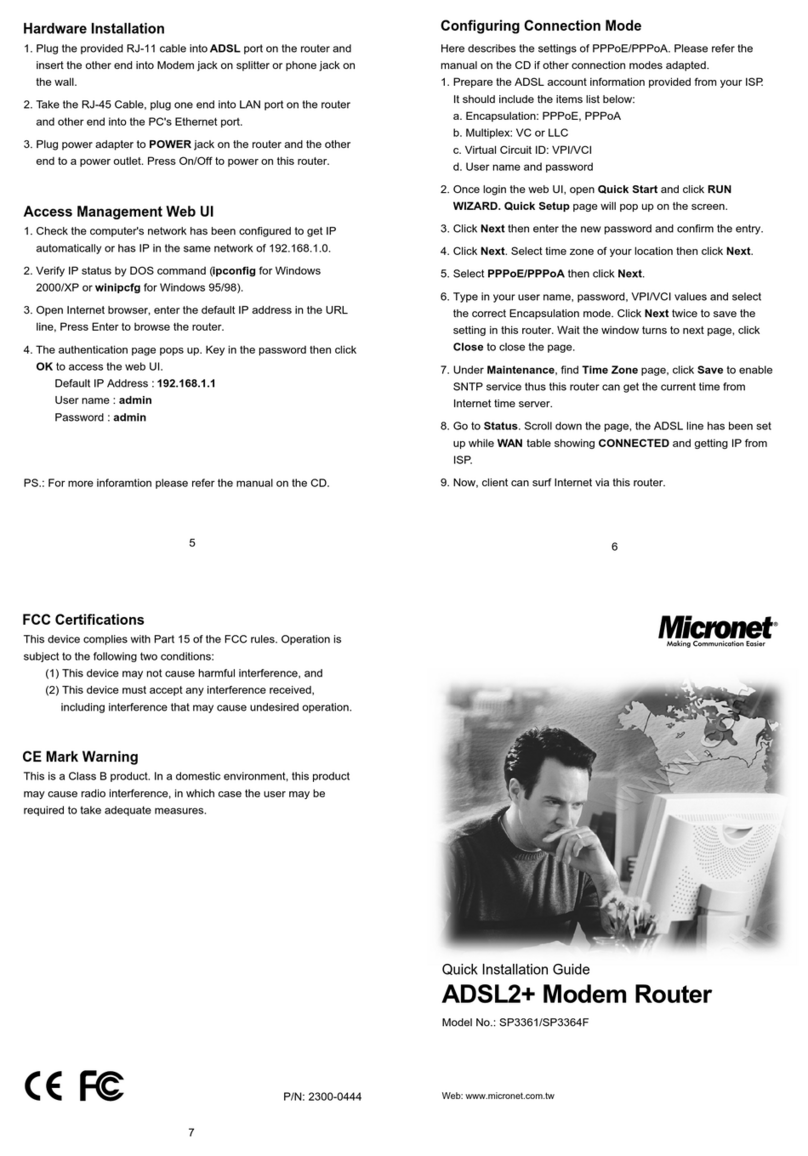
MicroNet
MicroNet SP3361 User manual
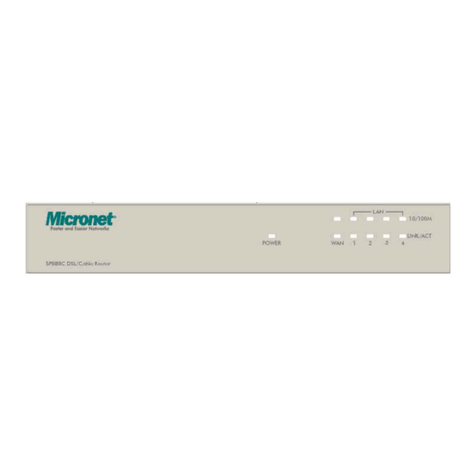
MicroNet
MicroNet SP888C User manual

MicroNet
MicroNet SP916N User manual
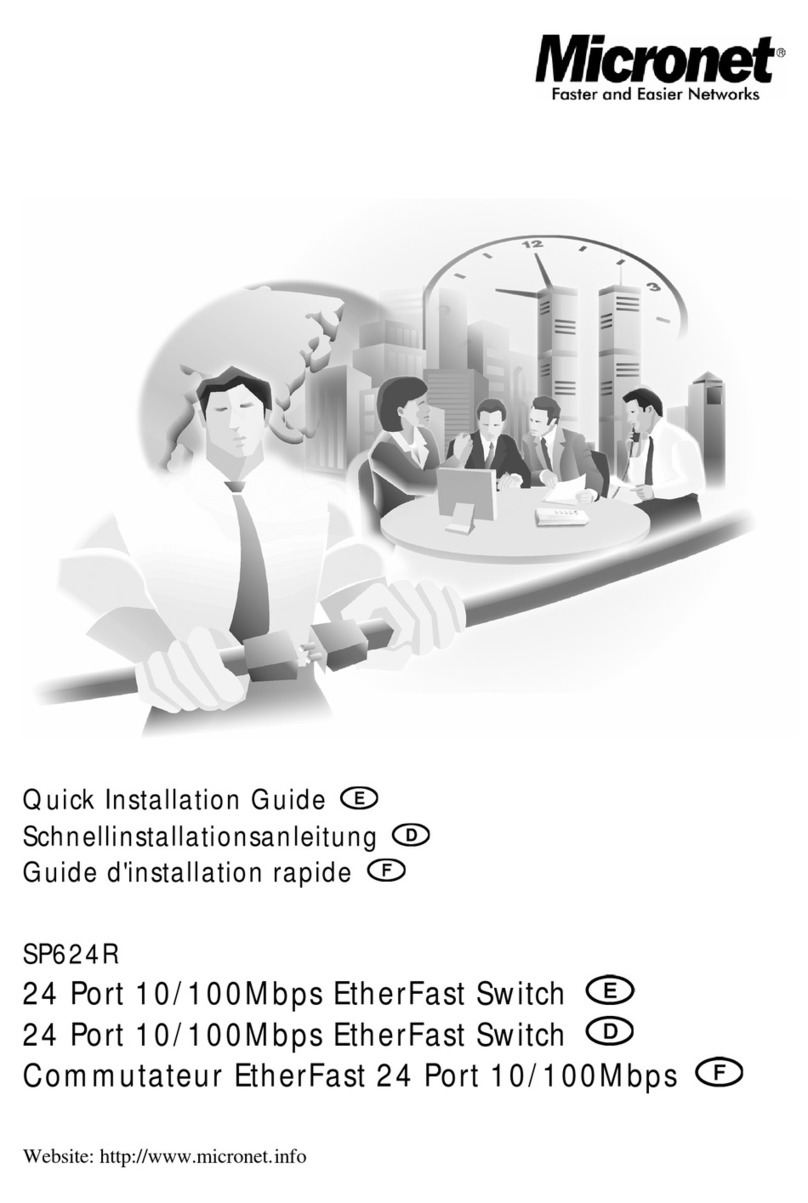
MicroNet
MicroNet SP624R User manual
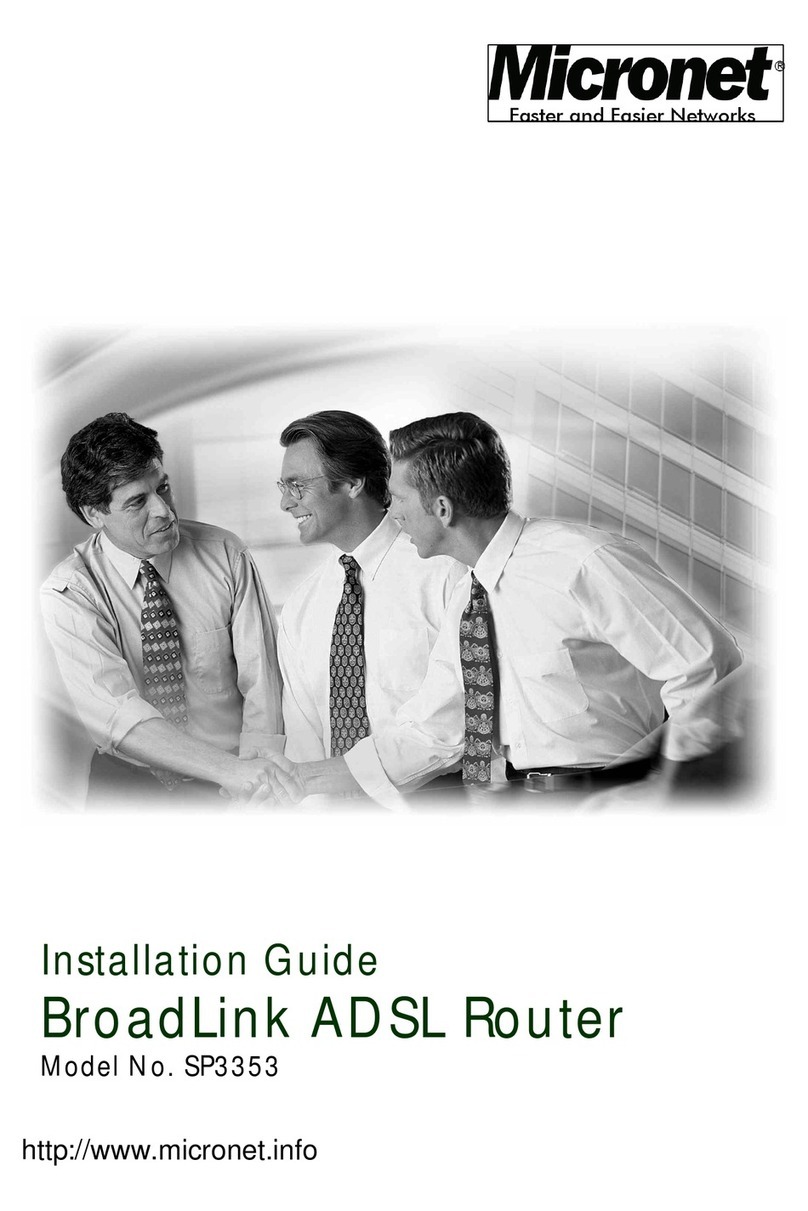
MicroNet
MicroNet BroadLink SP3353 User manual

MicroNet
MicroNet SP916GL User manual

MicroNet
MicroNet SP916NL User manual
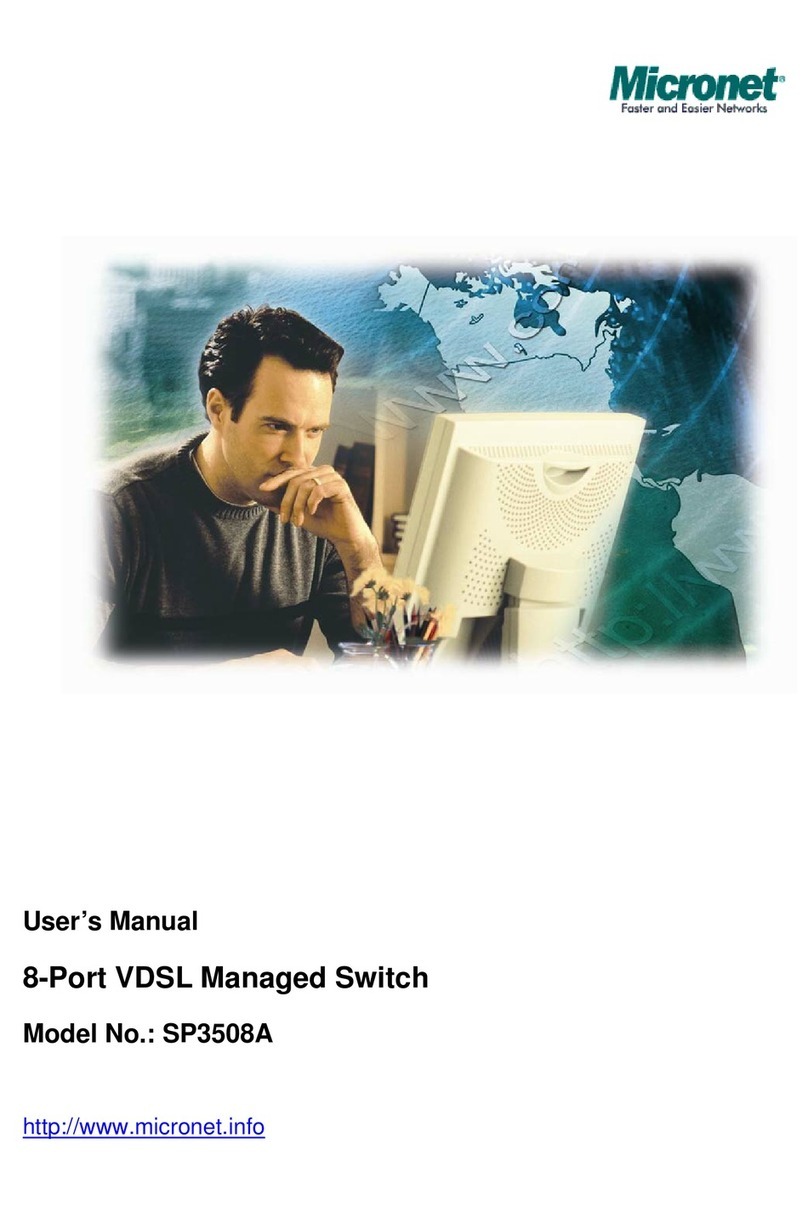
MicroNet
MicroNet SP3508A User manual
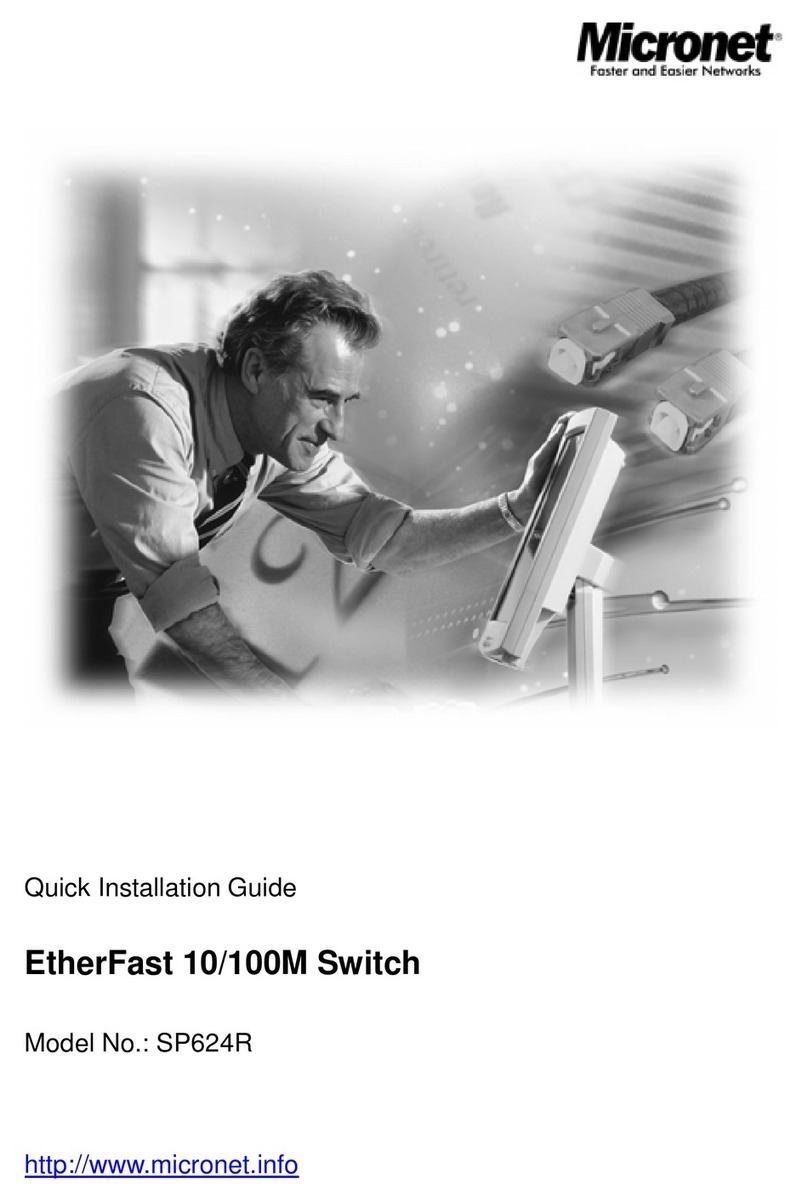
MicroNet
MicroNet SP624R User manual
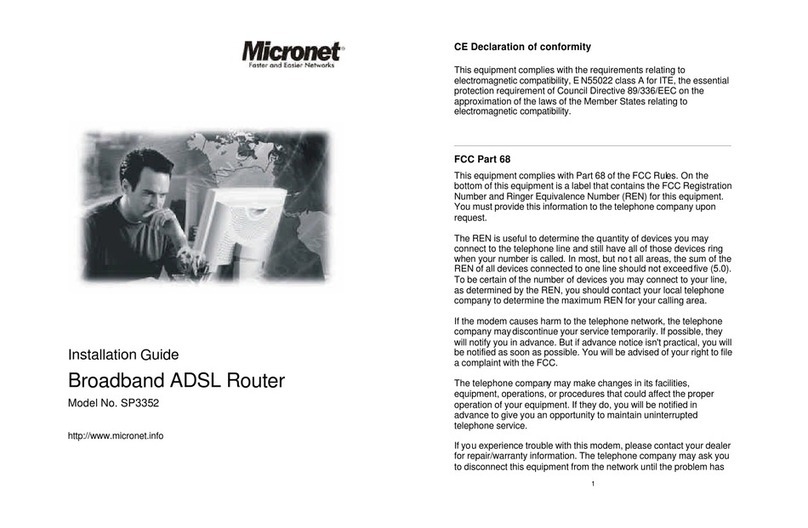
MicroNet
MicroNet SP3352 User manual
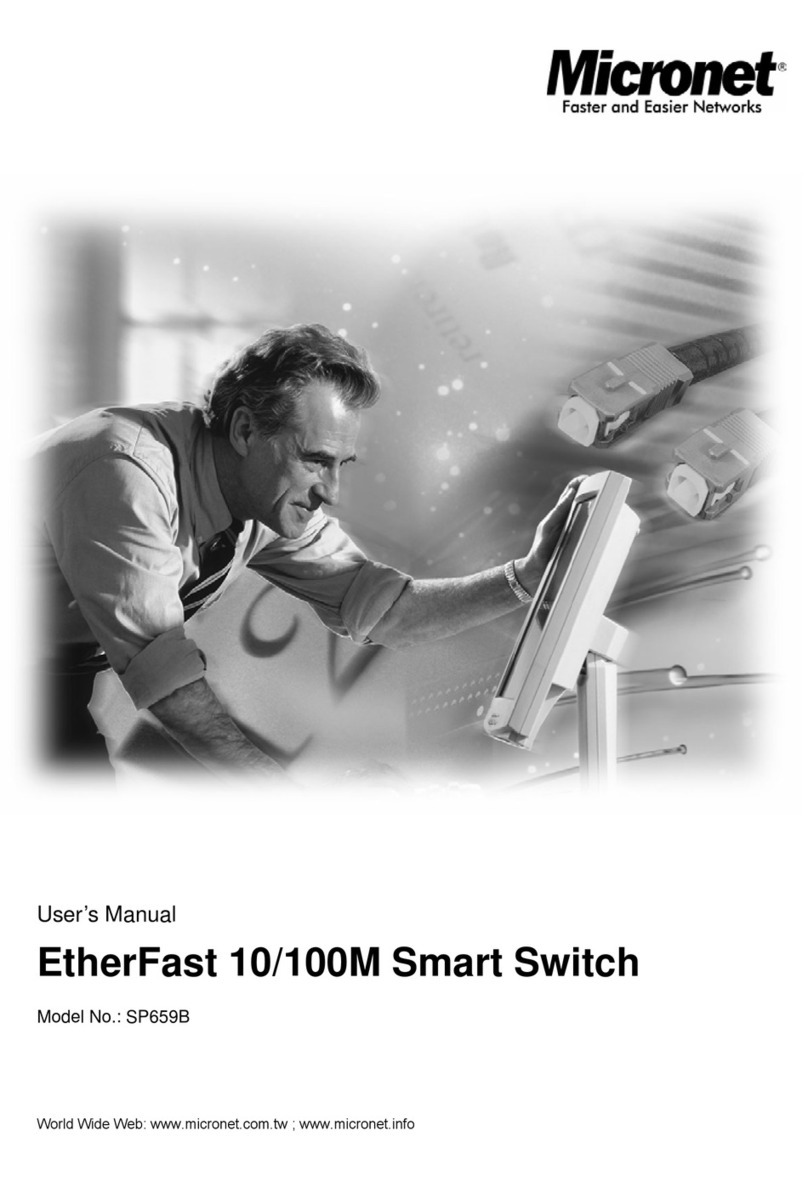
MicroNet
MicroNet SP659B User manual

MicroNet
MicroNet EtherFast SP624EA User manual
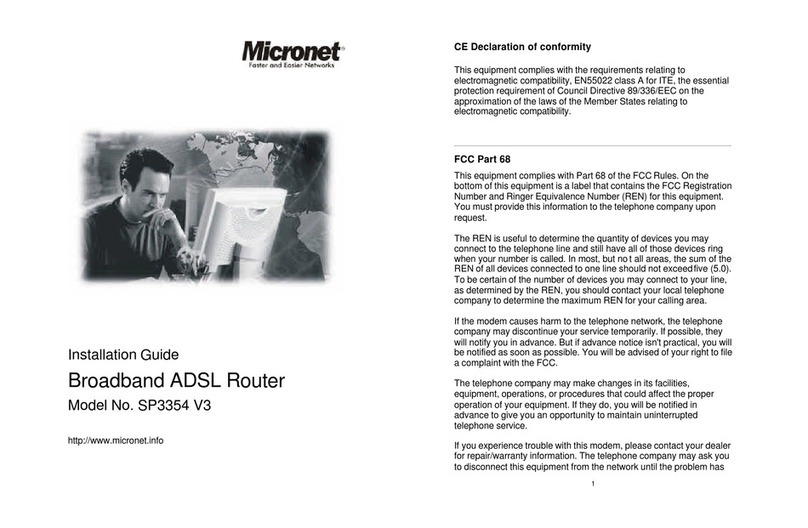
MicroNet
MicroNet SP3354 V3 User manual
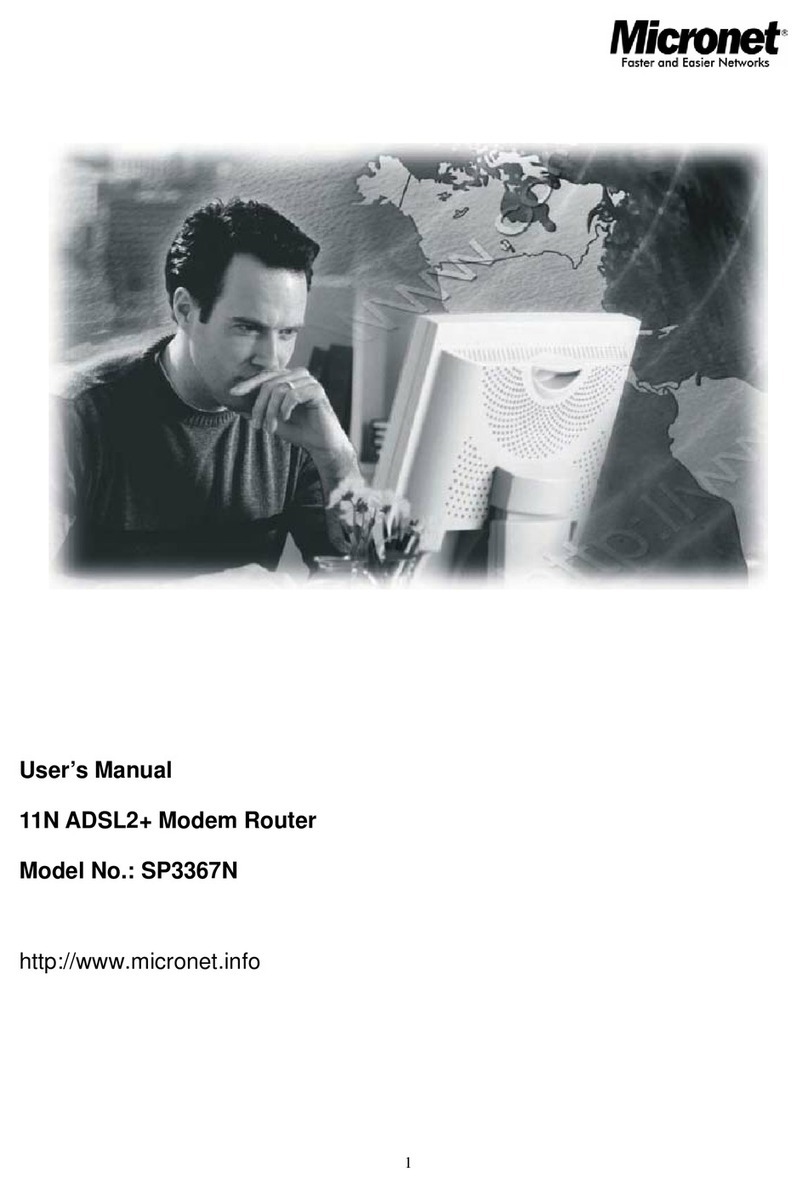
MicroNet
MicroNet SP3367N User manual

MicroNet
MicroNet SP3362F User manual
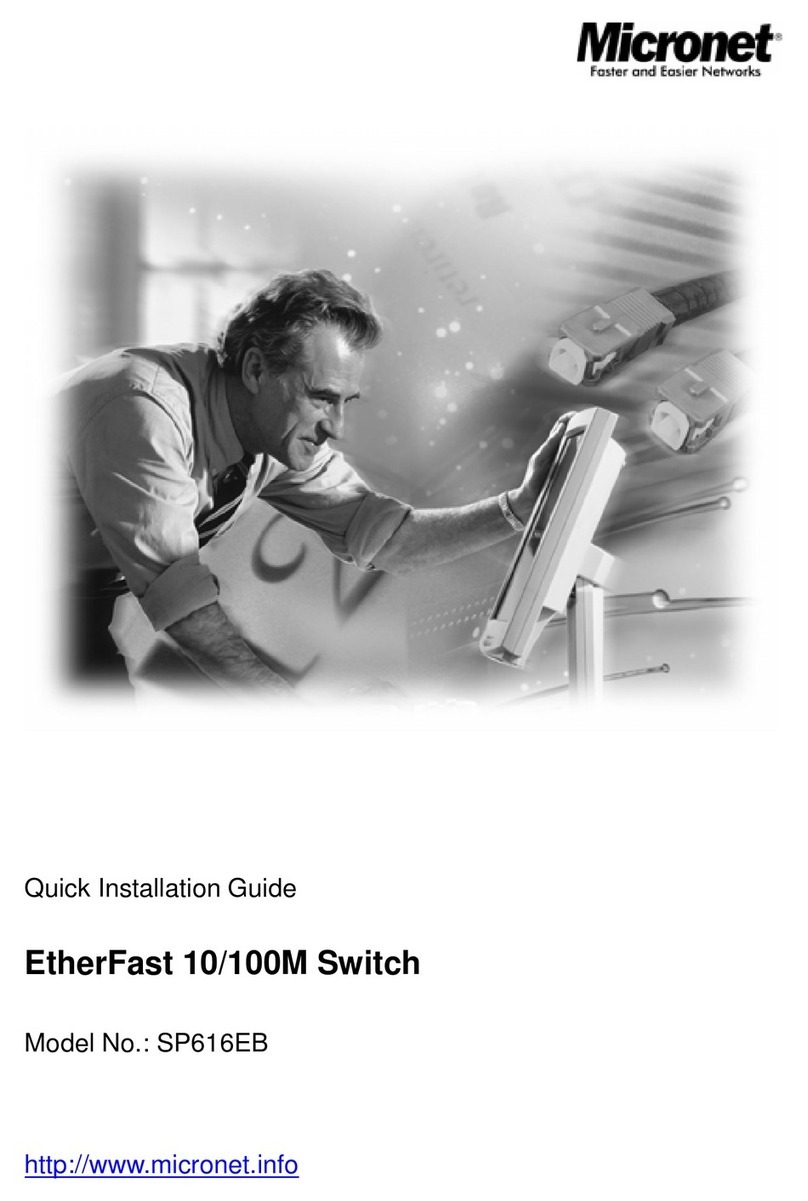
MicroNet
MicroNet SP616EB User manual
Popular Network Router manuals by other brands

TRENDnet
TRENDnet TEW-435BRM - 54MBPS 802.11G Adsl Firewall M Quick installation guide

Siemens
Siemens SIMOTICS CONNECT 400 manual

Alfa Network
Alfa Network ADS-R02 Specifications

Barracuda Networks
Barracuda Networks Link Balancer quick start guide

ZyXEL Communications
ZyXEL Communications ES-2024PWR Support notes

HPE
HPE FlexNetwork 5510 HI Series Openflow configuration guide













