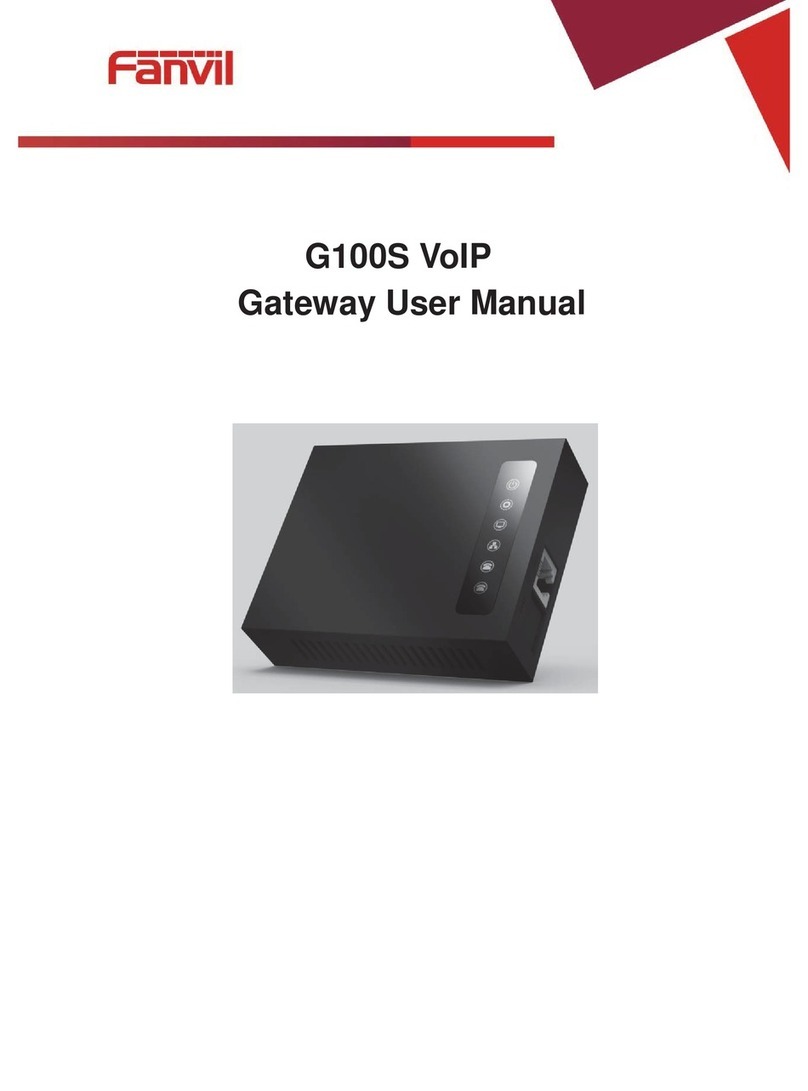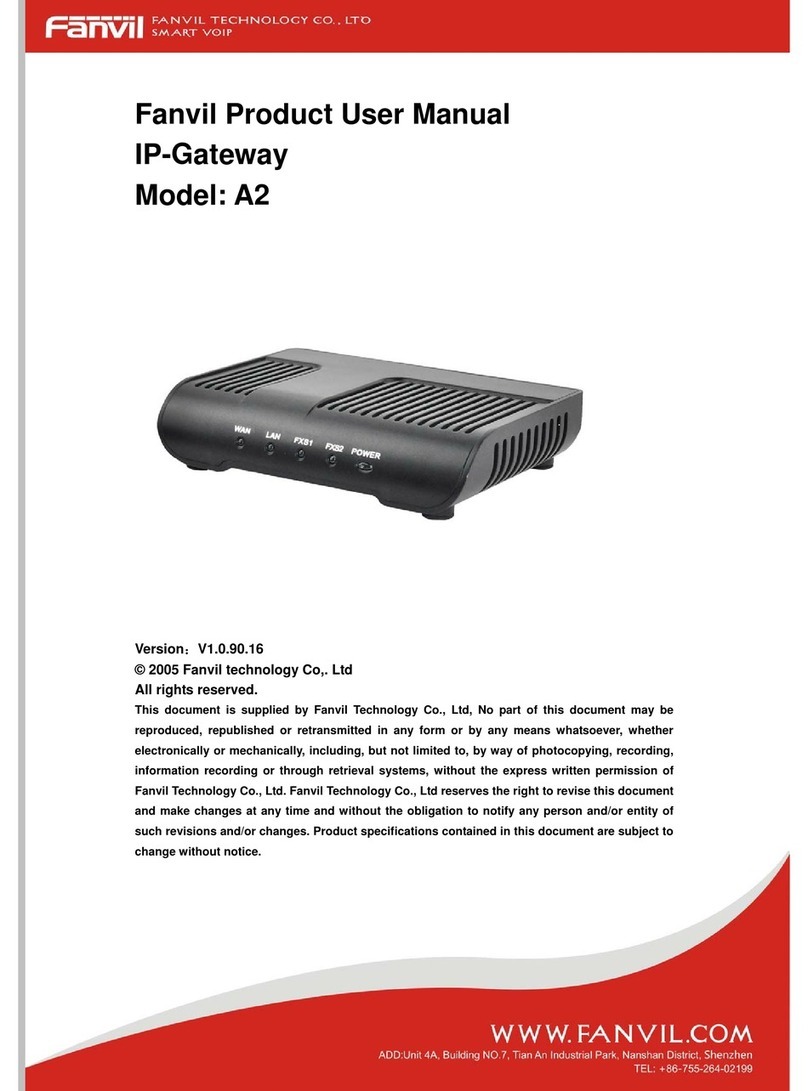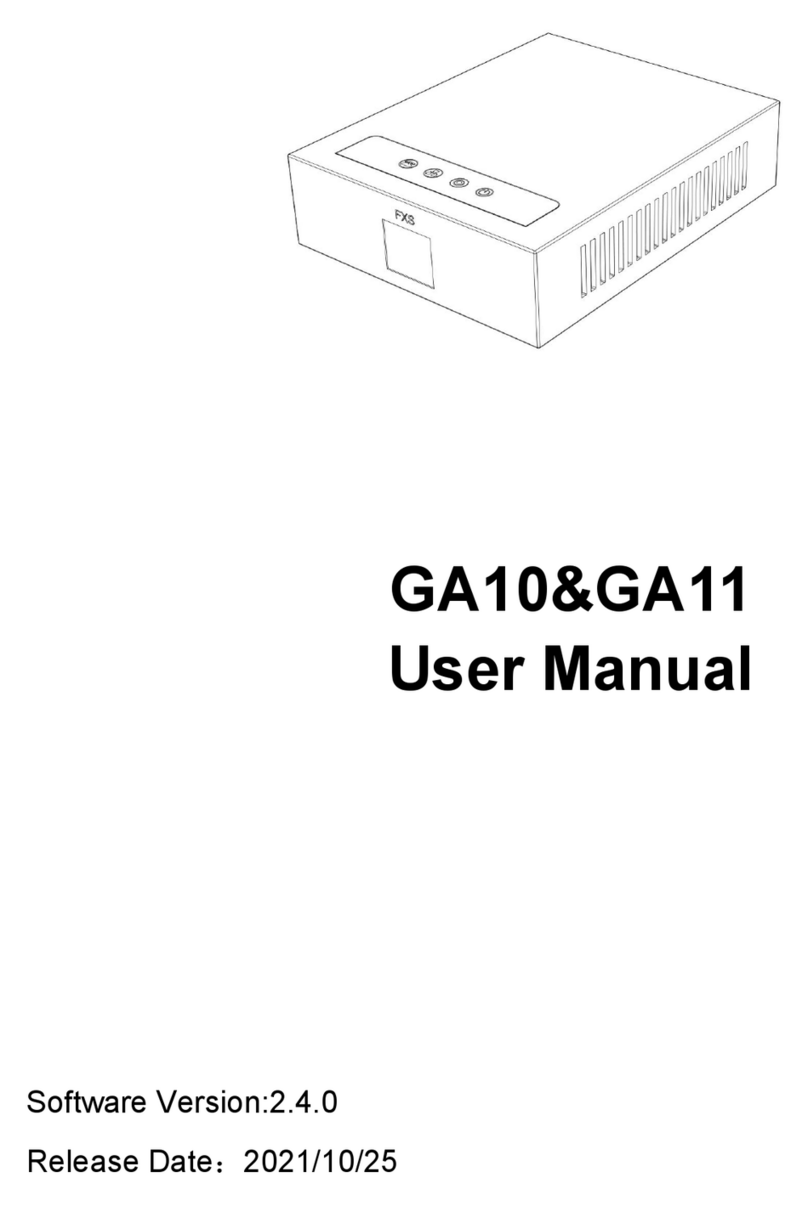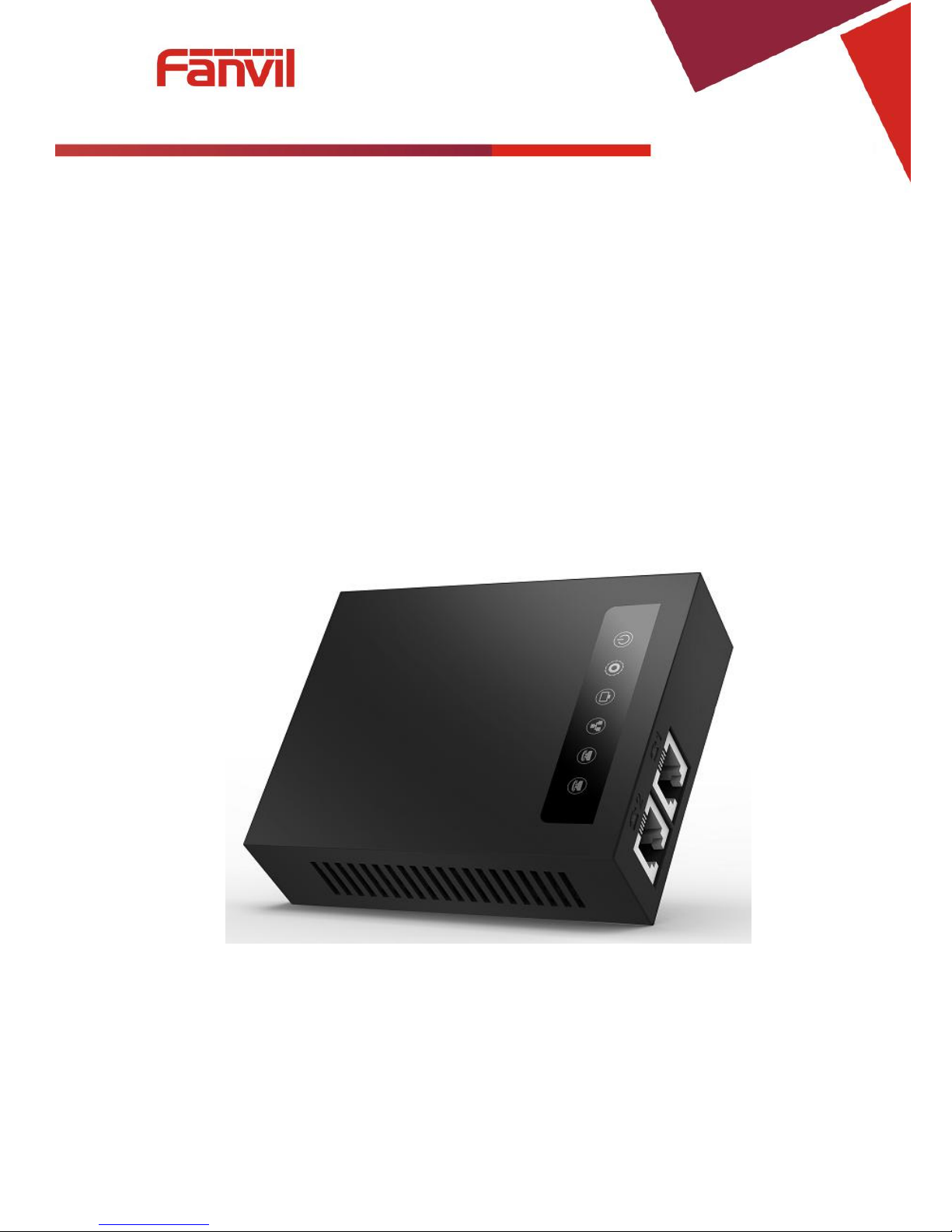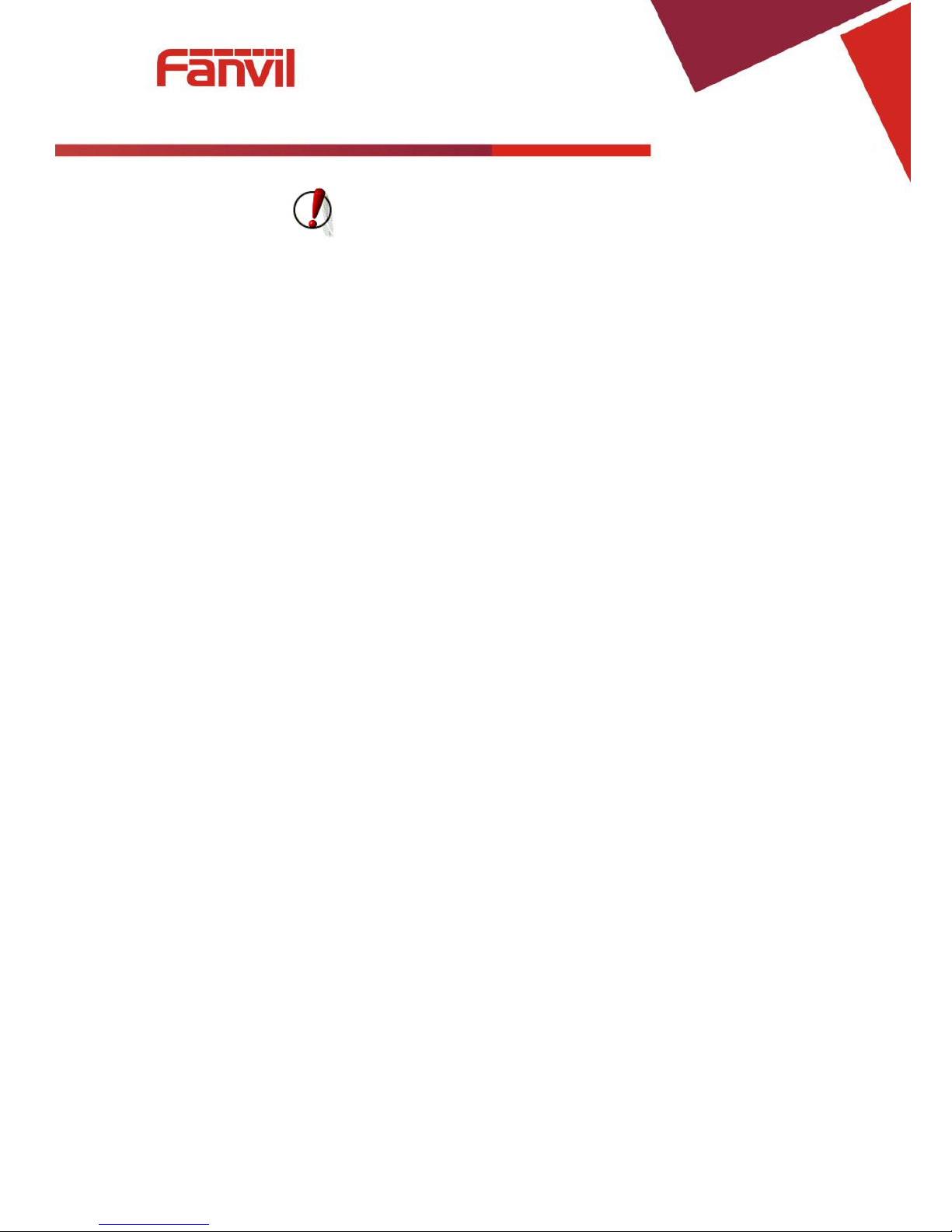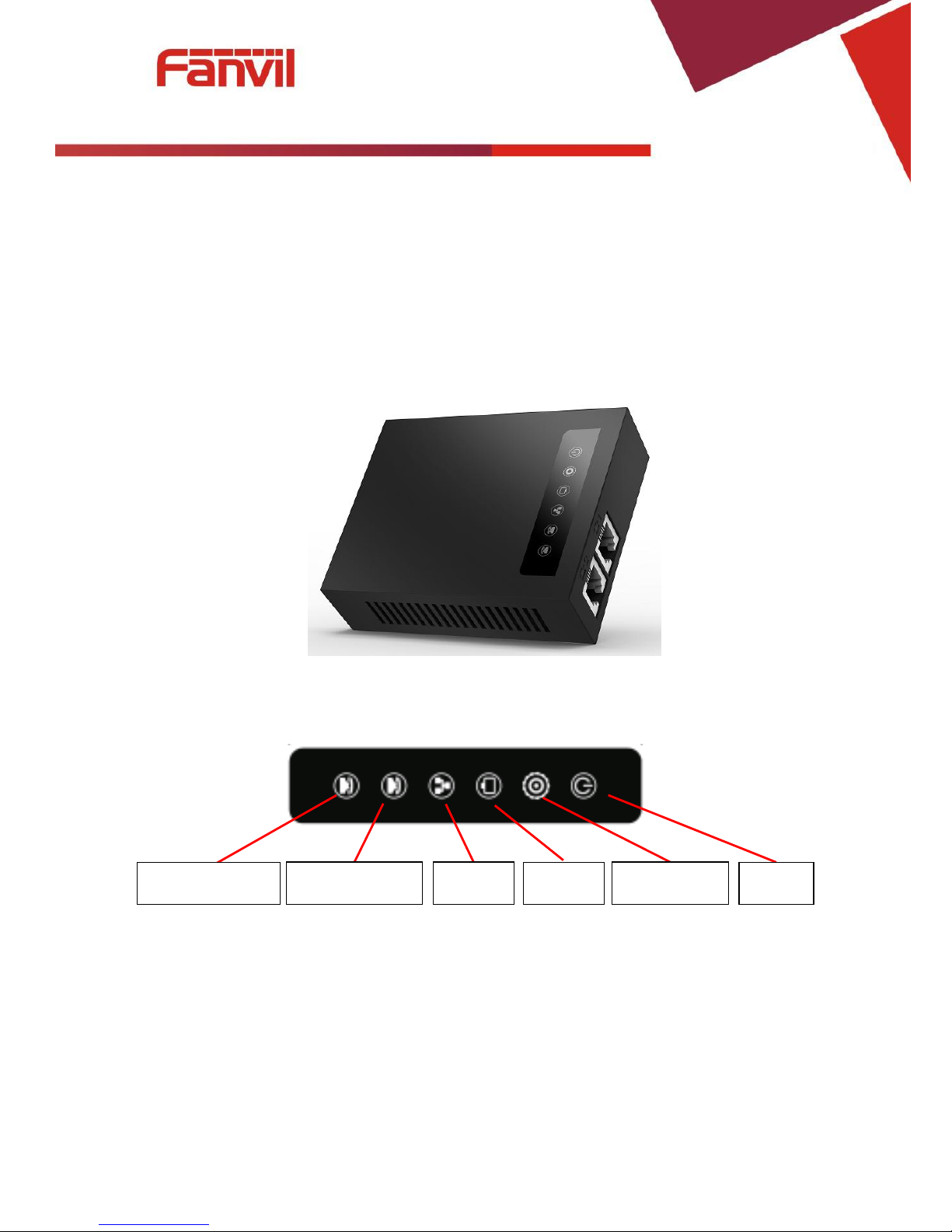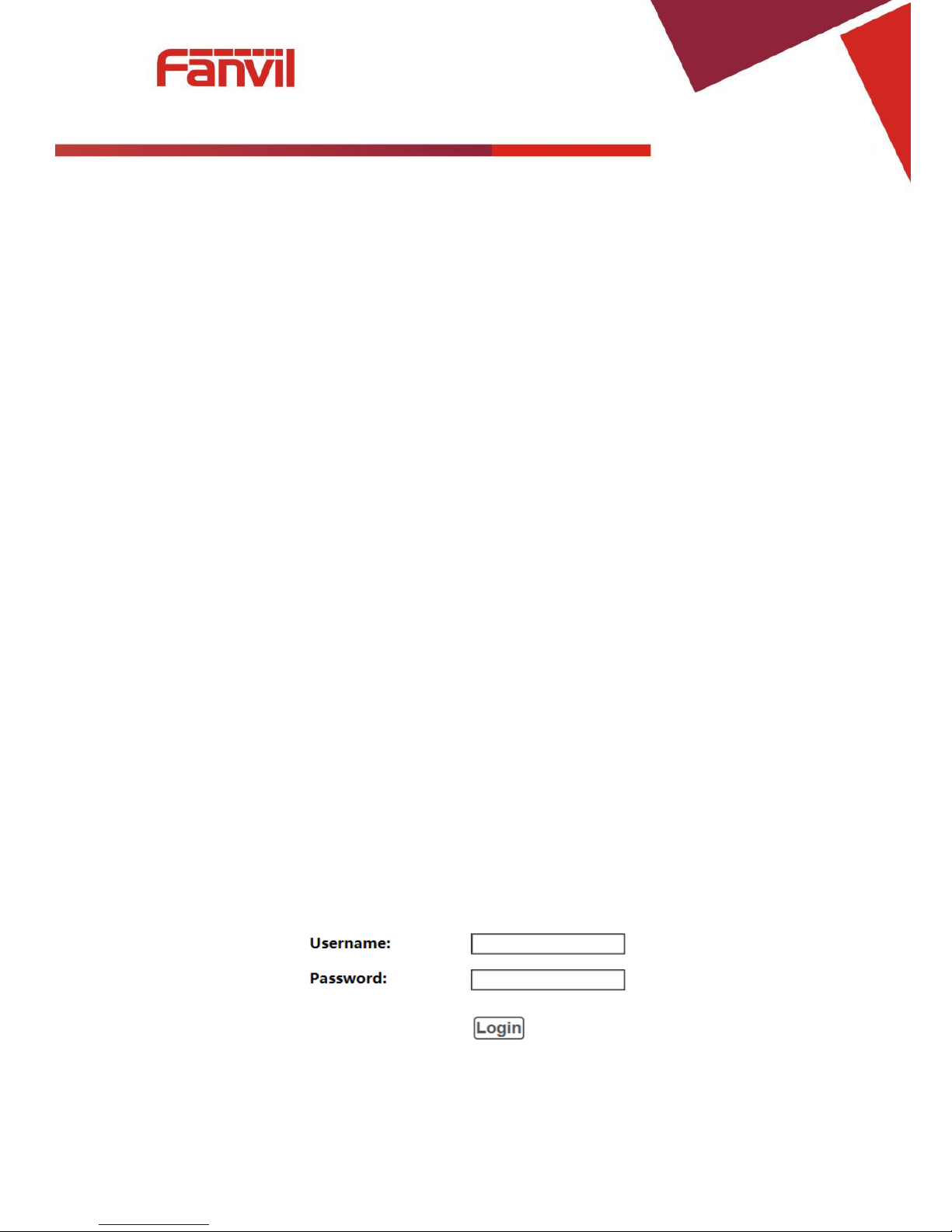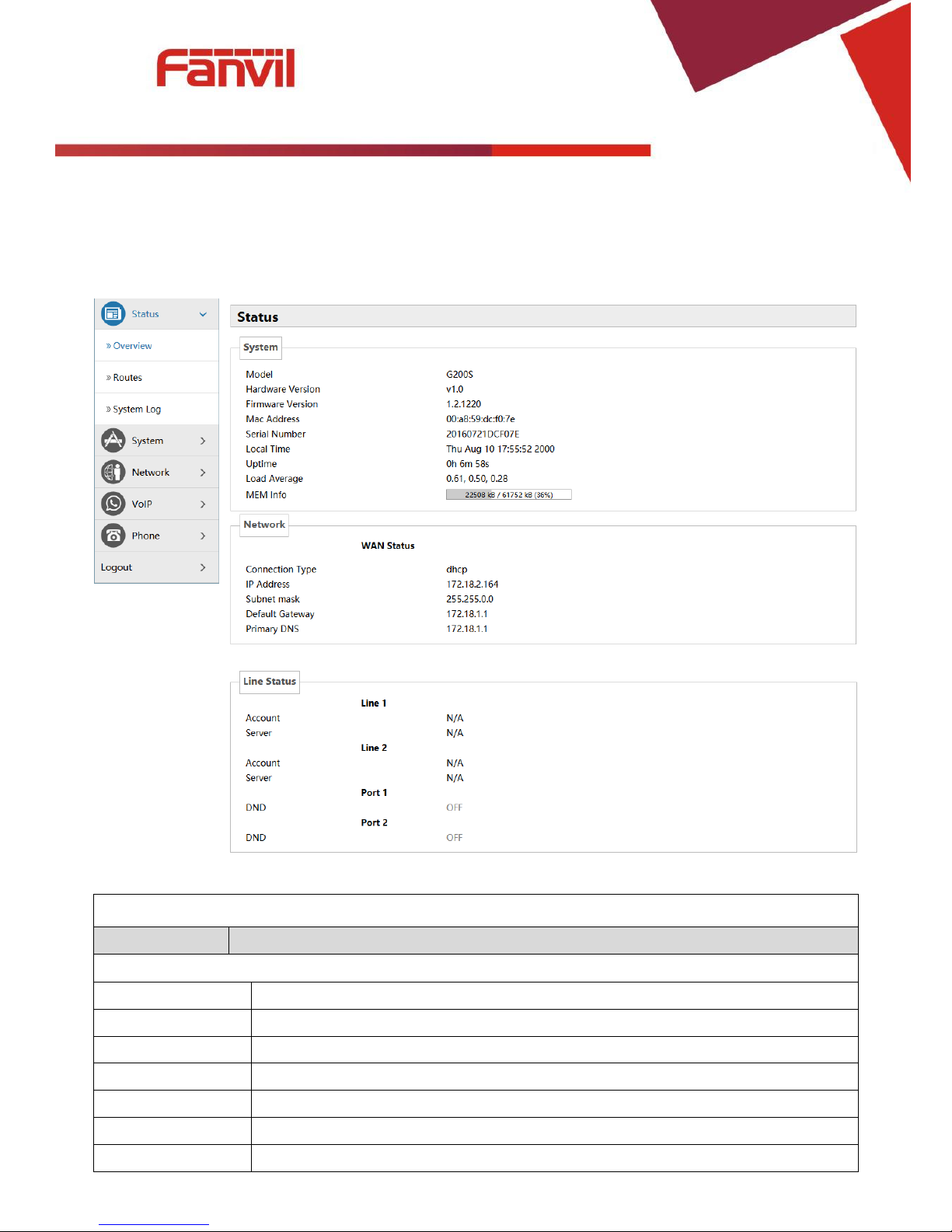[键入文字]
TABLE OF CONTENT
I. ABOUT DEVICE................................................................................................................................. 5
1. DEVICE APPEARANCE.......................................................................................................................... 5
2. INDICATOR LIGHTS DESCRIPTION ............................................................................................................ 5
3. INTERFACE AND BUTTONS DESCRIPTION................................................................................................... 6
II. GETTING STARTED............................................................................................................................ 7
1. CONNECTING THE POWER AND THE NETWORK ................................................................................ 7
1) Connecting the Network............................................................................................................ 7
2) Connecting the Power................................................................................................................ 7
III. BASIC PHONE OPERATION............................................................................................................. 8
1. CALL TRANSFER................................................................................................................................. 8
2. CALL HOLD ...................................................................................................................................... 8
IV. WEB CONFIGURATION .................................................................................................................. 9
1. WAYS TO CONFIGURE.......................................................................................................................... 9
2. PASSWORD CONFIGURATION................................................................................................................. 9
3. BROWSER CONFIGURATION .................................................................................................................. 9
4. WEB PAGES FUNCTION EXPLANATION .................................................................................................. 10
(1) Status................................................................................................................................... 10
a) Overview.............................................................................................................................. 10
b) Routes.................................................................................................................................. 11
c) System Log ........................................................................................................................... 11
(2) System ................................................................................................................................. 12
a) System ................................................................................................................................. 12
b) Administration ..................................................................................................................... 14
c) Time Synchronization........................................................................................................... 14
d) Backup/Flash Firmware........................................................................................................ 15
e) Auto Provision...................................................................................................................... 16
f) Debug .................................................................................................................................. 19
g) Reboot ................................................................................................................................. 19
(3) Network............................................................................................................................... 20
a) WAN .................................................................................................................................... 20
b) Static Routes ........................................................................................................................ 22
c) Diagnostics........................................................................................................................... 22