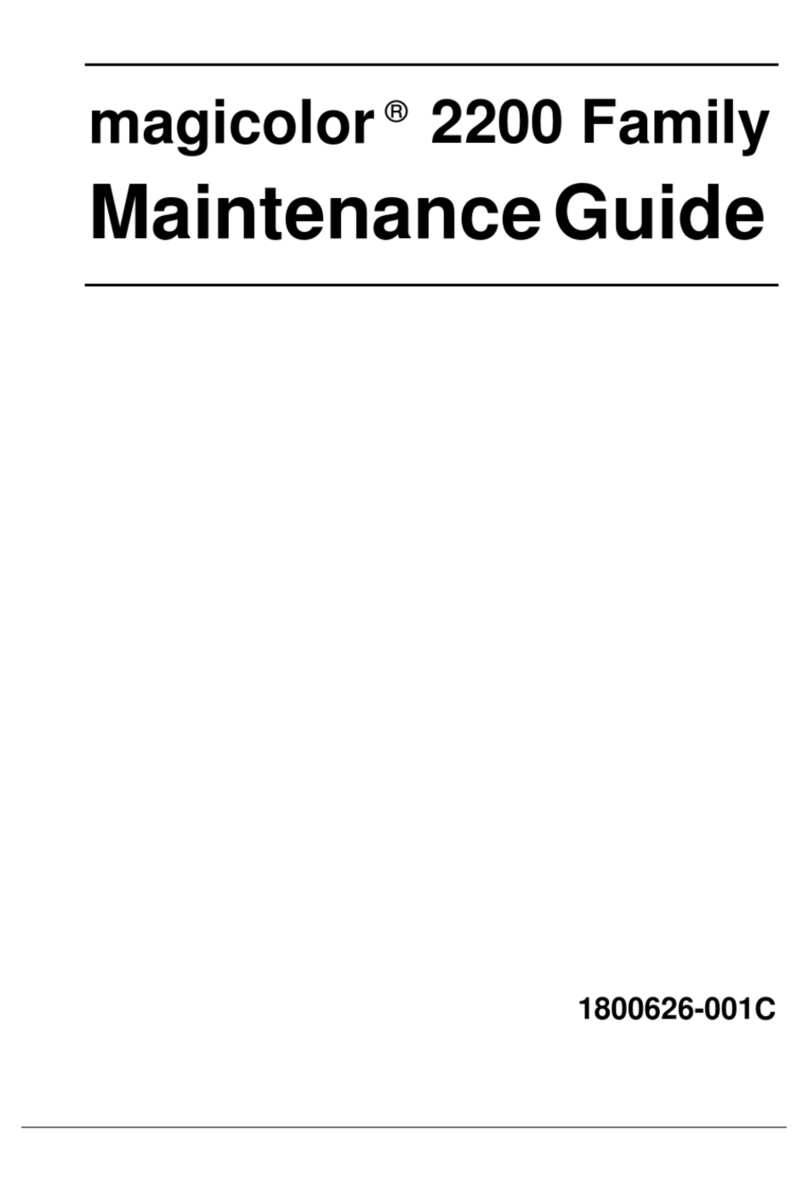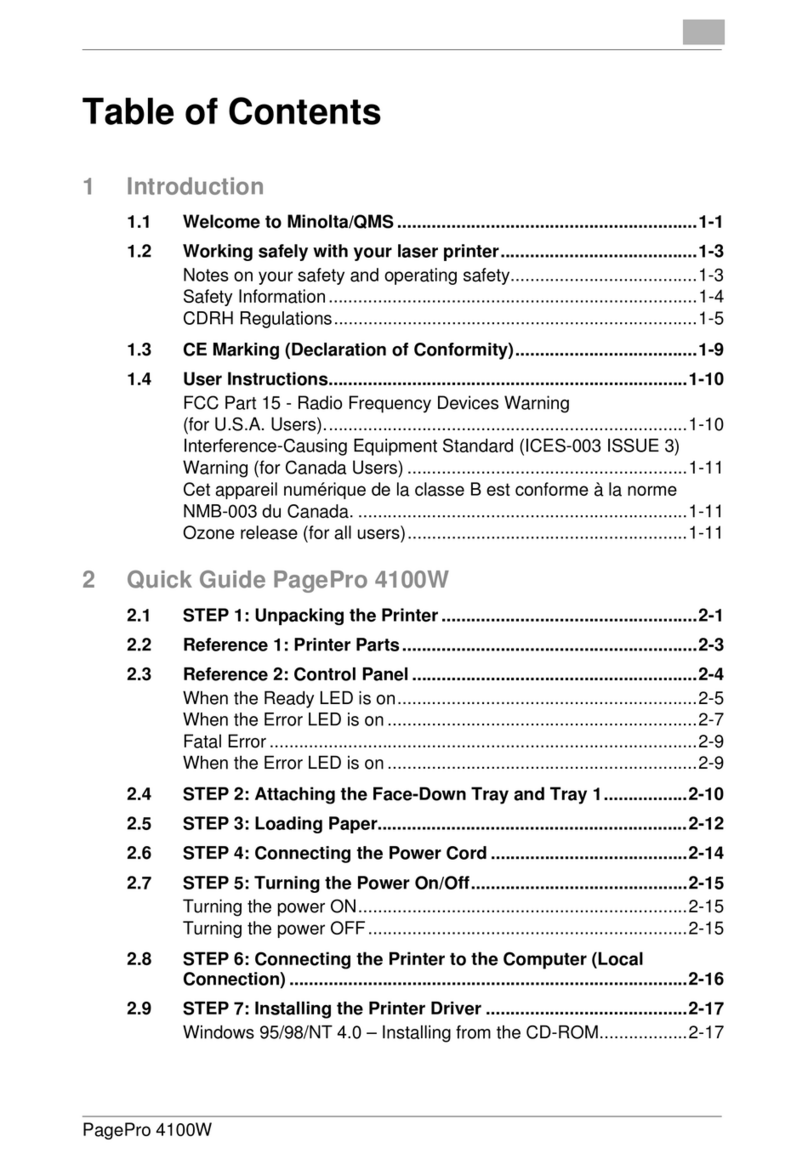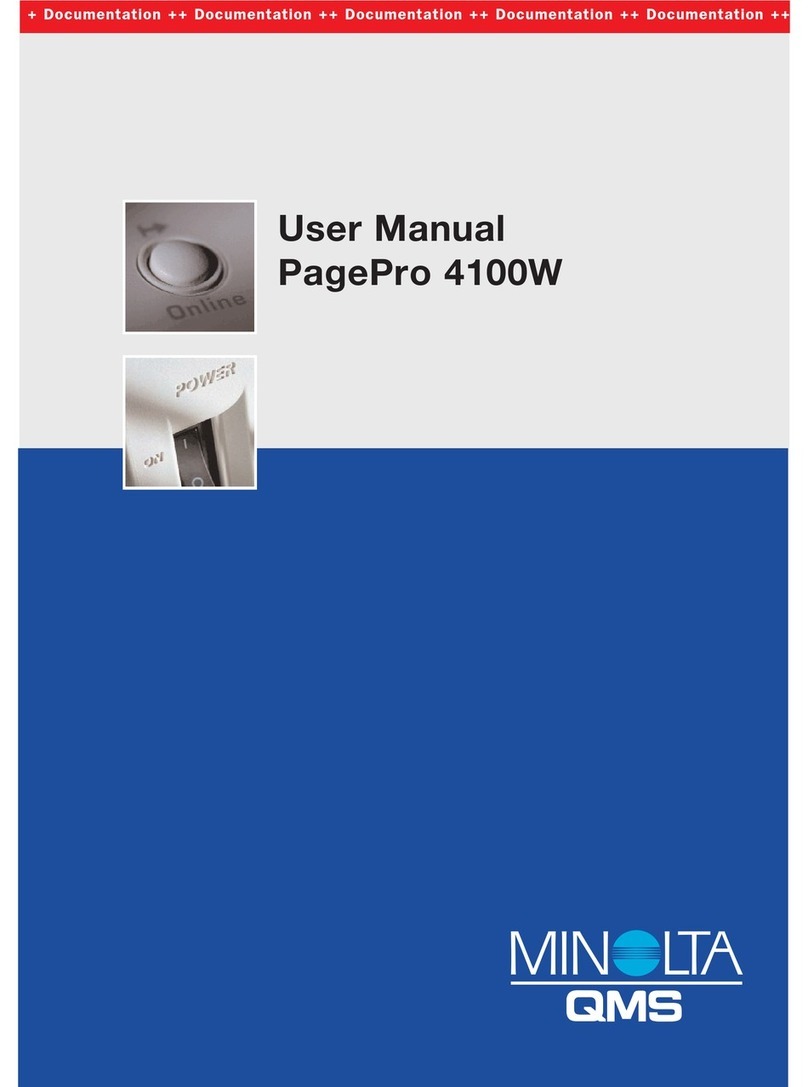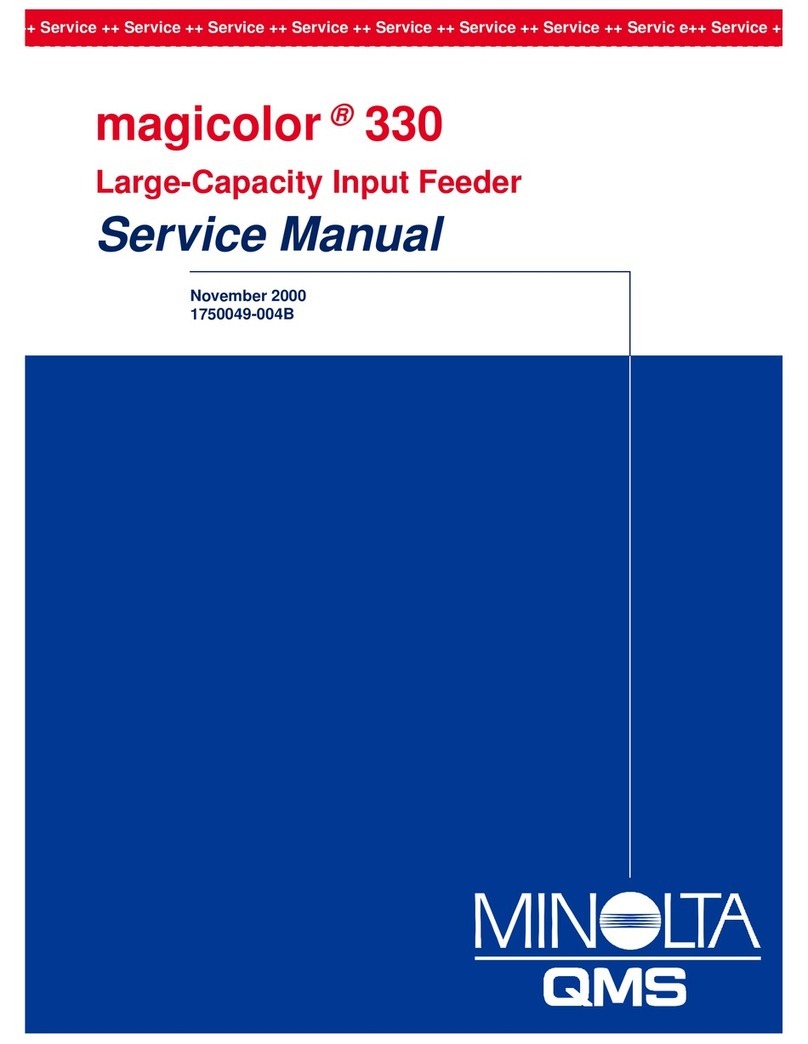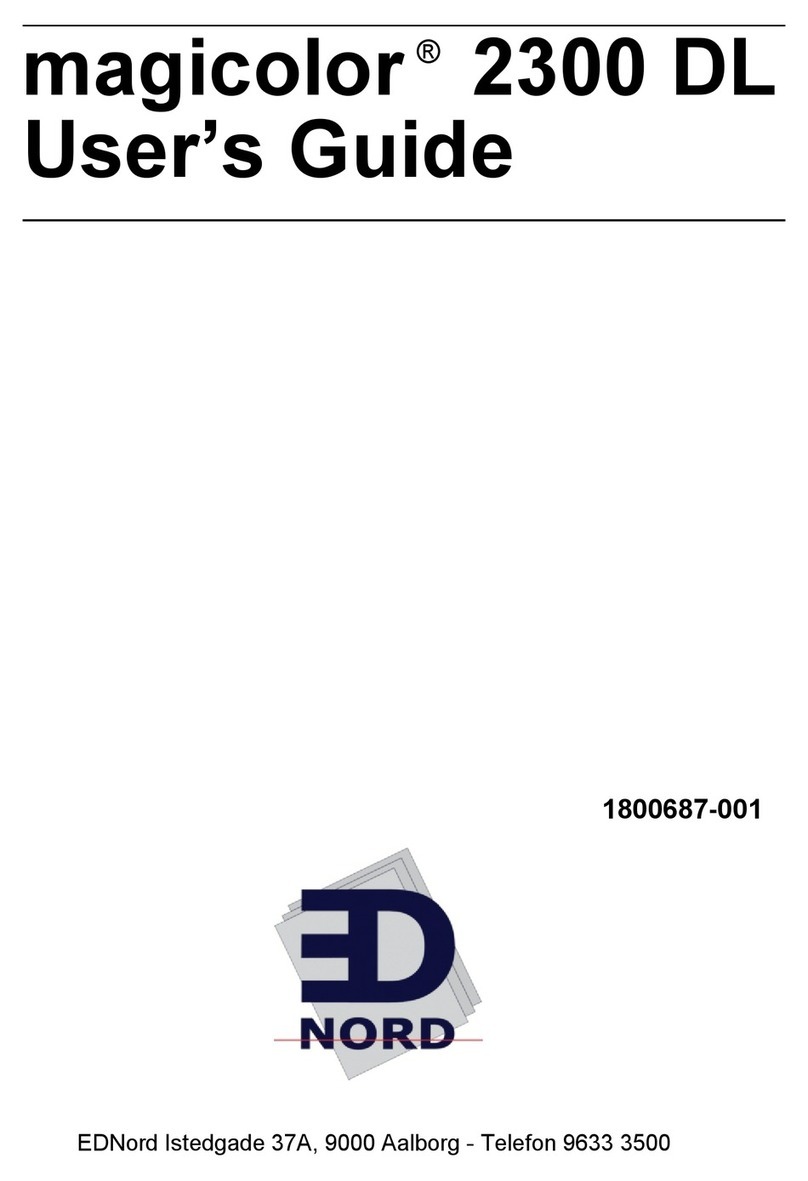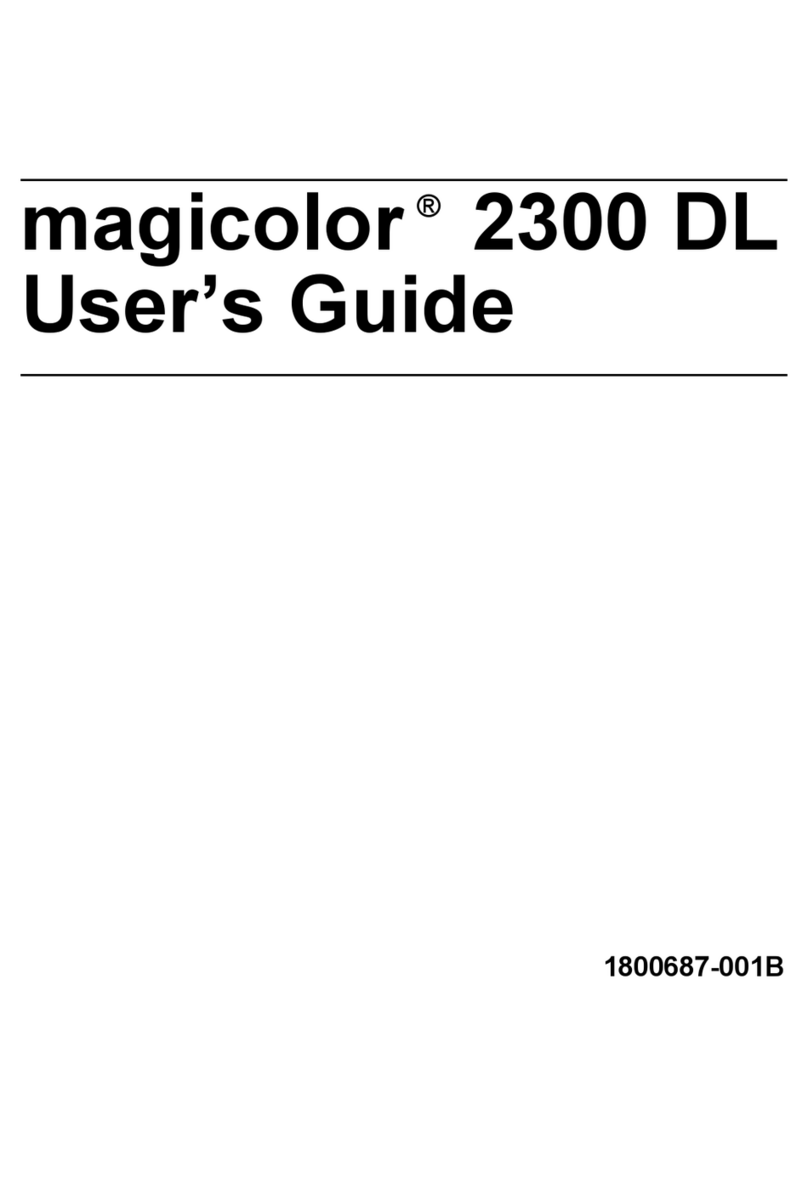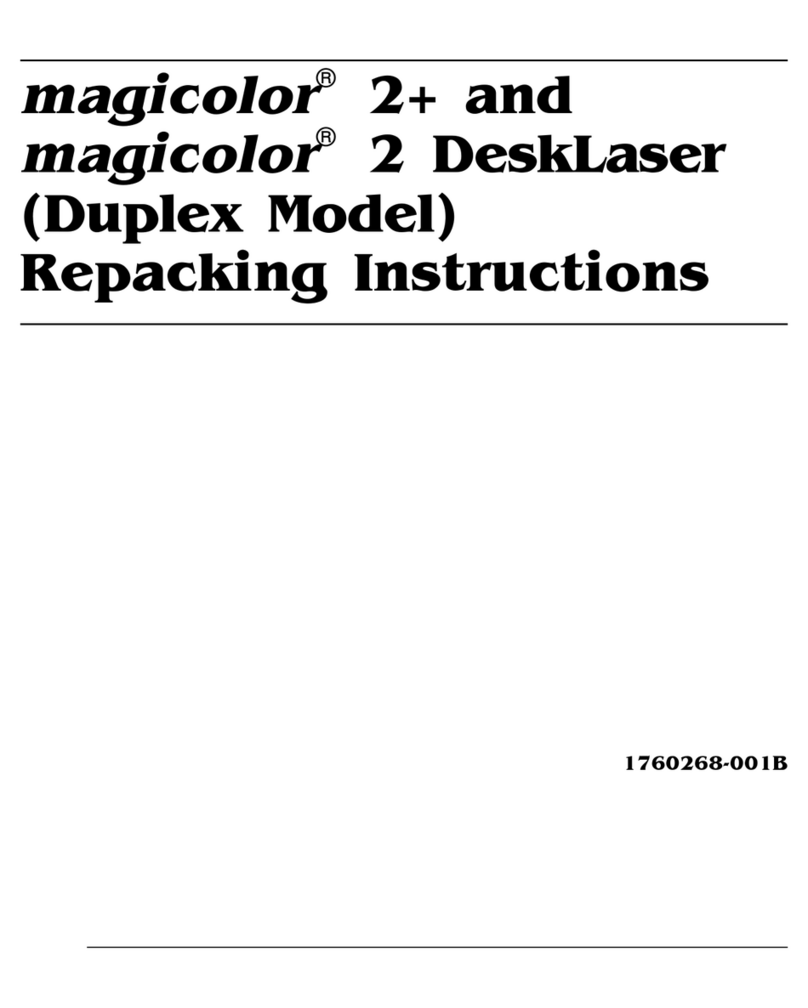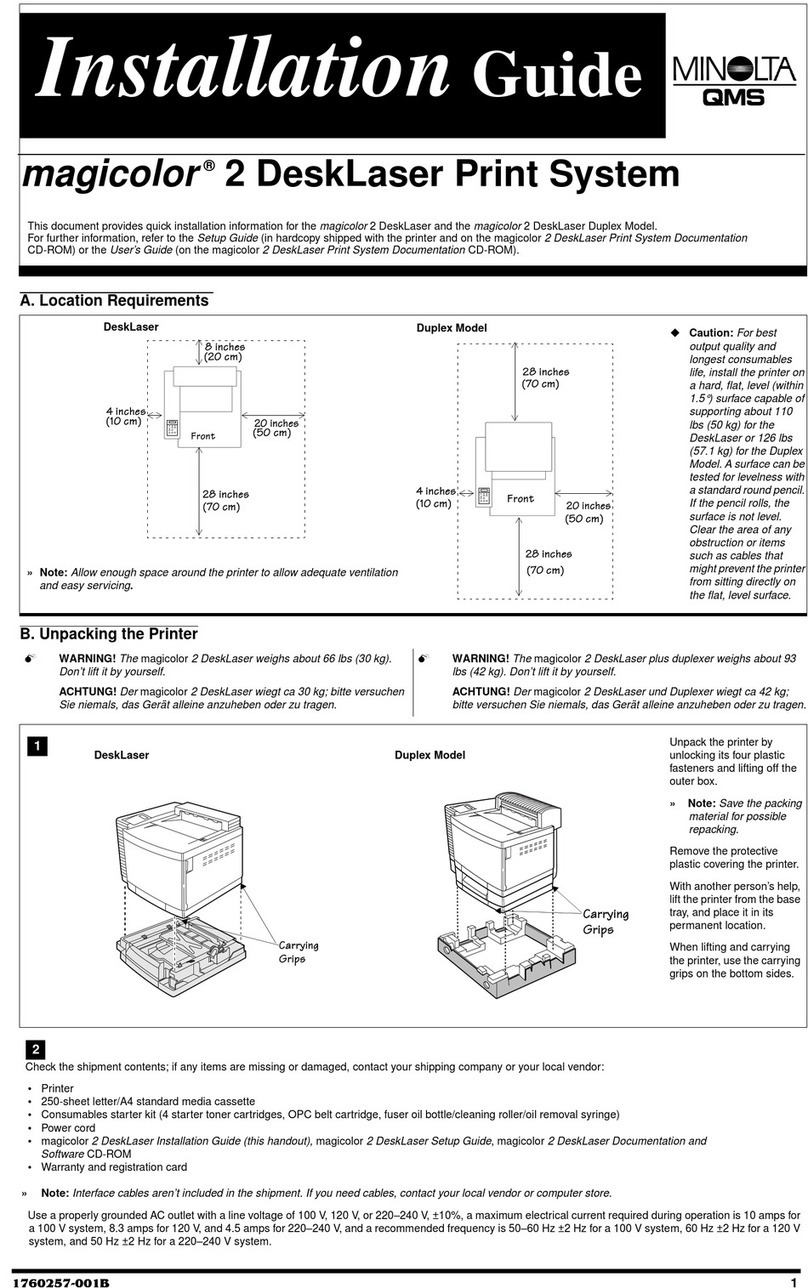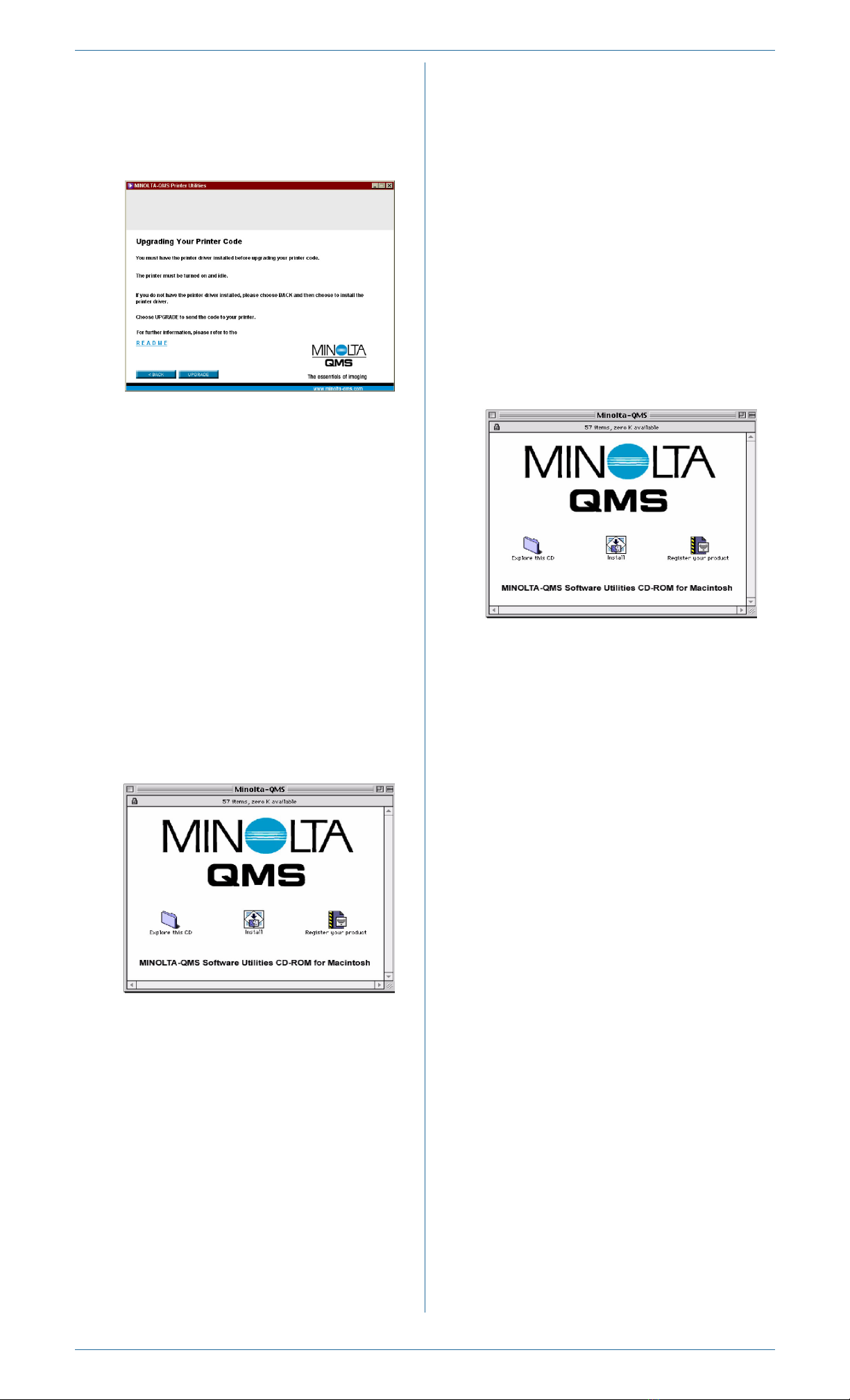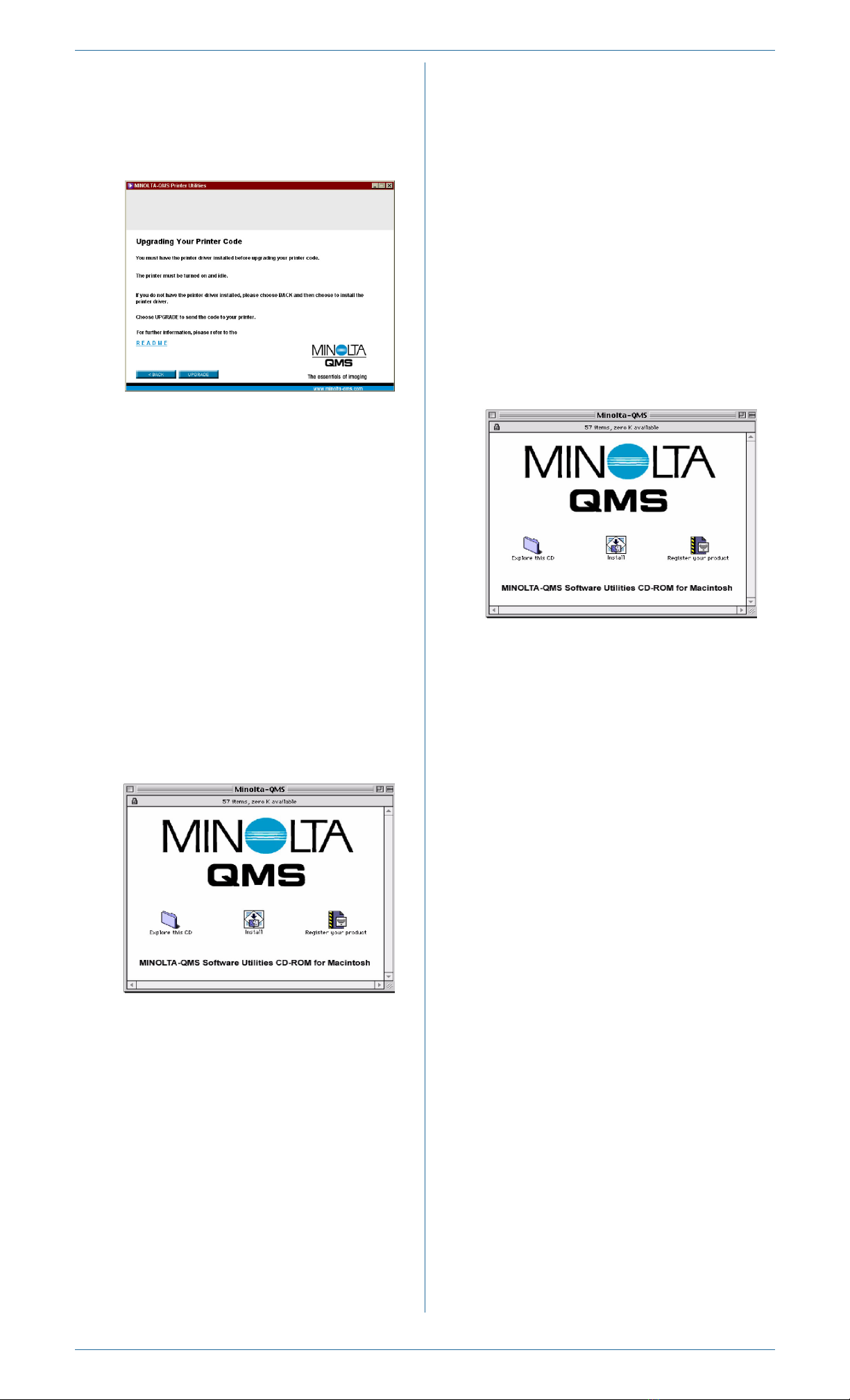
9Choose ÐUpgrade.Ñ The system soft are file is
do nloaded to the printer.
Note: If your printerÓs system soft are version is
later than the version on the CD-ROM, an error
page ill print. In this case, go to step 10. You do
not need to upgrade the printerÓs system soft are.
10When the system soft are installation is complete,
the installation program returns to the printer
upgrade screen. Choose Exit to return to the
printer utilities selection screen.
11 If you ant to install other printer utilities, do that
no .
12After you have finished installing soft are and
utilities, choose Main Menu and then choose
Exit this CD-ROM (t ice).
13Remove the CD-ROM from your CD-ROM drive
and store it in a safe place.
MacintoshÏOS 8/9
1Insert the PagePro 9100 Software Utilities
CD-ROM in your MacintoshÓs CD-ROM drive.
2Double-click the CD-ROM icon and then double-
click the Install icon.
3Follo the instructions on the screen to install the
PagePro 9100 PPD and utilities.
4After the PPD and utilities installation is complete,
choose Quit.
5Create a desktop printer: Open Chooser, select
LaserWriter, select a zone (if necessary), select the
printer, choose Create, and then choose Setup.
6Open the CD-ROM folder again and double-click
the Explore this CD icon.
7Double-click the 9100 System Code folder, and
then locate the system soft are file
(sys_x_x_x.ps).
8Drag the sys_x_x_x.ps icon and drop it on the
PagePro 9100 printer icon on your desktop to per-
form the system soft are upgrade.
Note: If your printerÓs system soft are version is
later than the version on the CD-ROM that you are
do nloading, an error page ill print on the printer.
In this case, go to step 9. You do not need to
upgrade the printerÓs system soft are.
9When the system soft are installation is complete,
remove the CD-ROM from your CD-ROM drive and
store it in a safe place.
MacintoshÏOS X
1Insert the PagePro 9100 Software Utilities
CD-ROM in your MacintoshÓs CD-ROM drive.
2Double-click the CD-ROM icon to display its
contents.
Note: Unlike Macintosh OS 8/9, it is not necessary
to install the PagePro 9100 PPD and utilities before
upgrading the printer system soft are.
3Open a Terminal indo . (Terminal is located on
the hard disk in the Applications/Utilities folder.)
4At the command prompt, type
cd /↵
cd Volumes/Minolta-QMS/ÐExplore This CDÑ/
Ð9100 S
stem CodeÑ/↵
ls↵
5Record the filename of the system soft are file
(sys_x_x_x.ps).
6At the command prompt, type
ftp xxx.xxx.xxx.xxx↵[xxx.xxx.xxx.xxx is the
printerÓs IP address]
↵ [at the username prompt]
↵[at the pass ord prompt]
bi↵
hash↵
put s
s_x_x_x.ps↵[sys_x_x_x.ps is the system
soft are filename]
Note: If your printerÓs system soft are version is
later than the version on the CD-ROM that you are
do nloading, an error page ill print on the printer.
In this case, go to step 7. You do not need to
upgrade the printerÓs system soft are.
7When the system soft are installation is complete,
at the ftp command prompt type quit↵.
8Quit Terminal.
9Remove the CD-ROM from your CD-ROM drive
and store it in a safe place.
Copyright ¨ 2002 MINOLTA-QMS, Inc. All Rights Reserved. 1760428-001B