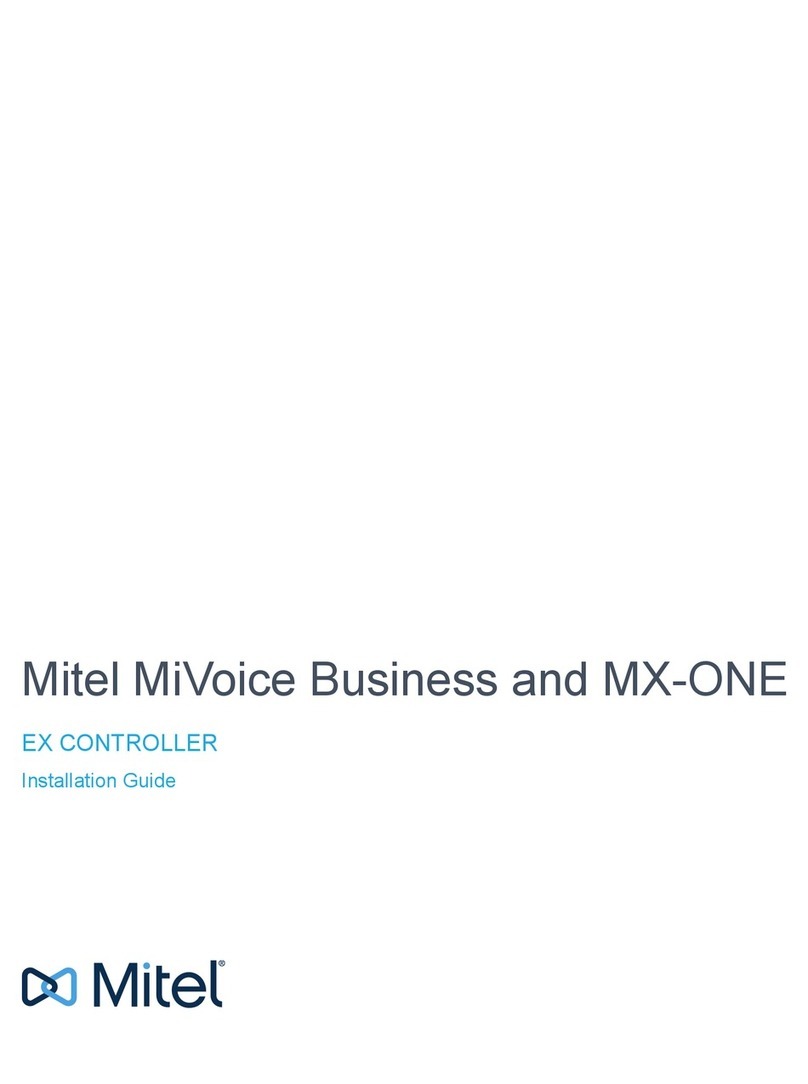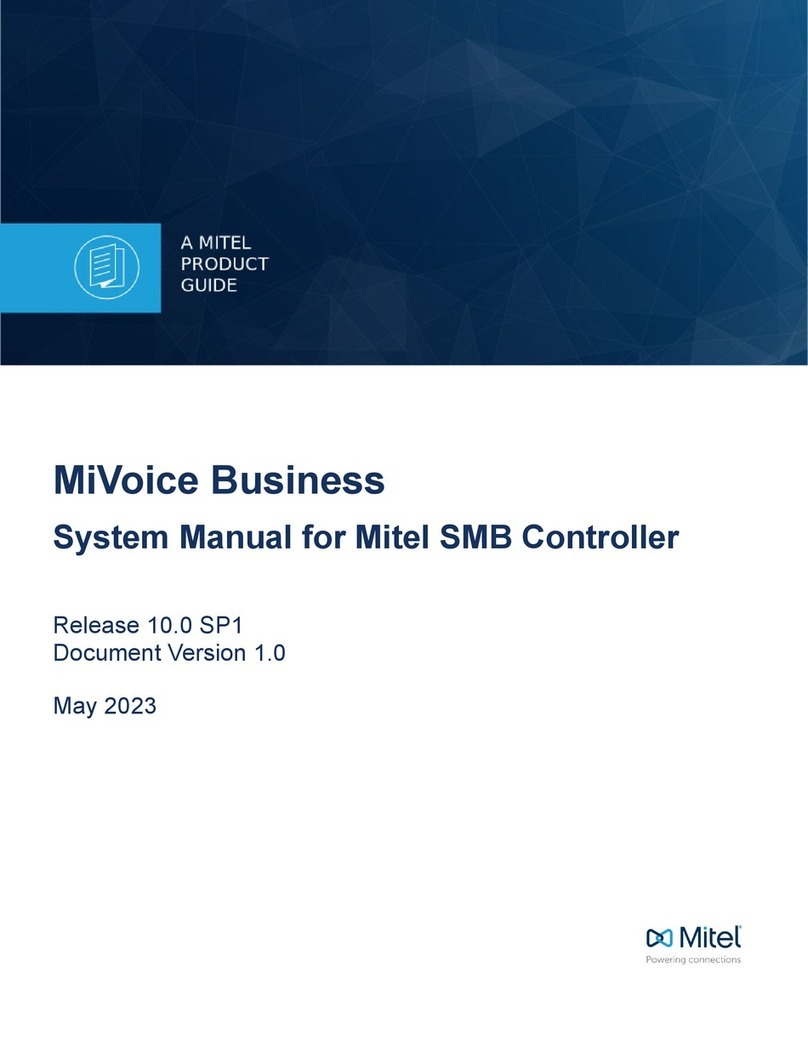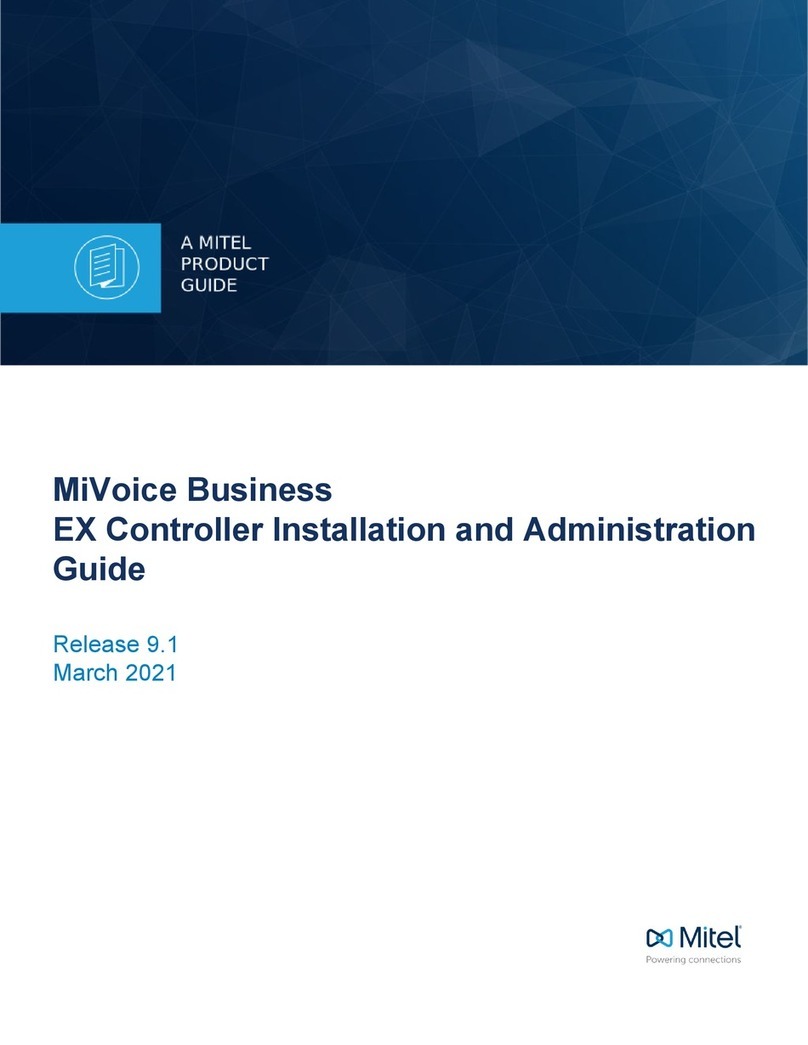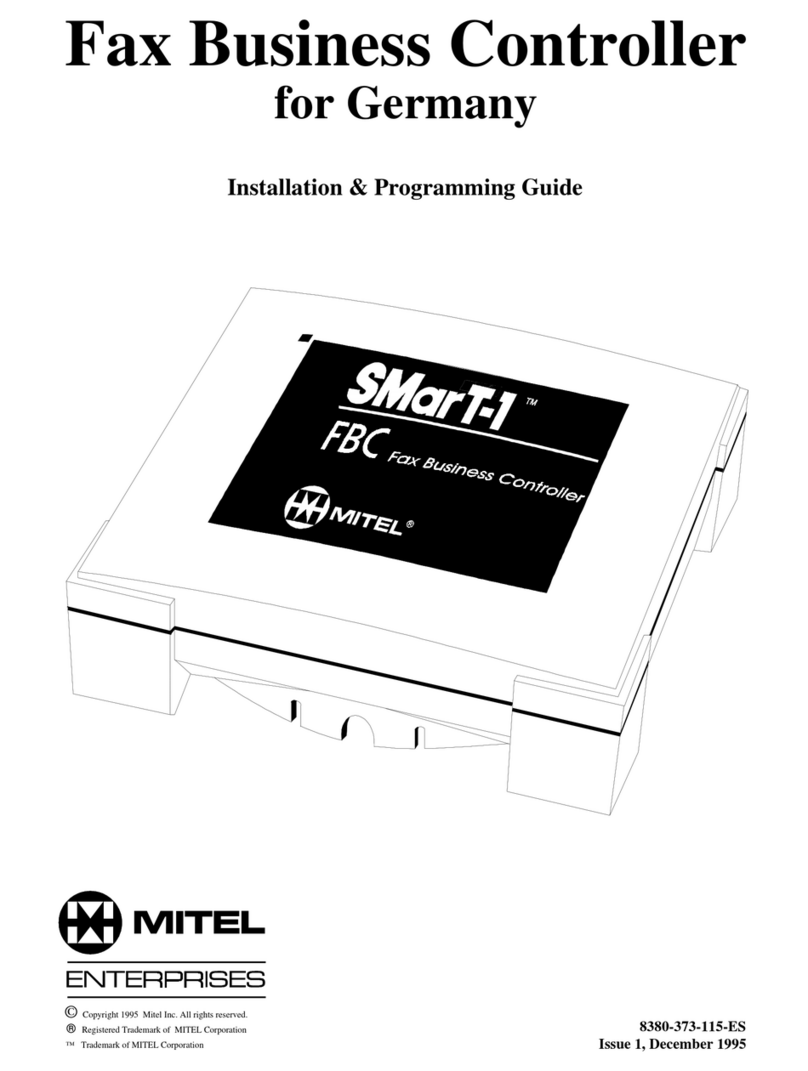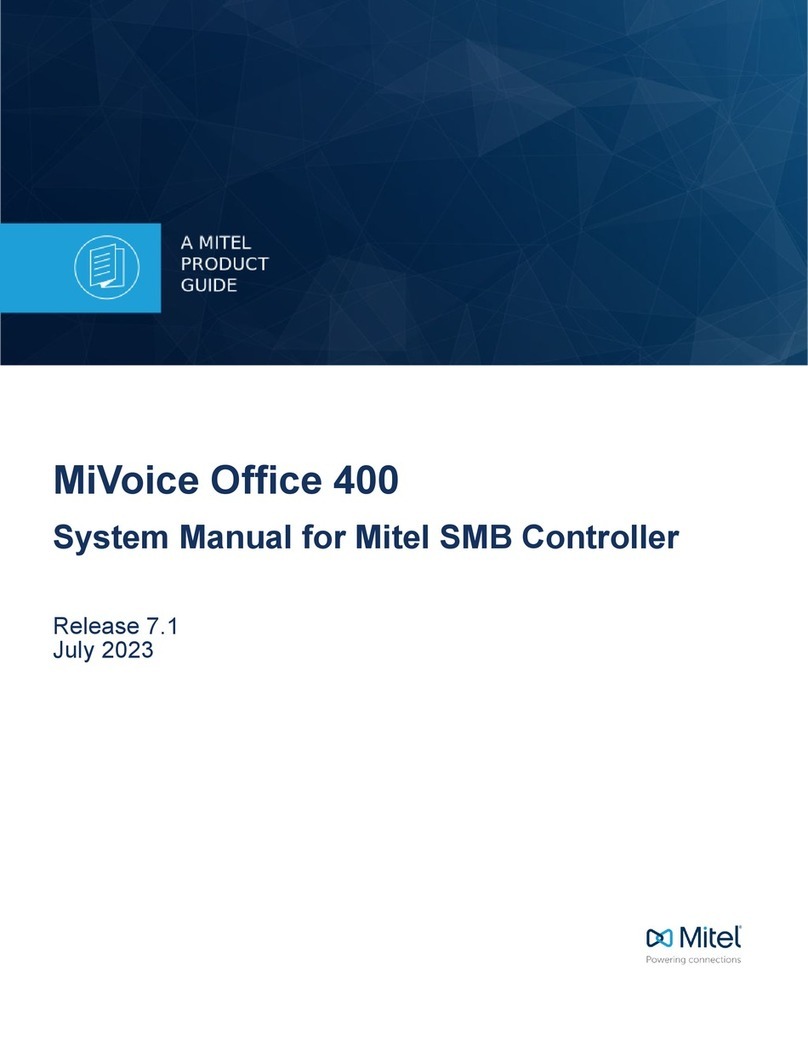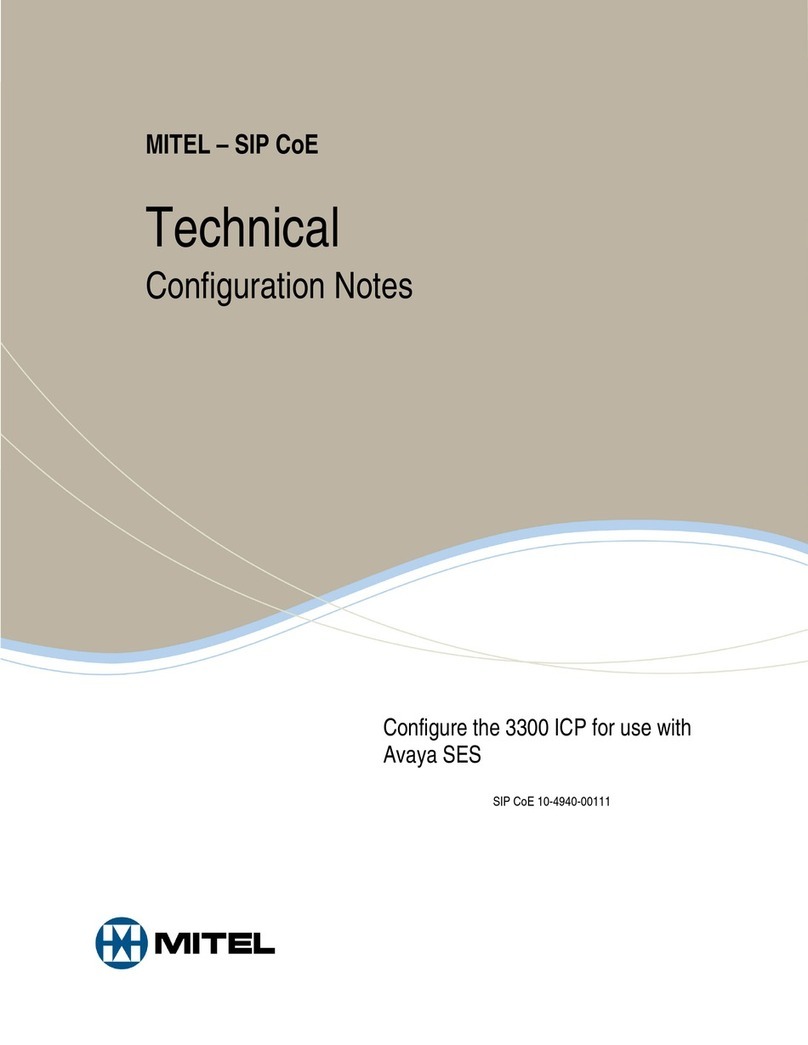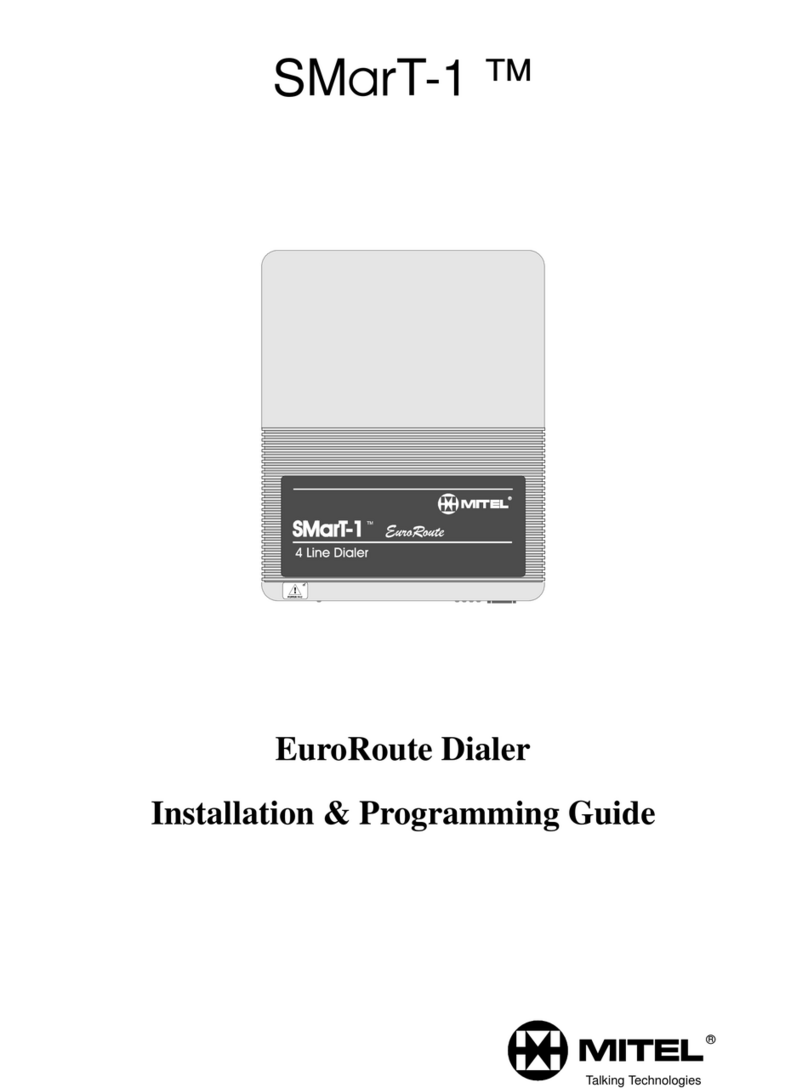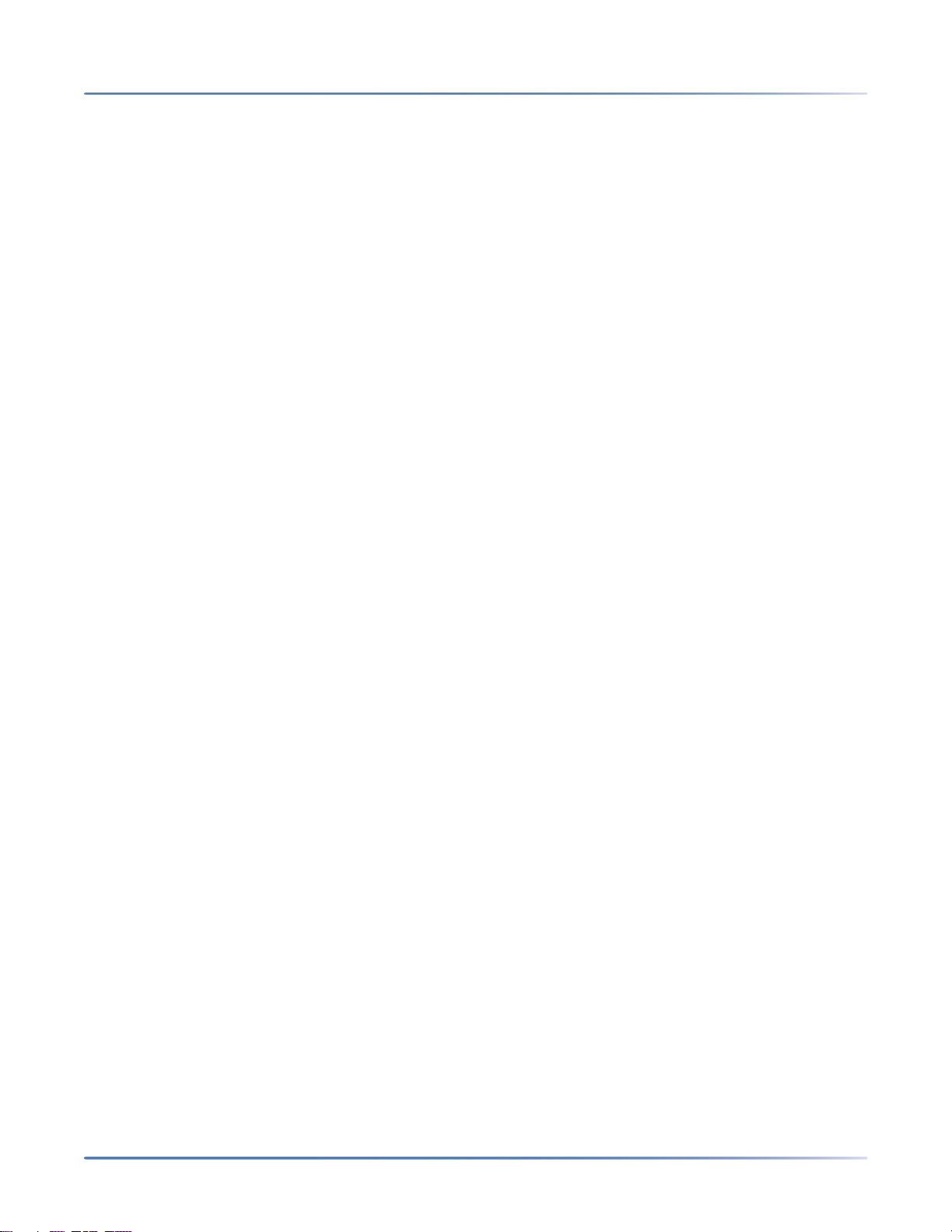Installation Checklist . . . . . . . . . . . . . . . . . . . . . . . . . . . . .17
Cleaning Instructions . . . . . . . . . . . . . . . . . . . . . . . . . . . . .18
Installing the EX Controller . . . . . . . . . . . . . . . . . . . . . . . . . .18
Installing Telephony Cards . . . . . . . . . . . . . . . . . . . . . . . . . .19
Cabling . . . . . . . . . . . . . . . . . . . . . . . . . . . . . . . . . . . . .19
Chapter: 4 Software Installation . . . . . . . . . . . . . . . . . . . . . . . . . . . 21
Overview . . . . . . . . . . . . . . . . . . . . . . . . . . . . . . . . . . . .21
PC Requirements . . . . . . . . . . . . . . . . . . . . . . . . . . .21
Prerequisites . . . . . . . . . . . . . . . . . . . . . . . . . . . . . . . . .21
Accessing the EX Controller Deployment Tool . . . . . . . . . . . . . . .21
Updating the EX Controller Deployment Tool . . . . . . . . . . . . . . .23
Running the EX Controller Deployment Tool to Install the MiVoice Business Virtual
Machine . . . . . . . . . . . . . . . . . . . . . . . . . . . . . . . . . . . .24
Post-Installation Tasks . . . . . . . . . . . . . . . . . . . . . . . . . . . .30
Default Passwords . . . . . . . . . . . . . . . . . . . . . . . . . .30
Log into Server Manager . . . . . . . . . . . . . . . . . . . . . . .30
Licensing the MiVoice Business system . . . . . . . . . . . . . .31
Log into the MiVoice Business System Administration Tool . . .31
Log into the EX Controller Web GUI . . . . . . . . . . . . . . . .33
Program the MiVoice Business System . . . . . . . . . . . . . . .35
Trunk Configuration . . . . . . . . . . . . . . . . . . . . . . . . .36
Chapter: 5 Maintenance . . . . . . . . . . . . . . . . . . . . . . . . . . . . . . . . 37
Software Upgrade . . . . . . . . . . . . . . . . . . . . . . . . . . . . . . .37
Prerequisite . . . . . . . . . . . . . . . . . . . . . . . . . . . . . .40
Procedure . . . . . . . . . . . . . . . . . . . . . . . . . . . . . . .40
Backup and Restore . . . . . . . . . . . . . . . . . . . . . . . . . . . . . .40
Backup and Restore Using Server Manager . . . . . . . . . . . .40
Backup and Restore Using MiVoice Business System Administration Tool
40
Field Replaceable Units . . . . . . . . . . . . . . . . . . . . . . . . . . . .41
SSD . . . . . . . . . . . . . . . . . . . . . . . . . . . . . . . . . . .41
Telephony Cards . . . . . . . . . . . . . . . . . . . . . . . . . . .41
Change IP Address of the EX Controller Web GUI . . . . . . . . . . . . .43
Configure the Server Using Server Console . . . . . . . . . . . . . . . . .43
Accessing Server Console . . . . . . . . . . . . . . . . . . . . . .44
Configure this Server . . . . . . . . . . . . . . . . . . . . . . . . .47
Manage trusted networks . . . . . . . . . . . . . . . . . . . . . .48
Perform backup . . . . . . . . . . . . . . . . . . . . . . . . . . .49
Verifying a Backup File . . . . . . . . . . . . . . . . . . . . . . . .50
Chapter: 6 Troubleshooting . . . . . . . . . . . . . . . . . . . . . . . . . . . . . . 51
System Software . . . . . . . . . . . . . . . . . . . . . . . . . . . . . . .51
Reset/Default Button . . . . . . . . . . . . . . . . . . . . . . . . . . . . .53