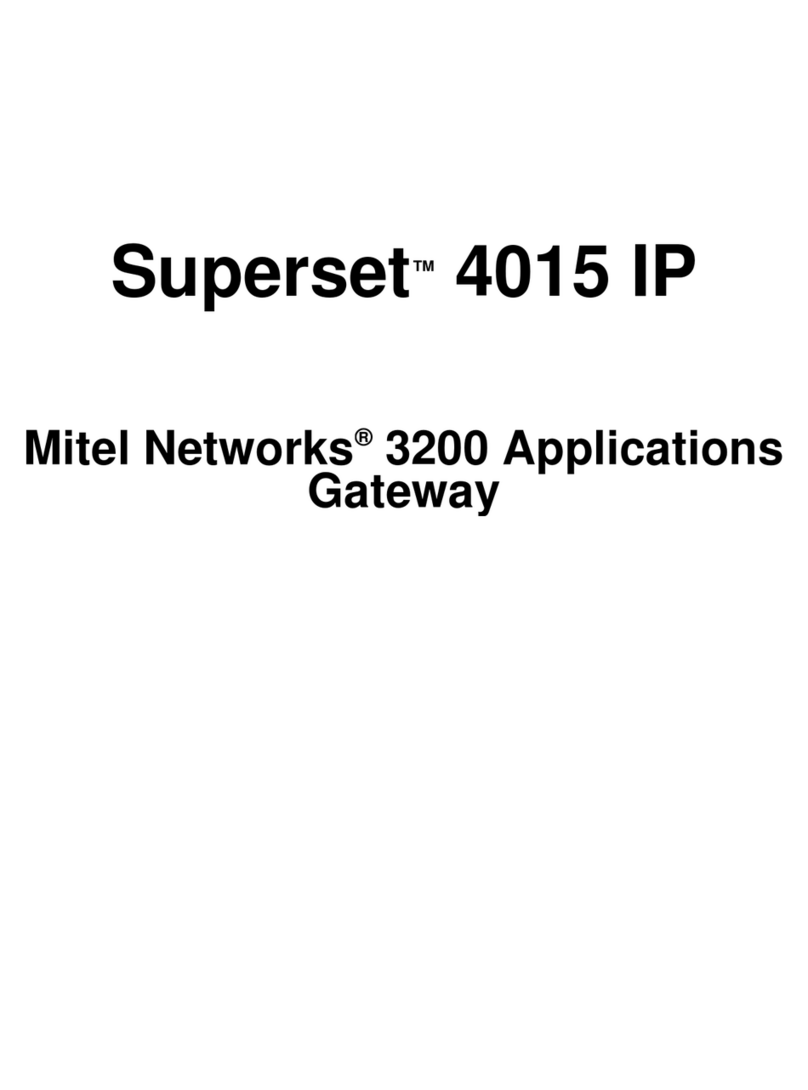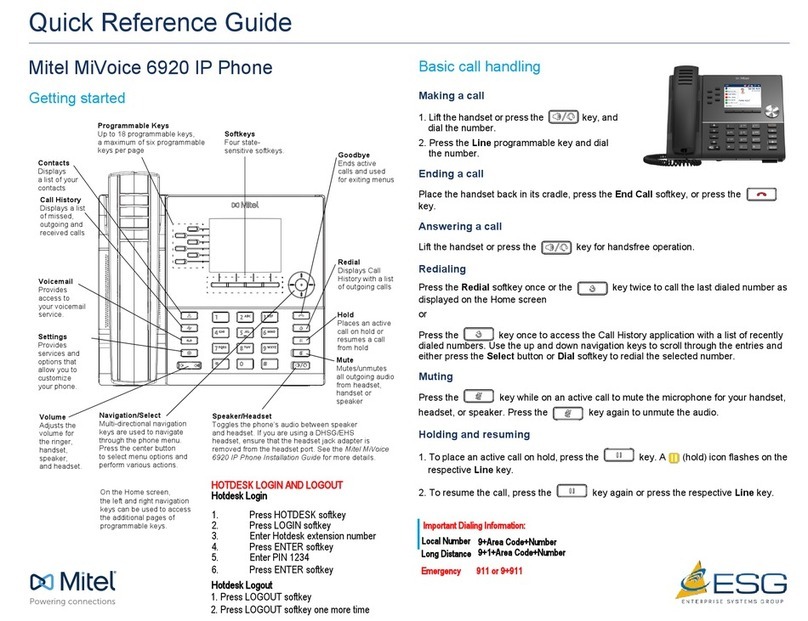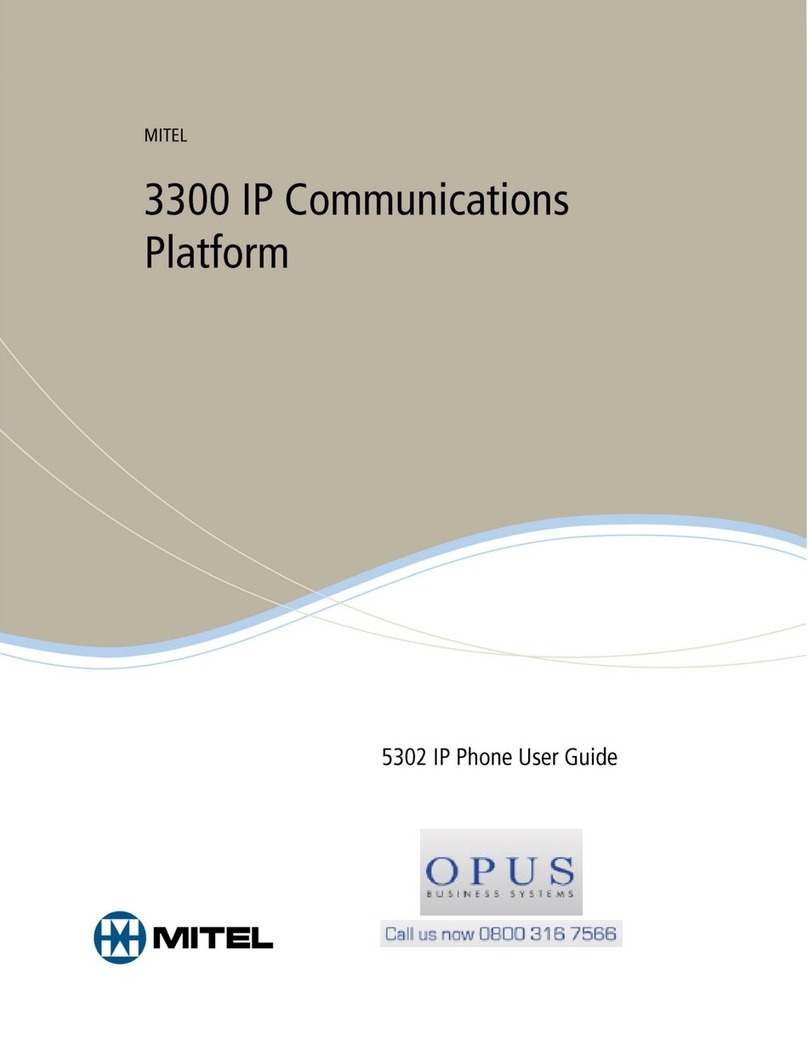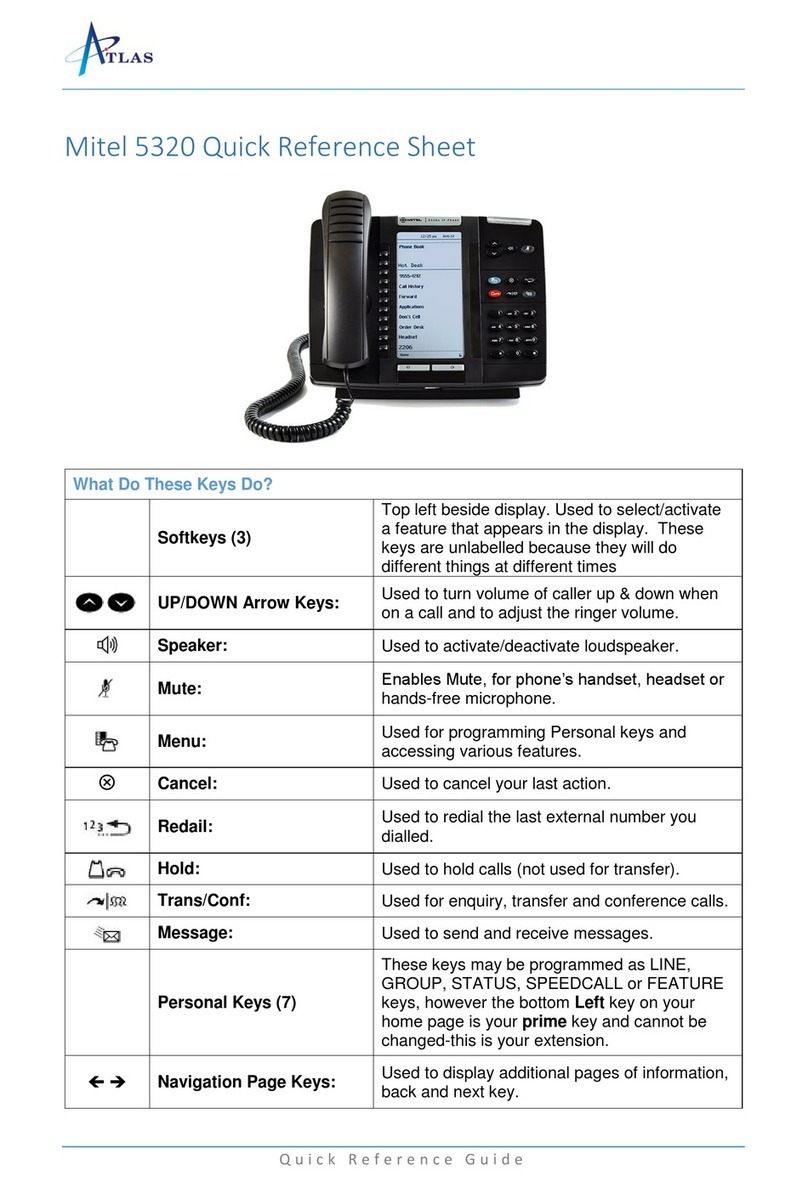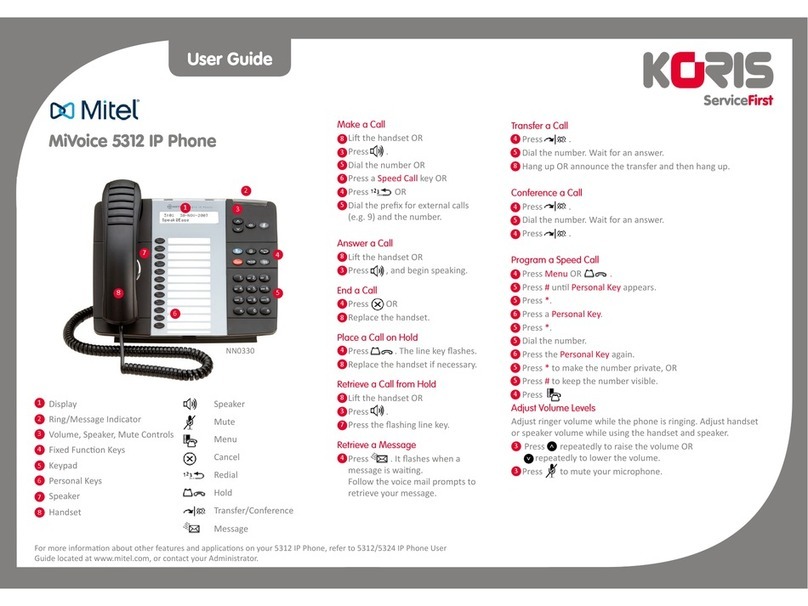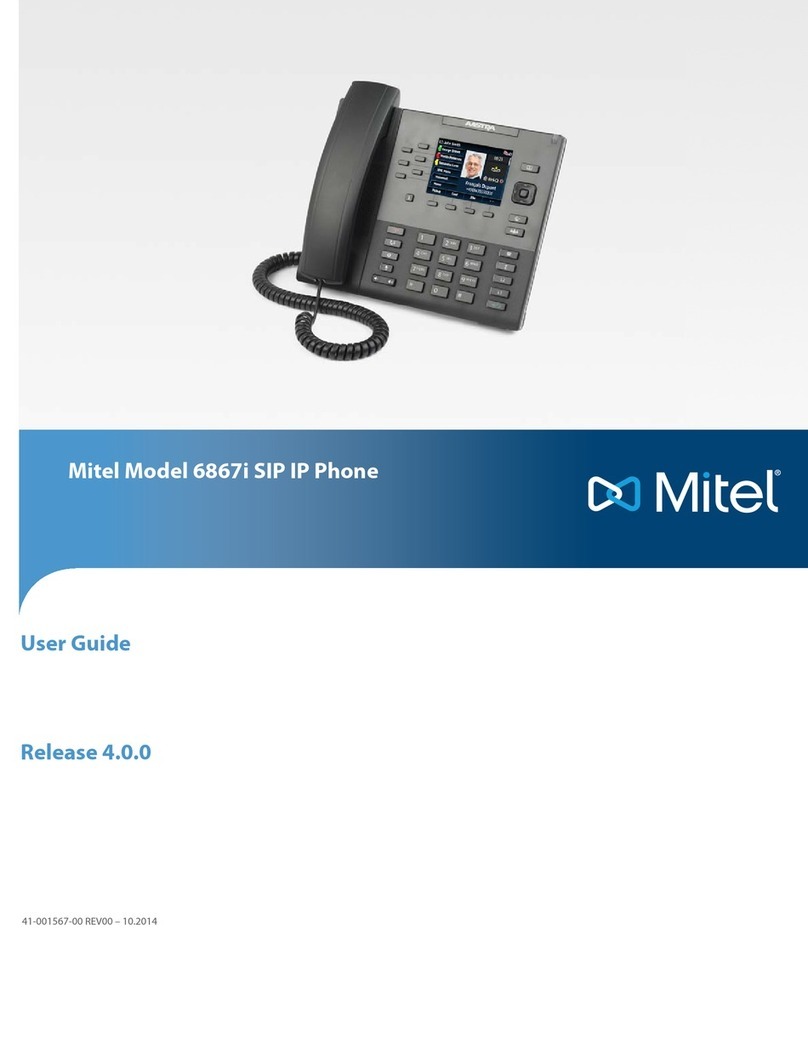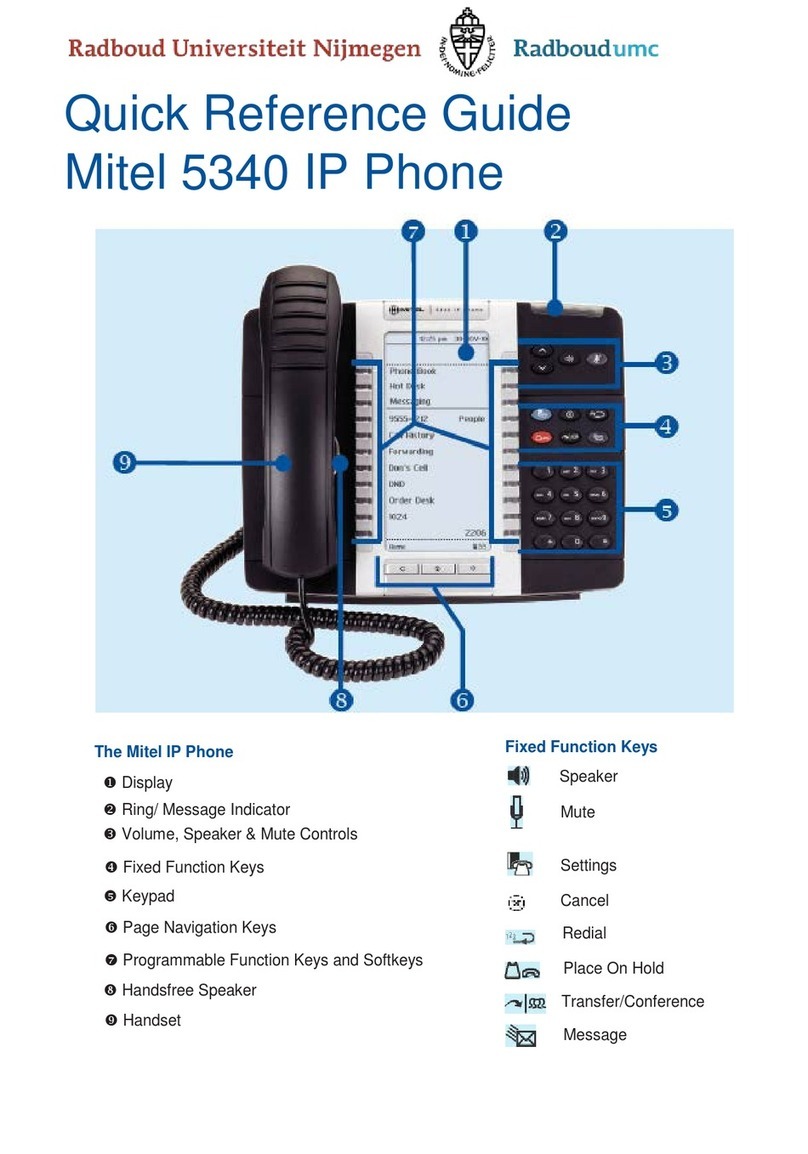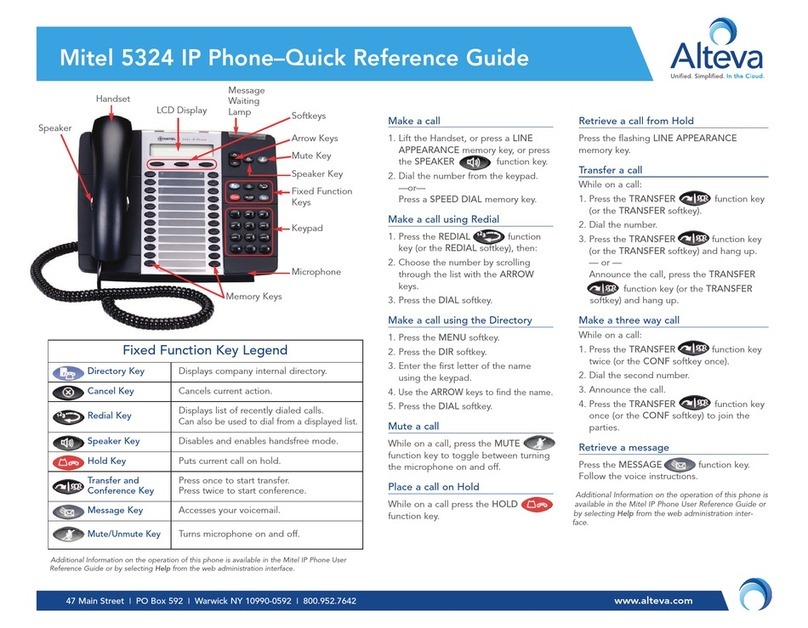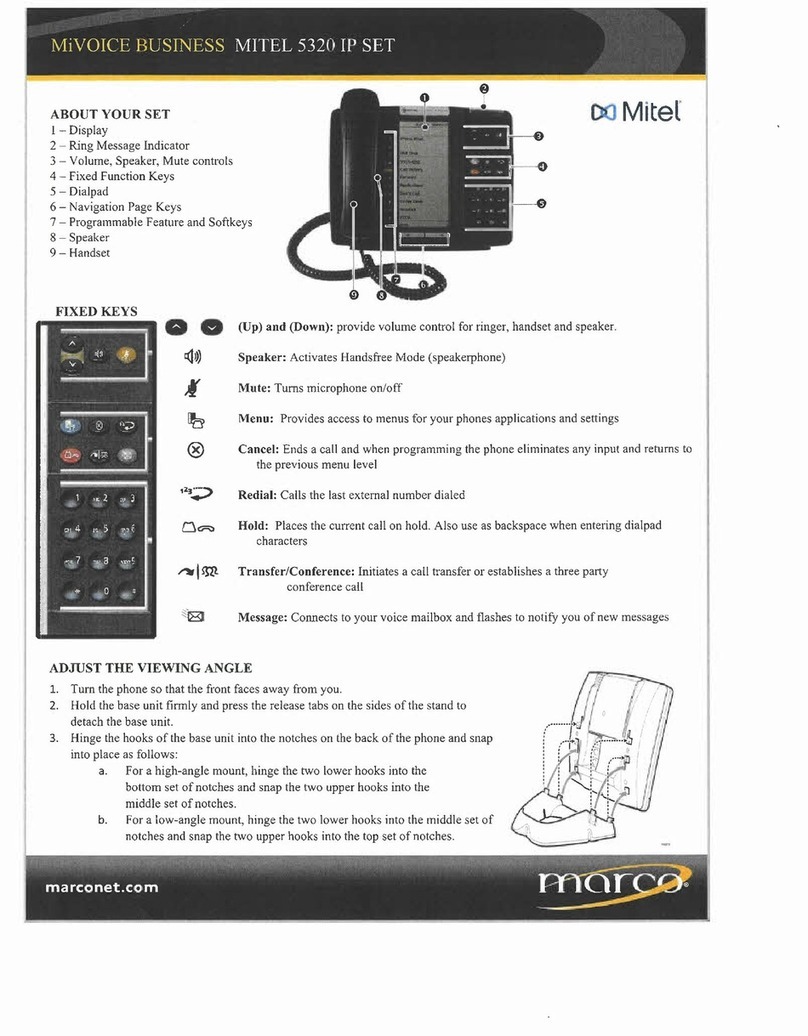9/1553-ANF 901 54 Uen L1 2016-03-09 6
DBC 420
2.3 SOFT KEYS
Note: Not applicable.
2.4 POWER FEEDING
The telephone is fed by an external 24 volts AC/AC adapter or alternatively through the
IP network (LAN) from a power hub. The power must be connected to the telephone
before any use. See installation instructions for DBC 420.
The telephone does not work when there is a power failure.
2.5 CONNECTING THE TELEPHONE
Connect the handset, the power, and the LAN cable, see 2 Connecting the Telephone
on page 7.
The Clear key is used to disconnect a call.
Conference The Conference key is used for making conference calls.
Follow-me The Follow-me key indicates activation/deactivation of Follow-me and
absence information.
Free on 2 nd The Free on 2 nd key is used to activate the possibility to receive a second
call while you already have an active call.
Inquiry The Inquiry key is used only for initiating calls.
Line 1 The Line 1 key is used for initiating and receiving calls.
Line 2 The Line 2 key is used for initiating calls, can also be used for receiving a
second call.
Message The Message key lamp indicates that you have a message and by
pressing the key the message is retrieved.
The Mute key is used to interrupt the speech connection. When the Mute
key has been pressed you can confer and the connected party will not
hear. By pressing it in idle or ringing state the silent ringing is activated. Any
key pressing will deactivate the silent ringing again.
The Speaker/Call key is used for monitoring a connection and as “call” key
after entering digits.
Status The Status key is used for monitoring the Network link, double flashing if
no network is available, flashing slowly during start up until the telephone is
logged on to the PBX and when logged on, indicating this with a steady
light.
Transfer The Transfer key is used for transferring calls.
The Volume keys control the volume for incoming speech (handset and
loudspeaker) and the ringing volume. The +key increases the level and the
-key decreases the level.