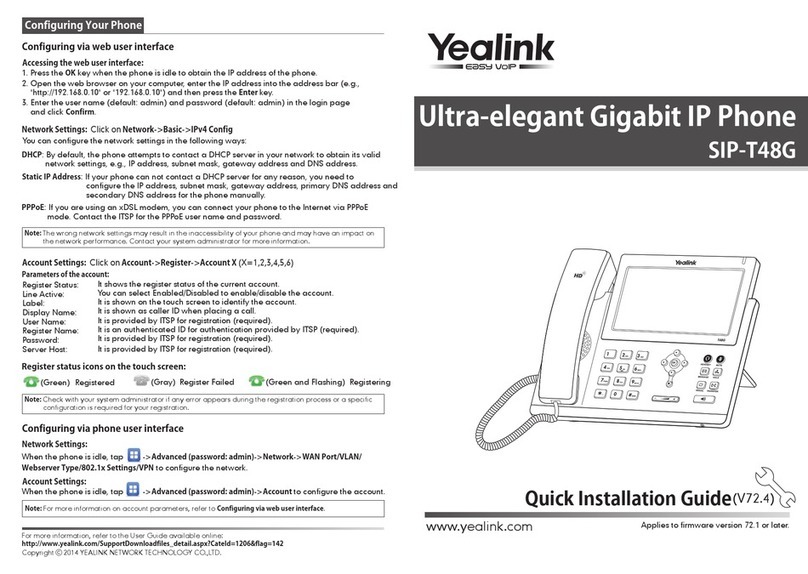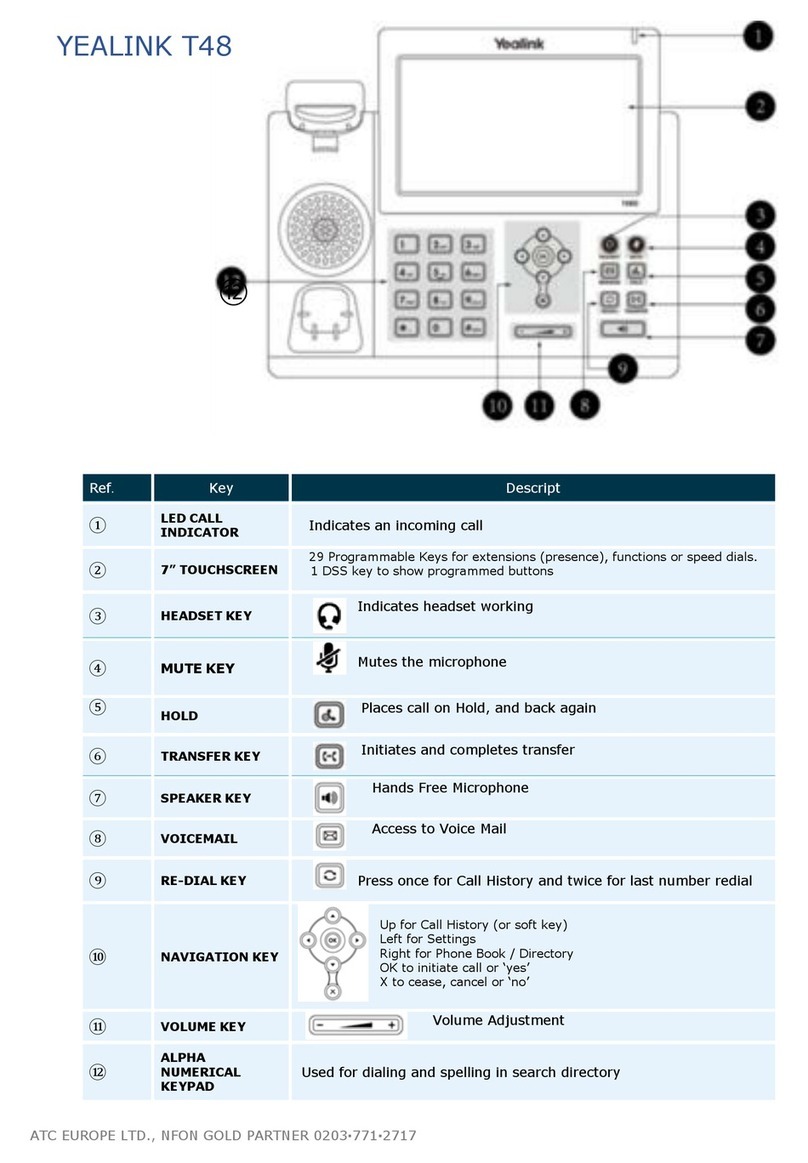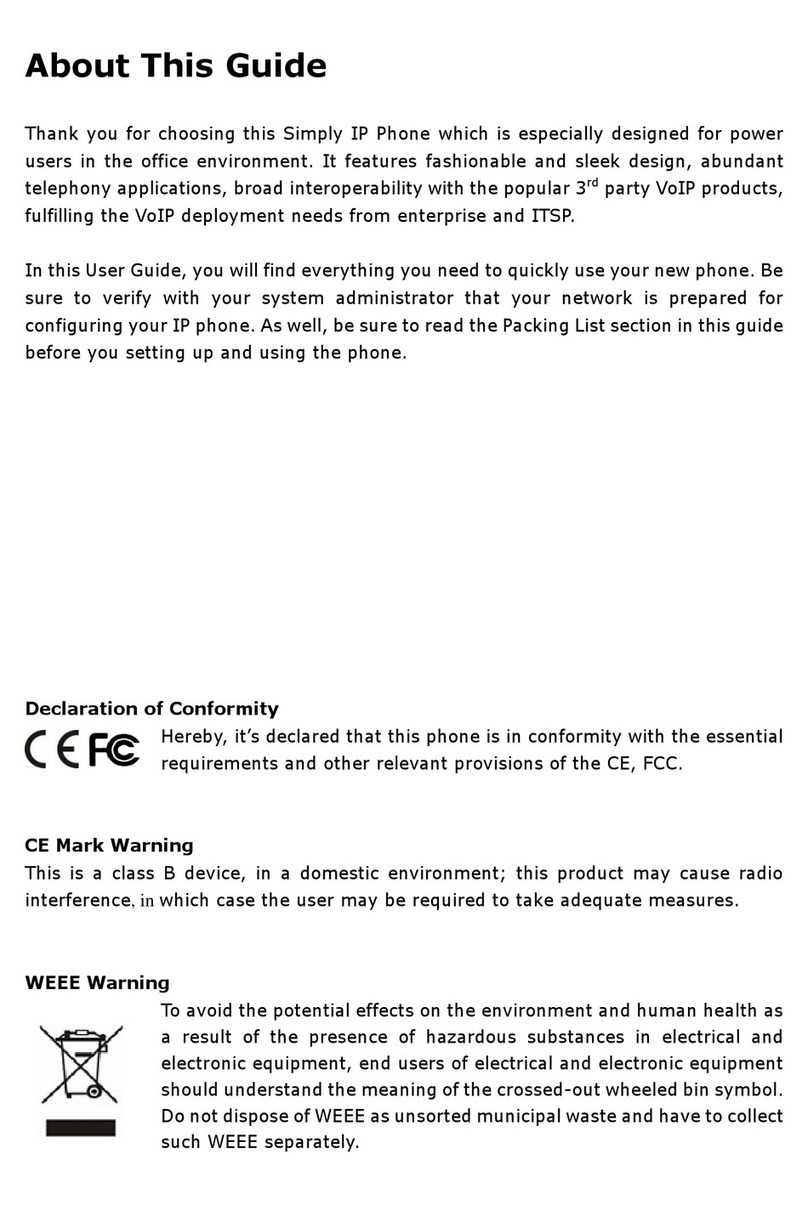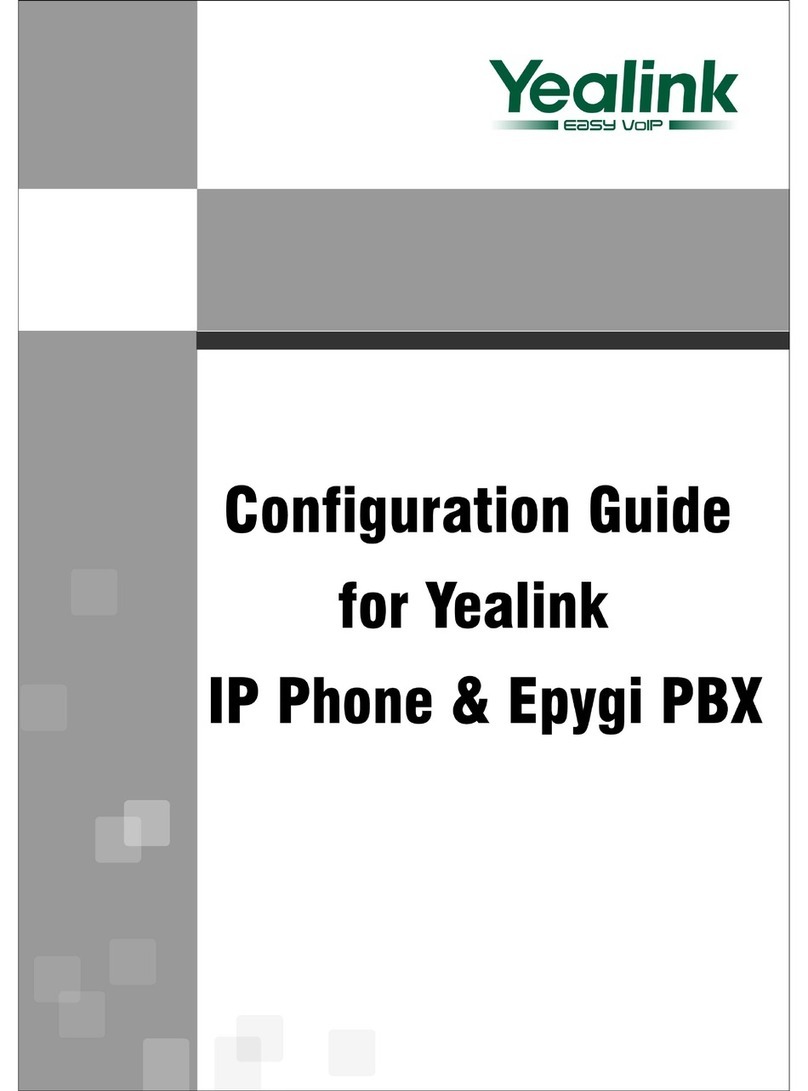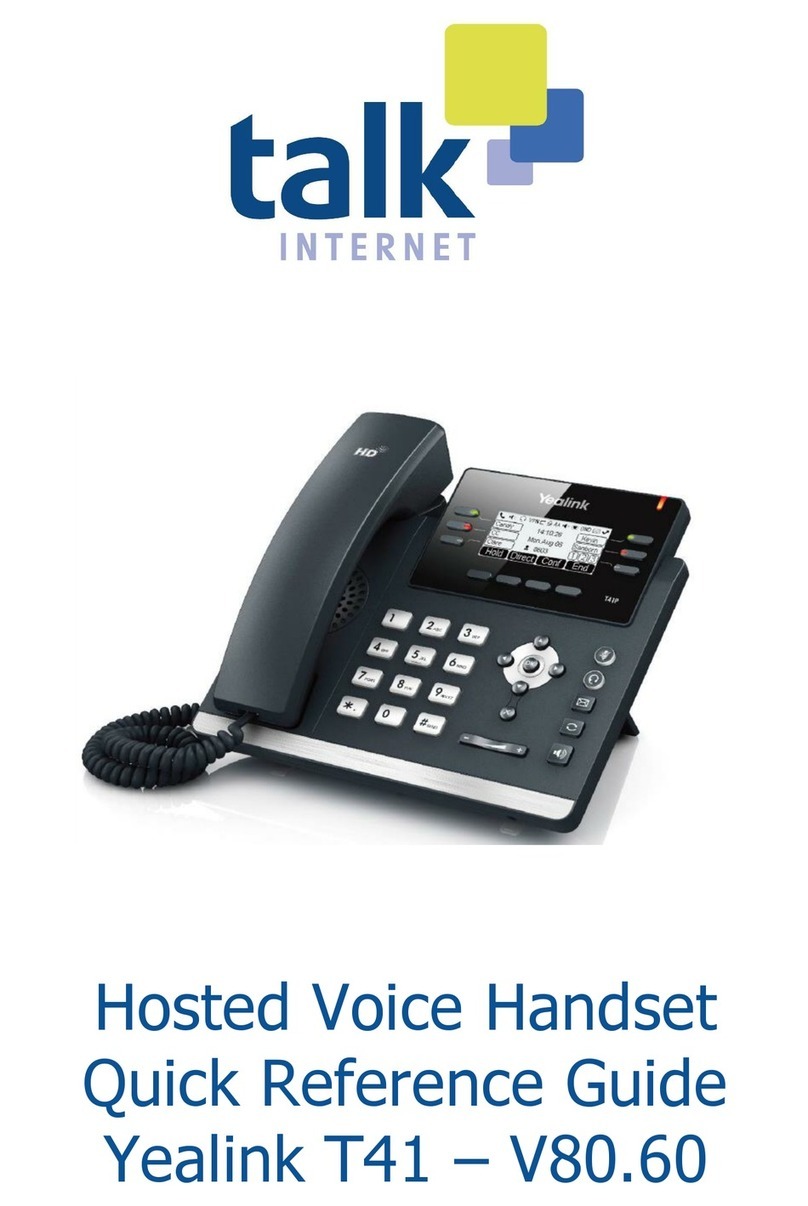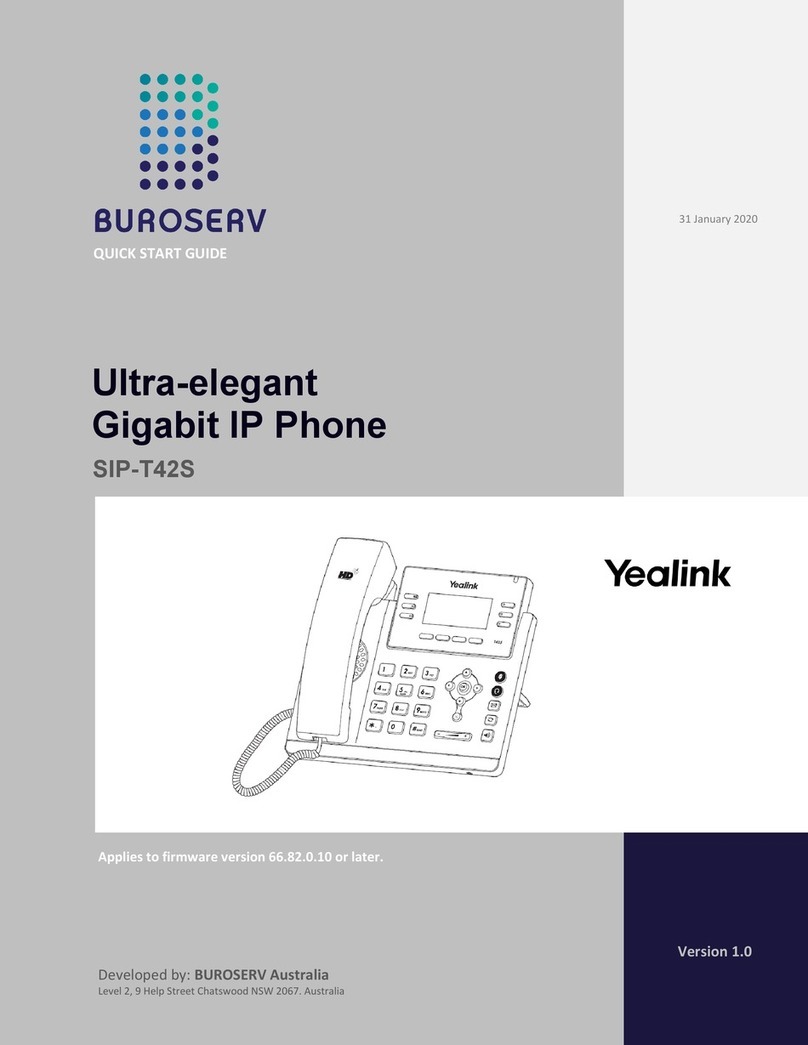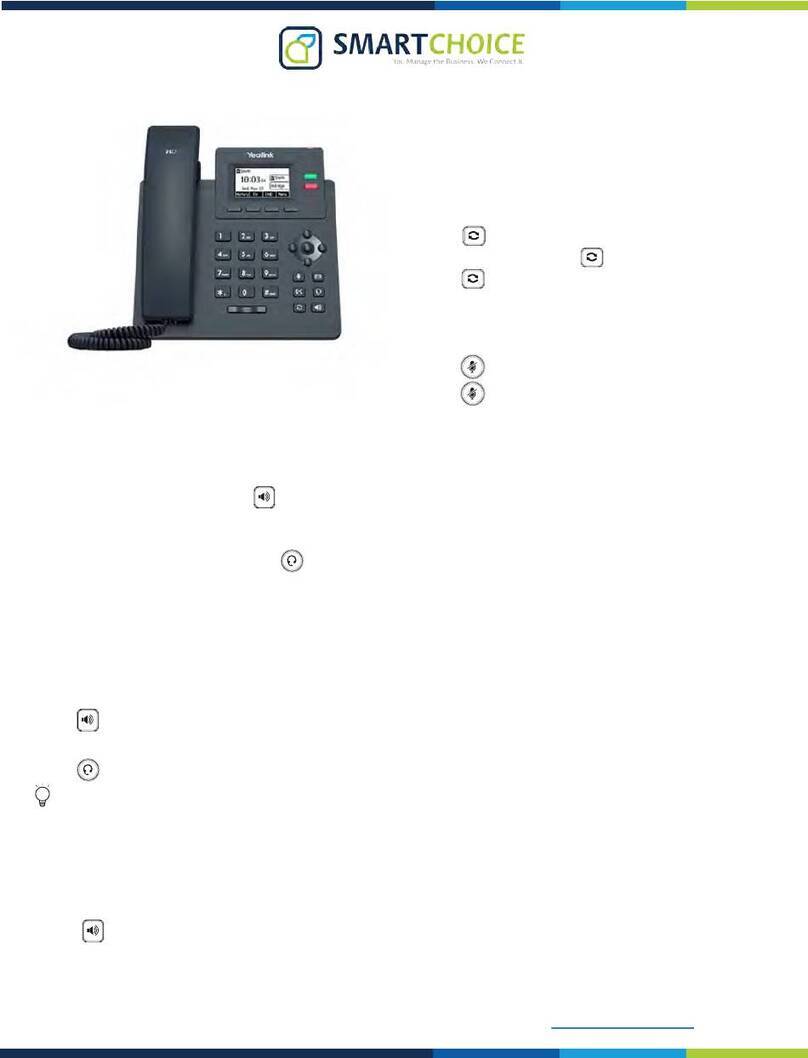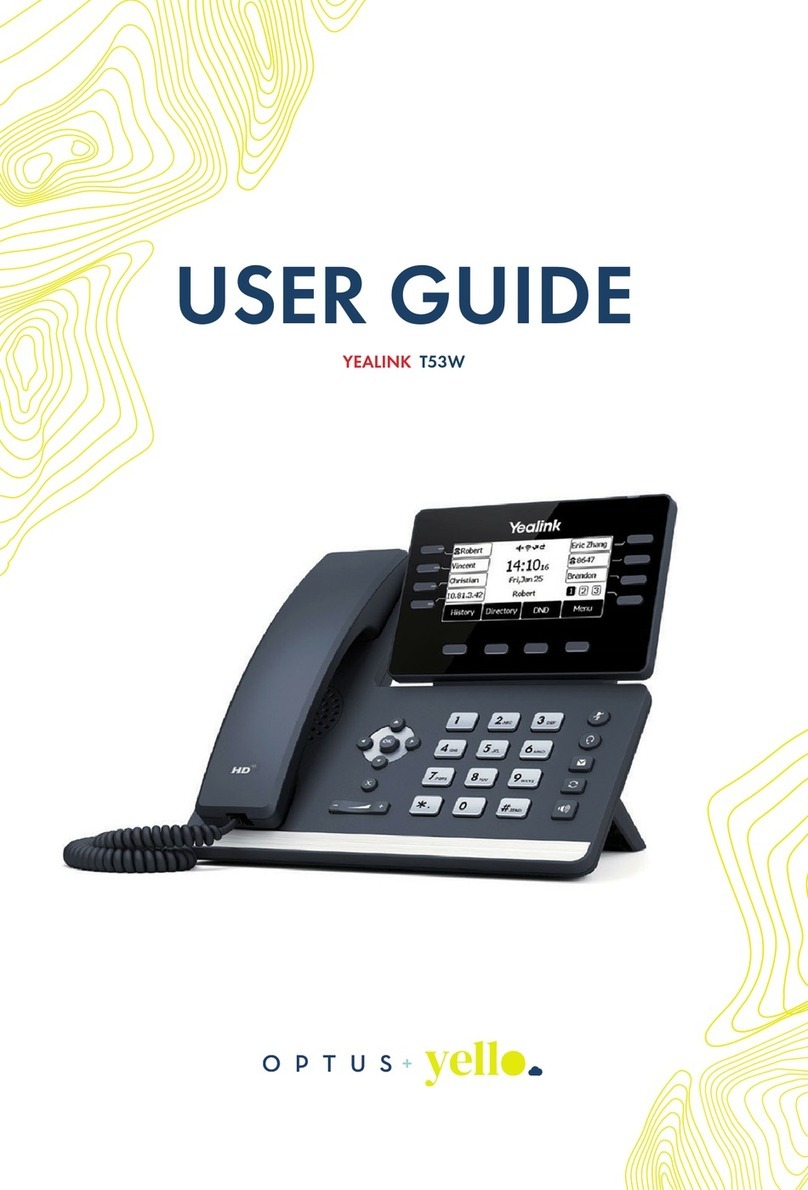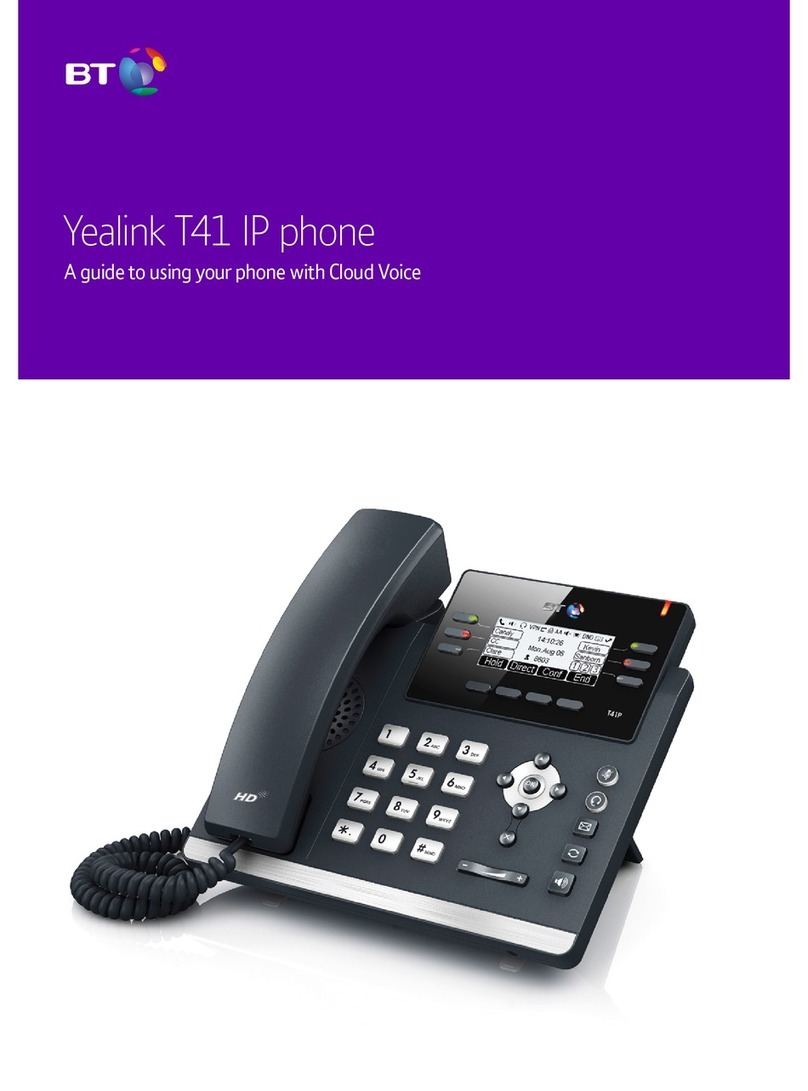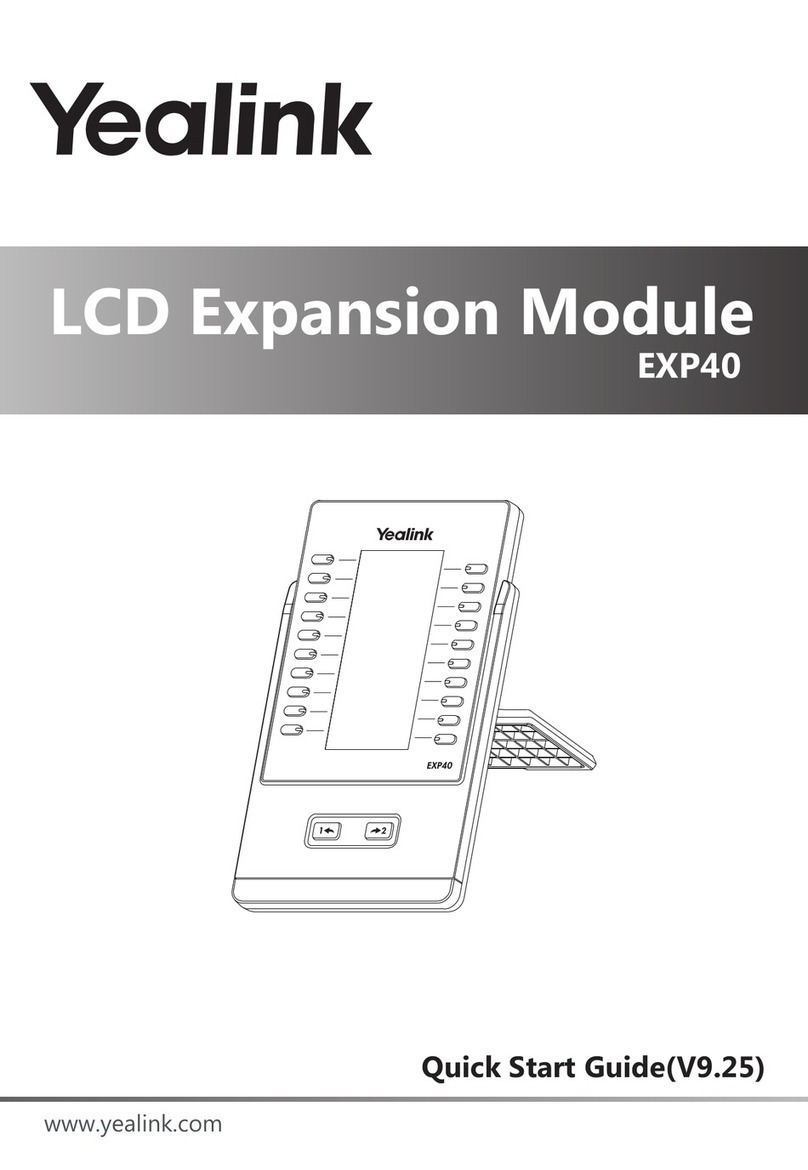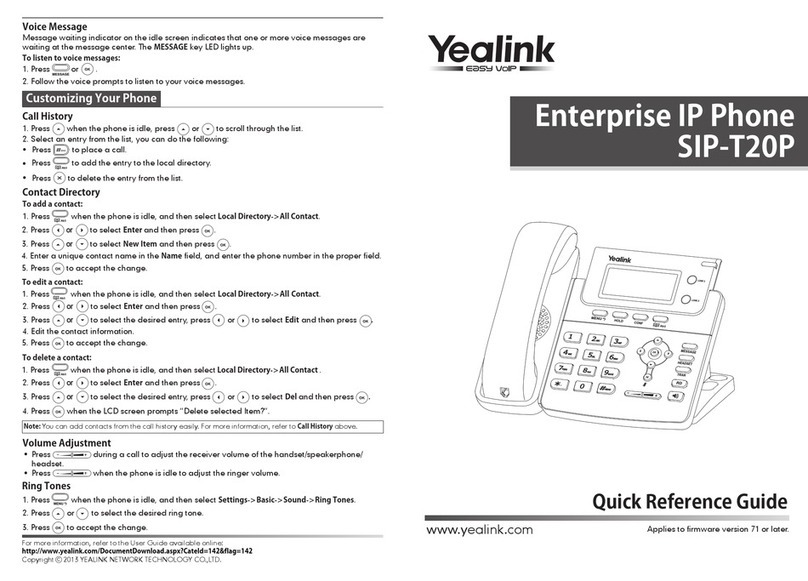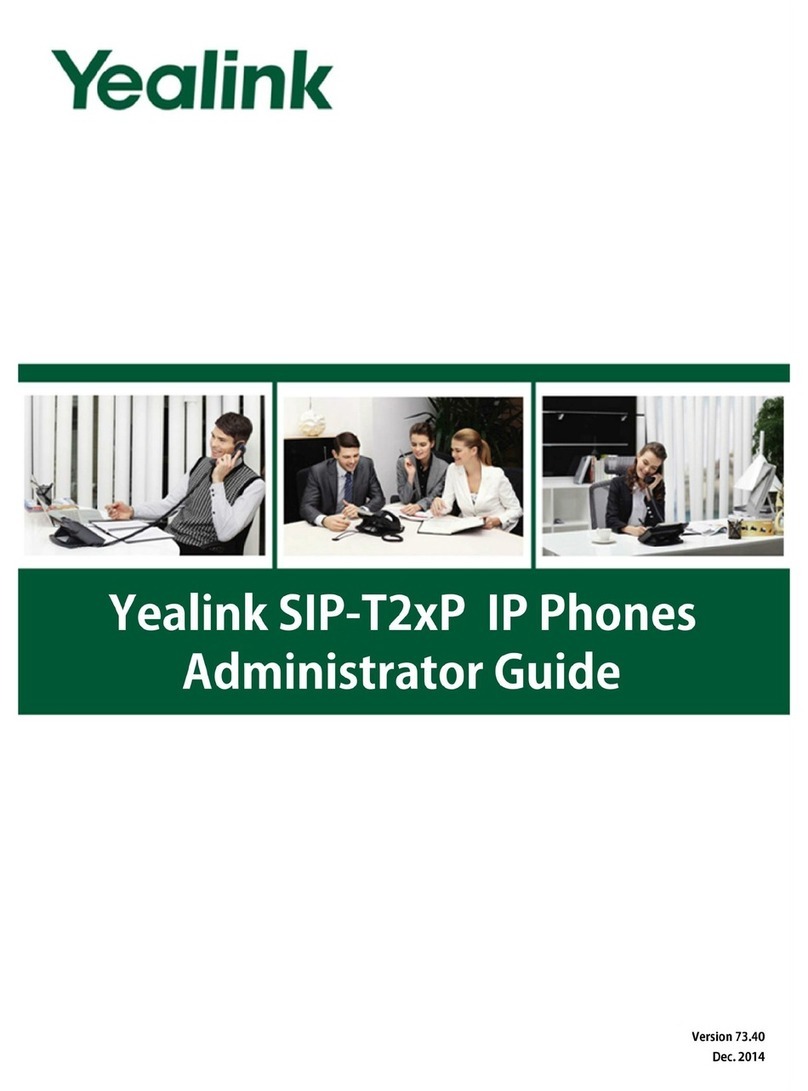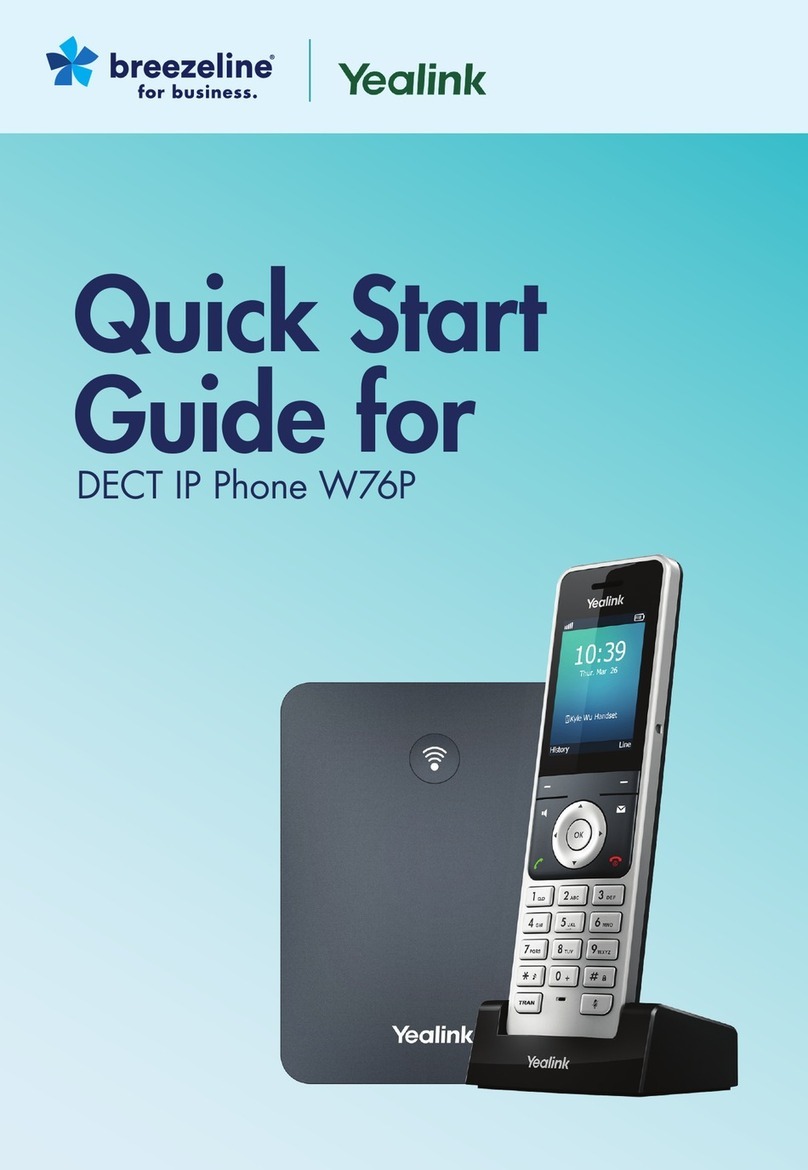Quick Reference Guide - Yealink – CP920 IP Conference Phone
2
Yealink CP920 IP Conference Phone
Transferring Calls
There are two ways of transferring a call – Blind
transfer and Consult transfer
Blind Transfer allows you to transfer a call directly to
another without announcing the call first:
During a call press the Transfer soft key
Enter the number you want to transfer the call to
Press the B Trans soft key to complete the transfer
Consult Transfer allows you to transfer a call to
another party, announcing the call first:
During a call press the Transfer soft key (this
places the caller on hold)
Dial the number you want to transfer the call to
When the party answers, announce the call
Press the Transfer soft key to complete the
transfer
If the party refuses the call prior to completing the
transfer:
Tap the Cancel soft key then tap Resume to go
back to the original caller
Conference Calls
The CP920 IP phone supports up to five parties
(including yourself) in a conference call:
While on an active call, tap the Conf soft key (The
active call is placed on hold)
Enter the number of the second party
When the second party answers the call, tap the
Conf soft key again to join all parties in the
conference
Repeat the above steps until you have added all
intended parties
During the conference call you can:
Press the Hold soft key to place the conference
call on hold
Press to mute the conference call, all other
participants can hear each other, but they cannot
hear you
Tap the EndCall soft key to drop the conference
call
Note: You can split the conference call into individual
calls by pressing the Split soft key.
Call Forward
You can configure your phone to forward your calls
to another number.
There are three types of Call Forward:
Always Forward – Incoming calls are immediately
forwarded to the configured number
No Answer Forward - Incoming calls are forwarded
if not answered after a configured number of rings to
a specified number
Busy Forward – Incoming calls are immediately
forwarded to the specified number if the phone is
busy
To enable Call Forward:
Tap Menu when the phone is idle, then select
Features > Call Forward
Select the desired forwarding type and select
Enabled from the corresponding field
Enter the forward destination number
Tap the Save soft key
Additionally, for No Answer Forward:
Select the After Ring Time field and select the wait
time in seconds
The Call Forward icon is displayed on the LCD
screen when Call Forward is active.