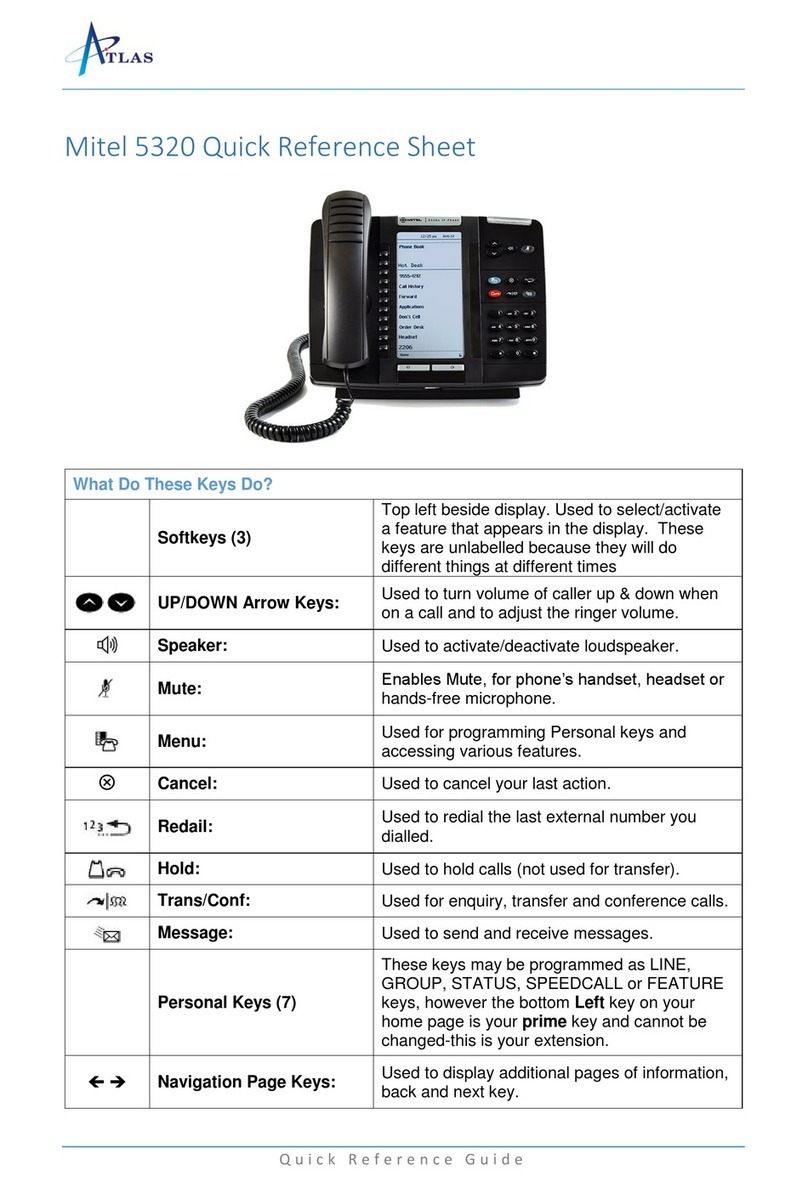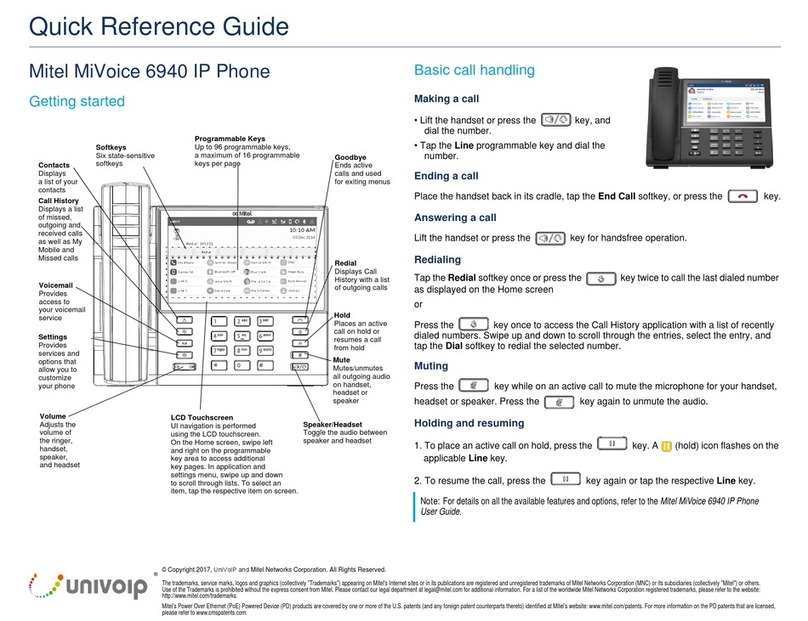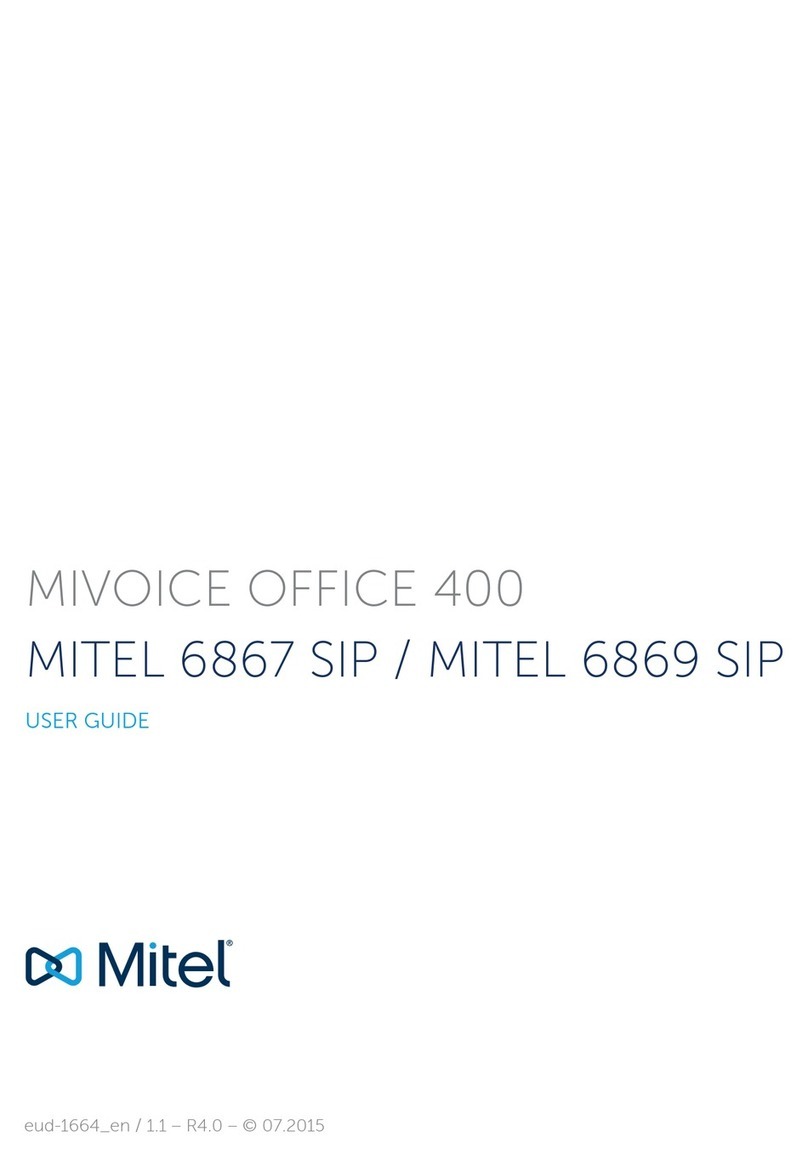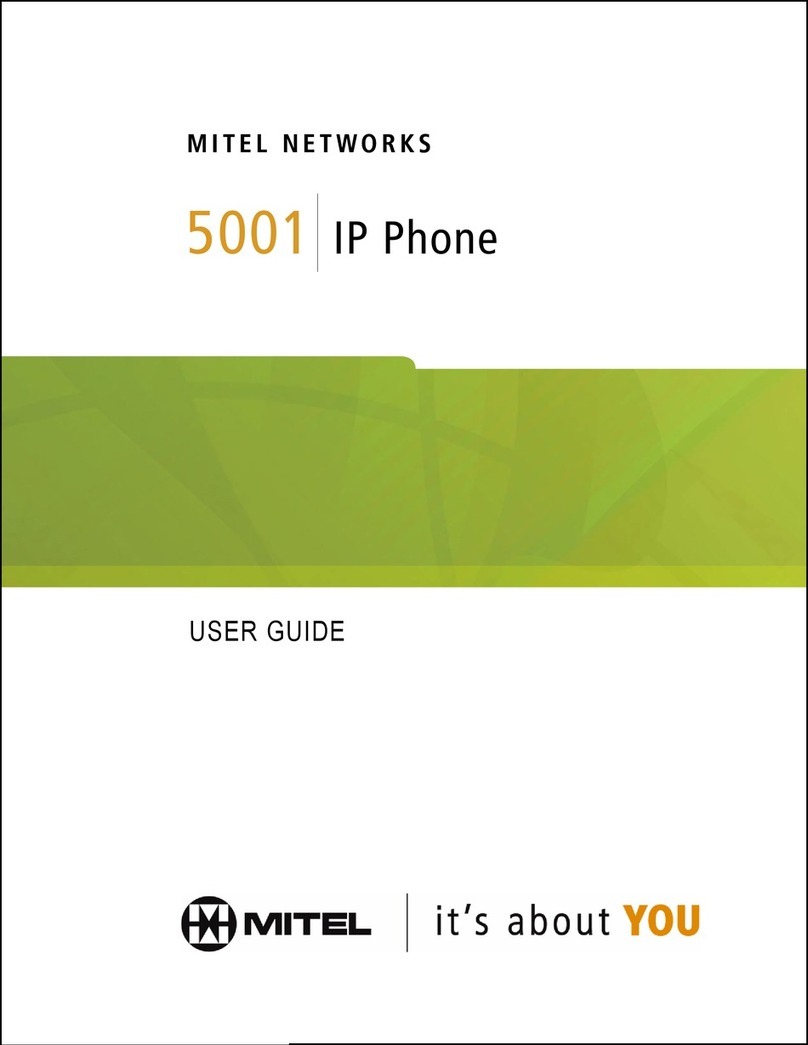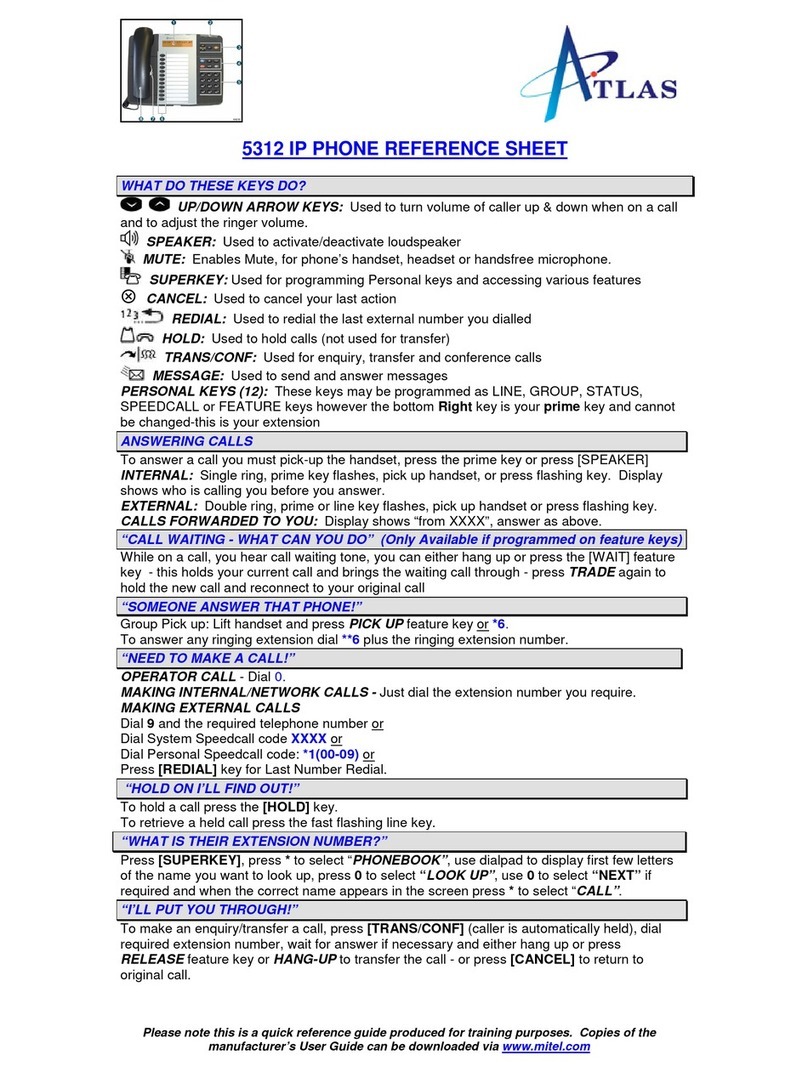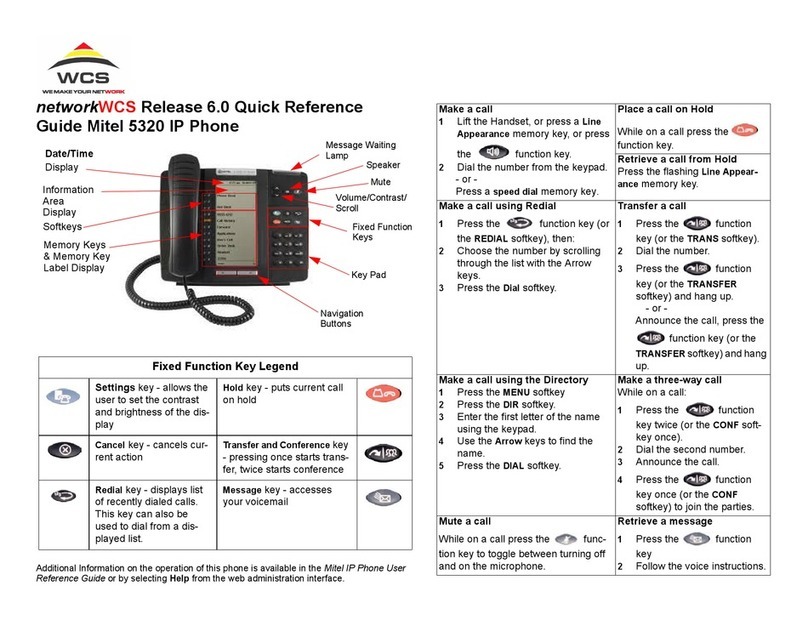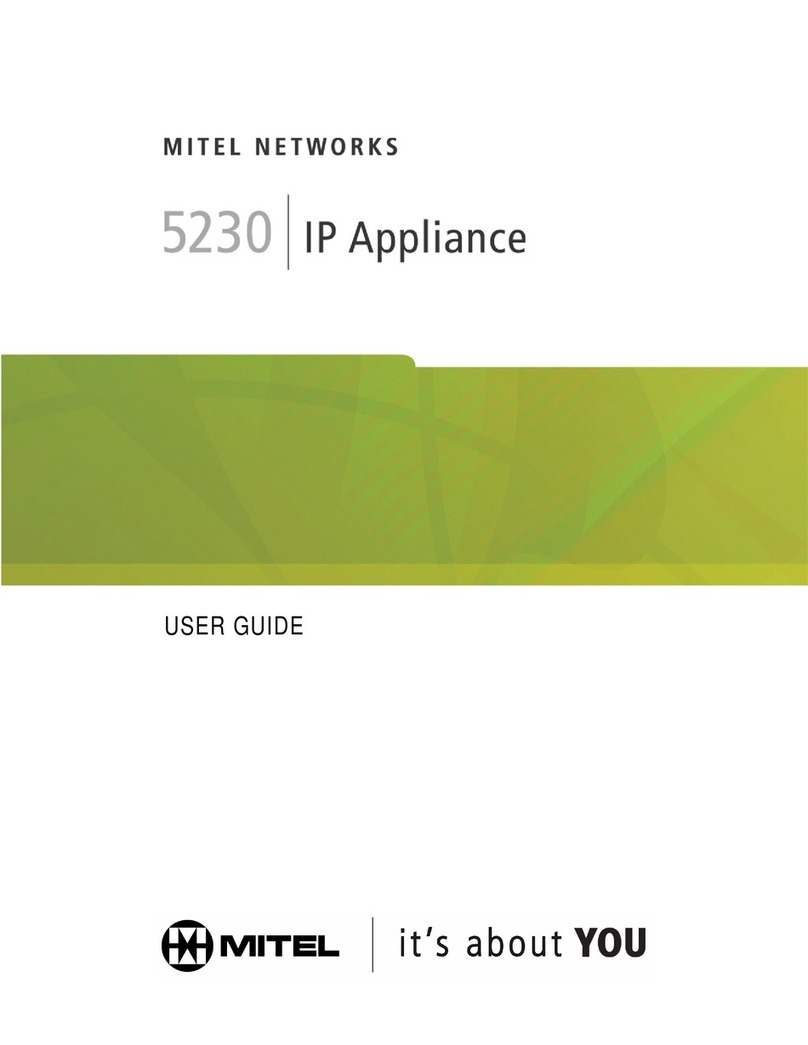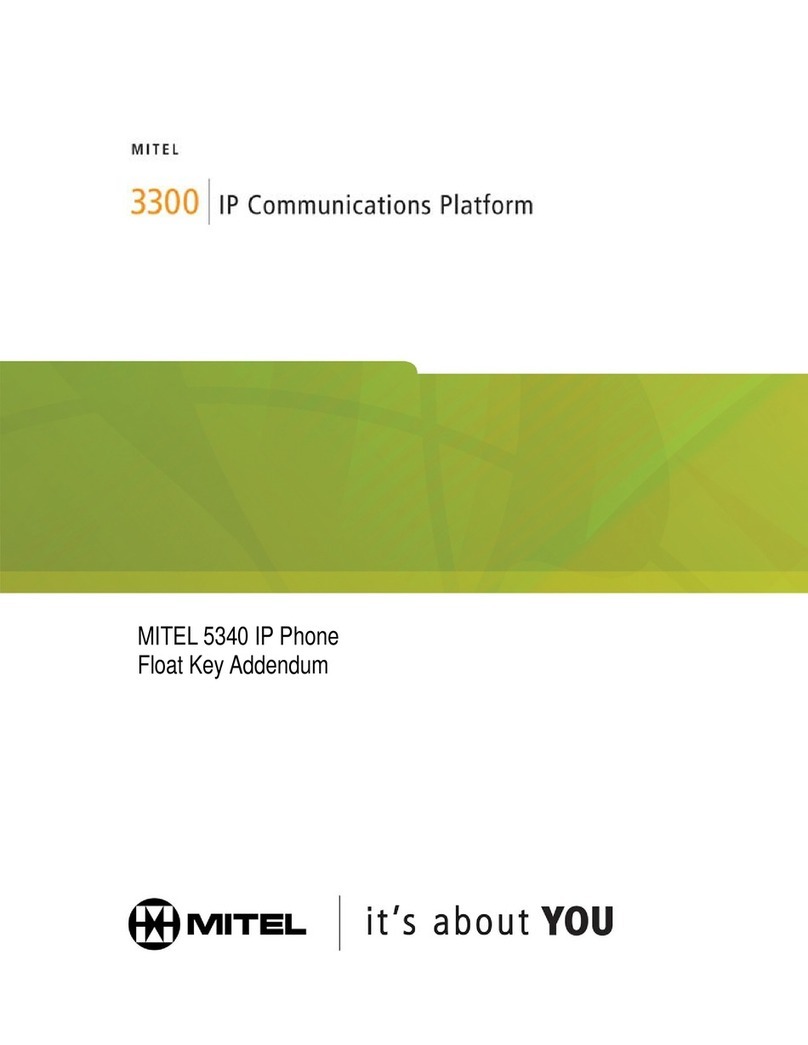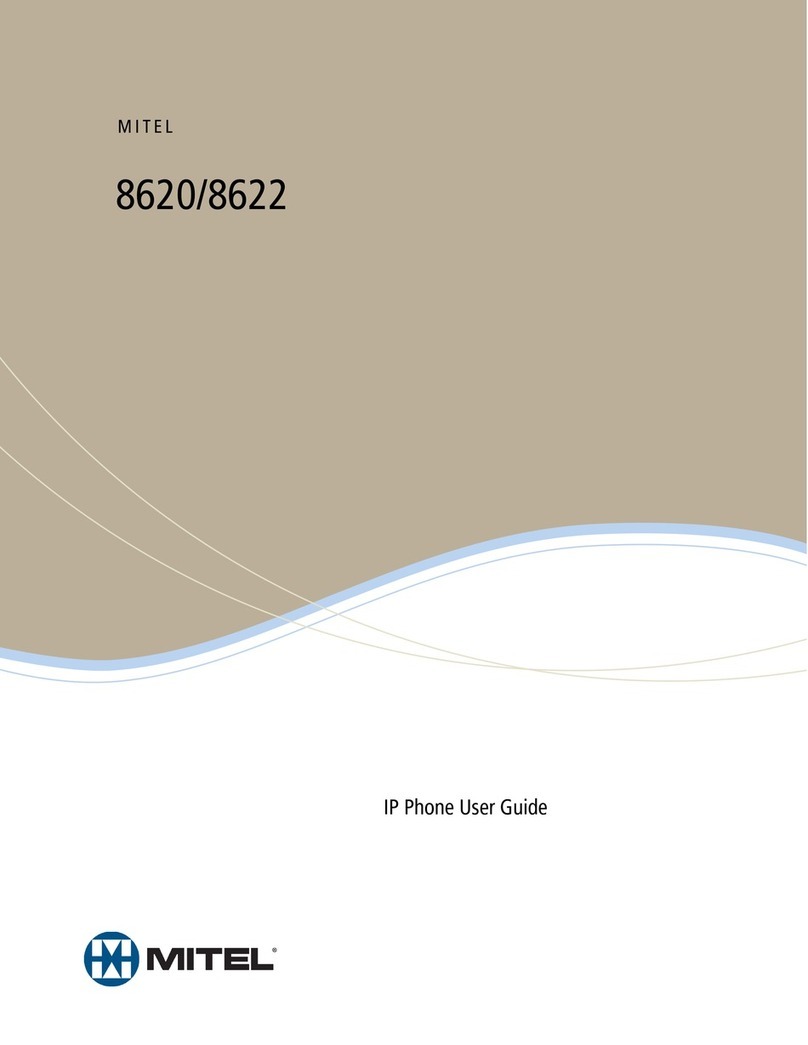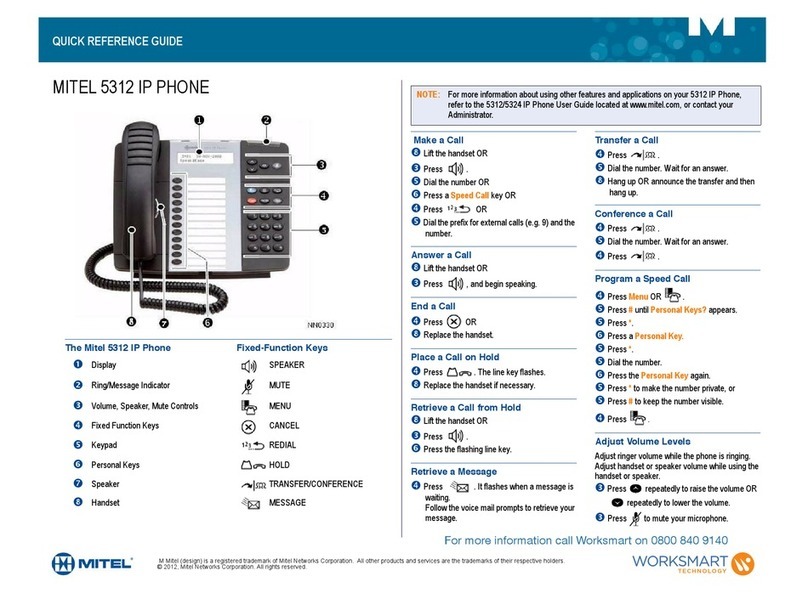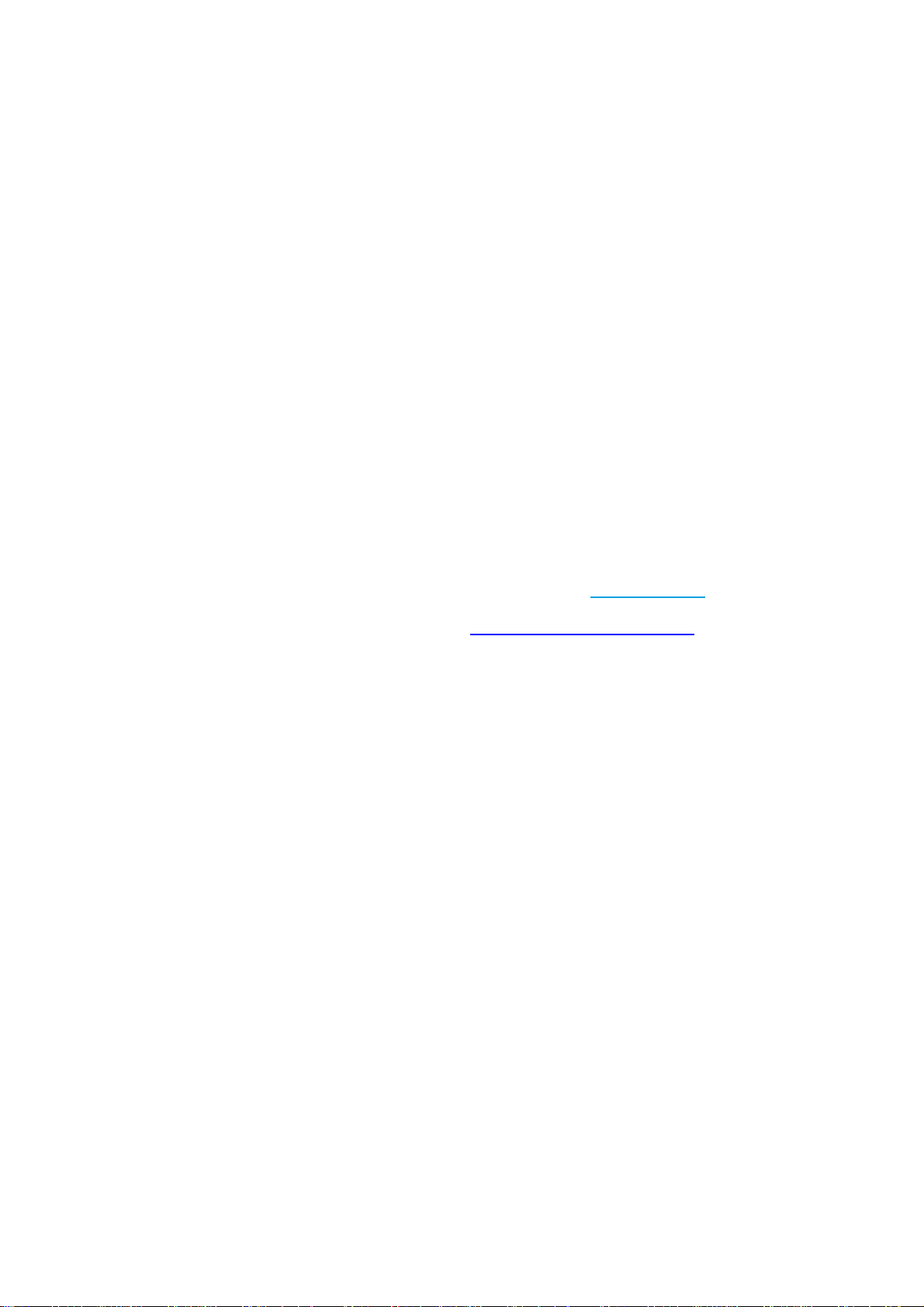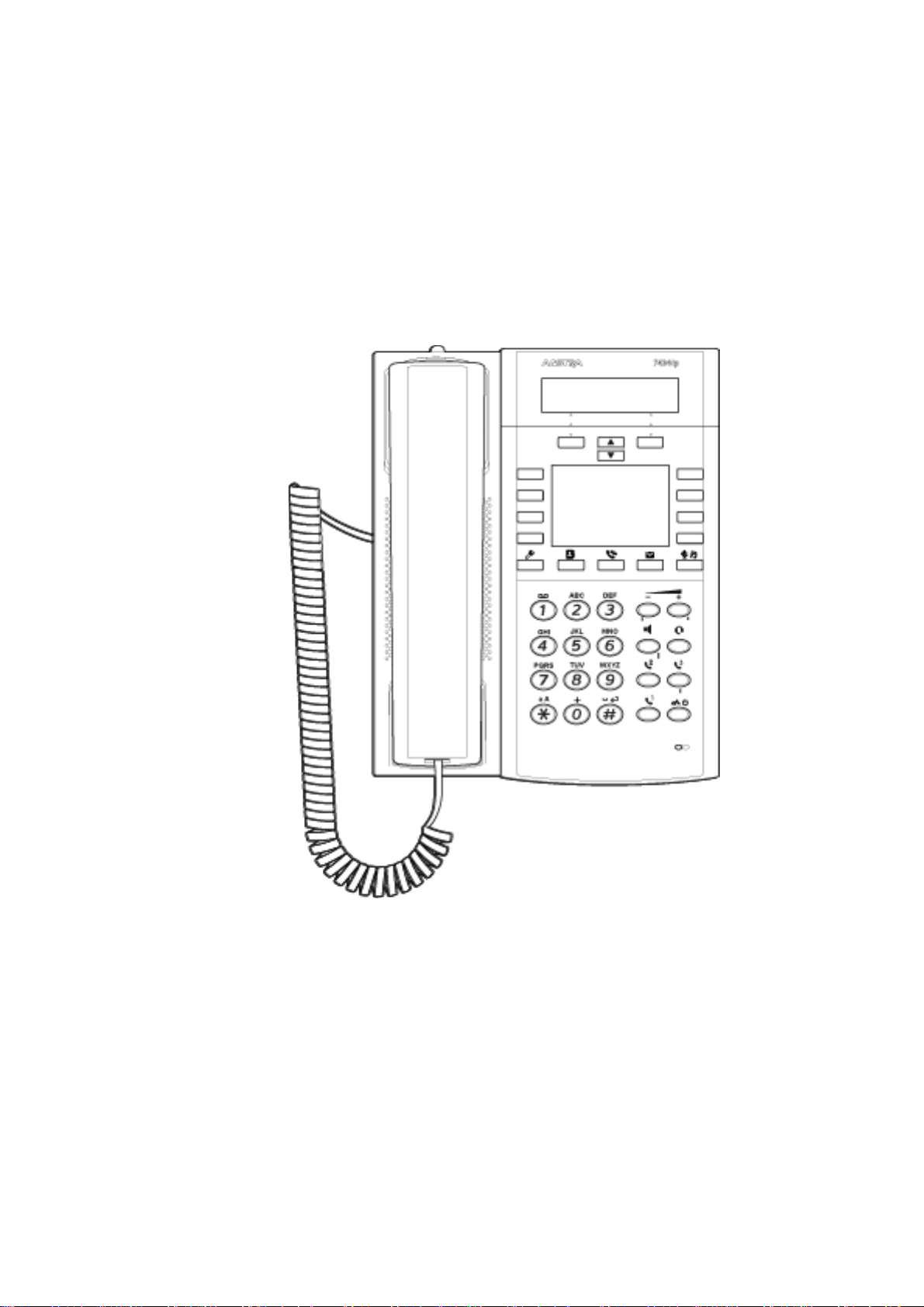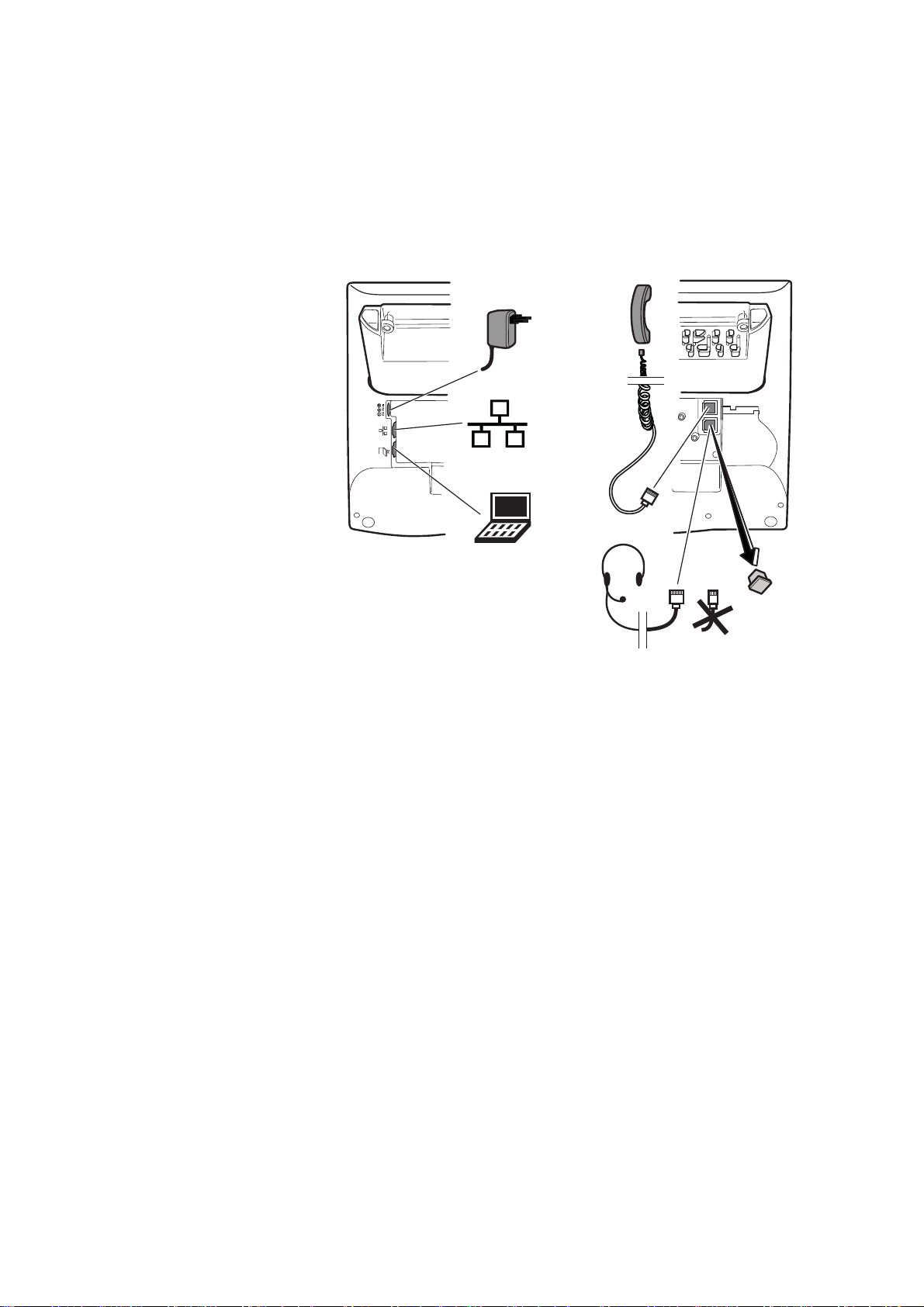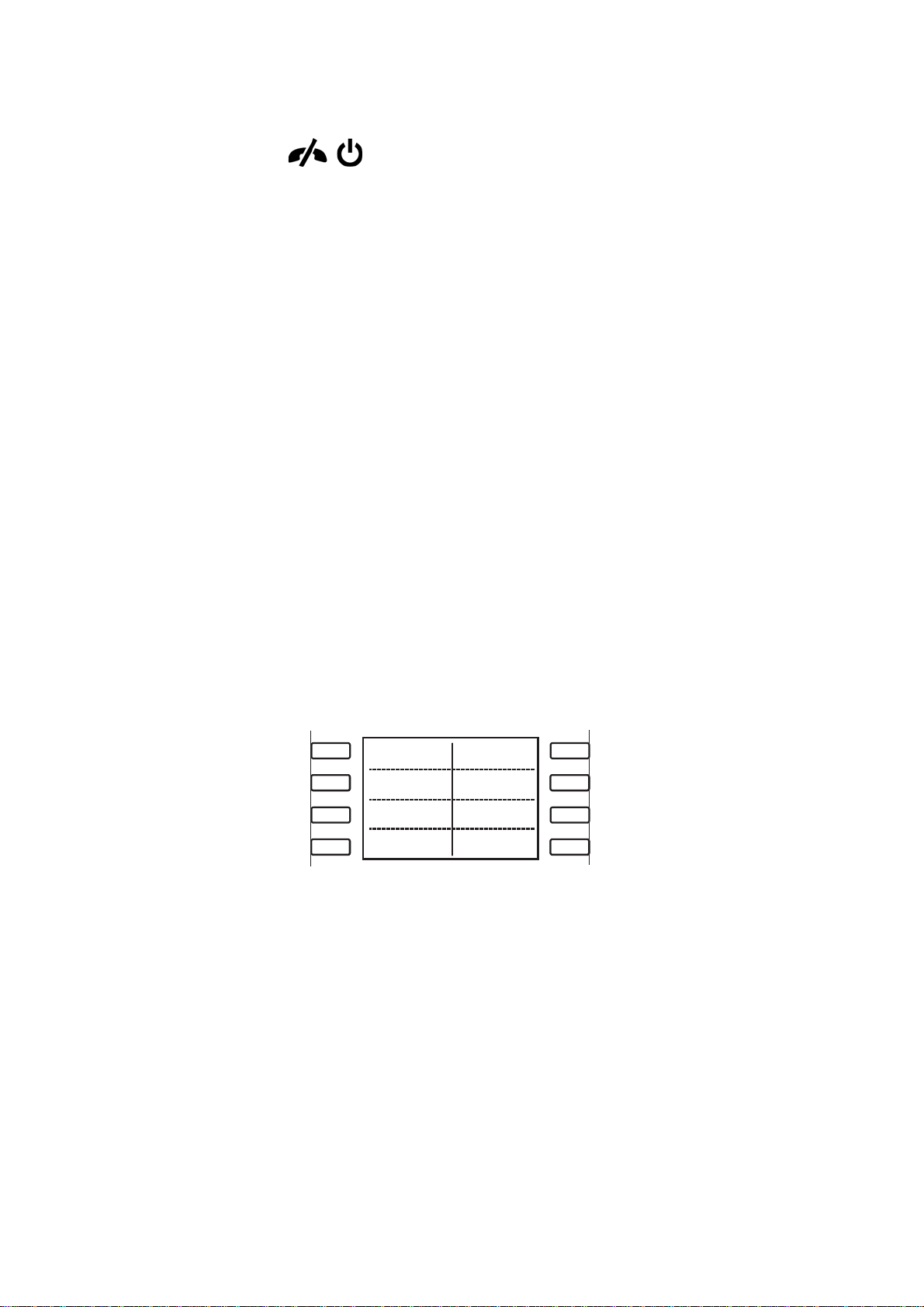MITEL 7434 PHONE FOR MIVOICE MX-ONE
56/1553-DBC 434 01 Uen G1 2016-03-08
Table 1 Phone Connections
Note: The phone does not work during power failure, unless powered through a PoE.
Type of
Connection Description
Power inlet
The phone is powered by an external AC/DC adapter (see details
below) or, alternatively, over a Power over Ethernet (PoE) switch.
• If you use the external power adapter, connect one end
of the adapter to the phone connection marked ,
and the other end to a power outlet.
• If you use the PoE connection, you only have to connect
the phone to the LAN.
LAN inlet
Connect one end of the Ethernet cable to the phone connection
marked Net, and the other end to a LAN connection.
The phone conforms to the 802.1x standard for LAN authentication.
If the phone is equipped with a gigabit Ethernet unit (DBY 412 02)
and connected to a 1 gigabit LAN, it can be powered by a power
adapter, or by a power ethernet switch.
PC inlet
Connect one end of the PC cable to the connection marked , and
the other cable end to a RJ45 connection on your PC.
When the phone is starting up (booting), a connected PC will lose
network connection for a few seconds.
Headset connector
You can connect a headset to the connection marked . It is also
possible to use a wireless headset. In case of using a wireless
headset, connect the headset radio base to the connector.
Handset connector
Connect the handset to the connection marked .
Connect the Key Panel Unit or the Display Panel Unit to the
connector marked “Panel”.