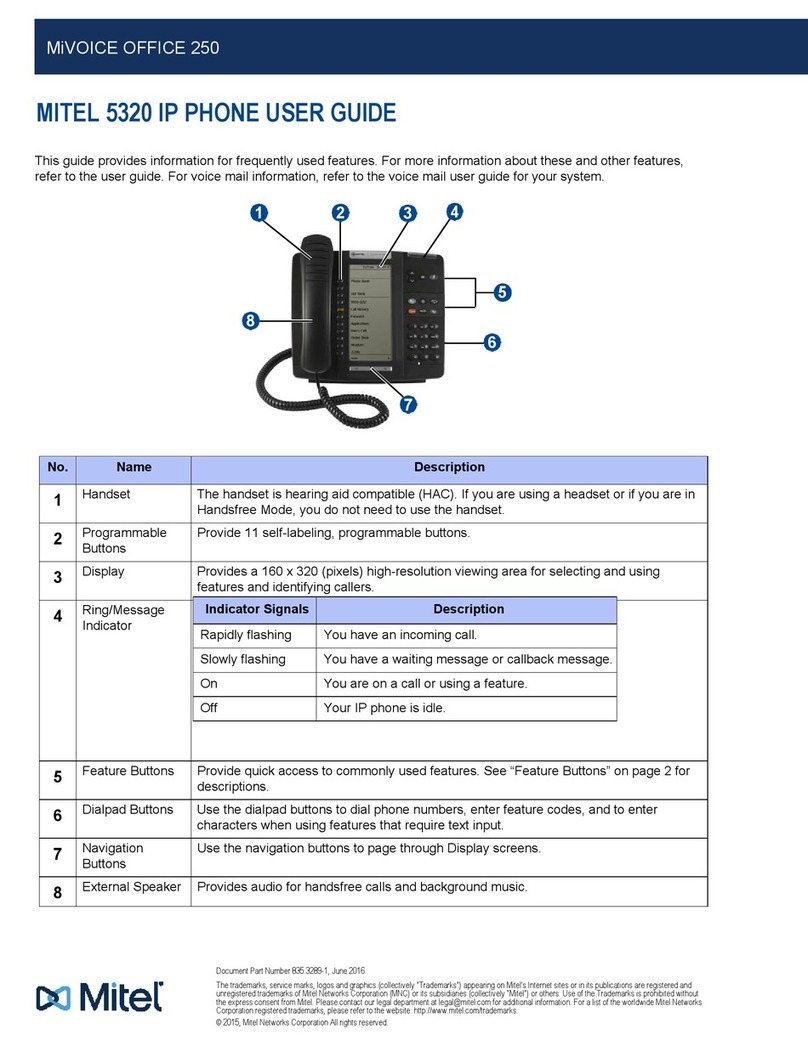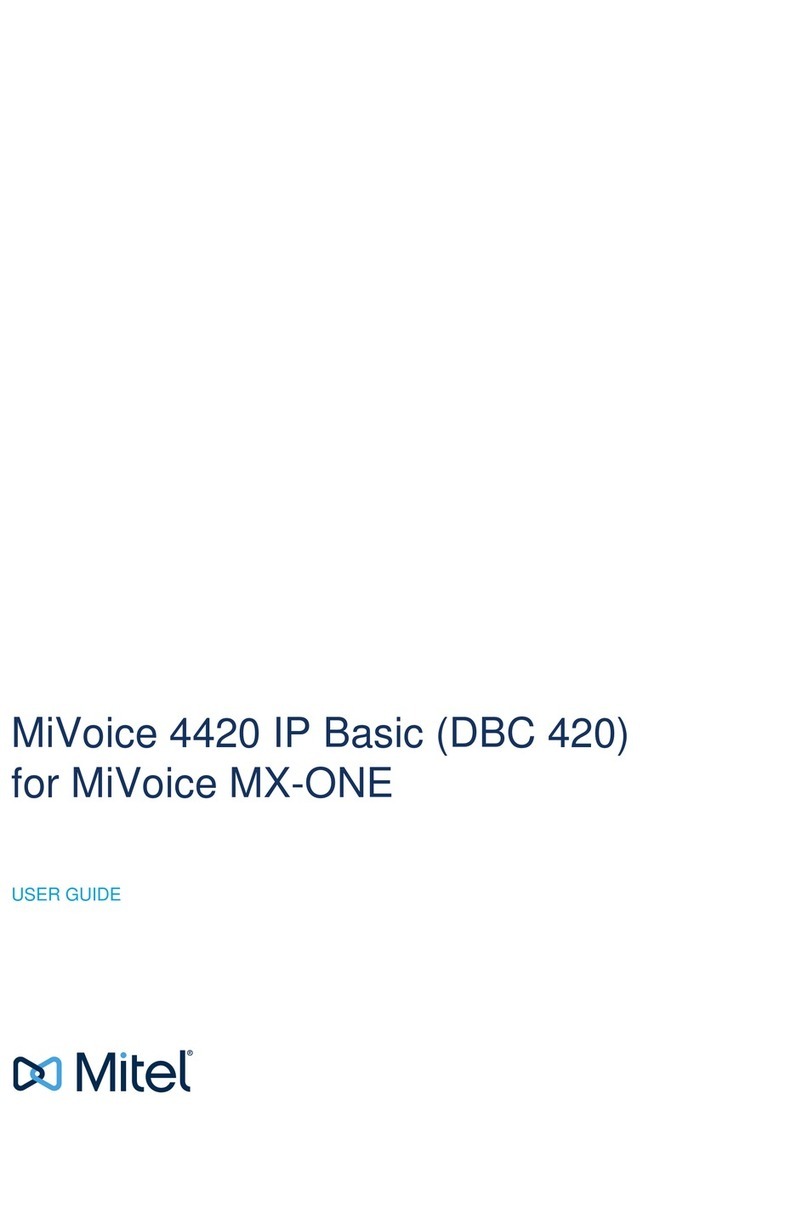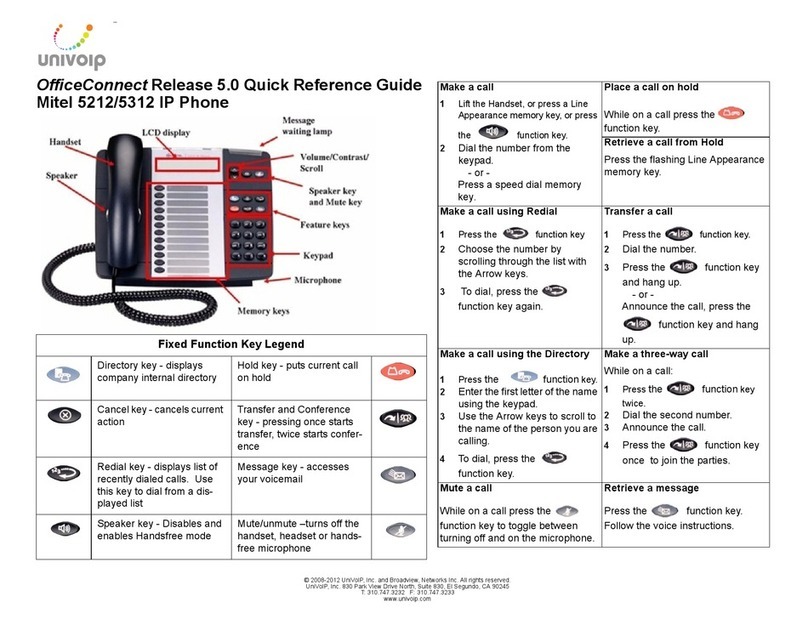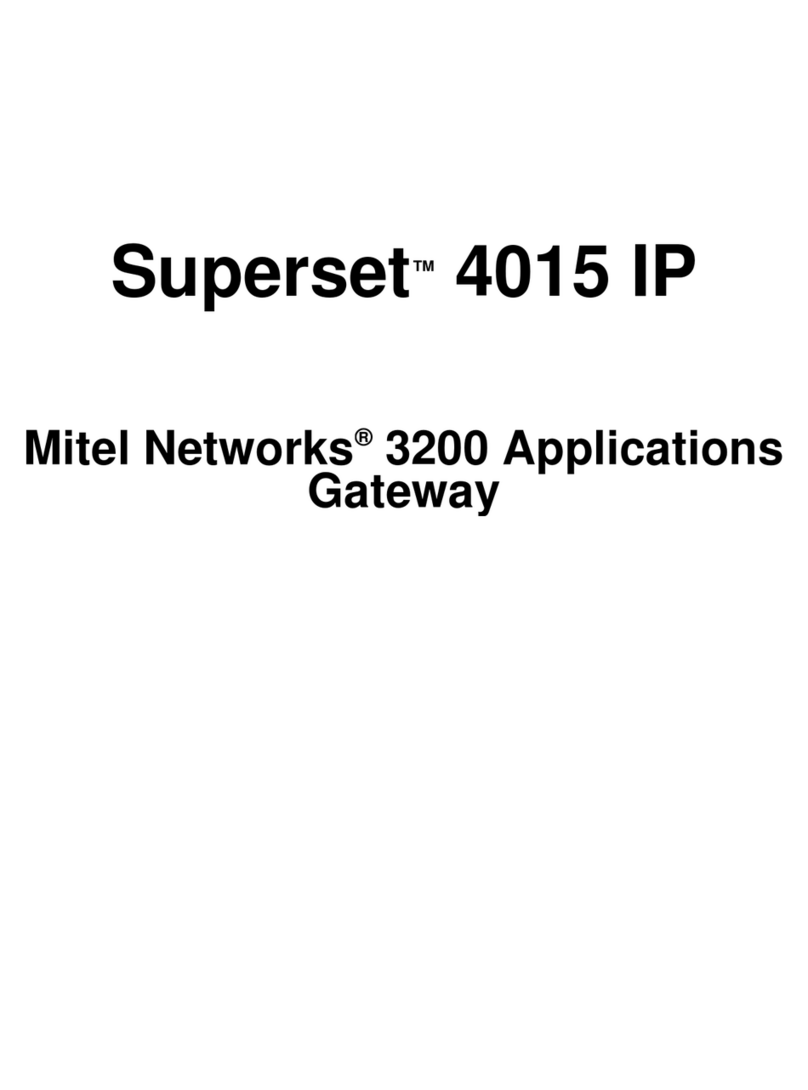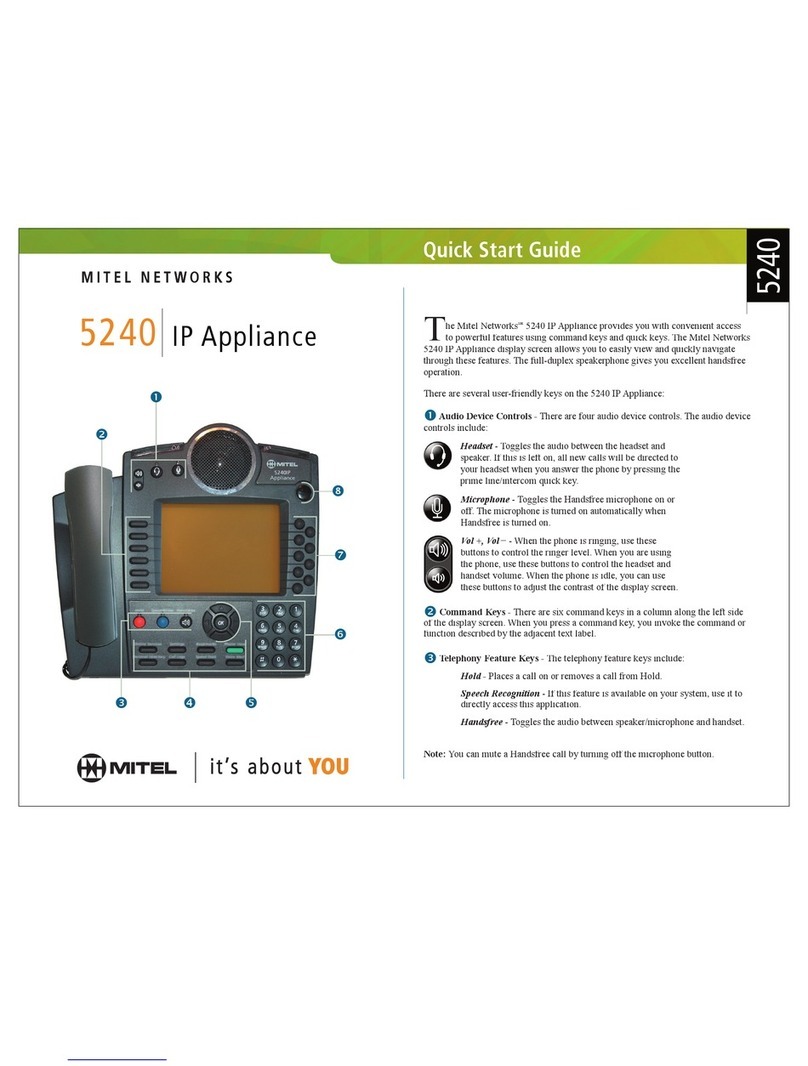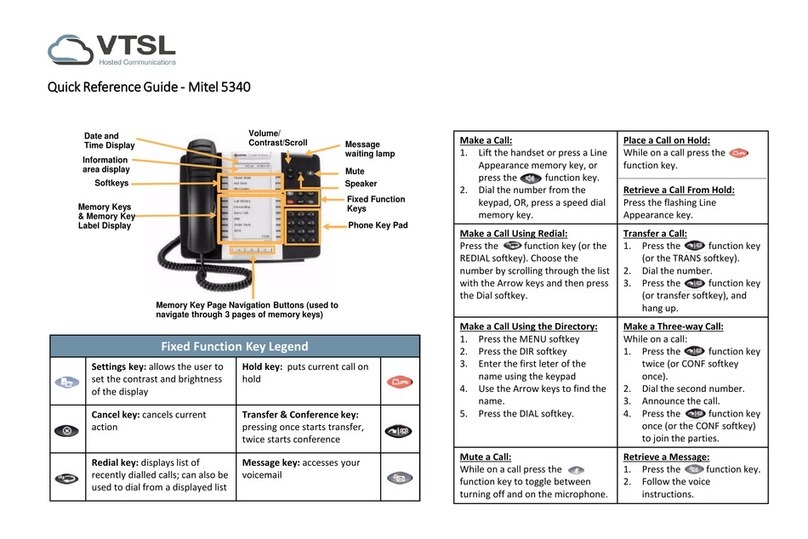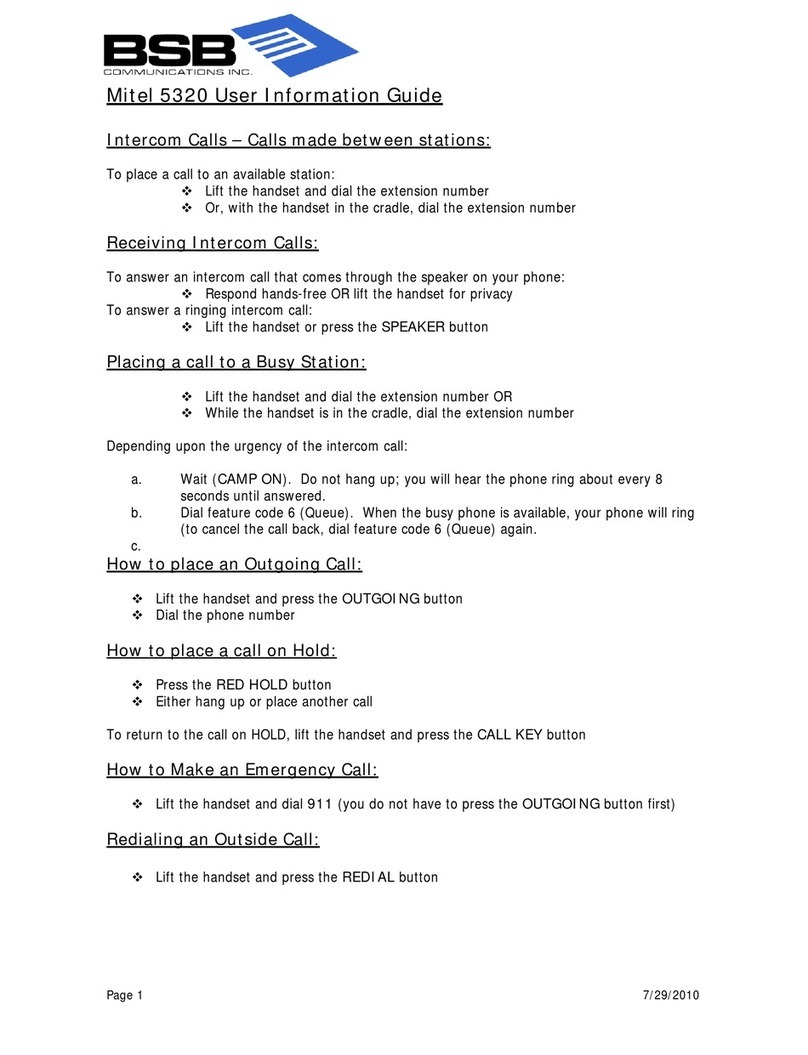Mitel SX200 User Telephone Training
How Program Superkey to a Key
To program a feature key to be the Superkey:
1. Press Settings or Blue Applications Button.
2. Press Programmable Keys.
3. Press the key you wish to program.
4. If Applications are displayed, press View Features.
5. Use the Page Navigation keys to move through the features list.
6. Select Superkey.
7. Press Save.
Note: You cannot program a Superkey on keys 31 to 48 of the 5340 phone.
Call Forwarding
Call Forwarding lets you redirect incoming calls to an alternate number when your phone is busy, when you're not answering, or all
the time. You can use the Settings key to set a global forwarding option for all calls, or to program a feature key with a desired
forwarding method. If you need one forwarding setup for Internal calls and a different setup for External calls, use the Superkey to
program Call Forwarding.
Programming Call Forward
To set a global Call Forward option for all calls:
5330 Phone: 5340 Phone:
1. Press the key that you have programmed as Superkey. 1. Press the key that you have programmed as Superkey.
2. Press No until "Call Forwarding?" appears, if necessary. 2. Press the More key until the Forwarding option appears.
3. Press Yes to select External or Internal calls. 3. Press the Forwarding key.
4. Use the Next key to navigate through the Call Fwd 4. Press the key for your desired forwarding option (Busy, Always, To
categories (Always?, If Busy?,No Ans?, etc.) and then press me, No Ans)
Pgm to select.
5. Enter the number to which you want your calls forwarded
and then press Save.
NOTE: When you see TO: - - dial the destination number.
Destination numbers include:
the voicemail pilot number (*8)
another internal extension number
a pre-defined system speed call (if call forward external is allowed)- Usually turned off by default.
Conference
To form a Conference when a two–party call is already in place, or to add another party to an existing Conference:
1. Press TRANS/CONF Key (caller is placed on hold)
2. Dial 9 + outside number or extension number of the next party.
3. Wait for an answer and announce conference.
4. Press (TRANS/CONF key again to join parties.
If you misdial, get voicemail, or do not wish to add Caller to the conference, press line key where your existing conference is on hold.
To leave a Conference:
• Hang up the handset or press CANCEL key.
System Park
To place a call on hold and retrieve from ANY extension on the system:
With the caller on the line, press the Call Park key
Watch and note the information from the display which shows where the call is parked.
To retrieve the Parked Call press the button it is parked on