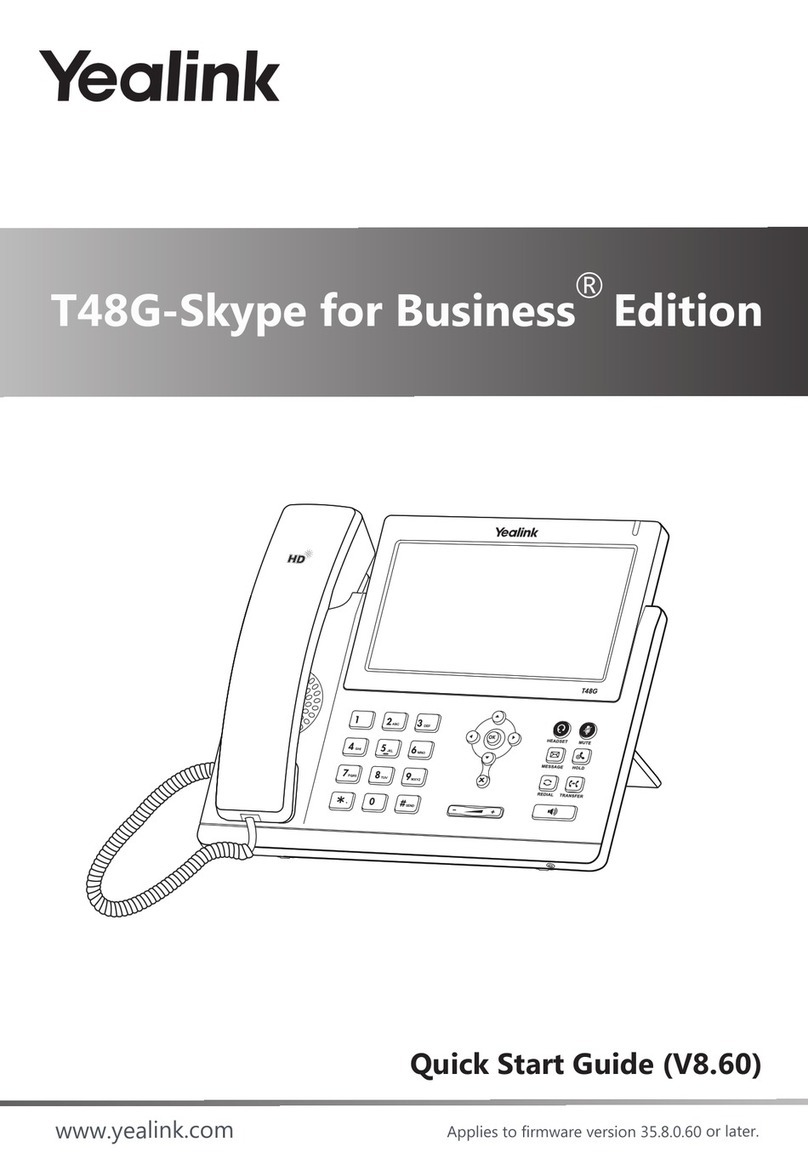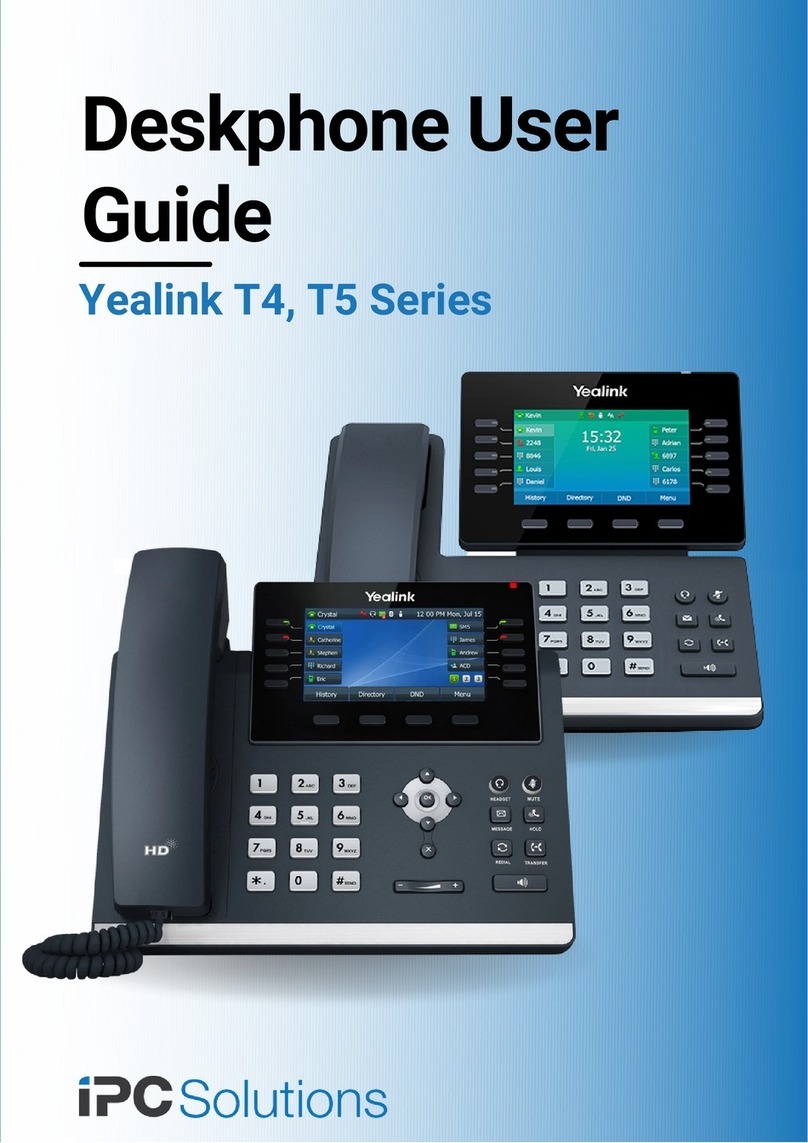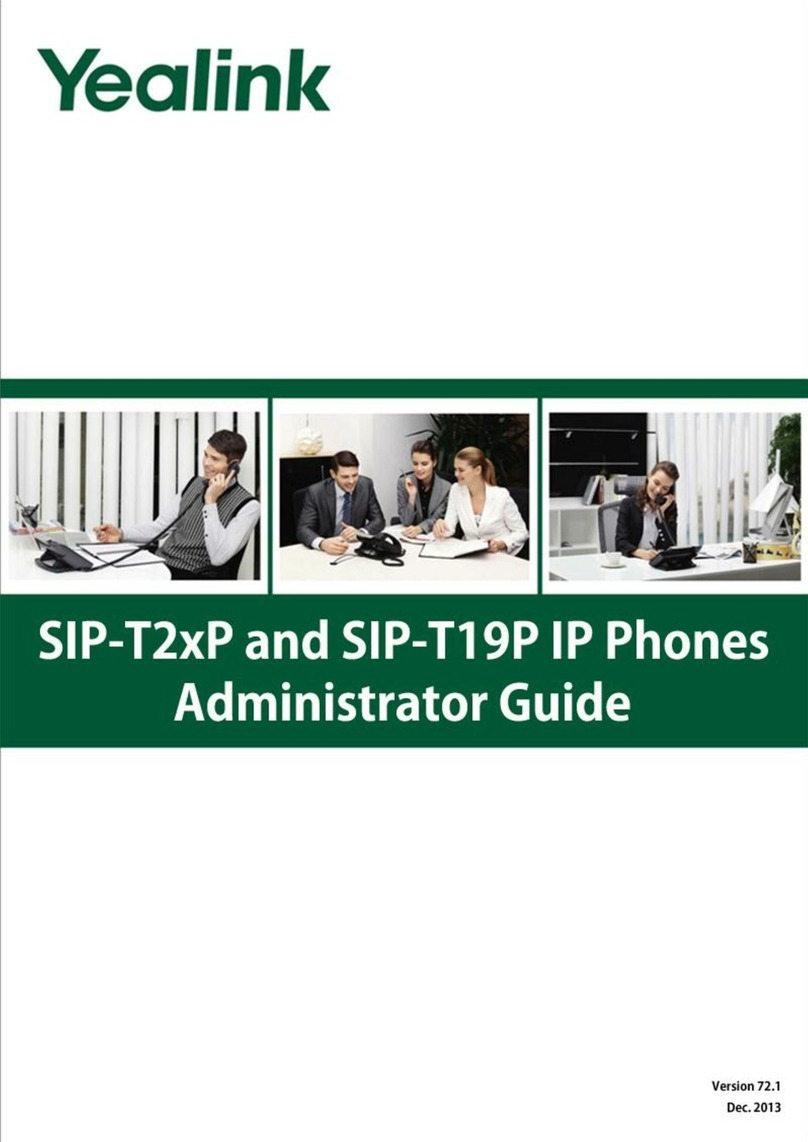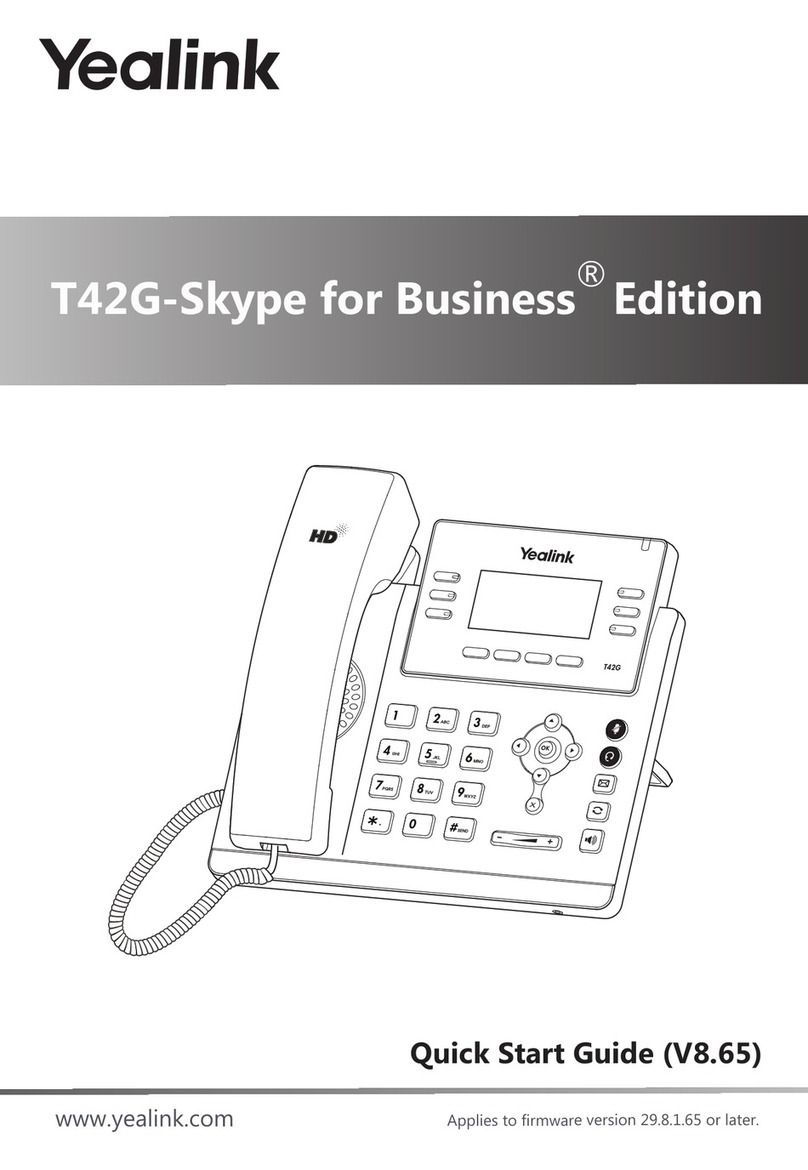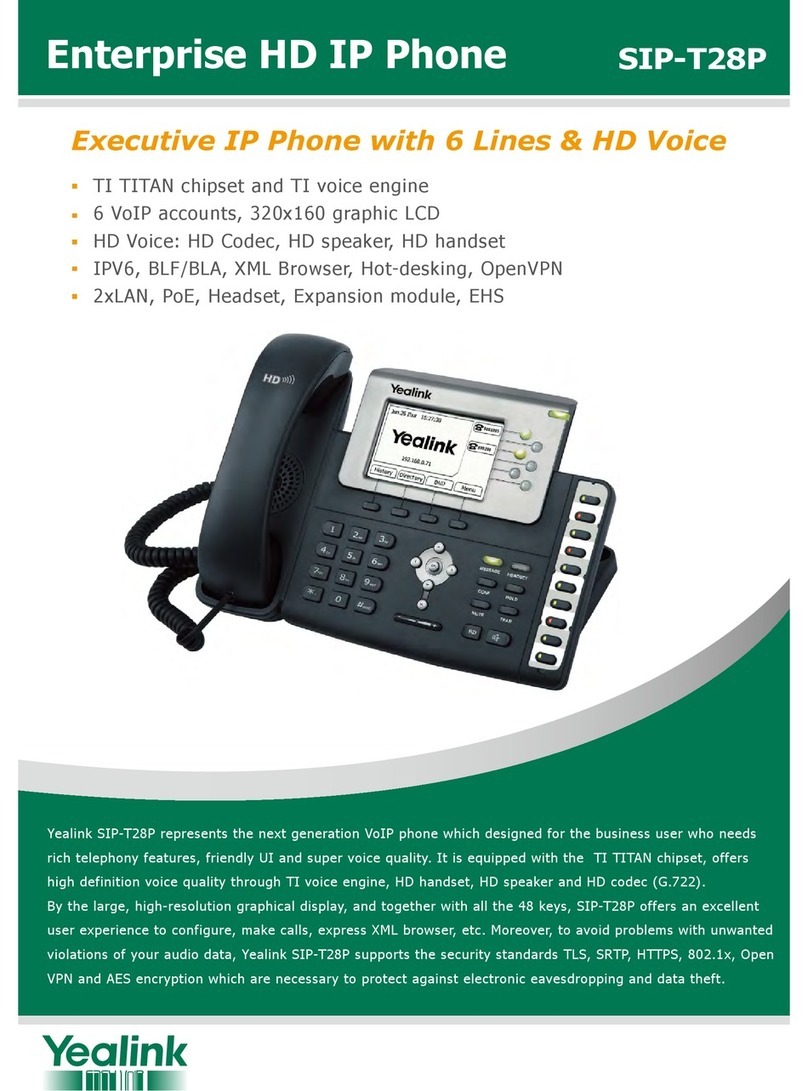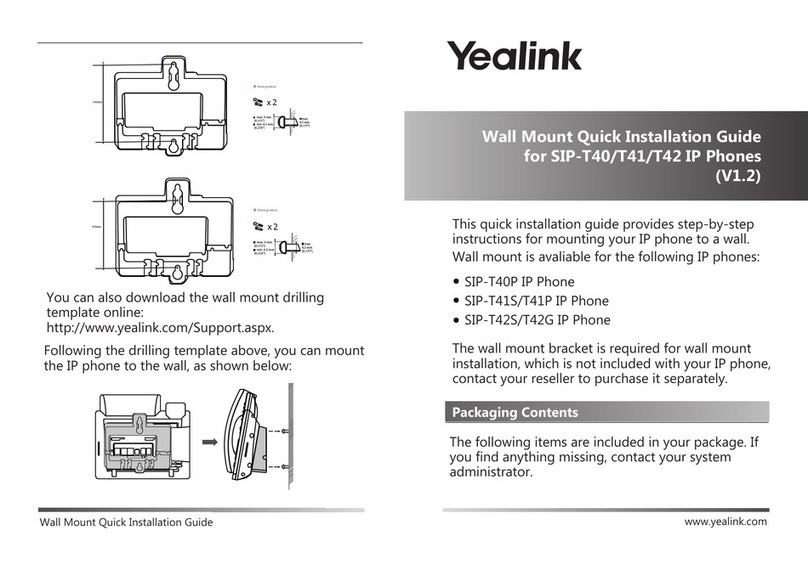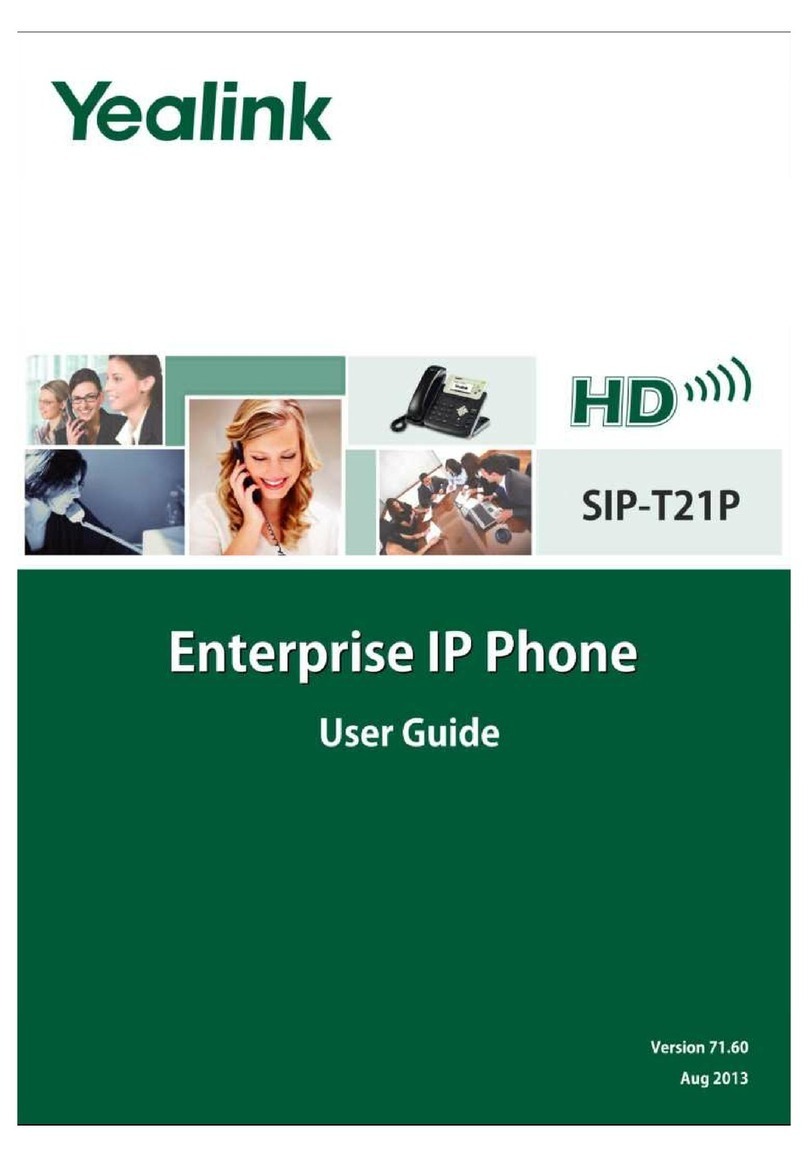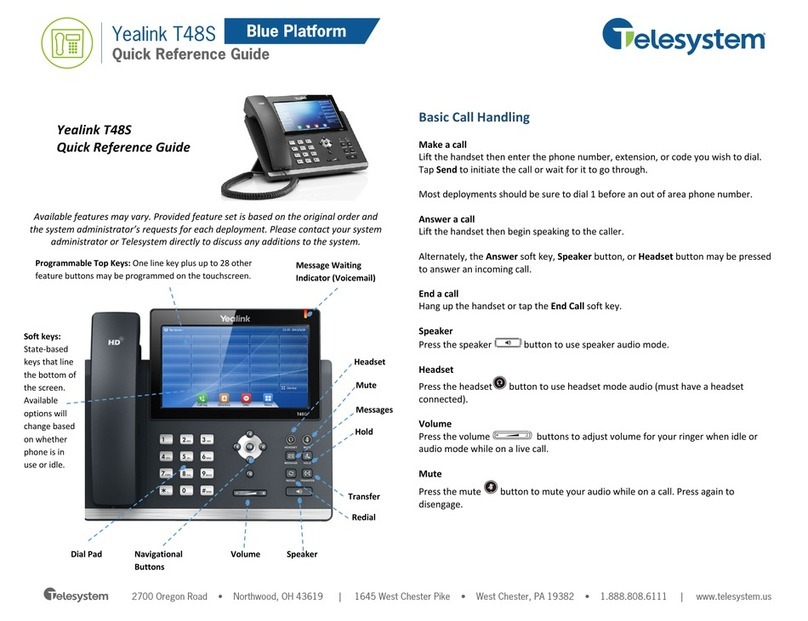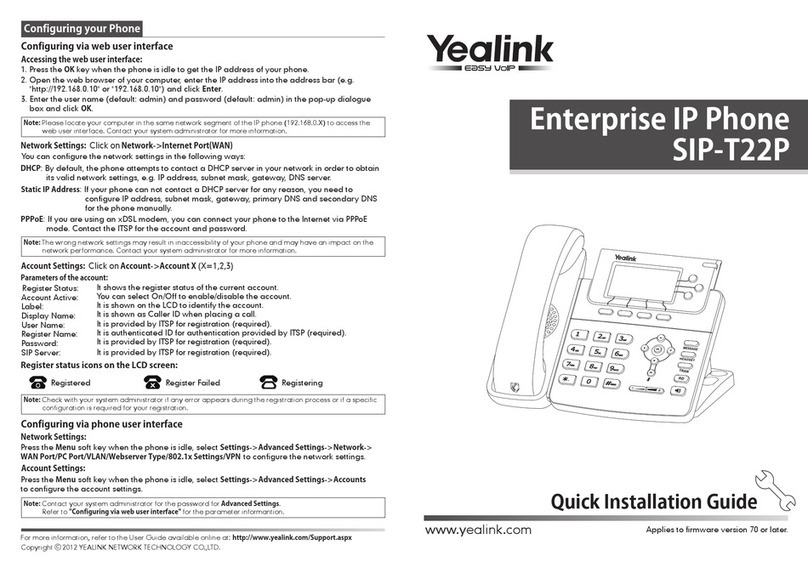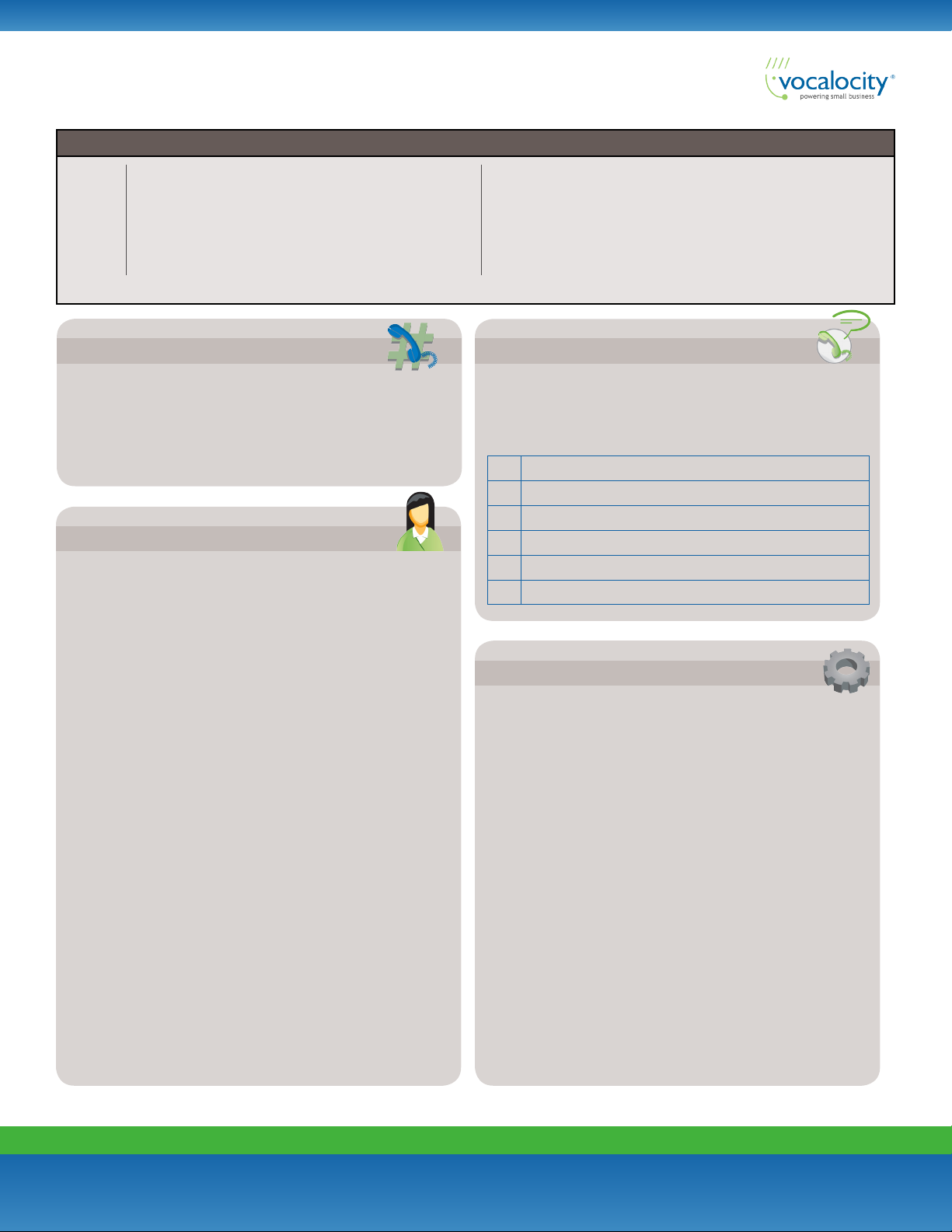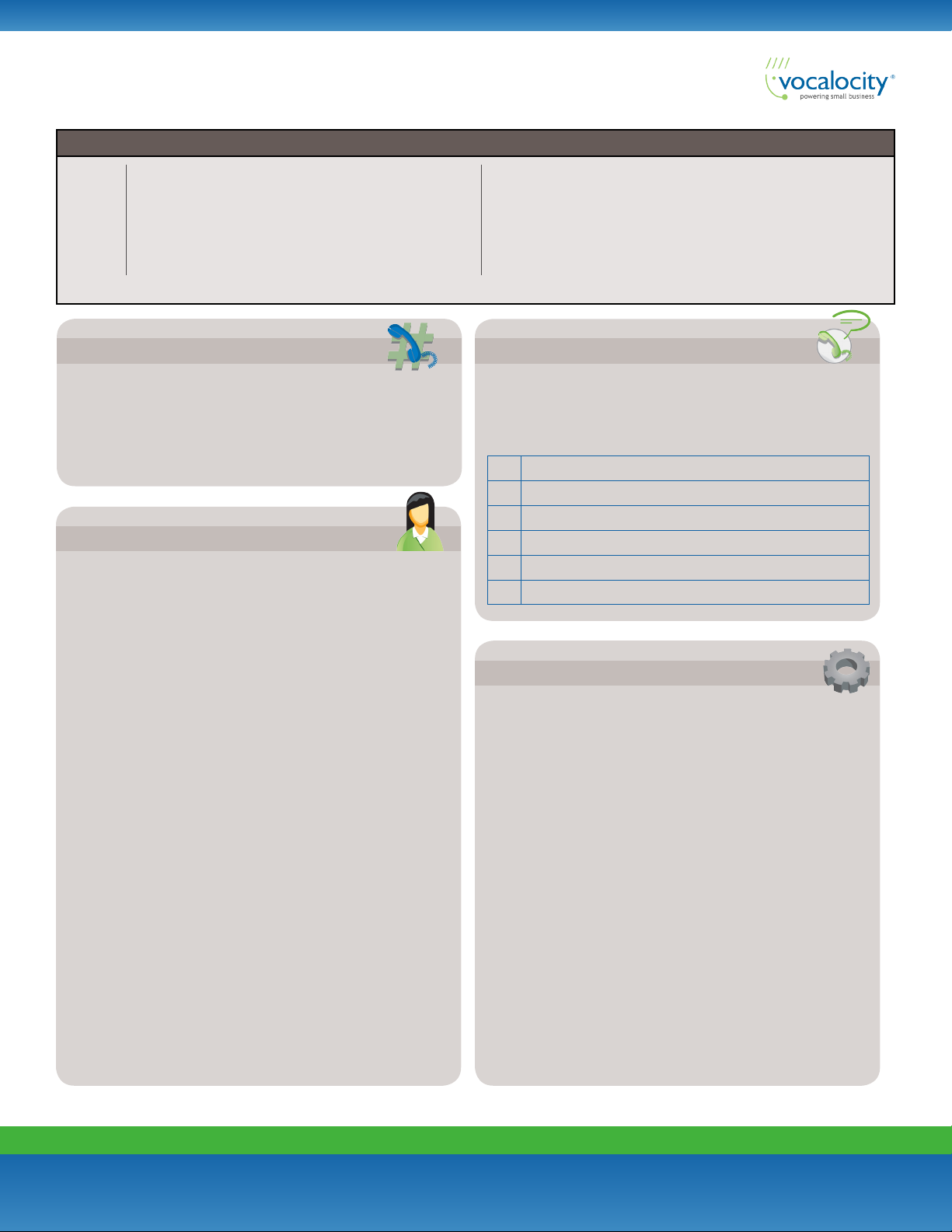
2
Vocalocity Customer Care: (866) 901-0242
Training Videos: http://training.vocalocity.com
Copyright © 2011 Vocalocity. All Rights Reserved.
Version 1.0
Vocalocity User Guide Yealink T20 Phone
Page 1
VOICEMAIL
To set up your mailbox for the first time, follow these steps:
1. Press *99 or *100 and then the Dial button.
2. Press 1234 (default password).
3. Press 1 for “New Messages”. Press 2 for “Saved Messages”.
For “Mailbox Options” press 4.
Entering your Mailbox for the first time
Using Vocalocity with your Yealink Phone
PERSONAL MAILBOX GREETINGS
After entering your mailbox options (call *99 or *100 from your
phone and choose option 4):
Unavailable Greeting (greeting that plays if you are on a call, away from
your desk, or unable to answer the call)
1. Press 1 to record your unavailable greeting.
2. After the tone record your desired unavailable greeting and press the
# (pound) key when finished.
3. After playback, press 1 to save or 2 to rerecord the greeting.
Busy Greeting (greeting callers hear if your phone is on Do Not Disturb,
not connected to the internet, or when all line appearances are busy)
1. Press 2 to record your busy message.
2. After the tone record your desired busy greeting and press the #
(pound) key when finished.
3. After playback, press 1 to save or 2 to rerecord the greeting.
Name Greeting (used for company directory)
1. Press 3 to record your name.
2. After the tone record your desired name greeting and press the #
(pound) key when finished.
3. After playback, press 1 to save or 2 to rerecord the greeting.
Record Temporary Greeting (Vacation) (overrides all greetings)
1. Press 4 to record your temporary greeting.
2. After the tone record your desired temporary greeting and press the #
(pound) key when finished.
3. After playback, press 1 to save or 2 to rerecord the greeting.
To Remove Temporary Greeting
1. Press 4 to access the temporary greeting.
2. If you have a temporary greeting set, press 2 to delete the recording.
Quick Reference Guide
*67
*82
*90
*91
*99/*100
Block Caller ID
Unblock Caller ID
Worker Login (Call Queue)
Worker Logout (Call Queue)
Access Extension Voicemail Box (must be dialed from
extension user is trying to access)
*101
*102
911
411
Access Virtual Mailbox (code used to access virtual voicemail and
voicemail from outside of the system)
Internal Dial by Last Name Directory
Emergency Services (availability based on location)
Directory Assistance ($1.50 per-call)
LISTENING TO MESSAGES
1. Press *99 or *100 then the “Dial” button.
2. Enter your password followed by the # (pound) key.
3. Press 1 for “New Messages”. Press 2 for “Saved Messages”.
OPTIONS WHILE LISTENING TO VOICEMAIL
5 Repeats voicemail from the beginning
7 Deletes voicemail
8 Forward voicemail to another extension
9 Saves voicemail
* Skips call information
# Back to voicemail menu
BASIC FUNCTIONS
Making a Phone Call
1. For local calls and long distance: dial the area code and number
(i.e. 404-555-1212).
2. For international calls: dial 011 + country code + number
(i.e. 011-xx-xxx-xxxxx).
Using the Handset
1. Pick up the handset, dial desired number, then press the #
(pound) button.
2. Alternatively, dial the desired number, then pick up the handset
and the phone will begin dialing immediately.
Using Speakerphone
1. Press the Speakerphone button (on the lower right side of the
phone), dial the desired number (or extension number), and
press the # (pound) button.
Using a Headset
1. Plug an approved headset into the headset port on the left side
of the phone.
2. Press the clear Line 1 or 2 buttons, and then press the Headset
button. Dial the desired number (or extension number) and
press the # (pound) button.
Area Code + 555-1212 | Directory Assistance ($1.45 per minute)** + Extension Number | Call straight into an extension’s voicemail