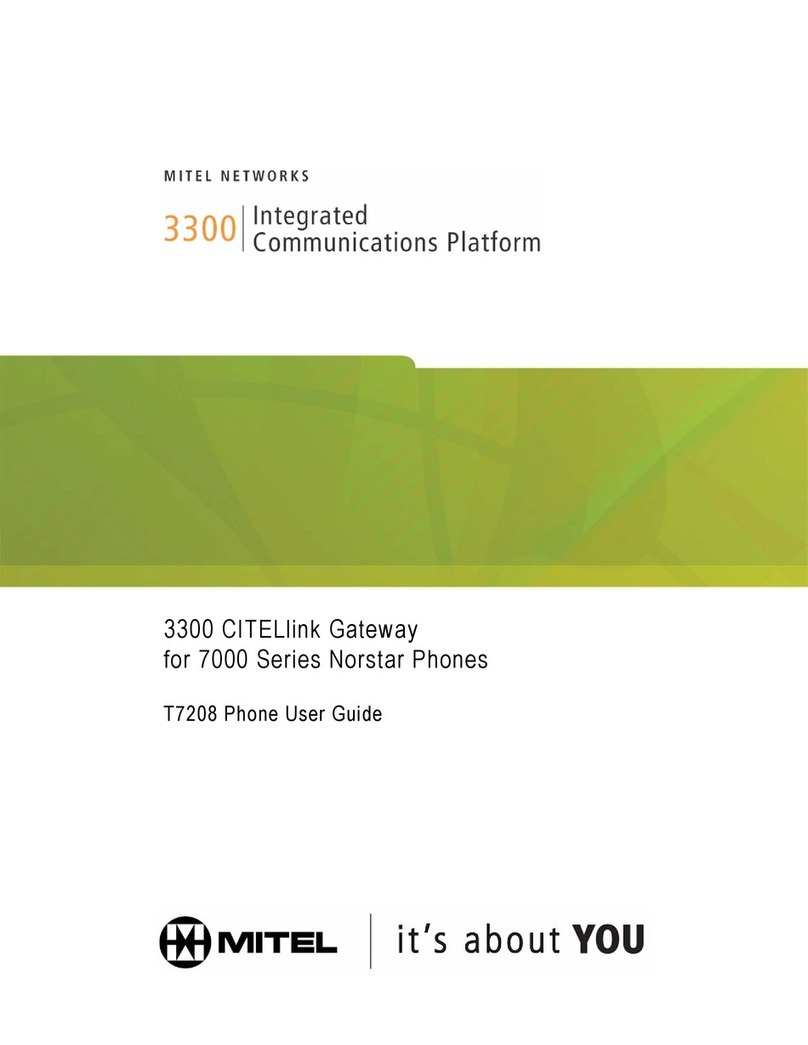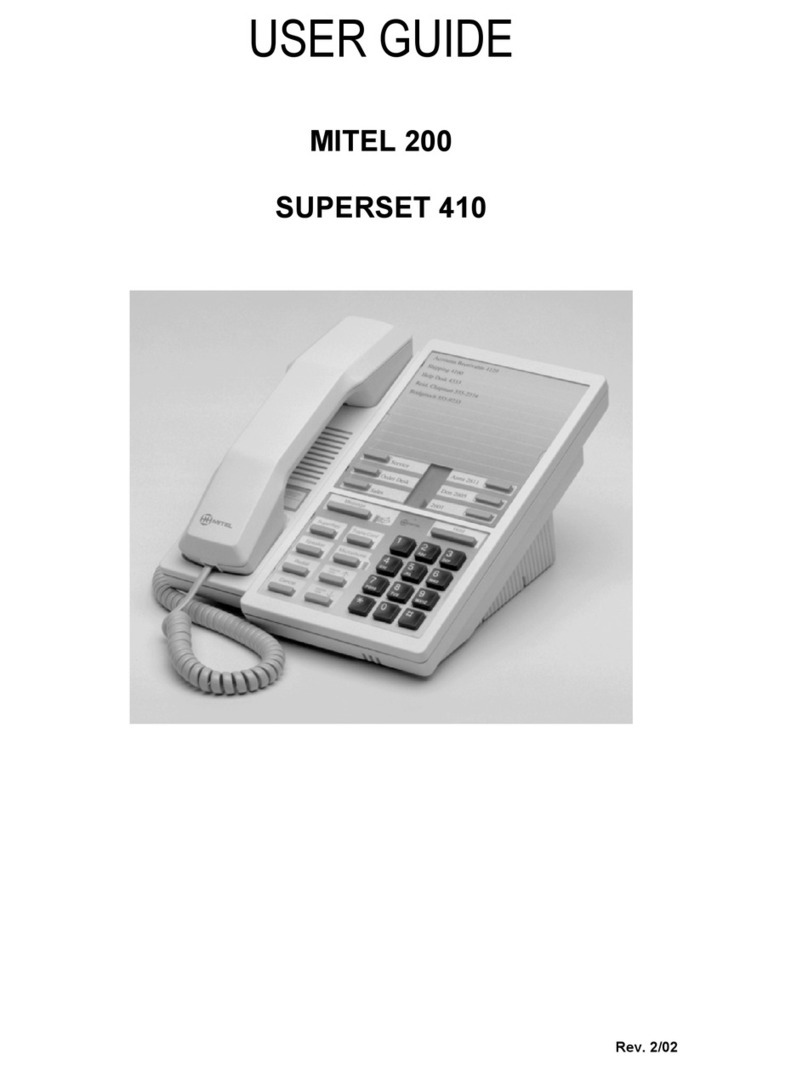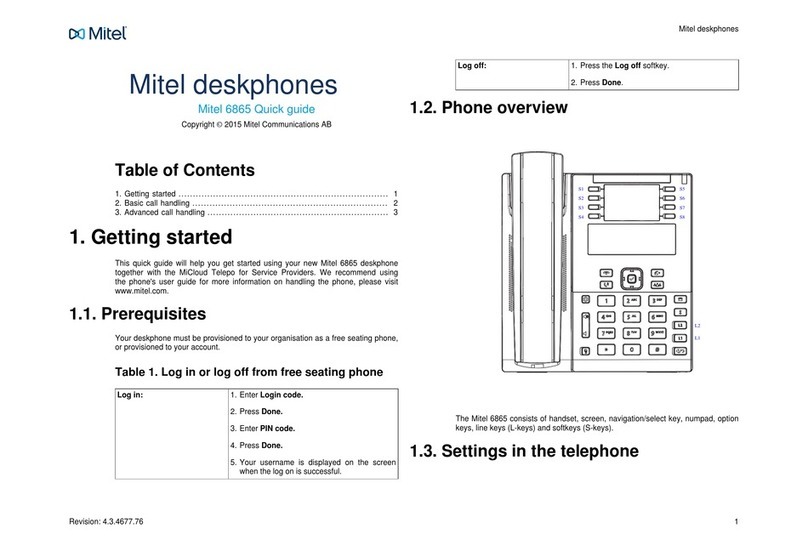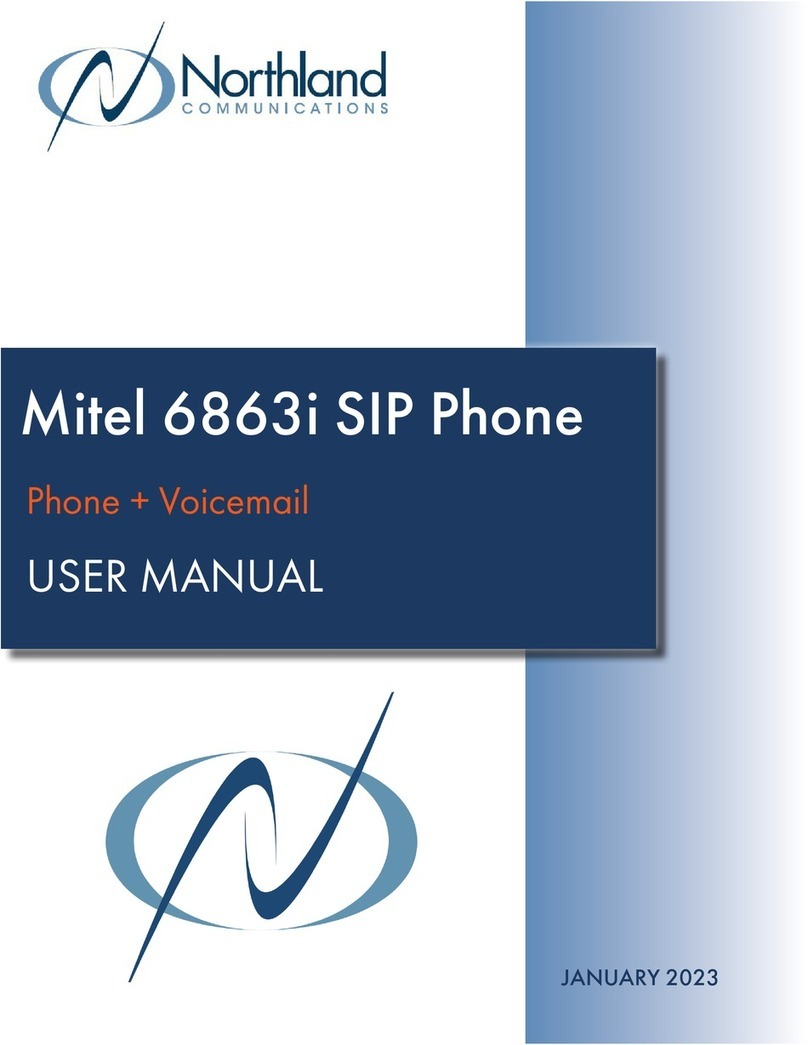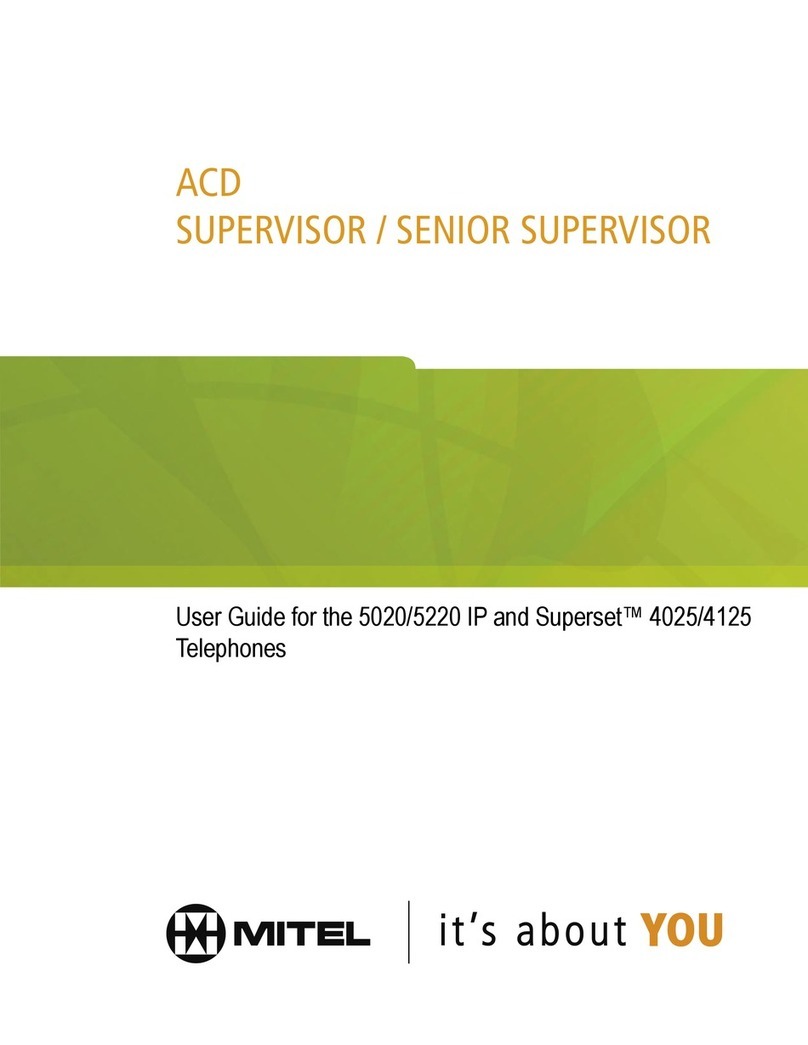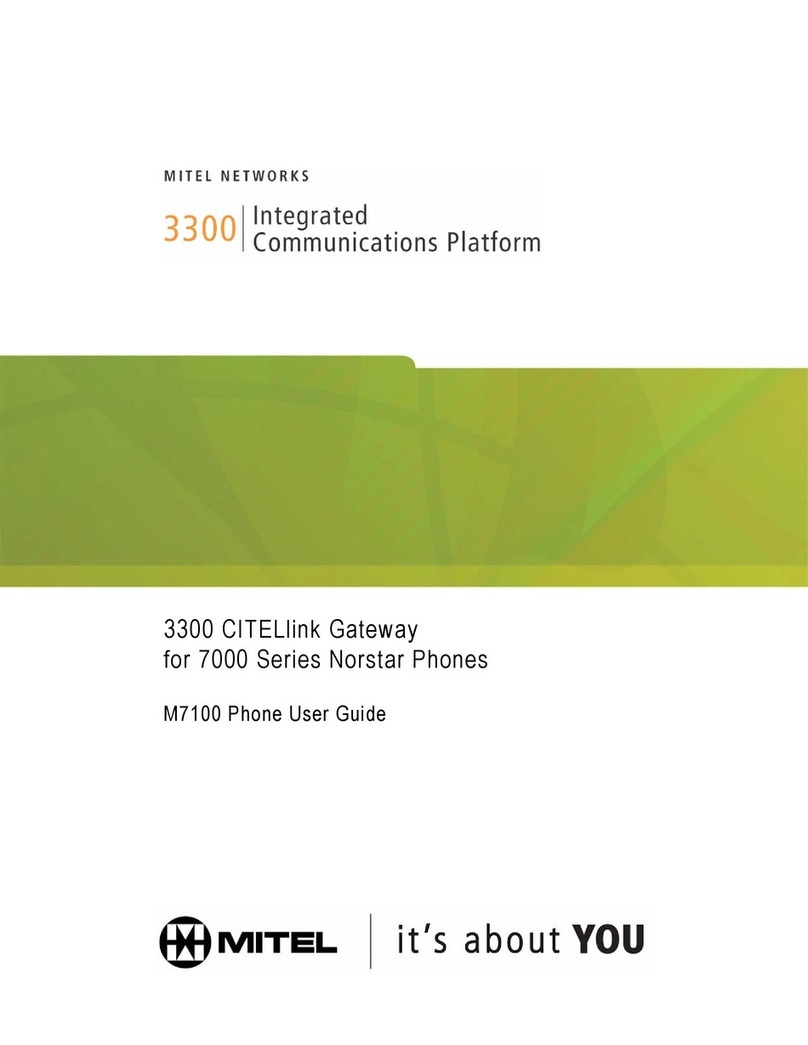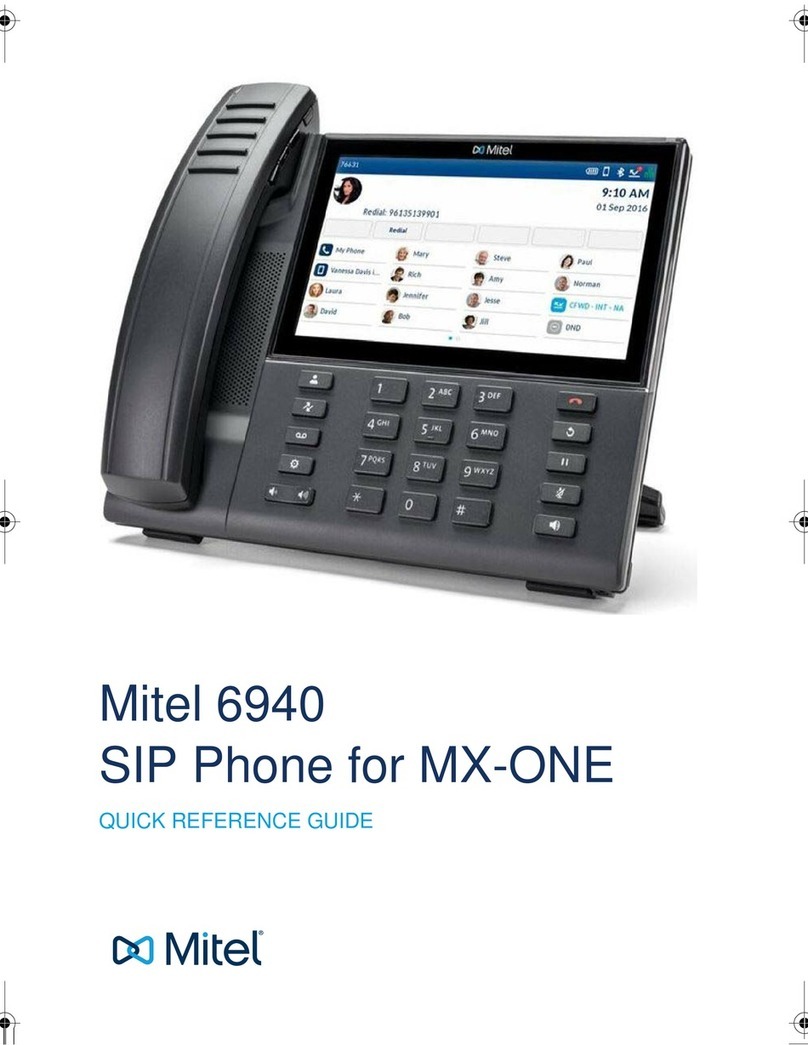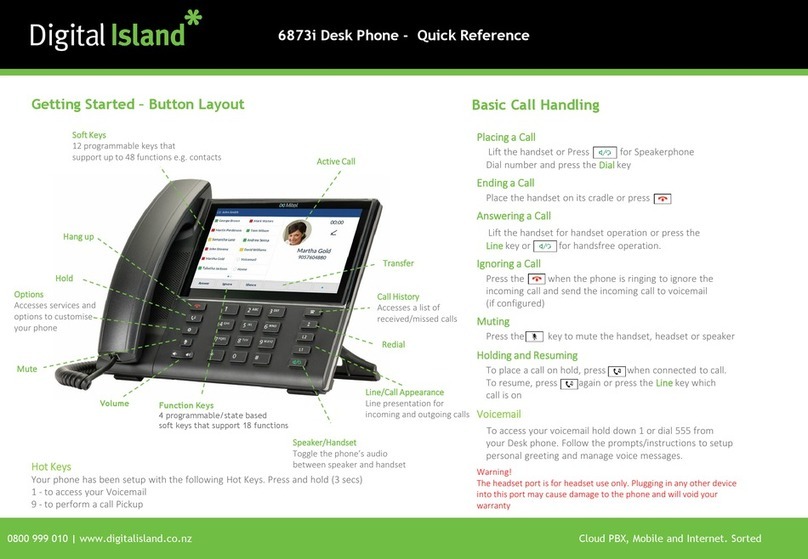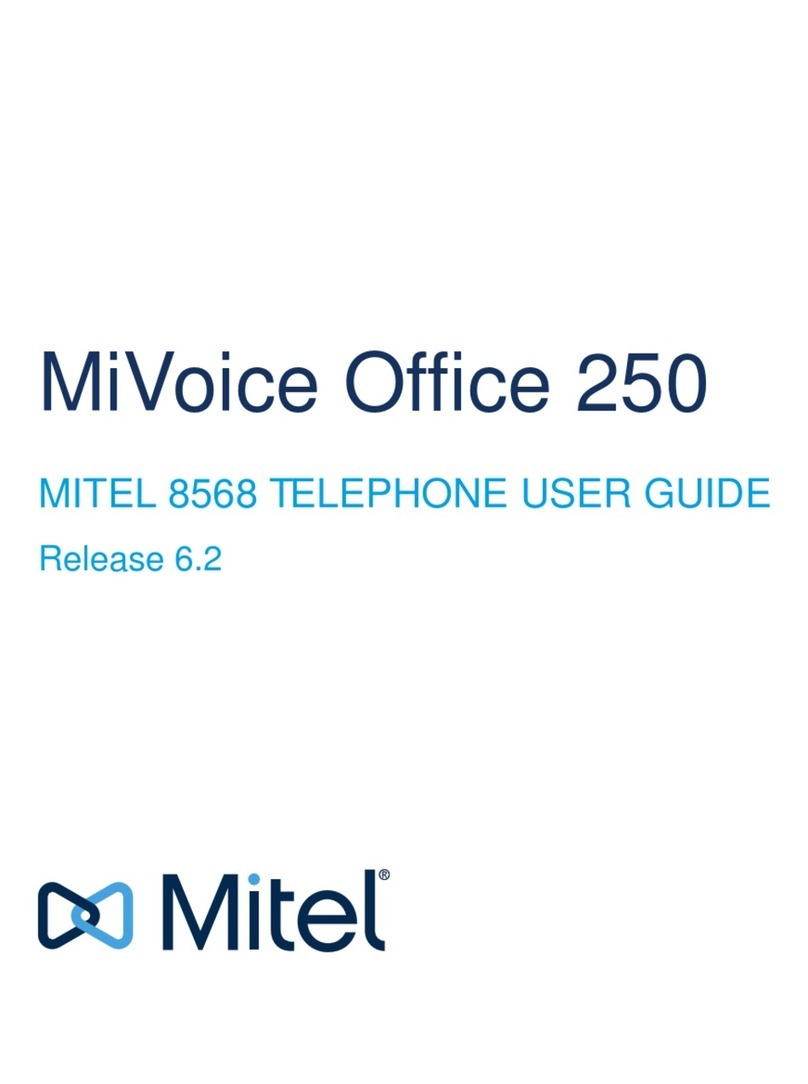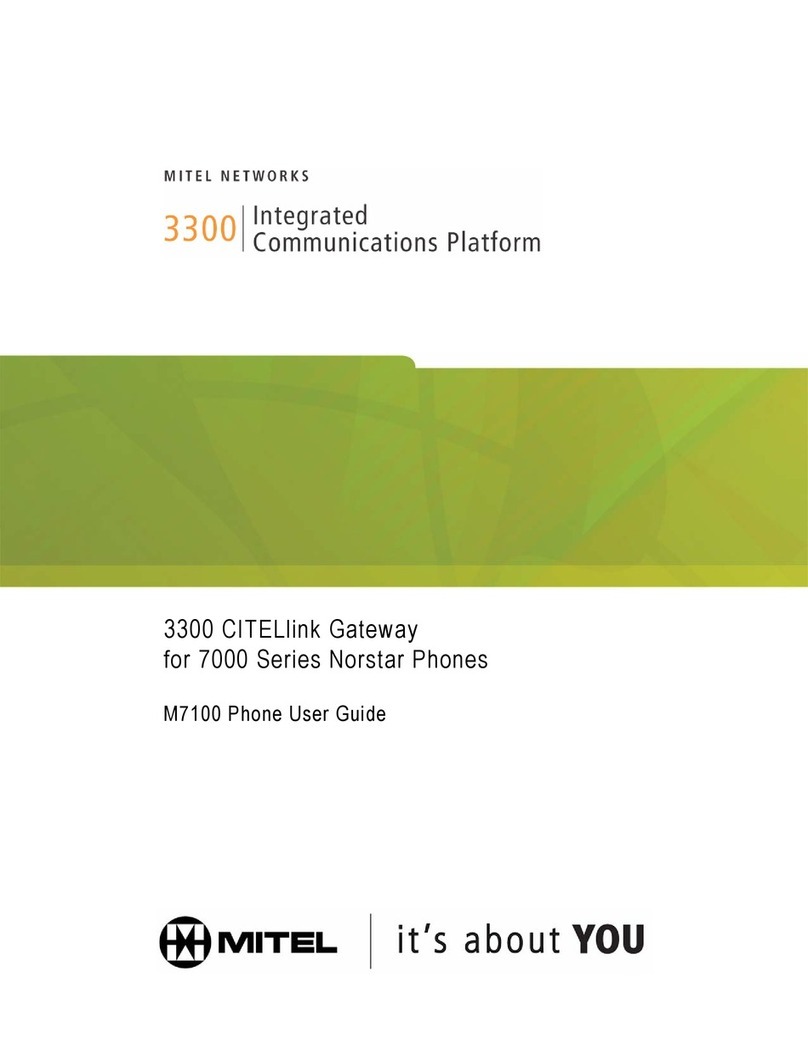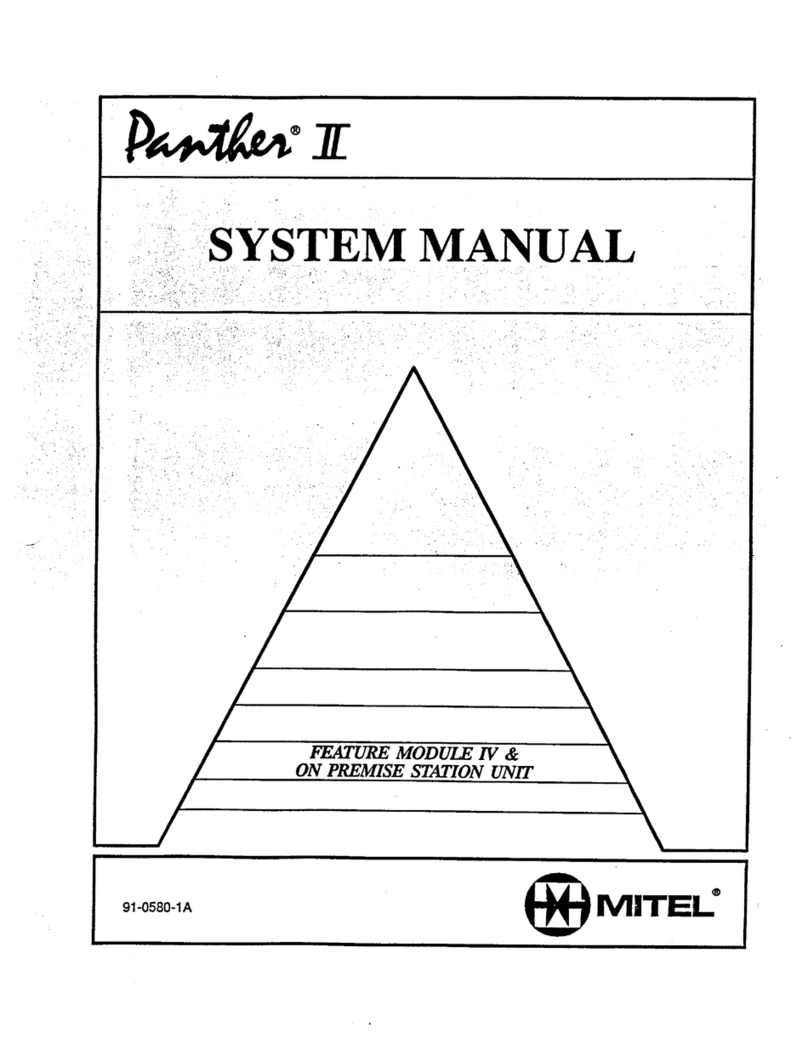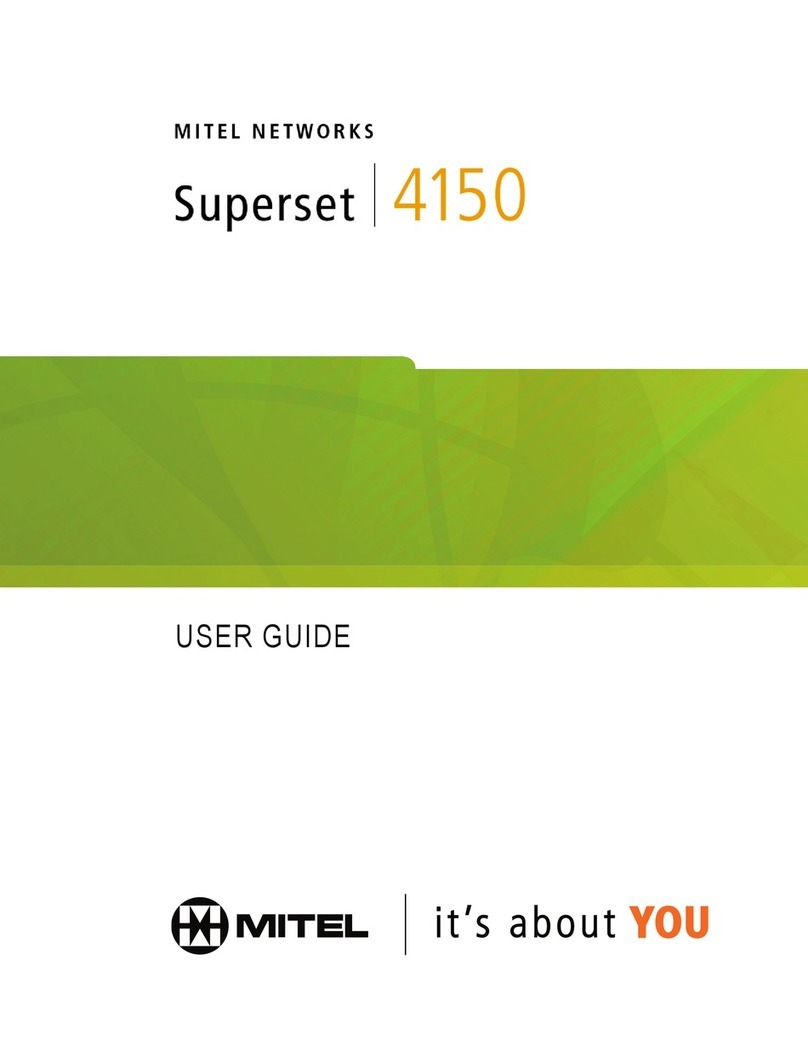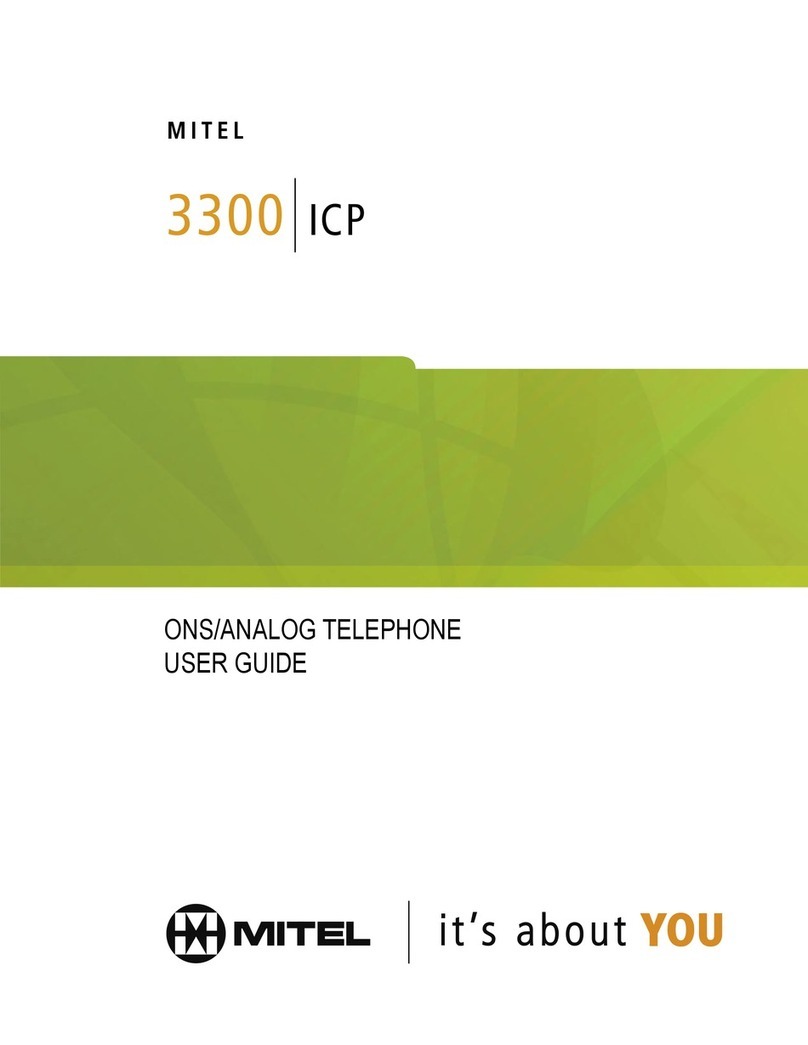- 5 -
•feature access keys
•feature access codes, and
•account codes
Note: Softkeys will be displayed but disabled, except the hot desking softkeys will remain
enabled, if the COS option "Hot Desk Login Accept" is enabled. The Phone Lock, Hot Desk
login, and Emergency Notification feature access keys will still be available. Superkey will
provide Emergency Notification if it is pending.
The set cannot be reconfigured using Superkey or Settings, and private user information,
such as Call History, Messages, speed calls, and last number redial are not accessible.
The set can receive calls on the prime line that can only be answered by going off-hook. All
line appearances will continue to receive calls as usual when a set is locked. Line keys cannot
be pressed to answer calls. Again, the only way to answer a call is to physically go off-hook.
The normal incoming call processing information is displayed, when there is incoming call.
If the call is on a non-prime line, the ”Ringing Line Select” COS option must also be enabled
to answer the calls. Calls are answered from oldest to newest by going off-hook. Otherwise,
the call cannot be answered.
When incoming call is answered, soft keys are not presented. The audible ringing is provided
(if configured) for calls to line appearances regardless of whether the user has the ability to
answer the call.
The set informs the user of the locked status through the display. Interrupted dial tone is
provided for display, non-display, and analog sets. SIP sets do not provide any indication of
the locked status.
5001 IP, 5005 IP, 5010 IP, 5020 IP, 5140 IP, 5201 IP, 5205 IP, 5207 IP, 5215 IP, 5215
Dual Mode, 5220 IP, 5220 Dual Mode, 5230 IP, 5235 IP, and 5240 IP
Before locking a set, ensure that
•the set is in the idle state (there should not be any ongoing call)
•you do not have any calls on hold or on consultation-hold on any line appearance
•you are not in headset mode
To activate Phone Lock:
•Press the Phone Lock feature key or enter the Phone Lock Feature Access code.