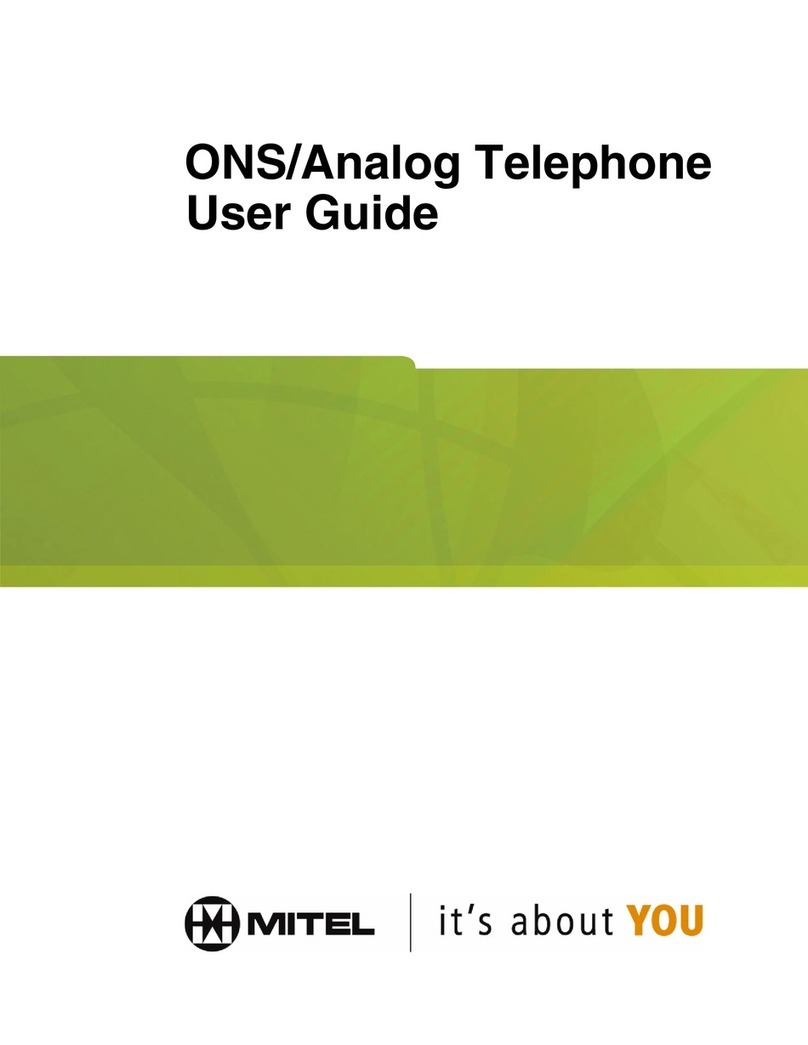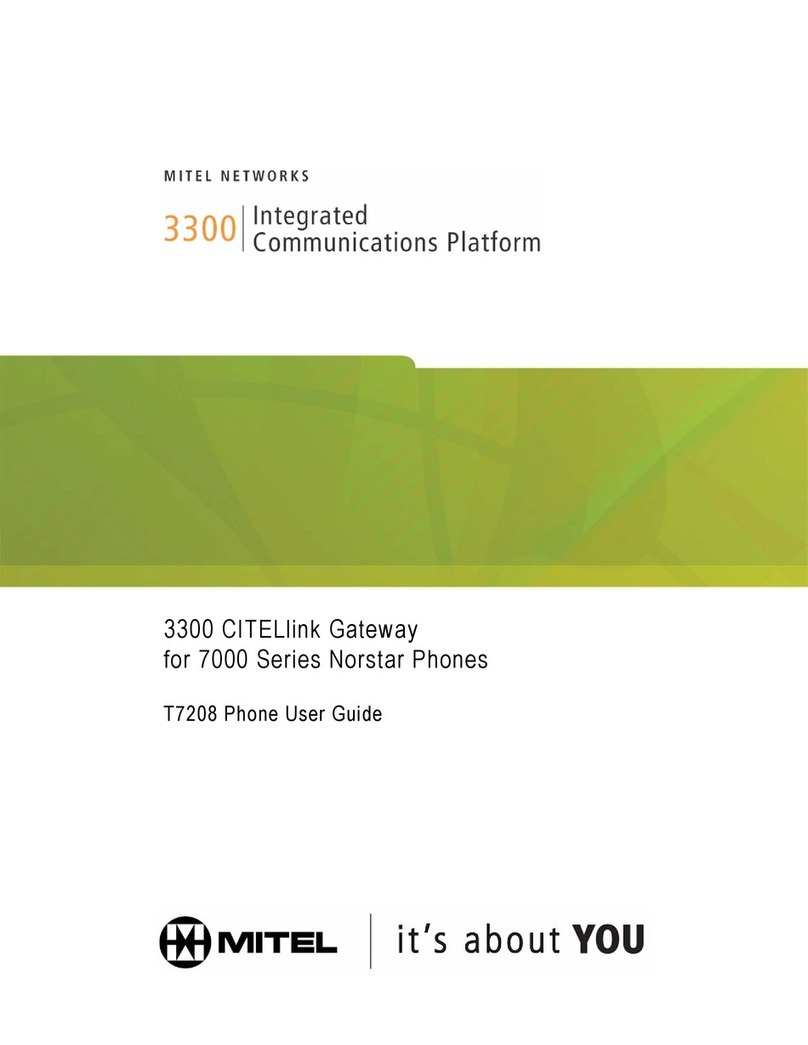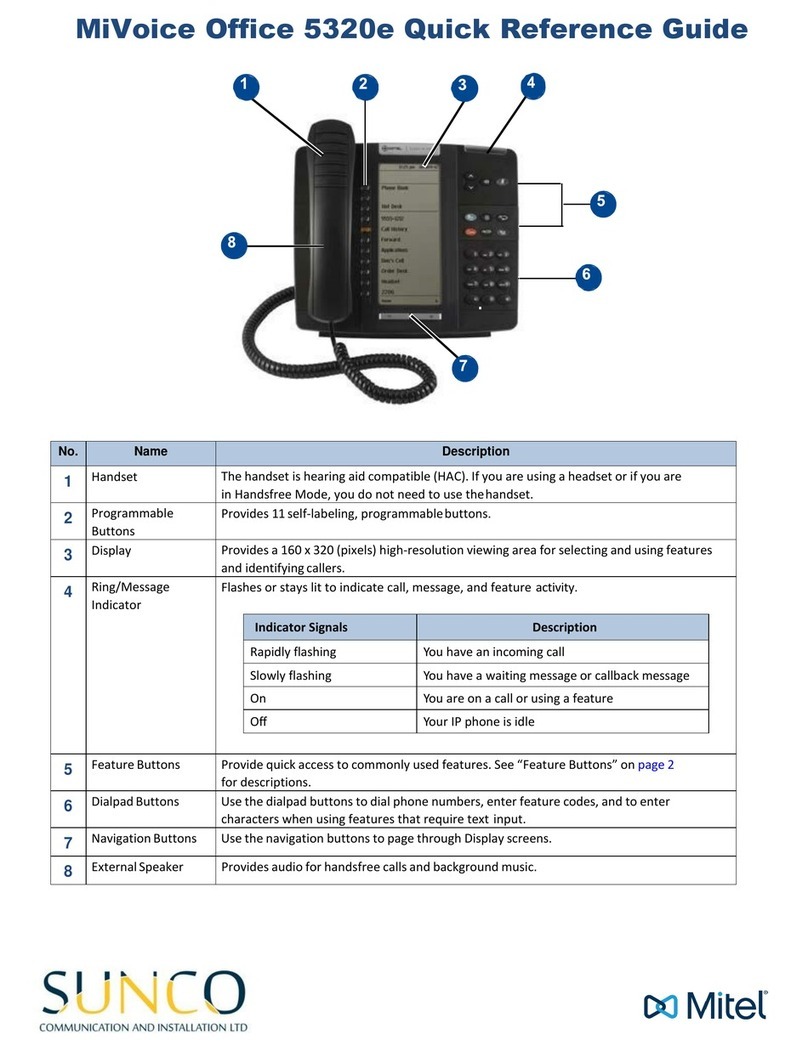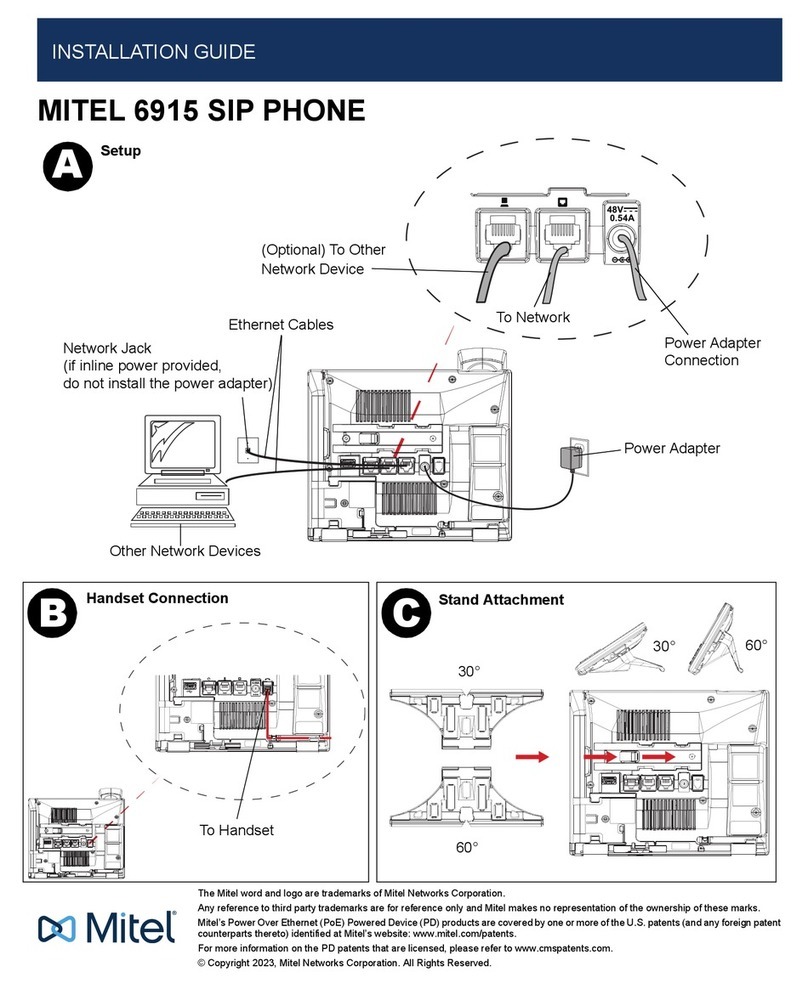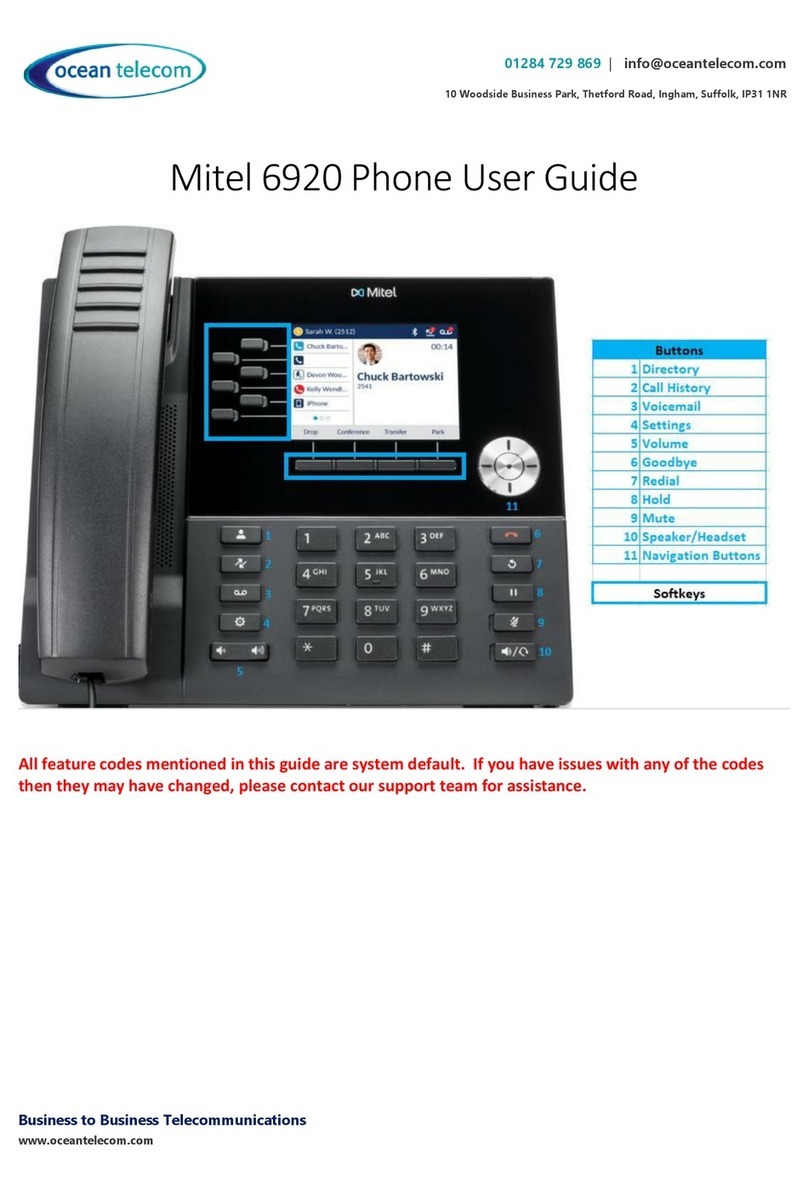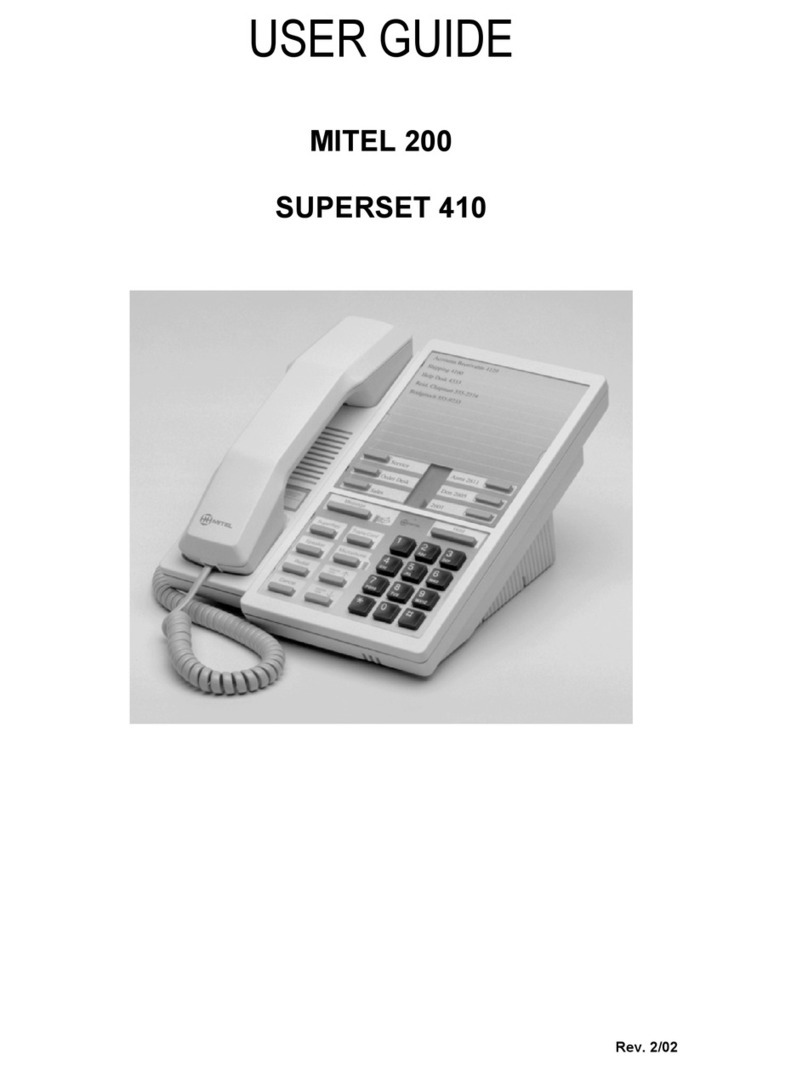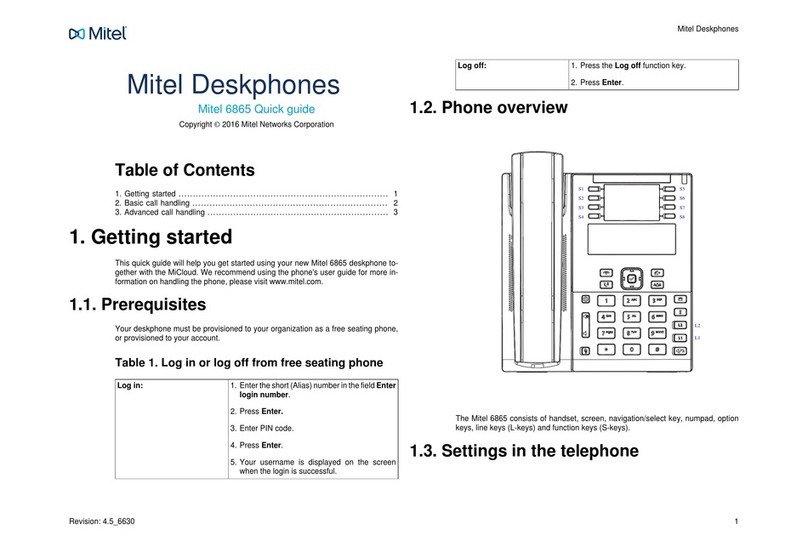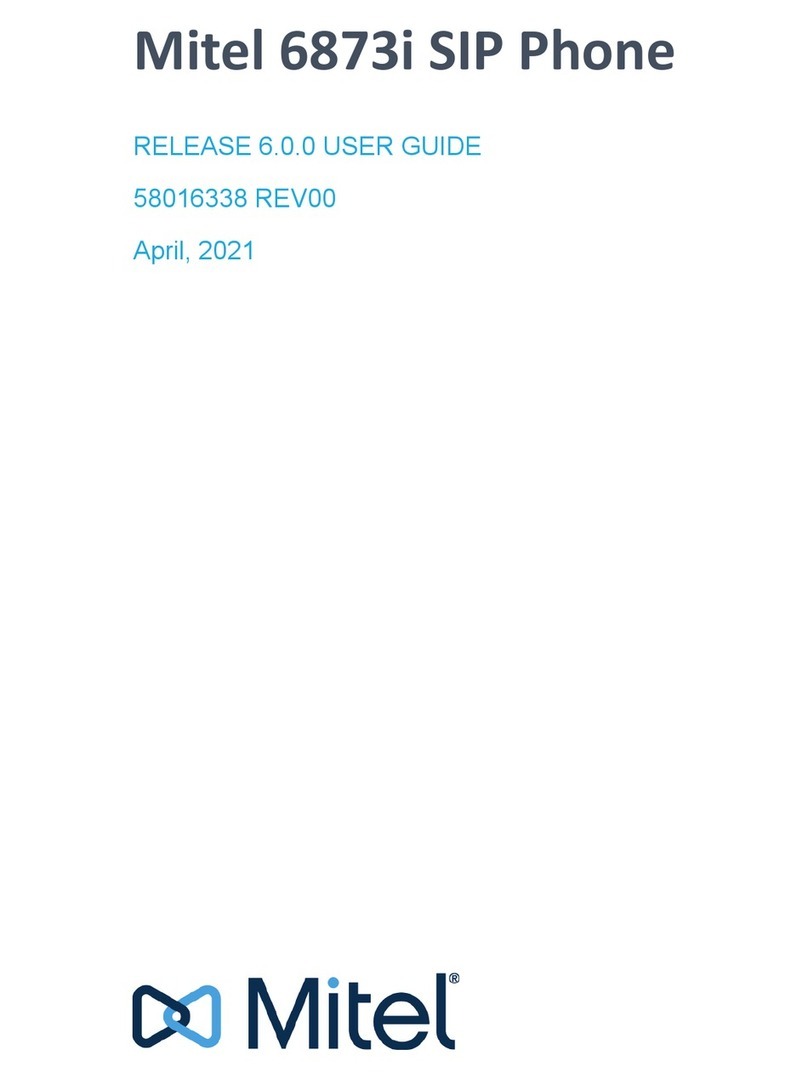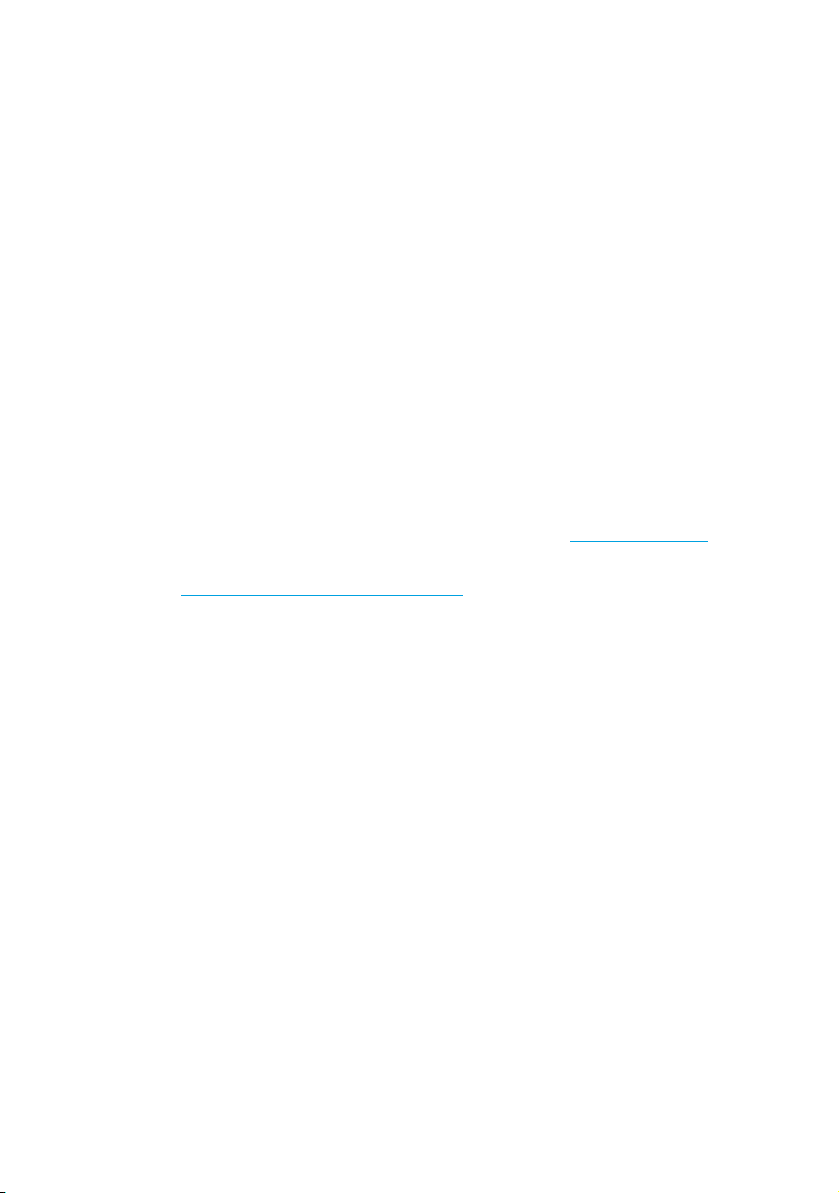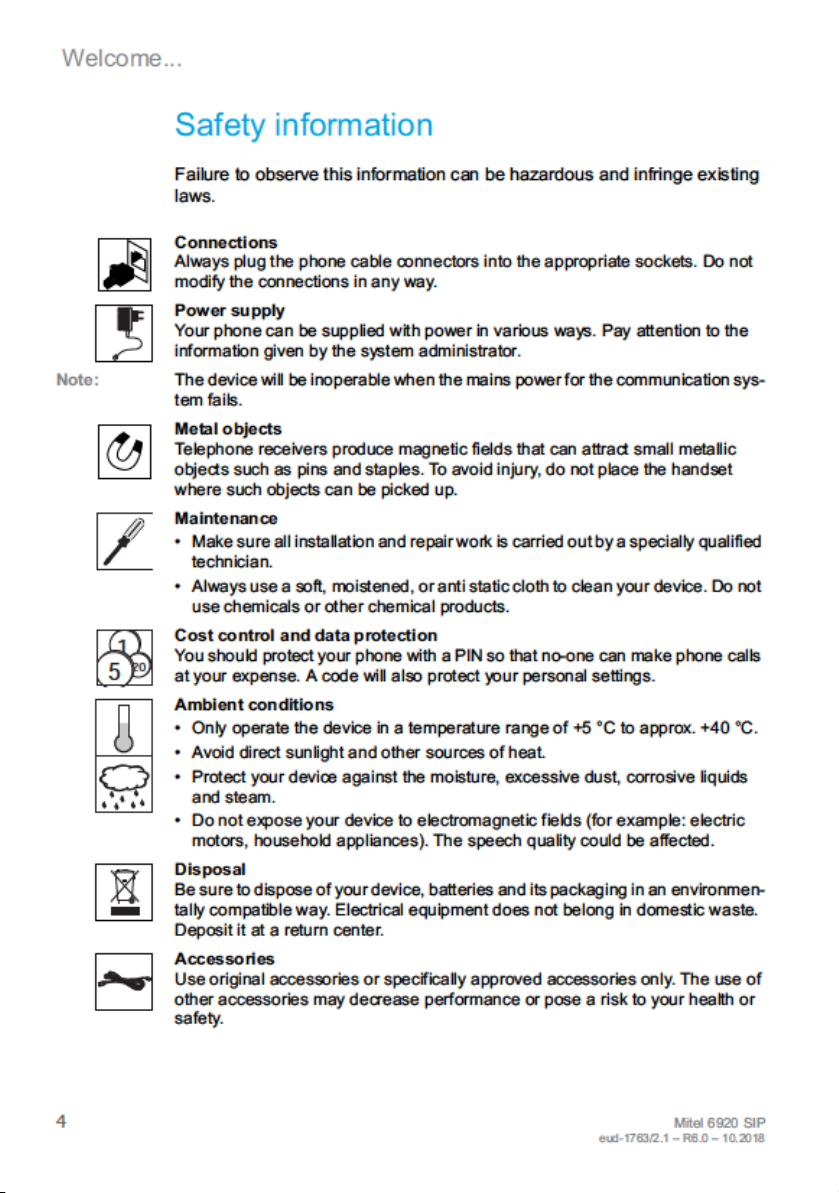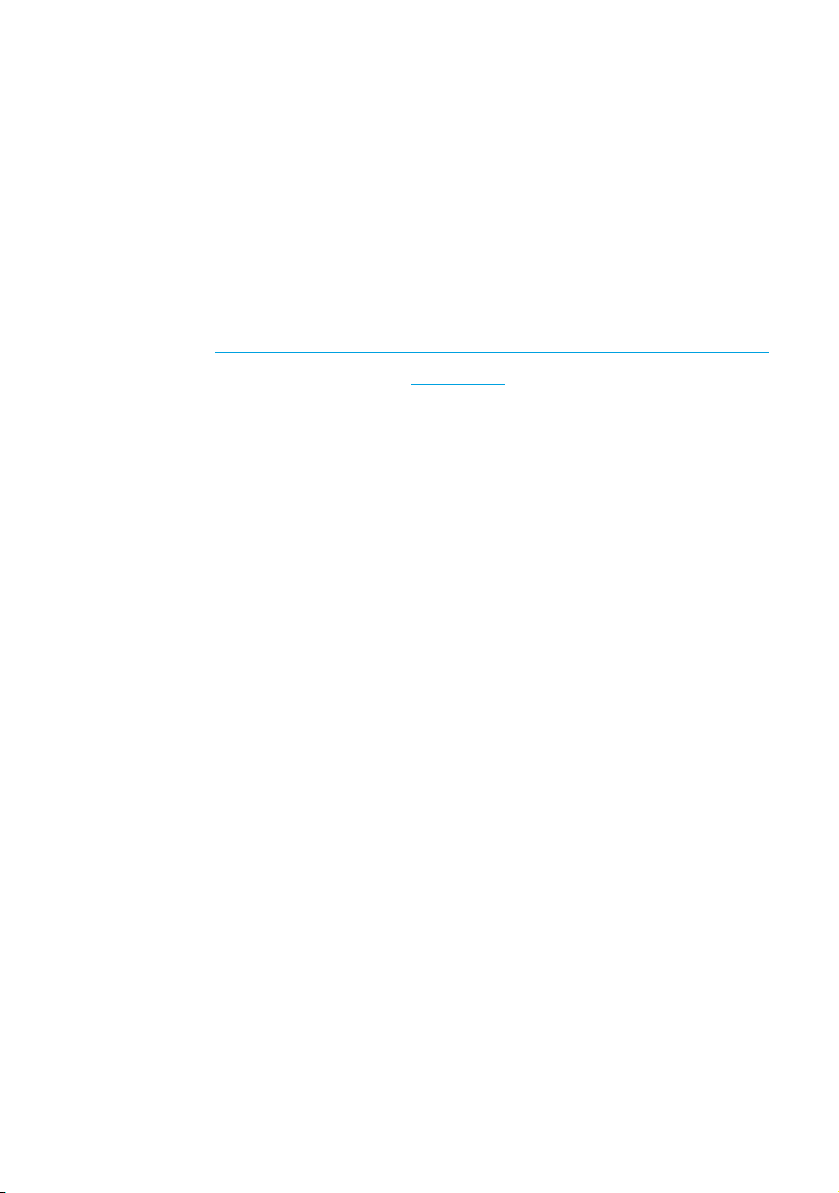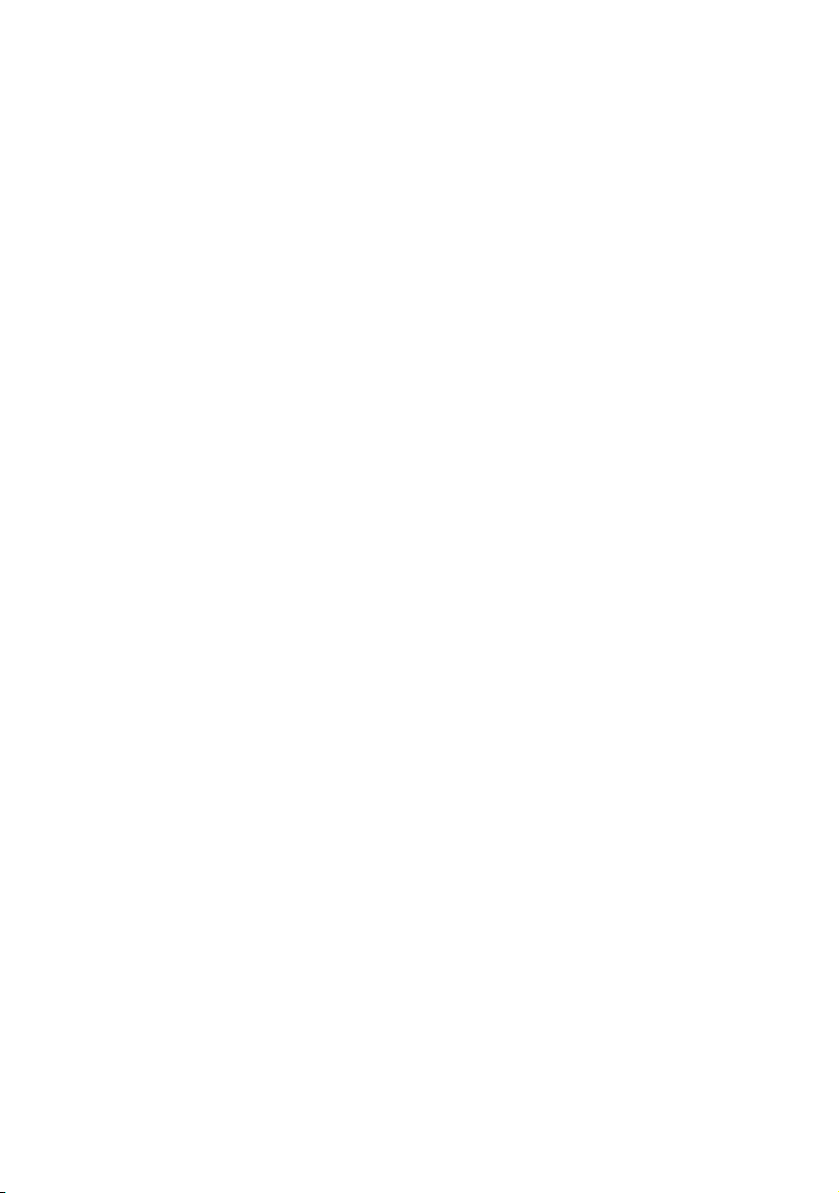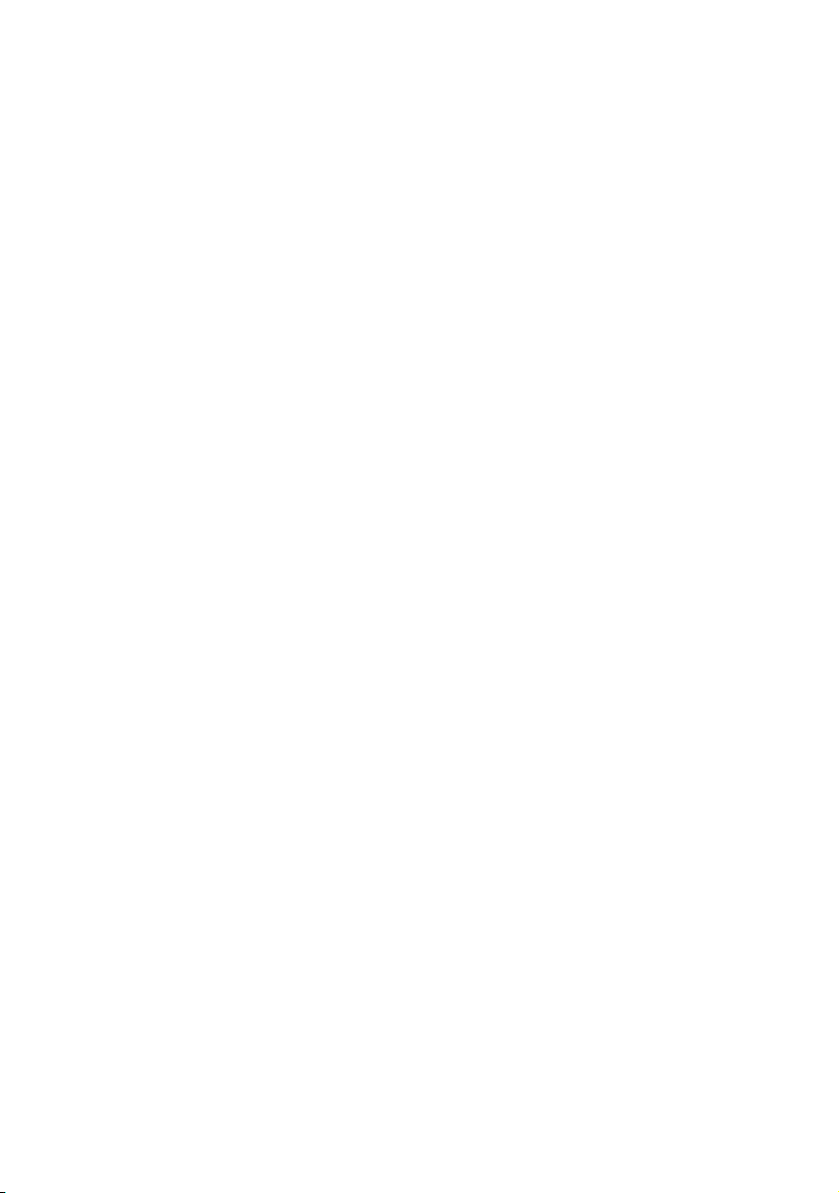6Mitel 6920 SIP
eud-1763/2.1 – R6.0 – 10.2018
Welcome... . . . . . . . . . . . . . . . . . . . . . . . . . . . . . . . . . . . . . . . . . . . . . . . . 3
Safety information . . . . . . . . . . . . . . . . . . . . . . . . . . . . . . . . . . . . . 4
Document information. . . . . . . . . . . . . . . . . . . . . . . . . . . . . . . . . . 5
Information about the MiVoice Office 400 communication system. . . . . . 8
Keys, display, and menu guidance. . . . . . . . . . . . . . . . . . . . . . . . . . . . . 10
Key designations and sockets. . . . . . . . . . . . . . . . . . . . . . . . . . . 11
Display symbols . . . . . . . . . . . . . . . . . . . . . . . . . . . . . . . . . . . . . 14
Operating your phone . . . . . . . . . . . . . . . . . . . . . . . . . . . . . . . . . 17
Accessory support. . . . . . . . . . . . . . . . . . . . . . . . . . . . . . . . . . . . 22
Phoning . . . . . . . . . . . . . . . . . . . . . . . . . . . . . . . . . . . . . . . . . . . . . . . . . 26
Making calls . . . . . . . . . . . . . . . . . . . . . . . . . . . . . . . . . . . . . . . . 27
Initiating calls. . . . . . . . . . . . . . . . . . . . . . . . . . . . . . . . . . . . . . . . 30
Using functions before/while in a call . . . . . . . . . . . . . . . . . . . . . 37
Using further functions . . . . . . . . . . . . . . . . . . . . . . . . . . . . . . . . 50
Overview of available functions. . . . . . . . . . . . . . . . . . . . . . . . . . 56
Organizing absences from the desk . . . . . . . . . . . . . . . . . . . . . . 61
Operating call lists and voice messages. . . . . . . . . . . . . . . . . . . 66
Operating system events . . . . . . . . . . . . . . . . . . . . . . . . . . . . . . 69
Organization within the team (busy lamp field) . . . . . . . . . . . . . . 70
Line keys on a key telephone . . . . . . . . . . . . . . . . . . . . . . . . . . . 73
Using functions with Mitel OpenCount . . . . . . . . . . . . . . . . . . . . 74
Setting functions by remote control. . . . . . . . . . . . . . . . . . . . . . . 75
Personalizing your phone. . . . . . . . . . . . . . . . . . . . . . . . . . . . . . . . . . . . 77
Configuring the display . . . . . . . . . . . . . . . . . . . . . . . . . . . . . . . . 78
Configuring the audio properties. . . . . . . . . . . . . . . . . . . . . . . . . 78
Configuring general phone settings . . . . . . . . . . . . . . . . . . . . . . 81
Protecting yourself against calls . . . . . . . . . . . . . . . . . . . . . . . . . 85
Phone book management. . . . . . . . . . . . . . . . . . . . . . . . . . . . . . 86
Configuring voice mail. . . . . . . . . . . . . . . . . . . . . . . . . . . . . . . . . 87
Configuring presence profile . . . . . . . . . . . . . . . . . . . . . . . . . . . . 89
Configuring keys . . . . . . . . . . . . . . . . . . . . . . . . . . . . . . . . . . . . . 90
Auxiliary reception phone . . . . . . . . . . . . . . . . . . . . . . . . . . . . . . . . . . . . 93
Auxiliary reception phone . . . . . . . . . . . . . . . . . . . . . . . . . . . . . . 94
Content