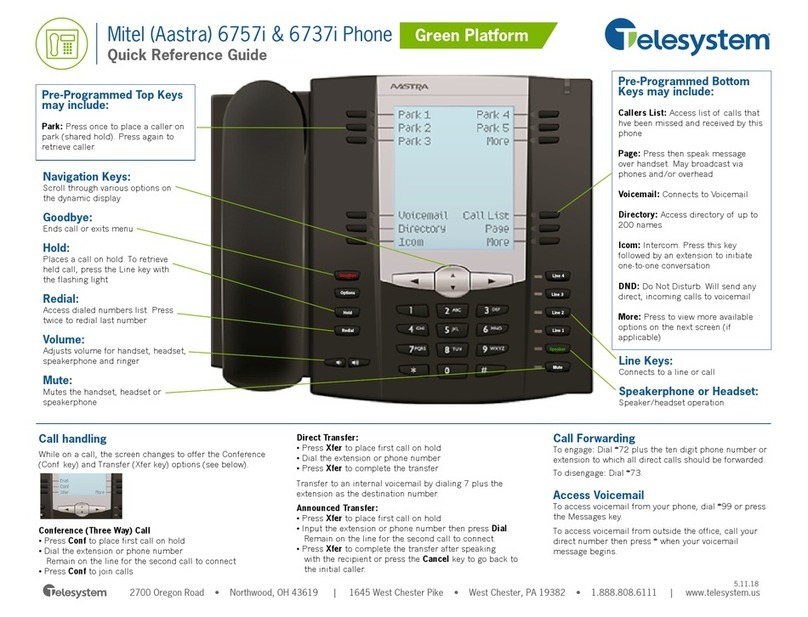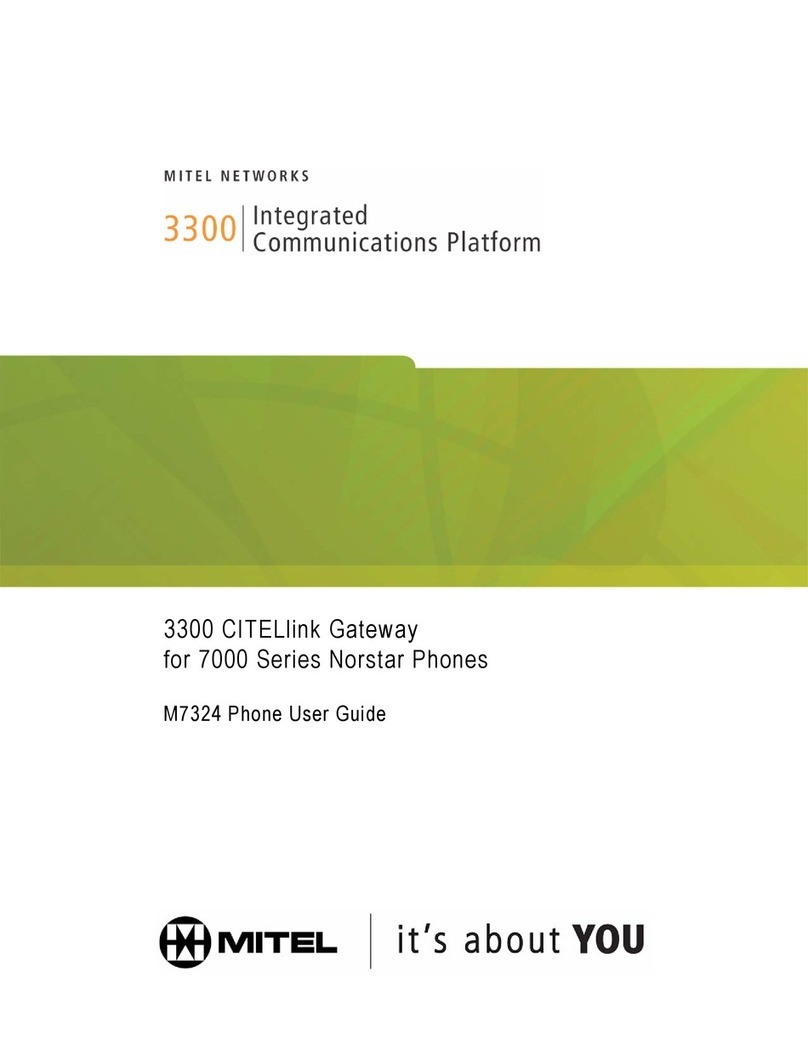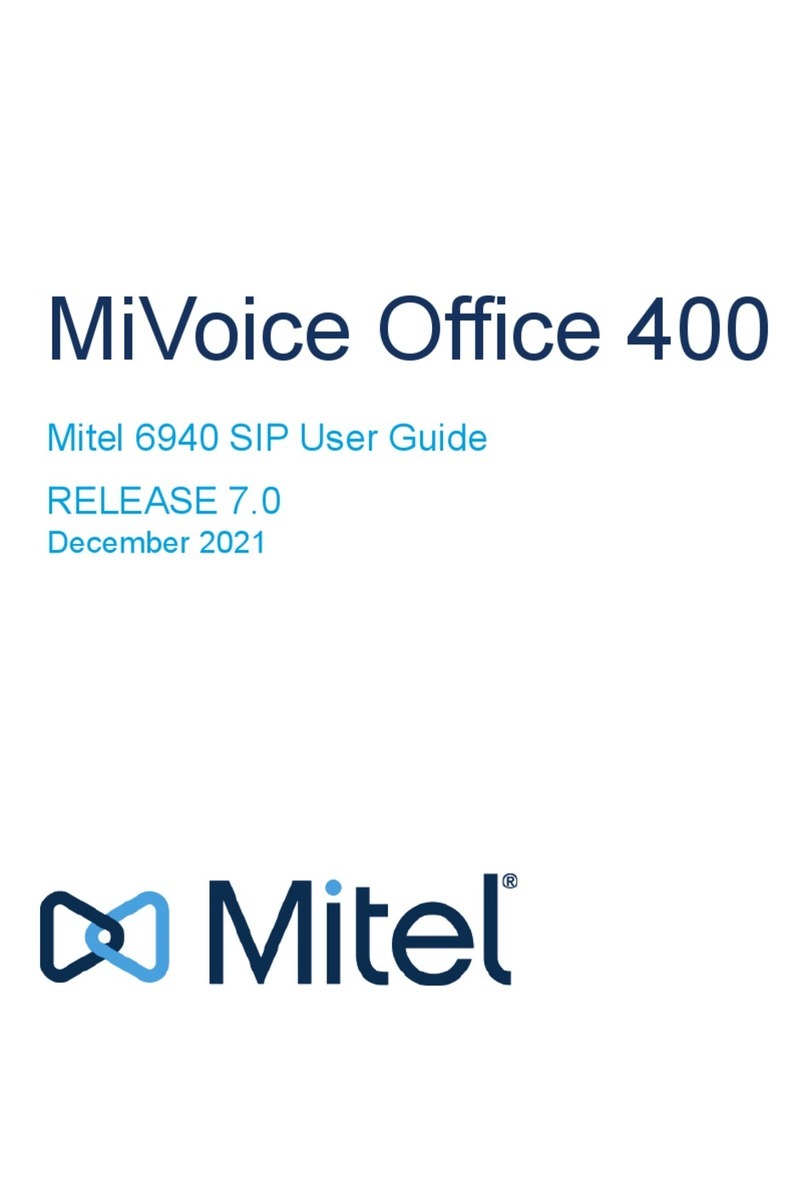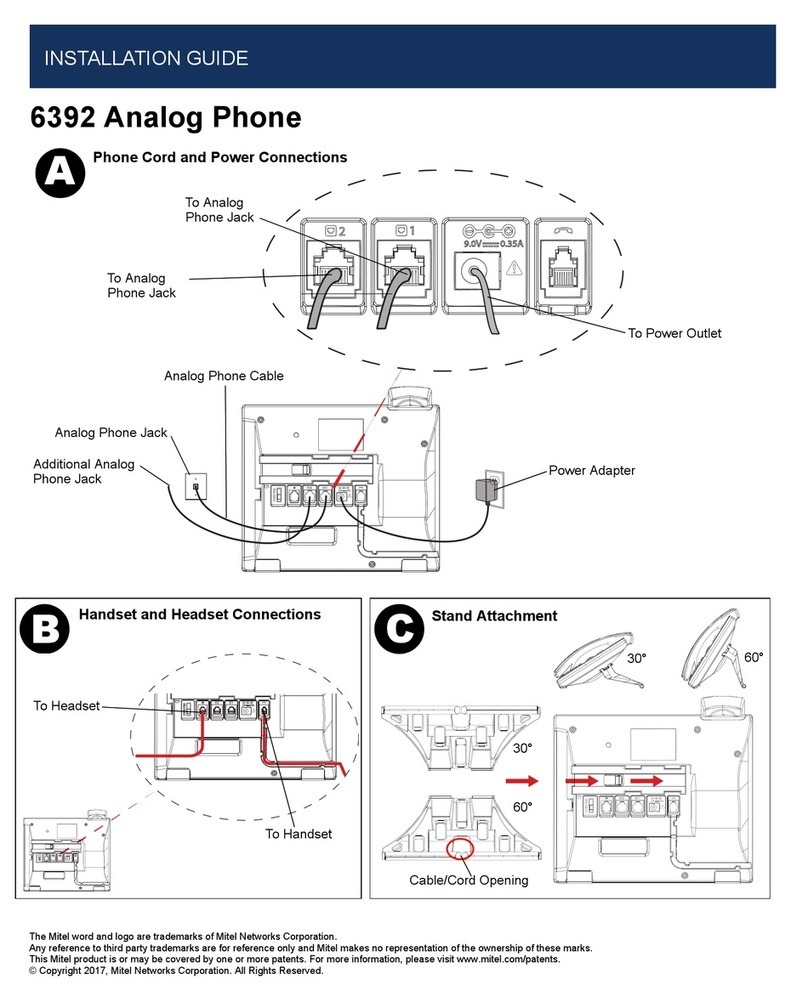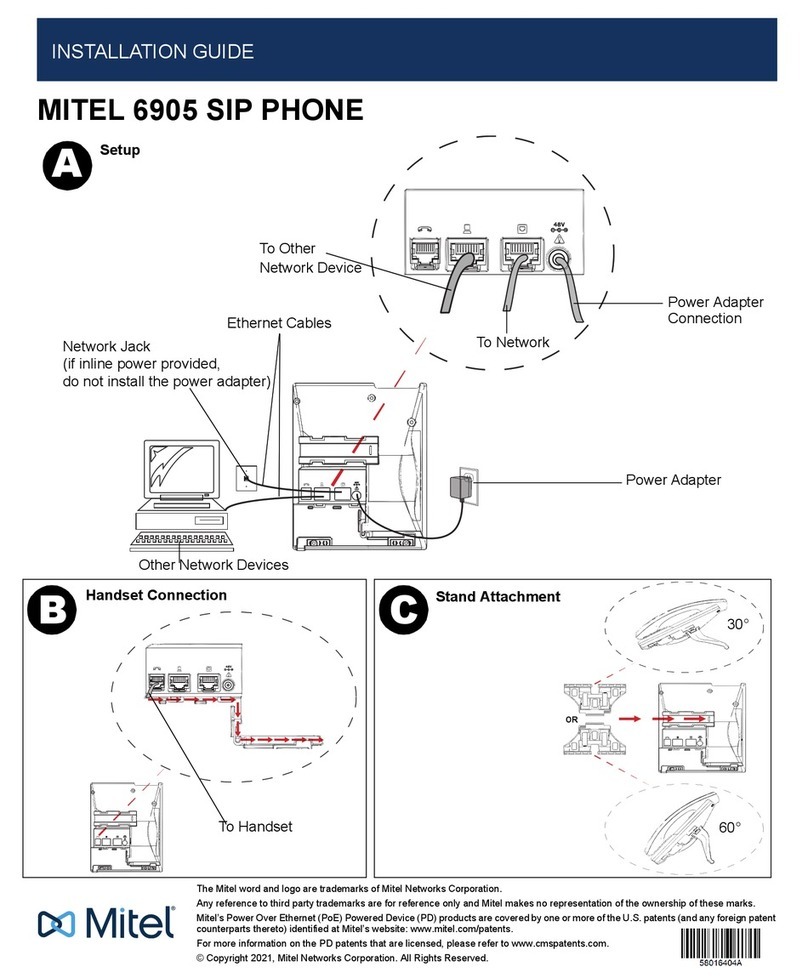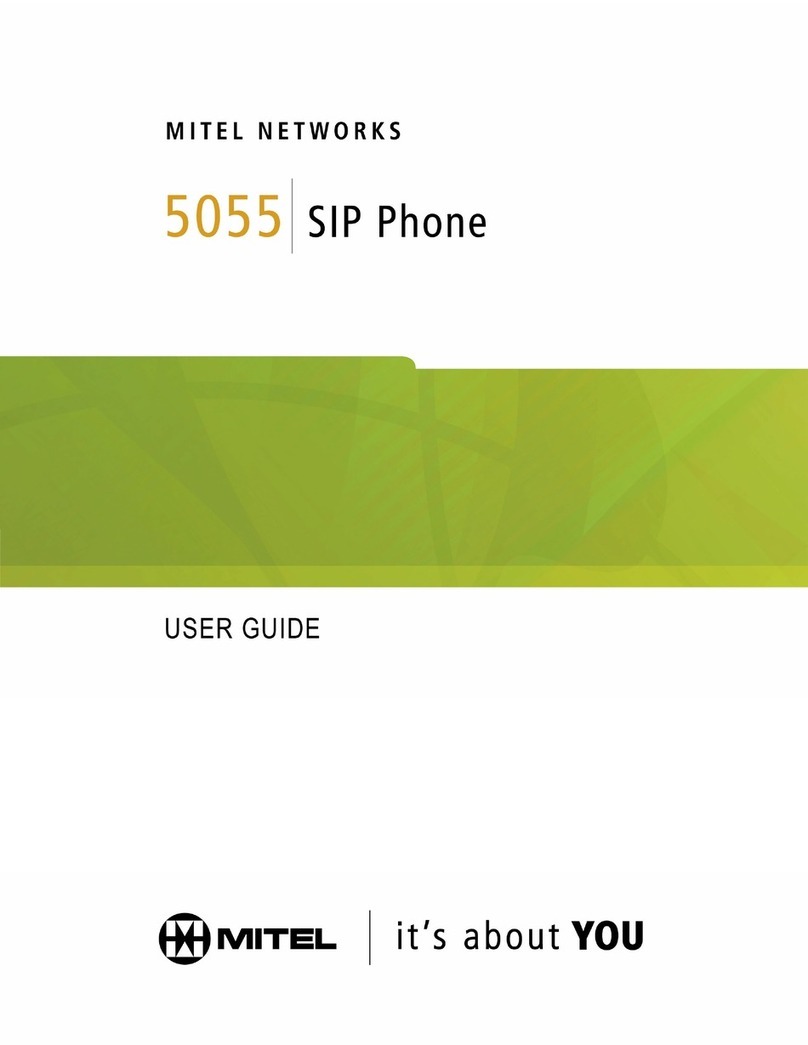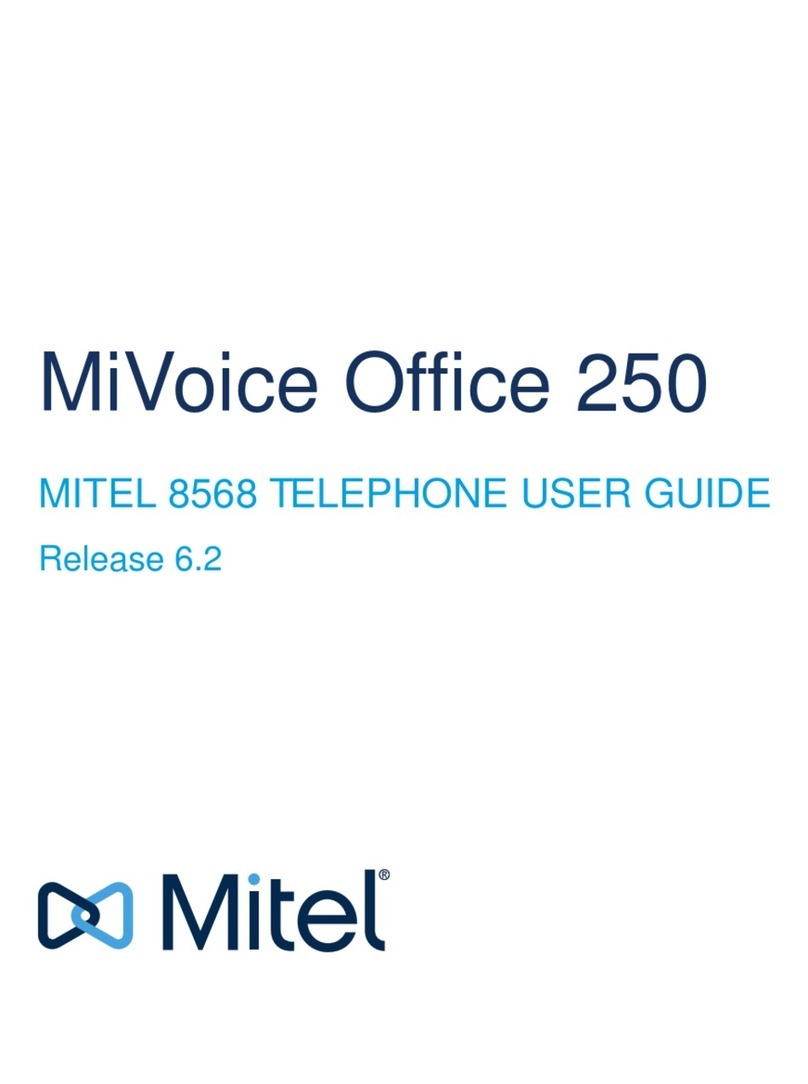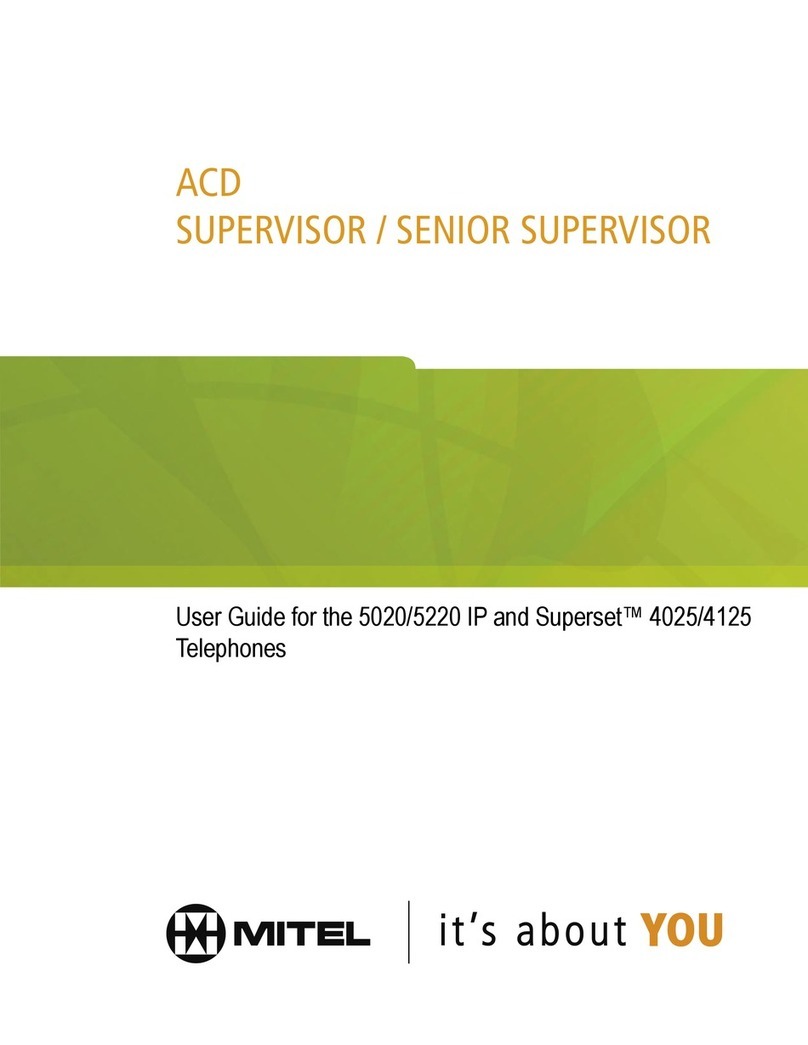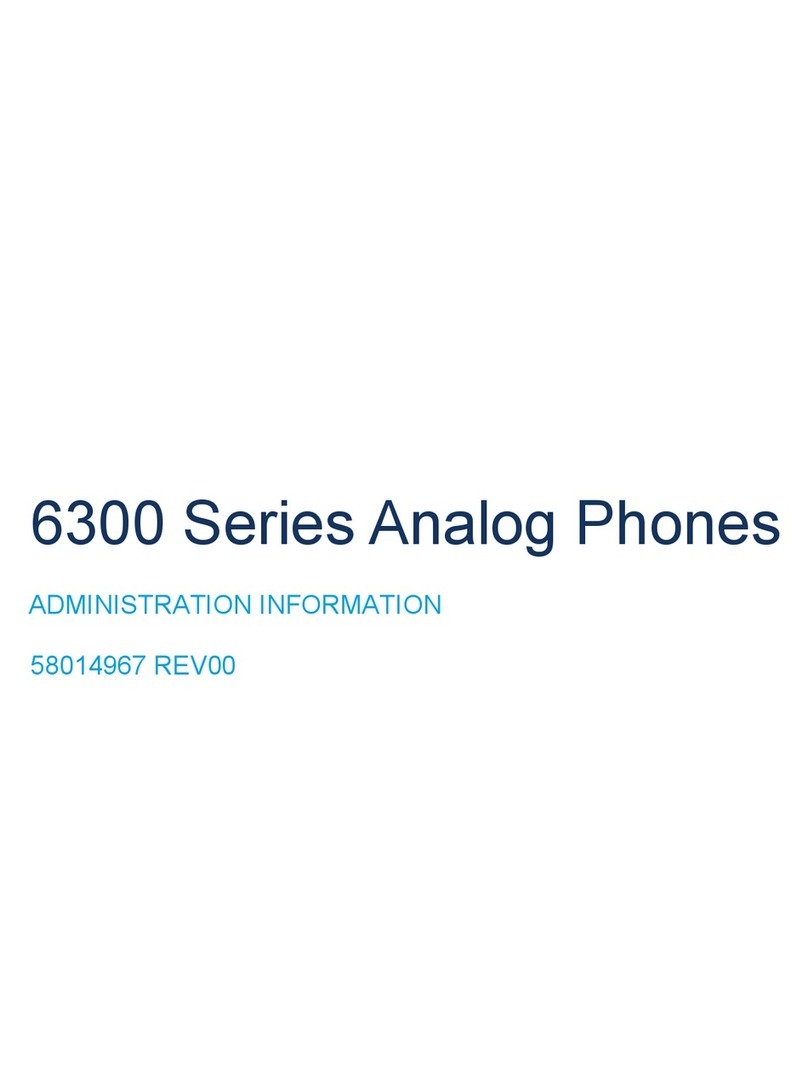M Mitel (design) is a registered trademark of Mitel Networks Corporation. © 2014, Mitel Networks Corporation.
All other products and services are the trademarks of their respective holders. All rights reserved.
MiVOICE CONFERENCE/VIDEO PHONE - QUICK REFERENCE GUIDE
Activating the HDMI Display
• If the screen is dark, press Home .
• Ensure that the HDMI device is turned on.
Adjusting the Camera for a Video Call
1. Before a video call, tap on the display.
2. Tap to turn on your local camera.
3. Check that the camera is positioned at the best angle.
NOTE: For a MiVoice Conference Phone, the Camera Control
icon and Camera Status icons are not available.
Adding Calls to a Conference
An incoming call appears on a conference avatar.
• Tap to answer the call. You can talk with the caller.
The first call is automatically added to the conference.
When subsequent calls arrive:
•Tap to talk with the caller, and tap to add the
caller to the conference.
• You can tap to ignore the call.
Making a Call
Using the Keypad or Redial
• Tap or and enter a number.
• Or press and select a number from the Redial list.
•Press .
Using Contacts
•Tap
to open contacts.
• Select a contact to call.
If your MiVoice Video Phone and the external party is video-
enabled, a video connection is established.
Displaying a Presentation
1. On the screen, tap Present to launch an application for
your presentation.
2. Select the app you wish to use.
The external parties connected via video will automatically see the
presentation.
Using the Presentation Controls
When the App is displayed, you will see the Presentation Controls:
The window closes several seconds after it is displayed. It also
indicates whether you are sharing or not sharing a presentation.
These controls allow you to do the following:
• Tap to open or close the Presentation Controls.
• Tap to select what participants will see on the HDMI
display (see Using Display Mode below).
• Tap to access camera options (see Using Camera Control
below).
• Tap to open a new App.
• You can press to Close all Apps.
• Tap to move the control to the bottom of the screen.
Using Camera Control
Camera Control lets you change the camera status at any point
during a call. The options available depend on the state of the call.
• Tap on the display or from during a presentation to
change the camera status.
• Press the desired icon: Turn Camera On or Off, Turn Self View
On or Off, or Turn Picture-in-Picture (PIP) On or Off.
Using Display Mode
After you have launched an App, Display Mode lets you choose
what the participants will see. The options available depend on the
state of the call.
1. Tap to select what participants will see on the HDMI
display.
2. Press the desired icon: App Only, App + Video, Video Only, or
Nothing.
If you wish to quickly display nothing on the HDMI monitor for
confidentiality reasons:
• Press and select Nothing .
Using Mitel MiCollab Conference
You can easily launch MiCollab Conference from the phone.
1. Tap on the touch screen.
2. Tap MiCollab Conference .
3. SelecteitherAddServer and add aserverifnecessary,or
select an MCA Server from the list by tapping on the server
name in the upper left corner.
4. Enter access code (using the keyboard).
5. Tap to join the conference.
6. Tap for more information.
Using the Browser
1. Tap on the touch screen and select Browser.
2. Navigate to your web-based email, Google accounts, cloud-
enabled documents, web-based content, and so forth.
While browsing, you can use the to go back in the browser.
Using Picsel® SmartOffice™
1. Insert your USB flash drive or micro SD card, if needed.
2. Tap on the touch screen and select or
SmartOffice2.
3. Navigate to the document you wish to use in Dropbox™,
Google®Docs or Box.net, or to the file on the flash drive or
SD card.