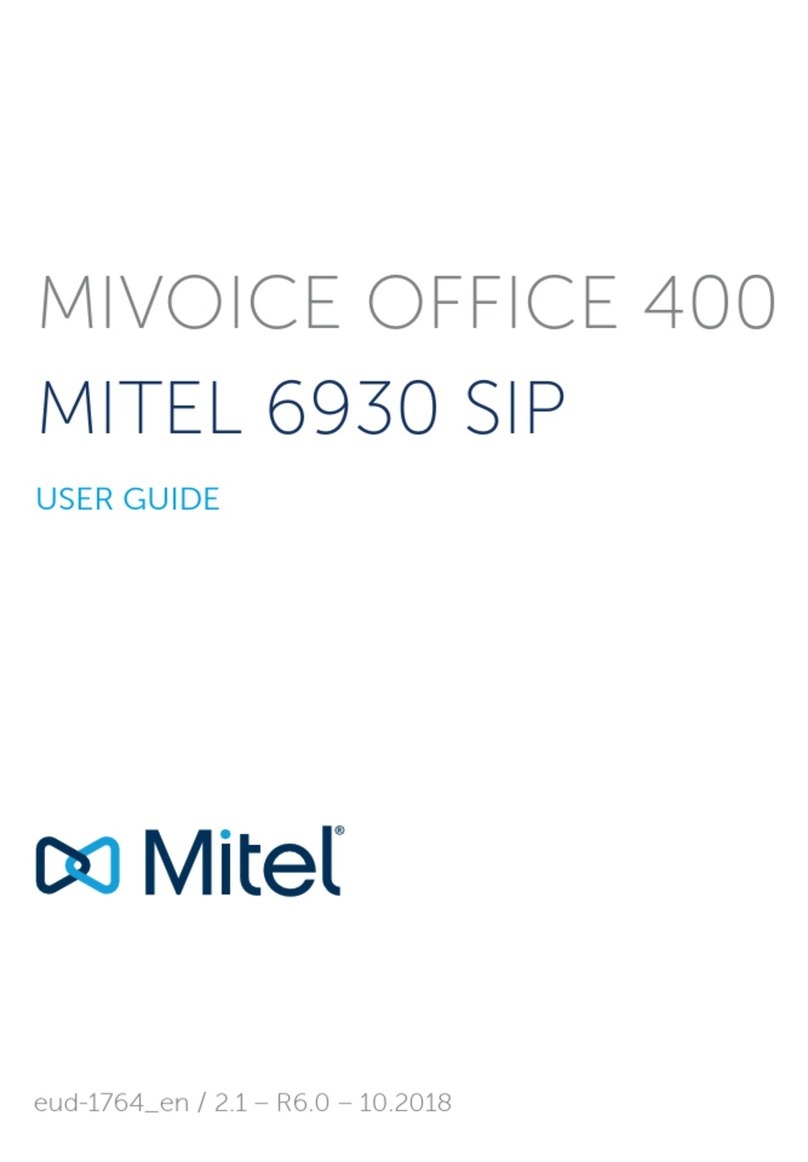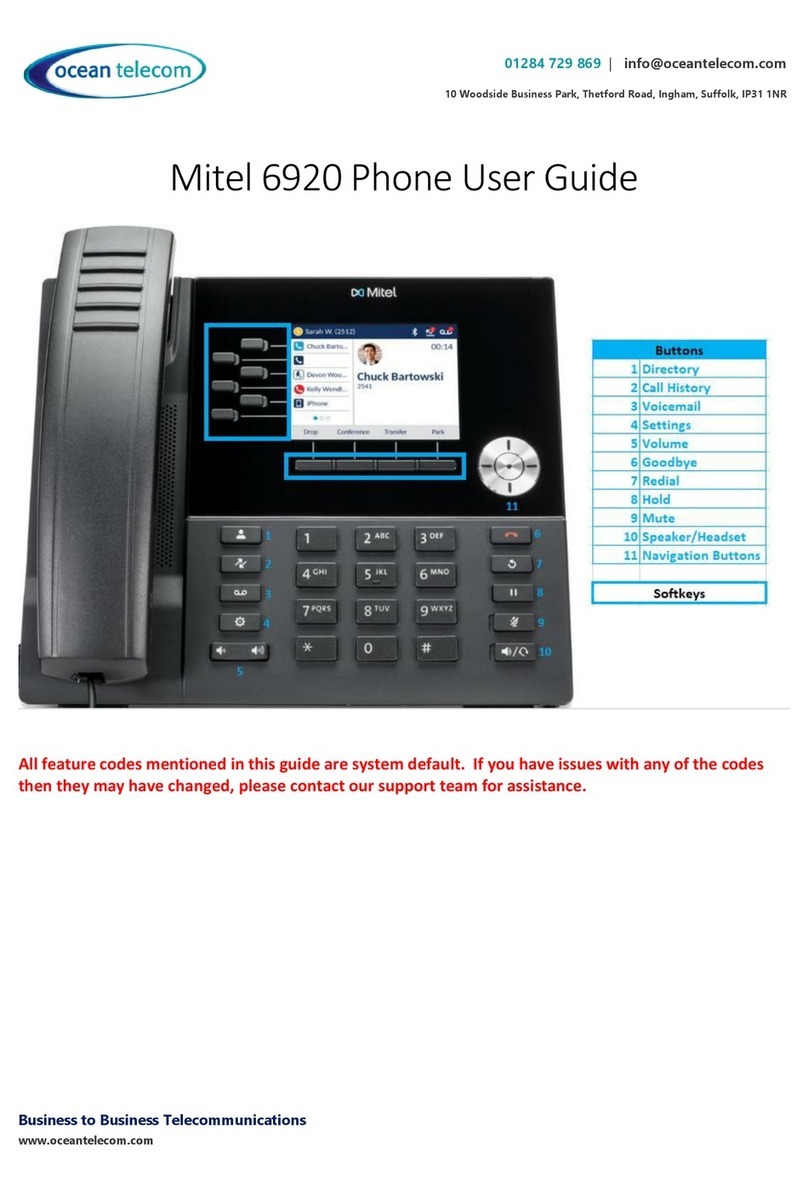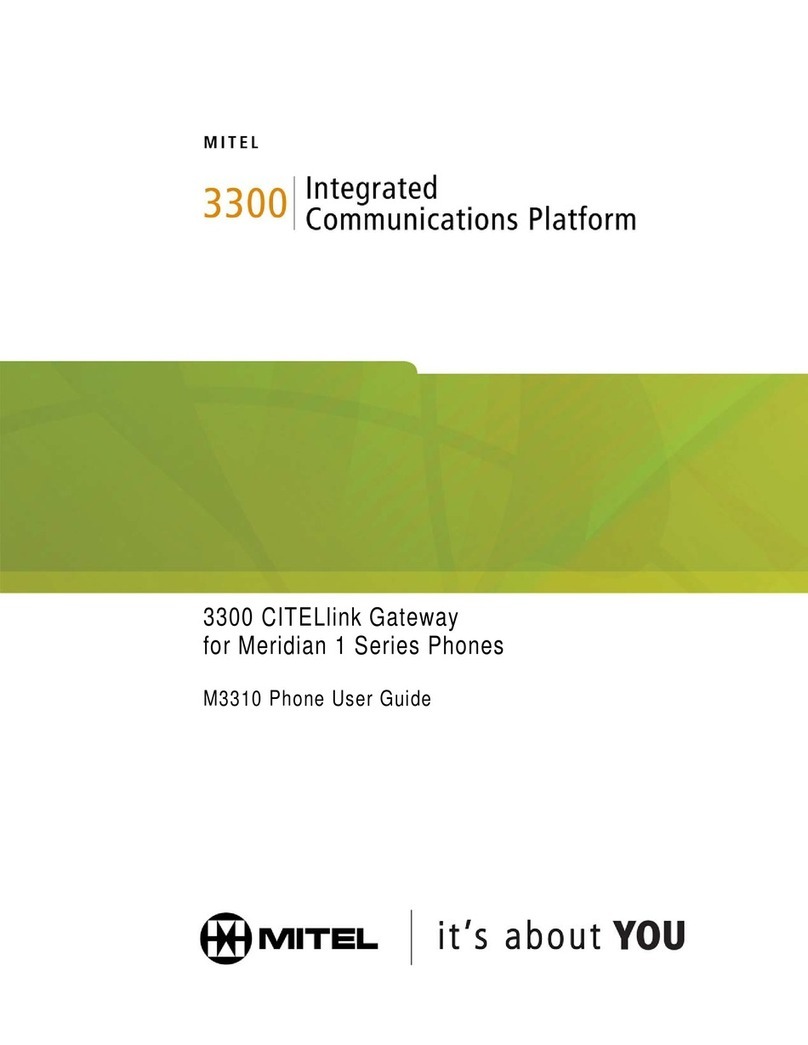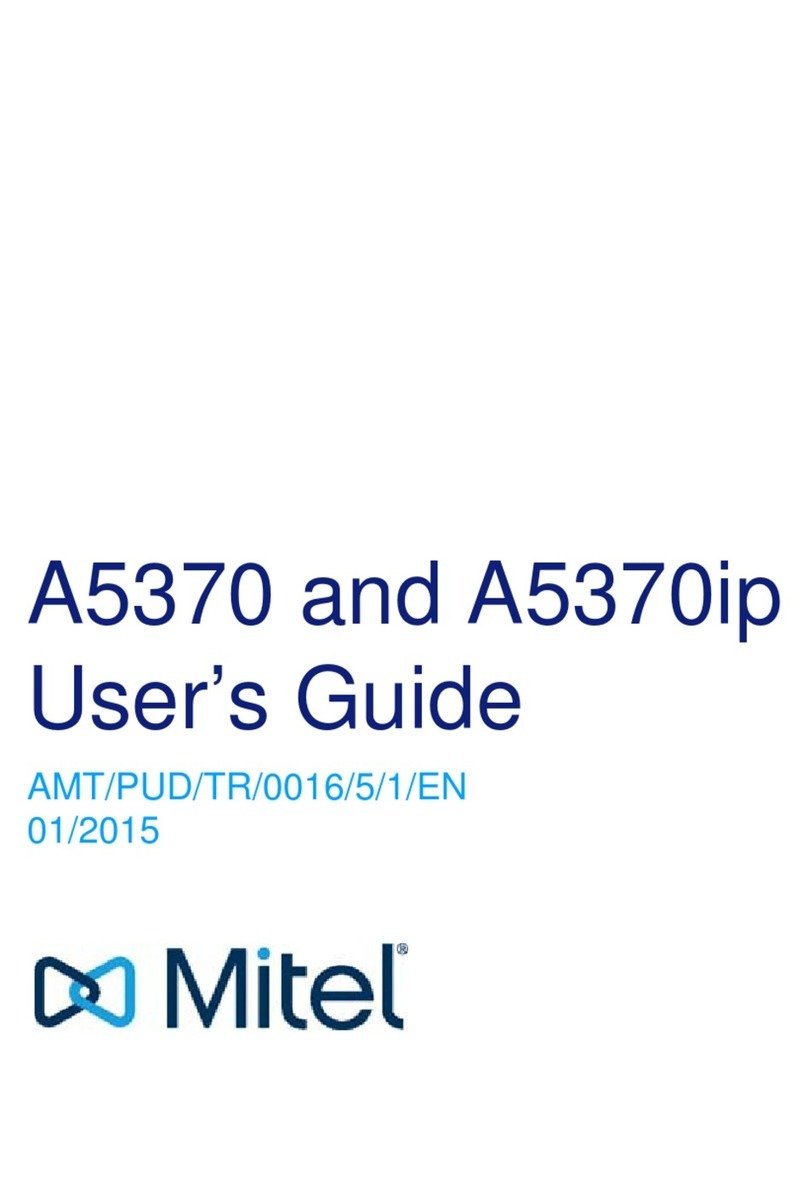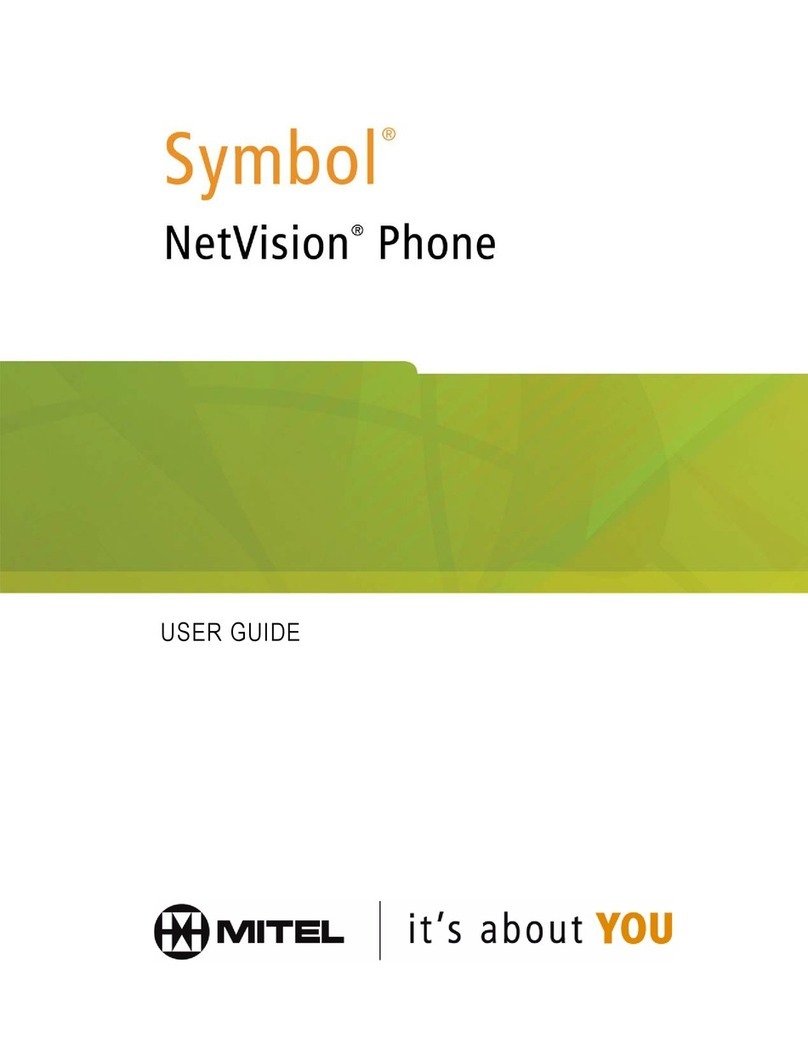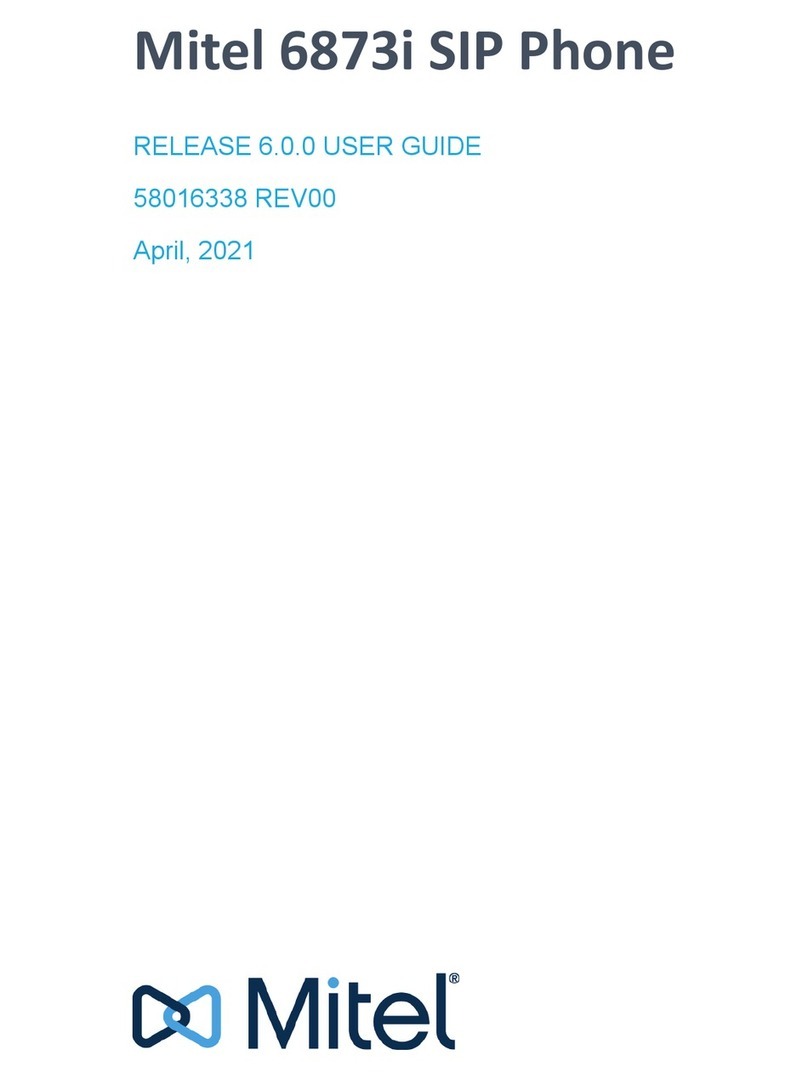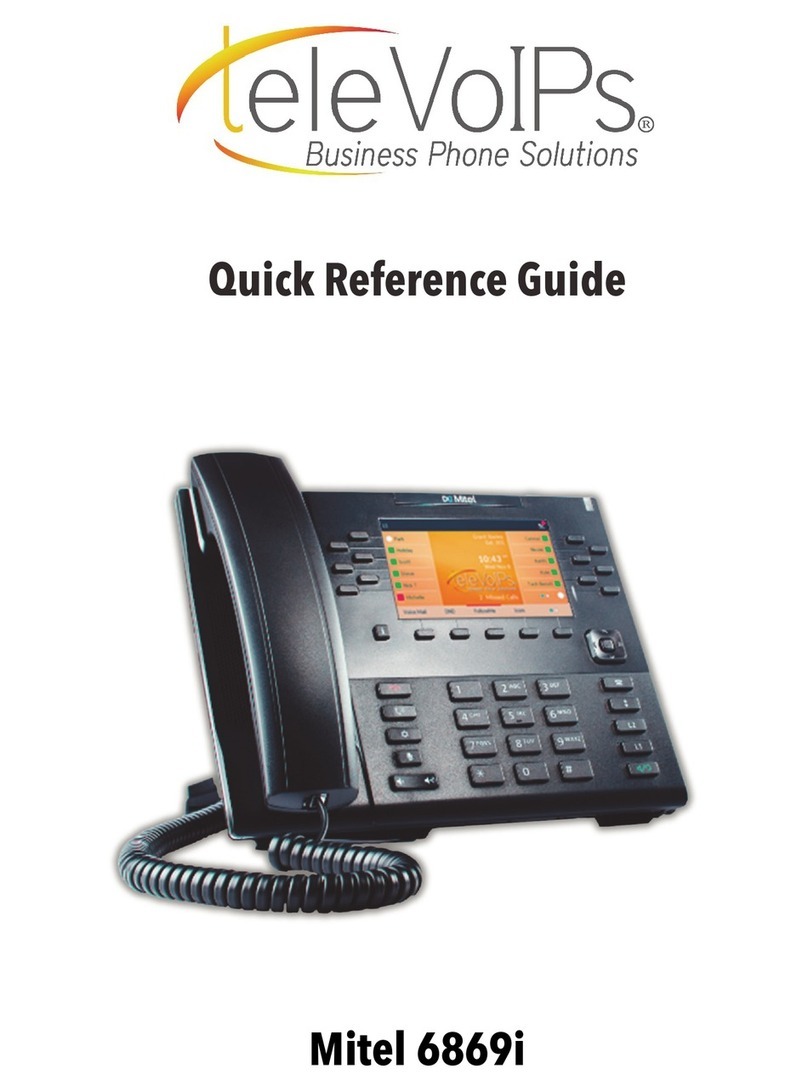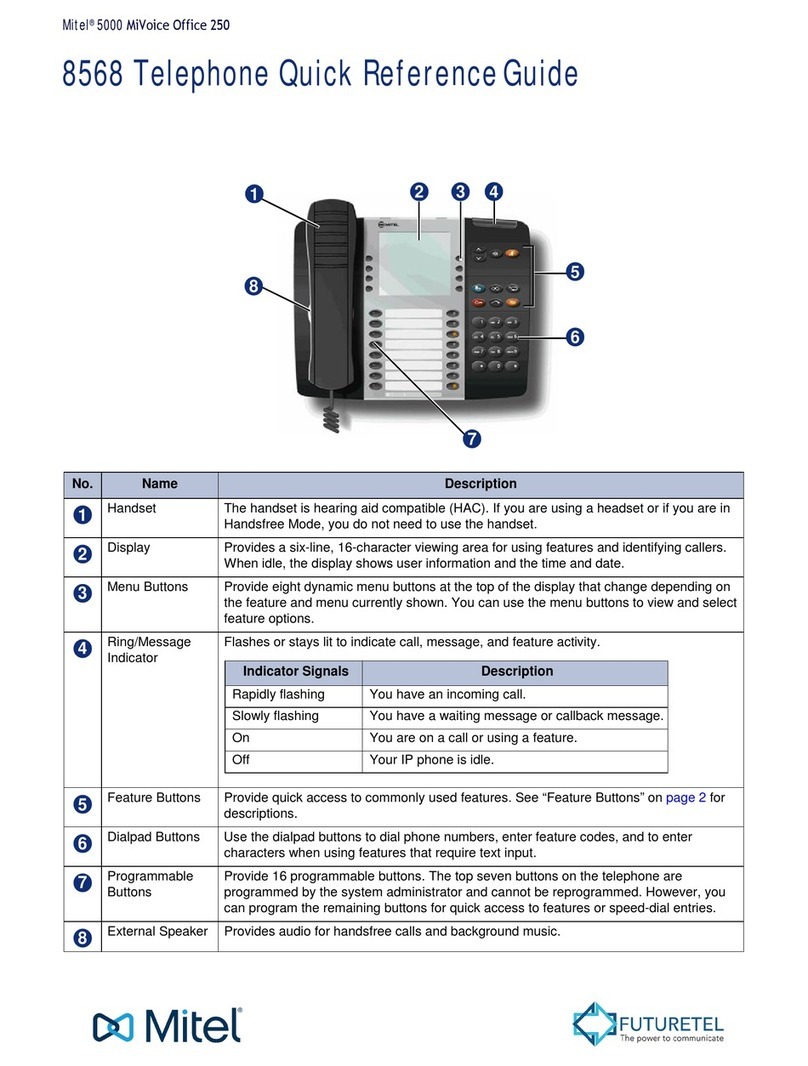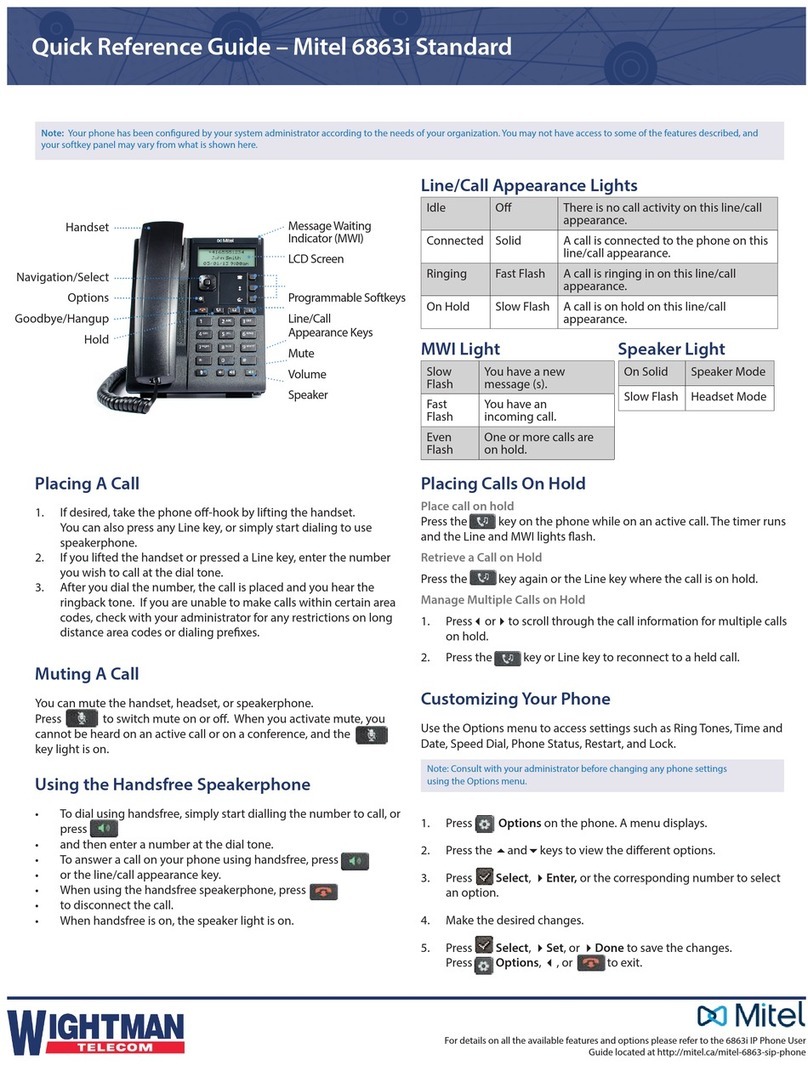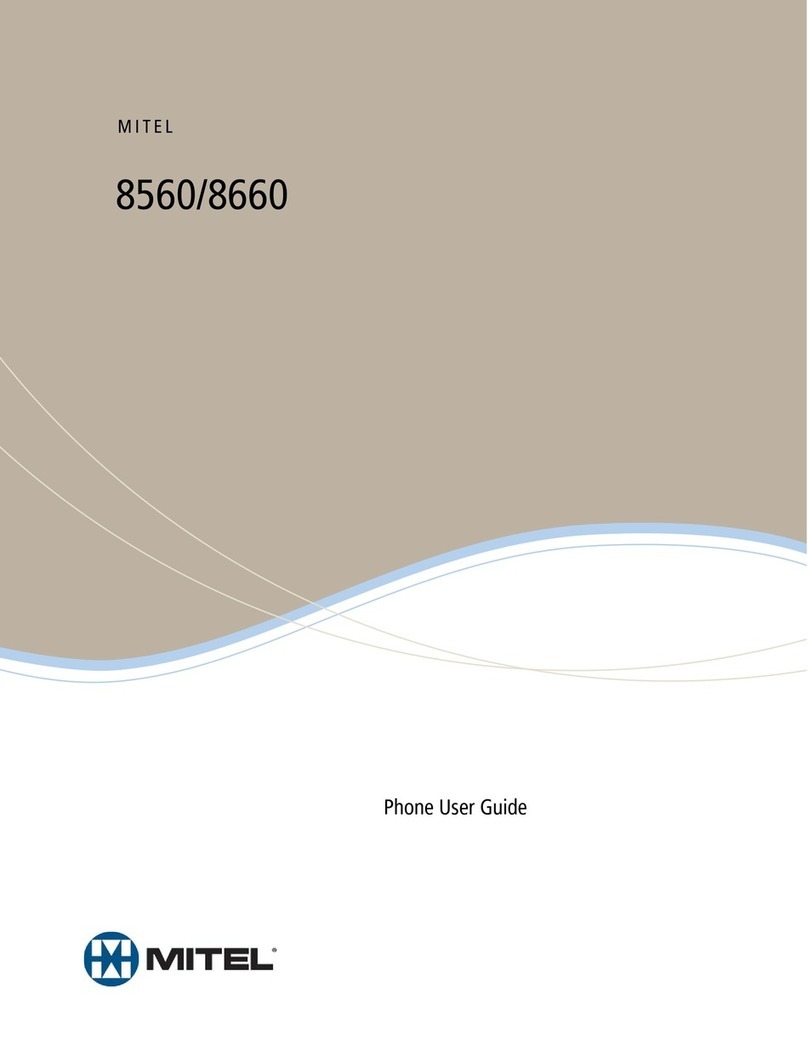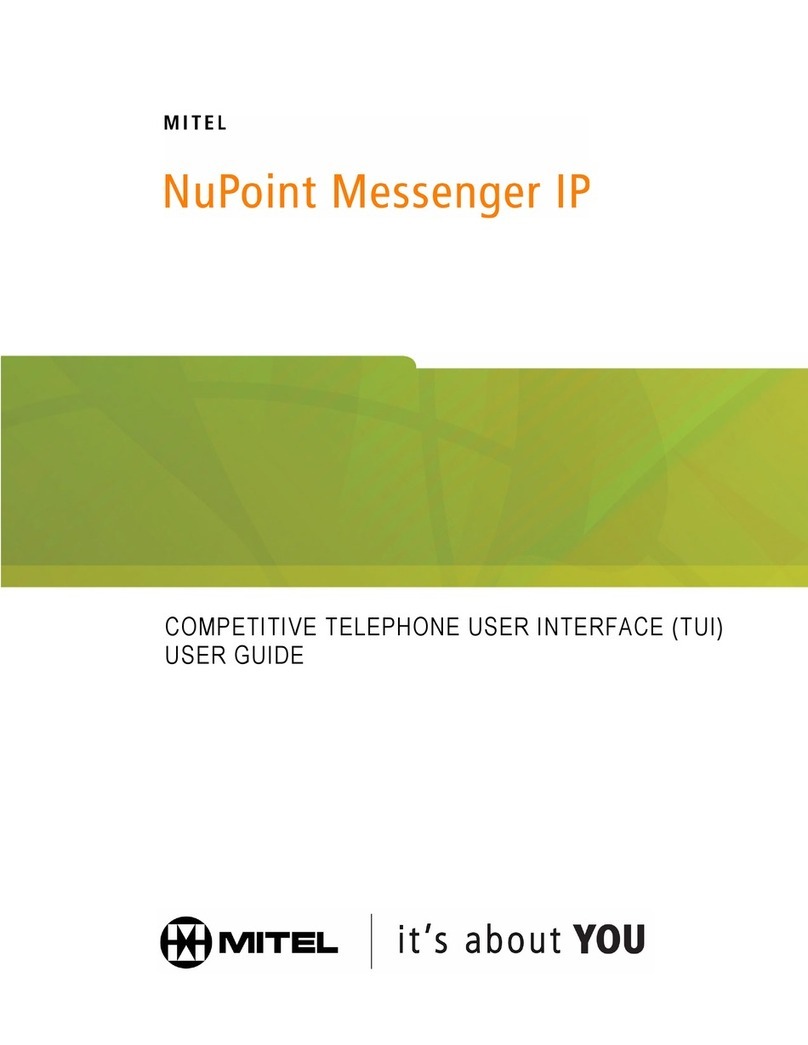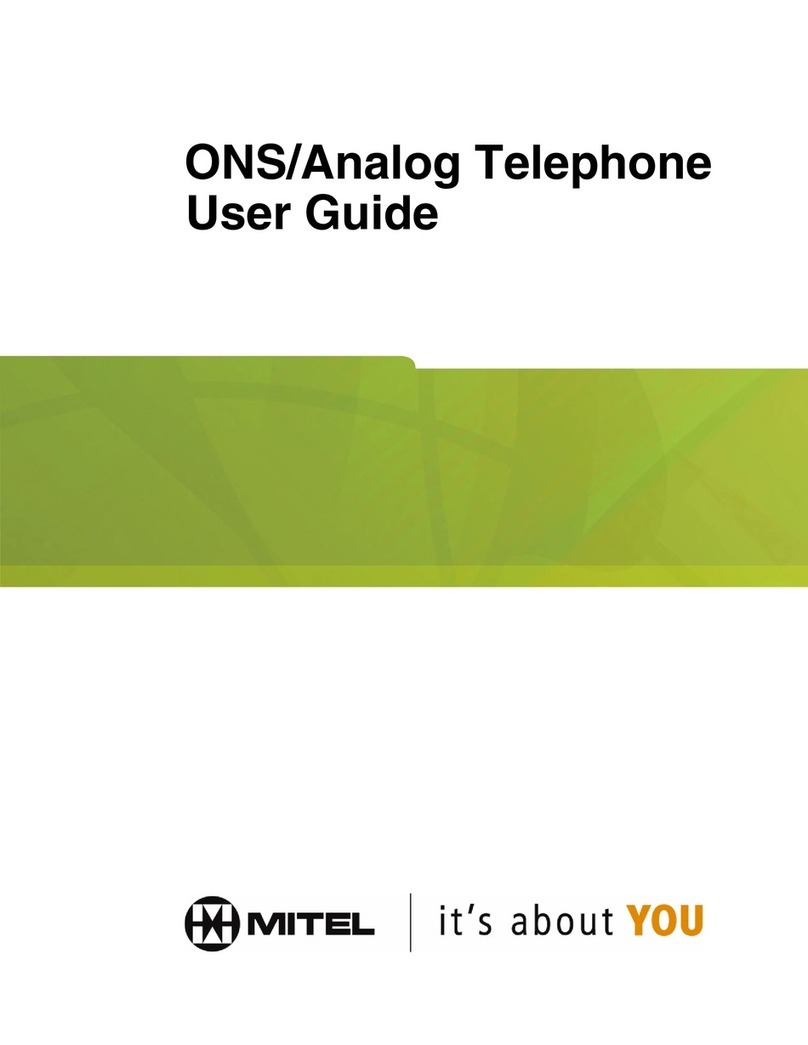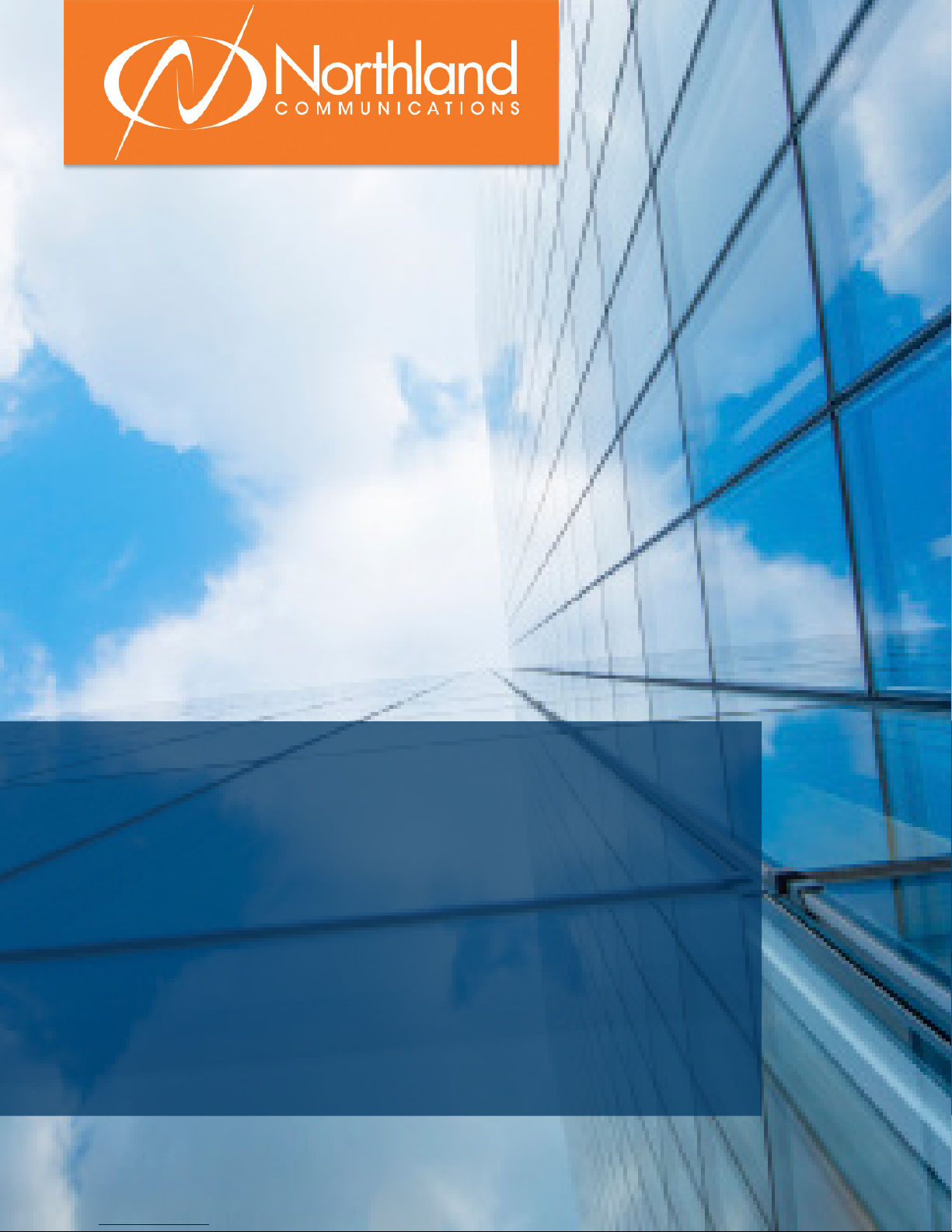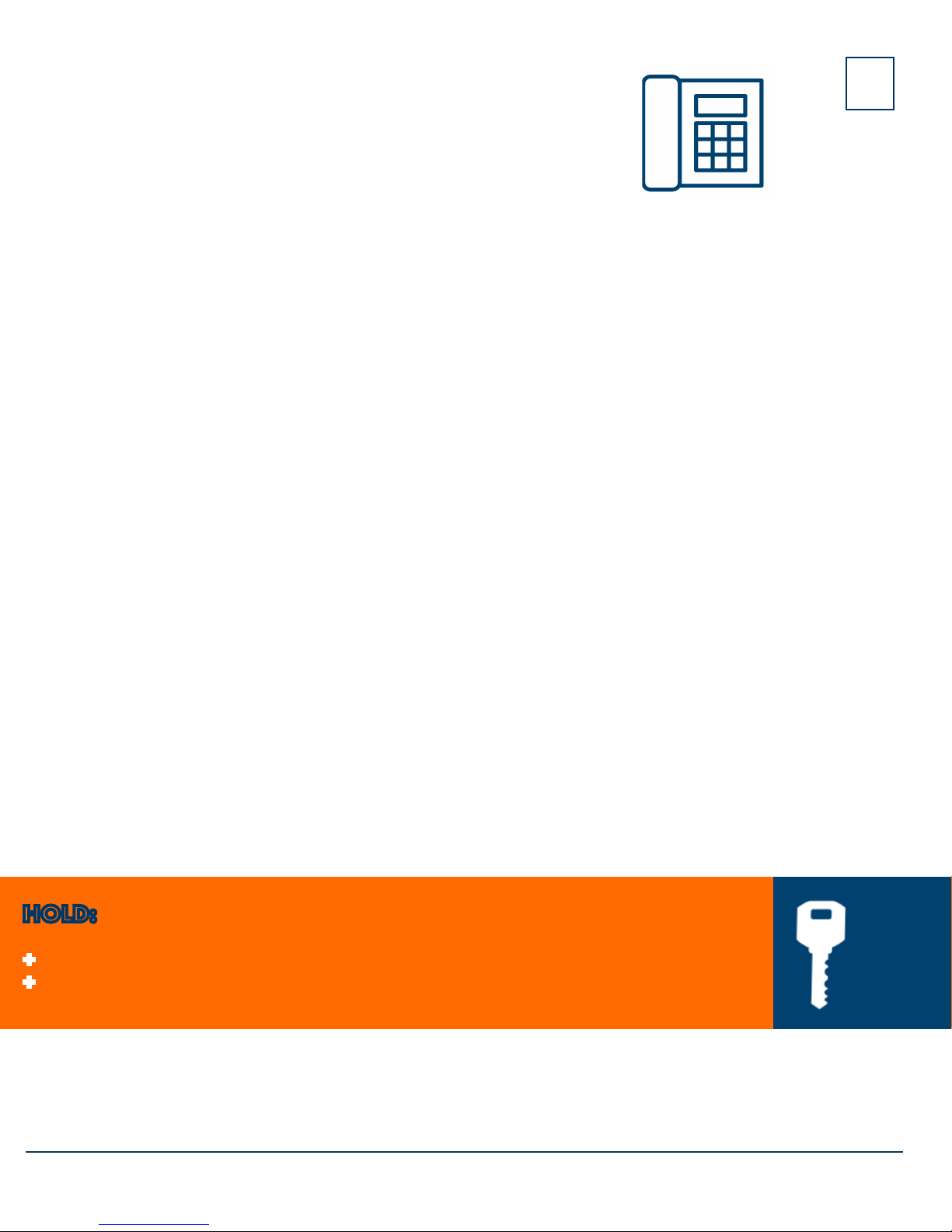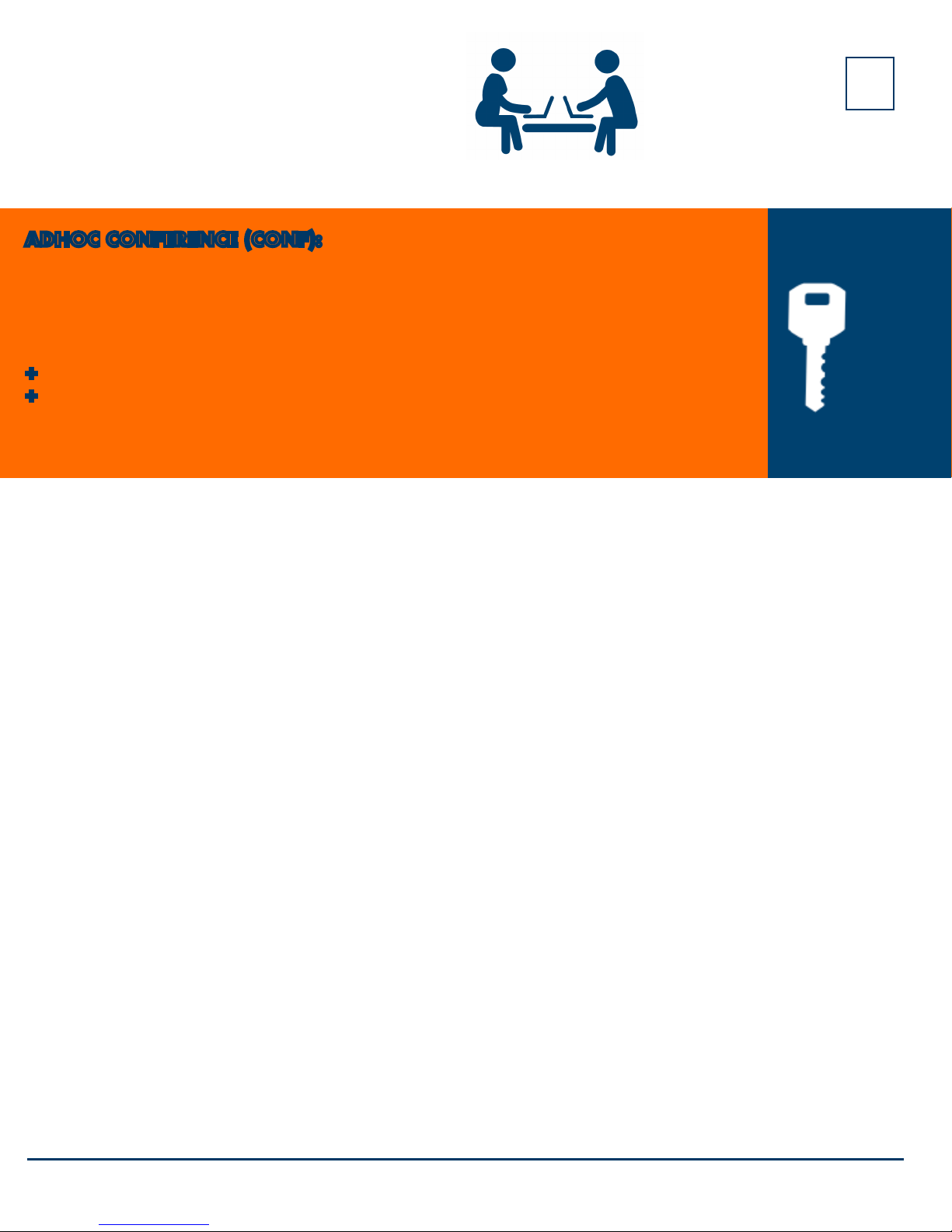6
Need support? Connect with us at www.northland.net/support or 315- 624- 2033.
CONNECTED SOFTKEYS
The following Softkeys appear when you are connected to a call:
+DROP: Disconnects the call in progress
+CONFERENCE (CONF): Places current call on hold + presents
dialtone to add another party to a conference
+TRANSFER (XFER): Places current call on hold + presents dial tone so
you can transfer the call to another extension
TRANSFER (XFER): Allows you to connect your call to someone else (with call on line)
Announced: Press XFER Softkey, call automatically held
Enter EXTENSION Number and press DIAL Softkey
Wait for party to answer, speak privately
+TO COMPLETE TRANSFER: Press XFER Softkey, call is connected, hang up
+TO RETURN TO HELD CALL: Press CANCEL Softkey, disconnects you from party, recon-
nects you to caller
+TO DROP A CALLED PARTY: Press DROP Key, disconnects you from called party, caller
stays on hold
Blind Transfer: Press XFER Softkey, call automatically held
Enter EXTENSION Number and press XFER Softkey
KEY
FEATURE
TRANSFER TO VOICEMAIL: Sends a caller directly to voicemail without ringing the phone
+Press XFER Softkey, call automatically held
+Press *99 and enter EXTENSION Number
+Press XFER Softkey immediately
CALL PARK: Allows you to place a call on hold in the system and assign it to a Call Park Slot. Call can be
retrieved from any telephone in the system by pressing associated Call Park Slot Key.
+ TO PARK: With caller on line, press available Park Key, Park Key will light yellow, advise person of Call Park
Number (101, 102 or 103)
+ TO RETRIEVE: Lift Handset or Press SPEAKER Key
Press Applicable Park Key (101, 102 or 103) You are now connected to call.
NOTE: If parked call is not retrieved within a predetermined number of seconds, call will “Callback” to the phone
it was parked from.
PAGING: Accesses telephone speakers to make an announcement
+TO USE: Lift Handset, press PAGE Key wait for tone, make announcement, press DROP Key, hang up
NAVIGATING A CONNECTED CALL