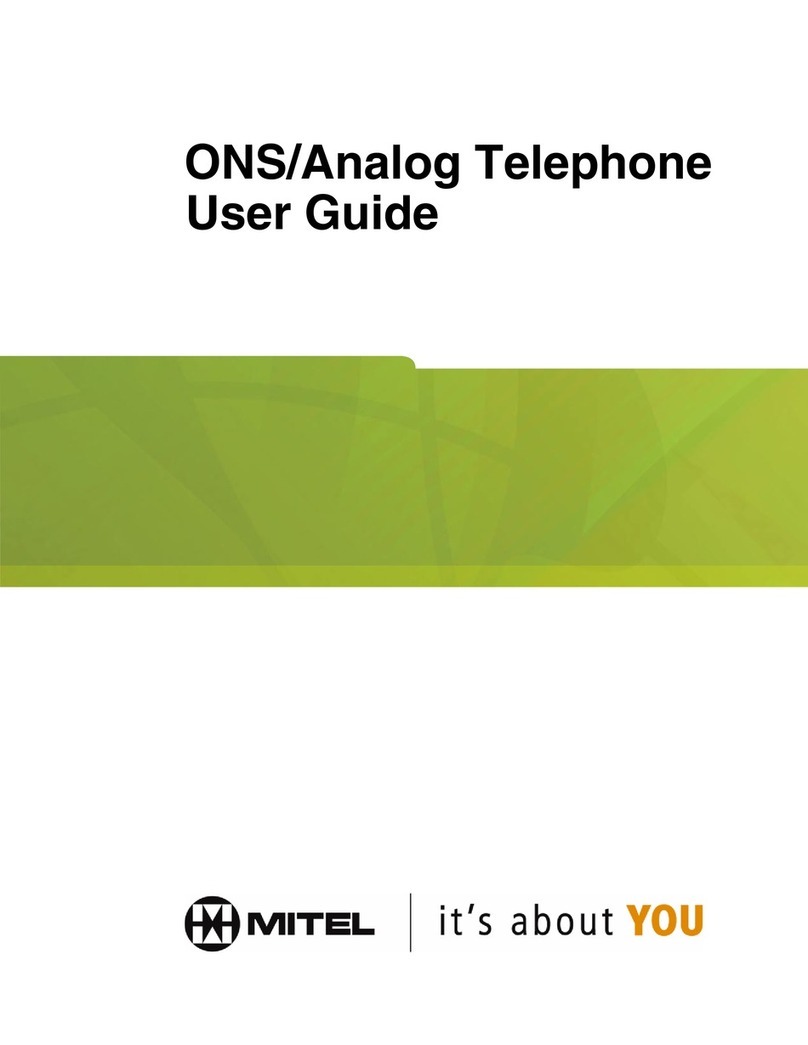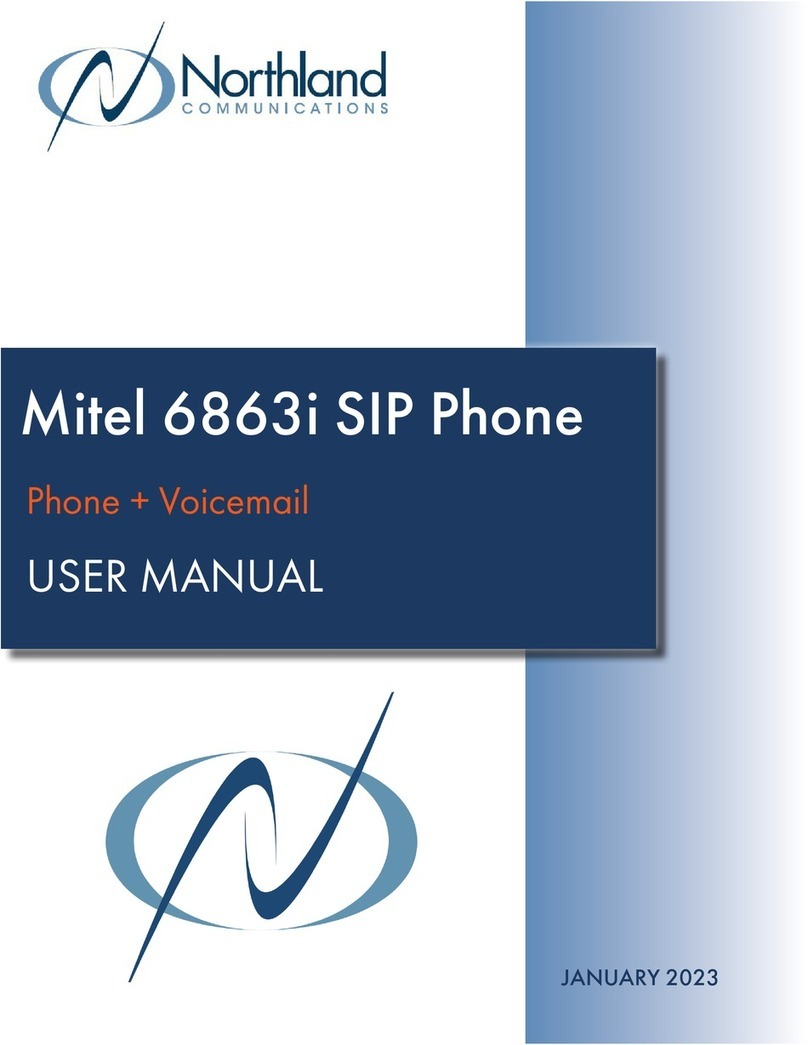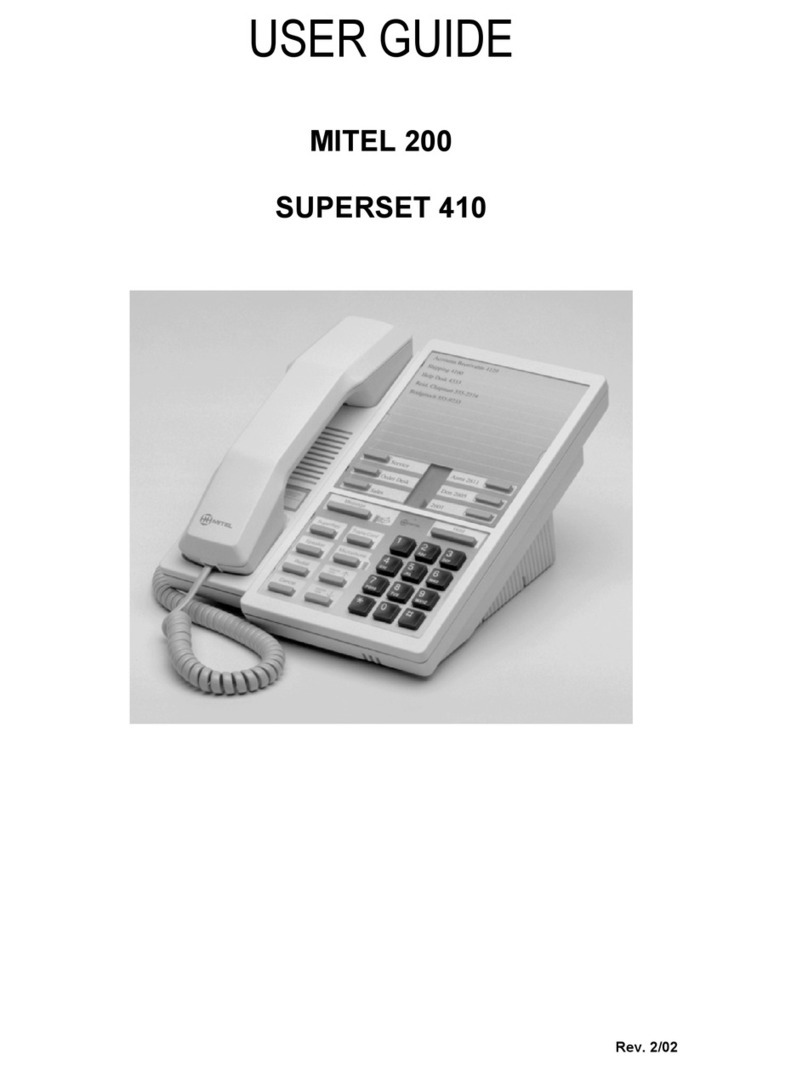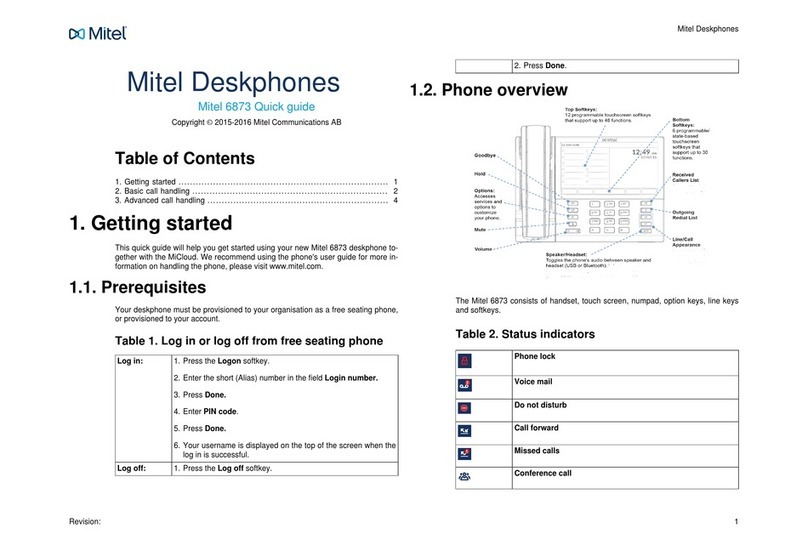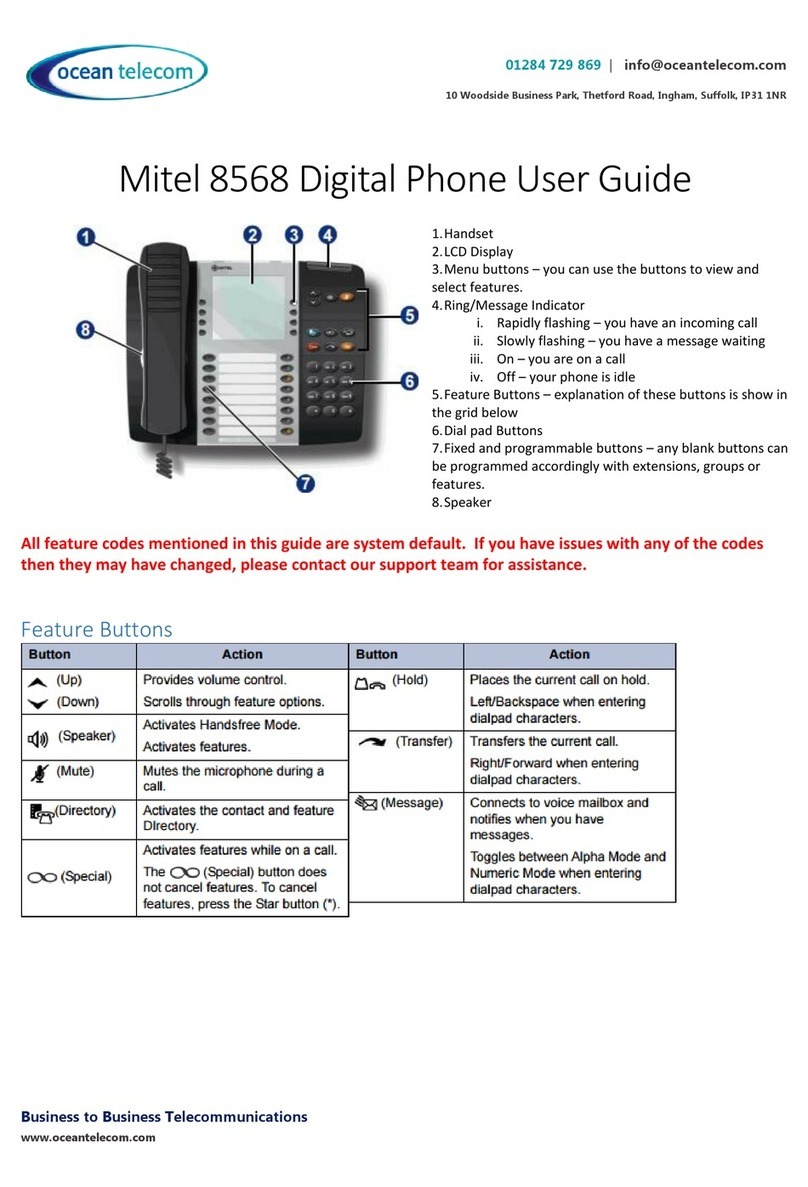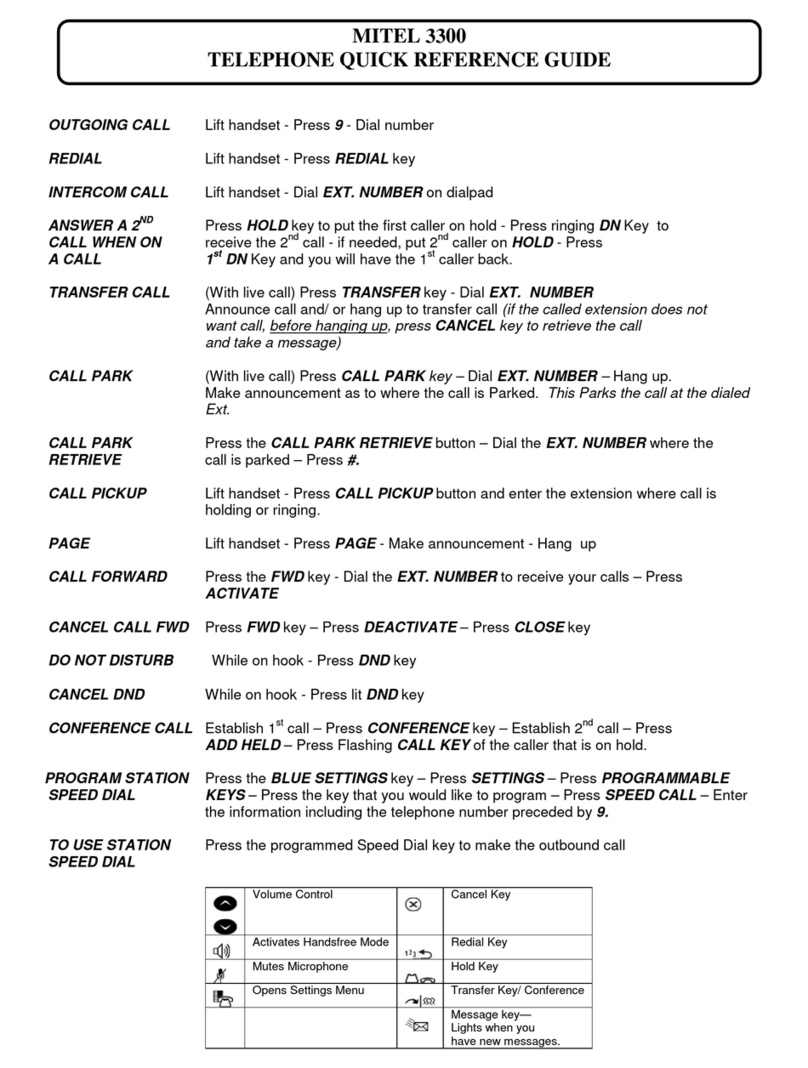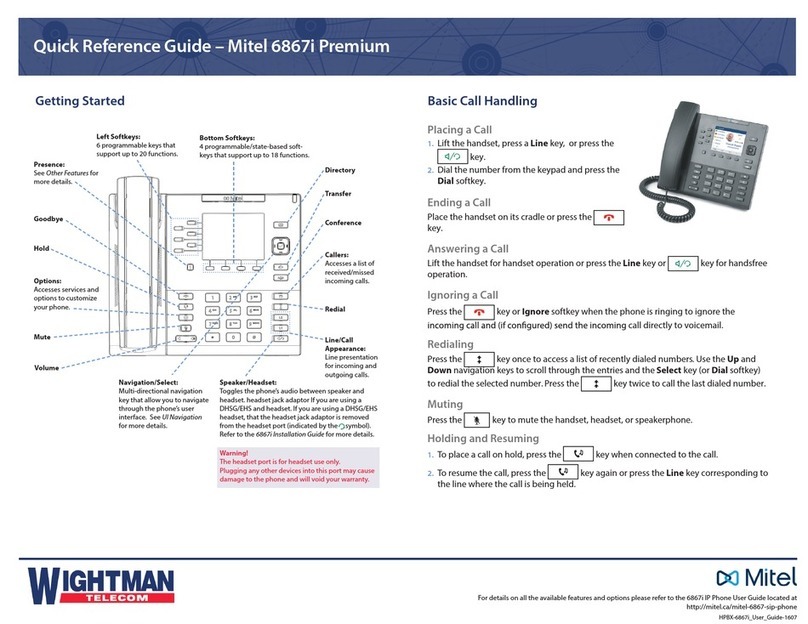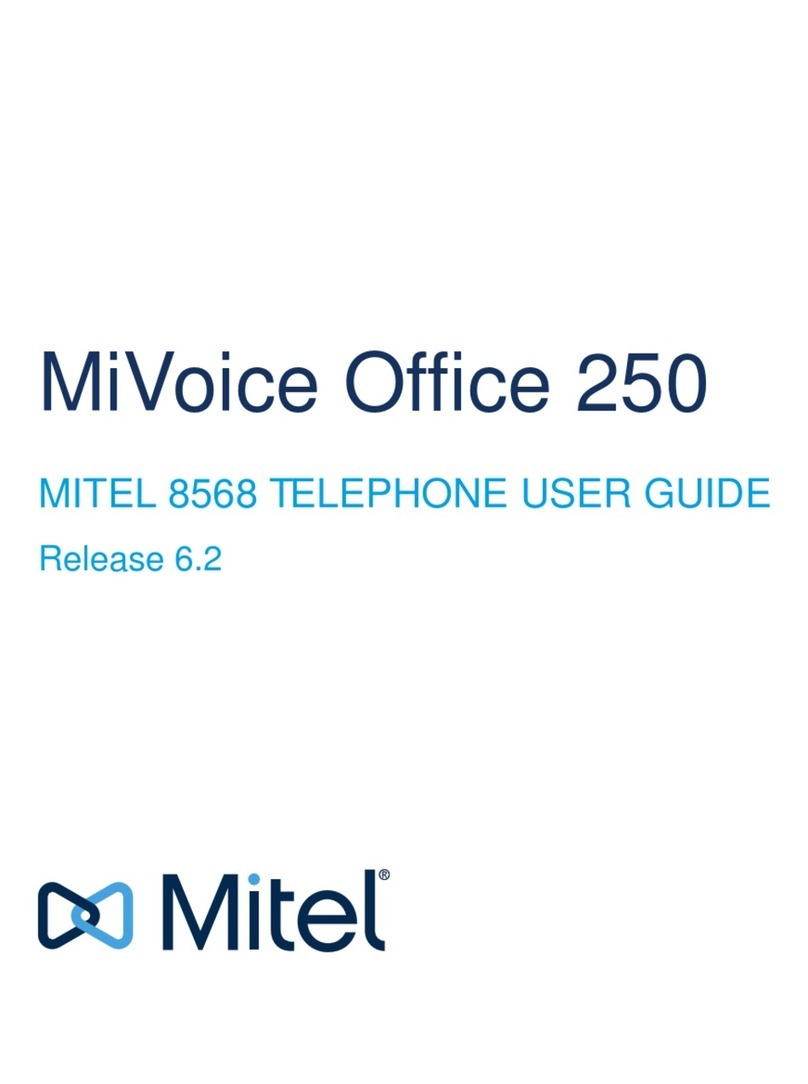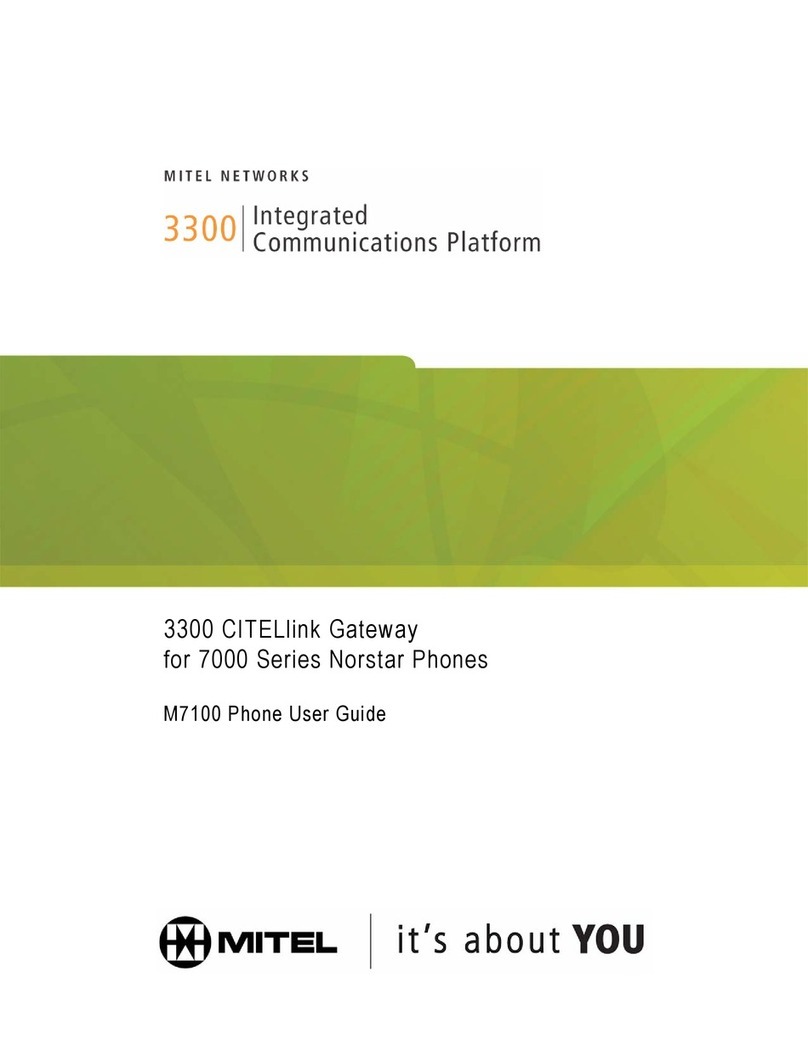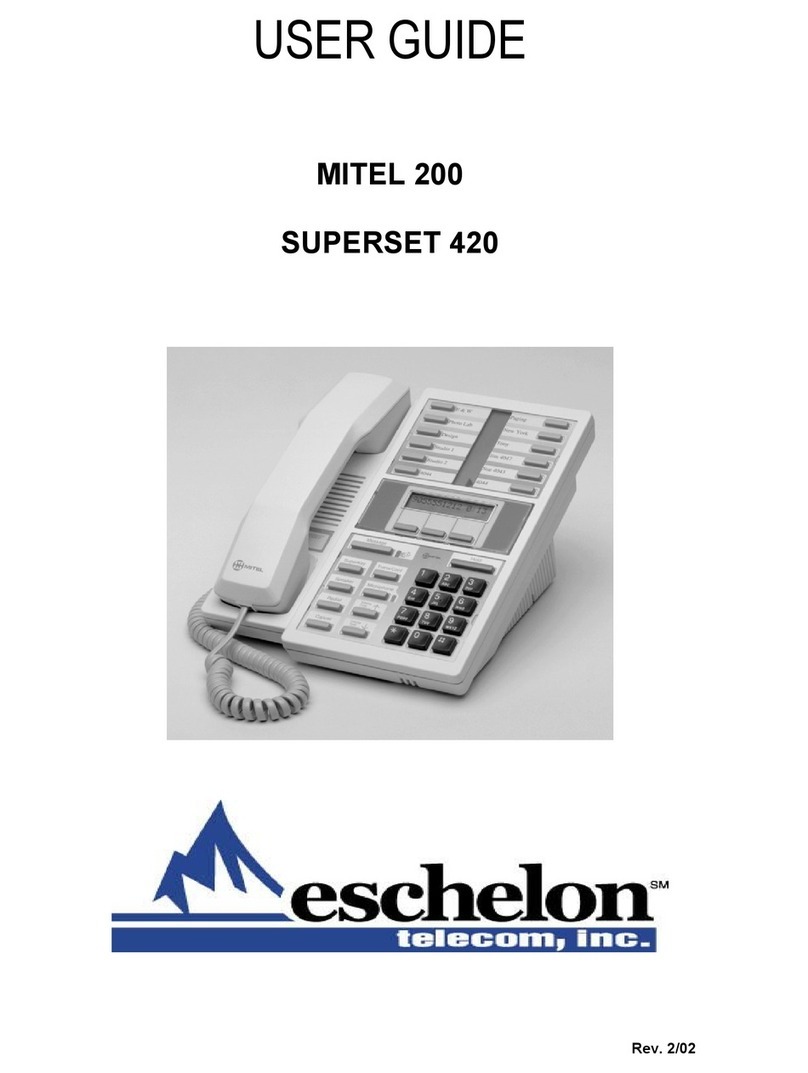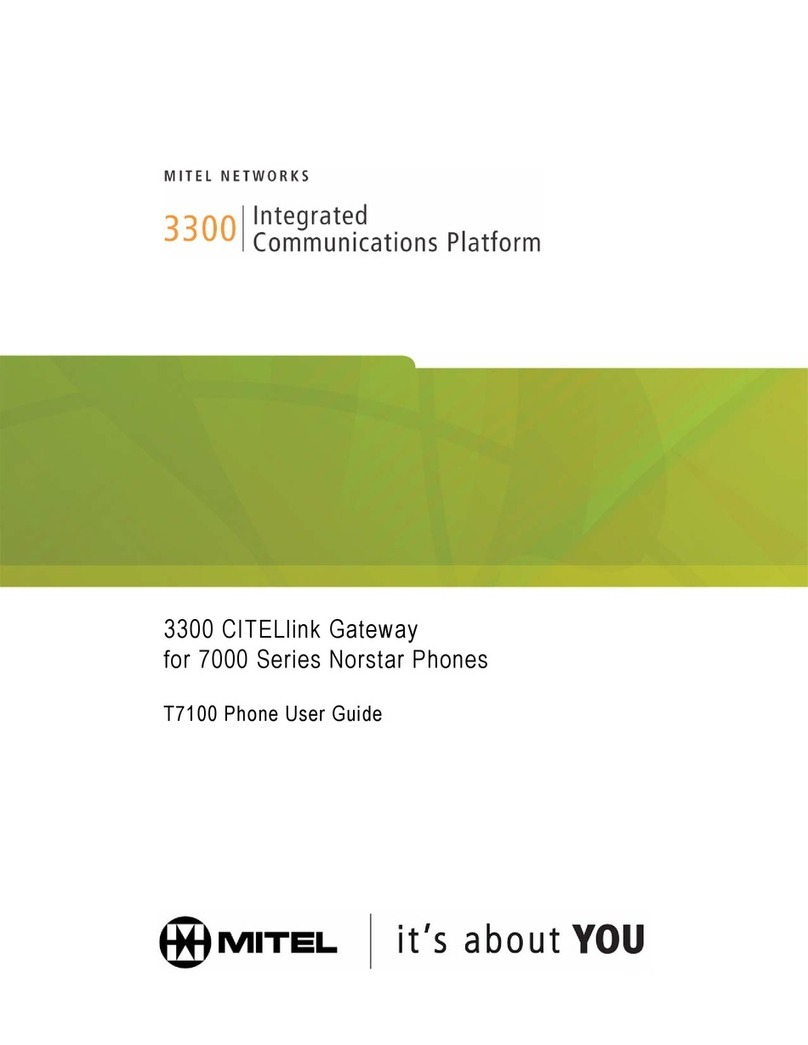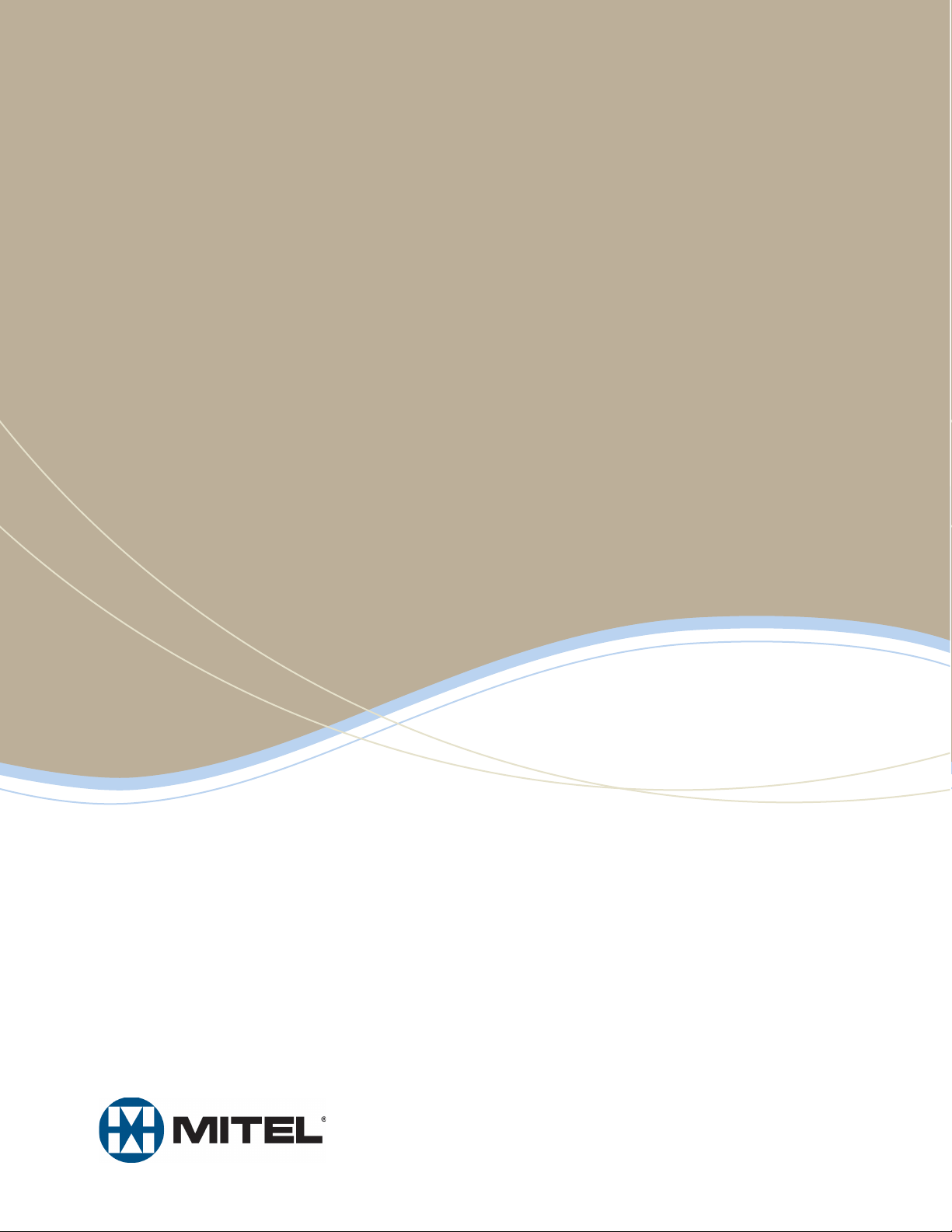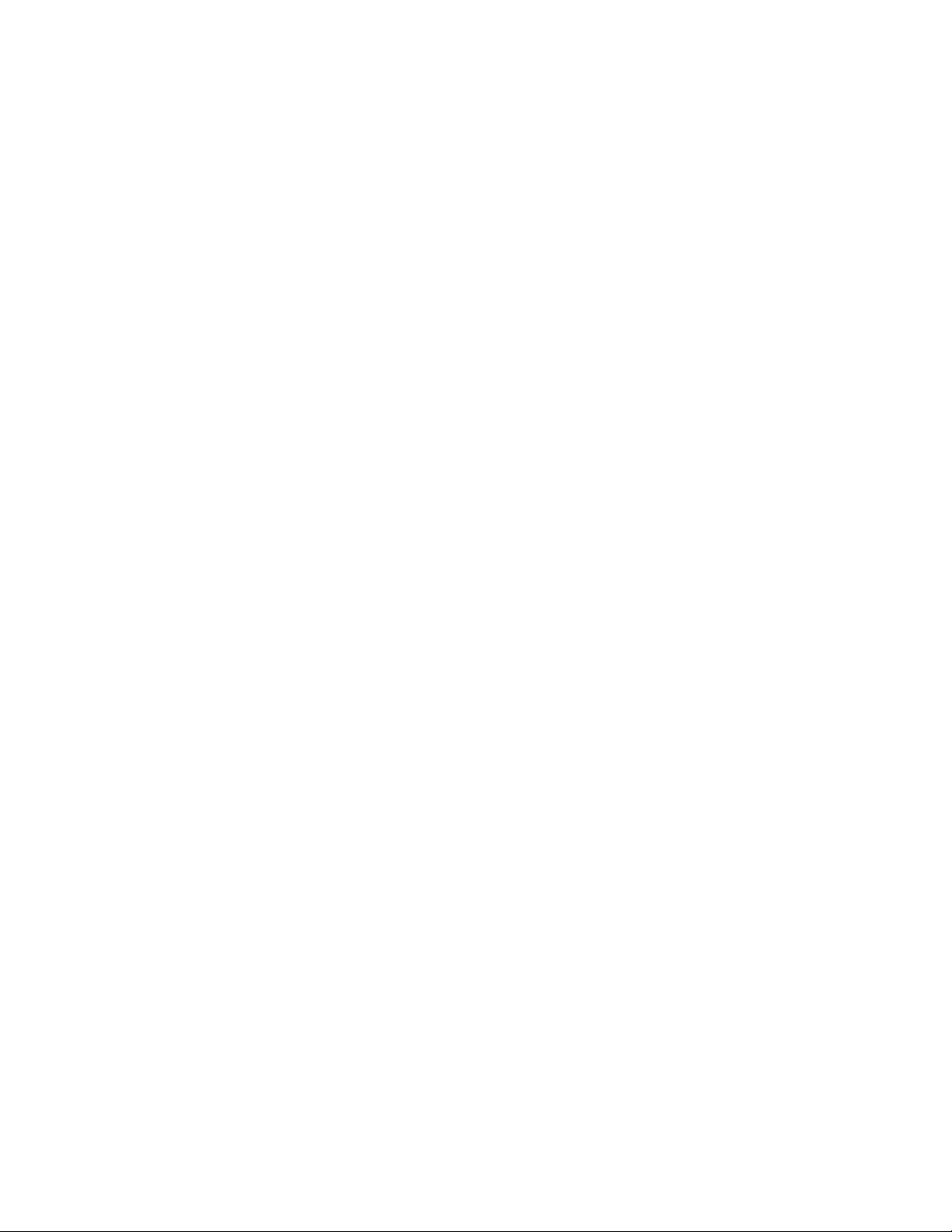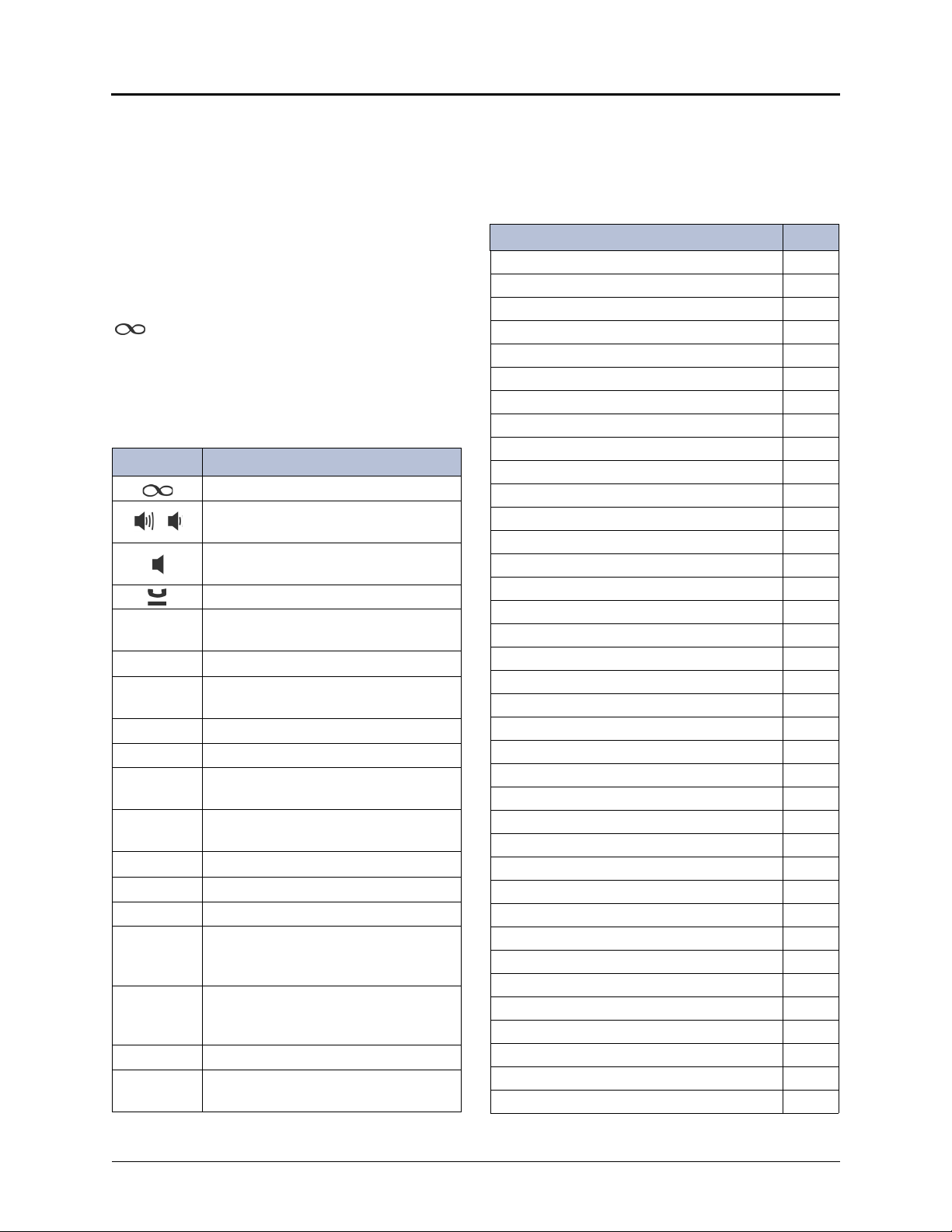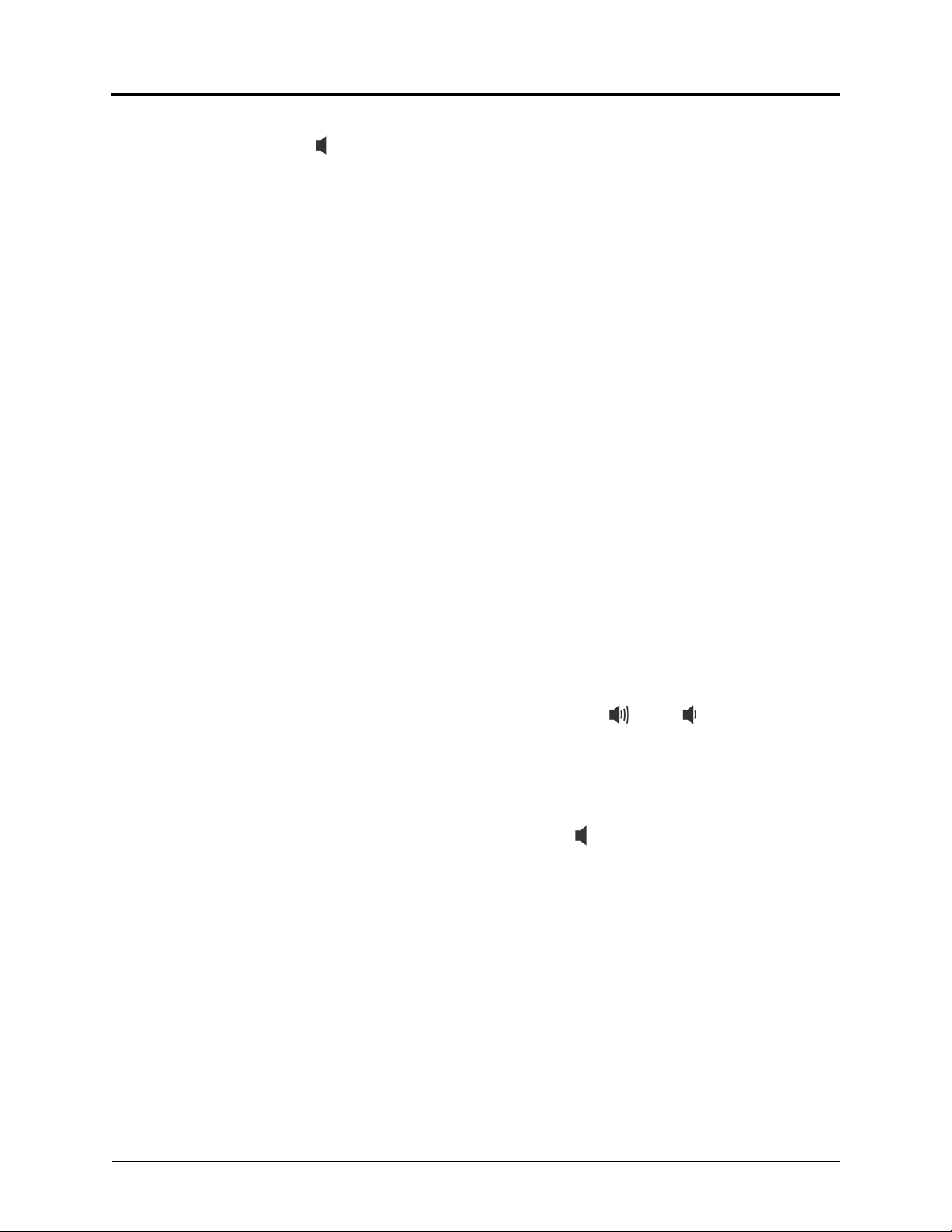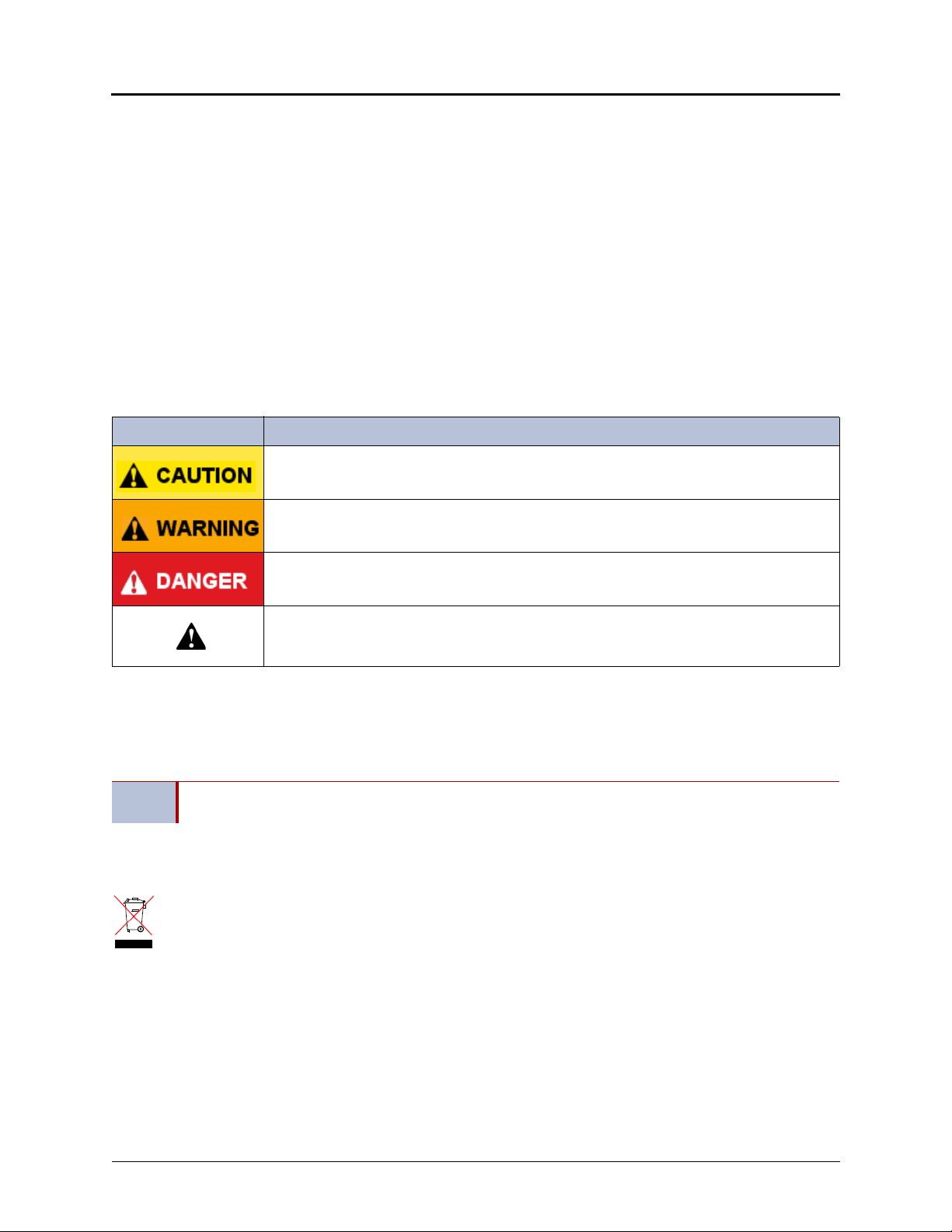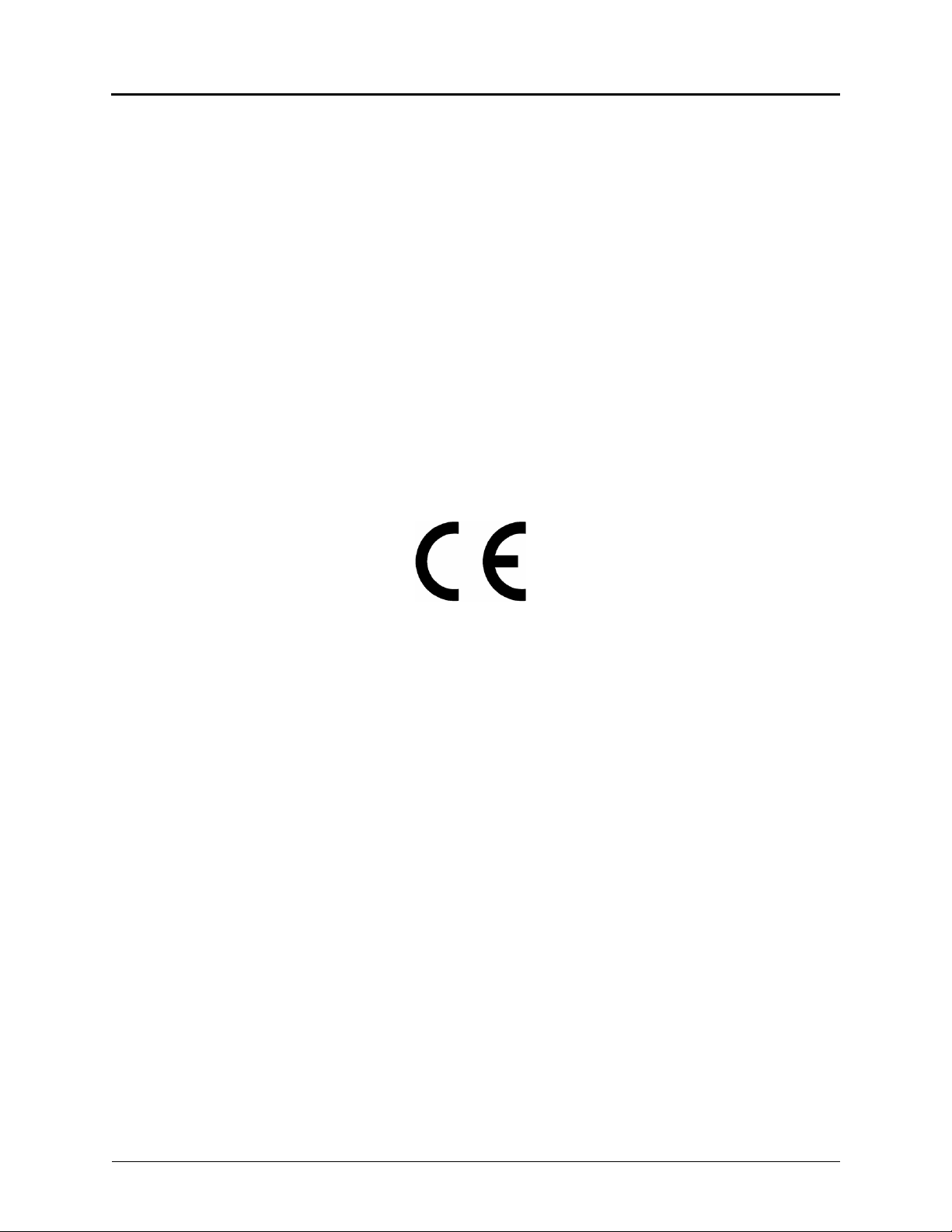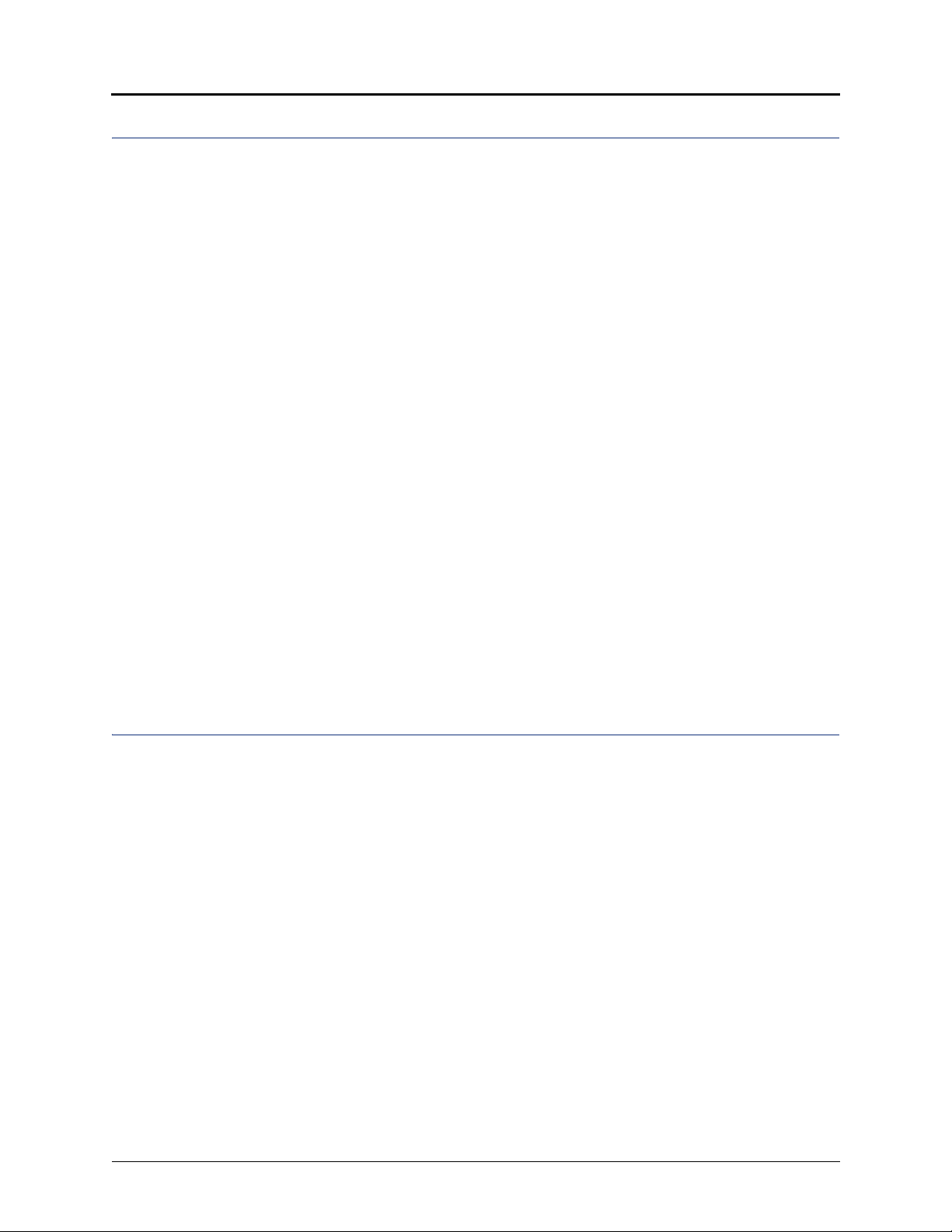Mitel®8520 Telephone User Guide – Issue 14, June 2010
Answering Calls
Lift the handset, or press (Speaker) to answer
a call while using a headset or to answer a call in
Handsfree Mode.
Placing Emergency Calls
Dial the emergency number (911 U.S. or
999/112 Europe). The system immediately places
the emergency call as soon as you dial the
number, even if you do not select an outside line.
Placing Internal (Intercom) Calls
With or without the handset lifted, dial the
extension number. If you enter incorrect digits,
you can press the MUTE button to move the
cursor backward, deleting the last digits entered.
If you are using Handsfree Mode, listen for the
double tone, and then begin to speak.
Placing External Calls
Press the OUTGOING button or enter the
Outgoing Call access code (the default code is
8), and then dial the number.
Redialing External Numbers
With or without the handset lifted, press the
REDIAL button. The system automatically
selects a line and dials the number.
Transferring Calls to Other Extensions
1. While on the call, press the TRANSFER button,
and then enter the extension number.
2. Do one of the following:
• Wait for an answer, announce the call, and
then hang up. If the extension is
unavailable, press the flashing IC or Call
button to return to the caller.
• Hang up to transfer the call and disconnect
the call from your telephone.
Forwarding Calls
1. Press the FWD button, and then enter the
feature code, if applicable. ENTER FORWARD
DEST appears.
2. Enter the extension number, or press the
OUTGOING button (the default code is 8), and
then dial the telephone number.
Placing Conference Calls
1. While on the first call, press the CNF button to
place the call on hold. CALL NEXT PARTY TO
CNF appears.
2. Place a call to the next conference party. For
external calls, press the OUTGOING button or
enter the Outgoing Call access code (8is the
default code), and then dial the number.
3. After the party answers, announce the
conference, and then press the CNF button to
place the call on hold. If necessary, repeat this
step to add the remaining conference party.
4. Press the CNF button again to start the
conference. CNF IN PROGRESS appears.
Viewing and Responding to Messages
1. With the handset on-hook, press the MSG
button. Messages are displayed as first in/first
out. If there is more than one message, you can
repeatedly press the MSG button to scroll
through the messages.
2. When the desired message is displayed, press #
or lift the handset for privacy, and then press # to
respond. (If your handset is off-hook and you
press the MSG button, you automatically place a
call to the party or message center who left the
message.)
Using Do-Not-Disturb
1. Press the DND button, and then do one of the
following:
• Press (Up) or (Down) to scroll
through the messages.
• Enter the two-digit number for the DND
message.
2. If applicable,enter the additional text for the
DND description.
3. Press (Speaker) or lift and replace the
handset.
Placing a Page Announcement
1. Press the PAGE button.
2. Enter the page-zone number (0to 9).
3. After the tone, make your announcement, and
then hang up.