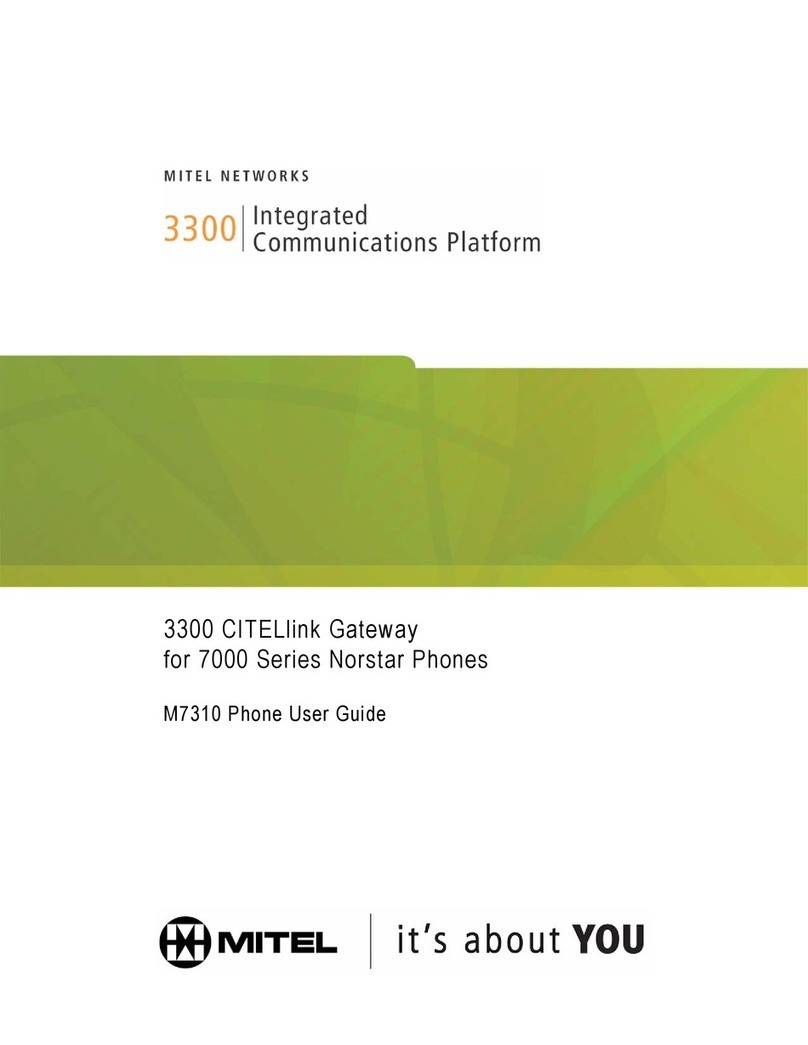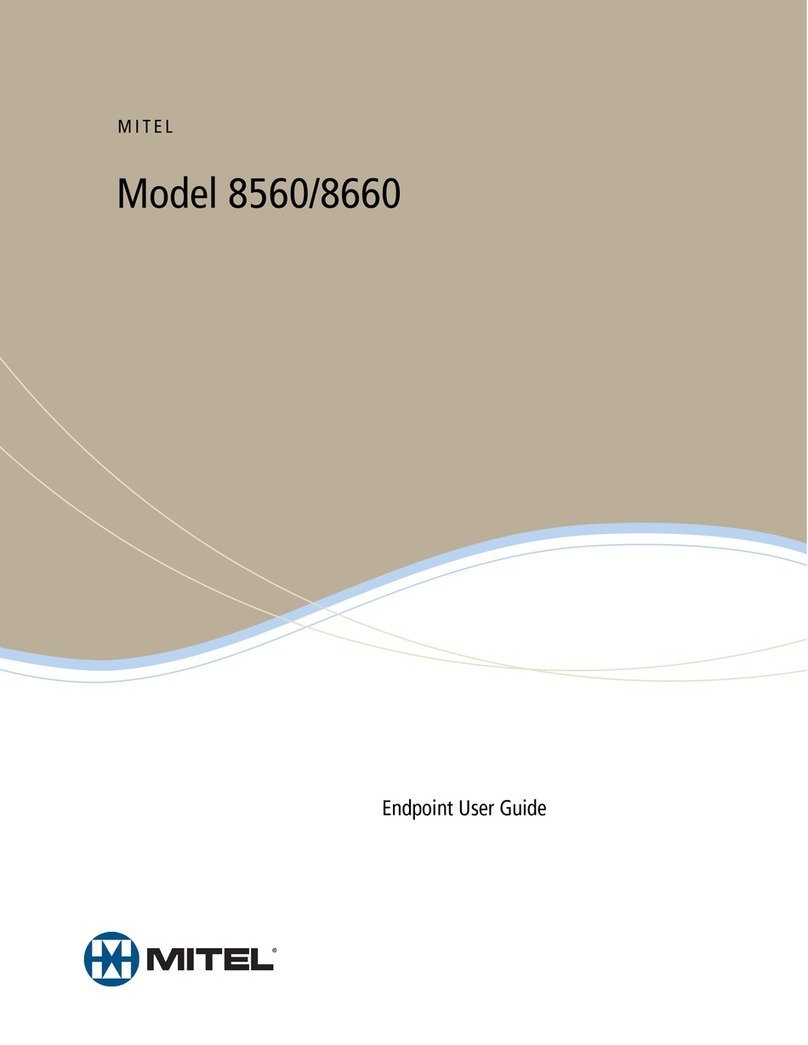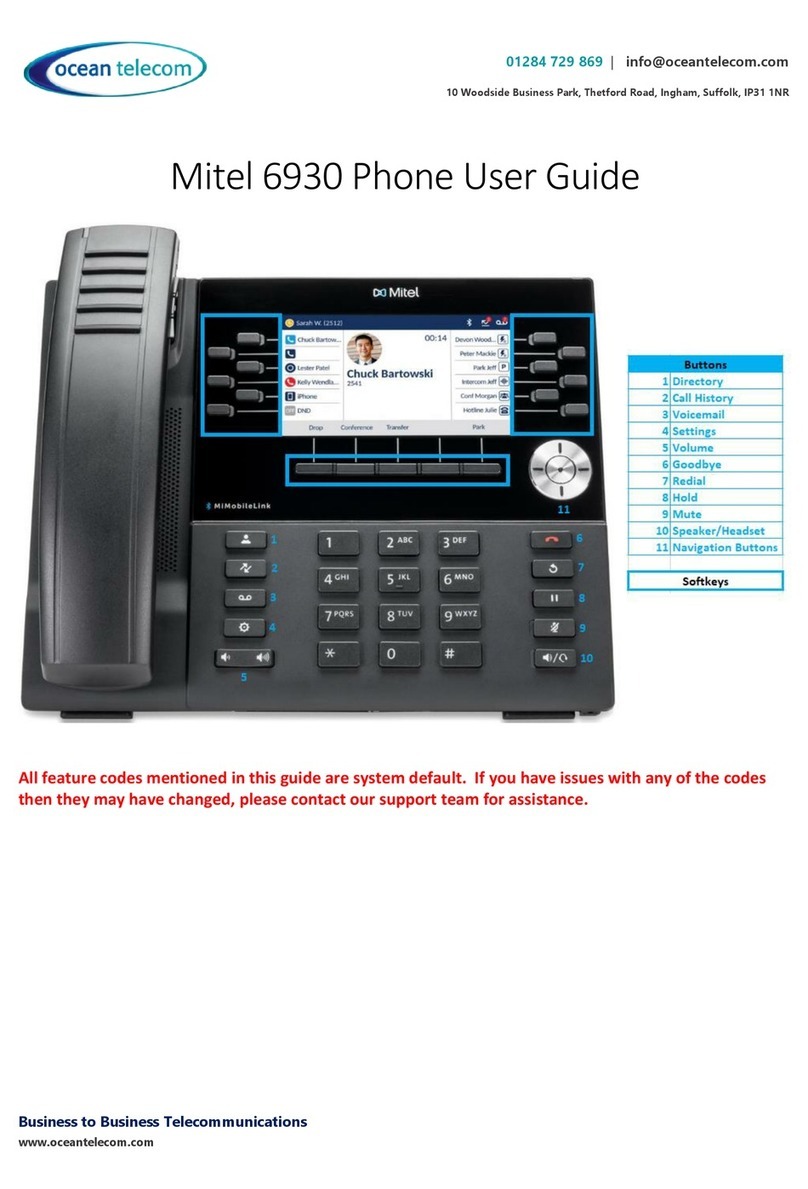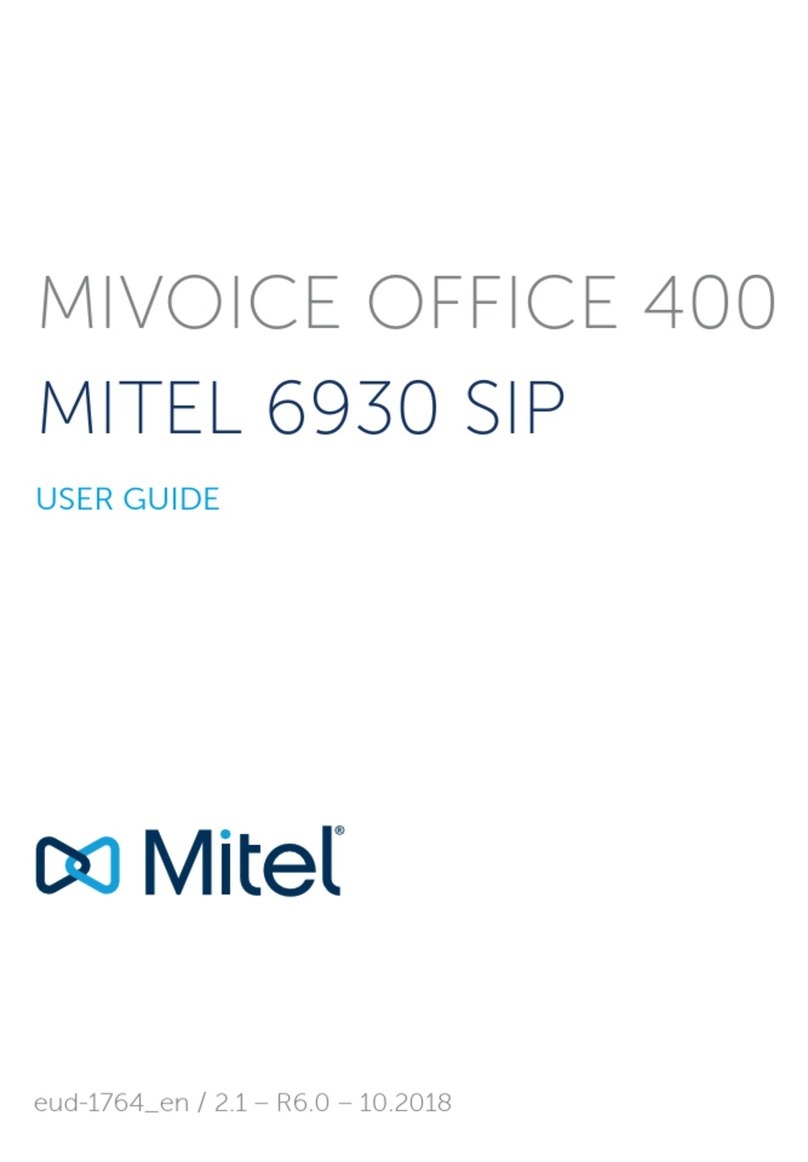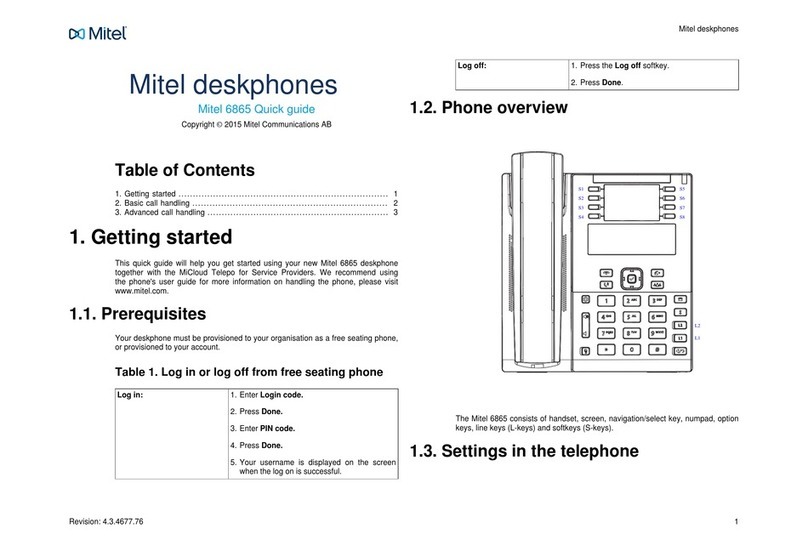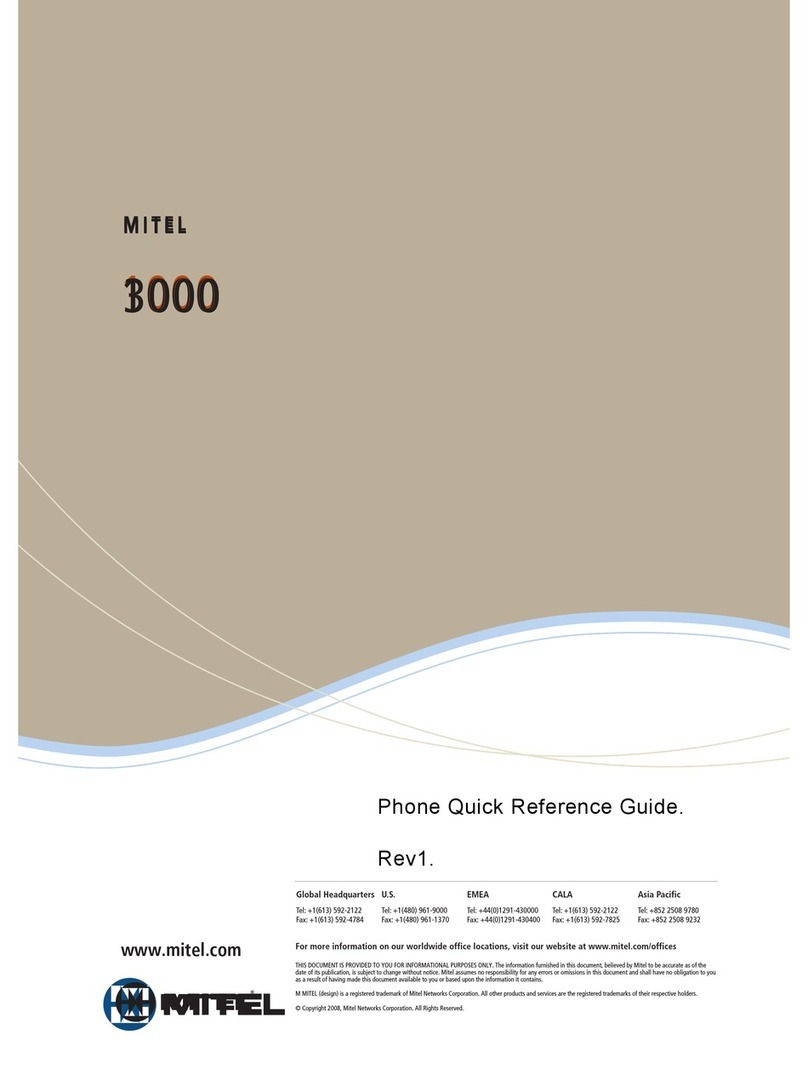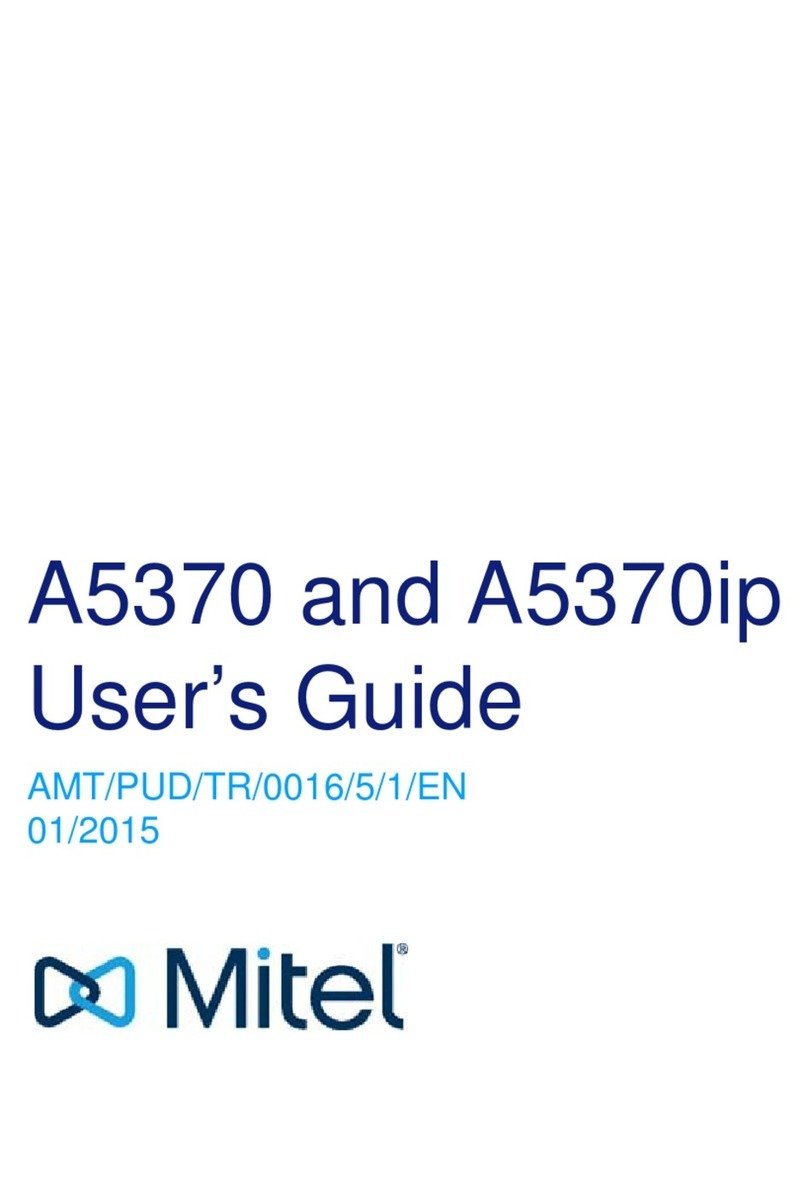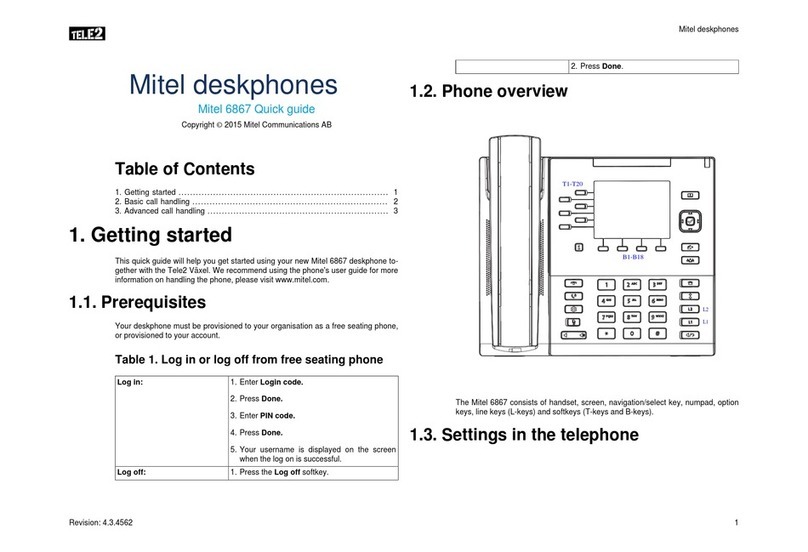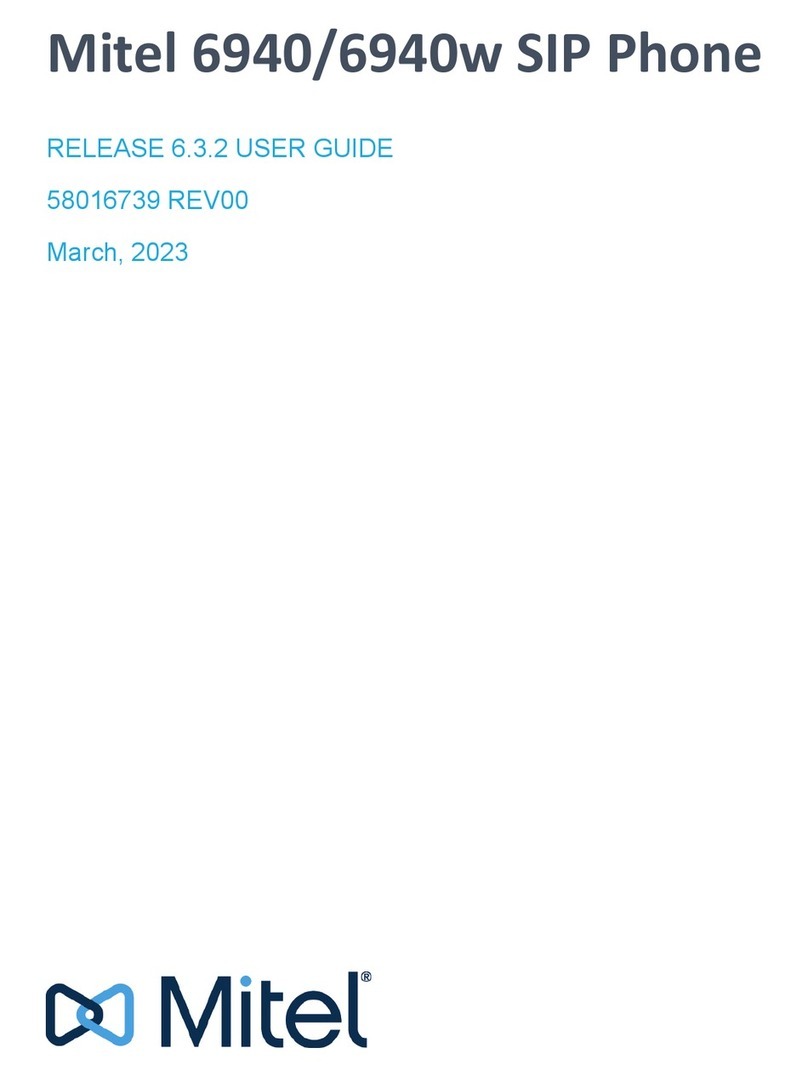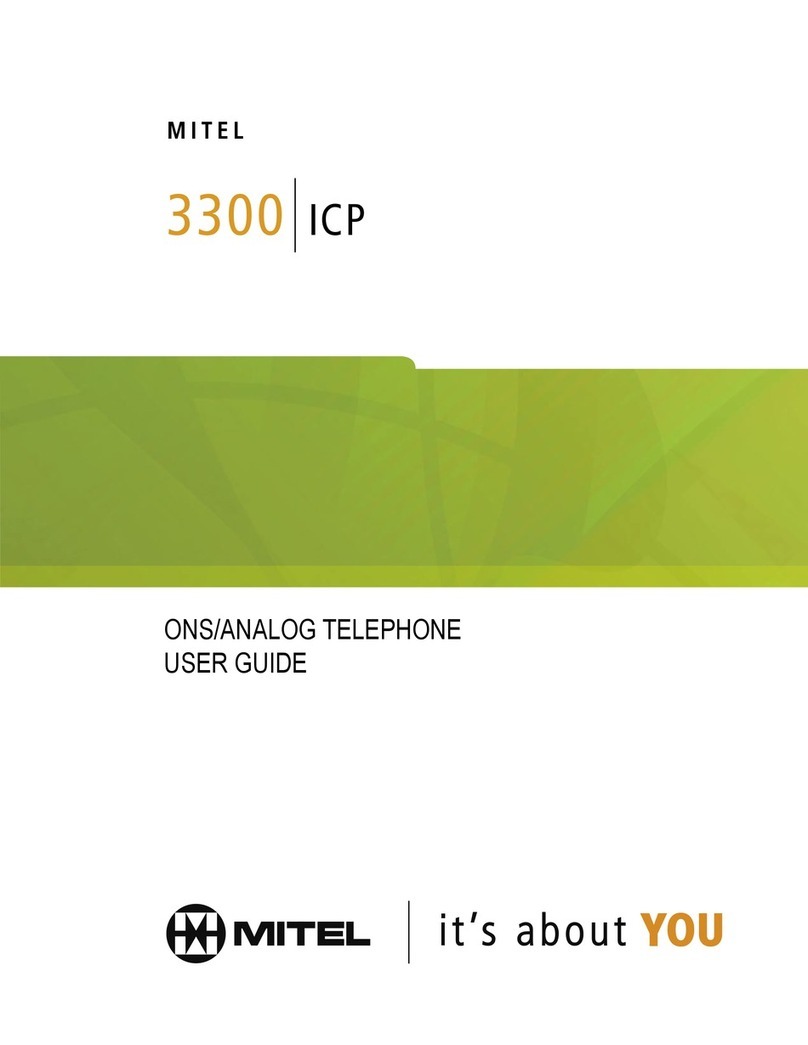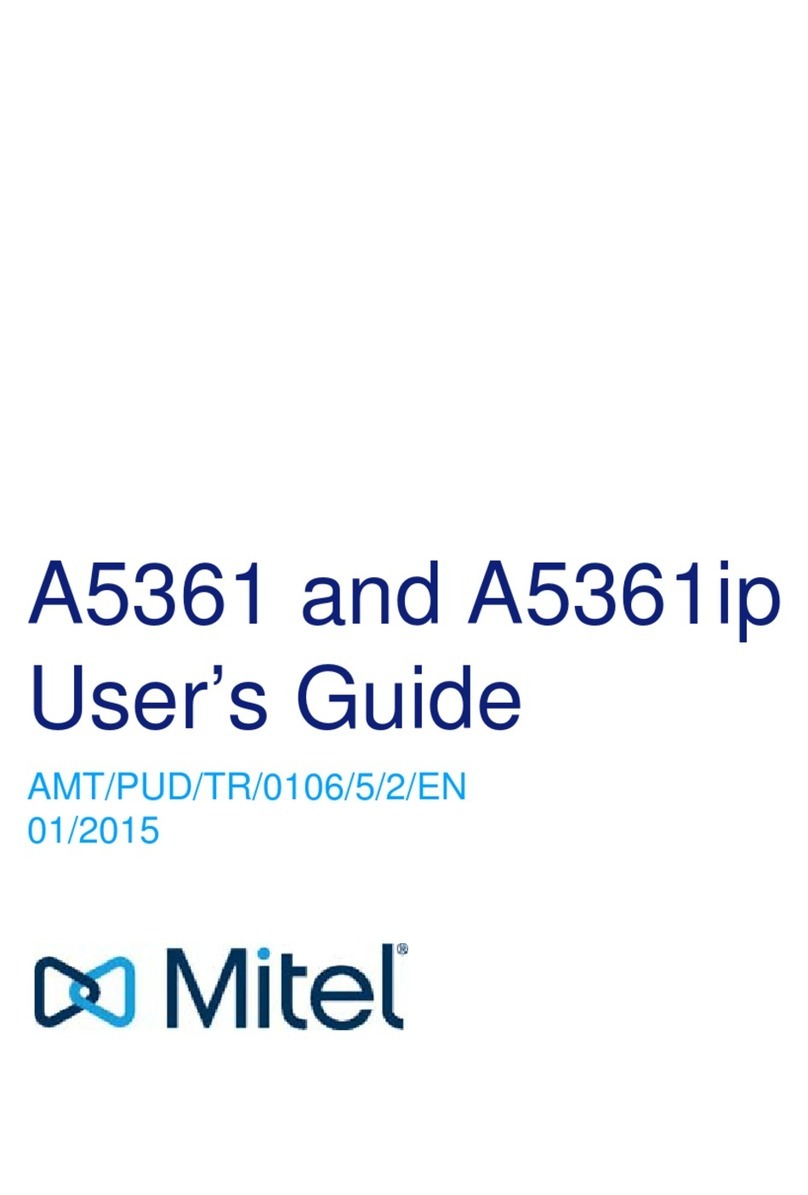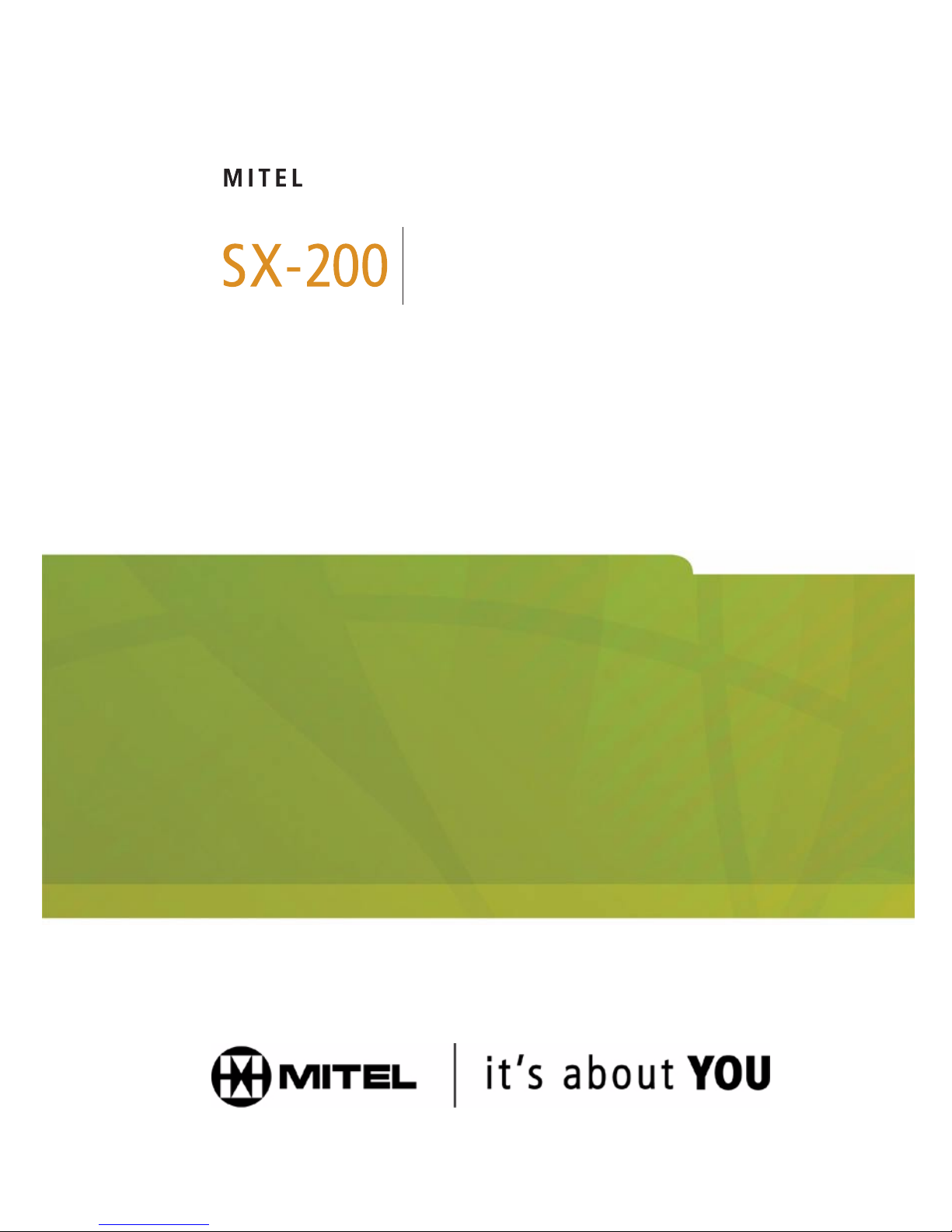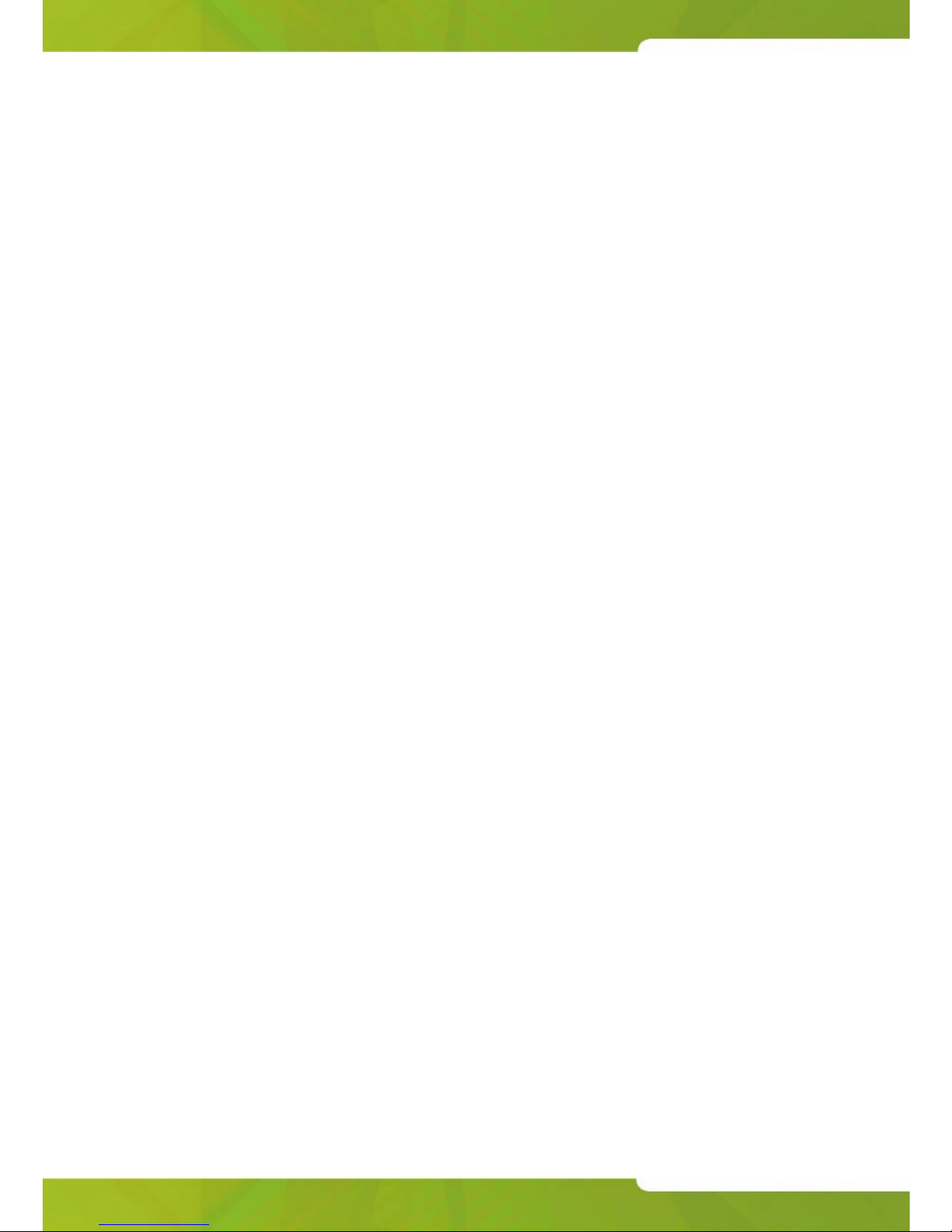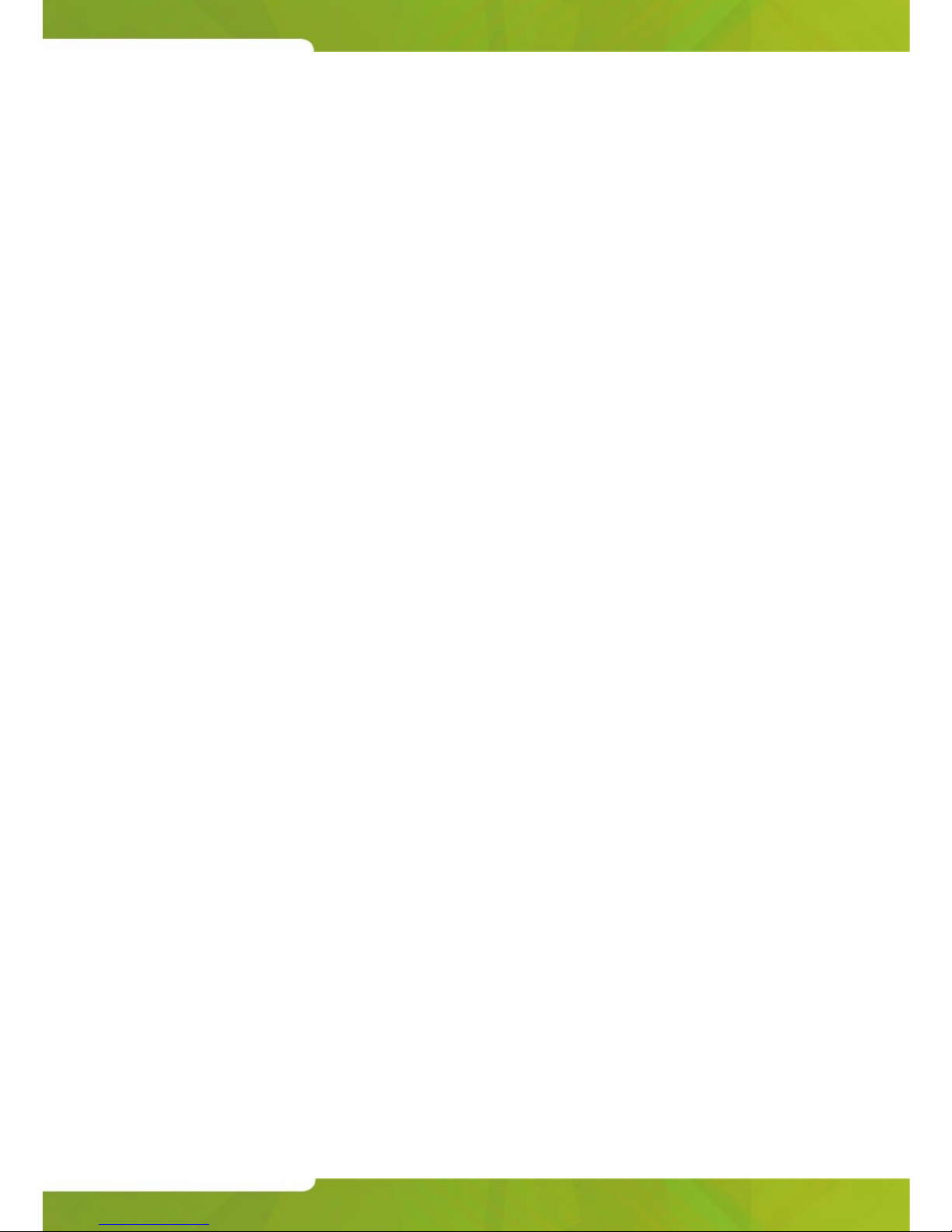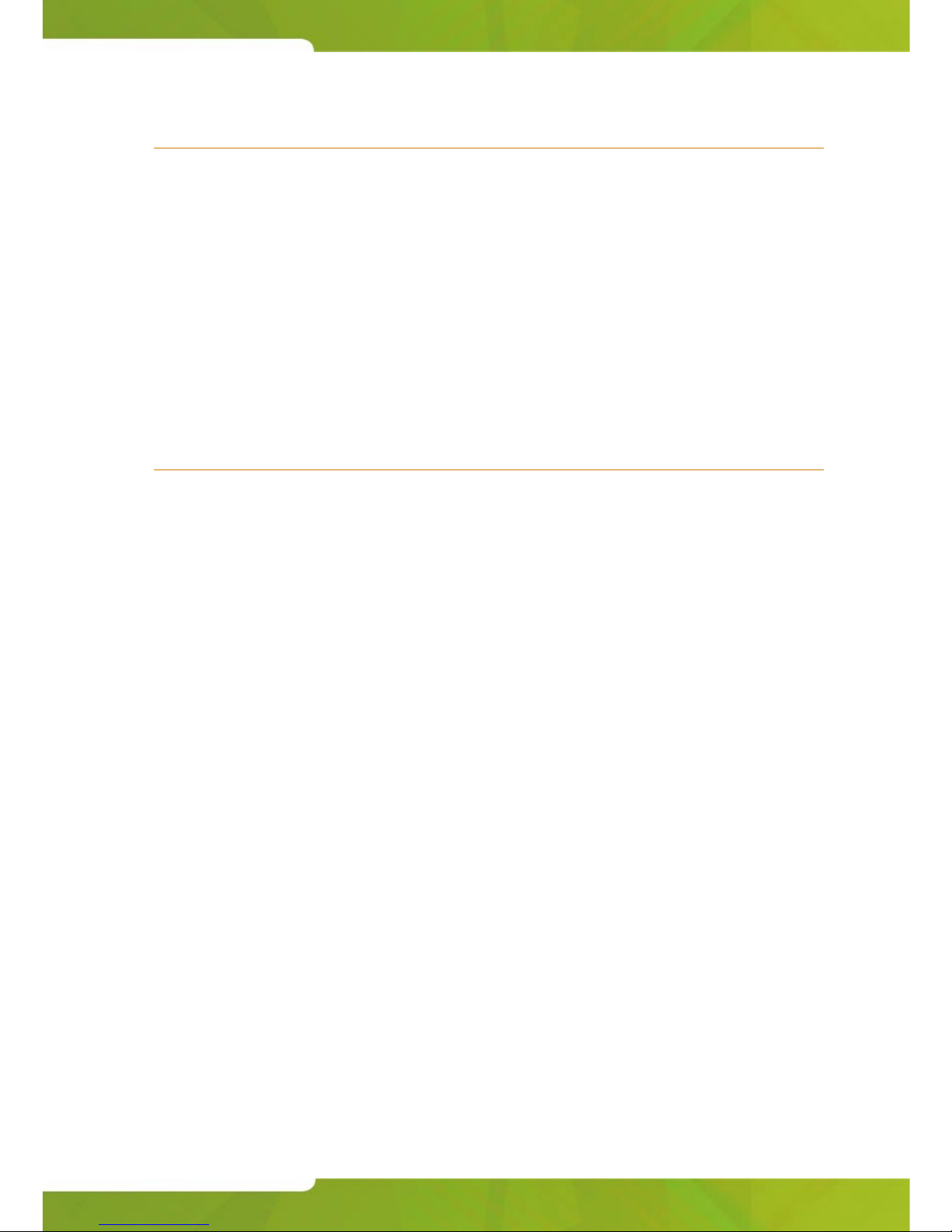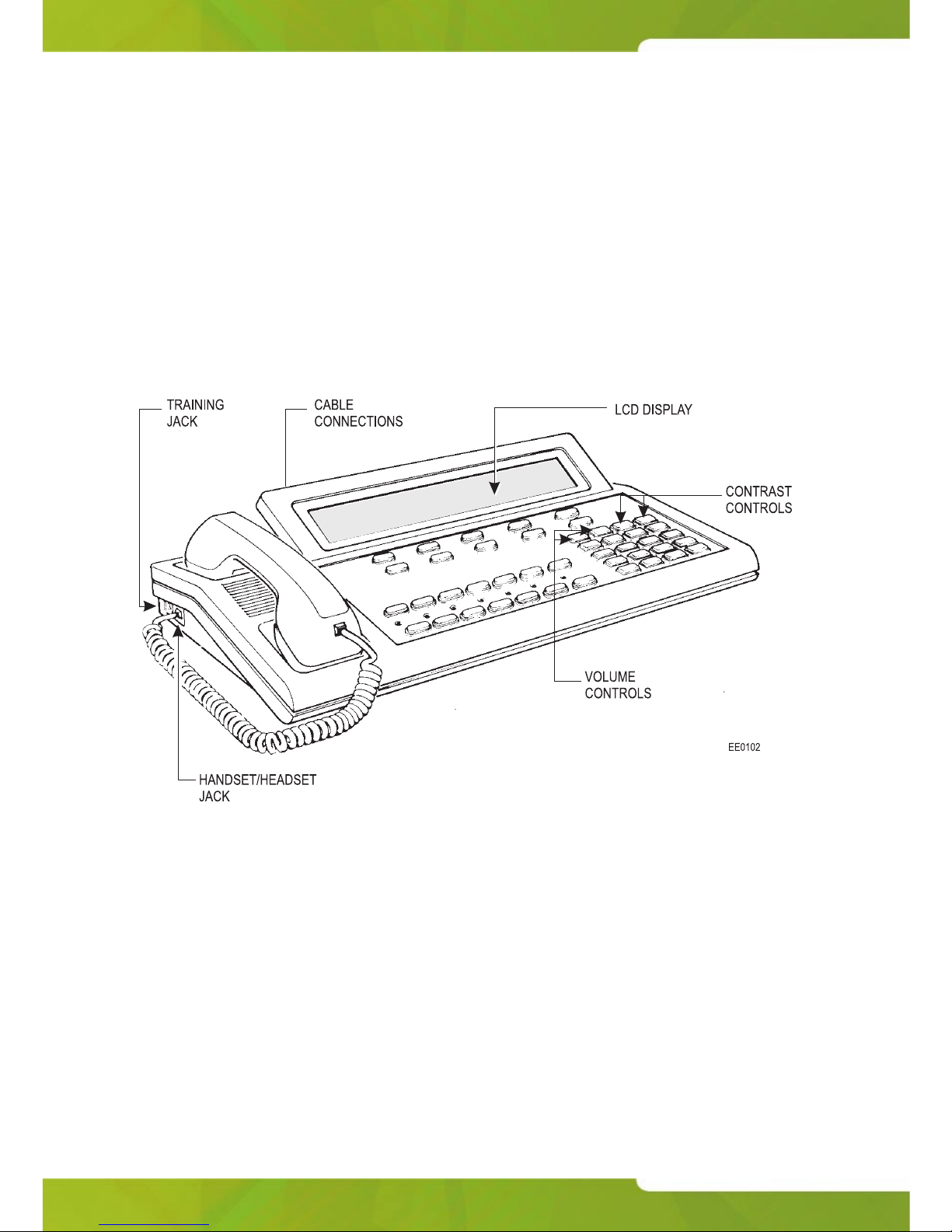4
SUPERCONSOLE 1000®User Guide
Extension Paging .......................................................................................33
Park and Paging ........................................................................................34
Placing Ringing or Paging Intercom Calls .......................................................34
Setting and Canceling Do Not Disturb on an Extension ..................................35
Setting and Canceling Message Waiting on an Extension ..............................35
Overriding Busy or Do Not Disturb ..................................................................36
Redialing the Last Number ..............................................................................36
Setting up a Serial Call ....................................................................................37
Using Tone Signaling ......................................................................................37
Flashing on Trunks ..........................................................................................38
Answering a Call with Night Service Enabled .................................................38
Using Directed Call Pickup ..............................................................................38
Parking Calls ...................................................................................................39
Call Park - System .....................................................................................39
Call Park - Specific Orbit ............................................................................39
Last Call Retrieve ......................................................................................40
Call Logging ....................................................................................................40
Multiple Console Operation .............................................................................41
Centralized Attendant Service (CAS) ..............................................................42
Voice mail ........................................................................................................42
Door Opener ....................................................................................................42
Chapter 3: Using System Functions
Viewing System Alarm Information .................................................................45
Viewing 911 Call Alarms .................................................................................46
Setting System Date and Time ........................................................................47
Canceling All Call Forwarding .........................................................................48
Canceling All Callbacks ...................................................................................48
Changing DISA codes .....................................................................................48
Setting up System-Abbreviated Dialing Numbers ...........................................49
Setting up Night Answer Points .......................................................................50
Displaying the System Identification ................................................................50
Displaying the Console Identity .......................................................................51
Accessing Applications ....................................................................................51
Chapter 4: Using Extension Functions
Setting/Canceling Call Forwarding ..................................................................55
Setting/Canceling Do Not Disturb ....................................................................56
Setting/Clearing Message Waiting ..................................................................56
Setting/Clearing Advisory Messages ...............................................................58
Taking an Extension Out of Service ................................................................59
Call Monitoring ................................................................................................60