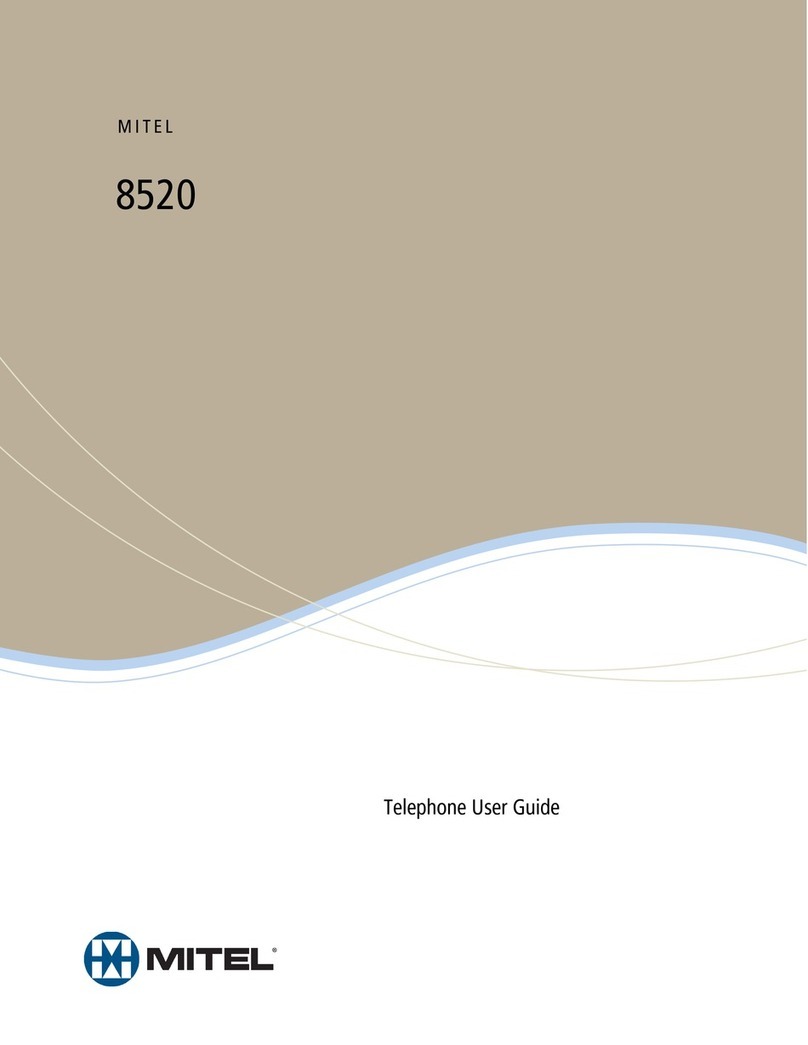Mitel 4125 SX-200 User manual
Other Mitel Telephone manuals
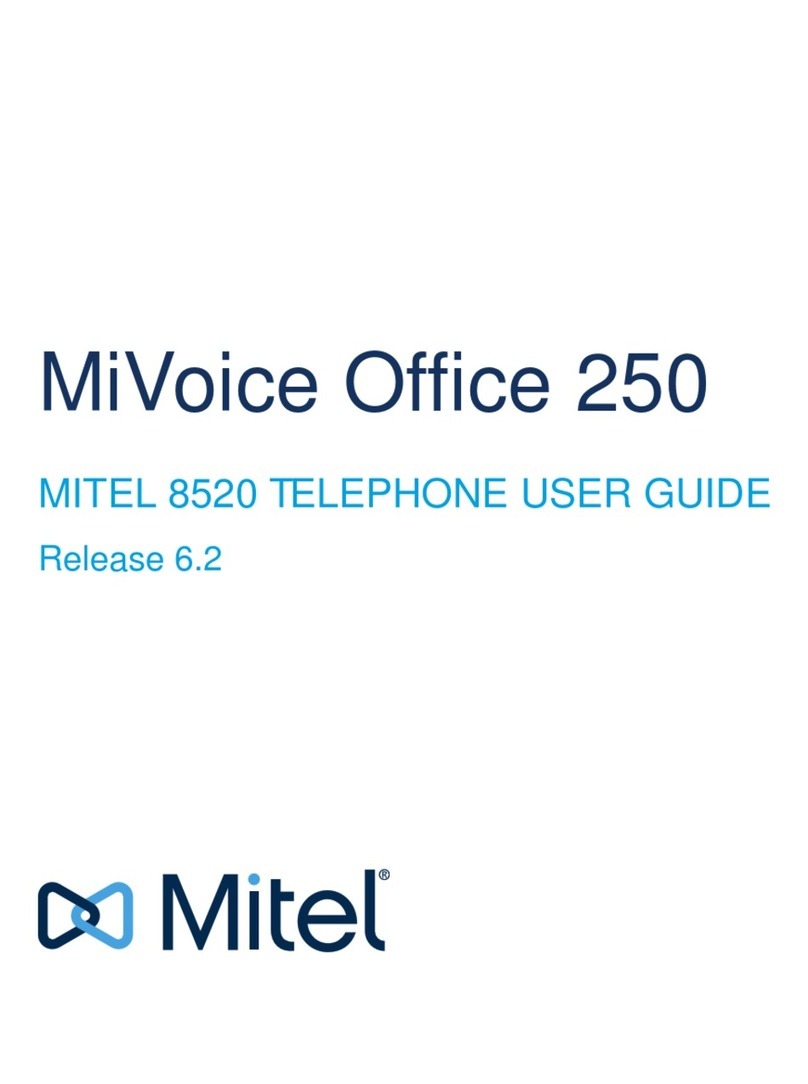
Mitel
Mitel MIVOICE OFFICE 250 User manual

Mitel
Mitel 200 SUPERSET 4025 User manual

Mitel
Mitel Deskphone 6869 User manual

Mitel
Mitel Superset 1000 User manual

Mitel
Mitel 6753 User manual

Mitel
Mitel Superset 430 User manual

Mitel
Mitel MiVoice 6920w User manual

Mitel
Mitel Superset 4150 User manual
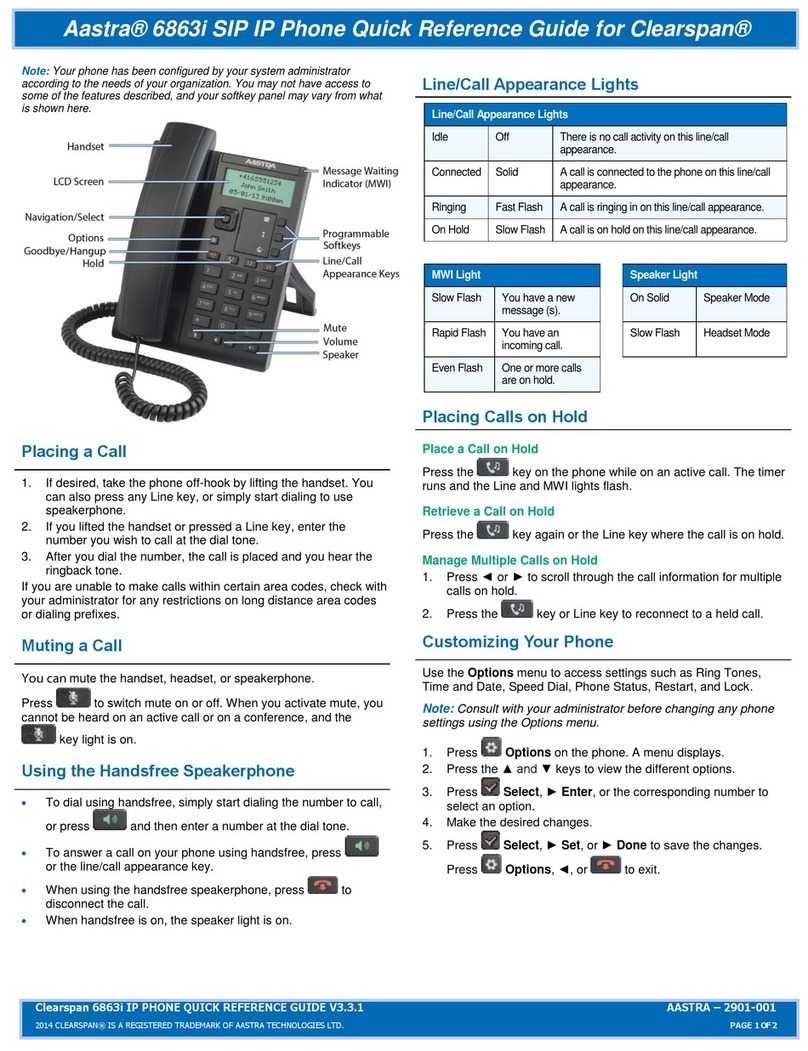
Mitel
Mitel 6863i User manual

Mitel
Mitel SX-2000 Light User manual

Mitel
Mitel Superset 4025 User manual
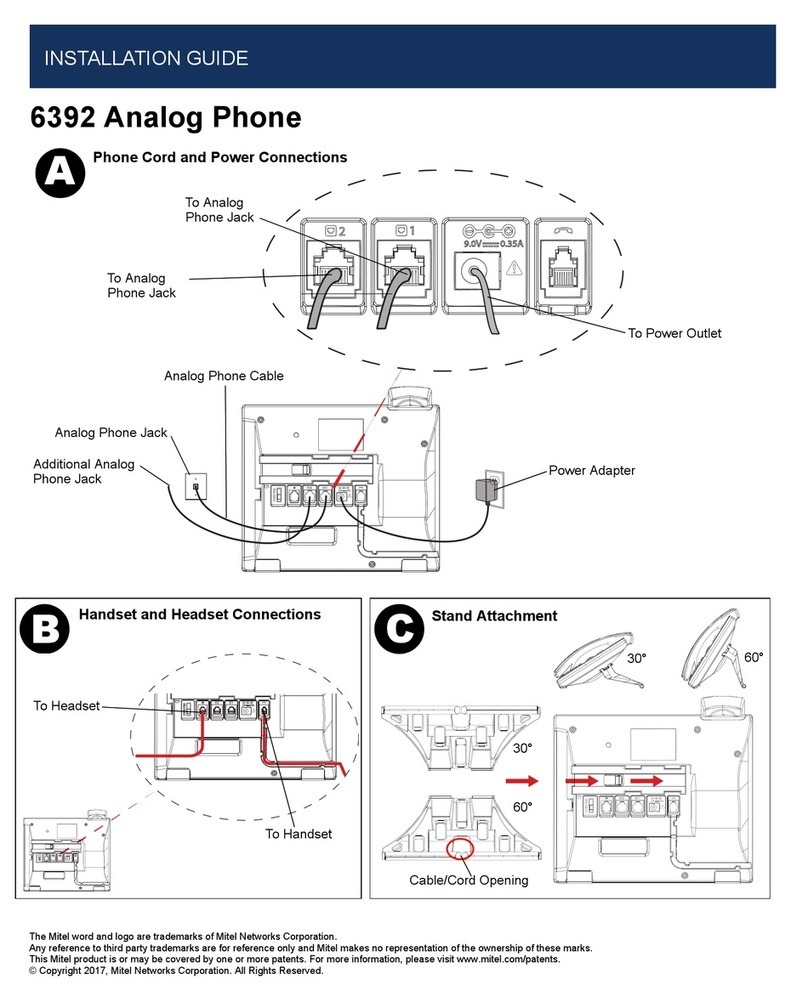
Mitel
Mitel 6392 User manual

Mitel
Mitel 6737 User manual

Mitel
Mitel MiVoice 4223 Office Manual
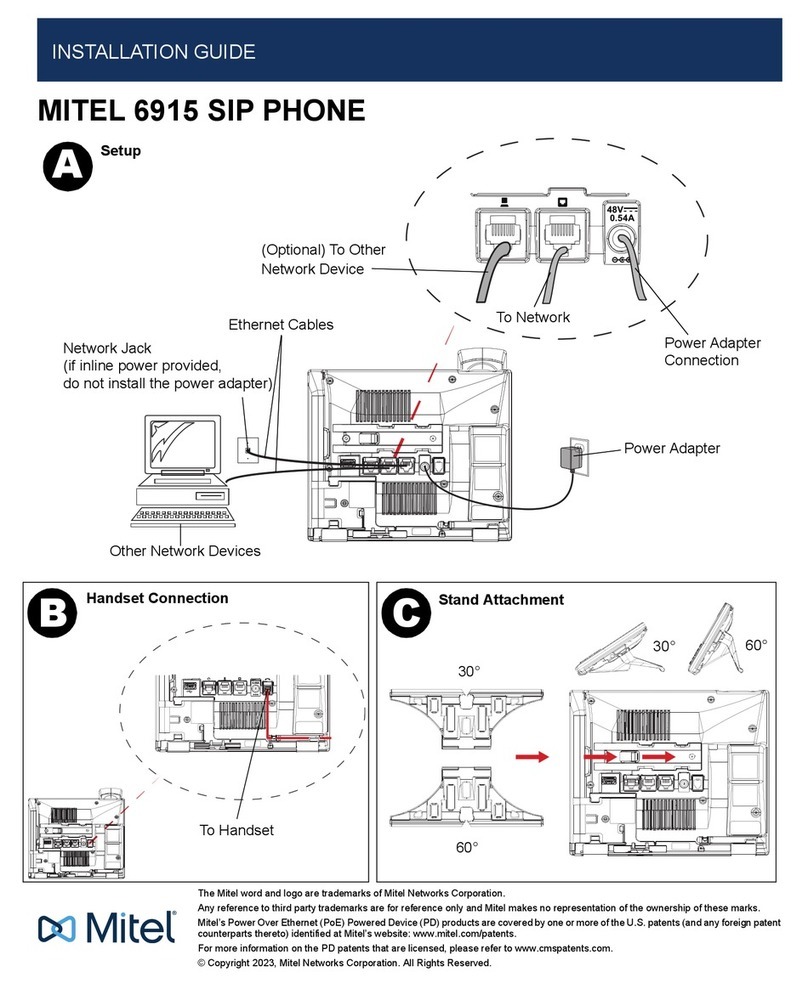
Mitel
Mitel 6915 User manual
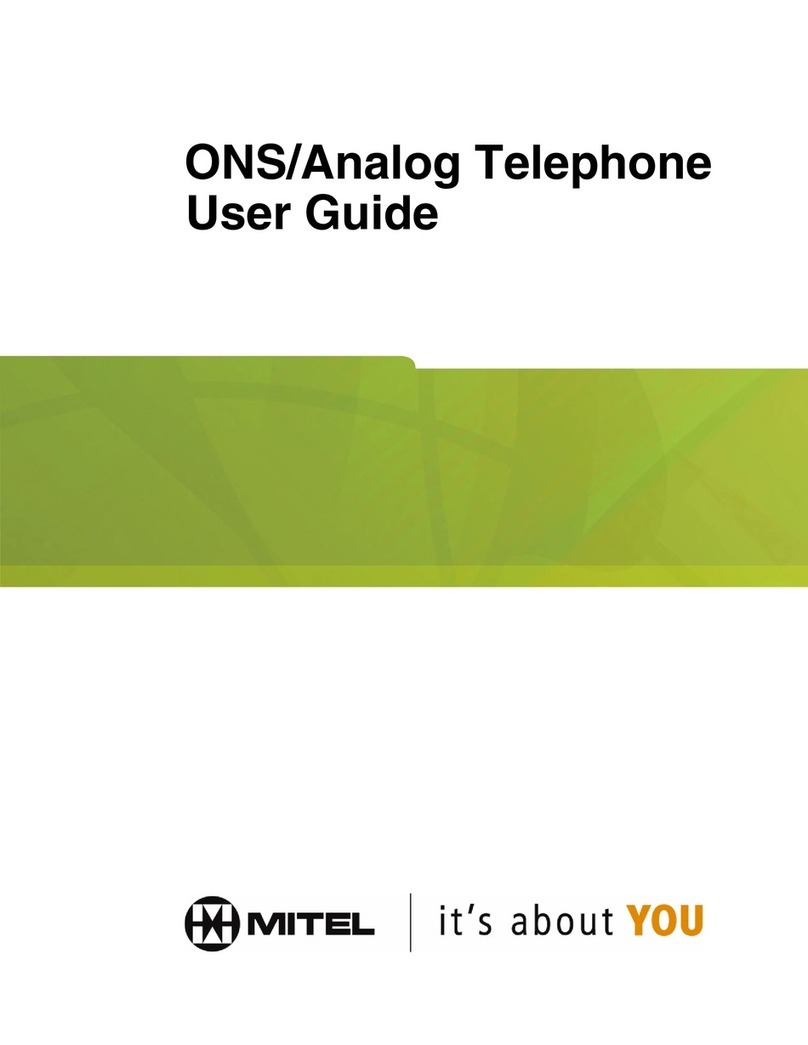
Mitel
Mitel 3100 ICP - 4.0 L User manual

Mitel
Mitel MiVOICE 6920 User manual
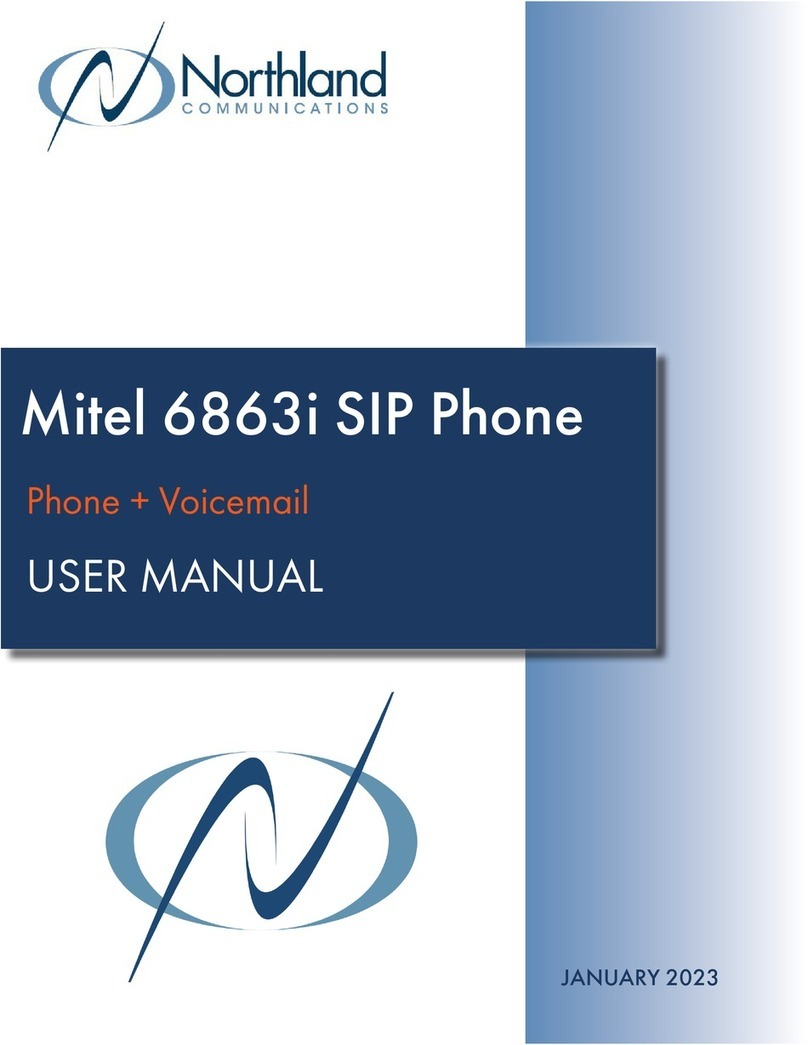
Mitel
Mitel 6863i User manual
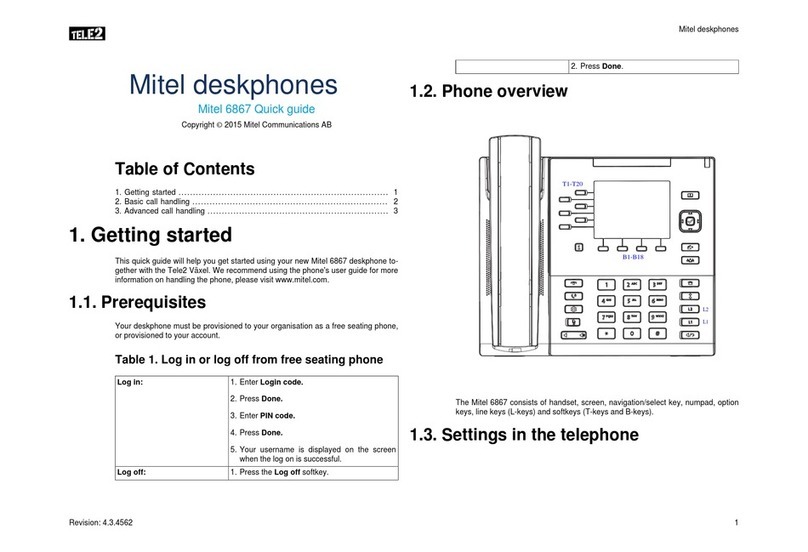
Mitel
Mitel Deskphone 6867 User manual

Mitel
Mitel 8568 User manual