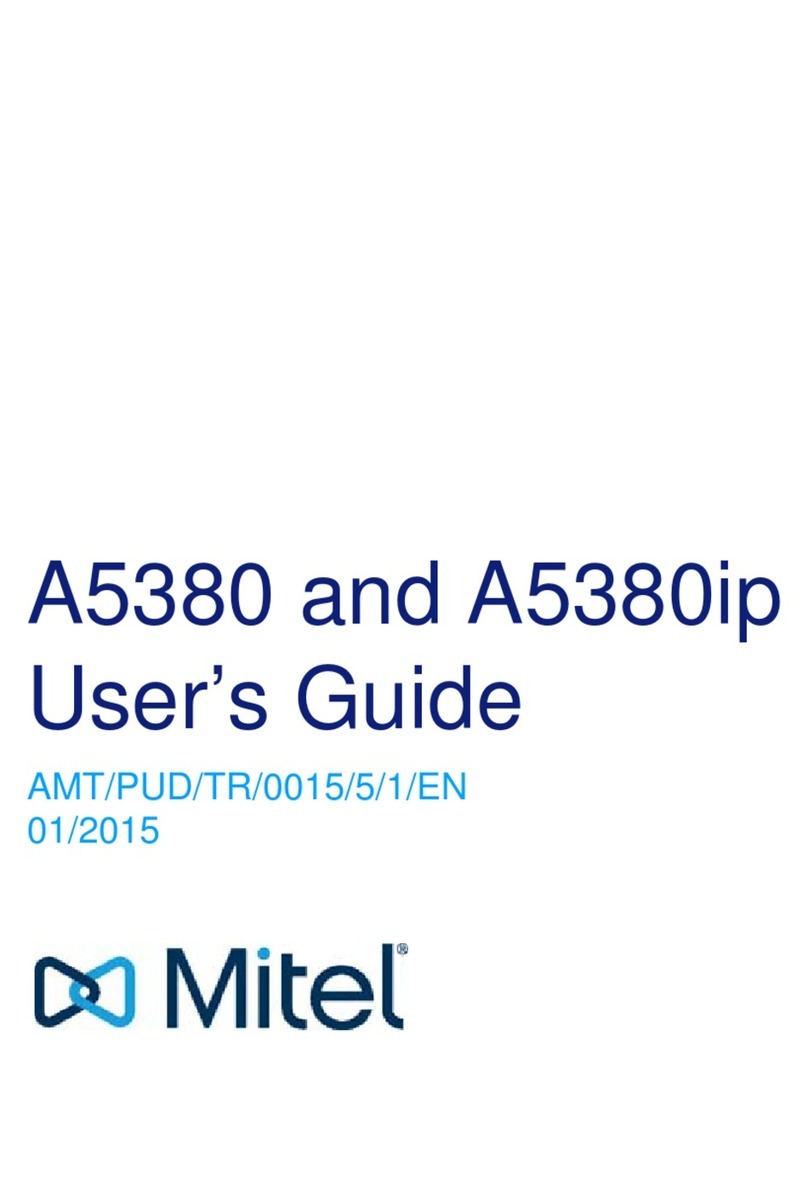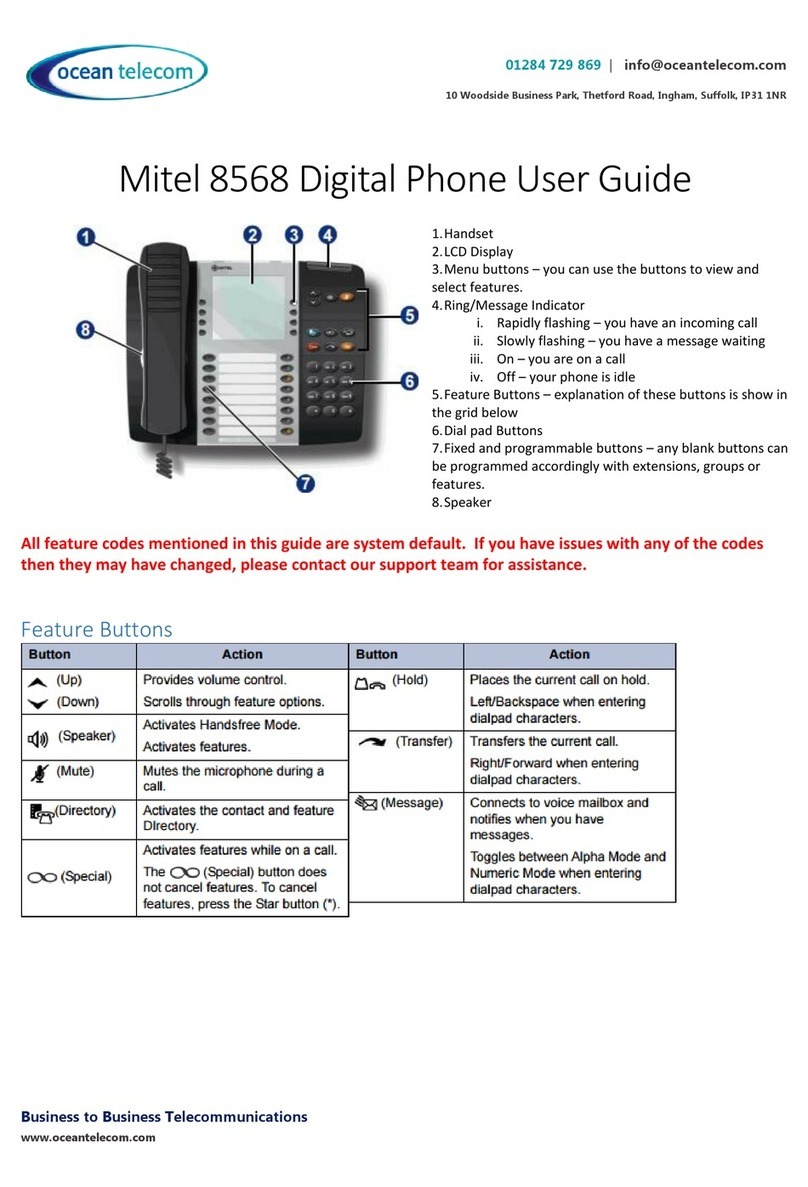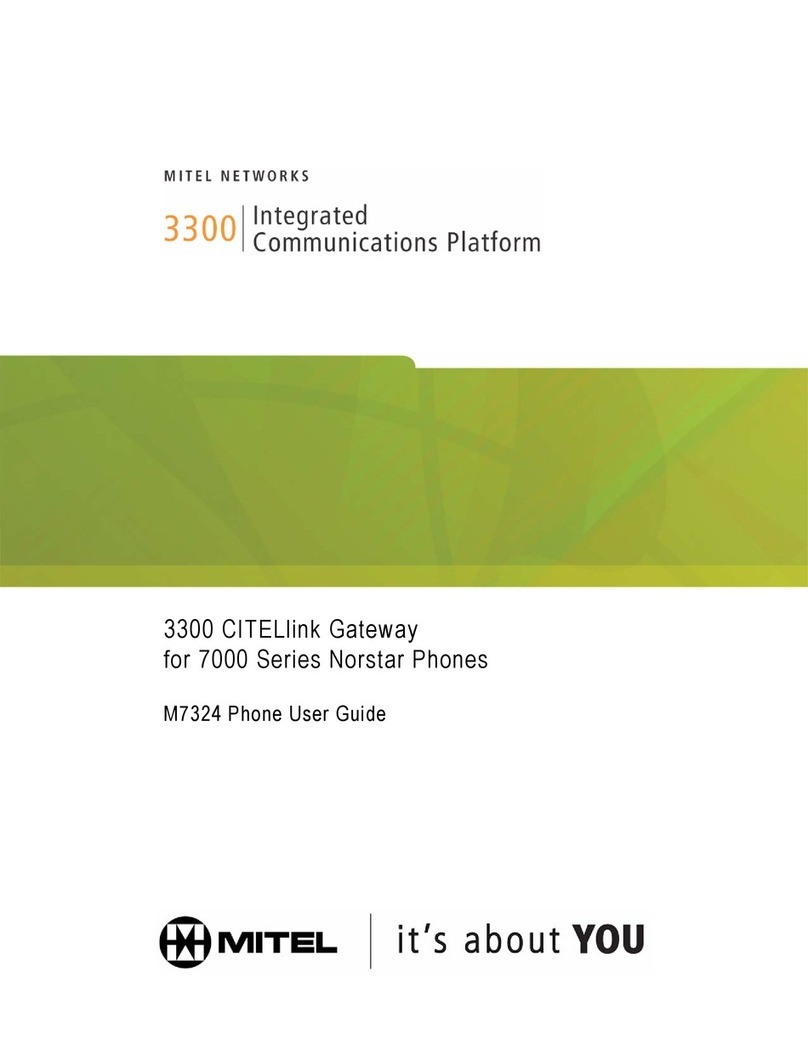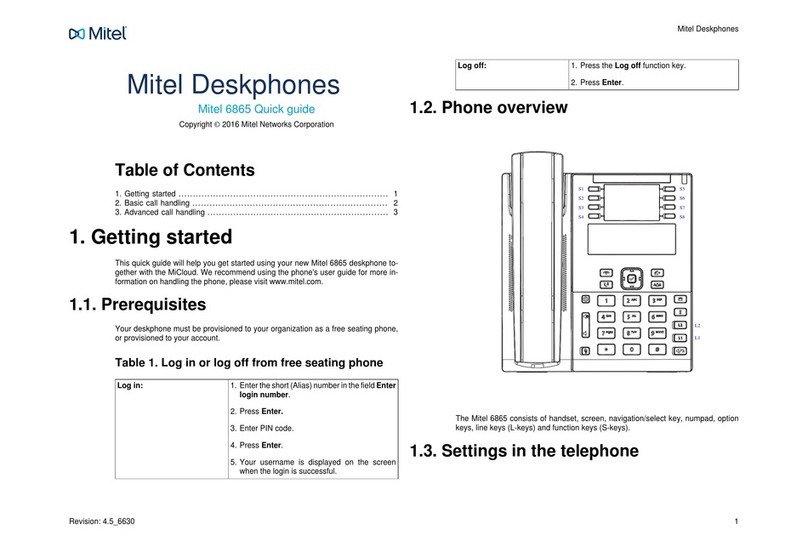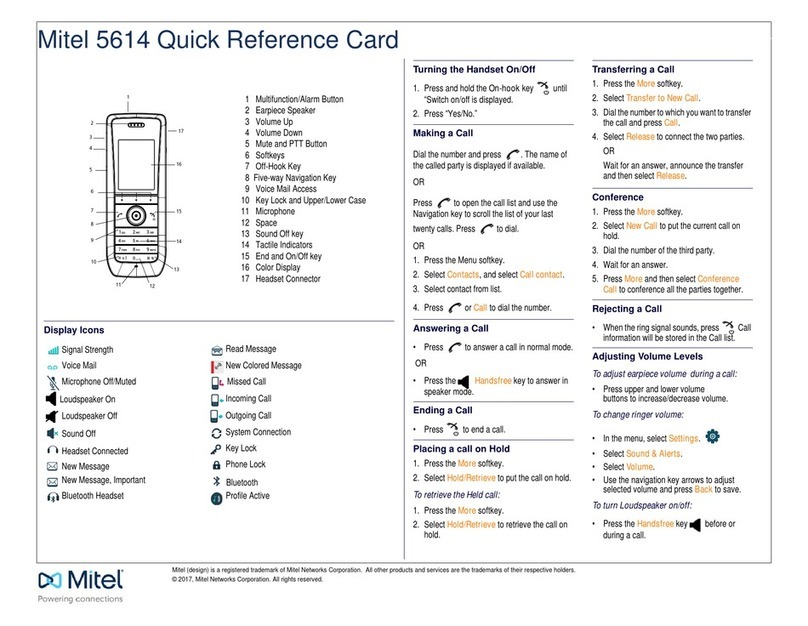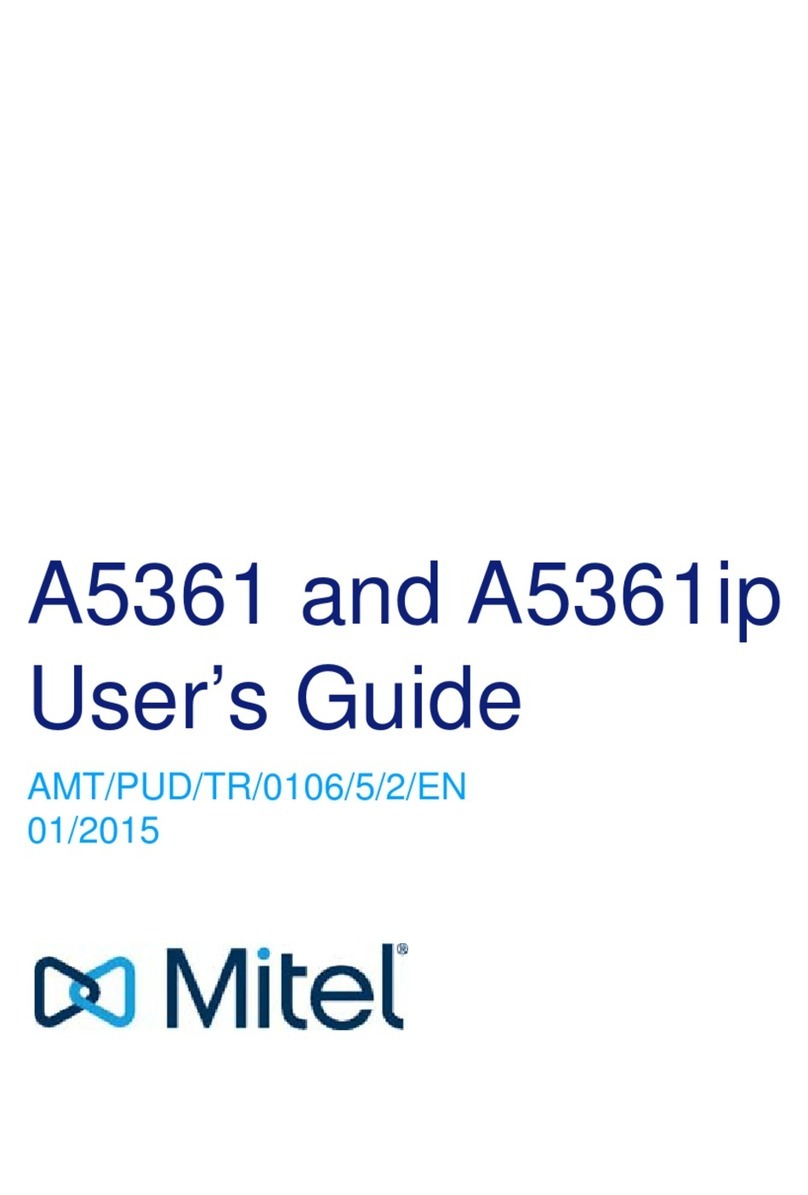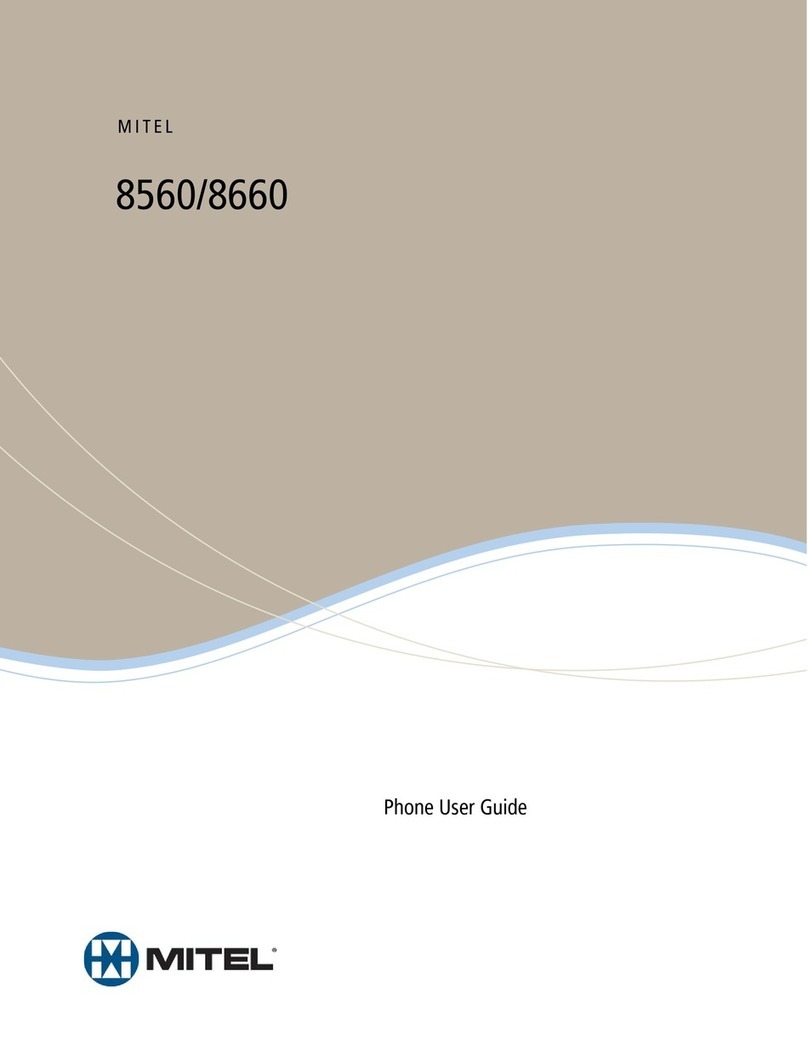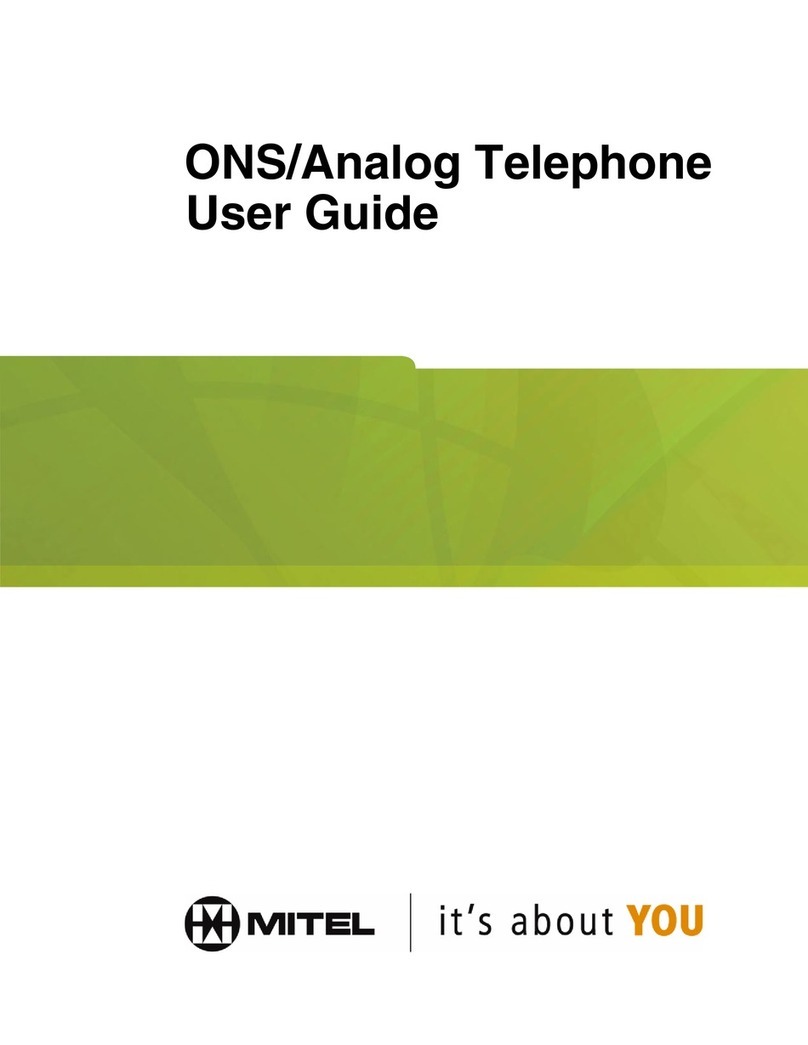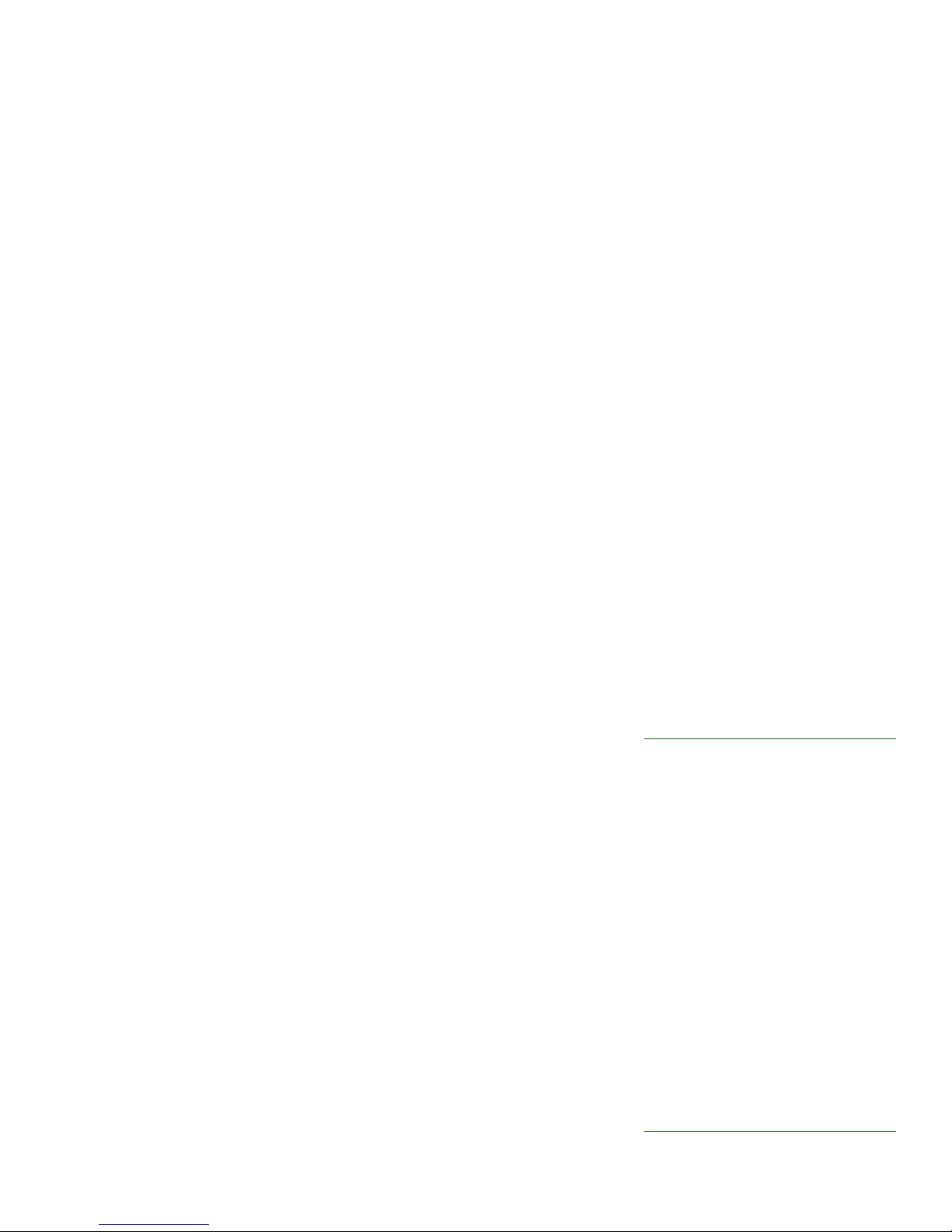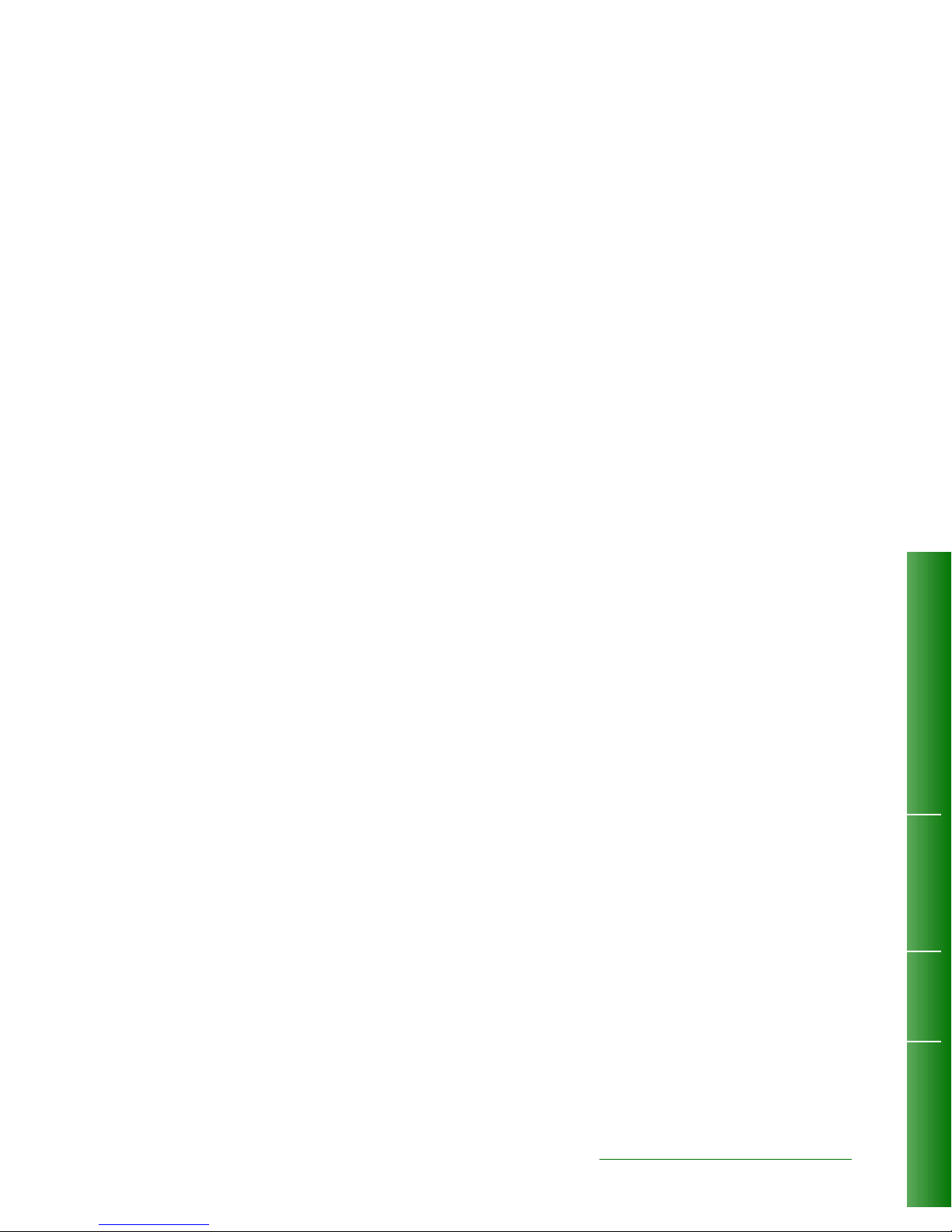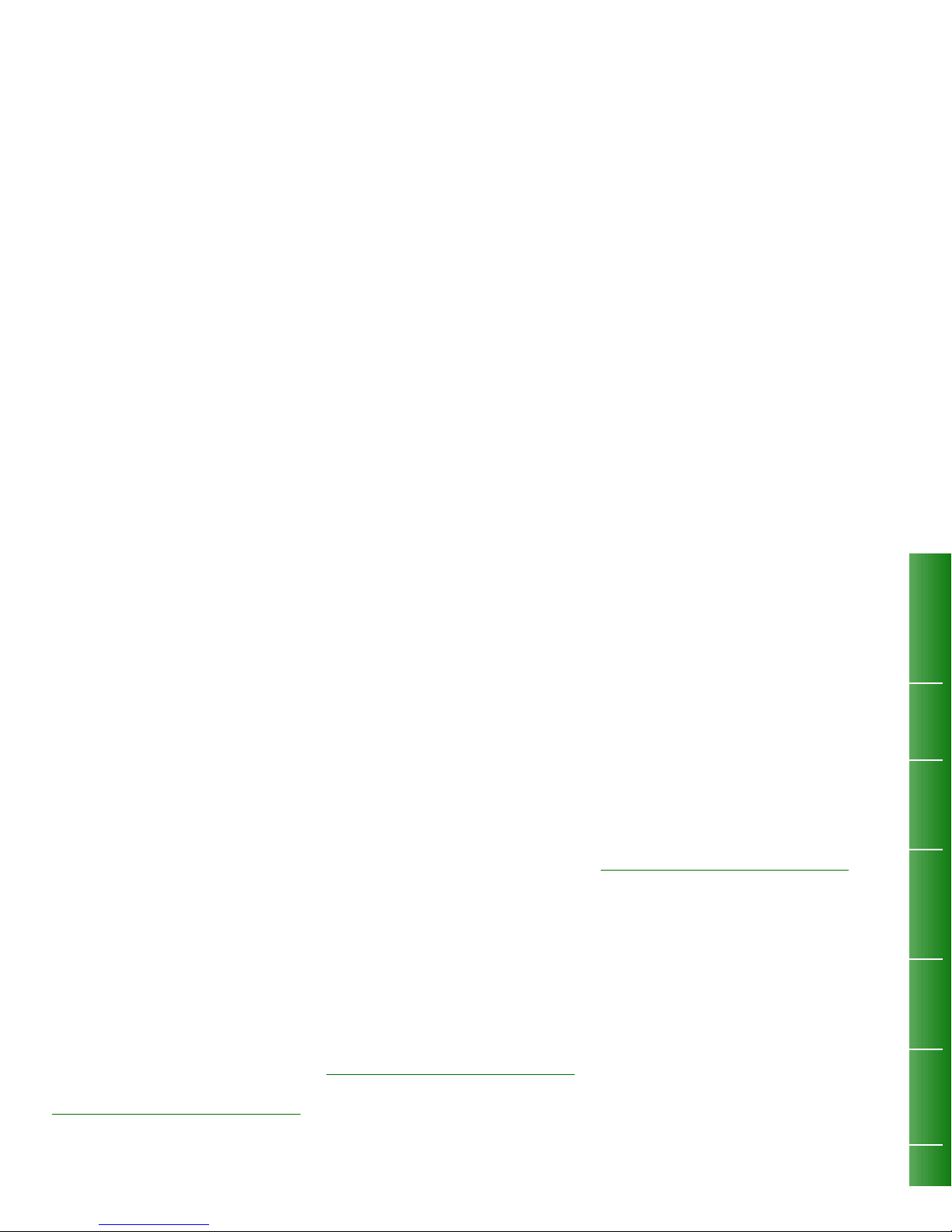How to Use This Guide
This guide provides brief instructions for the
commonly used features available with the
SUPERSET 430telephone. Some of these features
are accessed by using the function keys on your
telephone. In the instructions in this guide, the
function keys are represented by upper case words
(e.g., MESSAGE).
The six blue Softkeys on your telephone set allow
youtoaccessmanymoretelephonefeatures. These
keys are unlabeled because their functions can
change. The SUPERKEY function key allows you to
accessthemanyfunctionsavailableonthesoftkeys.
Intheinstructionsinthisguide,thesoftkeylabelsthat
appearintheMainDisplayarepresented initalictext
(e.g., Messaging).
Keys, Indicators and Displays
1. SUPERKEY: for programming Personal Keys
as Speed Call Keys, accessing most set
features, and displaying set information.
2. Softkeys (blue keys under the Main Display):
for performing the commands shown in the Main
Display.
3. Personal Keys: used as line select keys, and
may also be programmed as speed dial or
feature access keys.
4. MESSAGE Key: for sending and responding to
messages.
5. HOLD Key (red key):for placing calls on hold.
6. SPEAKER Key: for turning the set speaker on
and off during onhook operation.
7. APPLICATION Key: Presently not active.
8. MICROPHONE Key: for turning the microphone
on or off (a privacy feature) during an onhook
call.
9. VOLUME TONE CONTRAST ∧Key and
VOLUME TONE CONTRAST ∨Key: for
changing the volume of the handset receiver, the
volume and pitch of the ringer, and adjusting the
contrast of the Main Display.
10. Line Status Display: shows which Personal
Keys are active and their status.
11. Main Display: shows SuperKey instructions
and Softkey labels, time and date, call status,
messaging and system error information.
12. Message Lamp: When flashing, it indicates
that a message is waiting.
13. Microphone Lamp: When lit, it indicates that
the microphone is on.
Line Appearances
Your SUPERSET 430 telephone can accommodate
up to 12 lines, including your prime line (your listed
number). A Personal Key can be programmed as a
Line Select Key to access a telephone line, in which
case you will have an “appearance” of the line,
locatedintheLineStatusDisplaydirectlyacrossfrom
each Line Select Key.
Youcanaccessanotherlinejust bypressingtheLine
Select Key for it. The Line Appearance indicators
show you the status of the lines which you have
programmed on your set.
When a line is ... the line appearance is ...
Idle off
Busy solid on
Ringing flashing slowly
On hold at your set flashing rapidly
On hold at another set flashing in a slow on, fast off cycle
on your set’s Line Appearance
A Personal Key can also be programmed as a
Feature Key by your Communications Department,
for quick access to an often used feature. When that
key is pressed to turn on the feature, the Line
Appearance for that key will turn on.
Features Not Available
There may be procedures in this guide which you
cannot perform on your telephone set. This is
because your company has specially selected your
features and calling privileges. See your
Communications Department if you have any
questions.
Making Calls
Dialing from your SUPERSET 430 is exactly the
same as dialing from any other telephone. Just use
the dialpad to dial the number, including any outside
access code (usually the number “9”), if required.