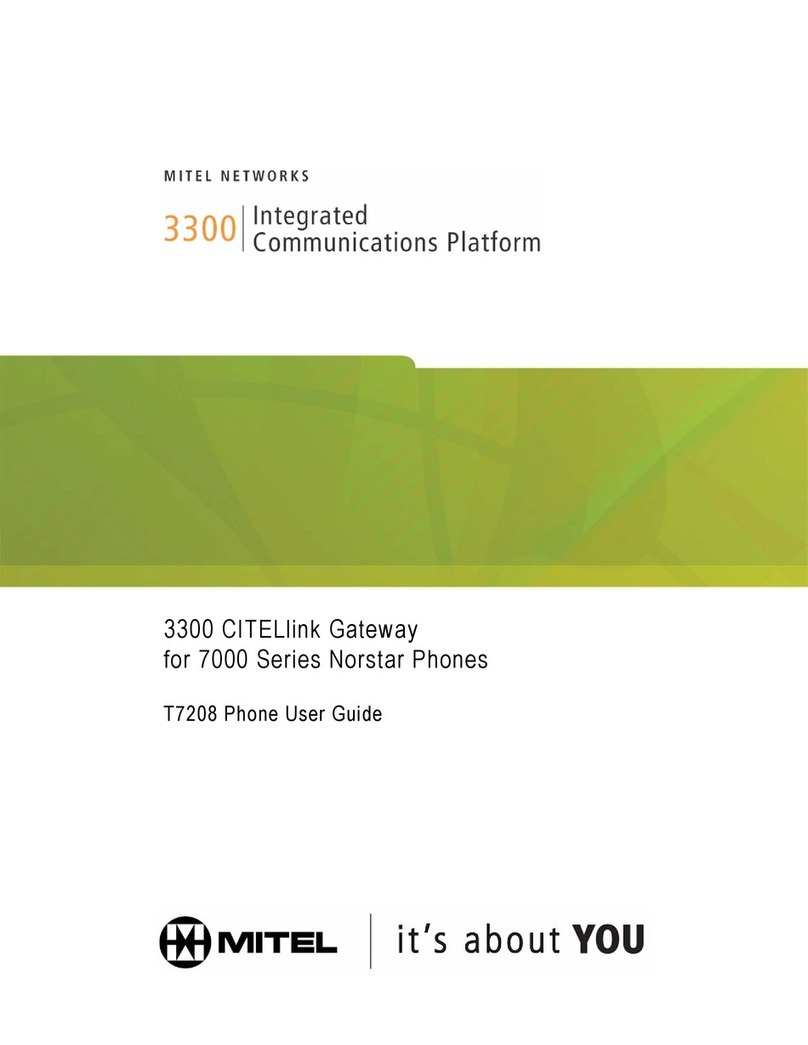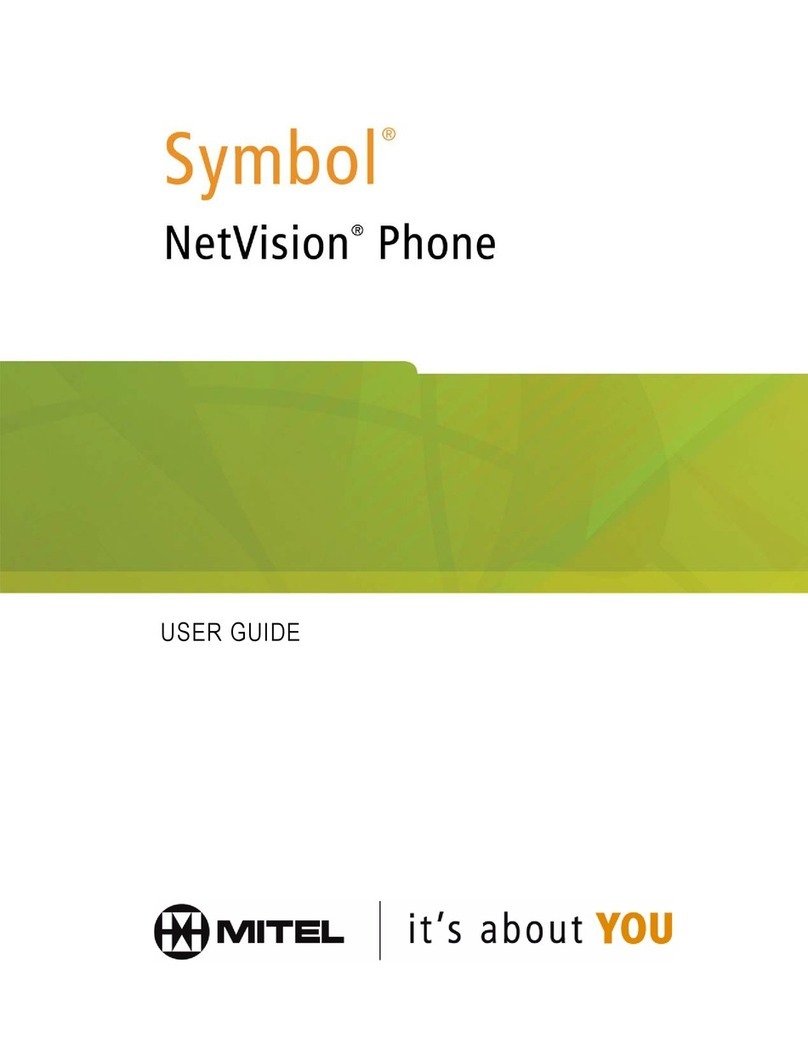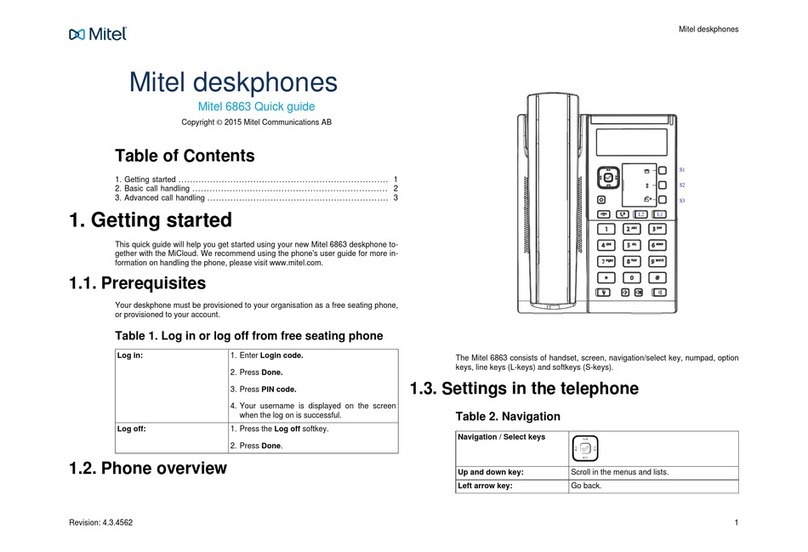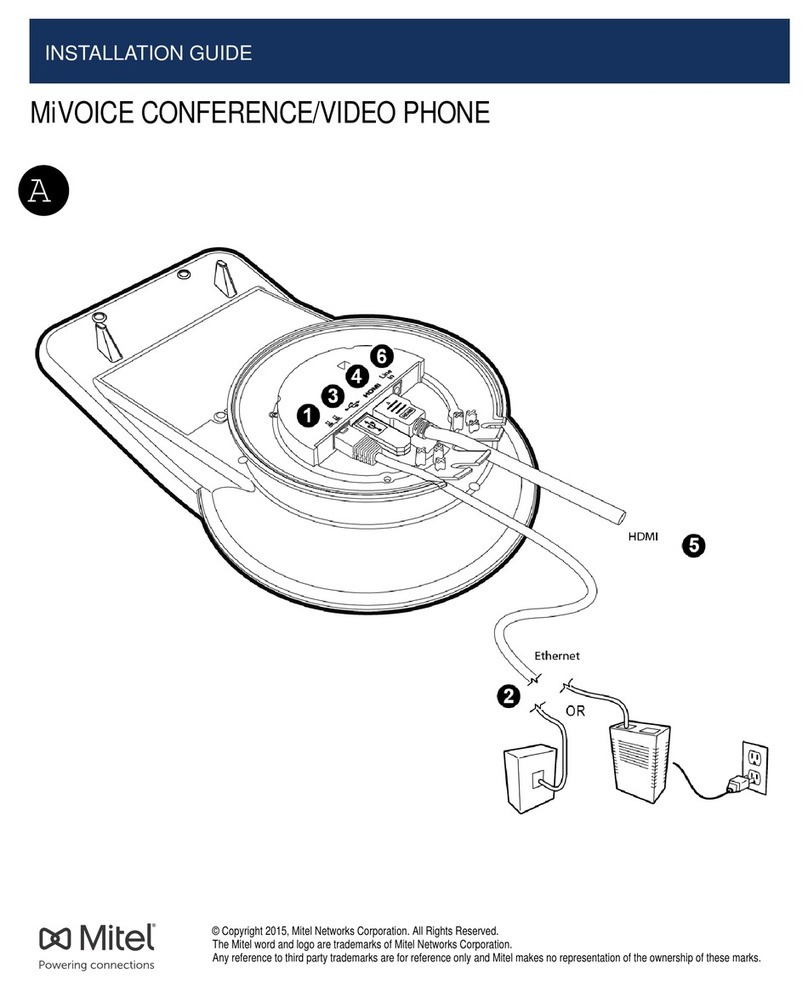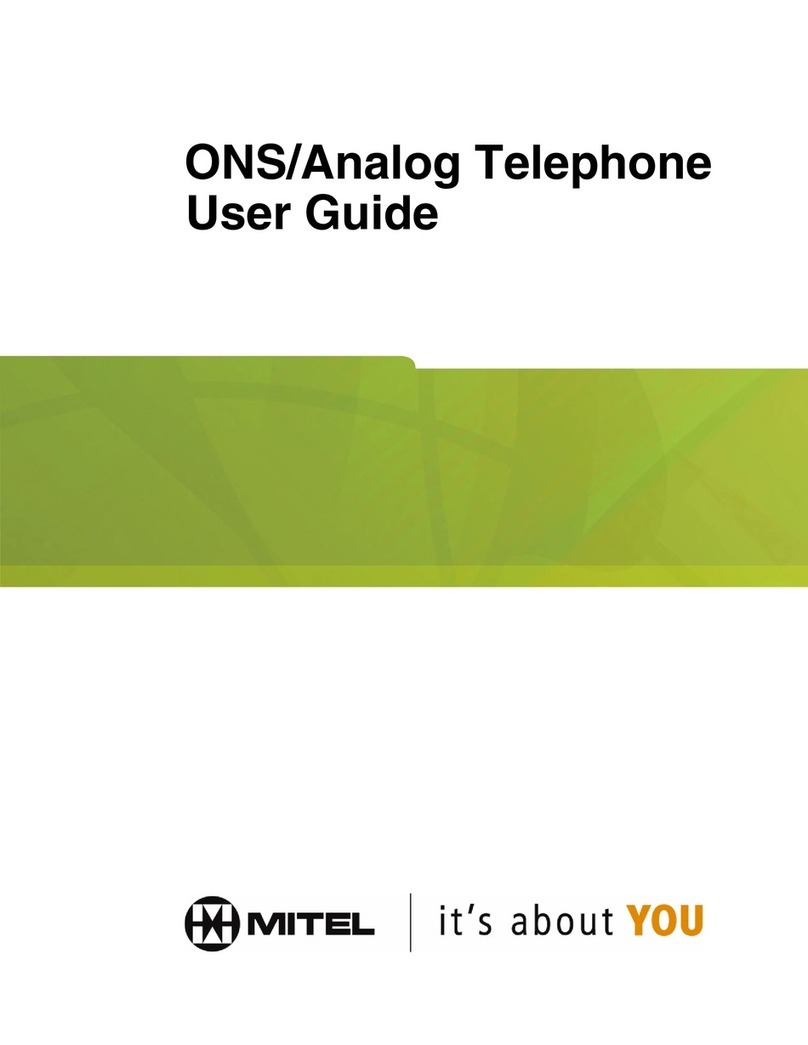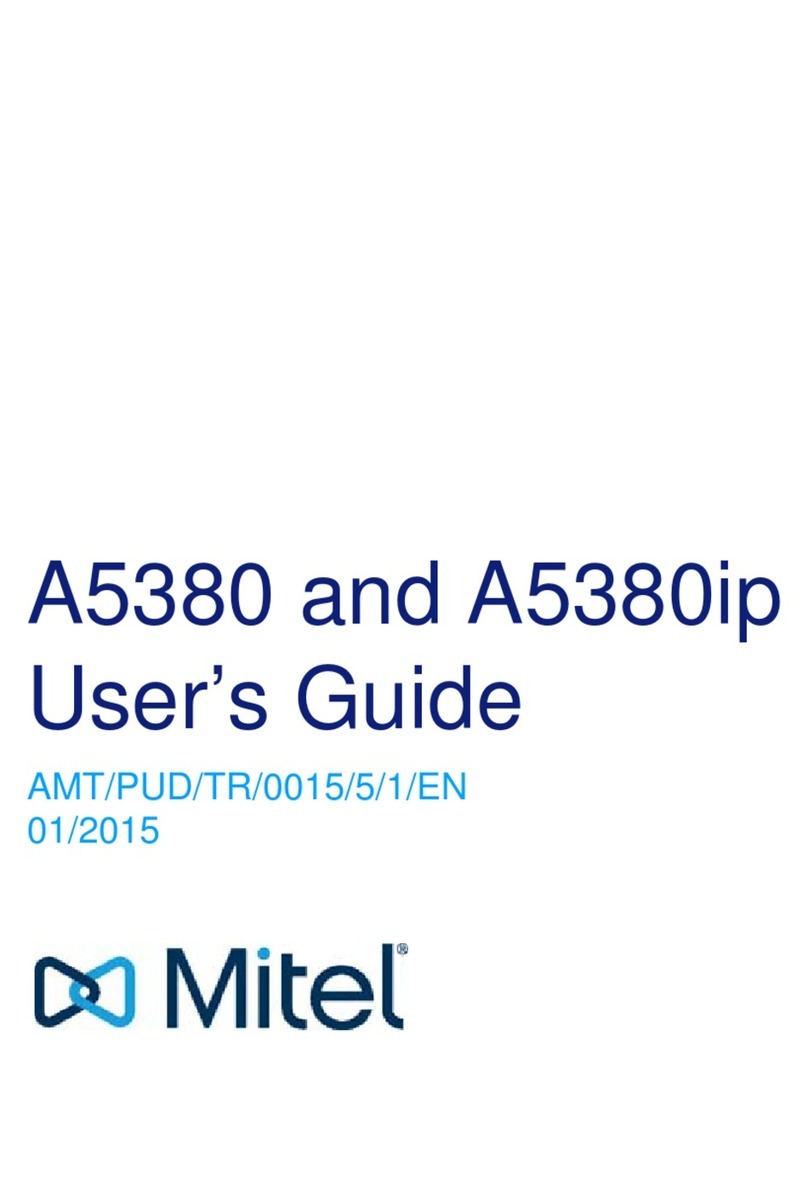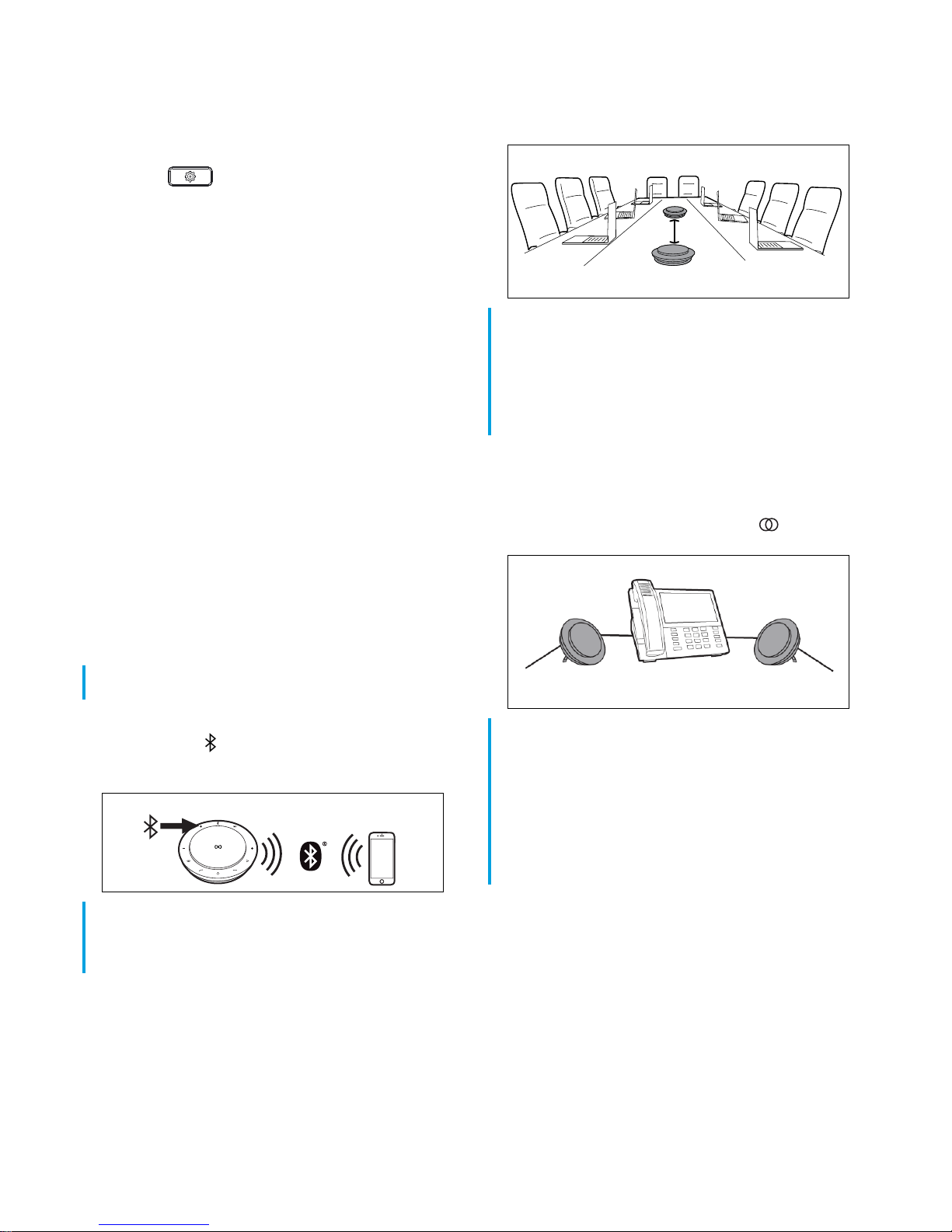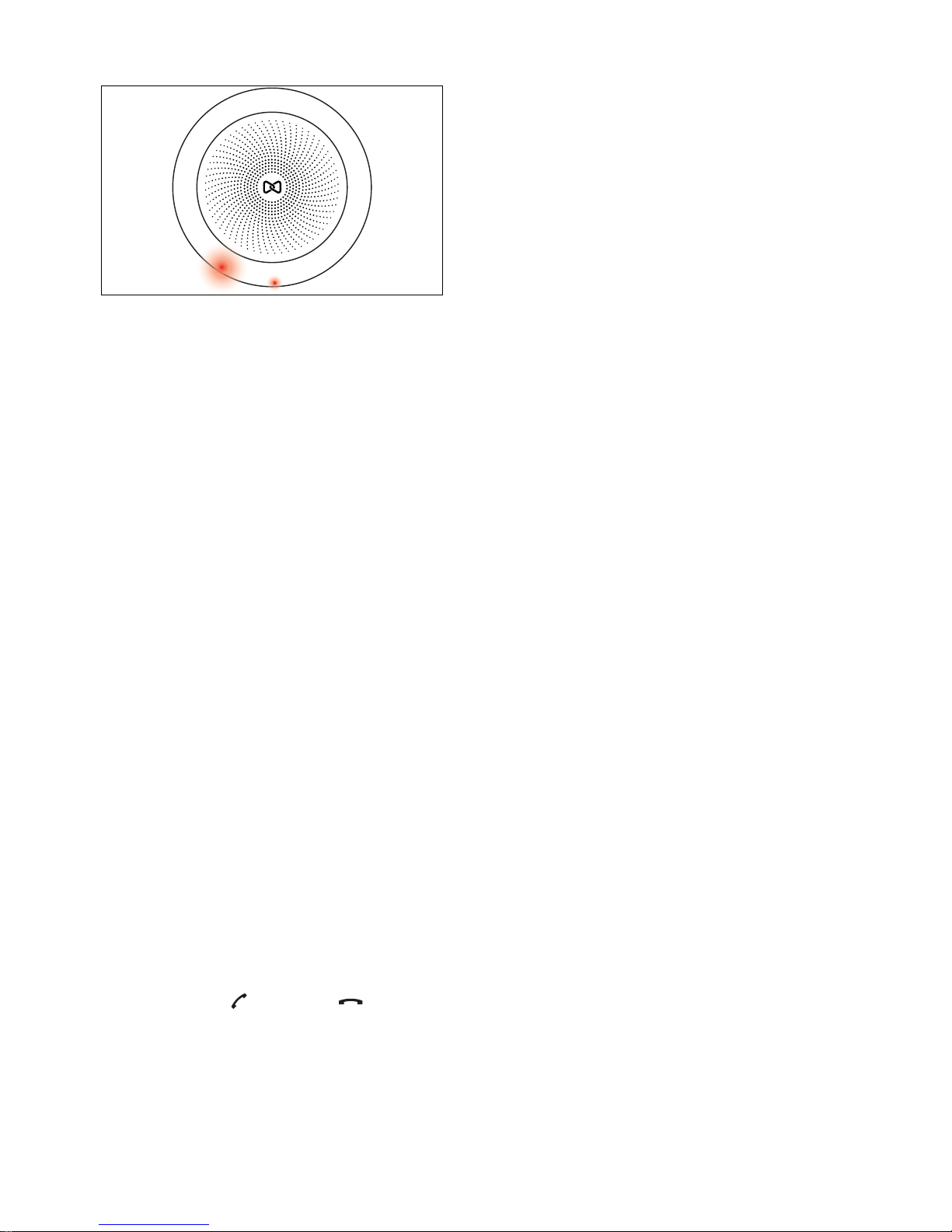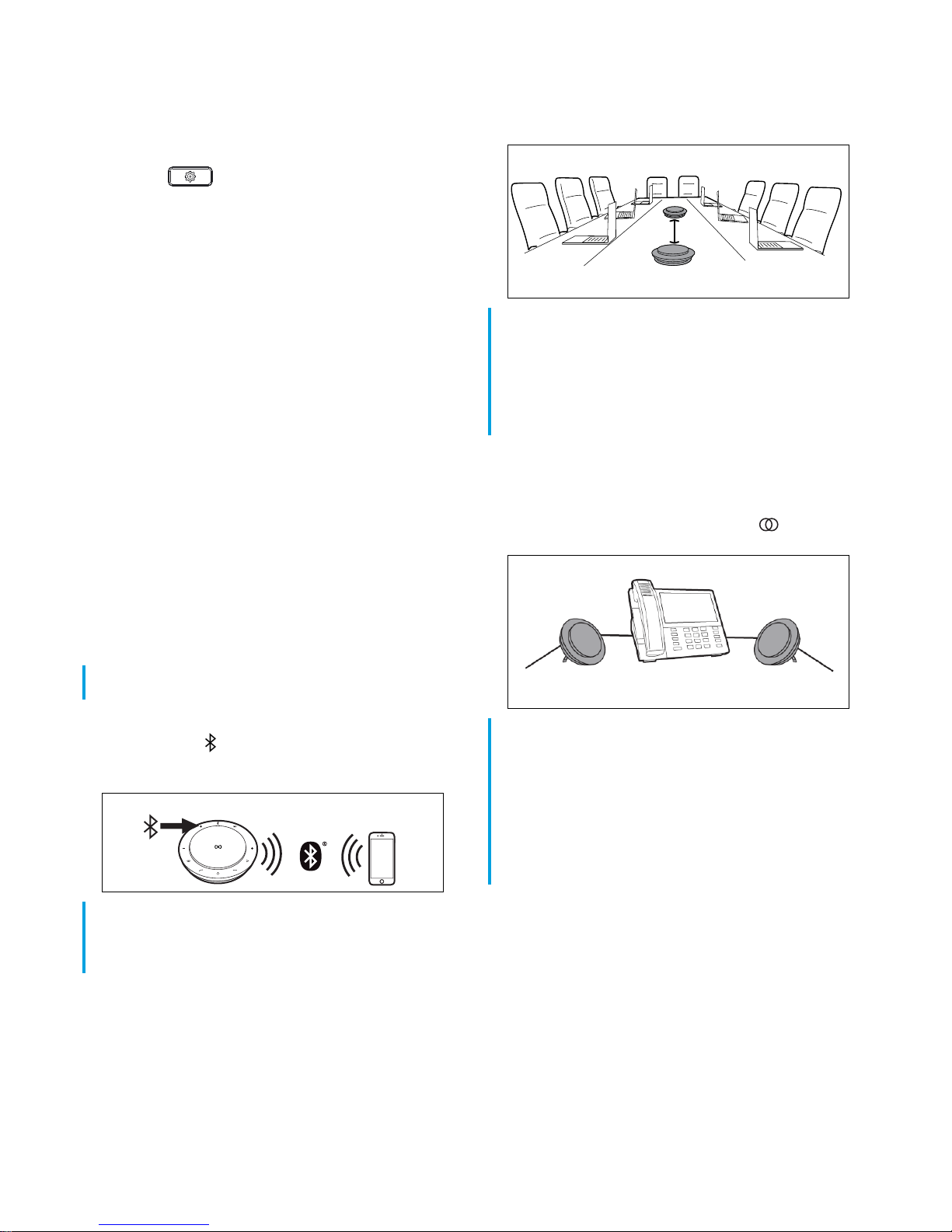
2
QUICK REFERENCE GUIDE
Connected” when successfully connected.
Pairing to the Mitel MiVoice 6940 IP phone
TopairtheMitelS720BluetoothSpeakerphonetothe MitelMiVoice
6940 IP phone:
1. Press the key on the IP phone to enter the Settings
menu.
2. Tap the Bluetooth icon.
3. Ensure Bluetooth functionality is enabled. If it is not enabled,
swipetheBluetoothtoggleswitch(locatedatthetoprightofthe
screen) to the right to enable Bluetooth functionality.
4. Pressand hold the Bluetooth buttononthe speakerphone(the
voice prompt directs you to go to the Bluetooth menu on your
device).
5. TapAvailableDevicesto view the listof discoverable Bluetooth
devices.
6. Tap S720 BT Speakerphone to start the pairing process. The
phone pairs the speakerphone and automatically connects it.
7. Tap OK to acknowledge the successful connection. The MWI
indicatorflashesblueandthespeakerphoneannounces“Device
Connected” when successfully connected.
Pairing to a smartphone
YoucanusetheMitelS720BluetoothSpeakerphonewithyourMitel
MiCollab Mobile Soft Client on your smartphone. By pairing your
smartphone with the Mitel S720 Bluetooth Speakerphone you can
also use your smartphone’s music player to listen to music on the
speakerphone.Incomingcallstoyoursmartphoneordeskphonewill
automaticallypausethemusicplaybacksoyou can handle the call.
Music playback will automatically resume once the call has ended.
TopairtheMitelS720BluetoothSpeakerphonetoyoursmartphone:
1. Tapand holdthe buttononthespeakerphonefor2seconds
and follow the voice-guided instructions to pair to your smart-
phone.
Linking two Mitel S720 Bluetooth
Speakerphones
You can link two speakerphones:
• To extend conference room pick-up to 12 participants
• For stereo music playback at your desk
To extend conference room pick-up to 12 people:
2. Placethe two speakerphoneswithin2m(6.5ft)fromeachother.
3. Pair one of the speakerphones to the IP phone in the room.
4. Link the second speakerphone by tapping the Link button on
both speakerphones
ToplaystereomusicfromtwoMitelS720BluetoothSpeakerphones:
1. Pair one of the speakerphones to the IP phone.
2. Pair your smartphone to the second speakerphone.
3. Link the two speakerphones by tapping the button on both
speakerphones.
Where to position
Small meeting room
PositiontheMitelS720BluetoothSpeakerphoneinthecenterofthe
table,up to2m(6.5ft)from eachparticipant.Asingle speakerphone
is ideal for up to six people.
Note: TheMitelS720BluetoothSpeakerphoneisnotsupported
with any non-Mitel softphone.
Note:TheMitelS720BTSpeakerphoneonlysupportstwoactive
Bluetoothconnections. Ifyoupairandconnectthespeakerphone
withbothyourdeskphoneandyour mobilephone,youwillnot be
able to connect any other Bluetooth devices to it.
Note: If you want to avoid automatic power off which will
disconnectthe link between thetwo speakerphones in a meeting
room,itisrecommendedthatbothspeakerphonesbepermanently
powered.ThiscanbeachievedbypluggingtheUSBcableofone
ofthespeakerphonestotheUSBportonthebackoftheIPphone
andplugthesecondspeakerphonetoastandardUSBACAdapter
(minimum 7 W).
Notes:
1. Thetwospeakerphonesmustbewithin2m(6.5ft)ofeachother
to link them.
2. Thelinkbetweenthetwospeakerphonesconsumesoneactive
Bluetooth connection on each speakerphone. Each
speakerphone can only support one additional active
connection. One will be consumed by the connection to your
desk phone and the other by the connection to your
smartphone. You will not be able to connect any other
Bluetooth devices to either speakerphone.