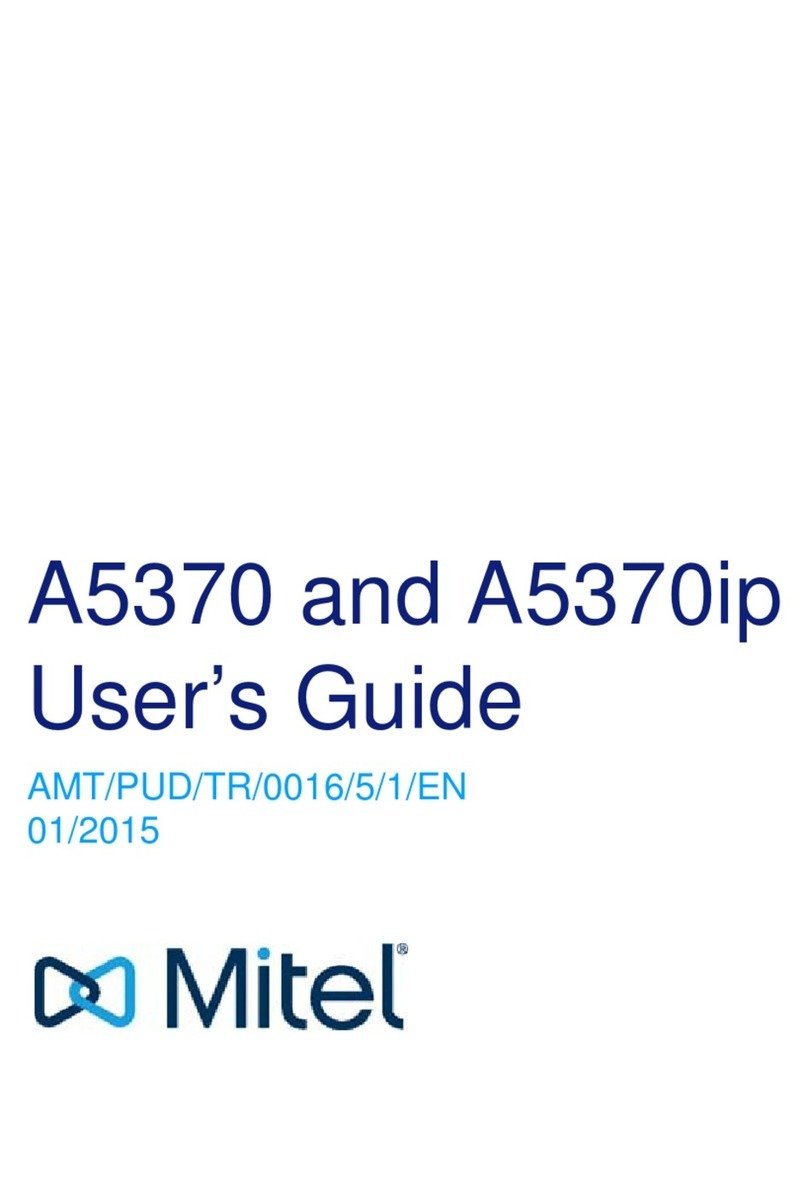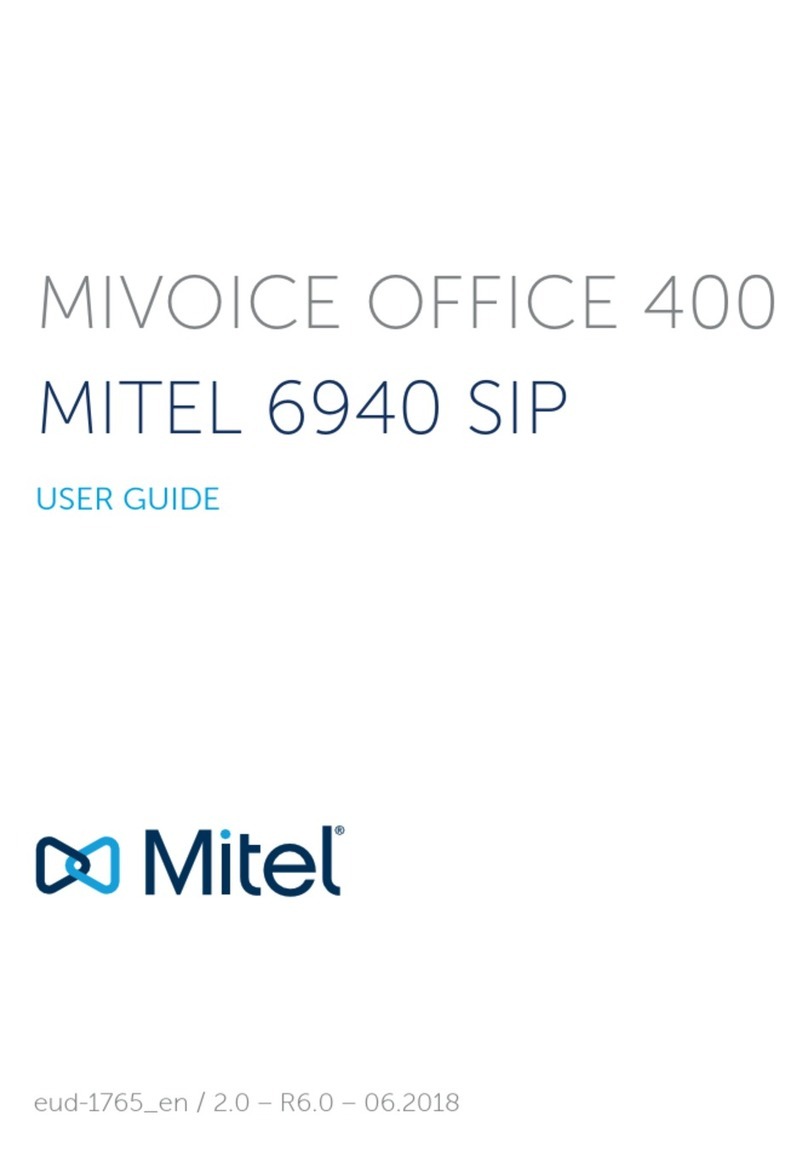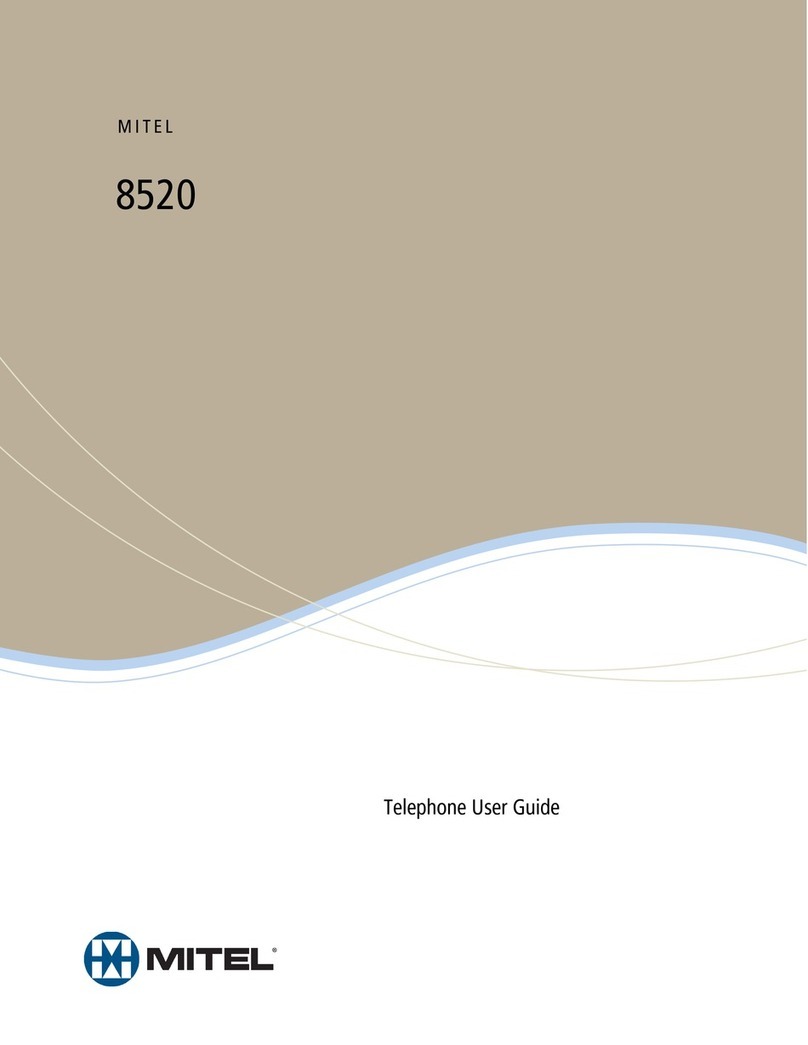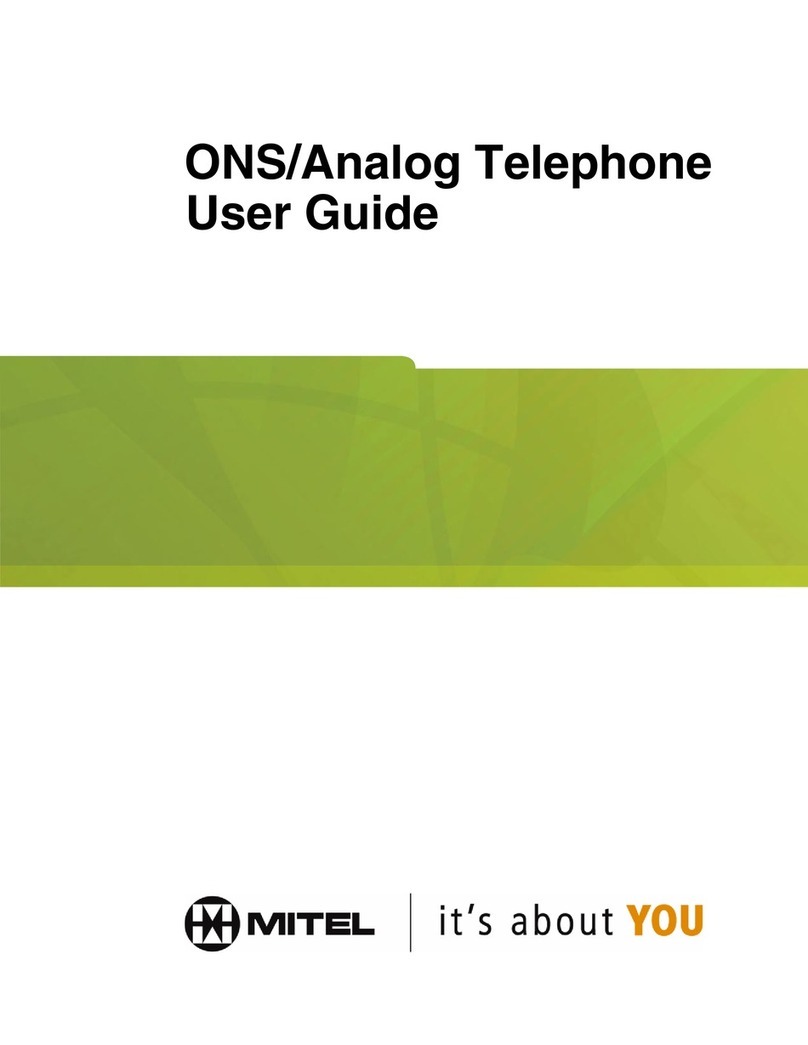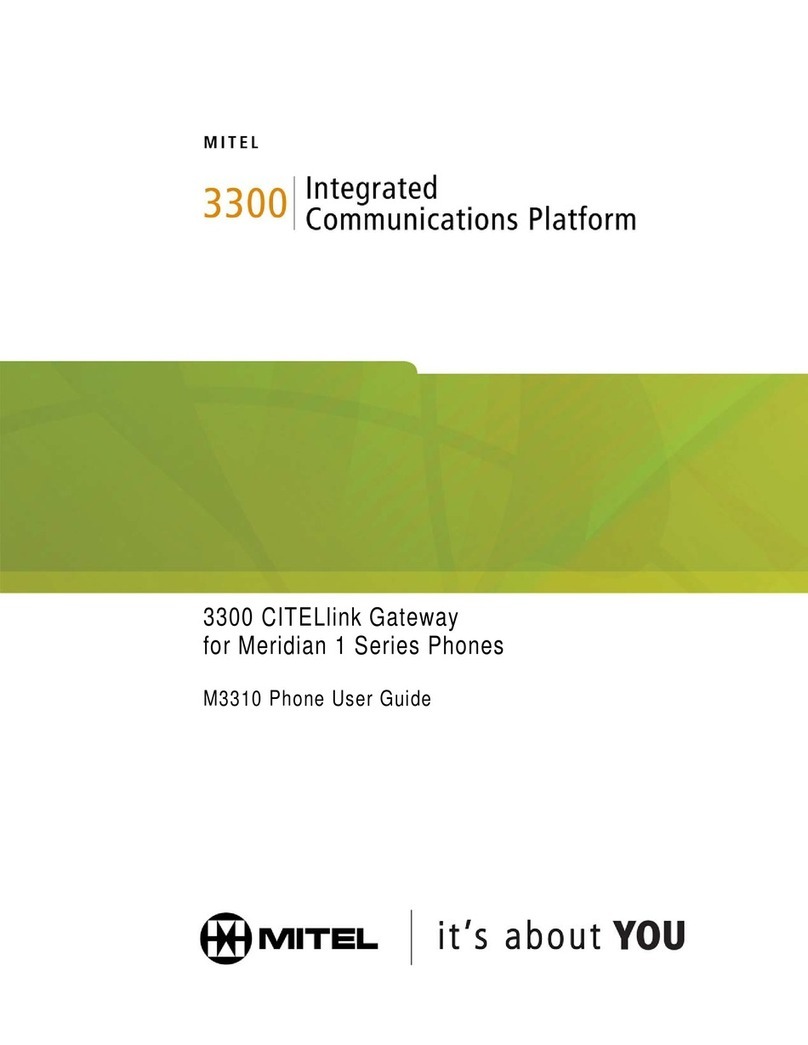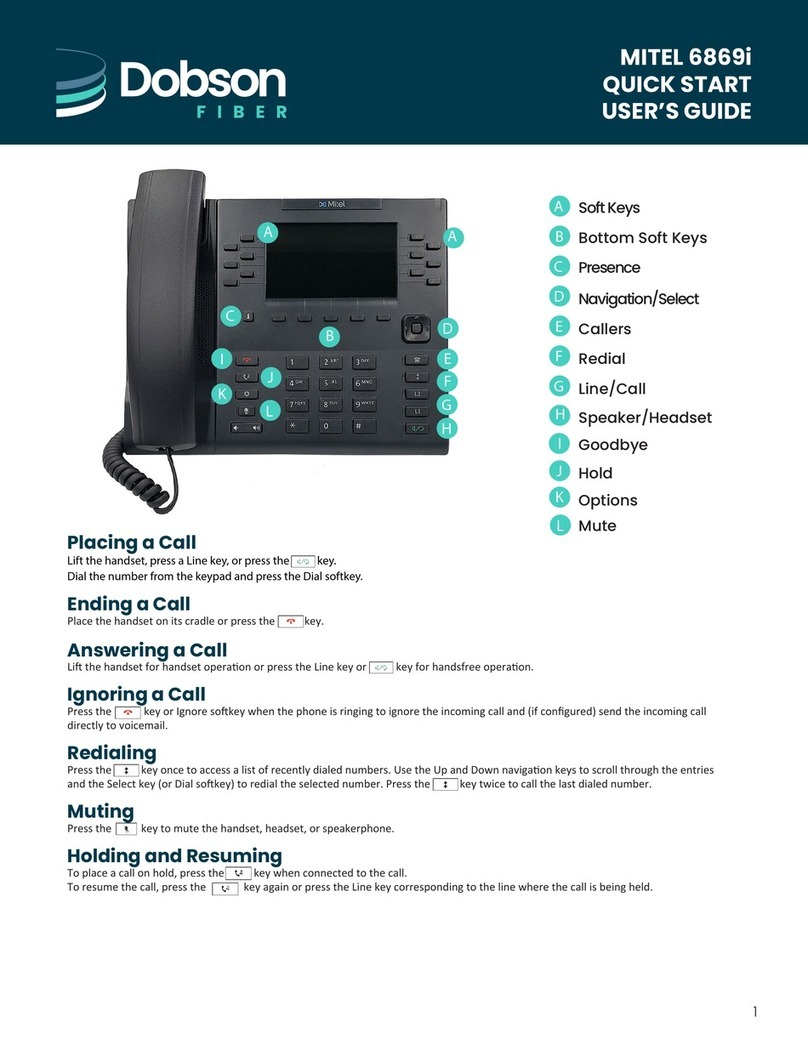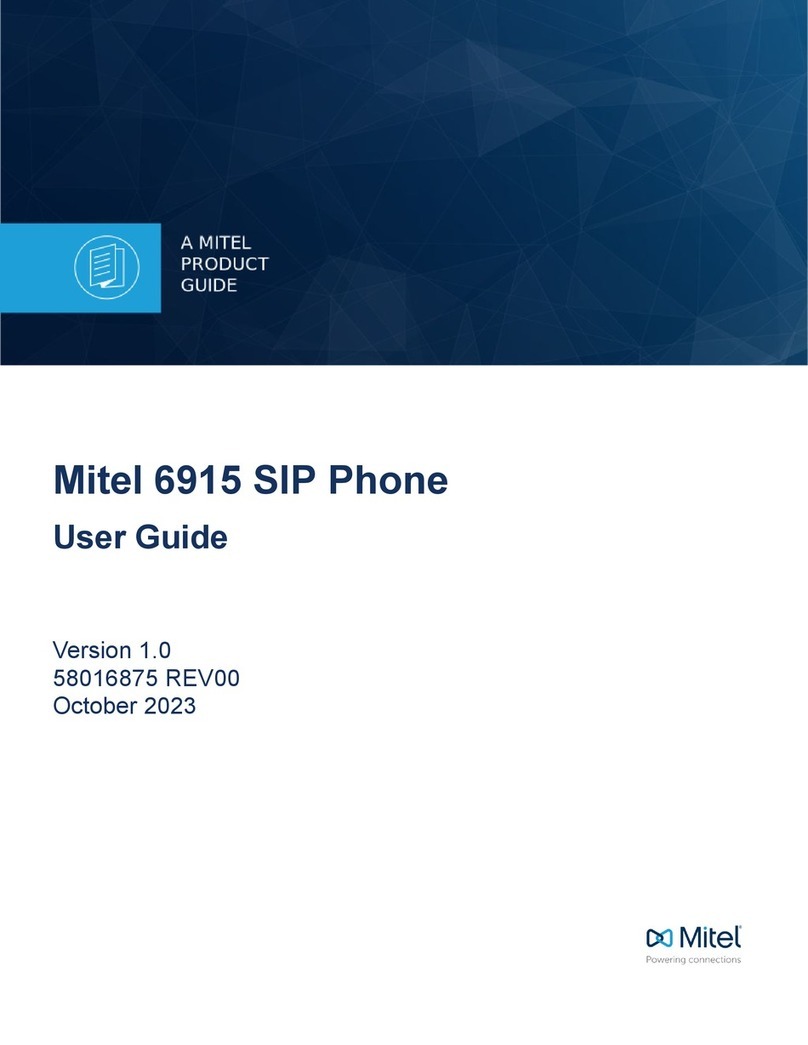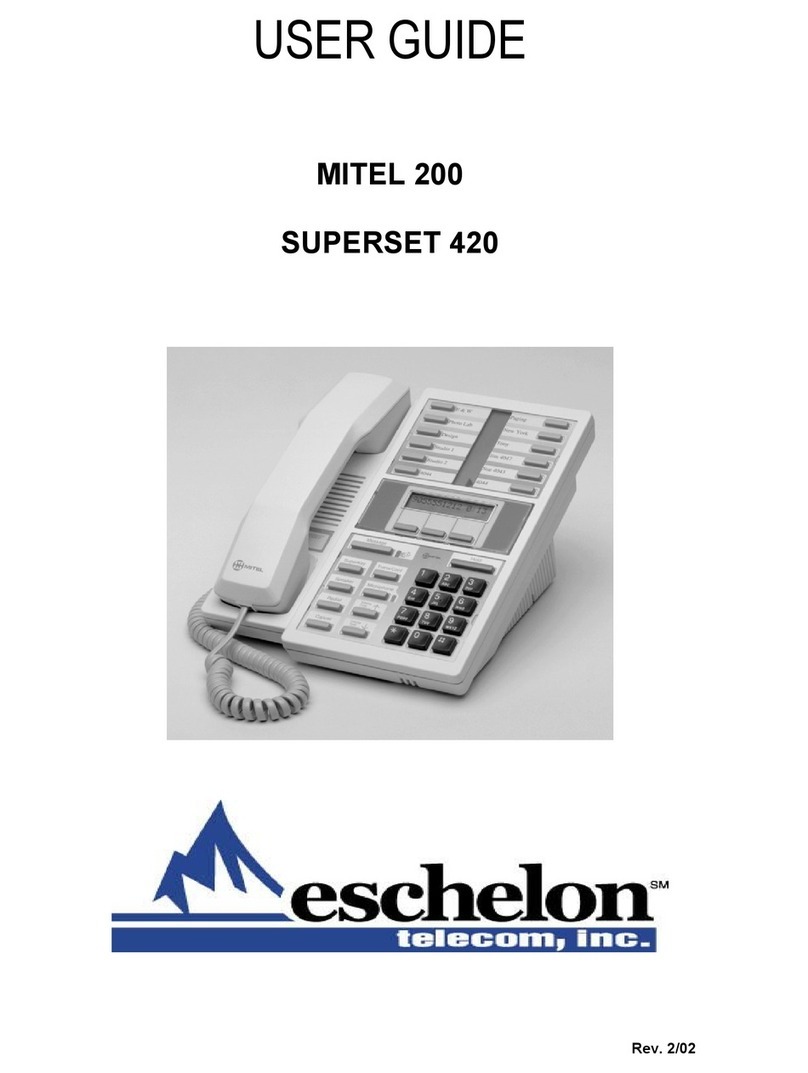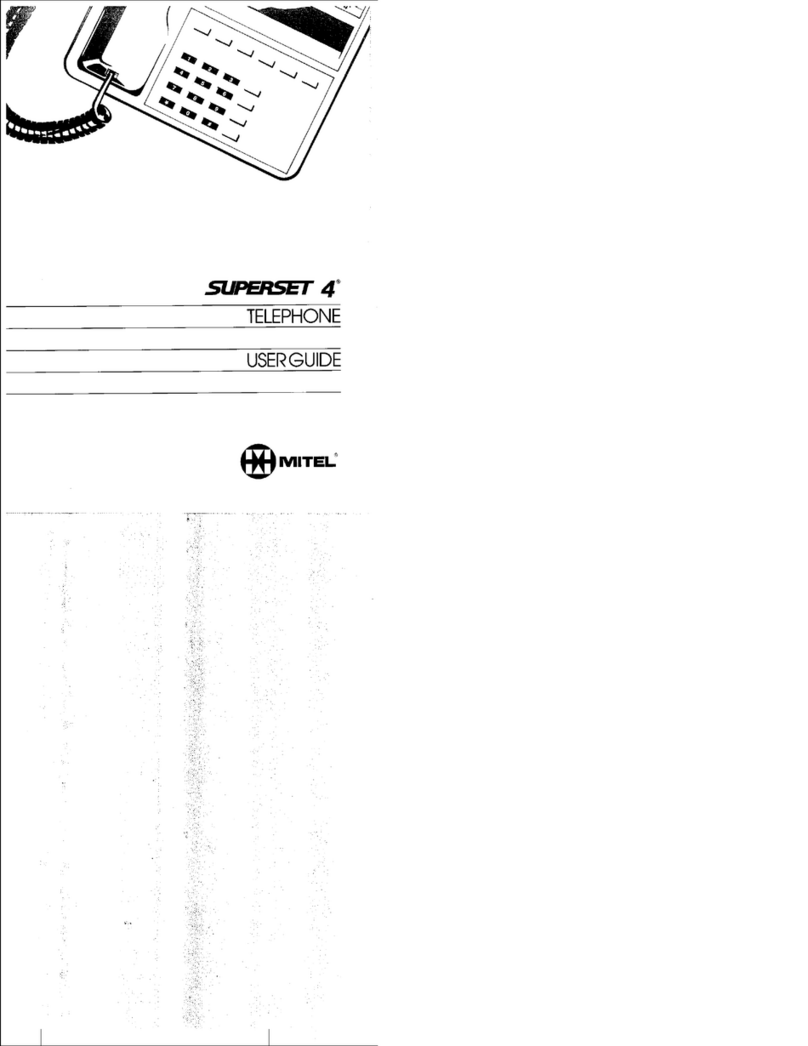Welcome Step 1: Connect your telephones
Welcome to your new Mitel 1000. Your pack should contain the items pictured
below. These instructions show you how to connect telephones and the telephone
line to the system so you can make and receive calls.
They also show how to connect to the Internet over your DSL Line so you can
browse the web, use email or even make telephone calls over the Internet.
A) If your Mitel 1000 came with a Featurephone please plug this into the EXTN
20 socket on the back of the Mitel 1000. Otherwise plug a standard phone
into the EXTN 20 socket.
It is possible to connect up to three other phones to the Mitel 1000. These should
be plugged into any remaining extension sockets. (EXTN 21-23).
B) Plug the Line Cable (grey) into the Line 1 socket on the back of the Mitel 1000.
C) Fit the Cable Cover over
the phone connections.
Step 1 continued
D
F
Step 2: Connect to the Internet Step 2 continued
Featurephone *
1 Cable Cover
1 Documentation Pack
(1 CD incl. Owner’s Manual)
(1 Phone Quick Reference
Guide)
(1 Fast Installation Guide)
1 Power Supply Unit
2 Line Cables (grey)
1 DSL Cable (purple)
DECT Handset
&Charger *
(Includes separate
instruction sheet)
1 Mitel 1000 System
1 LAN Cable (yellow)
1 ADSL splitter
1 2 3 4 5
D) Plug the other end of the Line Cable (grey) into the phone connector of
the splitter supplied with your DSL service. Plug the splitter into the wall
telephone outlet.
Plug one end of the DSL cable (violet) into the ADSL Modem connector of the
splitter supplied with your DSL sevice.
E) Connect the other end of the DSL cable (violet) to the DSL connector of your
Mitel 1000.
F) Connect the Power Supply Unit to the Mitel 1000 and the mains power outlet.
Wait approximately one minute for the system to initialise. You can now
make telephone calls.
***Do not proceed beyond this stage until calls can be made and received***
G) Set up and register the DECT Handset (s) that are supplied with your
Mitel 1000 by following the instructions supplied with the handset.
NOTE: After powering on the DECT Handsets for the rst time, the
batteries should be charged for 14 hours to get maximum battery
performance.
NOTE: If you wish to have any of your phones located away from the
Mitel 1000 please see the Owner’s Manual for cabling instructions.
NOTE: Voice features can be programmed from the Featurephone on
extension 20. For instructions refer to Appendix C in the Owner’s Manual
on the Documentation CD.
A) Connect the LAN Cable (yellow) from the LAN port of your PC to any of the
ETHERNET sockets of your Mitel 1000 (yellow).
B) Open a web browser, such as Internet Explorer or similar, on your PC.
C) Open the Mitel 1000 Management Application by entering the following address
into your web browser: http://192.168.1.1
D) Enter the Username (admin) and the Password (admin) and press OK.
D
This will open the programming interface Welcome screen.
It allows you to programme the PBX and Router conguration
E) To program the ADSL Modem as required.Click on the Username /
Password link on the welcome page
B
A
C
E
A
A
C
Note:
(If this screen does not appear, check
your PC settings for automatically
obtaining an “IP address” or ensure
that the PROXY server setting is
turned OFF.
Refer to Appendix E in Owner’s
Manual on the Documentation CD).
E
By default your Mitel 1000 is programmed with the PPPoA option.
As an example you can see below how to continue programming this
option.
Note: PPPoA follows the same steps for programming as PPPoE.