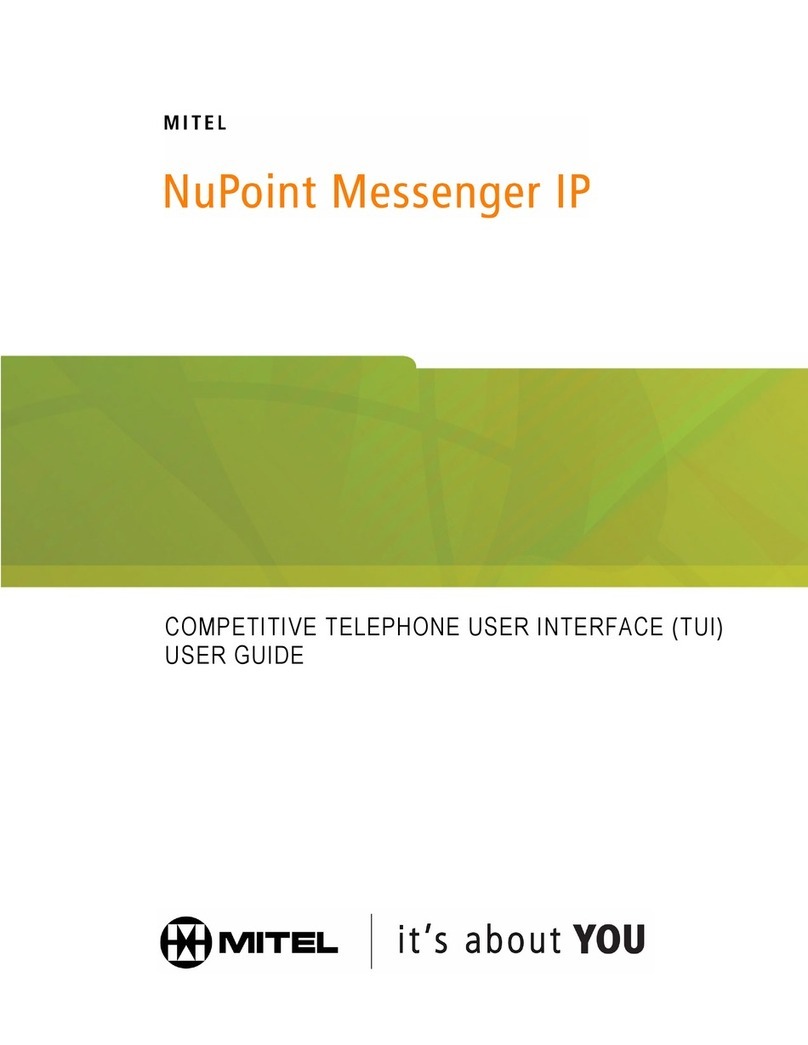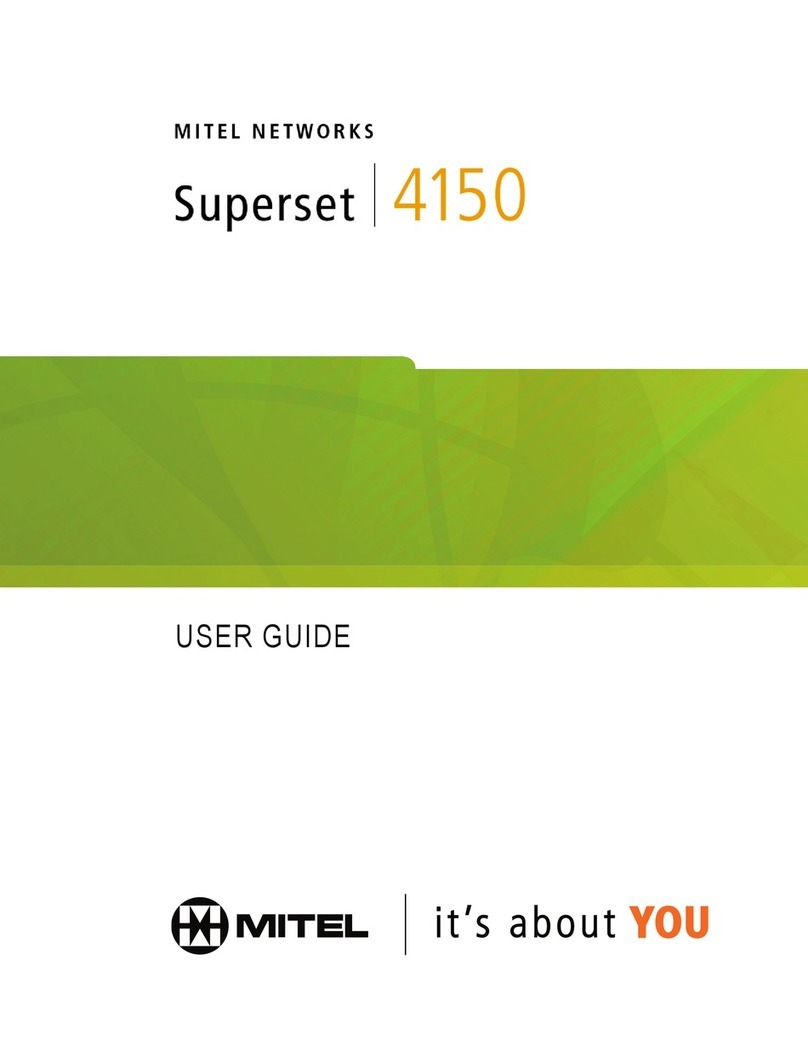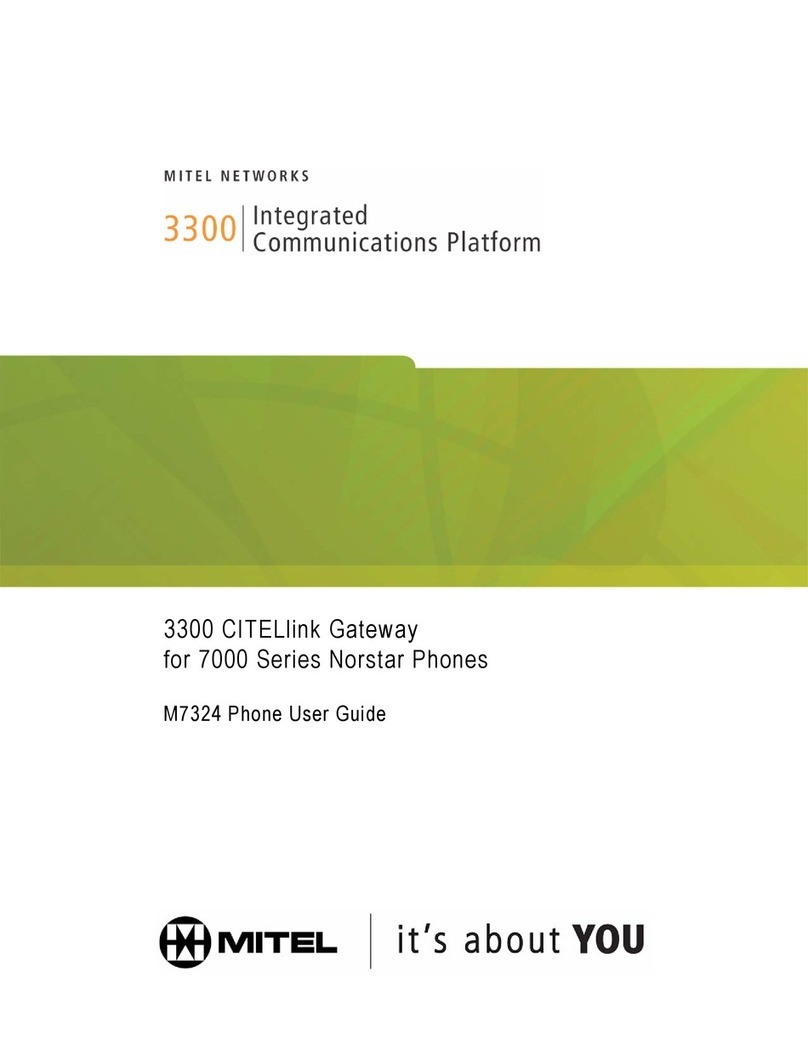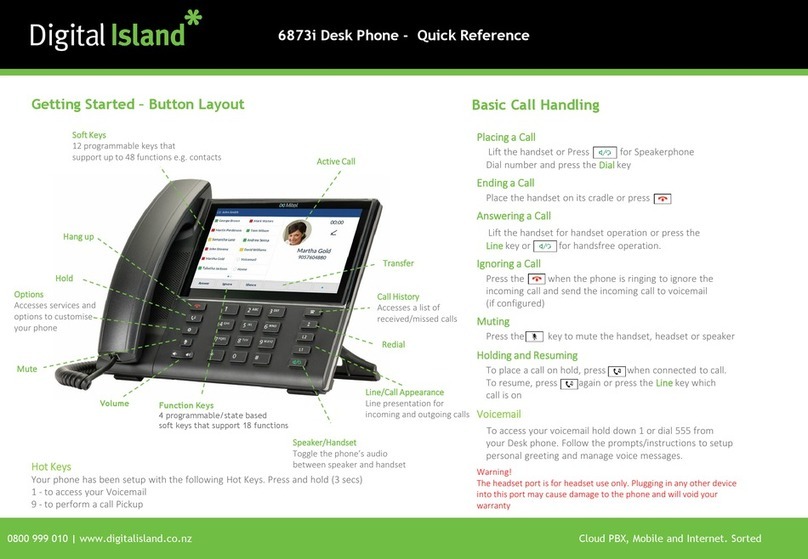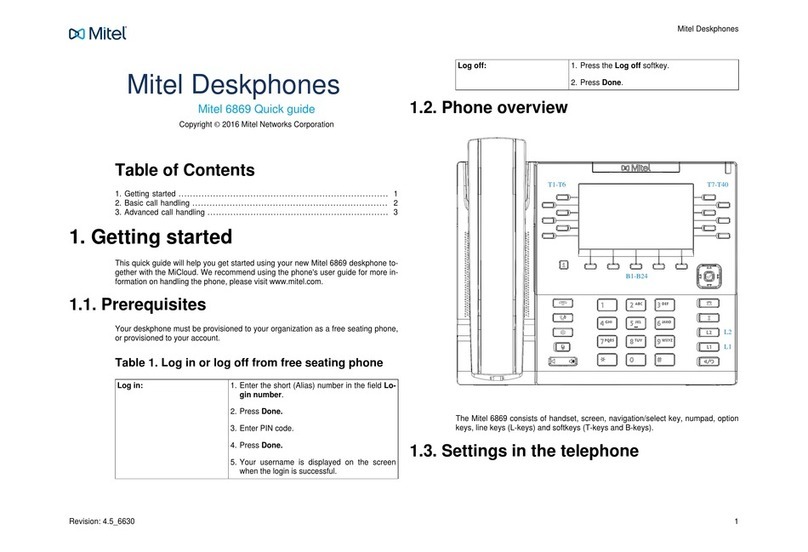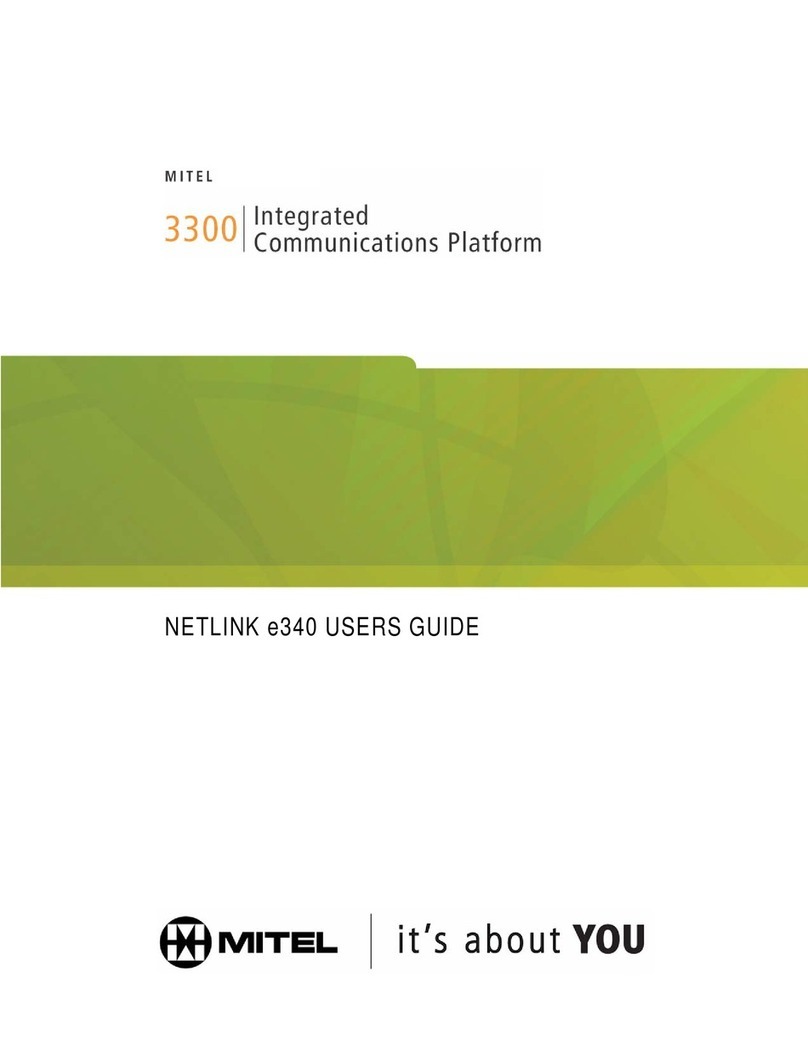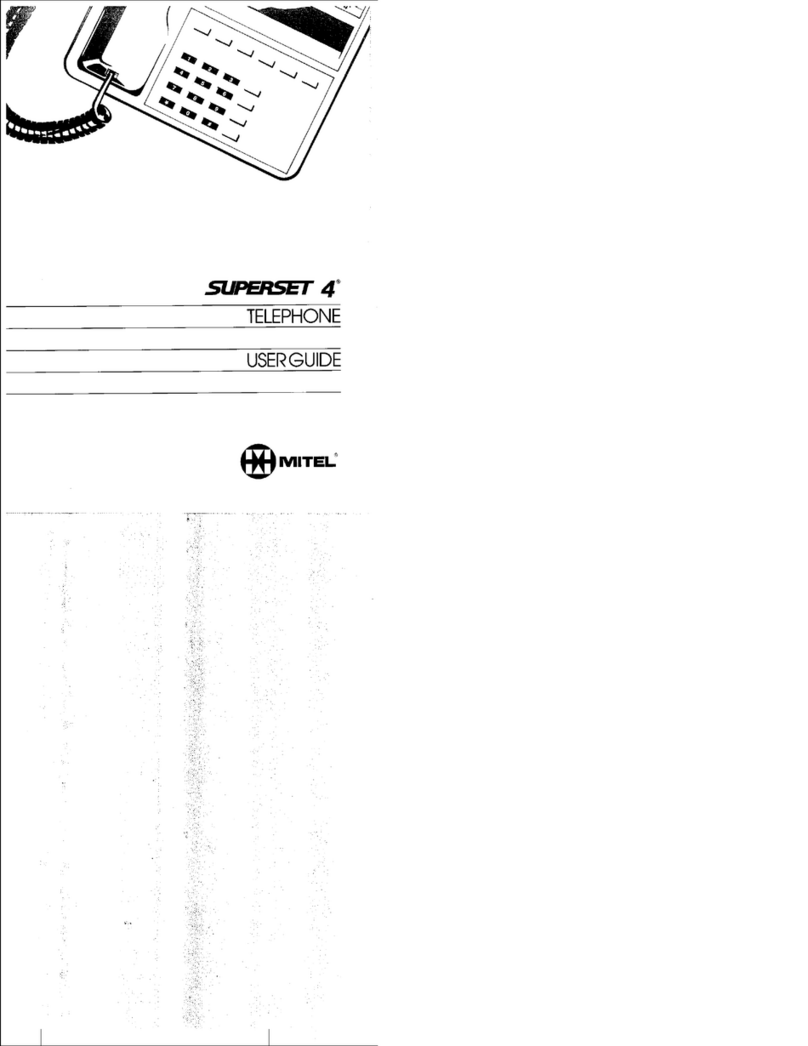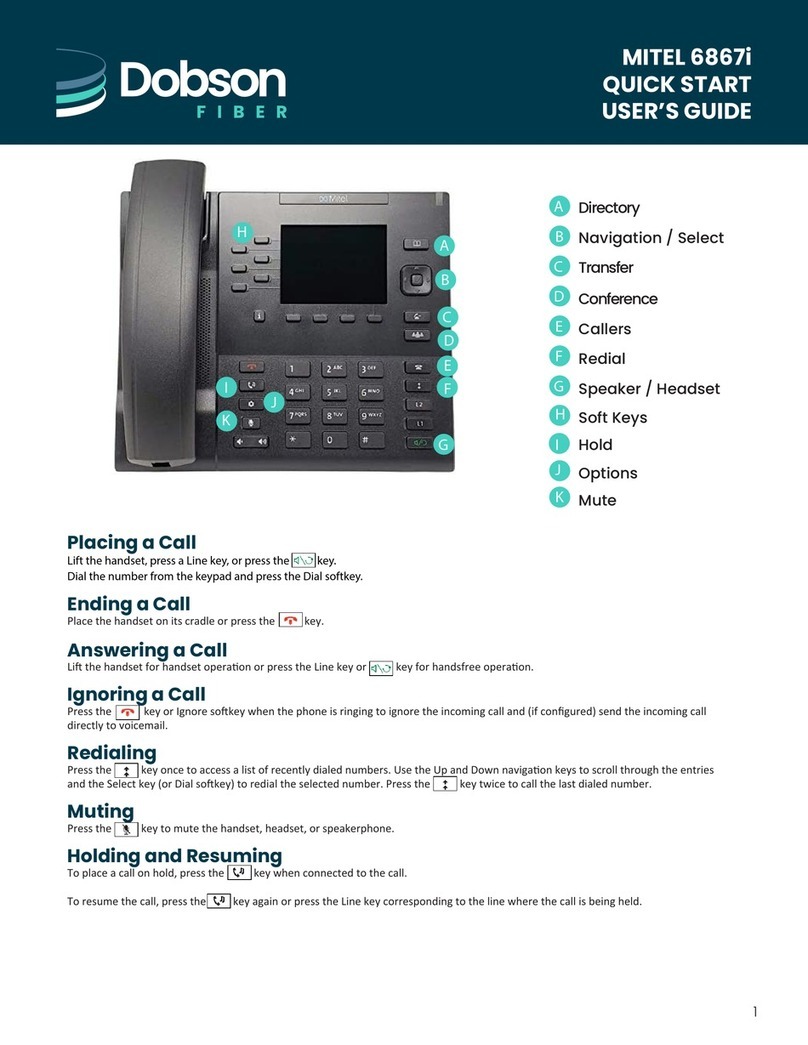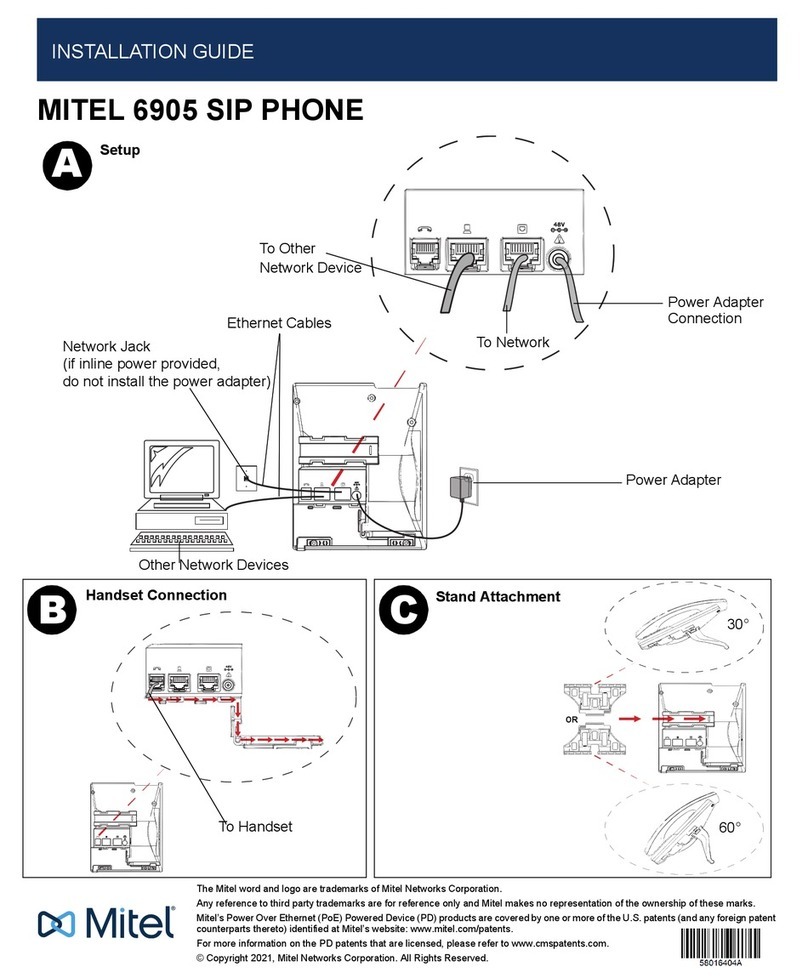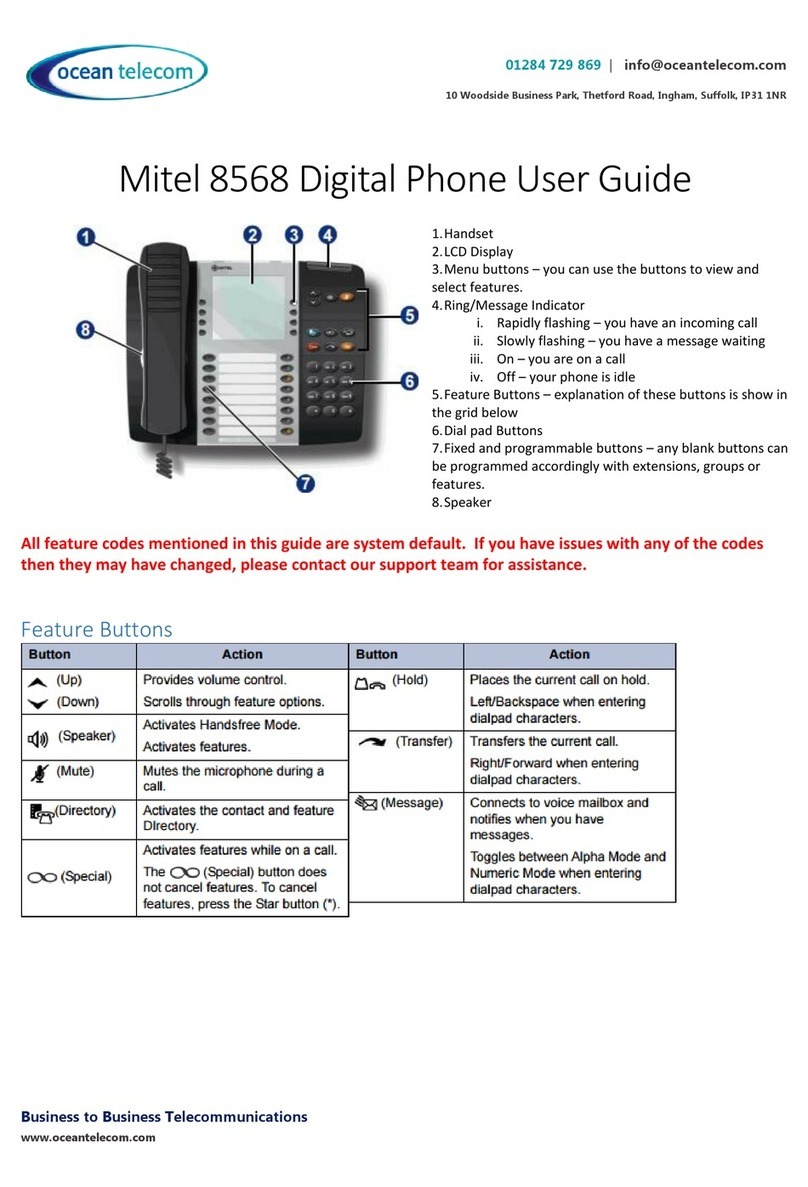Table of Contents
- v -
CALL HANDLING ................................................................................................... 28
Hold ...................................................................................................................................28
Hold a Call.....................................................................................................................................28
Retrieve a Call from Hold..............................................................................................................28
Change On-Hold Settings .............................................................................................................28
Call Forward ......................................................................................................................28
Mute...................................................................................................................................29
Transfer .............................................................................................................................29
Transfer a Call to a Third Party Already on Hold..........................................................................30
Conference........................................................................................................................30
Add a Party On Hold to a Call in Progress....................................................................................30
Return to a Conference Call after Accepting an Outside Caller....................................................30
Messages - Advisory .........................................................................................................31
USING ADVANCED FEATURES............................................................................ 32
Do Not Disturb...................................................................................................................32
Call History ........................................................................................................................32
Handset, Handsfree and Headset Modes..........................................................................32
Switch between Handset and Handsfree......................................................................................32
Switch between Handset and Headset.........................................................................................33
Switch between Headset and Handsfree......................................................................................33
People................................................................................................................................33
RSS Feed..........................................................................................................................33
Enable/Disable RSS Feed.............................................................................................................34
Shared Lines and Keys......................................................................................................34
Shared Lines and Keys Programming Requirements...................................................................34
Programming Shared Line Keys ...................................................................................................40
Shared Line Key Status.................................................................................................................41
Programming Busy Lamp Field Keys............................................................................................42
Time and Date...................................................................................................................48
ADMINISTRATOR TOOLS ..................................................................................... 49
SIP Administrator Phone Passwords.................................................................................49
USING YOUR PHONE WITH THE CORDLESS MODULE AND ACCESSORIES . 50
Elements of Your Cordless Module and Accessories........................................................51