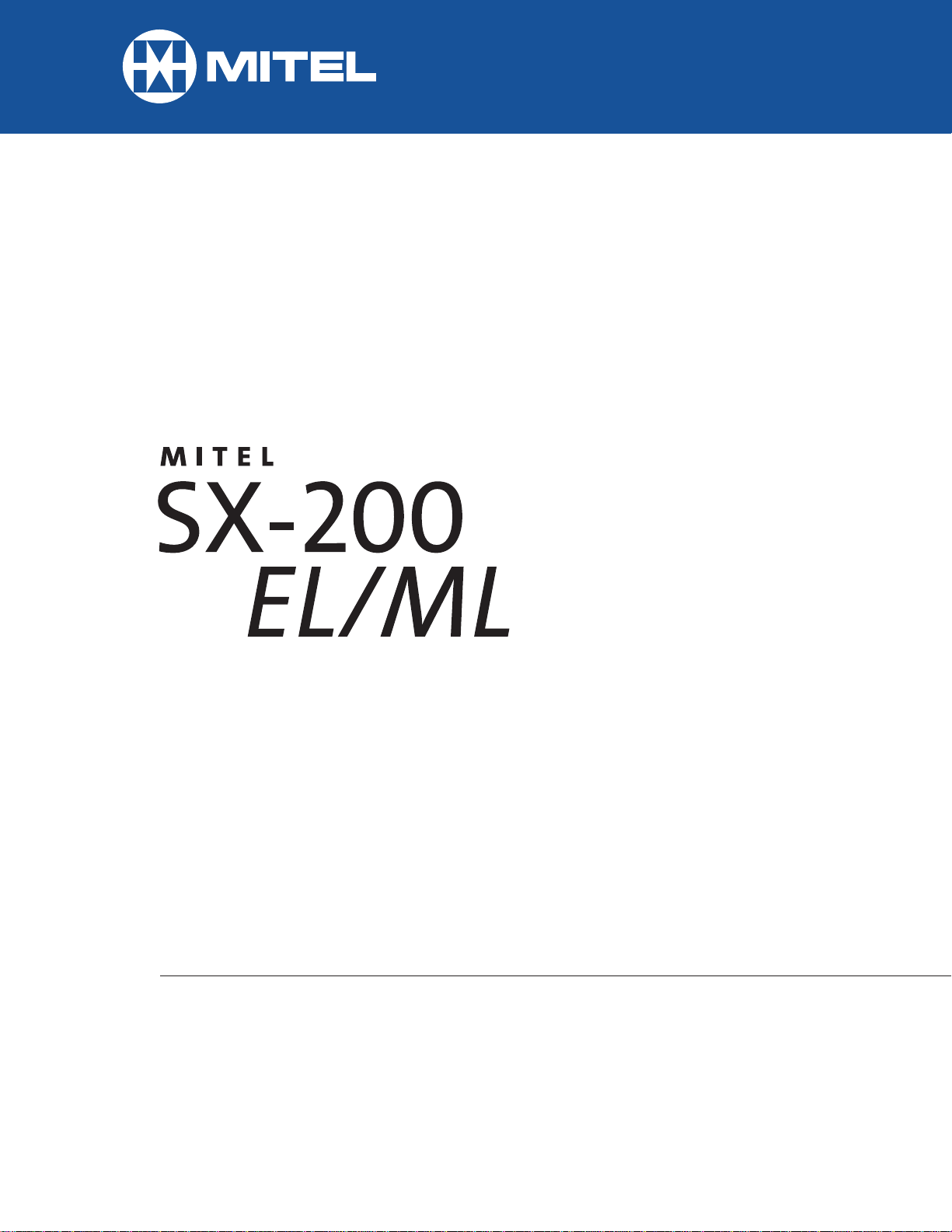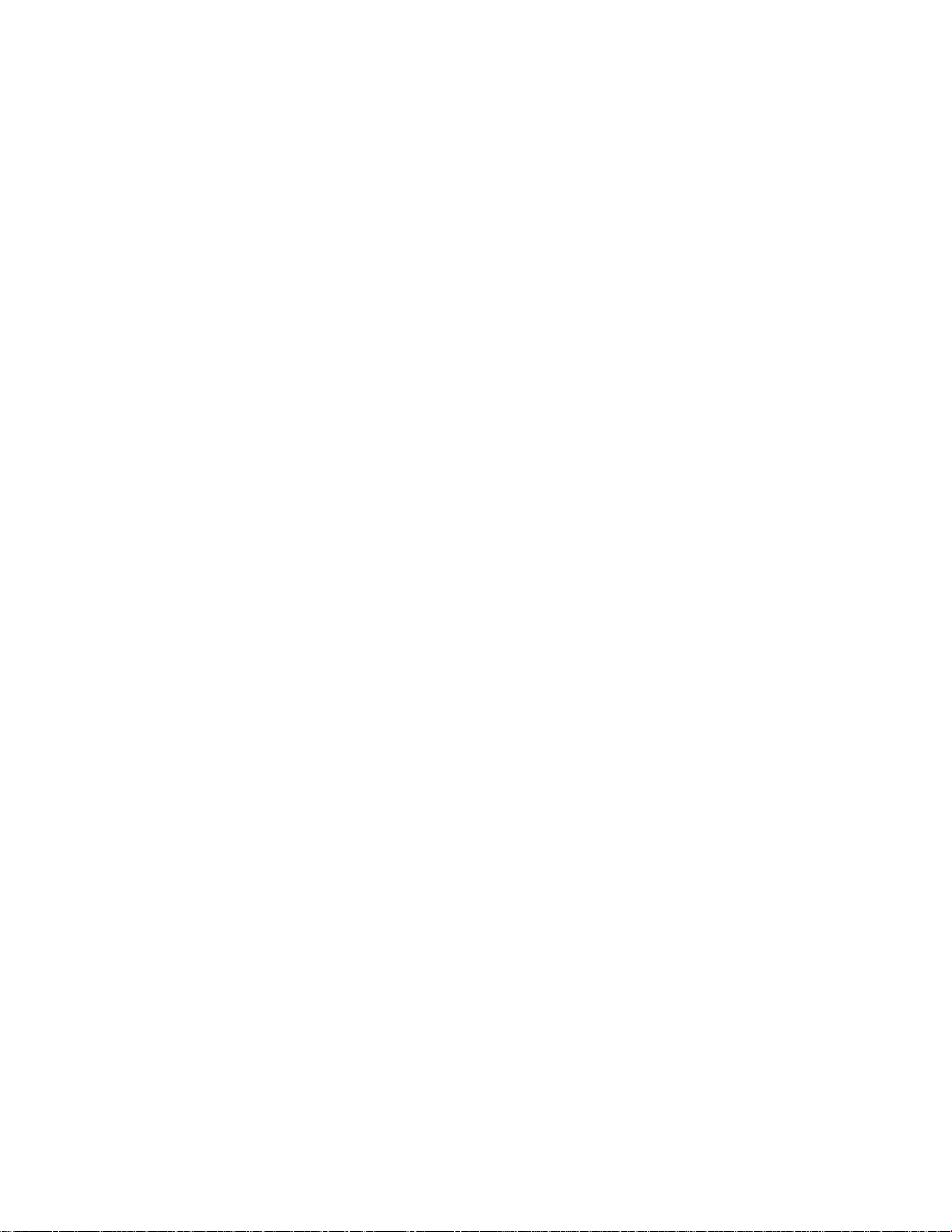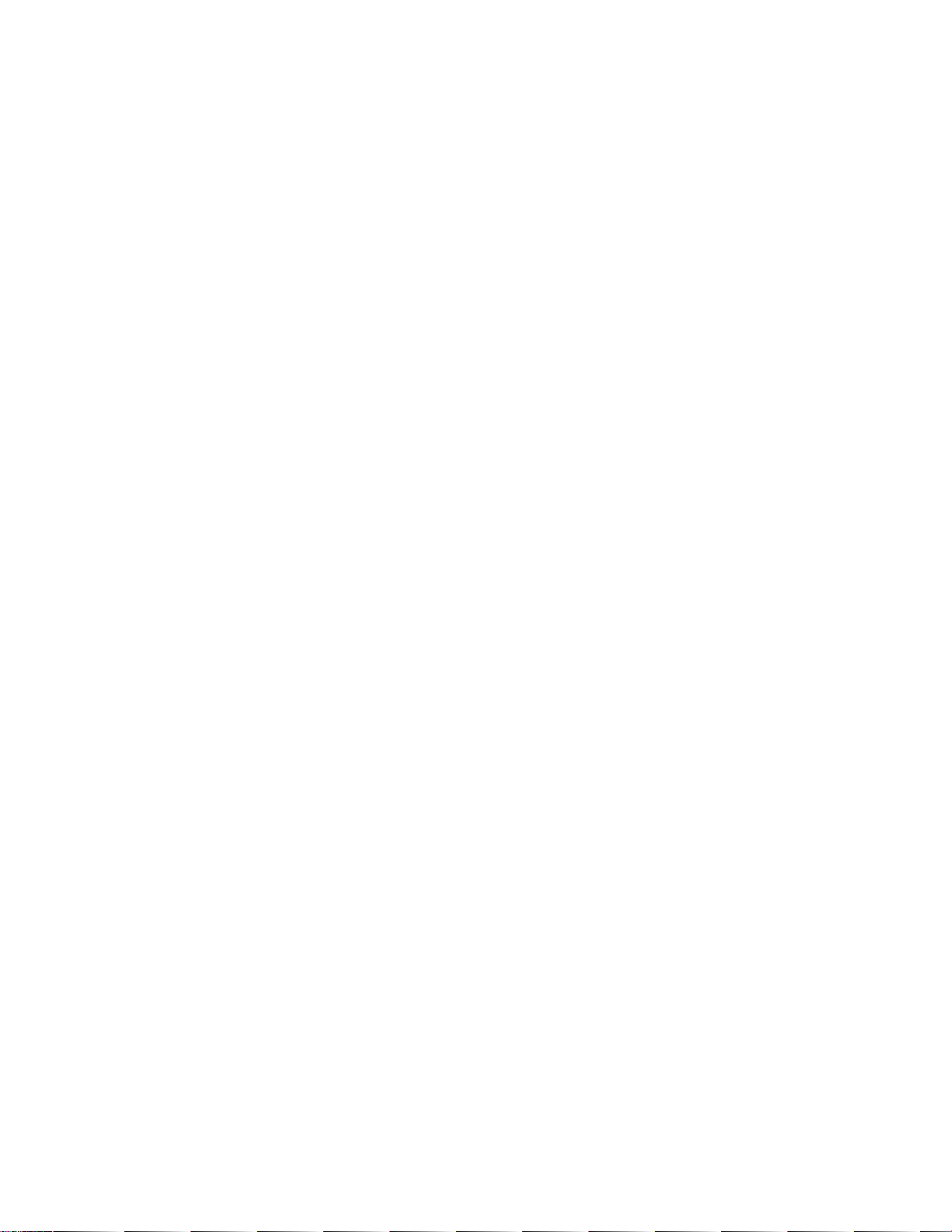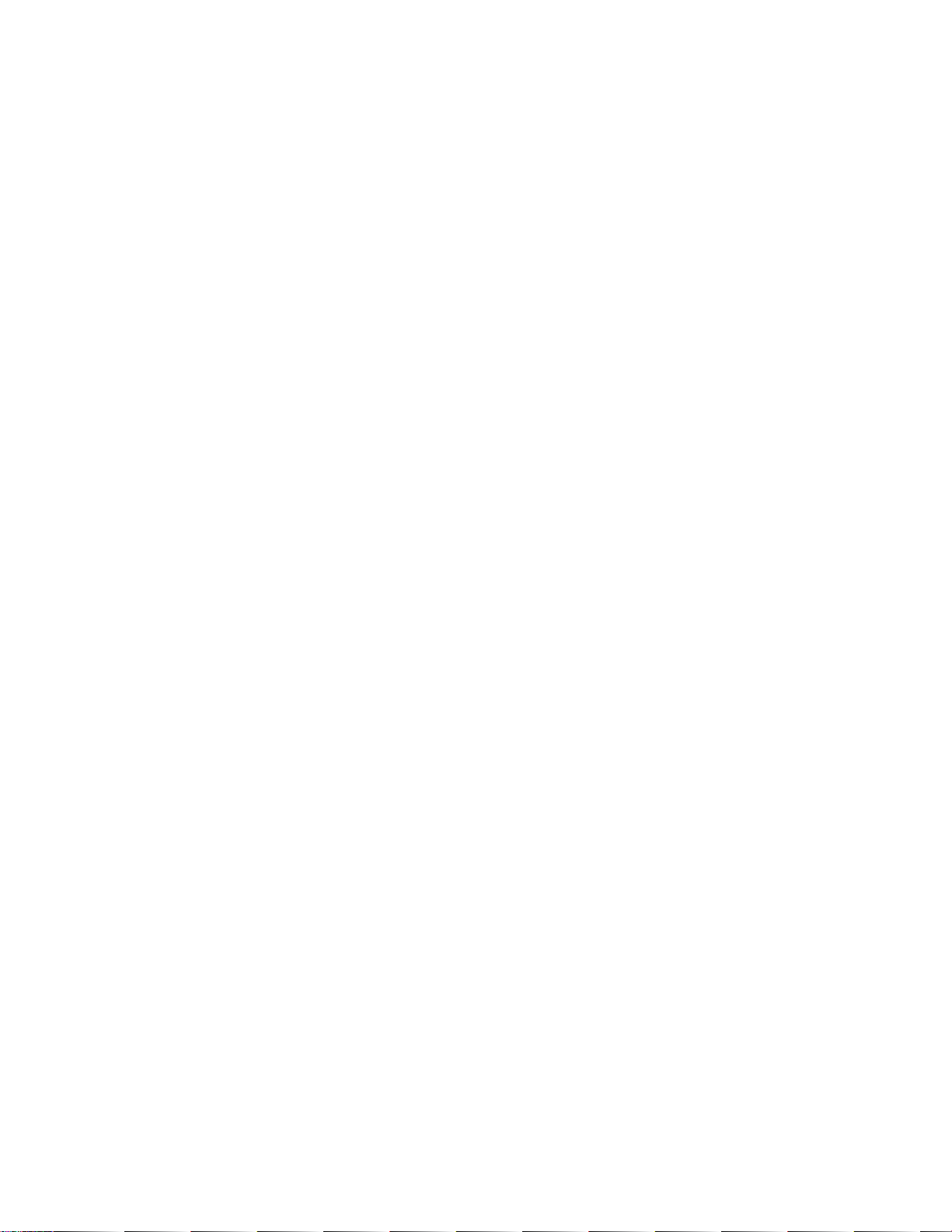Mitel SX-200 EL Installation and operation manual
Other Mitel Telephone manuals
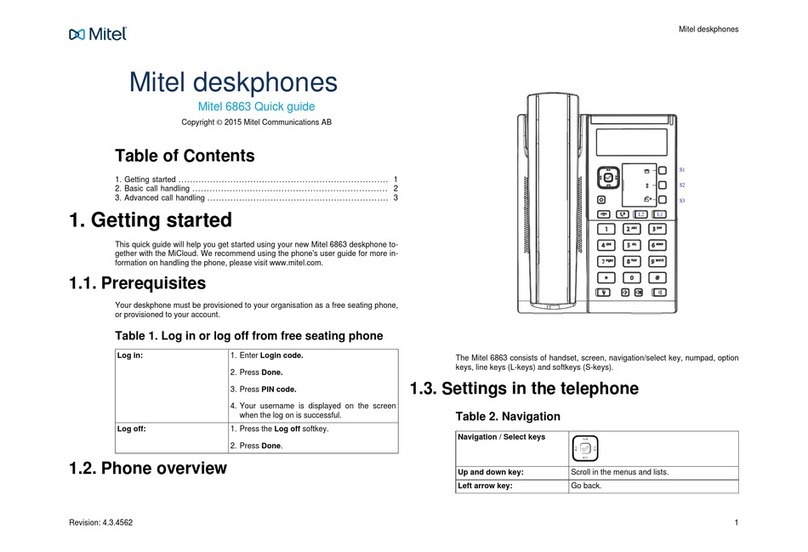
Mitel
Mitel Deskphone 6863 User manual

Mitel
Mitel 6867i Premium User manual
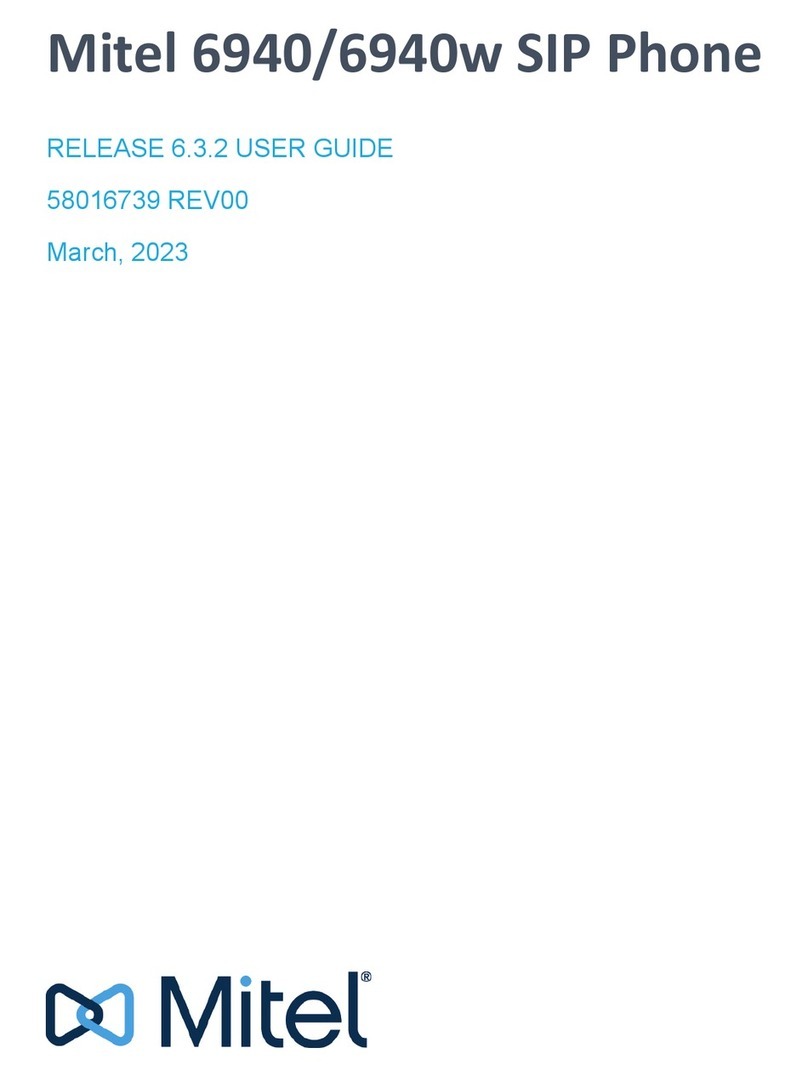
Mitel
Mitel MiVoice 6940w User manual

Mitel
Mitel 6867i Premium User manual
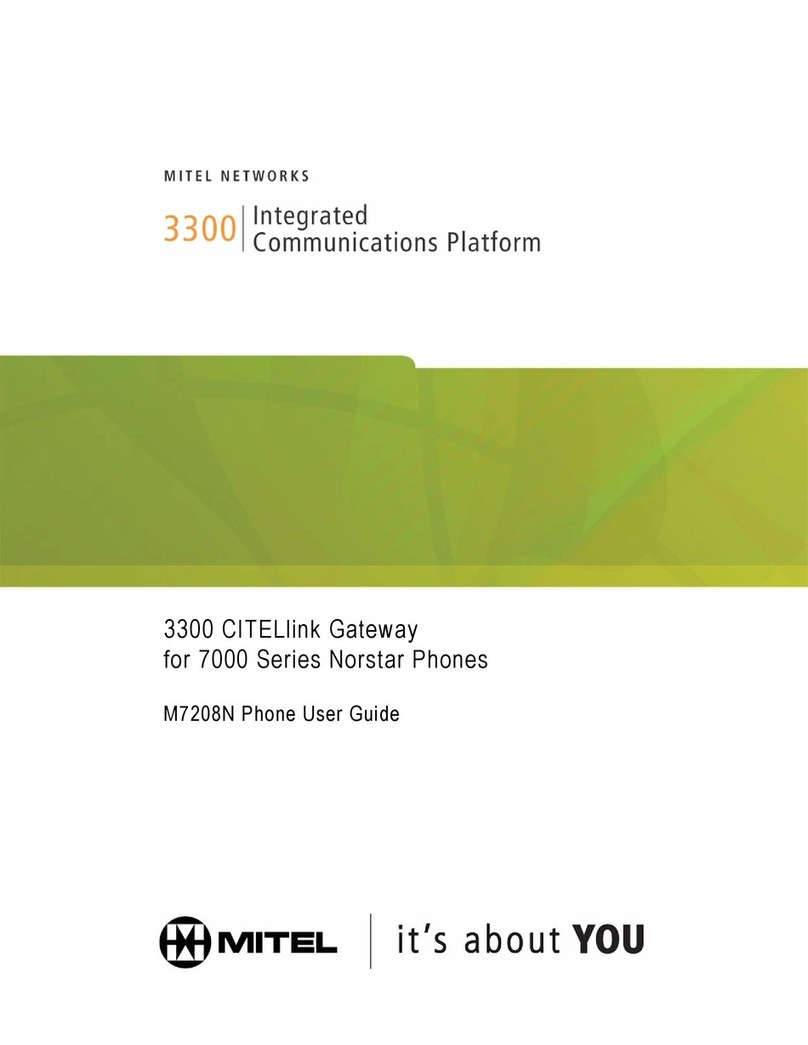
Mitel
Mitel M7208N User manual
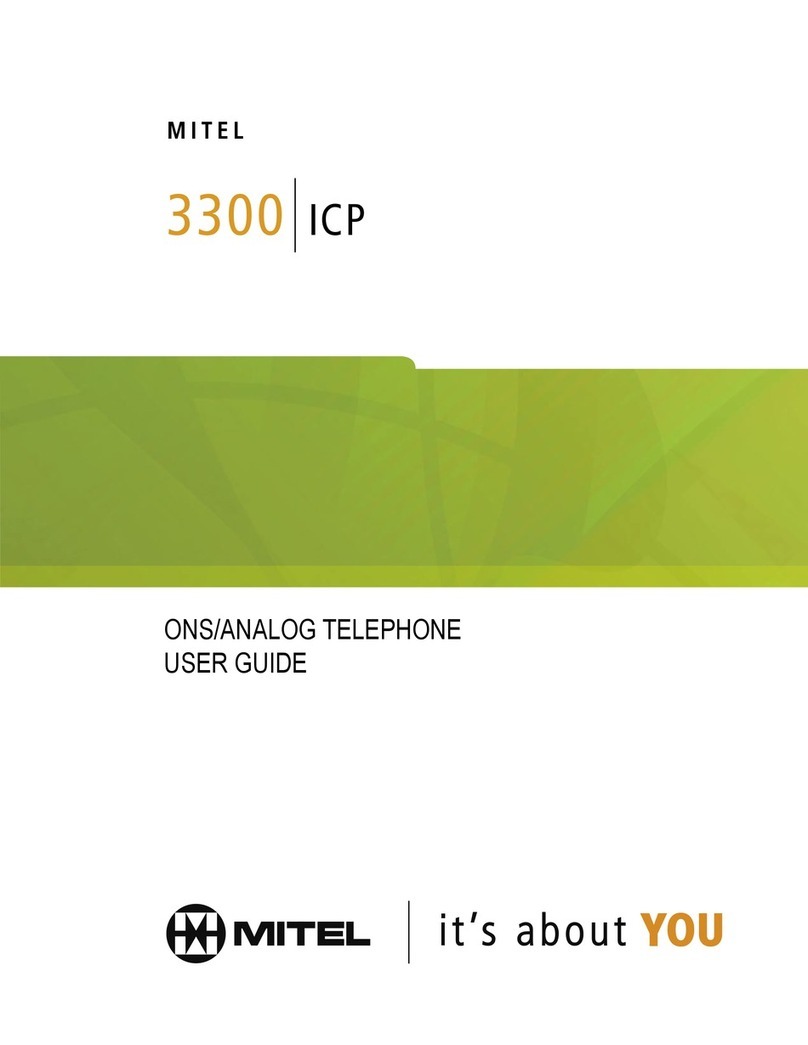
Mitel
Mitel Navigator 3300 ICP User manual
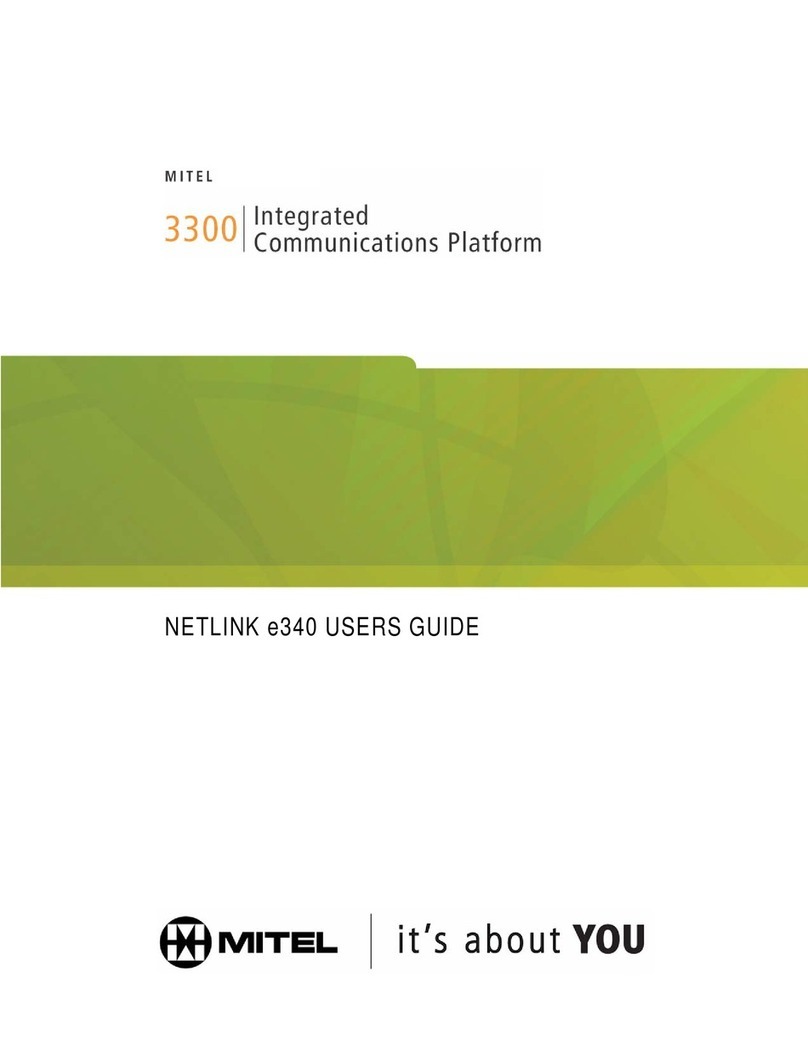
Mitel
Mitel NETLINK e340 User manual

Mitel
Mitel M7310N User manual

Mitel
Mitel Superset 4015 User manual
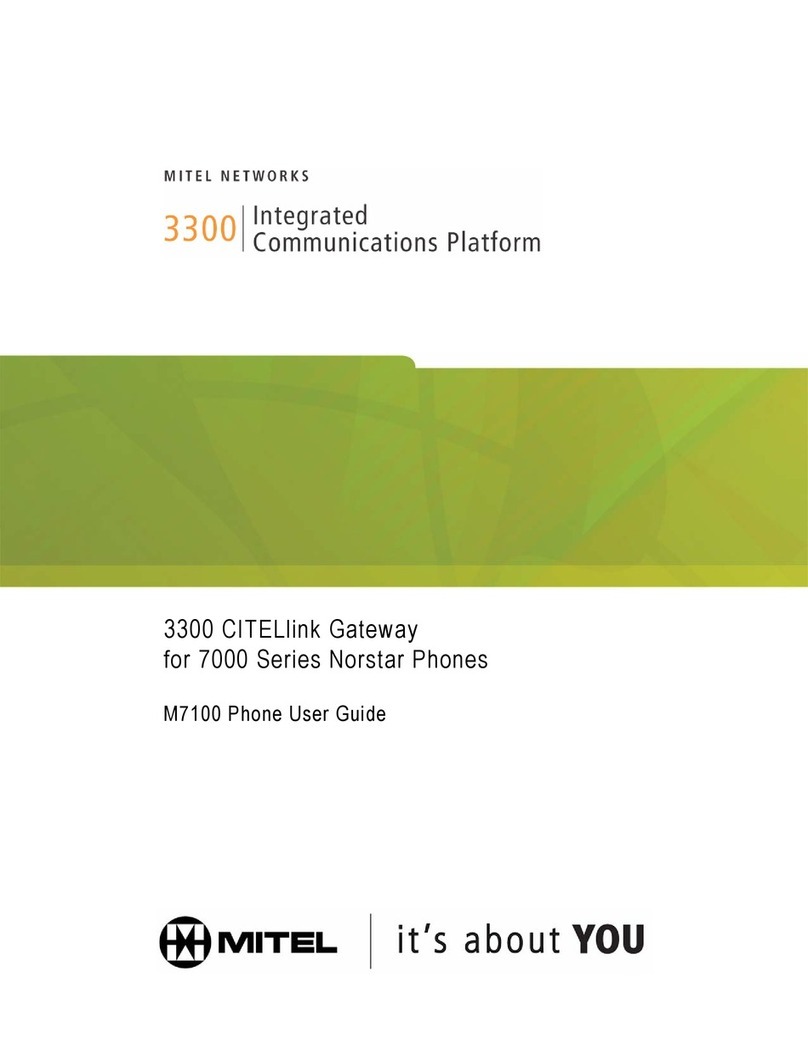
Mitel
Mitel 7000 User manual

Mitel
Mitel MiVoice 4222 Office Manual

Mitel
Mitel 6390 User manual

Mitel
Mitel 6710a User manual

Mitel
Mitel SUPERSET 410 Manual
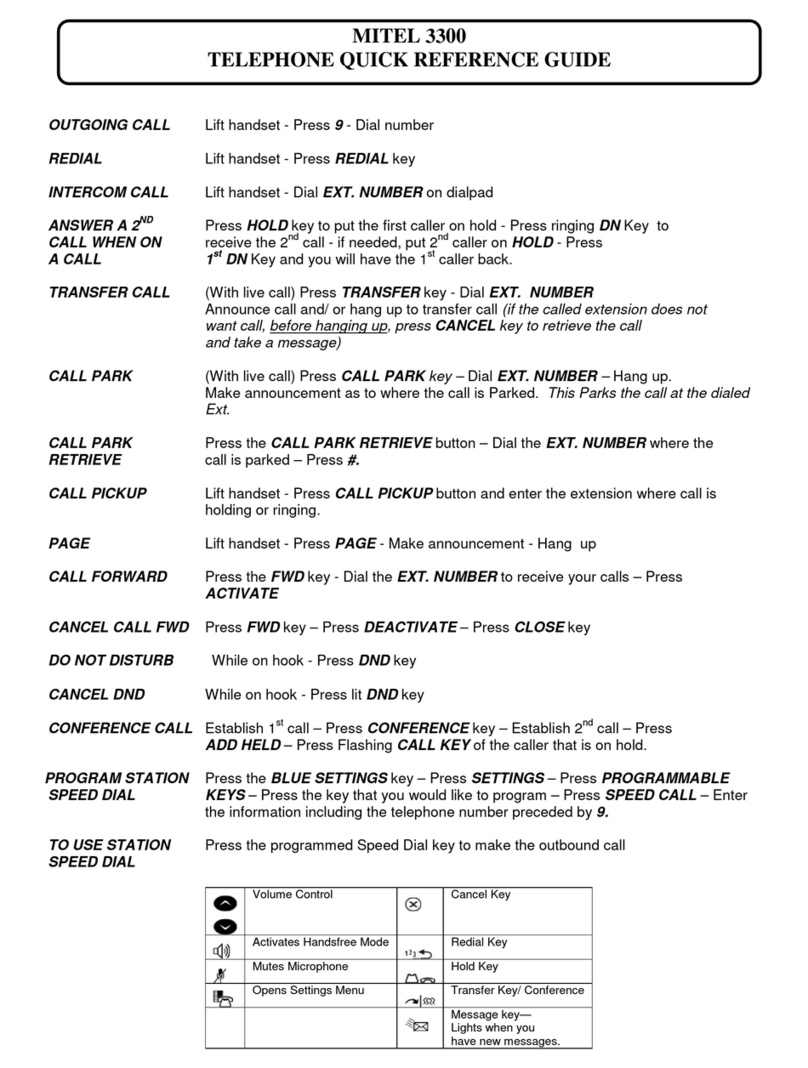
Mitel
Mitel 3300 User manual
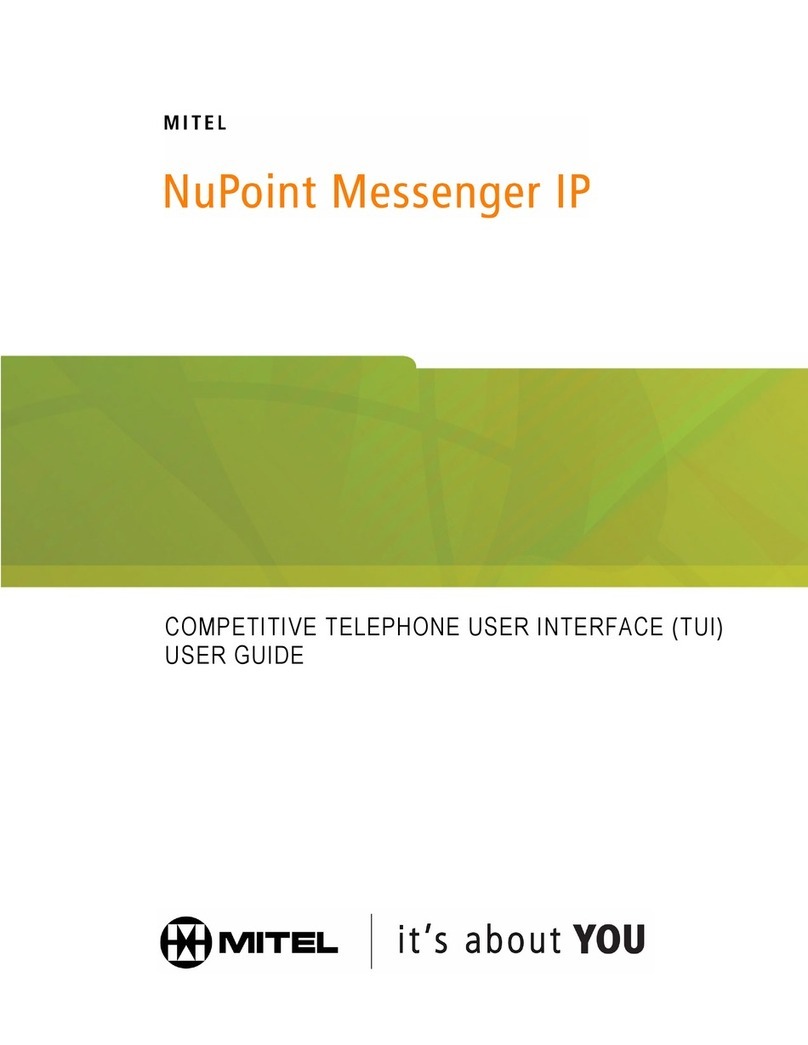
Mitel
Mitel TUI User manual
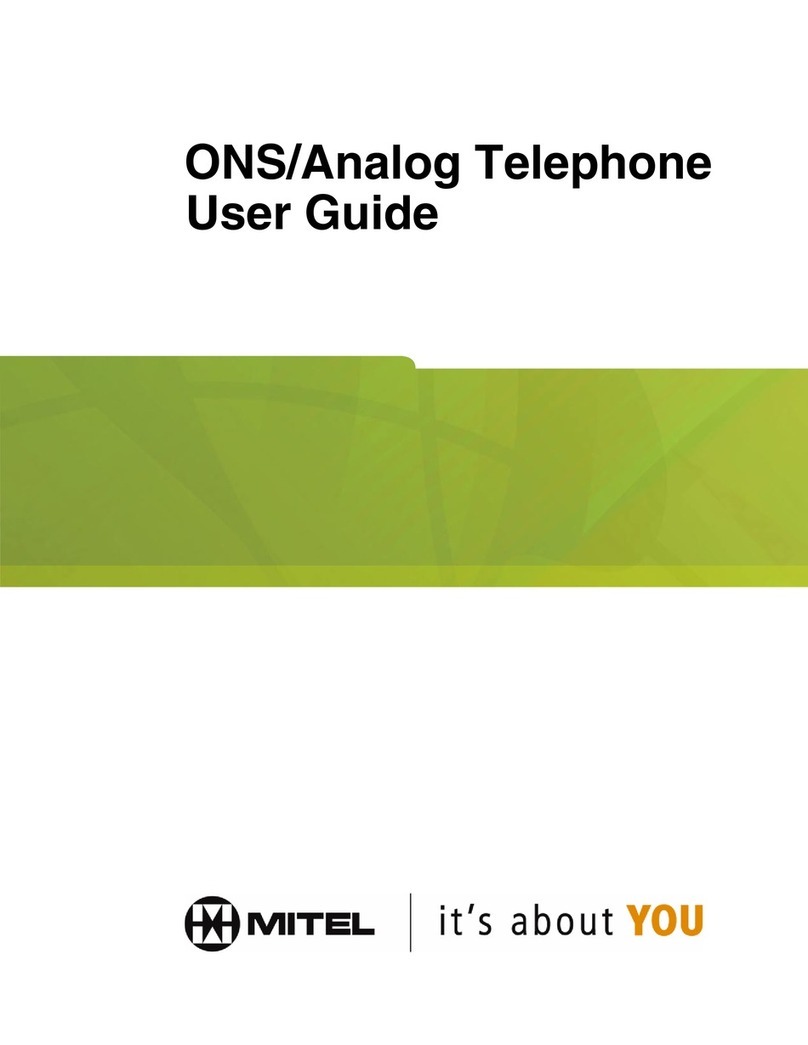
Mitel
Mitel ONS/Analog Telephone User manual
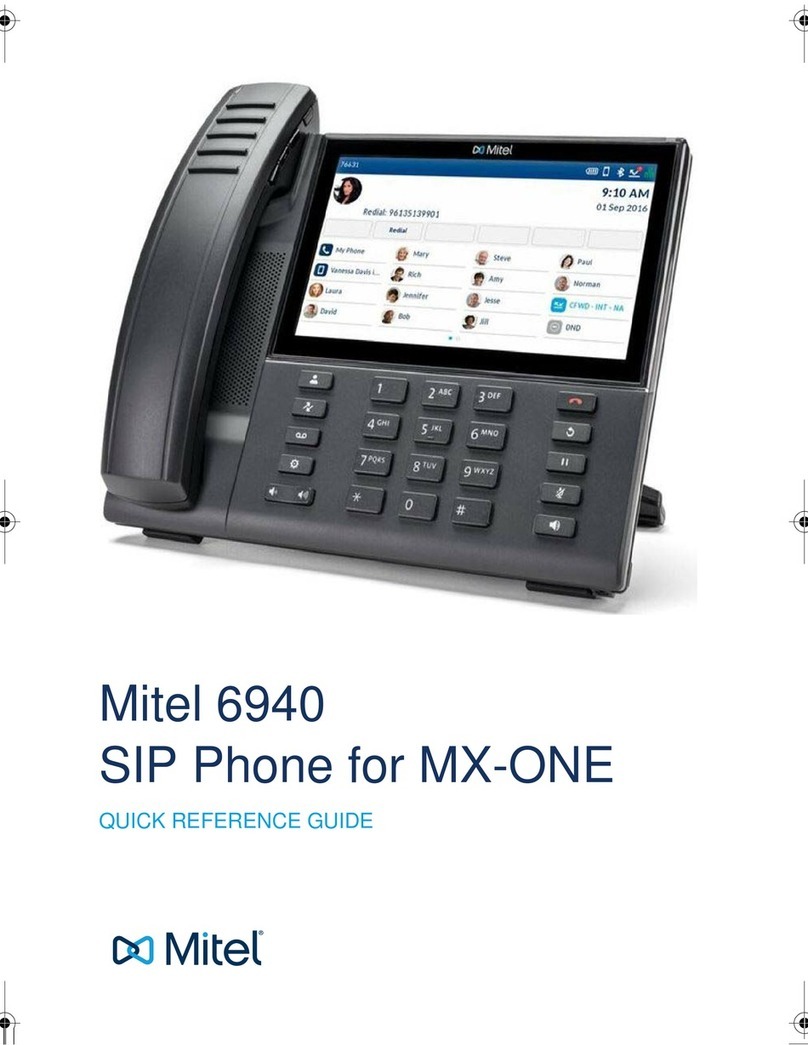
Mitel
Mitel MiVoice 6940 User manual

Mitel
Mitel 6710 User manual

Mitel
Mitel Superset 4150 User manual