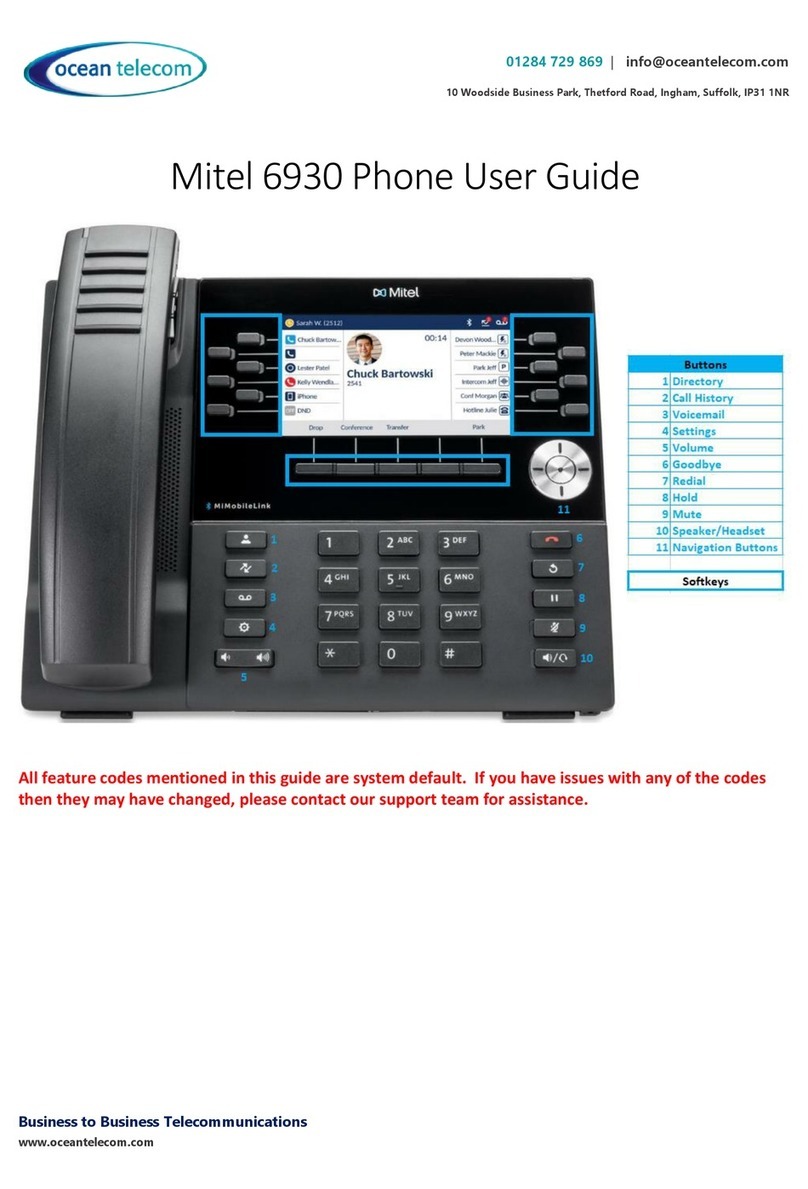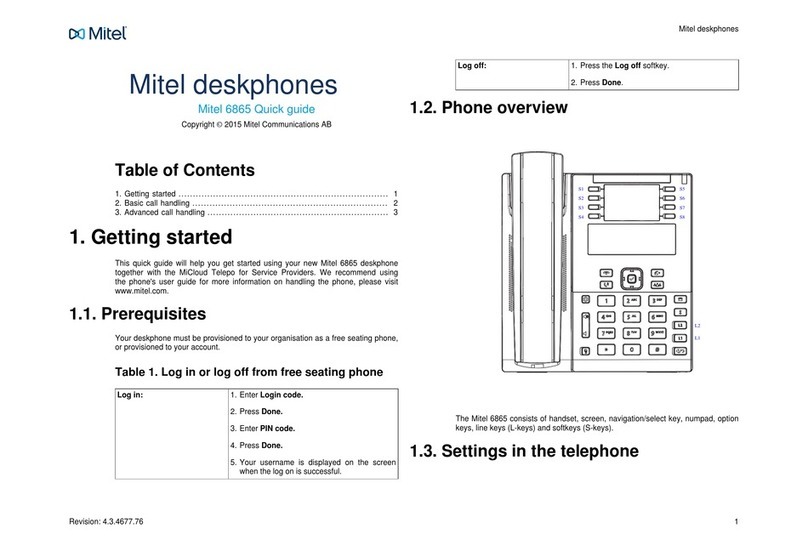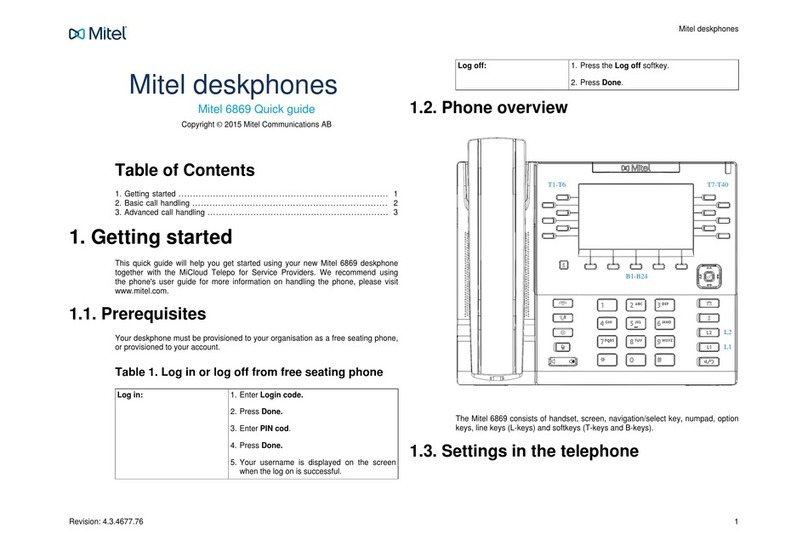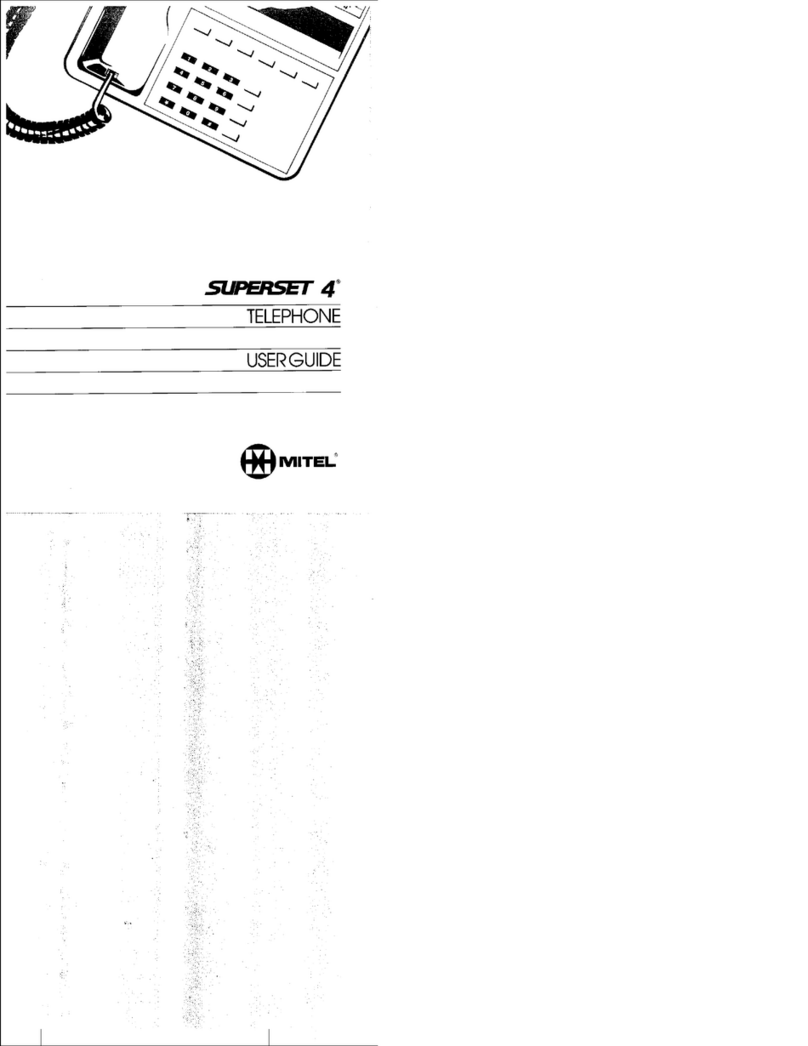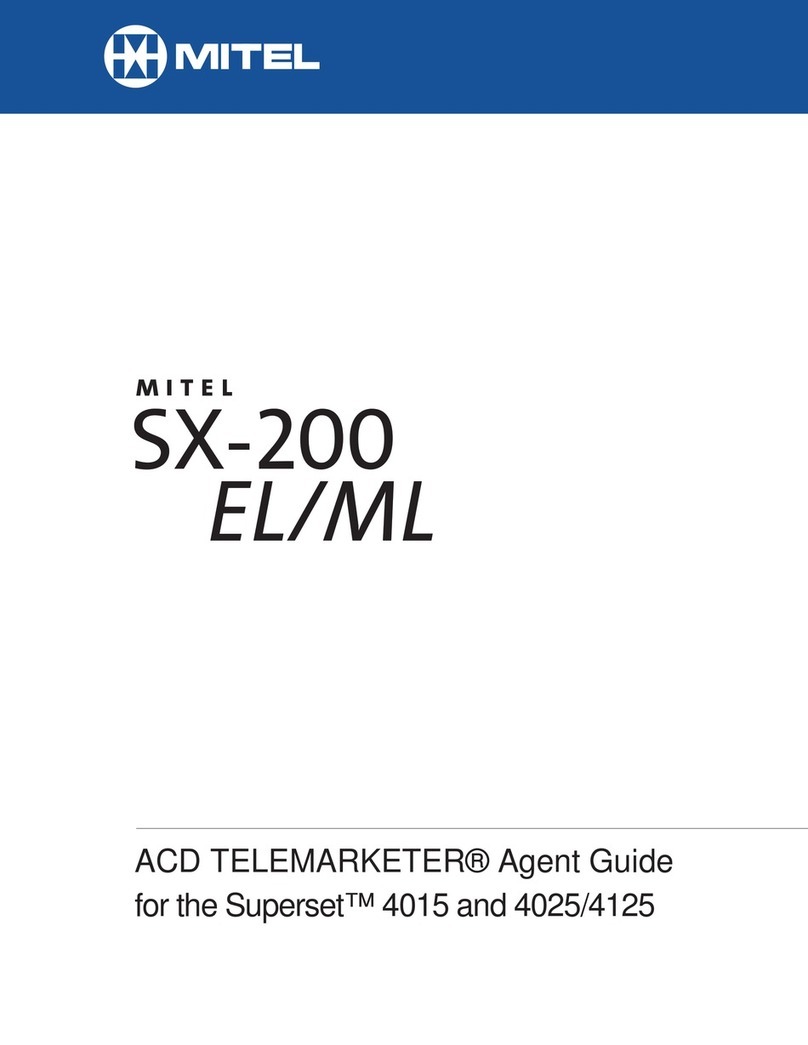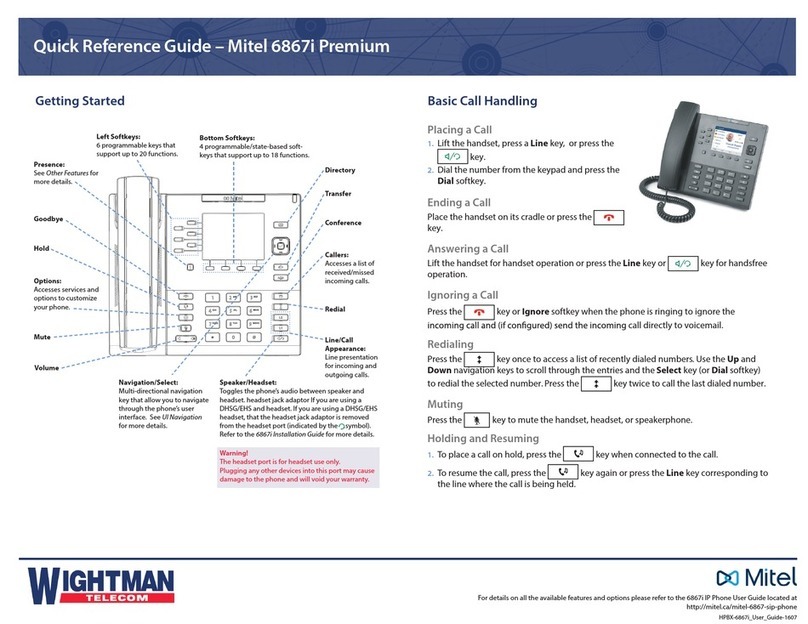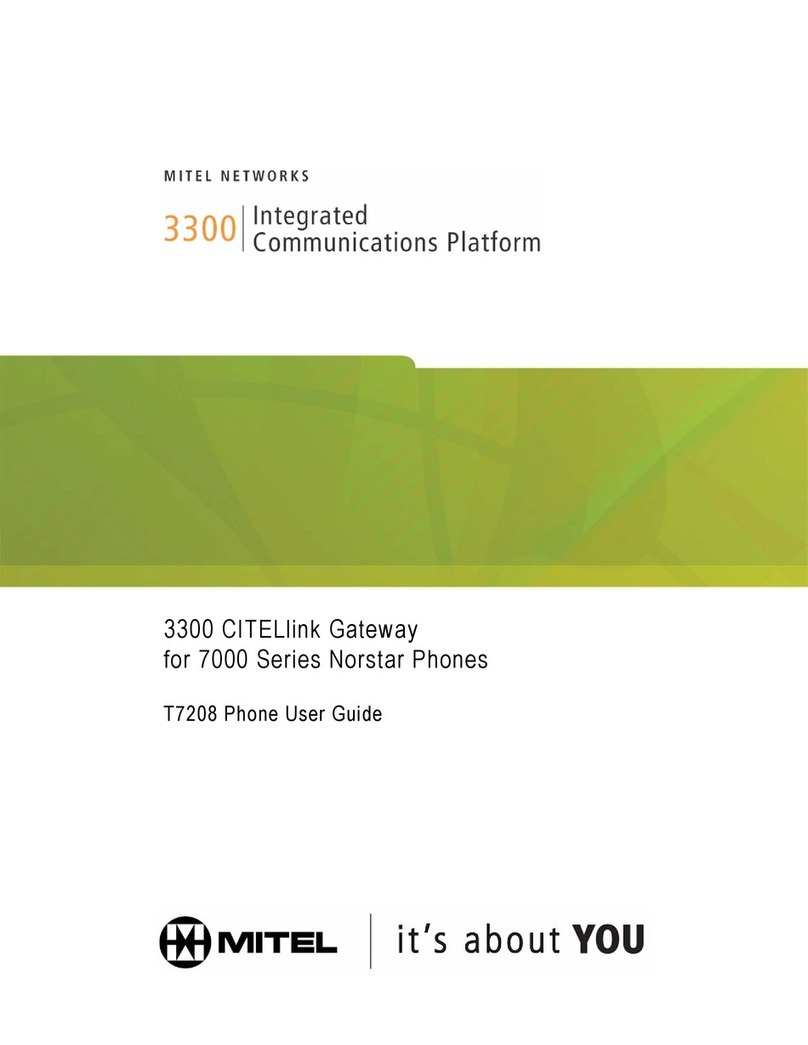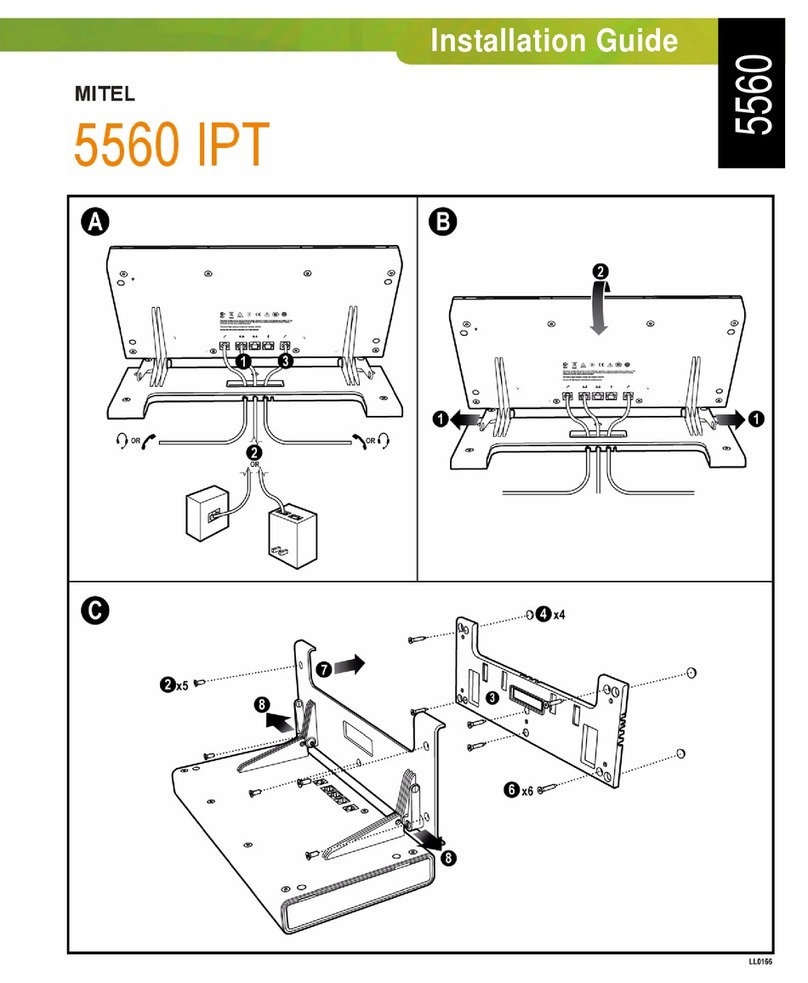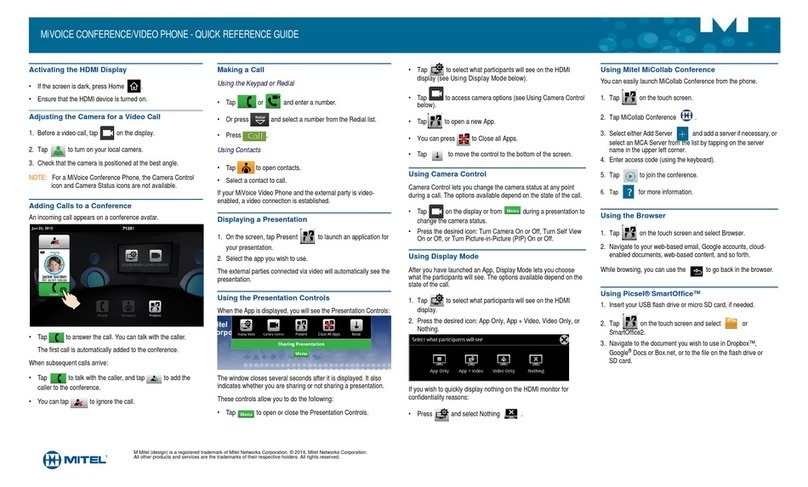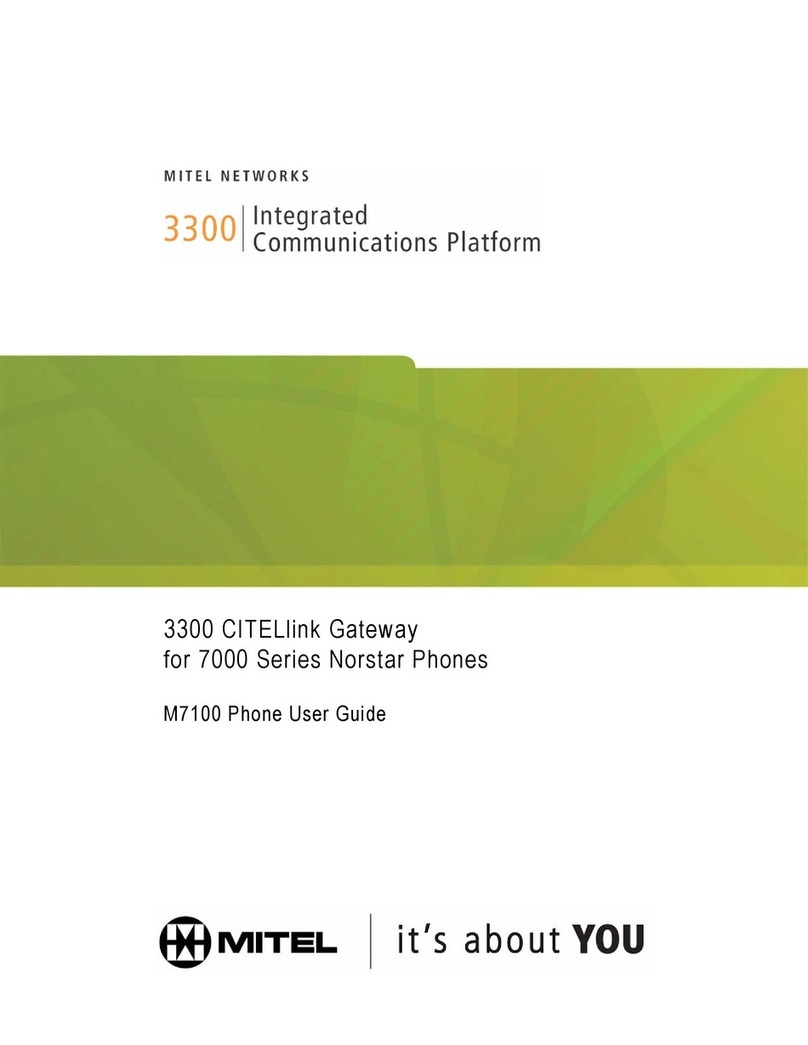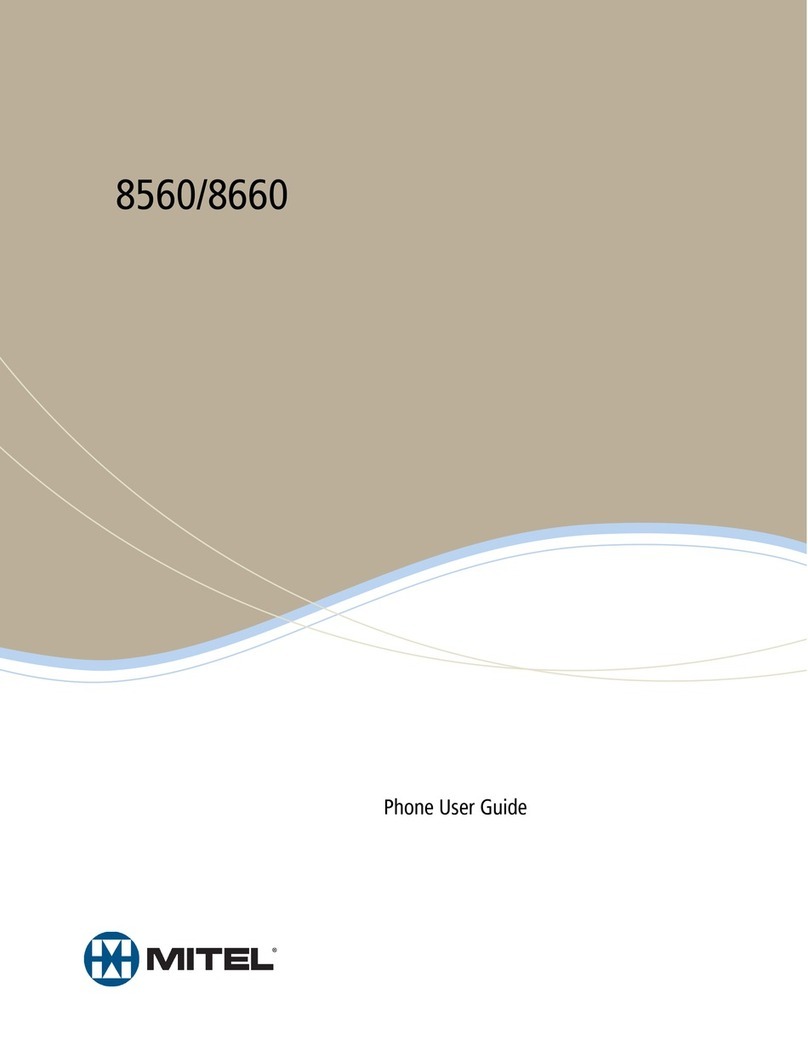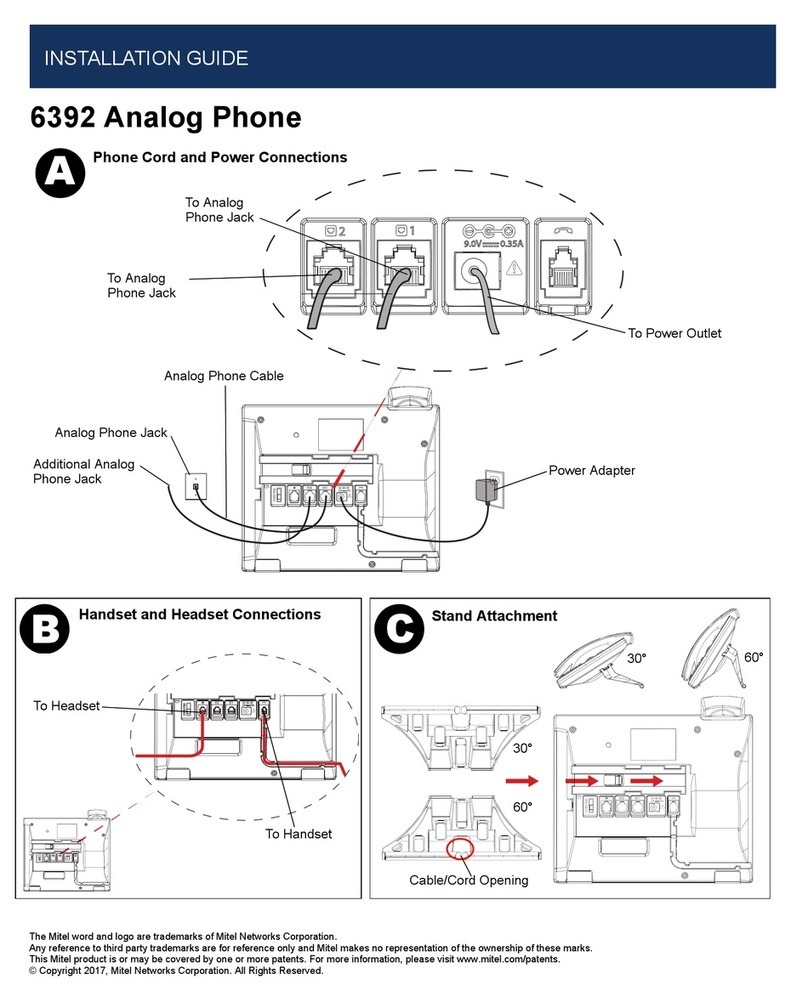TO COMPLETE TRANSFER: Press TRANSFER Key (call is connected)
TO RETURN TO HELD CALL: Select CANCEL Softkey
Disconnects you from called party
Caller remains on hold.
Press Line Key of held call.
TO DROP A CALLED PARTY: Press END Key, disconnects you from called party, caller remains on hold
TRANSFER TO VOICEMAIL: Sends a caller directly to voicemail without ringing the phone
Press TRANSFER Key, call automatically held
Press *99 and EXTENSION Number and Select DIAL Softkey
Press TRANSFER Key immediately
4
TRANSFER: Connect your call to someone else (with call on line)
Announced
+Press TRANSFER (P3) Key (call holds)
+Enter extension number + select DIAL Softkey
+Wait for party to answer, (speak privately)
Blind
+Press TRANSFER (P3) Key (call holds)
+Enter extension number + select DIAL Softkey
+Press TRANSFER (P3) Key
CALL PARK
TO PARK A CALL: Places an active call on a system hold to be retrieved from another telephone
Press TRANSFER Key, call automatically held
Press *13 and Select DIAL Softkey, system audibly advises the Orbit Code call is parked on
Press TRANSFER Key, call is parked, advise party of Orbit Code
TO RETRIEVE PARKED CALL: Press *14 and Orbit Code Number
Select DIAL Softkey, call is connected
NOTE: If parked call is not retrieved within a predetermined number of seconds, call will “Callback” to the
phone it was parked from. The 6863 Model phone cannot make pages.
CALL PICK UP
GROUP PICK UP: Pick up another phone ringing in your group (must be programmed by System Administrator)
TO USE: Hear another phone ringing in your preprogrammed group
Press *11 and select DIAL Softkey, begin speaking, call is connected
DIRECTED PICK UP: Allows you to pick up a “specific” extension you hear ringing
TO USE: Hear another phone ringing that is not in your preprogrammed group
Press *12 and select DIAL Softkey
Enter extension number you wish to pick up
Need support? Connect with us at www.northland.net/support or 315-624-2033.
For additional training, visit www.northland.net/butraining.
NAVIGATING CONNECTED CALLS