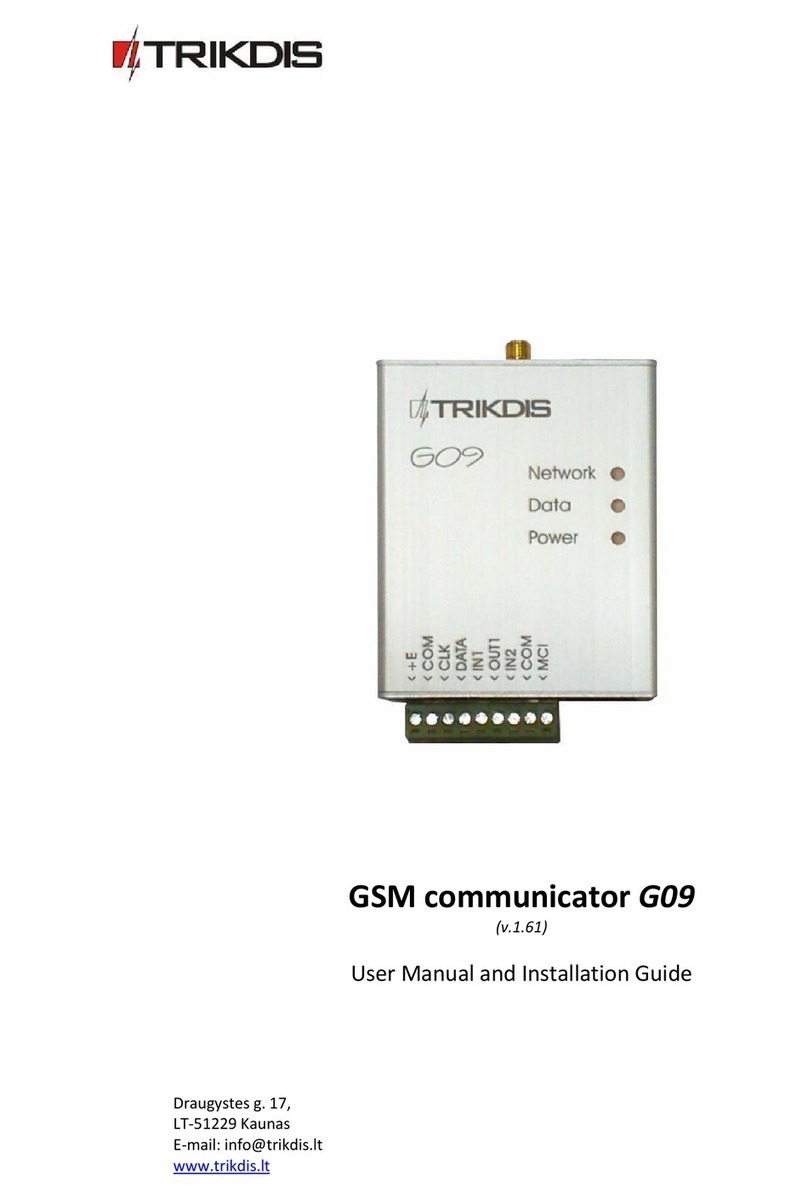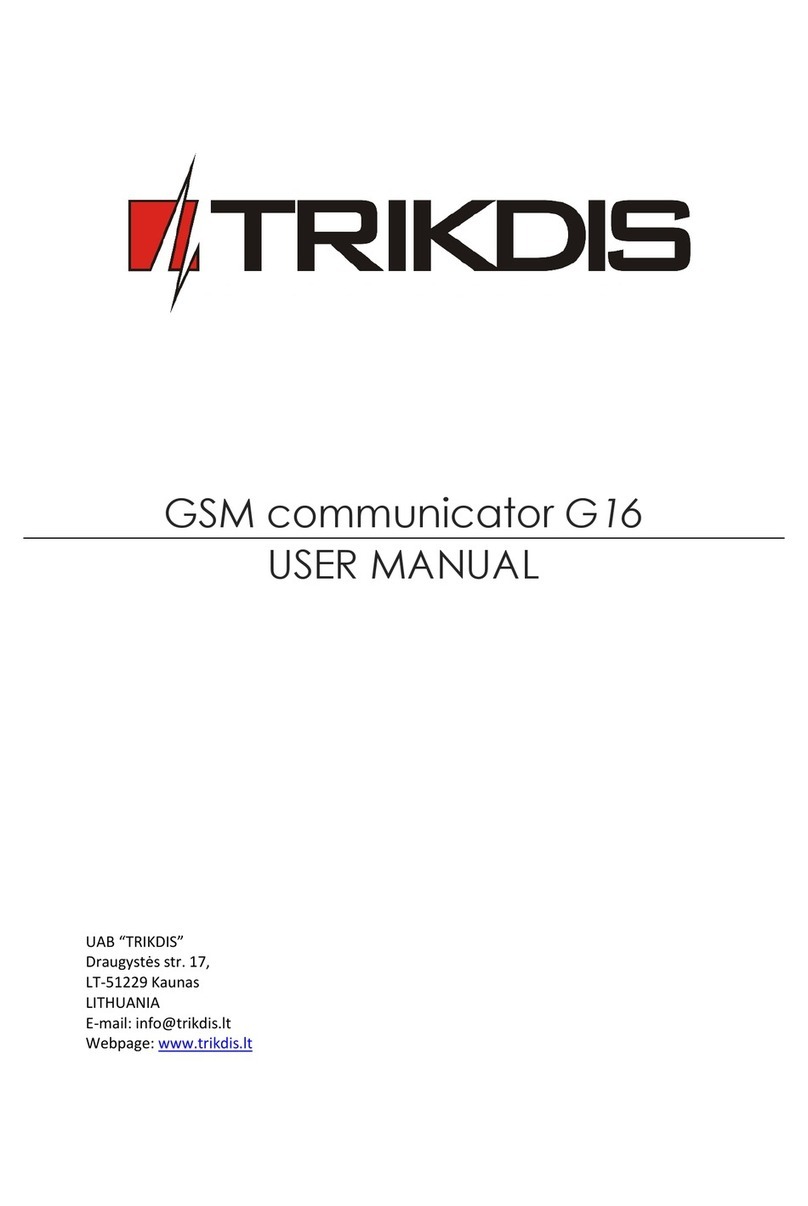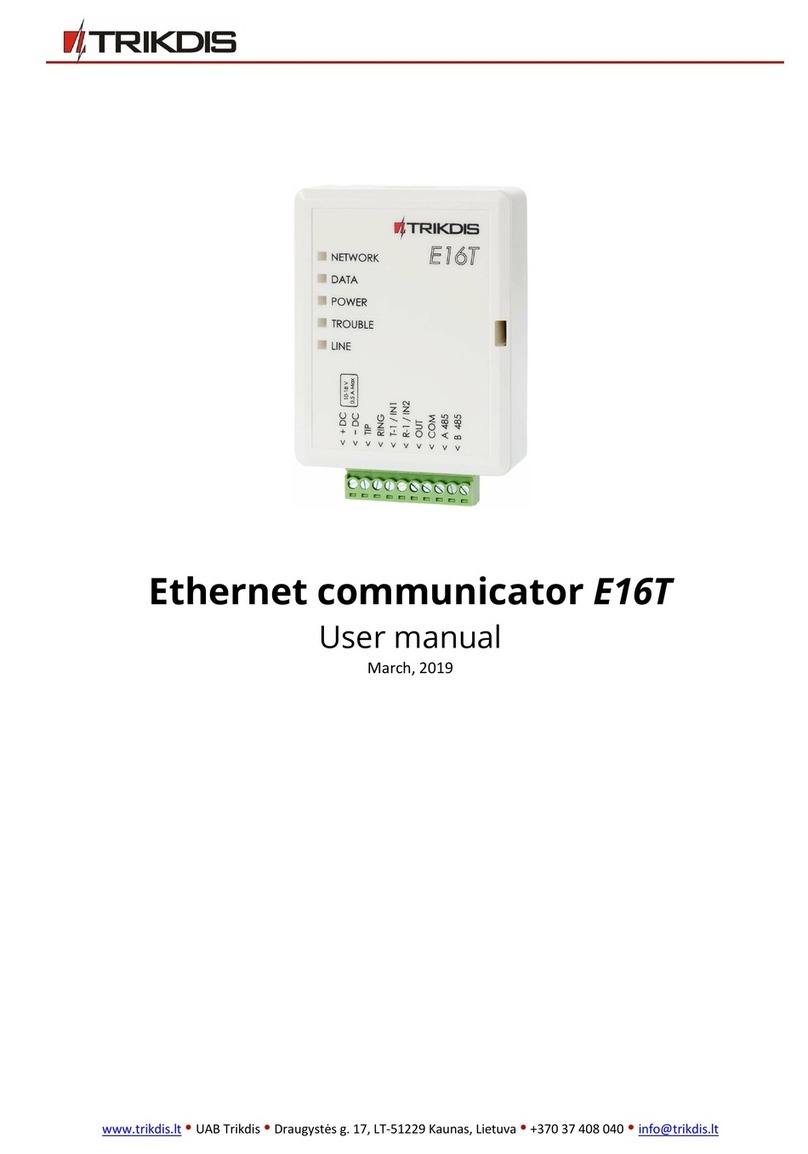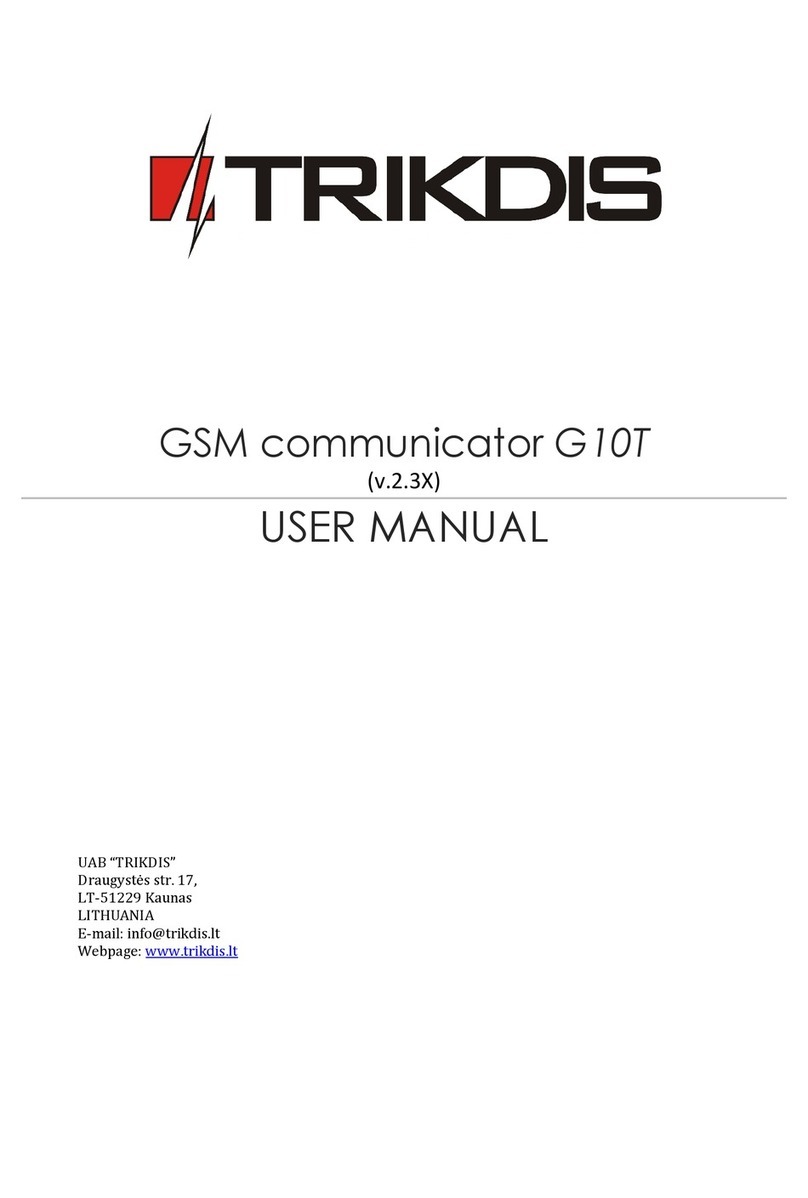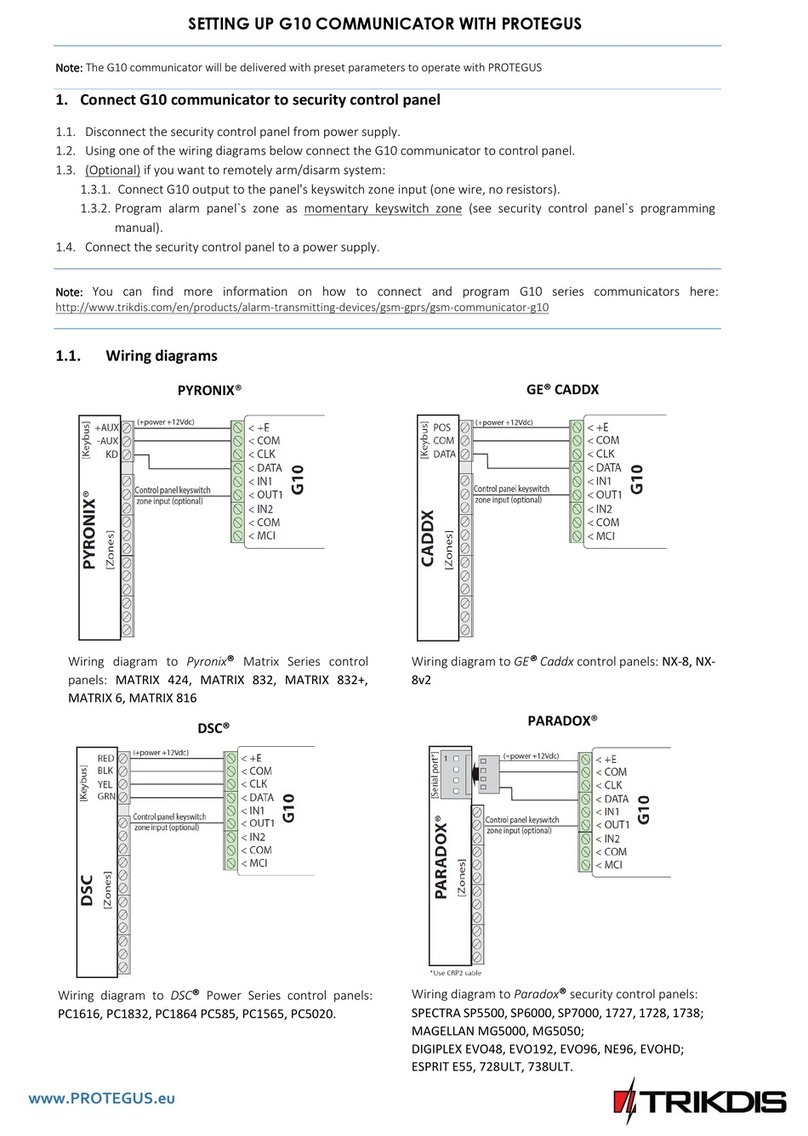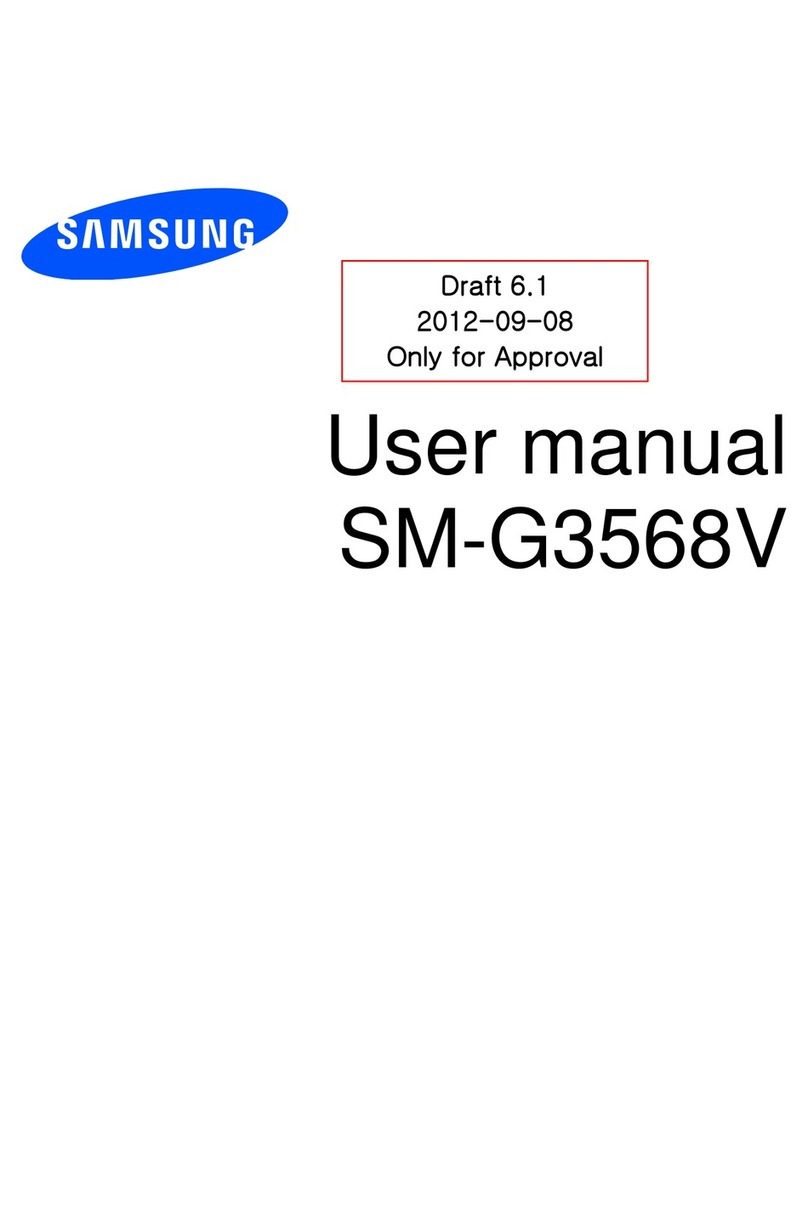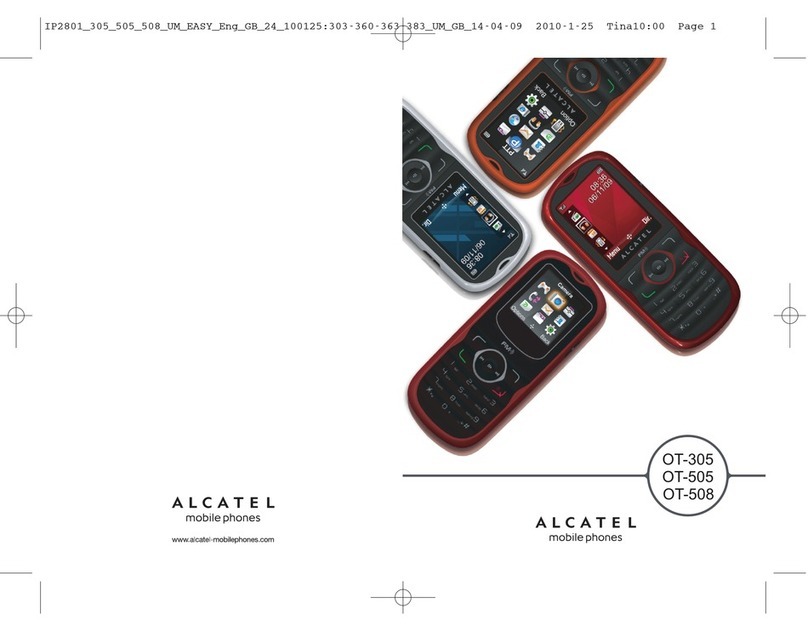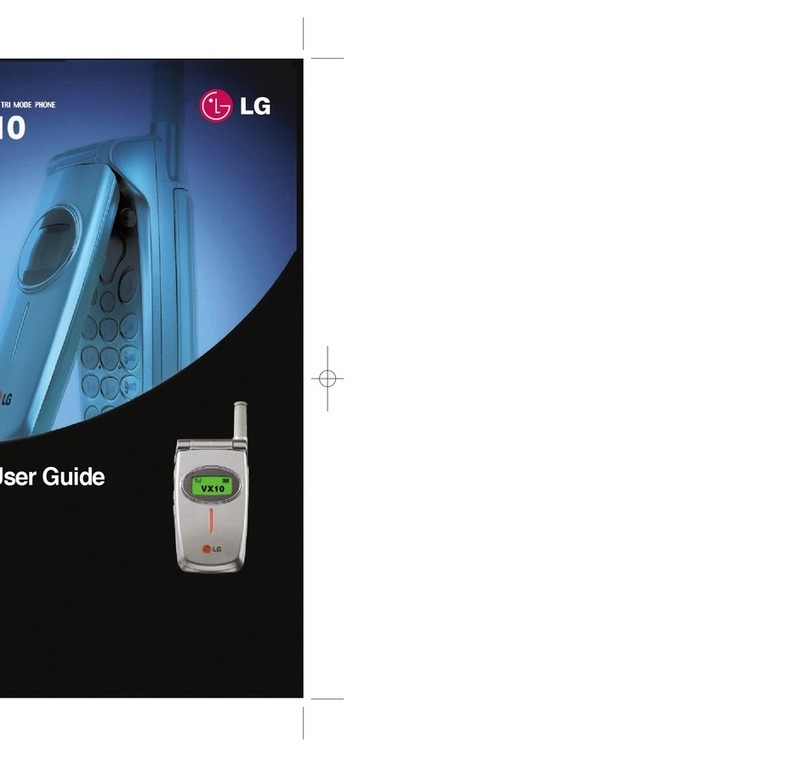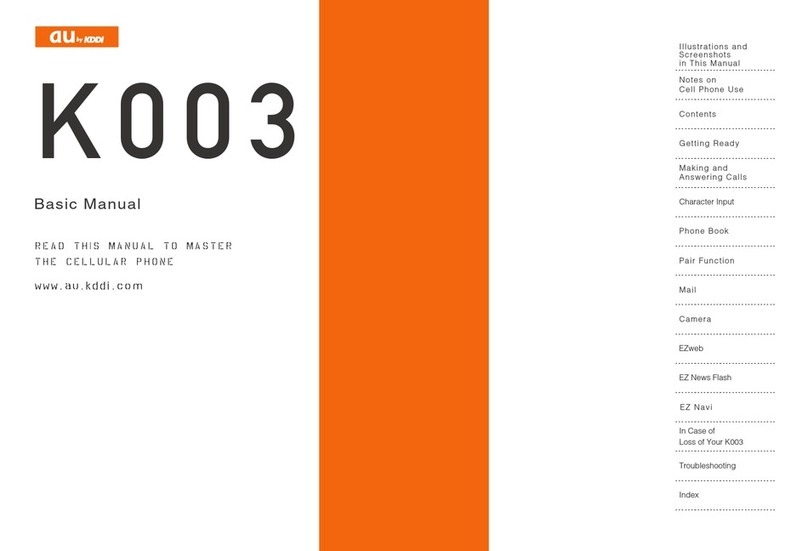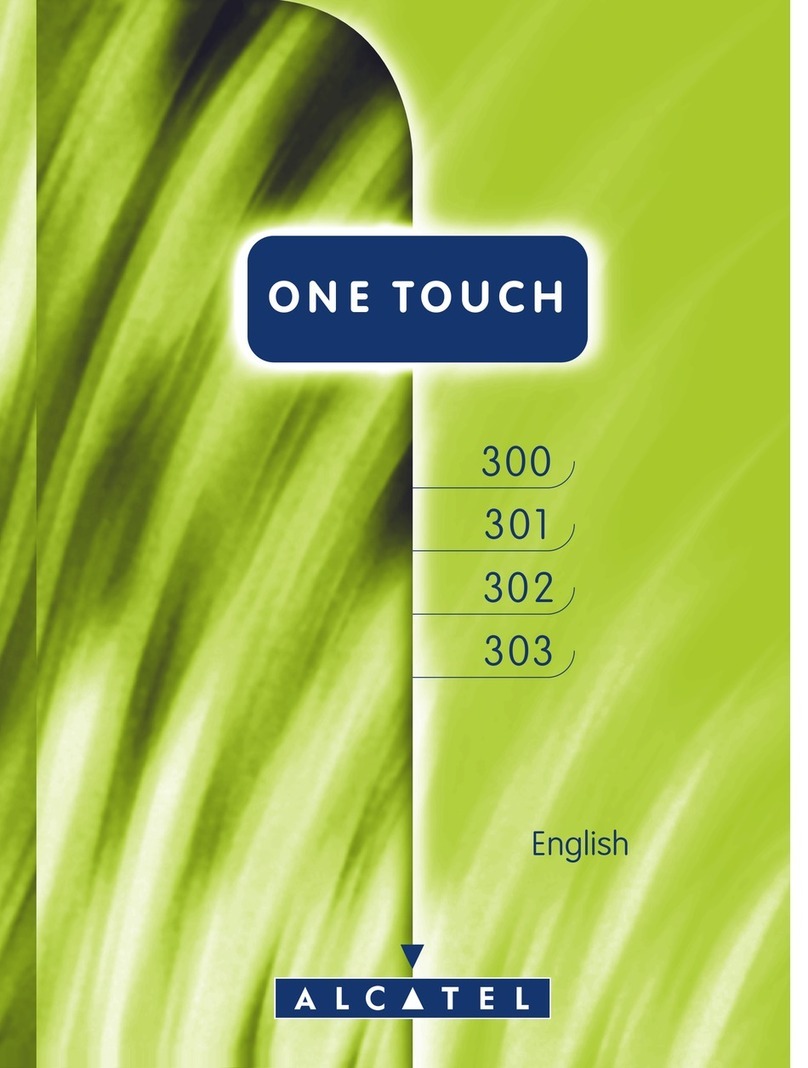Trikdis E10T User manual
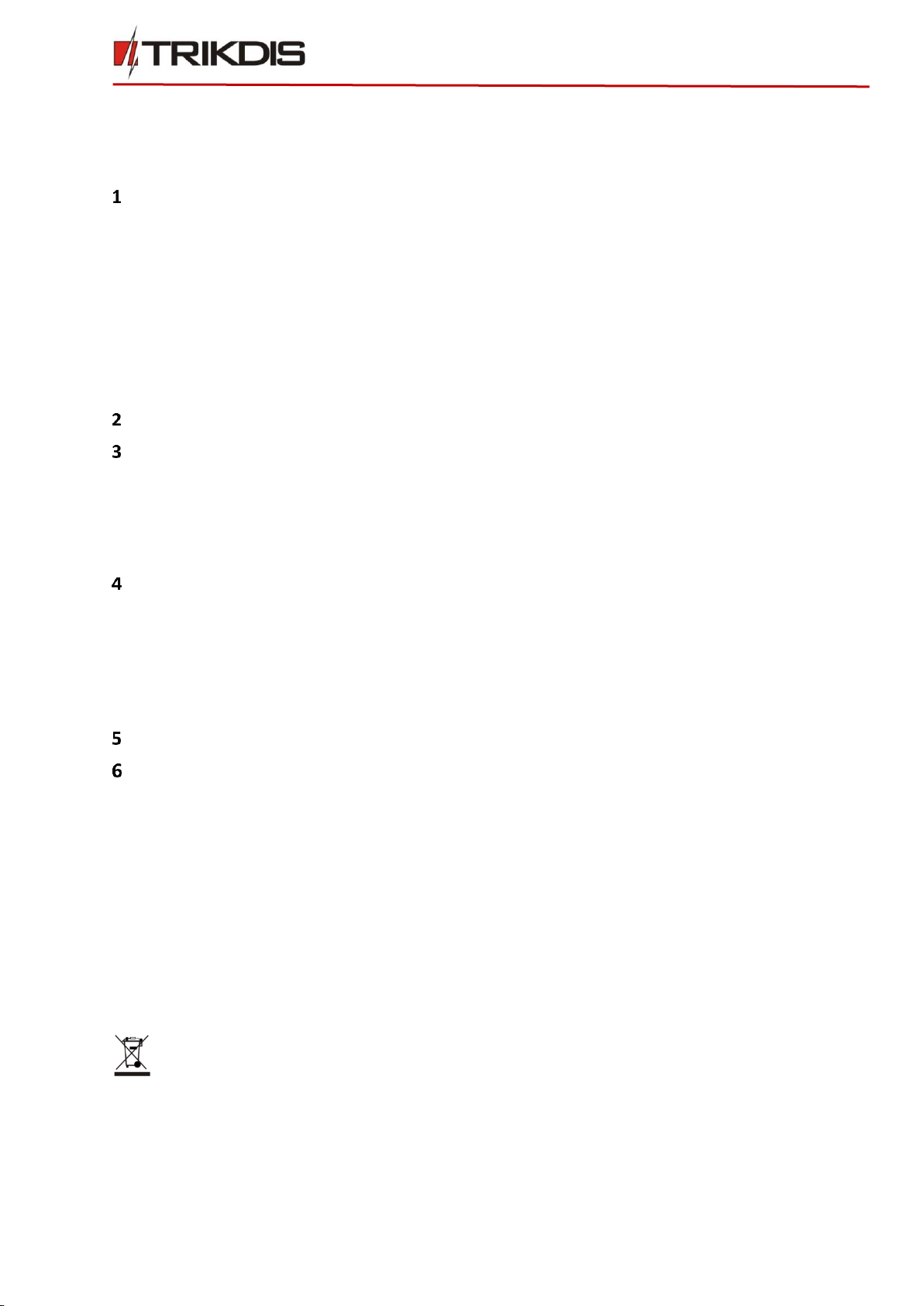
©1997-2017 Trikdis 2 www.trikdis.com
Ethernet communicator E10Tv2
Contents
SAFETY REQUIREMENTS............................................................................................................... 2
DESCRIPTION ....................................................................................................................... 3
1.1 TECHNICAL PARAMETERS .................................................................................................................. 3
1.2 PACKAGE CONTENTS ........................................................................................................................ 4
1.3 COMMUNICATOR STRUCTURE ............................................................................................................ 4
1.4 TERMINAL BLOCK DESCRIPTION........................................................................................................... 4
1.5 LIGHT INDICATION ........................................................................................................................... 4
1.6 CONFIGURATION OF SECURITY CONTROL PANEL...................................................................................... 5
1.7 BEFORE YOU BEGIN .......................................................................................................................... 5
1.8 SYSTEM VIEW .................................................................................................................................5
CONNECTING TO COMMUNICATOR ...................................................................................... 5
SETTING OPERATION PARAMETERS ...................................................................................... 6
3.1 SYSTEM SETTINGS ............................................................................................................................6
3.2 REPORTING →ALARM RECEIVING CENTRE (ARC) REPORTING .................................................................. 7
3.3 REPORTING →PROTEGUS SERVICE...................................................................................................... 8
3.4 EVENT SUMMARY............................................................................................................................ 8
INSTALLATION PROCESS ....................................................................................................... 9
4.1 CONNECT THE COMMUNICATOR TO THE CONTROL PANEL .........................................................................9
4.2 (OPTIONAL)CONNECT SENSORS.......................................................................................................... 9
4.3 CONNECT LAN CABLE.......................................................................................................................9
4.4 TURN ON POWER SUPPLY ................................................................................................................10
4.5 PERFORM SYSTEM TEST...................................................................................................................10
TRIKDISCONFIG REMOTE CONTROL..................................................................................... 10
MANUAL FIRMWARE UPDATE ............................................................................................ 11
Safety Requirements
The security alarm system should be installed and maintained by qualified personnel.
Prior to installation, please read carefully this manual in order to avoid mistakes that can lead to malfunction
or even damage to the equipment.
Disconnect power before making any electrical connections.
Changes, modifications or repairs not authorized by the manufacturer shall void your rights under the
warranty.
Please act according to your local rules and do not dispose of your unusable alarm system or its
components with other household waste.

©1997-2017 Trikdis 3 www.trikdis.com
Ethernet communicator E10Tv2
Description
Communicator E10Tv2 is intended to upgrade intruder alarm panel which have telephone line communicator
(TLC) for event signaling wired Internet (Ethernet).
Customers are informed about security system events in Protegus app. Communicator transmits full event
information to Alarm Receiving Centre.
Features
1.1 Technical Parameters
Parameter
Description
Power supply voltage
12,6 ± 3 VDC
Current consumption
120 mA (stand-by),
Up to 250 mA (transmitting)
Ethernet connection
IEEE802.3, 10 Base-T, RJ45 socket
Data pack content
Contact ID format codes
Memory
Up to 100 messages
Input
1, NC/NO/EOL-2,2 kΩ type
Operating environment
From -10 °C to 50 °C, with relative air humidity 80% when +20 °C
Dimensions
65 x 79 x 25 mm
Connection
Connection to control panels via:
TLC terminal connection
Communications
Simultaneous event reporting to Protegus
Mobile/Web application, allowing user to remotely
monitor alarm system
Communicator transfers all messages from control
panel in Contact ID codes
Messages in TCP/IP or UDP/IP protocol are sent to
ARC
In case of lost connection with the main channel,
switches automatically to backup channel
Input
1 input, type: NC, NO, EOL = 2.2 kΩ
Configuration
Quick and easy configuration and firmware updates
Two access levels for setting of operating parameters

©1997-2017 Trikdis 4 www.trikdis.com
Ethernet communicator E10Tv2
1.2 Package Contents
Module E10Tv2
1 pc.
User manual
1 pc.
Two-sided adhesive tape (10 cm)
1 pc.
1.3 Communicator structure
1.4 Terminal block description
Contact
Description
+E
+12V power supply terminal
COM
Common ground terminal
T-CP
For connecting to the security control panel Tip terminal
R-CP
For connecting to the security control panel Ring terminal
T-TL
For connecting a telephone landline
R-TL
For connecting a telephone landline
IN1
1st input terminal for connection of external circuits (type NC)
COM
Common ground terminal
MCI
Data bus for connecting report transmission device
1.5 Light indication
LED
Operation
Description
“Network” displays the status of
connection to the Internet
Green ON
Module is connected to the Internet
Yellow ON
TCP/IP session is open
“Data” displays data transfer
Green ON
Unsent messages present
Red ON
Messages cannot be sent
Green flashing
Messages are being received from the
control panel
“Power” displays power supply
status and the functioning of the
microprocessor
Green flashing
Power supply is sufficient
Yellow flashing
Power supply is not sufficient (≤11,5 V)
1
Ethernet connection RJ45 socket
2
Light indicators
3
USB Mini-B port for communicator programming
4
Terminal for external connections
1
2
3
4
Note: USB cable (Mini-B type) for
programming the communicator
via USB is not included.

©1997-2017 Trikdis 5 www.trikdis.com
Ethernet communicator E10Tv2
1.6 Configuration of security control panel
Use programming manual of particular security control panel and set operation parameters of telephone
communicator as following:
1) Enable the PSTN dialer of the panel.
2) Select DTMF mode.
3) Select Contact ID communication format.
4) If communicator is connected to a real telephone landline, enter a telephone number - 1234 for dialing,
(If it is not connected to landline, any number not shorter than 2-digits, can be used).
5) Enter a 4-digit account number in the panel.
1.7 Before you begin
Before you begin, make sure that you have needed system requirements:
1) USB cable (Mini-B type, not included) for communicator E10Tv2 onfiguration.
2) CAT-5 Ethernet cable (maximum 100m, not included).
3) At least 4 wires cable for connecting communicator to control panel.
1.8 System view
Connecting E10Tv2 to TrikdisConfig
Communicator can be configured using TrikdisConfig software via USB cable or remotely. The software is
available on www.trikdis.com and operates in MS Windows OS.
1) Download and install TrikdisConfig.
2) Connect the communicator to the computer using USB cable or remotely.
a. Using USB cable: run the configuration software TrikdisConfig. The software will automatically
recognise the connected device and will open a window for communicator configuration.
IMPORTANT: To use remote configuration function, first communicator has to be configured via USB cable
and Protegus service must be enabled.
MOBILE/WEB
APPLICATION
PROTEGUS SERVER
INTERNET
MONITORING
SOFTWARE
CONTROL PANEL
ETHERNET
COMMUNICATOR
RECEIVER
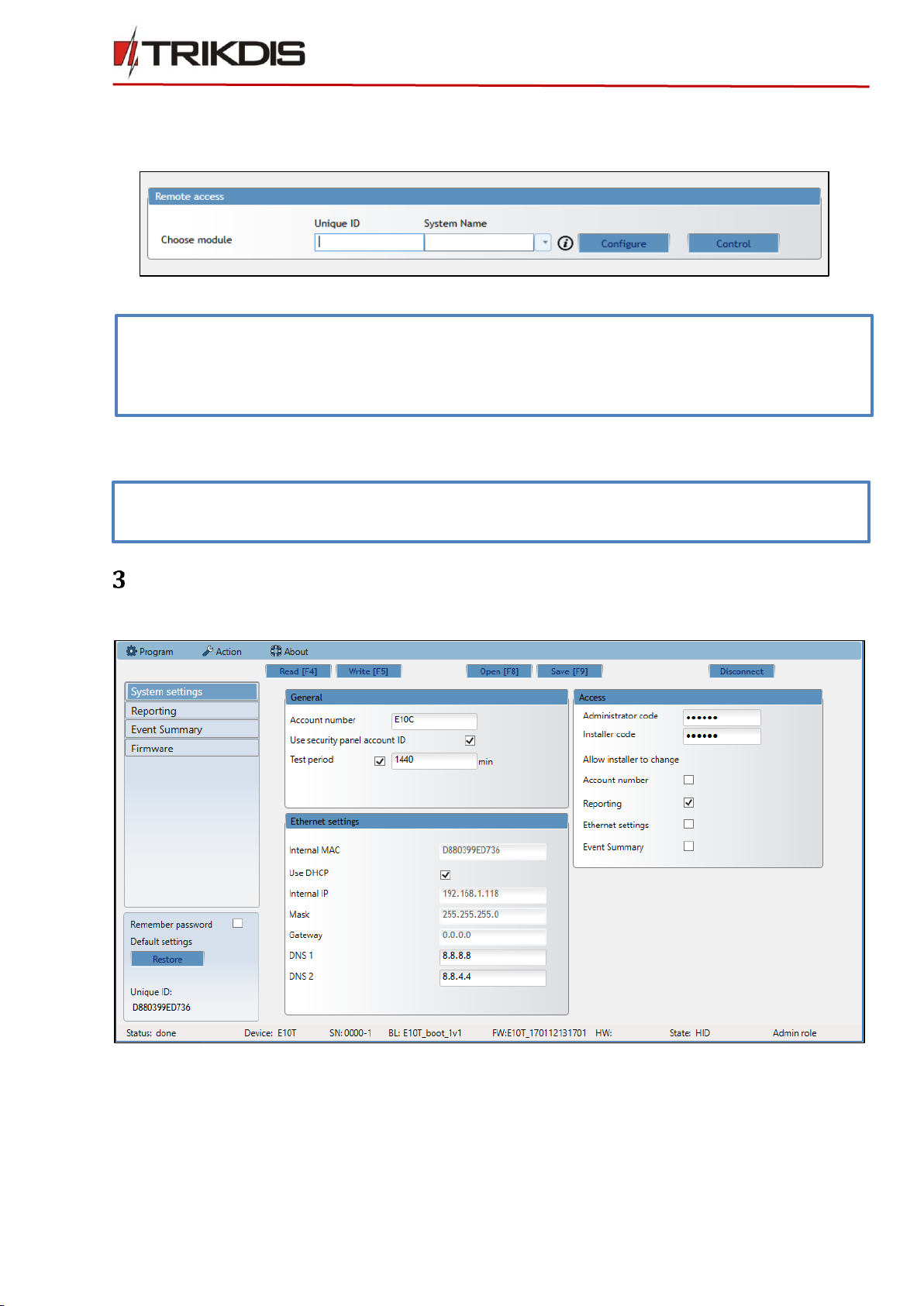
©1997-2017 Trikdis 6 www.trikdis.com
Ethernet communicator E10Tv2
b. Remotely: run the configuration software TrikdisConfig. In section Remote access, field Unique ID
enter MAC address of communicator (MAC address is provided on the product package). (Optional) in
the field System Name enter the desired name to the module. Press Configure.
3) Click Read [F4] to read the communicators parameters and enter the Administrator or Installer code in the
pop-up window. In order for the program to remember the code, check the box next to Remember
password.
4) To open a configuration file, click Open [F8].
Setting operation parameters
3.1 System settings
Settings →General:
•Write an appropriate Account number (4 symbols hexadecimal number).
•Select Use security panel account ID checkbox if messages from the security control panel must contain
its identification number.
•Test period: periodic test messages will be sent according to a time interval set in this section
Settings → Ethernet settings
•Internal MAC is unique for each Ethernet communicator, and it is not changeable.
Note: When new firmware is released, TrikdisConfig will ask if firmware can be updated, click yes, and new
window will open.
In order to save the previously entered data, check Preserve settings box.
Press Update [F12] and new firmware will be written to the communicator.
Note: if administrator code is set as default (123456), it is not required to enter it and the request window
will not appear.
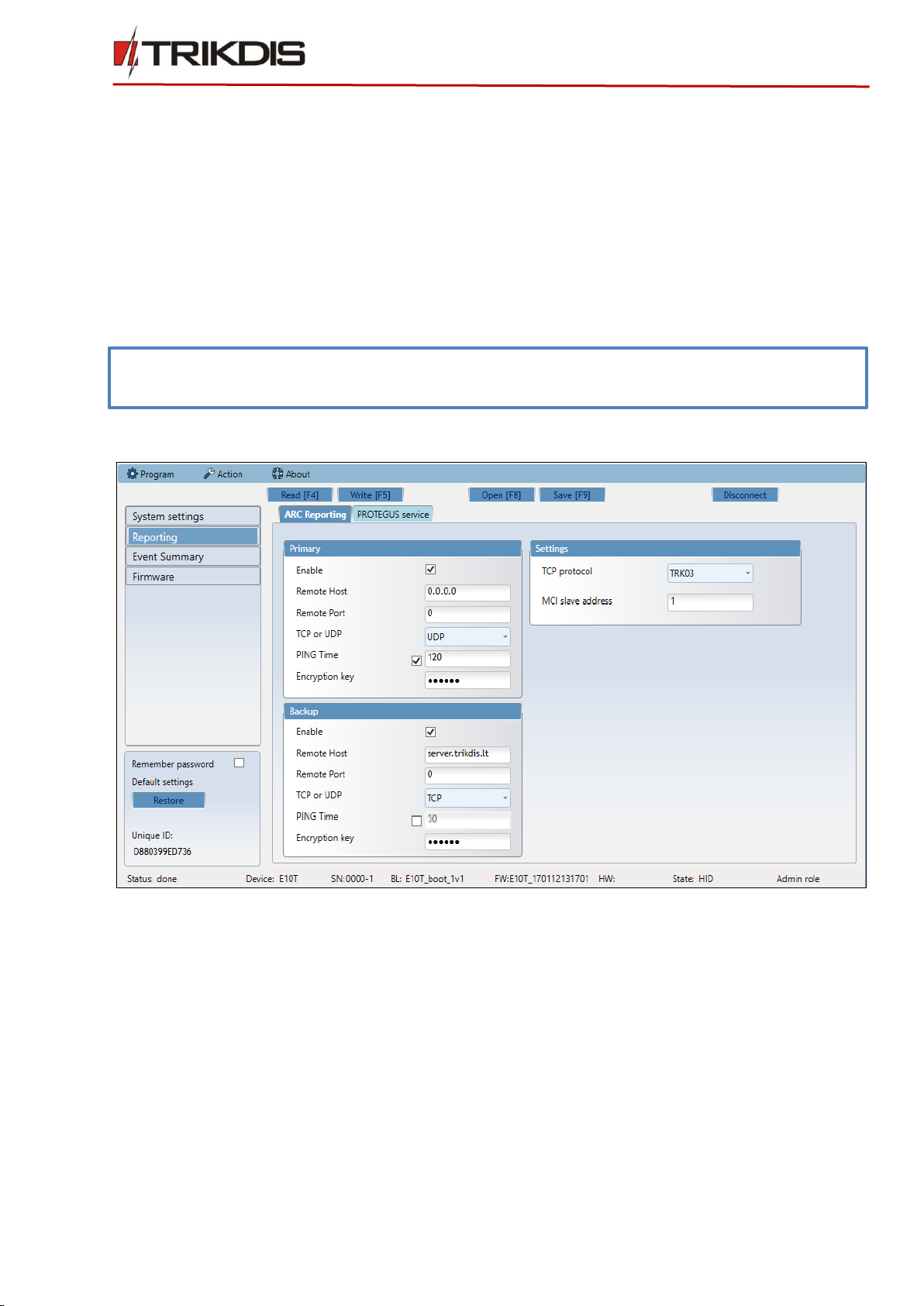
©1997-2017 Trikdis 7 www.trikdis.com
Ethernet communicator E10Tv2
•When Use DHCP checkbox is selected, module registration in the network will be done automatically.
oIf automatic registration is unsuccessful, enter Internal IP address, subnet Mask and Gateway address
manually. E10Tv2 supports DNS service;
Settings → Access
•Administrator code - allows full access to the configuration.
•Installer code - allows access to the configuration, limited by administrator. Administrator can allow
installer to change:
oAccount number;
oReporting;
oEthernet settings;
oEvent summary.
3.2 Reporting → Alarm Receiving Centre (ARC) reporting
Reporting → Primary and backup
To have connection with Primary and Backup channels mark checkboxes Enable.
Fill in fields for Remote Host,Remote Port.
Choose reporting protocol TCP or UDP.
Enable PING Time and set time between signals in seconds (required for communication control).
Enter Encryption key (six-symbol hexadecimal number).
Reporting →Settings
Choose TCP protocol (an encryption protocol for messages to be sent to the monitoring station).
Enter MCI slave address to communicate with connected event message generating device.
Note: if administrator code is set as default (123456), it is not required to enter it and the request window
will not appear.
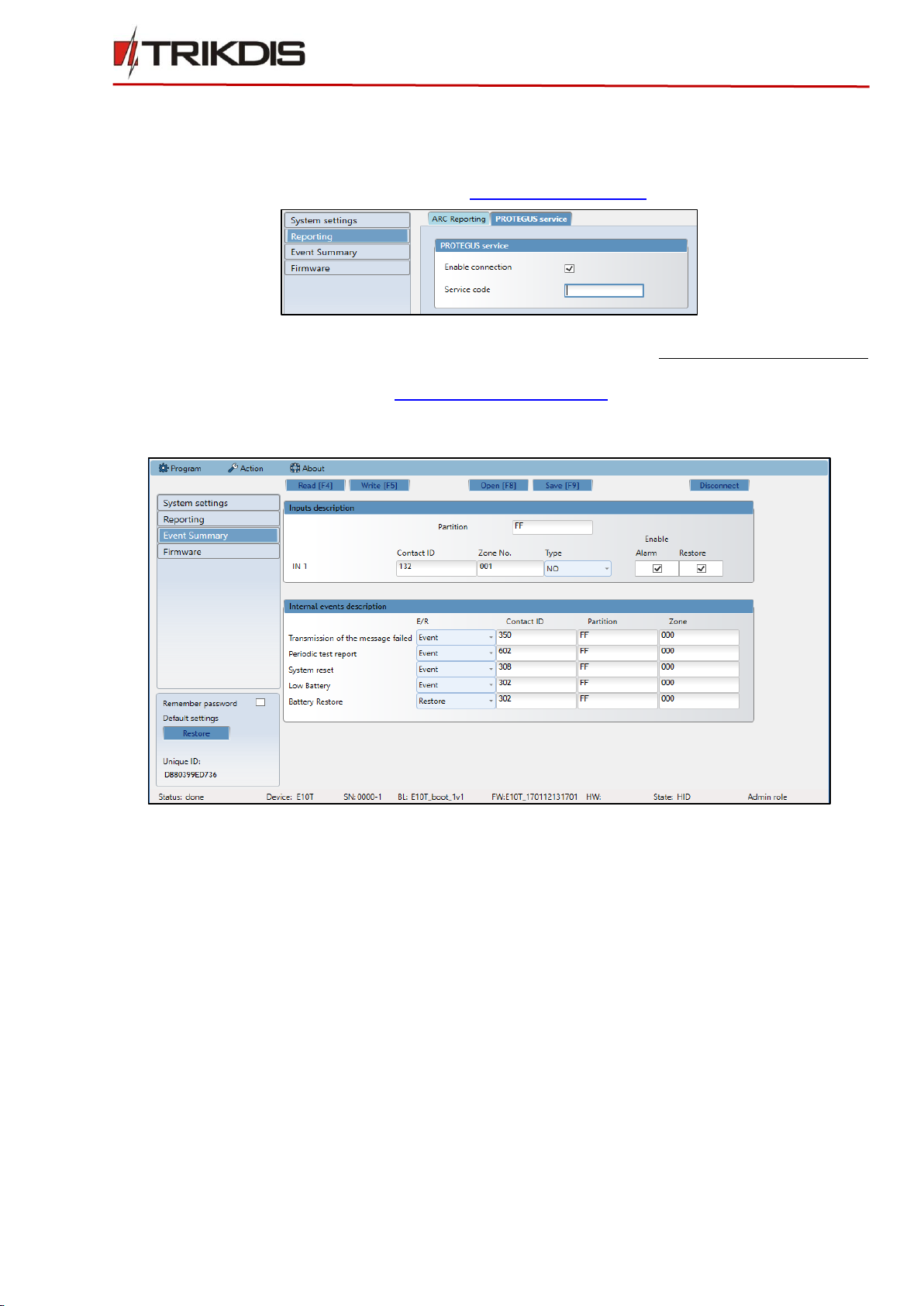
©1997-2017 Trikdis 8 www.trikdis.com
Ethernet communicator E10Tv2
3.3 Reporting → Protegus service
Protegus service allows users to remotely monitor and control the communicator.
Protegus service allows simultaneous transmission of data to the Protegus server for Mobile/Web application.
For more information about PROTEGUS service visit http://www.protegus.eu/.
Enable cloud service at Reporting → PROTEGUS service tab.
Enter Service code (default code –123456), for more safety change it to 6-symbol authentication code.
This code is used, when adding new system to the application and controlling remotely via TrikdisConfig
software (for more details refer to 5. TrikdisConfig remote control).
3.4 Event Summary
Input description
•Describe input by filling in fields (these will be sent if Alarm/Restore occurs):
oPartition;
oContact ID - can be customized or left default value;
oZone No - describe which zone will be controlled with IN 1;
•Select Type of input (NO, NC, EOL);
•Enable: report when event occurs (Alarm); report when input line will restore (Restore).
Internal events description
•To describe internal events select event type (Event or Restore), Contact ID code can be changed, enter
Partitions and Zone.

©1997-2017 Trikdis 9 www.trikdis.com
Ethernet communicator E10Tv2
3.5 After all parameters are set click Write [F5], to write parameters from
TrikdisConfig program to communicator.
3.6 To create a configuration file which contains current parameters, click Save [F9].
3.7 Disconnect device:
Click Disconnect to disconnect from access level (installer or admin) while communicator is connected
via USB cable to a computer (role indication will be gone from status bar).
If a configuration is done via USB cable, unplug the USB cable; click Disconnect to go back to the first
window.
Installation process
4.1 Connect the communicator to the control panel using wiring diagram below
4.2 (Optional) connect sensors
The communicator contains one input terminal (IN1) for connection of sensors, it can be NC, NO or EOL.
4.3 Connect LAN cable
NC, Normally Closed
NO, Normally Open
EOL, End of line
Communicator E10Tv2
LAN cable
LAN connection jack
This connection is optional
power +12Vdc

©1997-2017 Trikdis 10 www.trikdis.com
Ethernet communicator E10Tv2
4.4 Turn on power supply
4.5 Perform system test
1) After configuration and installation is complete, perform a system test. Activate an event in the control
panel, and make sure that the event arrives to the alarm receiving centre or is received by the mobile
application.
2) To test communicator input, activate it and make sure that the correct messages arrives to recipients (app
users).
Protegus WEB service
To receive notifications to Protegus application, register your communicator to Protegus web service:
1) Log in or sign in to https://www.protegus.eu/login.
2) Add the system to the Protegus: press “Select system”; next “Add new system +”, and enter the
required data as shown below (you can skip fields “Name”, “Address” and fill it later).
TrikdisConfig Remote control
Communicator E10Tv2 can be controlled remotely using TrikdisConfig software. To do so, follow steps below:
1) Open TrikdisConfig.
2) At the field Remote access, in the field Unique ID enter the MAC address. MAC address is provided on the
product package.
3) (Optional) In the field System Name enter the desired name to the module.
4) Press Control button.
5) Enter Self-service code: it is the same code as Protegus service code (3.3 Reporting → Protegus service).
Enter MAC (it can be found:
on packing box;
back of communicator`s
housing;
in TrikdisConfig as Unique ID).
Leave this field empty
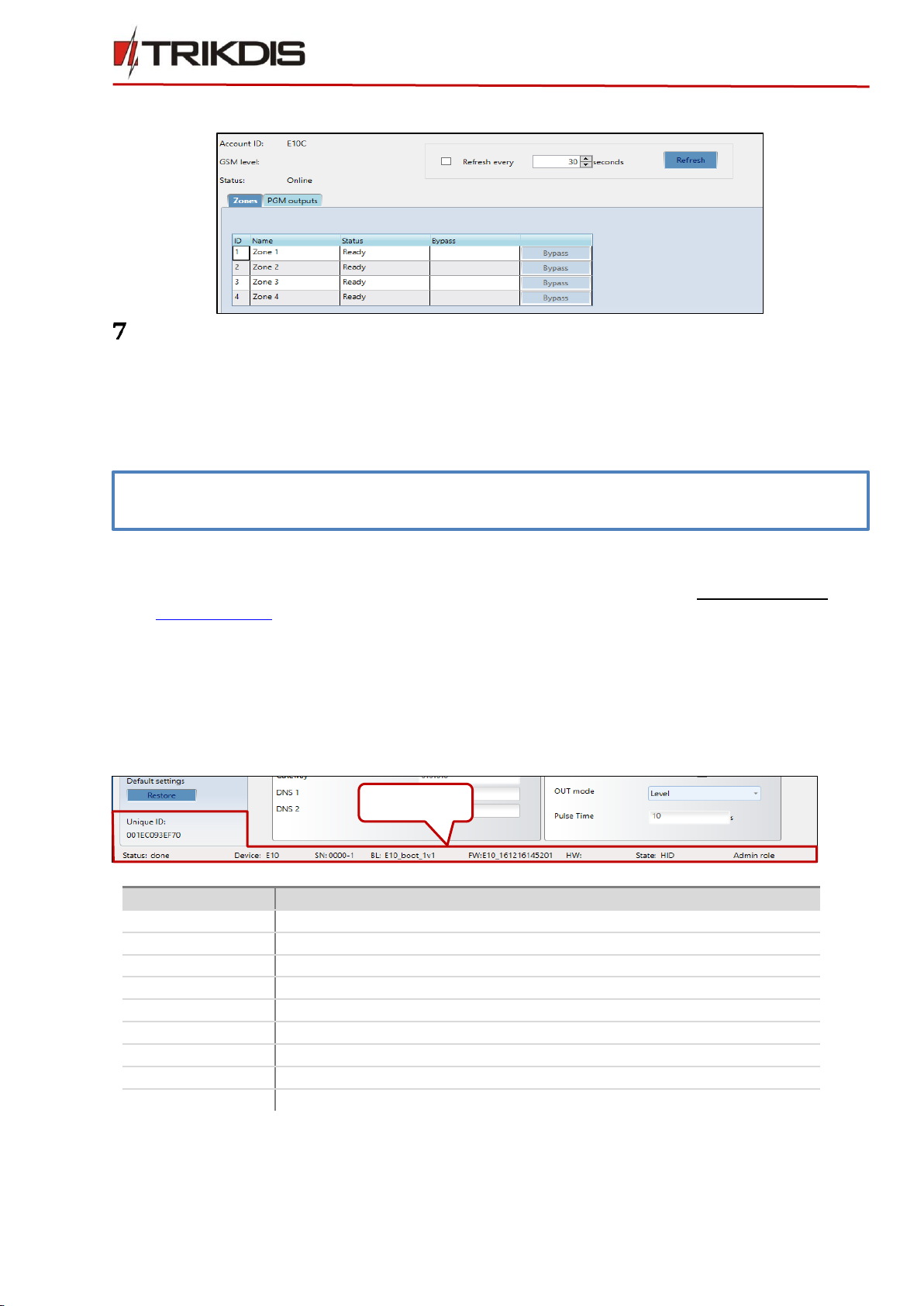
©1997-2017 Trikdis 11 www.trikdis.com
Ethernet communicator E10Tv2
6) In new window, Zones tab, zones can be controlled. Also, (in all tabs) refresh time can be selected.
Manual firmware update
The communicator firmware can be changed manually.
When writing firmware manually, it can be changed to a newer or older version. To update:
1) Run TrikdisConfig.
2) Connect the communicator via USB cable to the computer or connect to the communicator remotely.
If newer firmware version exists, the software will offer to download the newer firmware version file.
3) Select the menu branch Firmware.
4) Press Open firmware and select the required firmware file.
If you do not have the file, the newest firmware file can be downloaded by registered user from
www.trikdis.com, under the download section of the E10Tv2 communicator.
5) To save communicators parameters, which were set earlier, check box Preserve settings.
6) Press Update [F12].
7) Wait for the prompt about the completed update to appear.
8) Click OK in the prompted window.
Status bar
Once the communicator parameters are read, the status bar will display information about the device.
Status bar
Name
Description
Unique ID
MAC number of the device
Status
Action status
Device
Device type
SN
Serial number
BL
Bootloader version
FW
Firmware version
HW
Hardware version
State
Connection status
Admin
Access level (shows up after access code is confirmed)
Note: If there is an installed antivirus software on your computer, it might block automatic firmware update
option. In this case, you must reconfigure your antivirus software.
Status bar
Table of contents
Other Trikdis Cell Phone manuals

Trikdis
Trikdis G10 User manual

Trikdis
Trikdis G16 User manual
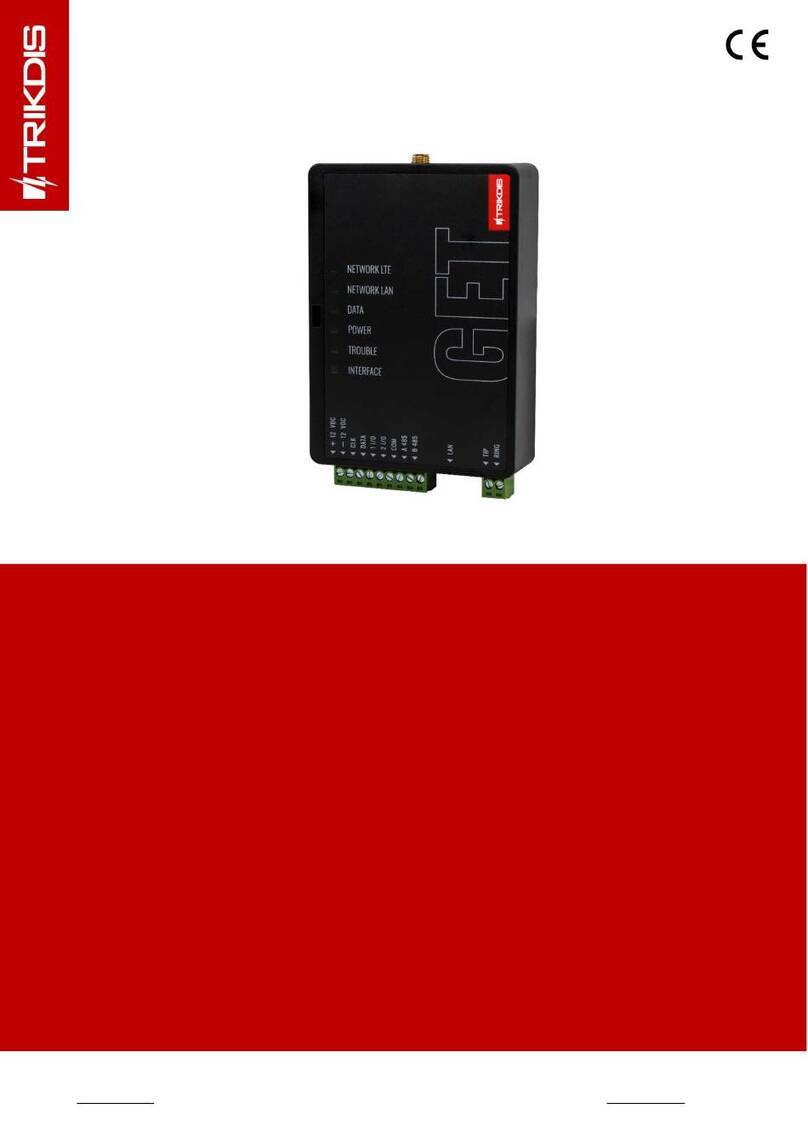
Trikdis
Trikdis GET User manual

Trikdis
Trikdis FireCom User manual

Trikdis
Trikdis G10D User manual
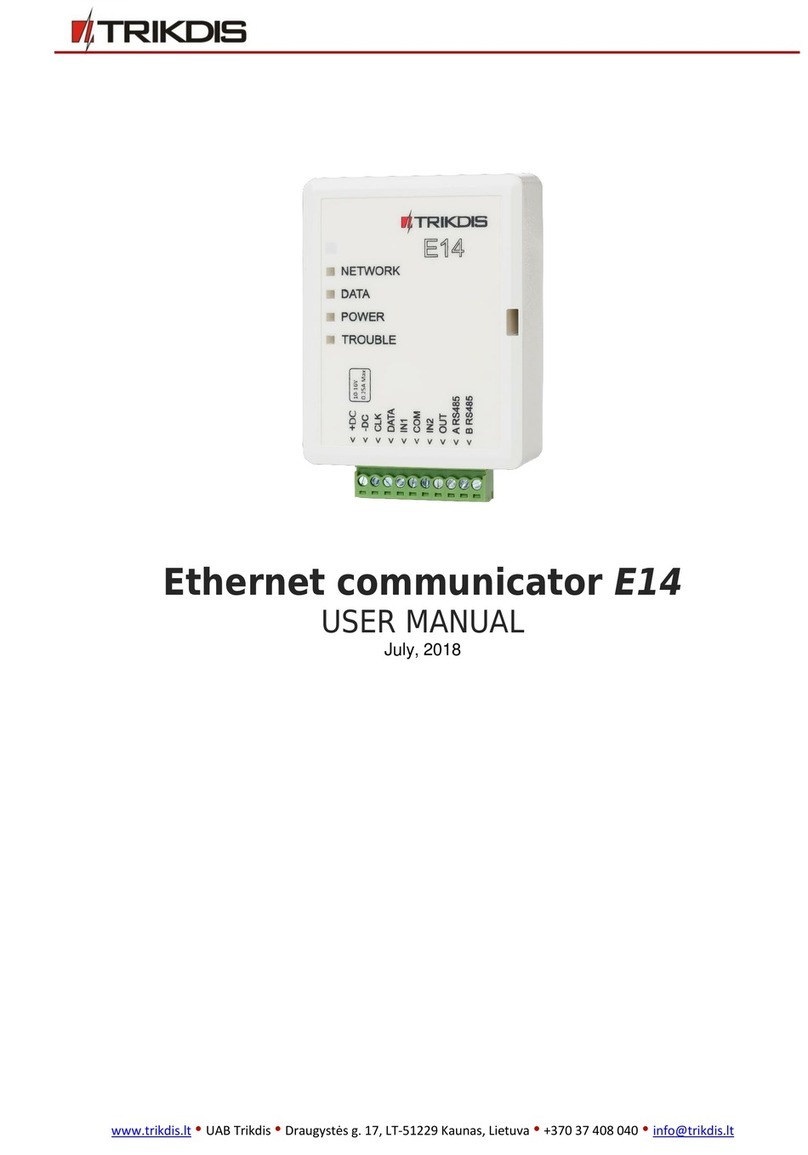
Trikdis
Trikdis E14 User manual
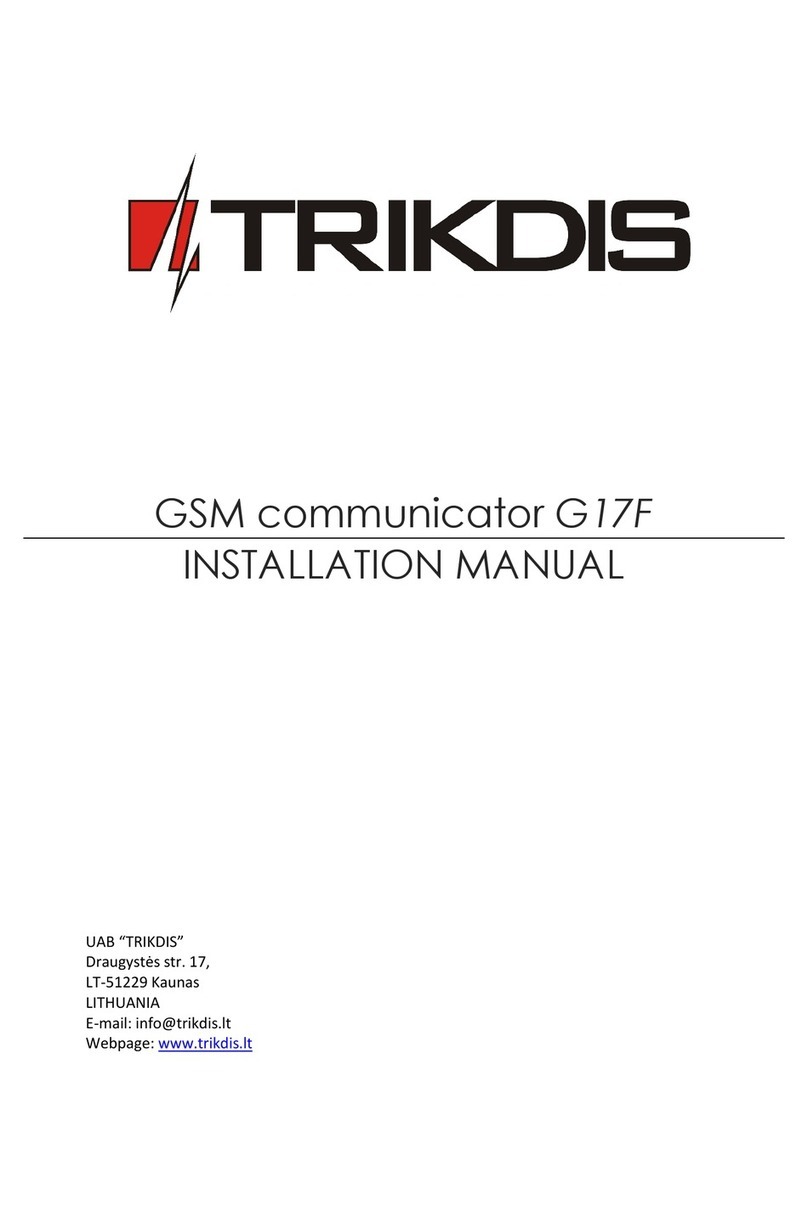
Trikdis
Trikdis G17F User manual
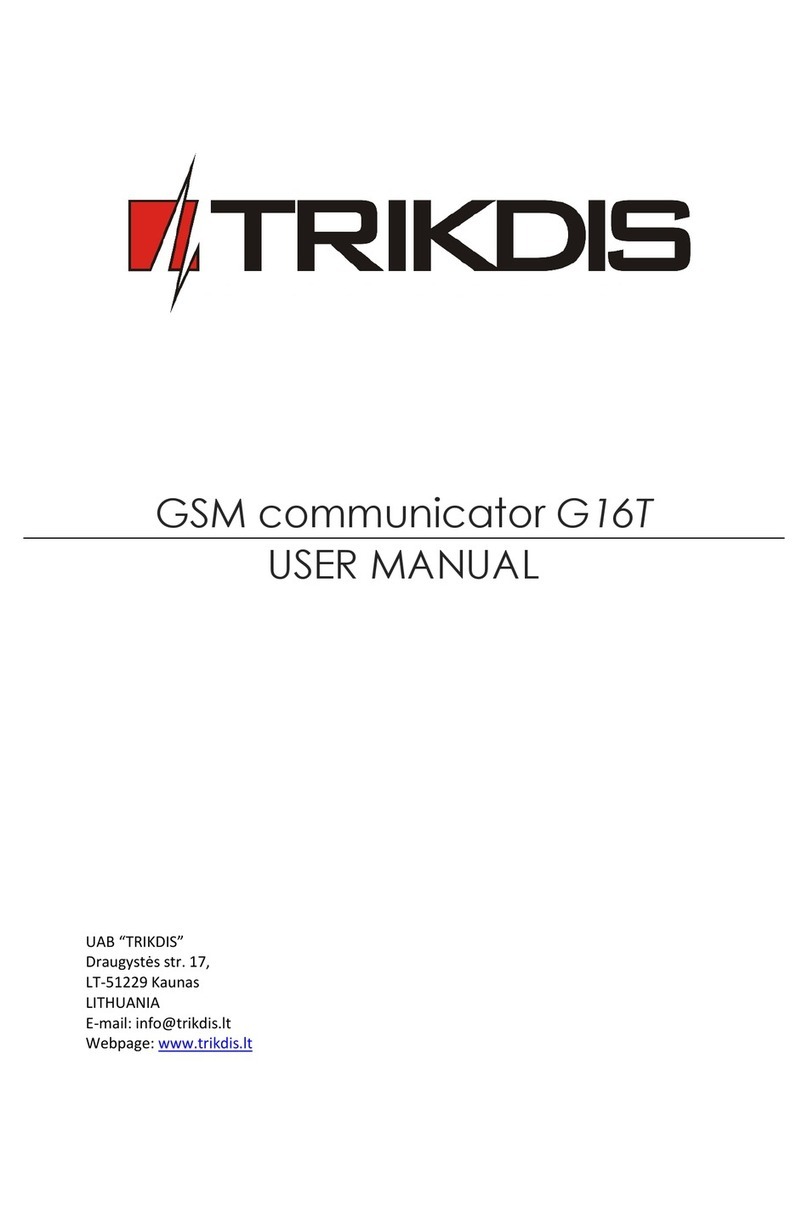
Trikdis
Trikdis G16T User manual

Trikdis
Trikdis G16T User manual

Trikdis
Trikdis G16T User manual