Monacor INC-150WIFI User manual
Other Monacor Security Camera manuals

Monacor
Monacor TVCCD-400 User manual

Monacor
Monacor INC-2812BV User manual
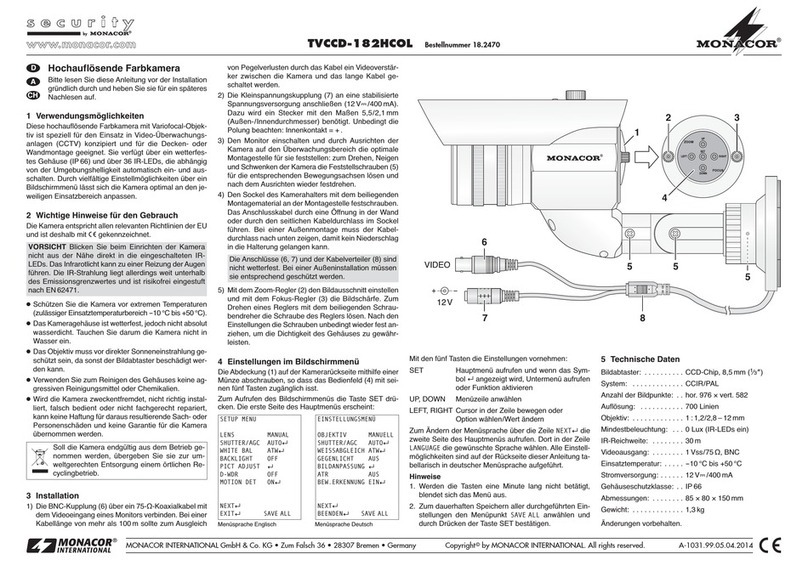
Monacor
Monacor TVCCD-182HCOL User manual

Monacor
Monacor TVCCD-180COL User manual

Monacor
Monacor AHCAM-310DF User manual
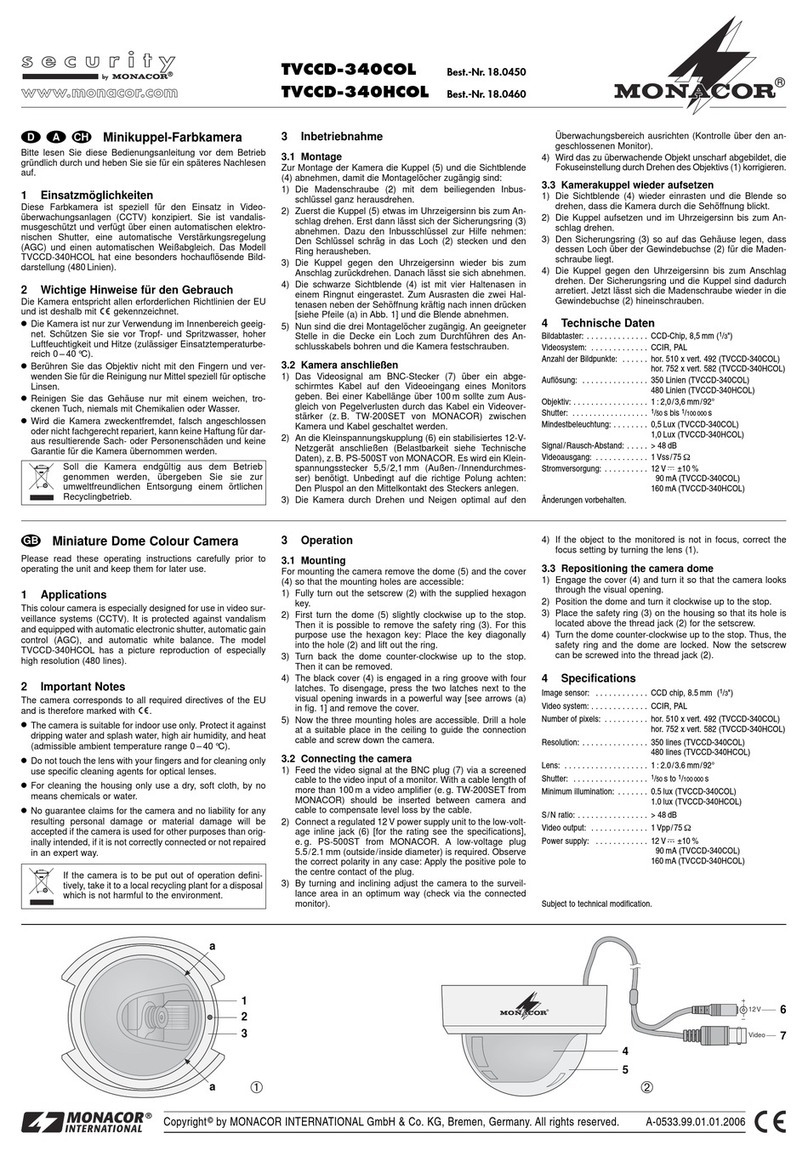
Monacor
Monacor TVCCD-340COL User manual

Monacor
Monacor security DVT-410SET User manual

Monacor
Monacor AV-3033CCD User manual

Monacor
Monacor TVCCD-375COL User manual

Monacor
Monacor IOC-2812BV User manual

Monacor
Monacor ELAX-2812DPTZ User manual

Monacor
Monacor AV-432SET User manual

Monacor
Monacor TVCCD-800ECOL User manual

Monacor
Monacor TVCCD-130A User manual
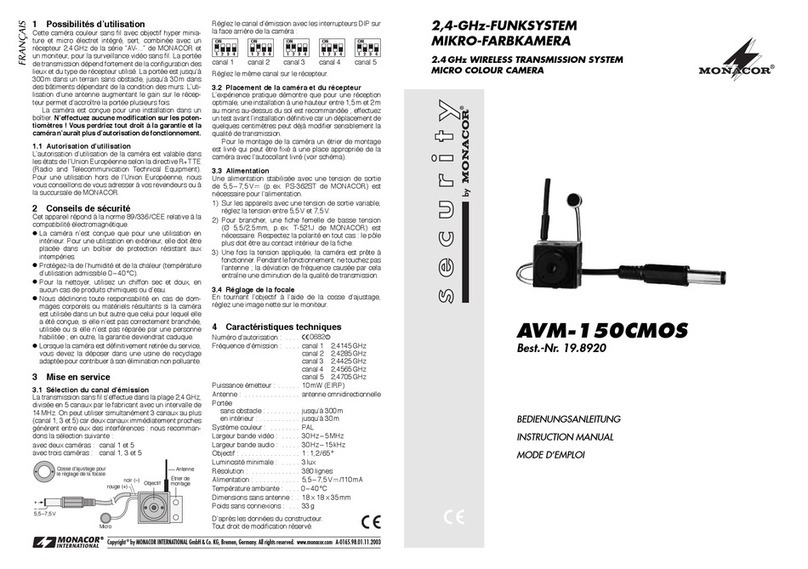
Monacor
Monacor AVM-150CMOS User manual

Monacor
Monacor INC-4036BF User manual
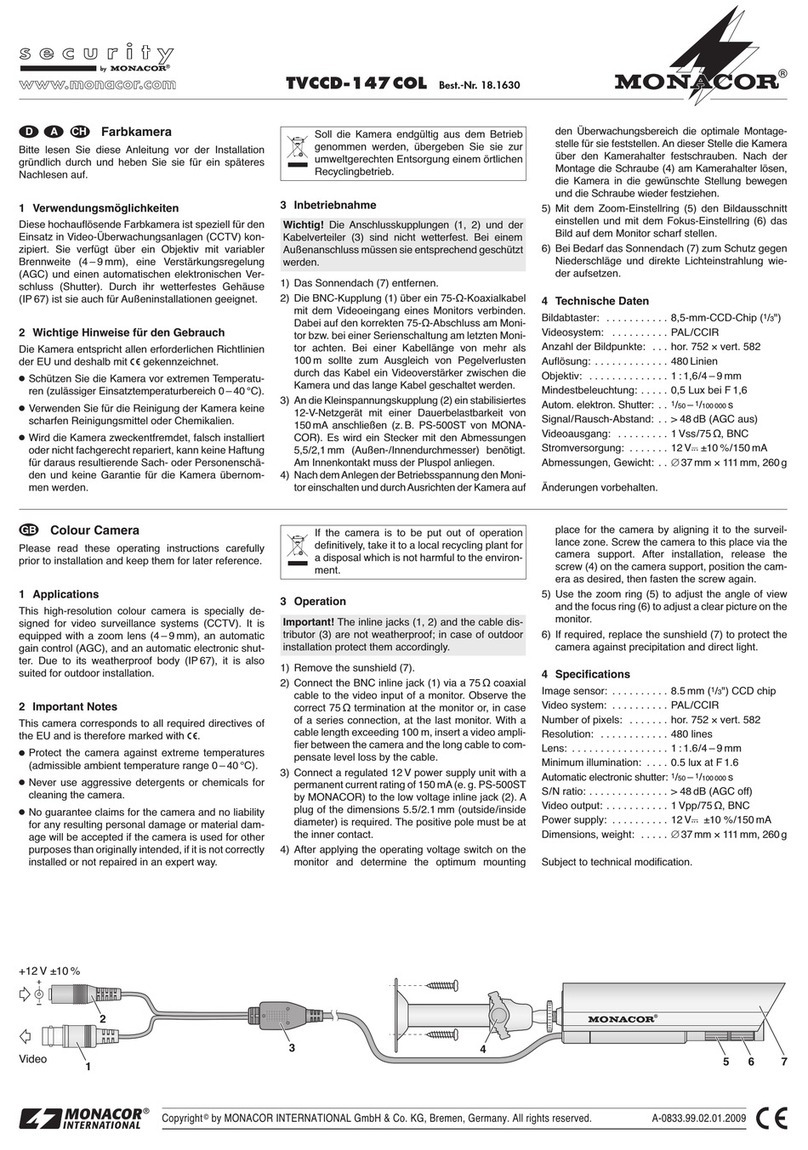
Monacor
Monacor TVCCD-147COL User manual

Monacor
Monacor AV-3010CCD User manual

Monacor
Monacor TVCCD-162SCOL User manual

Monacor
Monacor TVCCD-370/WS User manual





























