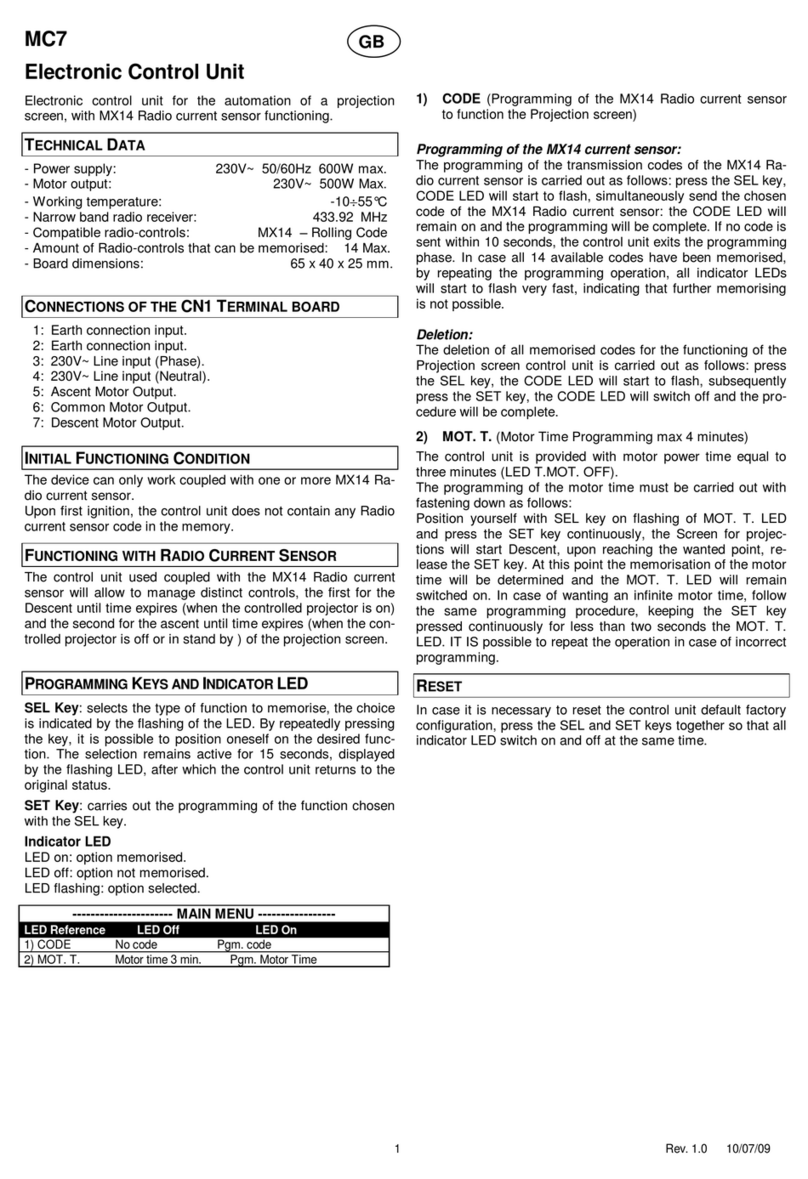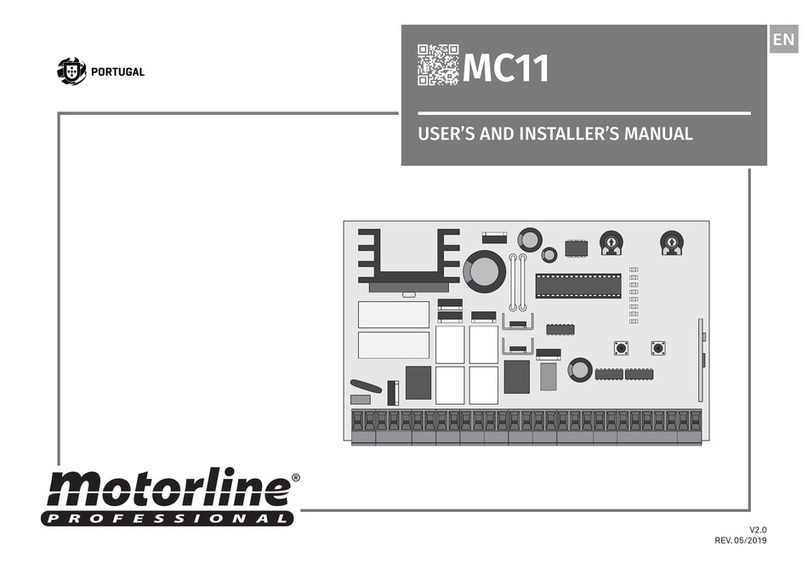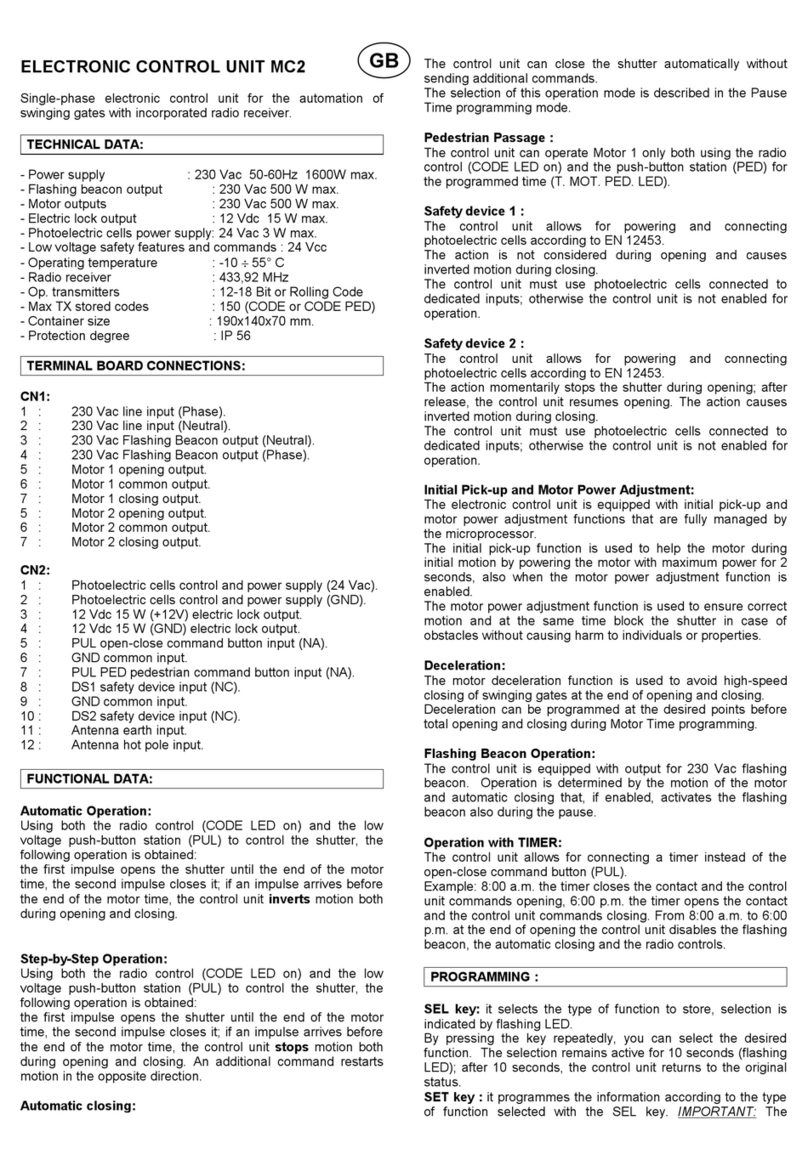A B
ENEN
• L. CORT | LIGHBULB AND COURTESY LIGHT SELECTION
The control board has a 110V or 230V AC output for a lightbulb or a courtesy light.
The control board is supplied by the manufacturer with this funcion active (LED OFF).
To change the operating mode, follow these steps:
01. Press SEL button once, the CODE LED will begin to flash. Press the SEL button the
times necessary until the LED L. CORT starts to flash.
02. Press SET button once to change the operating mode.
The L.CORT LED will turn on/ turn off e a configuration is complete.
COURTESY LIGHT mode (LED ON): The central board is able to command a courtesy
light for 3 minutes. Each time you command the automatism, this output will remain
active for 3 minutes.To activate, press SEL to LAMP/CORT flash alternately. Press again
SEL and the LAMP/CORT will blink quickly. Press SET for 1 seconde, causing the LED
lighting.
LIGHTBULB Mode (LED OFF): the control board provides power to the lightbulb during
the closing and opening phase, turning it off when the gate is open or closed.
OFF - Lightbulb opening/pause/closure
ON - Lightbulb opening/closure
02. Press SET button once to enable/disable the function. The INB CMD AP LED ON
indicates that the function is active and the LED OFF indicates that the function is
deativated.
• PGM. AUT. | AUTOMATIC COURSE SCHEDULE
With the limit switches already set, the control board allows a automatic programming
of the working course (recommended).
01. Unlock the gate, put the rod halfway, and lock the gate.
02. Press SEL button once, the CODE LED will begin to flash. Press the SEL button the
times necessary until the LED PGM AUT starts to flash.
03. Press the SET button and hold and the rod have to start closing!
04. Let the rod close, open and re-close without releasing the SET button!
If the rod begins to open,release the SET button, invert the cables of the connectors 5
and 7 of the CN2 and 07 and 09 of the CN3, and start this program from the beginning.
. CONFIGURATION
MAIN MENU
. CONFIGURATION
With this function, can trigger deceleration, decreasing the gate's movement velocity.
NOTE • To perform this programming is necessary that the motors have limit-switch.
Instead of using the SET button on the central board, you can use a transmitter that is
already programmed.
The central board is supplied by the manufacturer with a working time set at 30 se-
conds without deceleration.
Programming motor working time with deceleration (GATE CLOSED):
01. Press SEL button the times necessary until the LED T. MOT. starts to flash.
02. Press SET button for 1 seconde, to motor start's the opening. If the motor don't
start de opening, invert wires connection 5 and 7, on CN2 connector (see page 2B).
03. Press SET button for 1 seconde, when the gate is at the desired deceleration point .
04. Press SET again, when you want to establish the opening limite-switch. At this time,
T. MOT. LED will flash quickly indicating that programming for the closing can be per-
formed automatically and the motor starts the closing move. Repeat the process to set
the closure.
Programming motor working time without deceleration (GATE CLOSED):
01. Press SEL button the times necessary until the LED T. MOT. starts to flash.
02. Press SET button for 1 seconde, to motor start's the opening. If the motor don't
start de opening, invert wires connection 5 and 7, on CN2 connector (see page 2B).
03. Press SET twice when you want to establish the opening limite-switch. At this time,
T. MOT. LED will flash quickly indicating that programming for the closing can be perfor-
med automatically and the motor starts the closing move.
04. Press SET twice when you want to establish the limite-switch.
05. T. MOT. LED will light, signaling that the working time is programmed.
• T.MOT AND DECELERATION MOTOR TIME AND DECELERATION PROGRAMMING
05. By closing the second time, the LED AUTO PGM will remain lit and the T. PAUSE LED
will begin to flash. Release the SET button and wait 10 seconds until the T. PAUSE LED
stops flashing.
The control board automatically sets a deceleration time during the opening and the
closure equal to 15% of the full course.
(MANUAL)
MAIN MENU