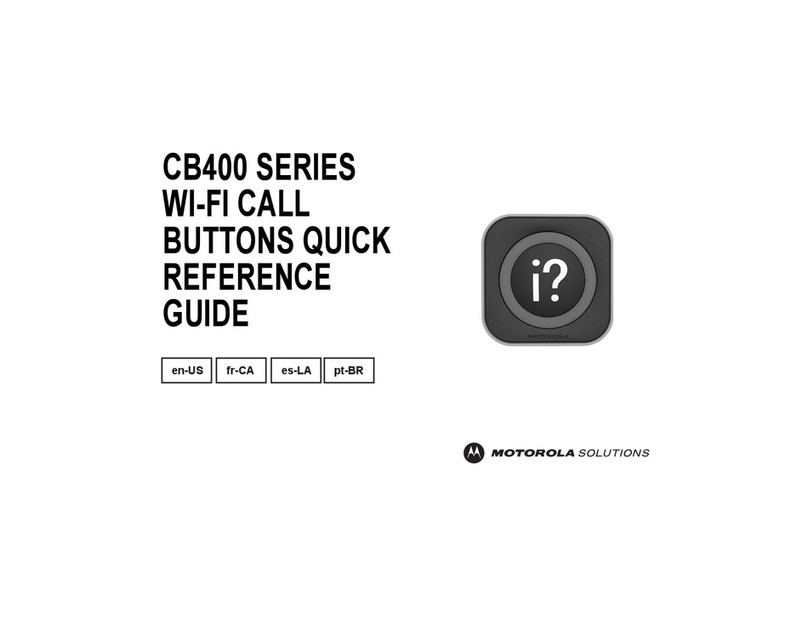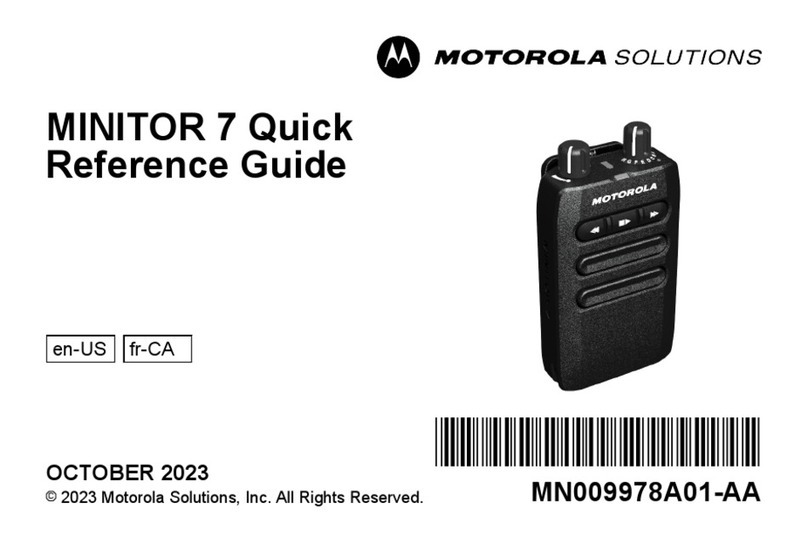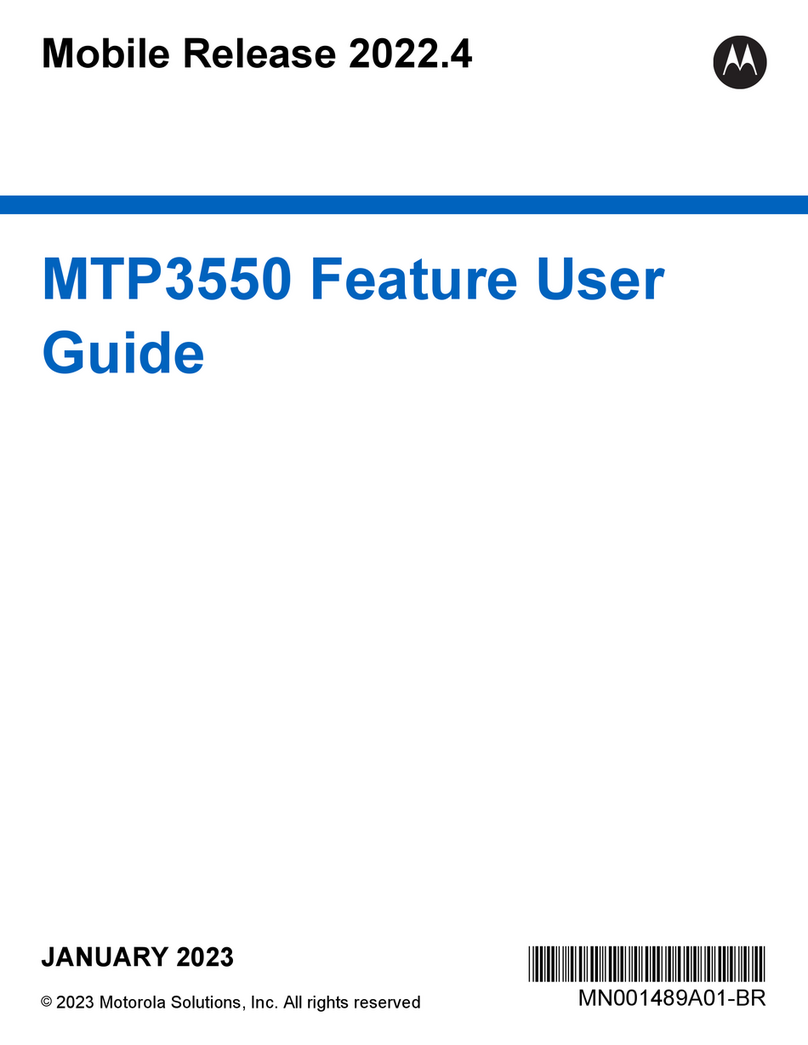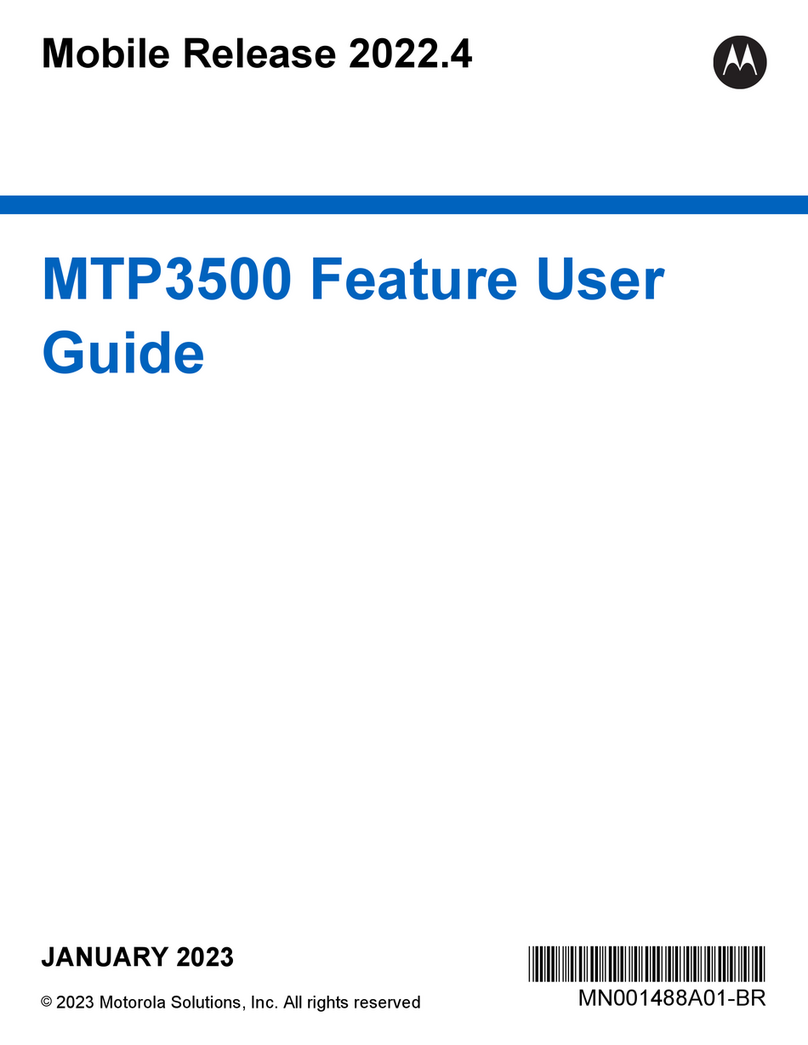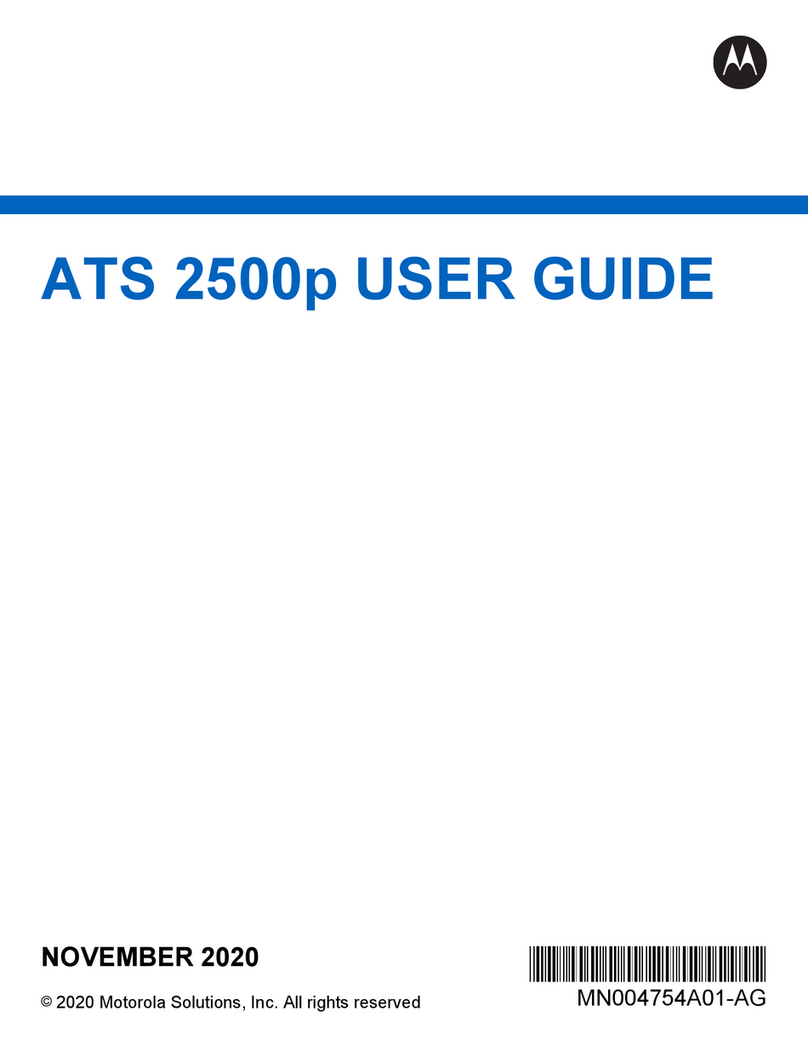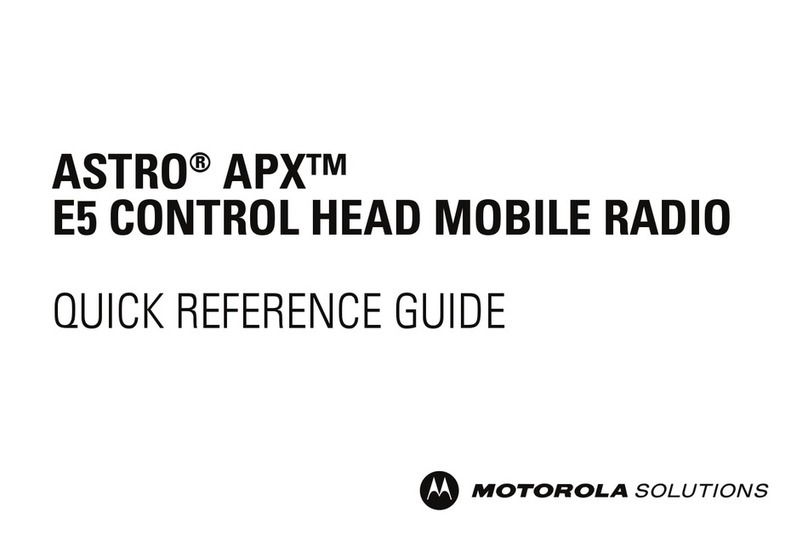Turn Radio On/Off
Press the Power On/Off Button briefly to power
on the radio. After a short time, the red, yellow
and green LEDs light up. The display then
shows Zone and Channel text, and menu items
display on the screen. The backlight will turn on
to the last selected dim level.
Note: Pressing the Power On/Off Button
before the LED lights up will be ignored.
Select a Zone
1. Press the Menu Select button directly
below Zone OR Press the button below
Next until Zone is displayed.
2. Press the Menu Select button directly below
Zone.
3. Press the up or down arrow buttons to the
required zone.
4. Press the Home button or the PTT button
to confirm the displayed zone.
5. Press the PTT button to transmit on the
displayed zone and talkgroup or channel.
Select a Channel
1. After pressing, rotate the Multi Function
Knob (MFK) to the desired channel. The
new channel name will appear on the
display.
OR
1. Press the Menu Select button directly below
Chan OR Press the button below Next
until Chup is displayed.
2. Toggle the Menu Select button directly
below Chup.
3. Press the Home button or the PTT button to
confirm the selected talkgroup or channel.
Press the PTT button to transmit on the
displayed zone and talkgroup or channel. When
speaking, keep the microphone 1-2” from your
mouth. Release PTT button to listen.
In Menu:
Zone Chup
Scan
Nuis
Scnl
Mon
Emergency Operation
1. Press the preprogrammed Emergency button.
The display shows Emergency and the current
zone or channel. You hear a short, medium-
pitched tone and the LED momentarily blinks
red. OR The display shows No emergency,
if the selected channel does not support
emergency.
2. The radio enters the Emergency Call state
when: You receive the dispatcher’s
acknowledgment. The display shows Ack
received.OR You receive no
acknowledgement. The display shows No
acknowledge.OR You press the PTT button
while in the Emergency Alarm mode.
Note: Your radio microphone will auto
transmit for 10 seconds
3. Press and hold the PTT button. Speak clearly
into the microphone.
4. Release the PTT button to end the
transmission and wait for a response from the
dispatcher.
5. Press and hold the Emergency button for 1-2
seconds to exit the Emergency Call mode.
Direct/Talkaround (Conventional)
Rotate the Multi Function Knob (MFK) to the
preprogrammed Direct channel in the radio to talk
in a direct/talkaround mode.
The display shows the Talkaround icon if the
radio is currently in Direct mode (during
conventional operation only).
Display Backlight
You can enable or disable the radio’s display
backlight as needed, if poor light conditions make
the display difficult to read. Depending on how your
radio is preprogrammed, you can also maintain a
minimum backlight level on the radio’s display.
Press the Dimmer button to adjust the brightness of
the display. OR Press and hold the dimmer
button to toggle between day and night mode.
* Buttons may be redefined in programming. Refer to your
specific radio program. Print Date: 11/27/19
APX 4500 O2
Steuben County
NY
Turn Scan On/Off
To turn scan on:
1. Press the Menu Select button directly below
Scan OR Press the button below Next
until Scan is displayed.
2. Press the button directly below Scan.
The display shows Scan off if scan is
disabled. Press the button directly below
Scan to enable scan. OR The display
shows Scan on and the scan status icon if
scan is enabled.
3. Press the button directly below Scan to
disable scan.
4. The radio returns to the Home screen.
Scan List Edit
1. Press the Menu Select button directly below
ScnL OR Press the button below Next
until ScnL is displayed.
2. Press the Menu Select button directly below
ScnL. The display shows the lists that can
be changed
3. Press the up or down arrow buttons or turn
the Multi Function Knob (MFK) to the entry
you want to edit.
4. Press the Menu Select button directly below
Sel to add and/or change the priority of the
currently displayed channel in the scan list.
OR Press the Menu Select button directly
below Del to delete the currently displayed
channel from the scan list. OR Press the
Menu Select button directly below Rcl to
view the next member of the scan list.
5. Press the 4-Way navigation button to select
more channels to be added or deleted. OR
Use the Mode Knob to select additional
channels to be added or deleted.
Press Home to exit scan list programming
Deleting a Nuisance Channel
When the radio is locked onto the channel to be
deleted, press Next to Nuis, and then press the
button under Nuis.
To restore your Scan list
• Turn the radio off, then turn it on again. OR
• Stop and restart a scan via the
preprogrammed Scan button or menu. OR
• Change the channel via the MFK knob.
.
Channel Up &
Down
Buttons
Accessory Port
(Microphone)