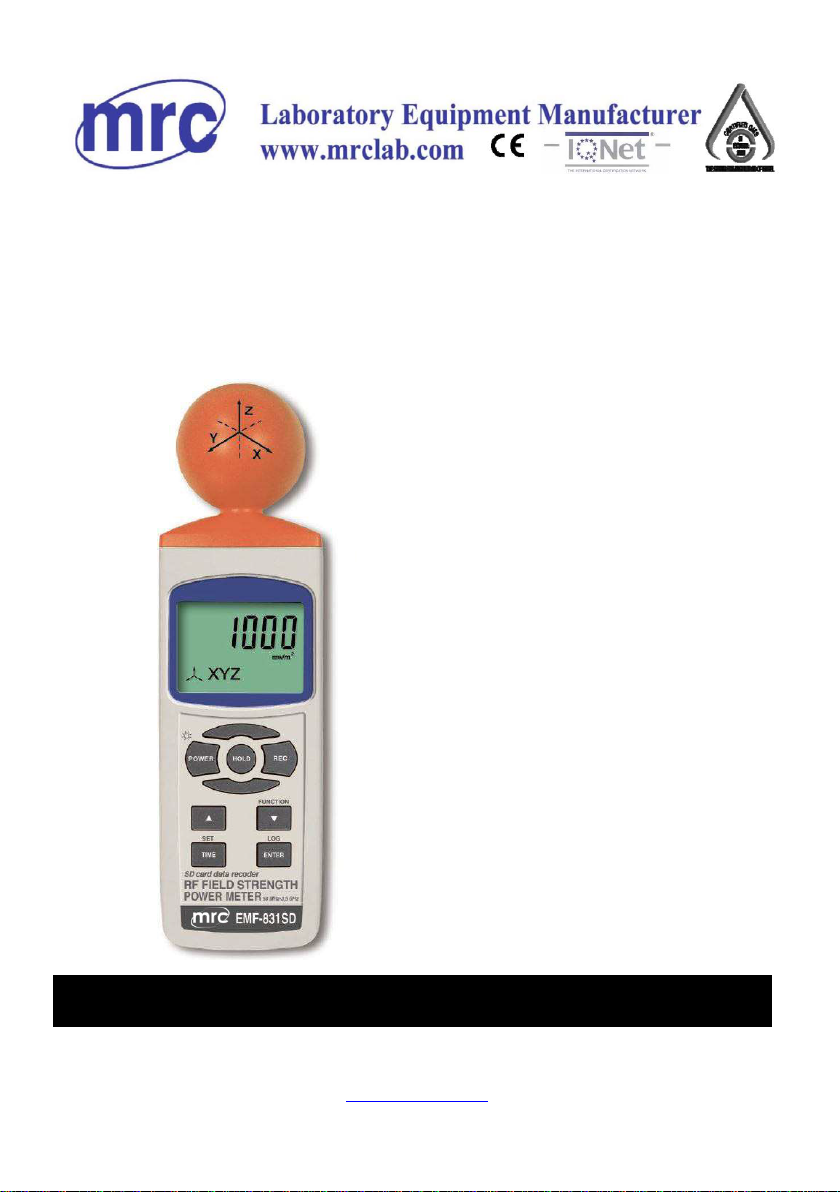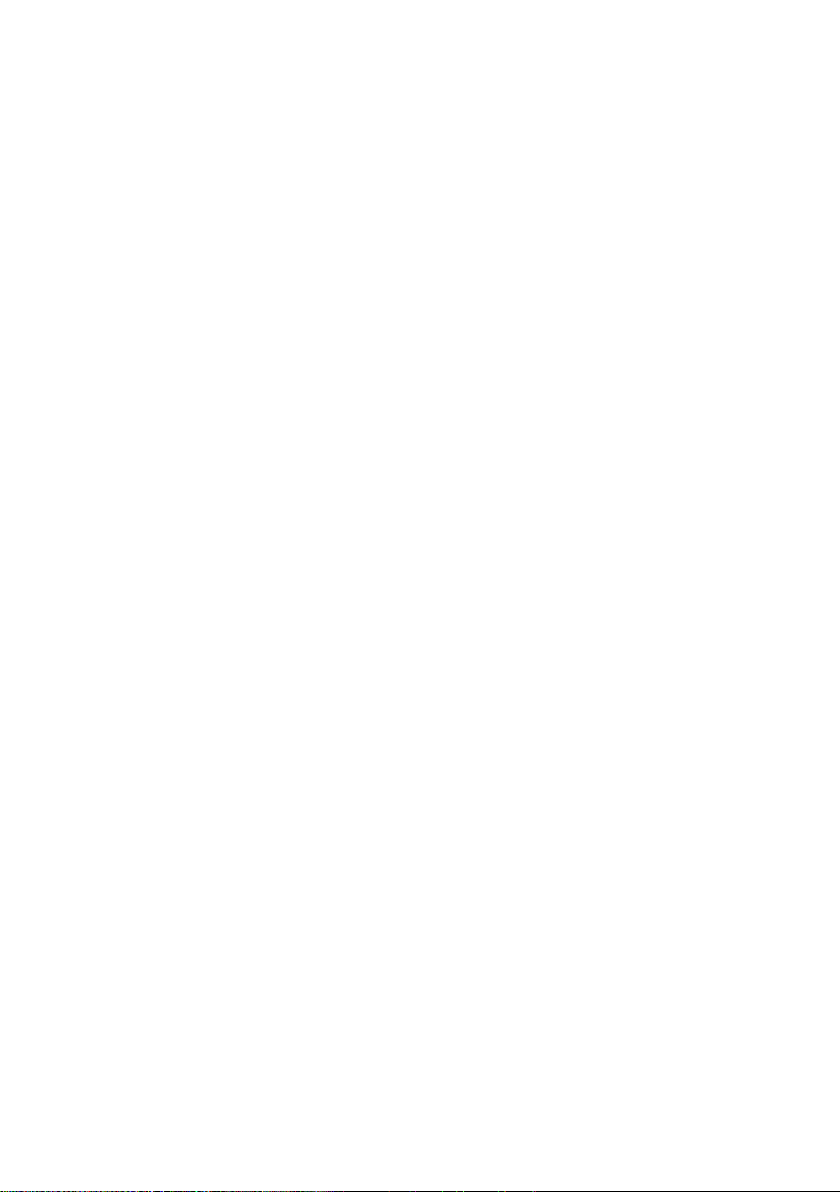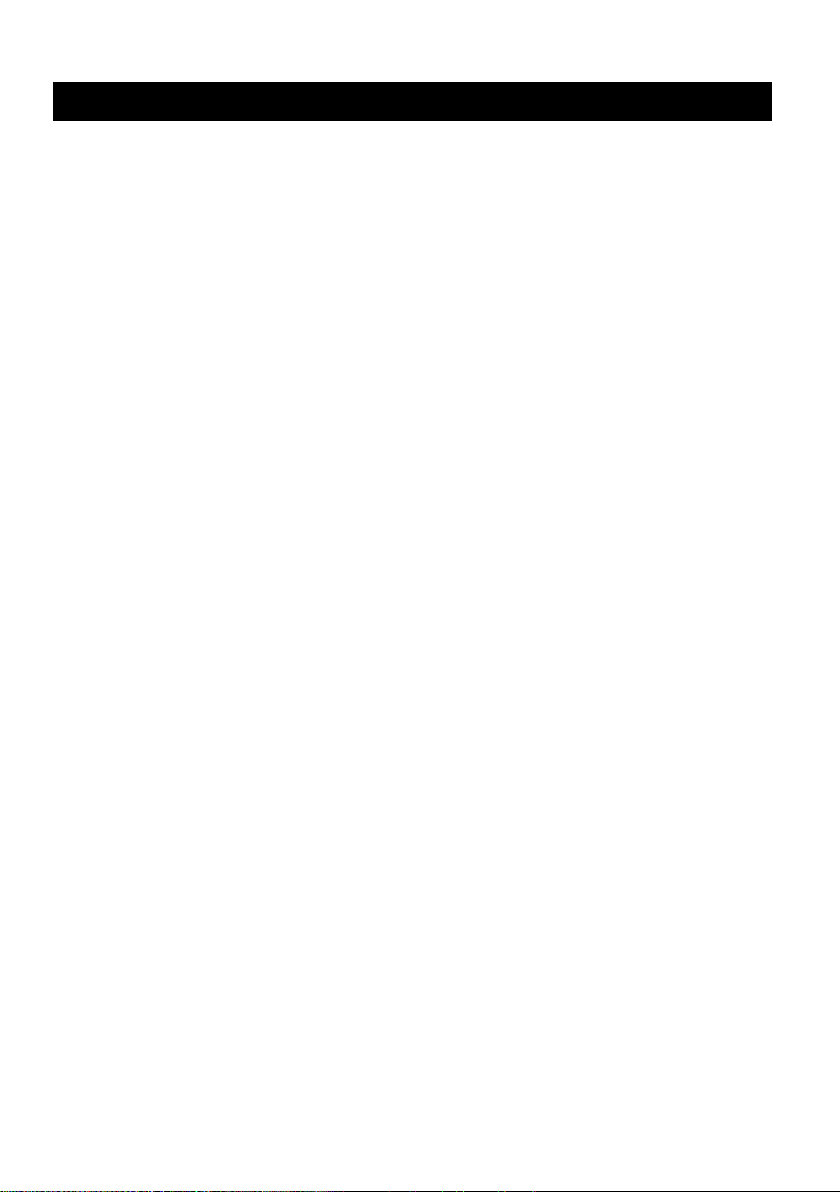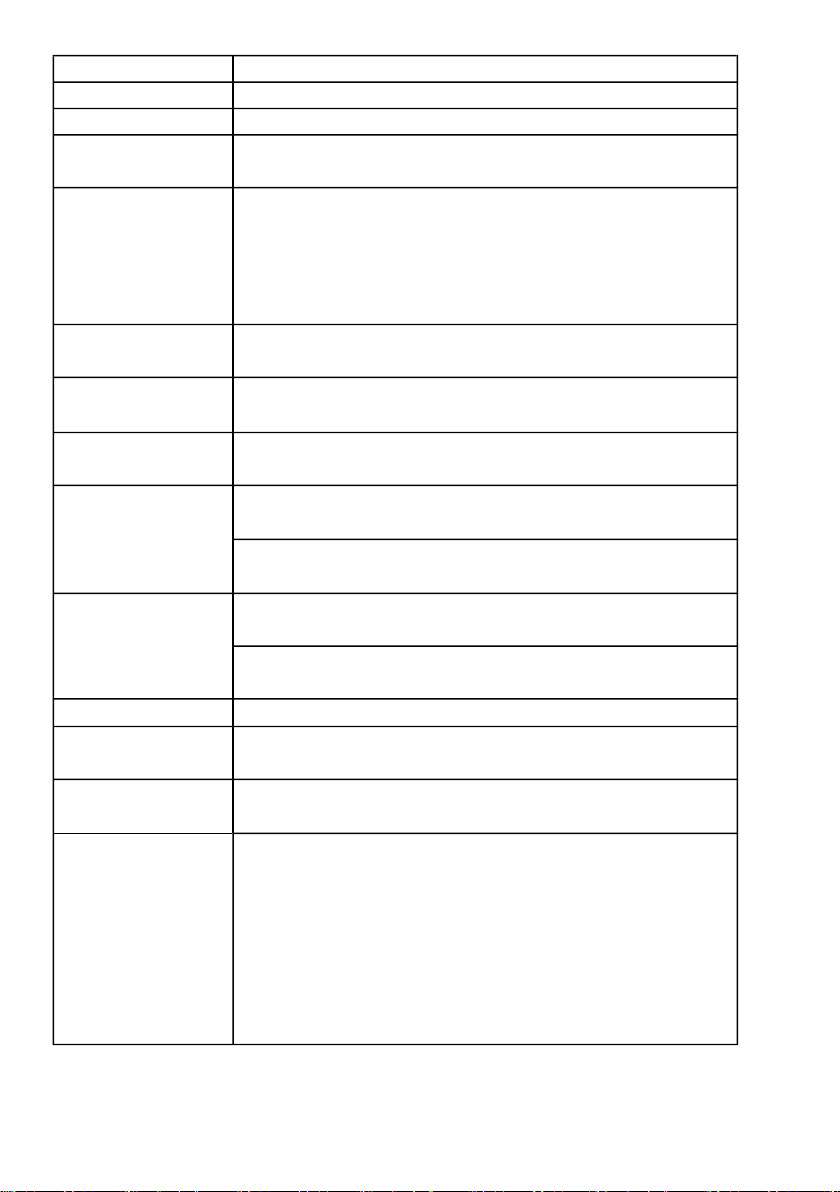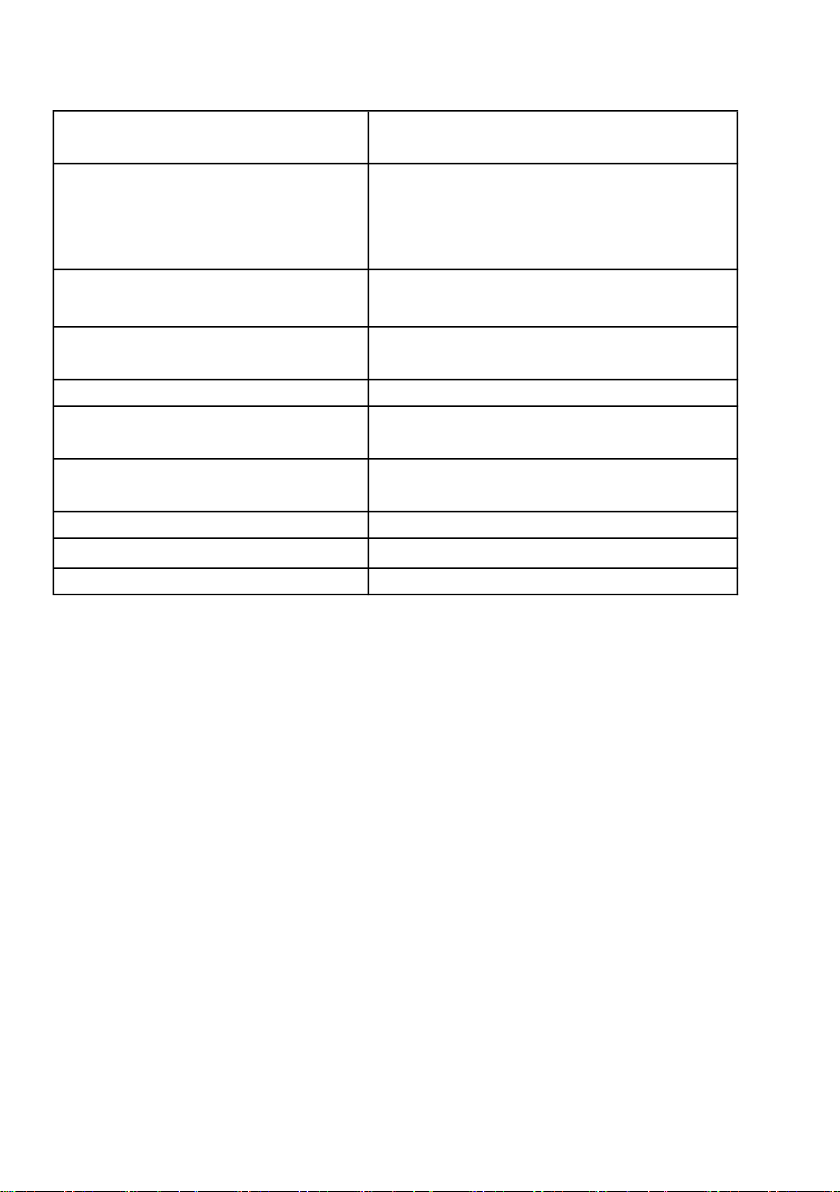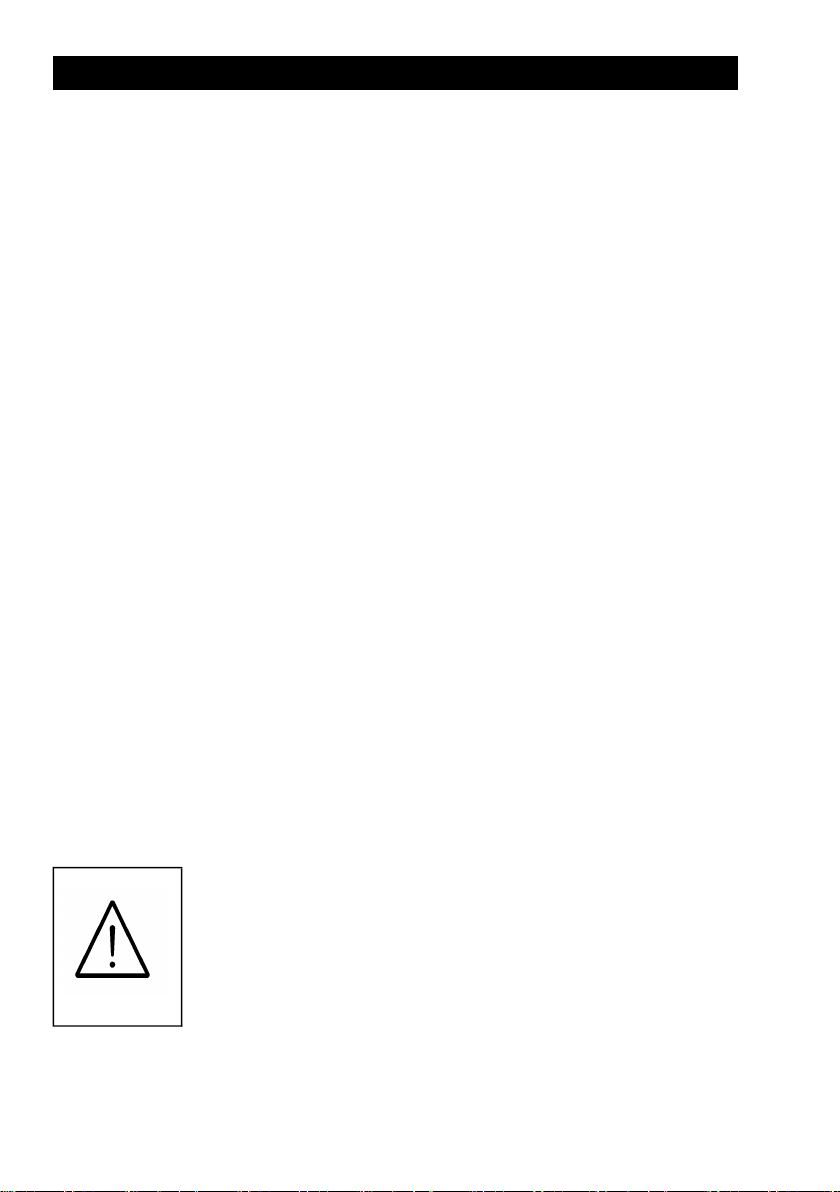1. FEATURES
* Measurements range : 50MHz to 3.5GHz.
* For electromagnetic field strength measurement including mobile
phone base station antenna radiation, RF power measurement for
transmitters, wireless LAN (Wi-Fi) detection/installation, wireless
communication applications (CW, TDMA, GSM, DECT) and
microwave leakage
* The meter is a broadband device for monitoring high-frequency radiation
in the specific frequency ranges of 900MHz, 1800MHz, and 2.7GHz.
Other measurements can be made,using the entire range of 50MHz to 3.5GHz.
* Non-directional (isotropic) measurement with three-channel
(triaxial) measurement probe
* Microcomputer circuit provides intelligent function and high accuracy.
* Real time SD memory card Datalogger, it Built-in Clock
and Calendar, real time data recorder, sampling time set
from 1 second to 3600 seconds.
* Manual datalogger is available ( set the sampling
time to 0 second ), during execute the manual datalogger
function, it can set the different position ( location ) No.
( position 1 to position 99 ).
* Innovation and easy operation, computer is not need to
setup extra software, after execute datalogger, just take
away the SD card from the meter and plug in the SD card
into the computer, it can down load the all the measured
value with the time information ( year/month/date/
hour/minute/second ) to the Excel directly, then user can
make the further data or graphic analysis by themselves.
* SD card capacity : 1 GB to 16 GB.
* Can default auto power off or manual power off.
* Data hold, record max. and min. reading.
* Microcomputer circuit, high accuracy.
* Power by UM3/AA ( 1.5 V ) x 6 batteries or DC 9V adapter.
* RS232/USB PC COMPUTER interface.
* Heavy duty & compact housing case.
1