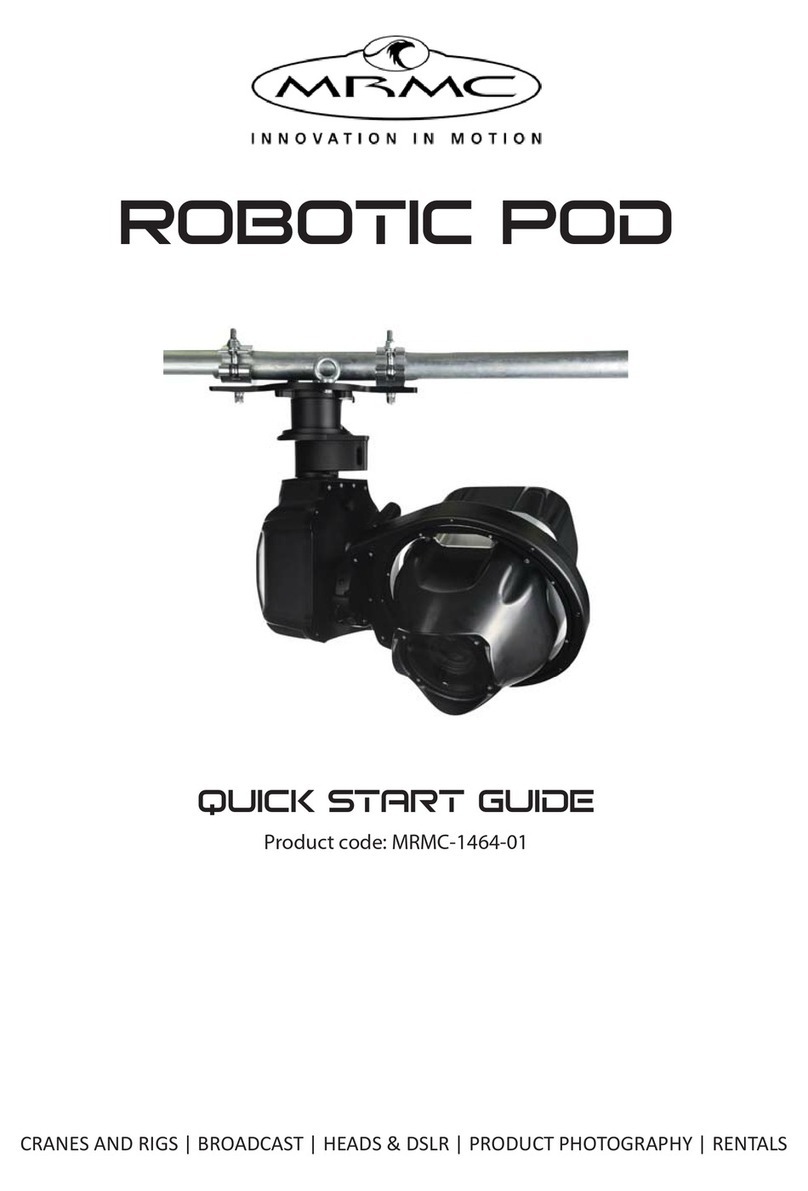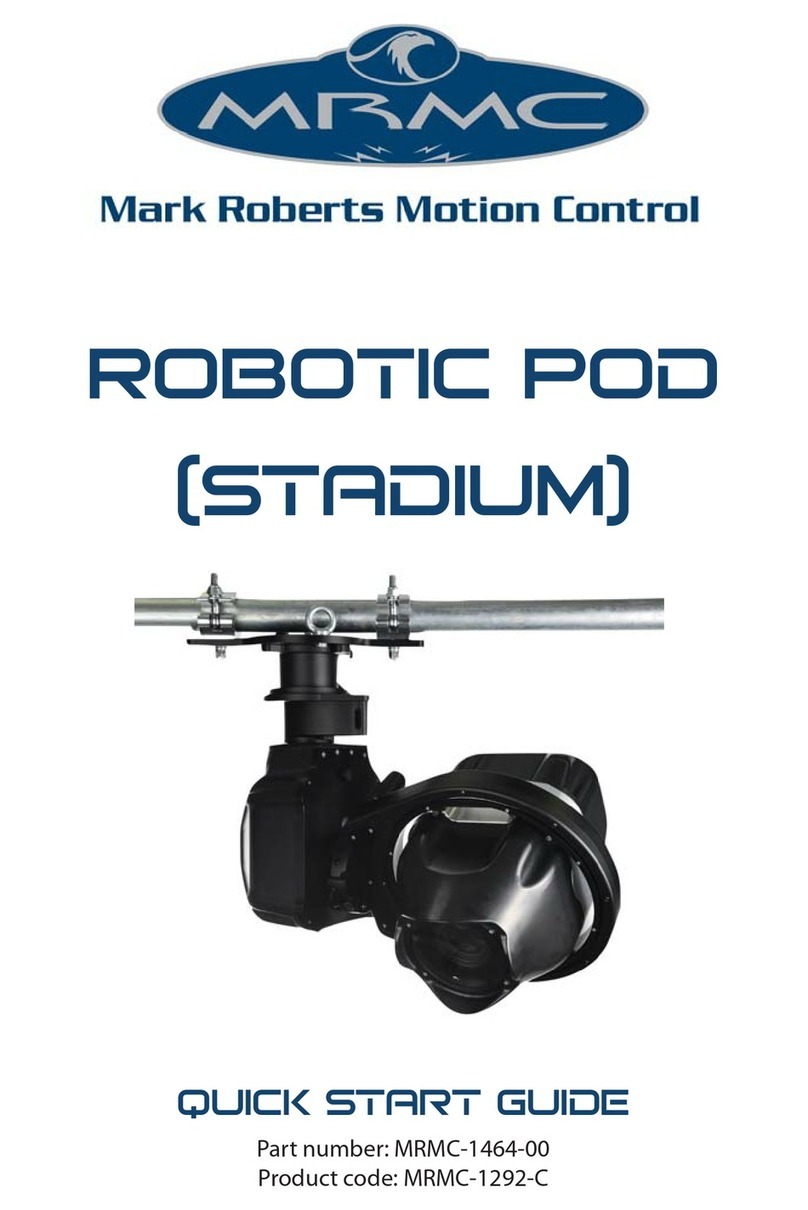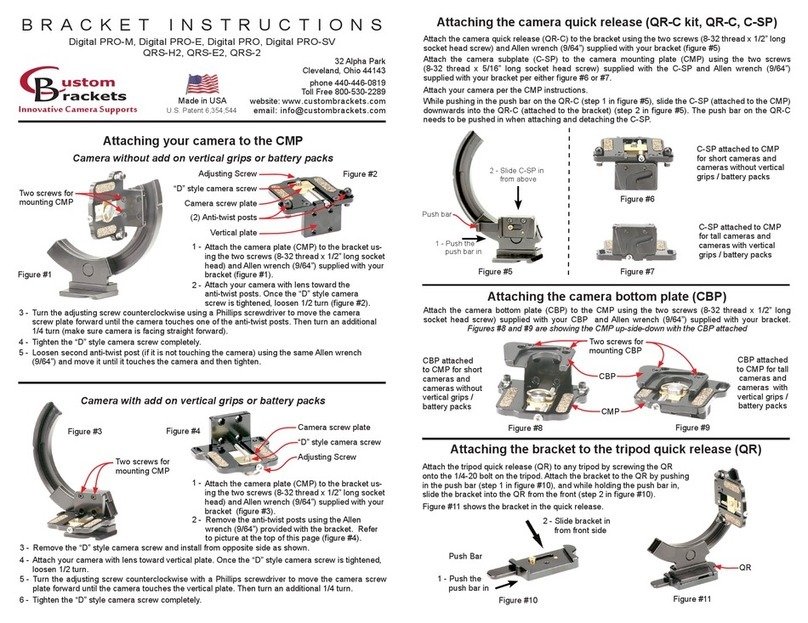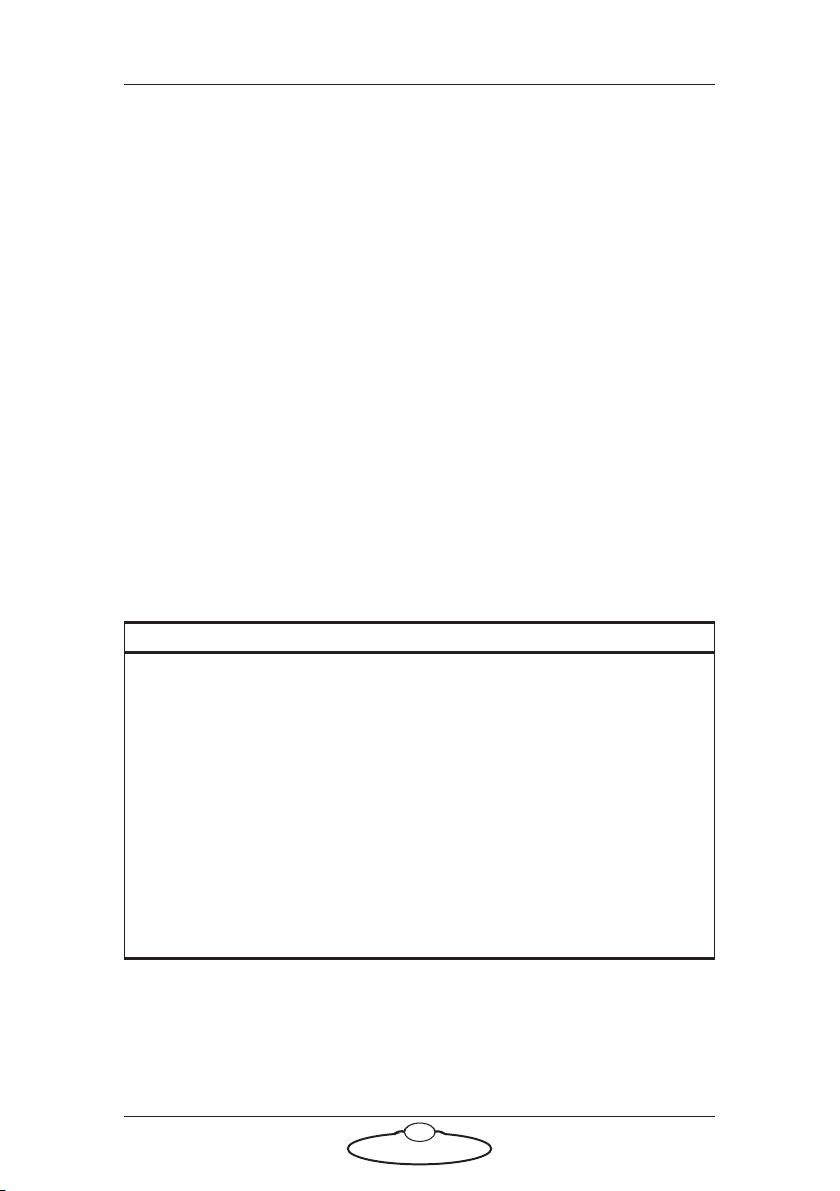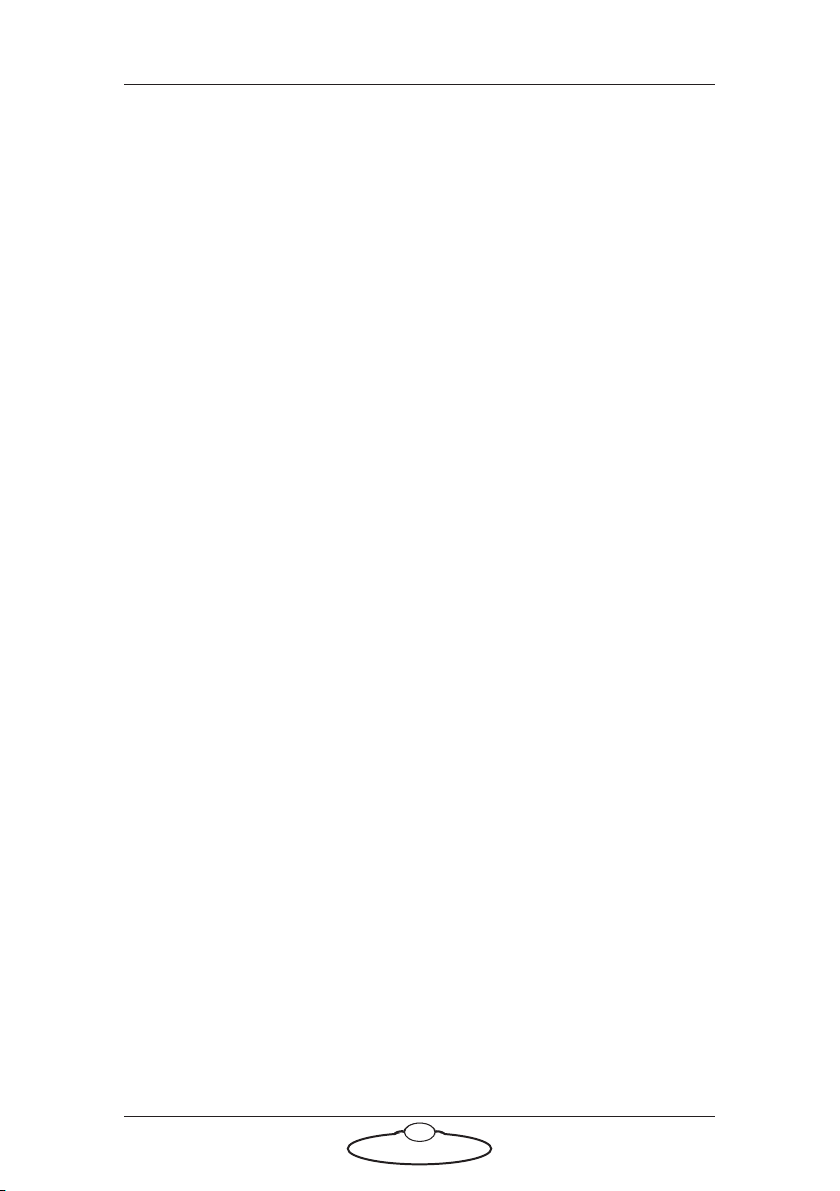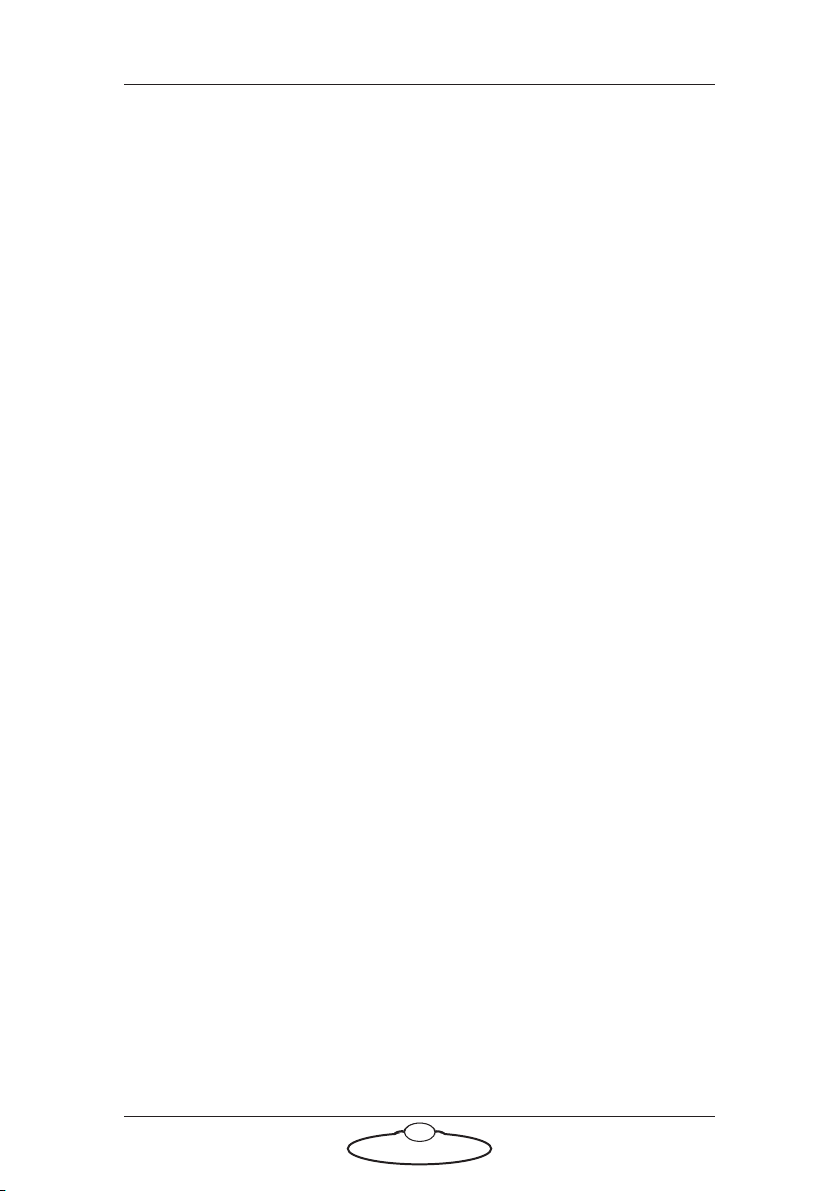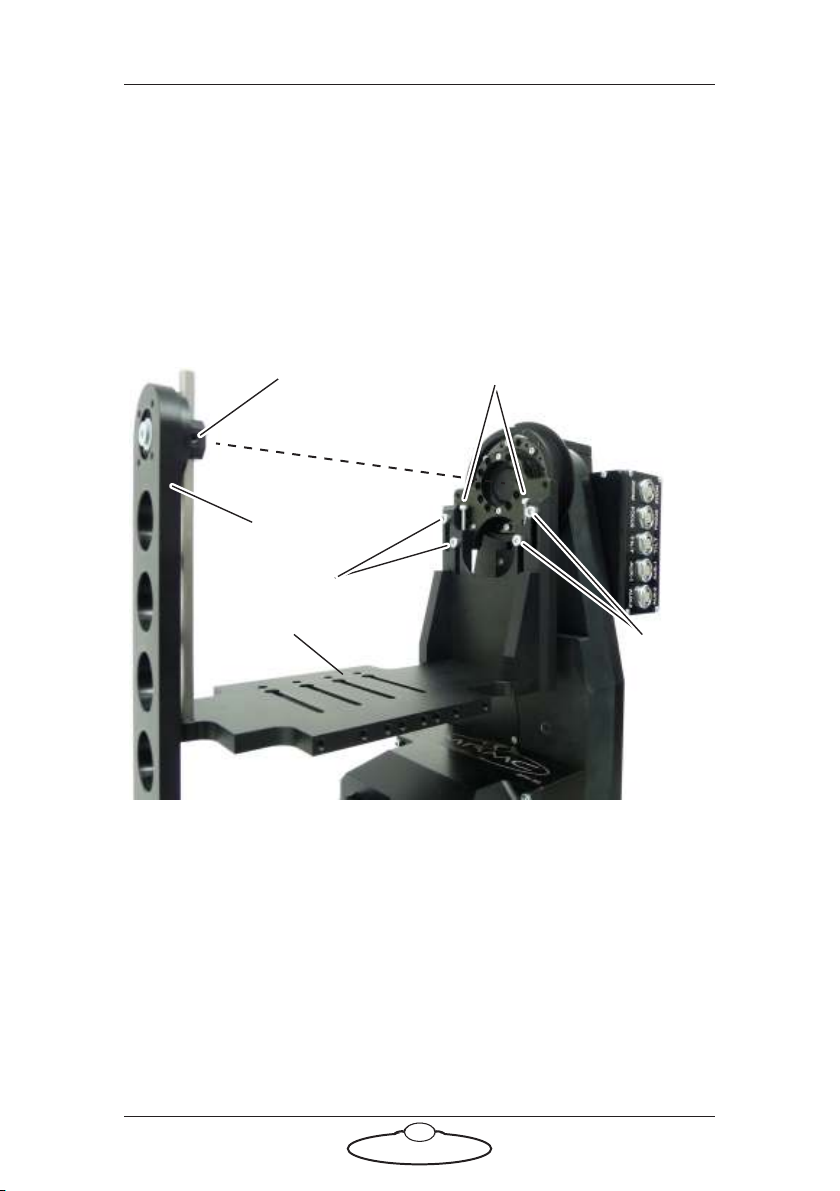SFH-50 Quick Start Guide
iii
SFH-50 Quick Start GuideSFH-50Quick Start Guide
Contents
Chapter 1 Quick Start..................................................................... 1
Safety........................................................................................1
Overview ................................................................................. 1
Setting up the hardware ........................................................2
Connecting the cables .........................................................10
Quad-box example, for an SFH-50 head with
stepper motors.............................................................10
Ulti-box example, for an SFH-50 head with
servo motors................................................................12
Your first session ..................................................................14
Subsequent sessions.............................................................17
Appendix 1 Troubleshooting........................................................... 18
Typical symptoms, causes, and actions .............................18
Working with Local Area Networks..................................19
Introduction to LAN addresses ................................19
Managing LAN addresses with Flair........................21
Appendix 2 SFH-50 Panel ............................................................... 25
Introduction to SFH-50 connections ................................25
Interface boxes ............................................................25
Notes on head-controller communication
methods........................................................................25
Quad-box and Octo-box connector summary ................26
Quad-box and Octo-box connector pin-out
information...........................................................................29
Stepper motor connector...........................................29
Power 18-36 Volts connector ....................................29
Serial RS232 connector ..............................................30
Trigger connector (trigger out and in).....................30
Data In connector.......................................................31
Data Out connector....................................................31
Ulti-box connector summary.............................................32
Ulti-box connector pin-out information ..........................34
Servo motor connector ..............................................34
Program serial connector ..........................................34
Power connector .........................................................35
Camera Accessory connector....................................35
Data In connector.......................................................36