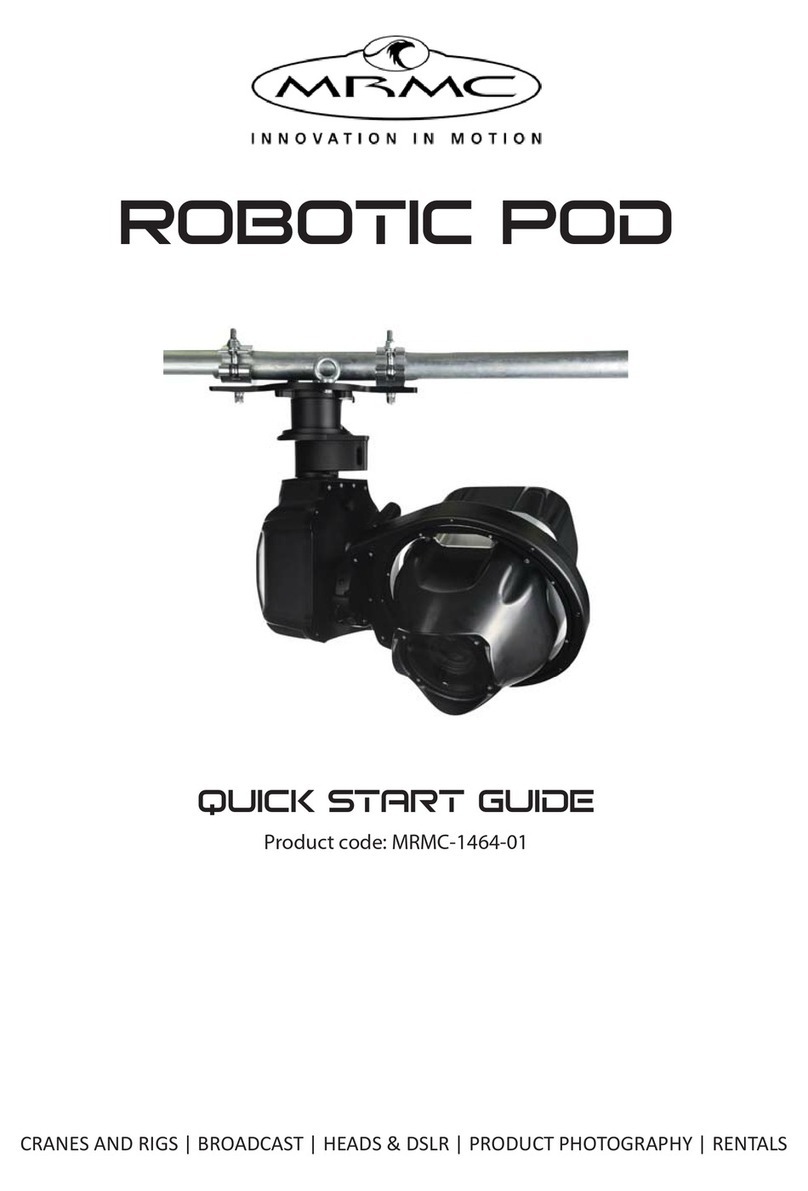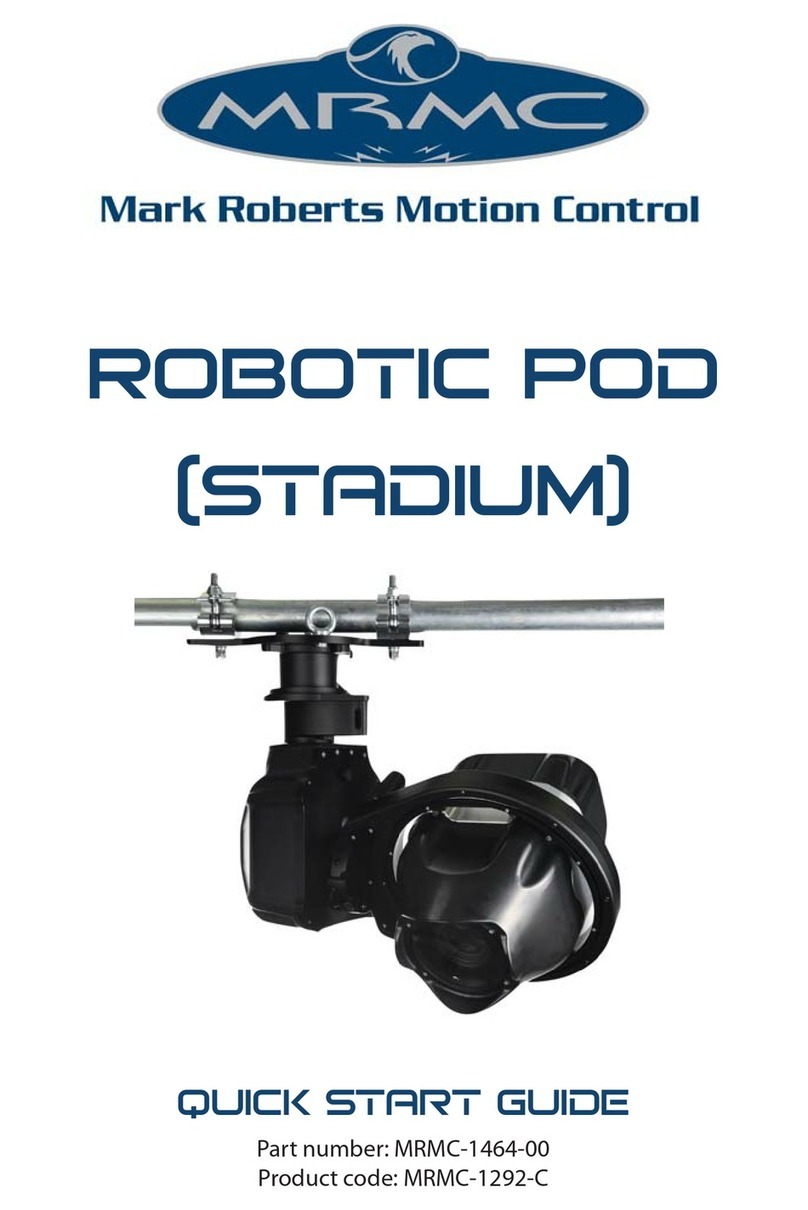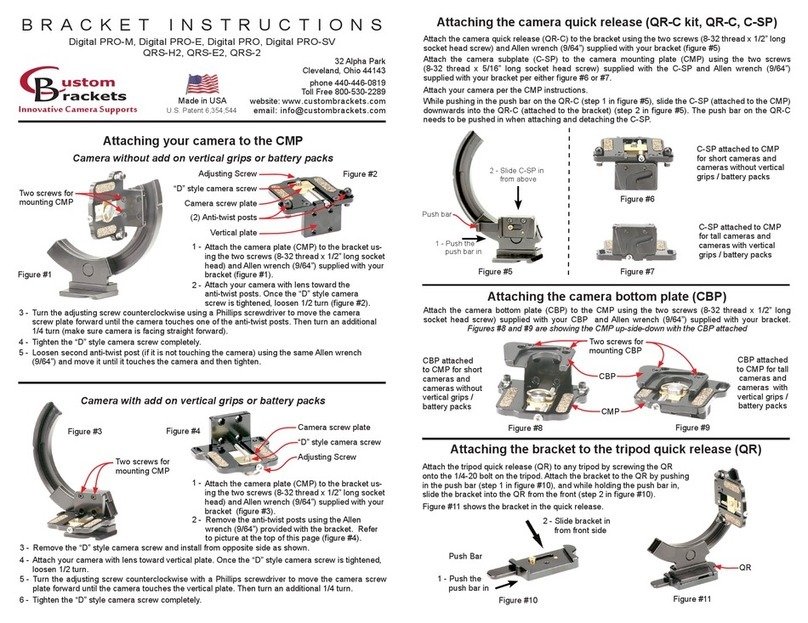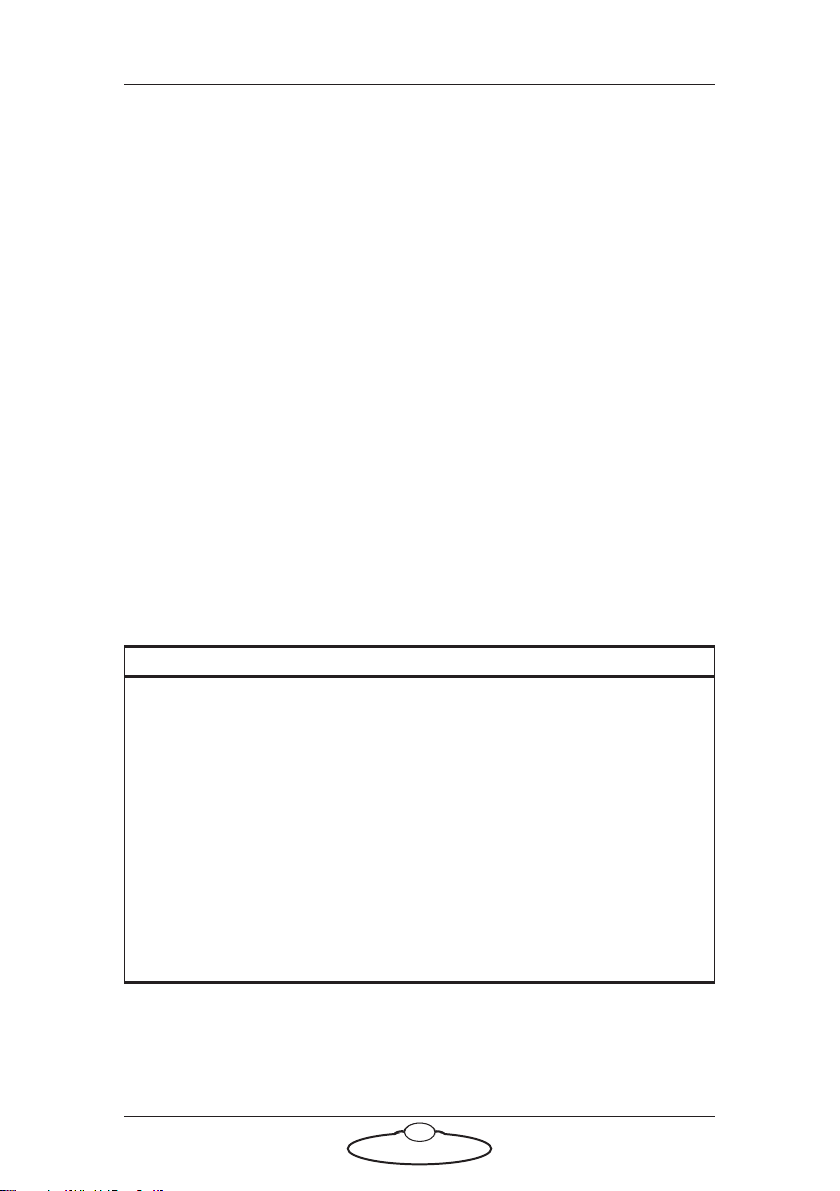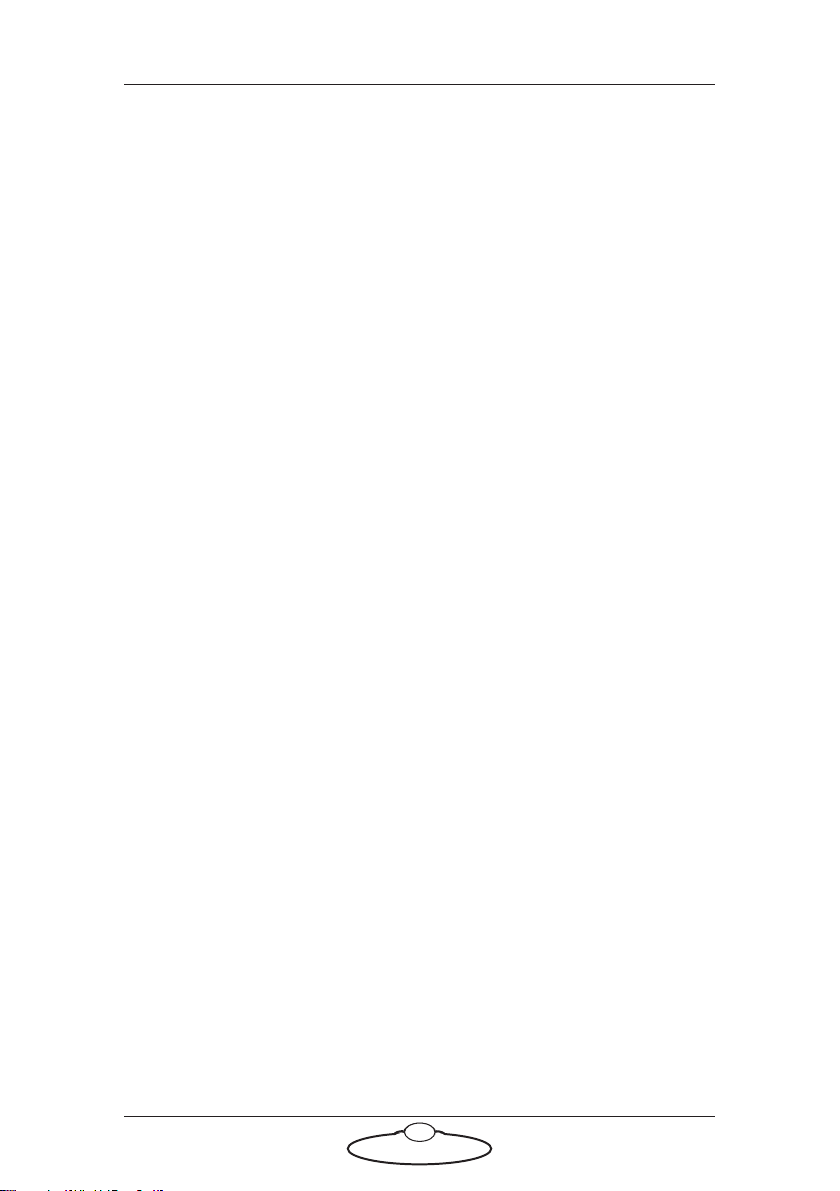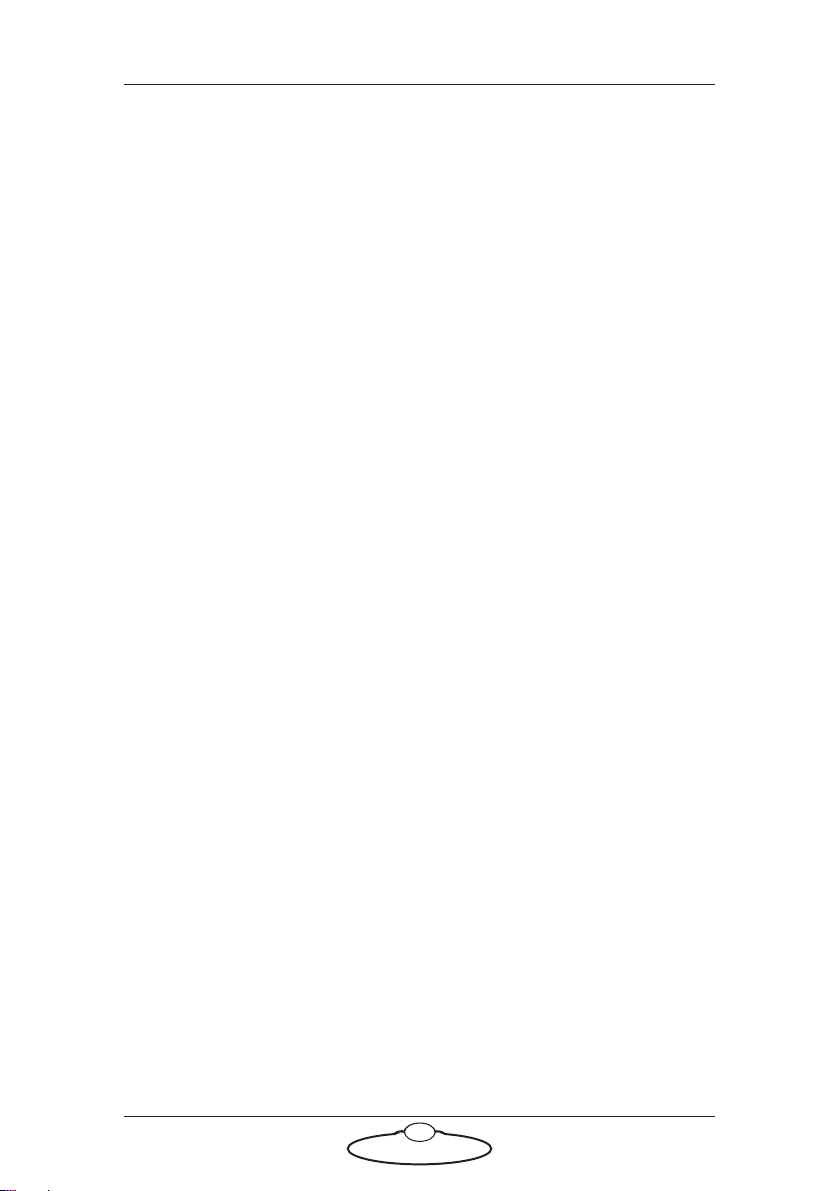AFC (MHC) Quick Start Guide
iii
AFC (MHC) Quick Start GuideAFC (MHC)Quick Start Guide
Contents
Chapter 1 Quick Start..................................................................... 1
Safety........................................................................................1
Overview ................................................................................. 1
Setting up the hardware ........................................................2
Connecting the cables .........................................................10
Video camera example ...............................................10
DSLR camera example ...............................................12
Your first session ..................................................................14
Subsequent sessions.............................................................16
Appendix 1 Troubleshooting........................................................... 18
Typical symptoms, causes, and actions .............................18
Working with Local Area Networks..................................18
Introduction to LAN addresses ................................19
Appendix 2 AFC Back Panel ........................................................... 23
Connector summary............................................................23
Panel AFC 100S with Slip Ring
(MRMC-3000-219-xx )..............................................24
Panel AFC 100 without slip rings
(MRMC-3000-217-xx)...............................................28
Panel AFC 180S with Slip Ring
(MRMC-1014-211-xx )..............................................30
Connector pin-out information.........................................33
12V Out connector (small DC jack) ........................33
12V Out connector (small resetable DC jack)........33
12V Out connector (large 4-way XLR)....................33
Video connector..........................................................34
Video Sync connector ................................................34
Trigger connector (standard trigger out) ................35
Serial (digital) lens connector for internal servo
LCMs ............................................................................35
Focus, Zoom, Iris lens connectors for external
servo LCMs..................................................................35
Stepper Axis connectors for external stepper
LCMs ............................................................................36
Power 24V connector.................................................36
Power 48V connector.................................................37