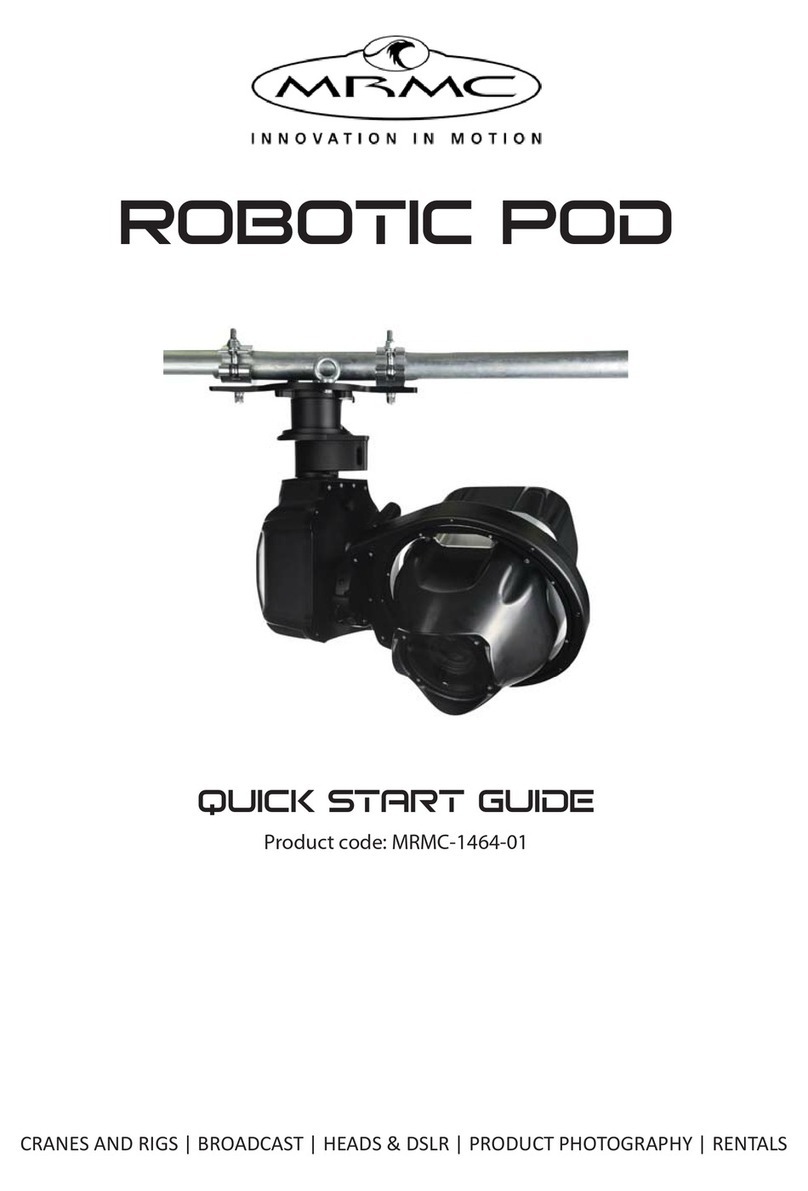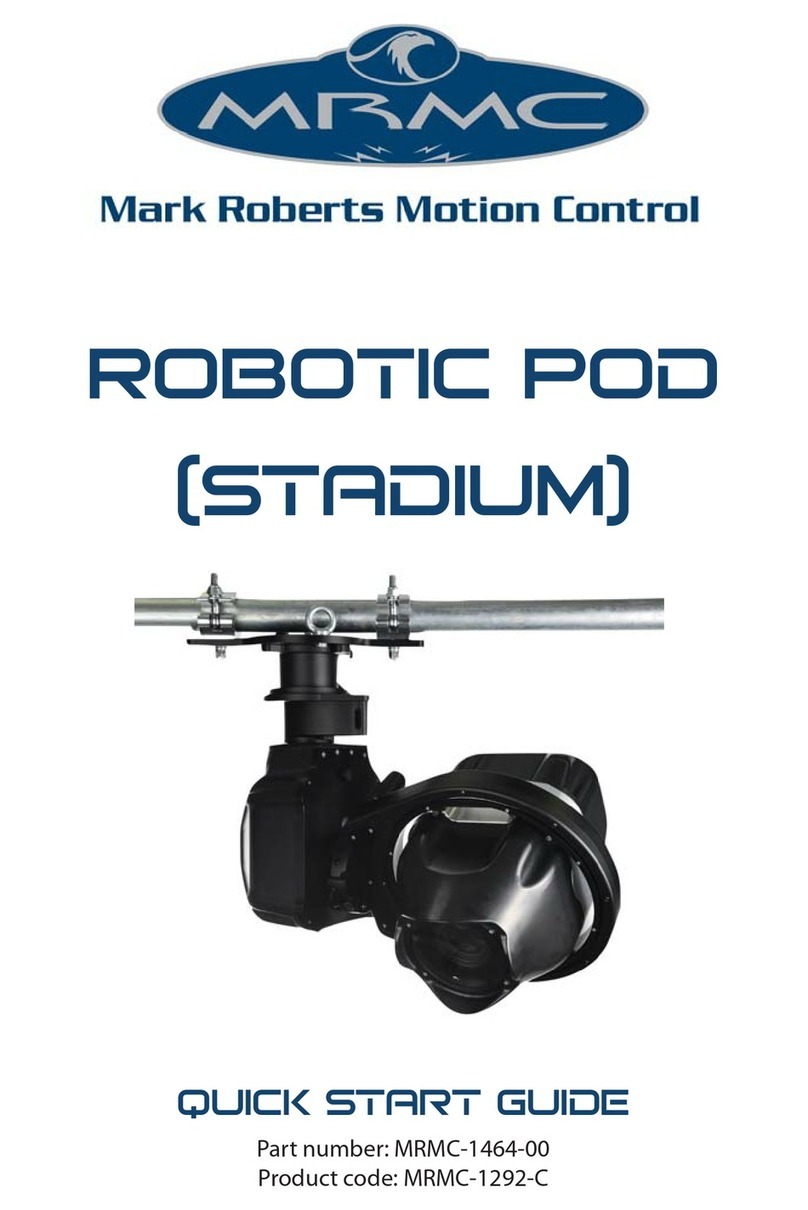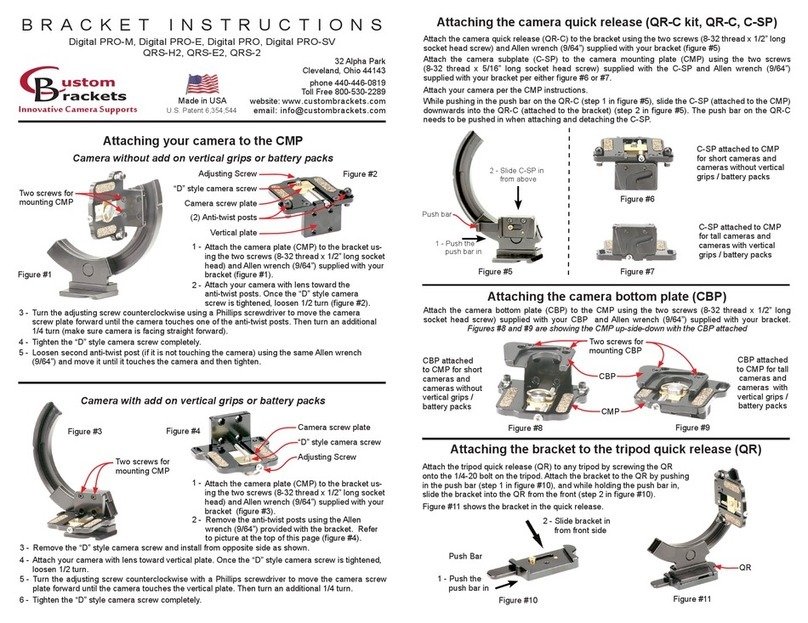AFC Quick Start Guide
iii
AFC Quick Start GuideAFCQuick Start Guide
Contents
Chapter 1 Quick Start..................................................................... 1
Safety........................................................................................1
Overview .................................................................................1
Setting up the hardware ........................................................2
Connecting the cables .........................................................10
Video camera example ...............................................10
DSLR camera example ...............................................12
Your first session ..................................................................14
Subsequent sessions.............................................................17
Appendix 1 Troubleshooting........................................................... 18
Typical symptoms, causes, and actions .............................18
Working with Local Area Networks ..................................19
Introduction to LAN addresses ................................19
Managing LAN addresses with Flair........................21
Appendix 2 AFC Back Panel ........................................................... 25
Connector summary............................................................25
Panel BCST 033 and base unit panel BCST 062 .....26
Panel BCST 043 and base unit panel BCST 036 .....28
Panel BCST 048 without slip rings ...........................32
Panel BCST 060 and base unit panel BCST 062 .....34
Panel BCST 070 without slip rings ...........................36
Connector pin-out information.........................................38
12V Out connector (small DC jack) ........................38
12V Out connector (small resetable DC jack)........38
12V Out connector (large 4-way XLR)....................38
Video connector..........................................................39
Video Sync connector ................................................39
Trigger connector (standard trigger out) ................40
Trigger connector (trigger out and in).....................40
Serial (digital) lens connector for internal servo
LCMs ............................................................................40
Focus, Zoom, Iris lens connectors for external
servo LCMs..................................................................41
AUX-1 and AUX-2 lens connectors for external
stepper LCMs ..............................................................41
Analog lens connector ...............................................42
Power 24V connector.................................................42