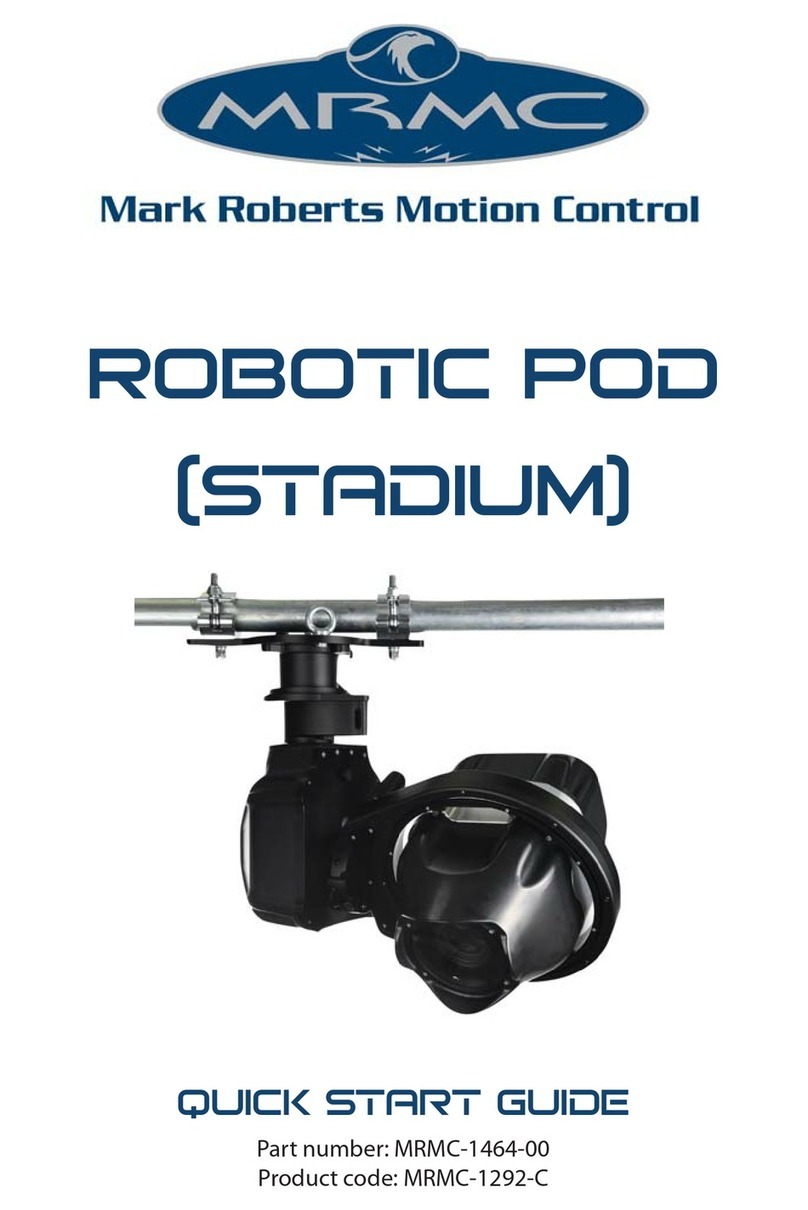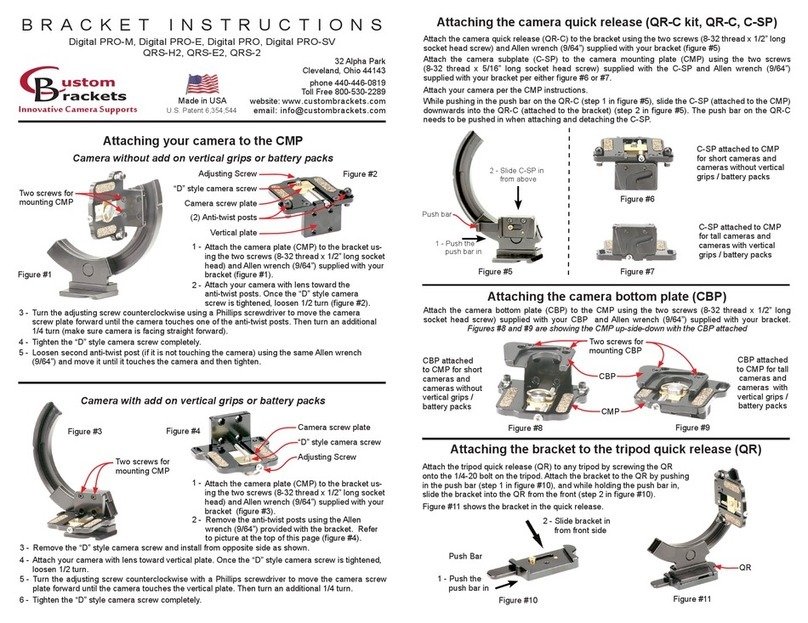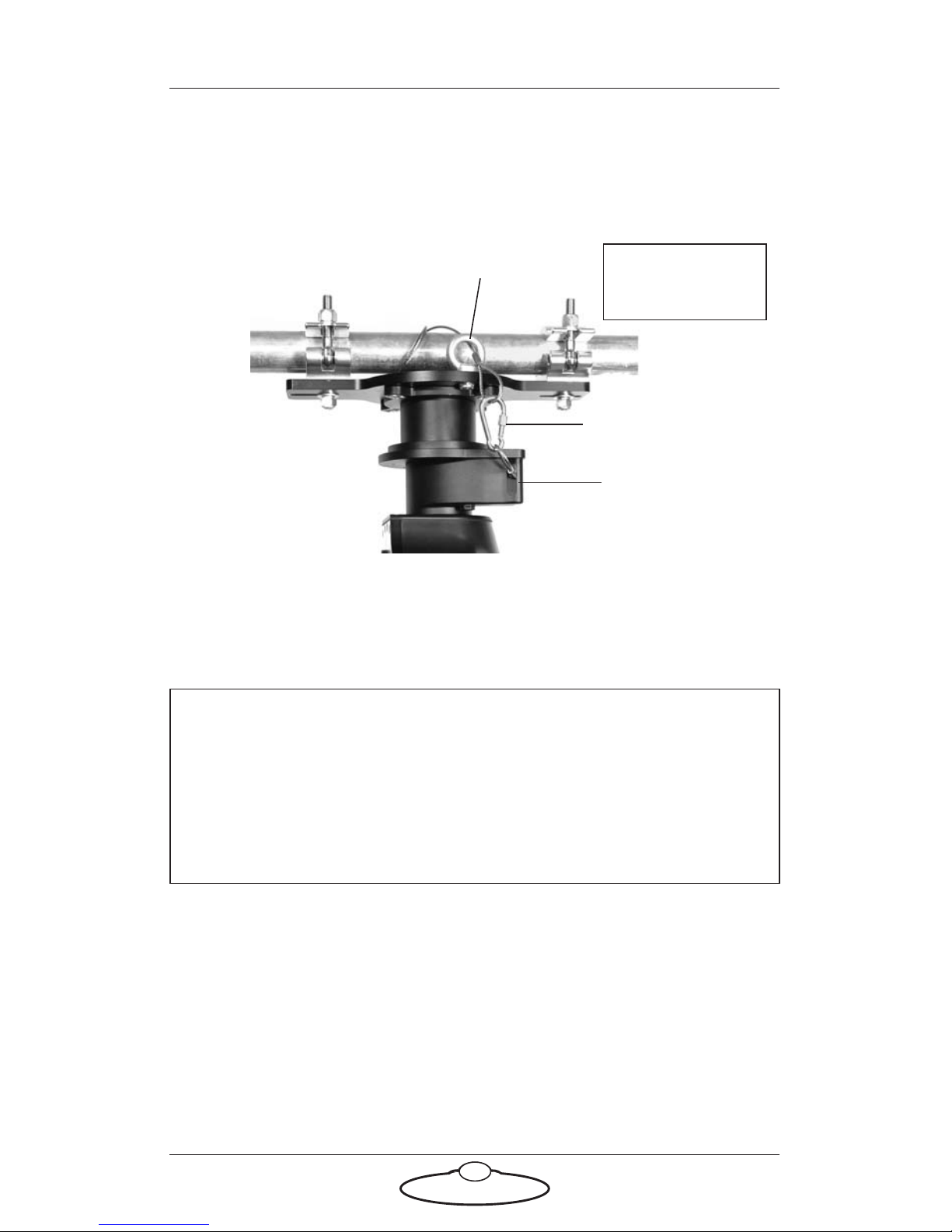iii
Robotic Pod Quick Start GuideRobotic PodQuick Start Guide
Contents
Chapter 1 Quick Start..................................................................... 1
Important safety instructions ...............................................1
Power and connections................................................1
General care...................................................................1
Location .........................................................................2
Intellectual property.....................................................2
Overview .................................................................................3
Mounting positions................................................................3
Setting up the hardware ........................................................3
Connecting the cables .........................................................11
Chapter 2 Setting up the Robotic Pod System using MHC.......... 15
Home Zeroing – Pod ...........................................................16
Changing system configuration and network settings....17
Launching MHC as Admin.......................................17
Network setup ......................................................................19
Adding Pods ................................................................19
Adding the Type of Pod .............................................20
Changing a Pod’s name..............................................20
Assigning Pods to user(s) ..........................................21
Removing a Pod..........................................................21
Editing network settings on the Pod........................21
Adding users .........................................................................22
Logging in as a User ...................................................23
Testing the Head Connectivity .................................23
Triggering the camera..........................................................23
Tools tab ................................................................................24
EXPORT ROBOT SETTINGS..................................24
IMPORT ROBOT SETTINGS..................................25
Reset Robot..................................................................26
Reset Camera ..............................................................26
Remote Direct Toggle ................................................26
Reset 10-Pin ................................................................26
Change Network Quality ..........................................26
Test Network Quality ................................................27
Environment tab .................................................................27
Subsequent sessions.............................................................27