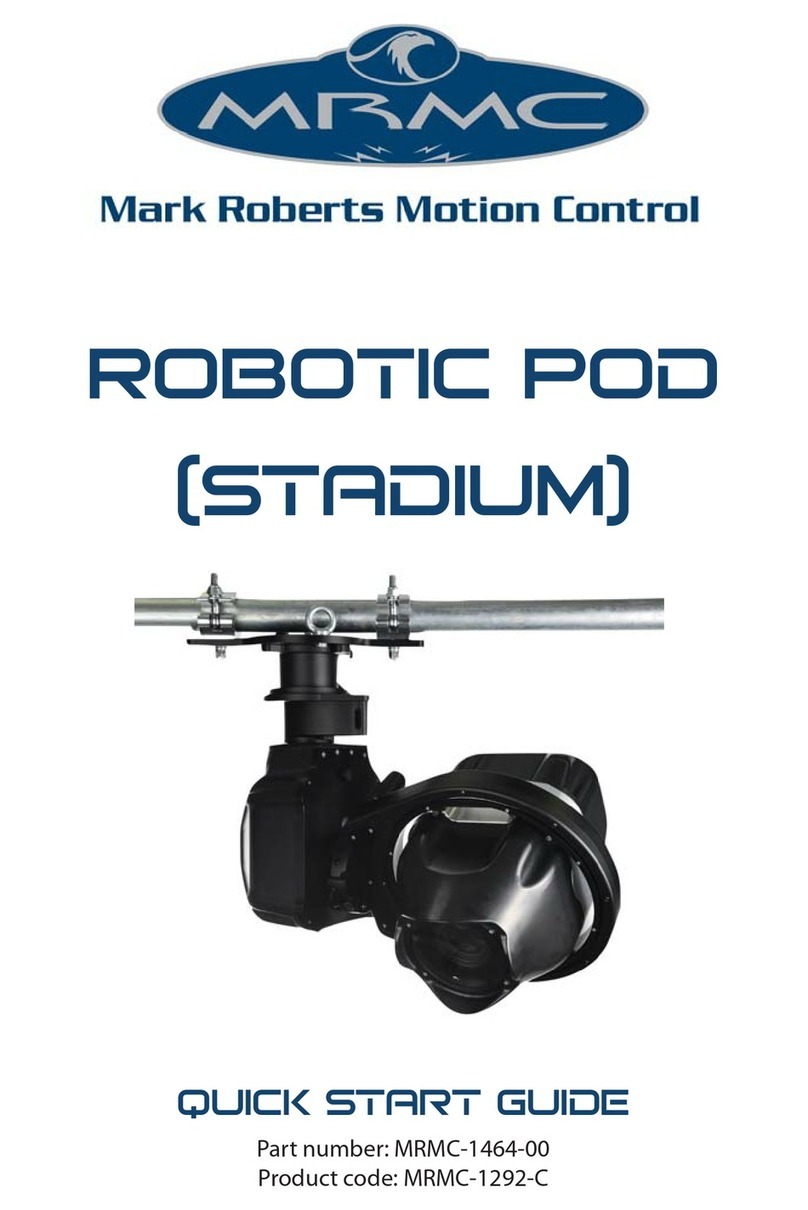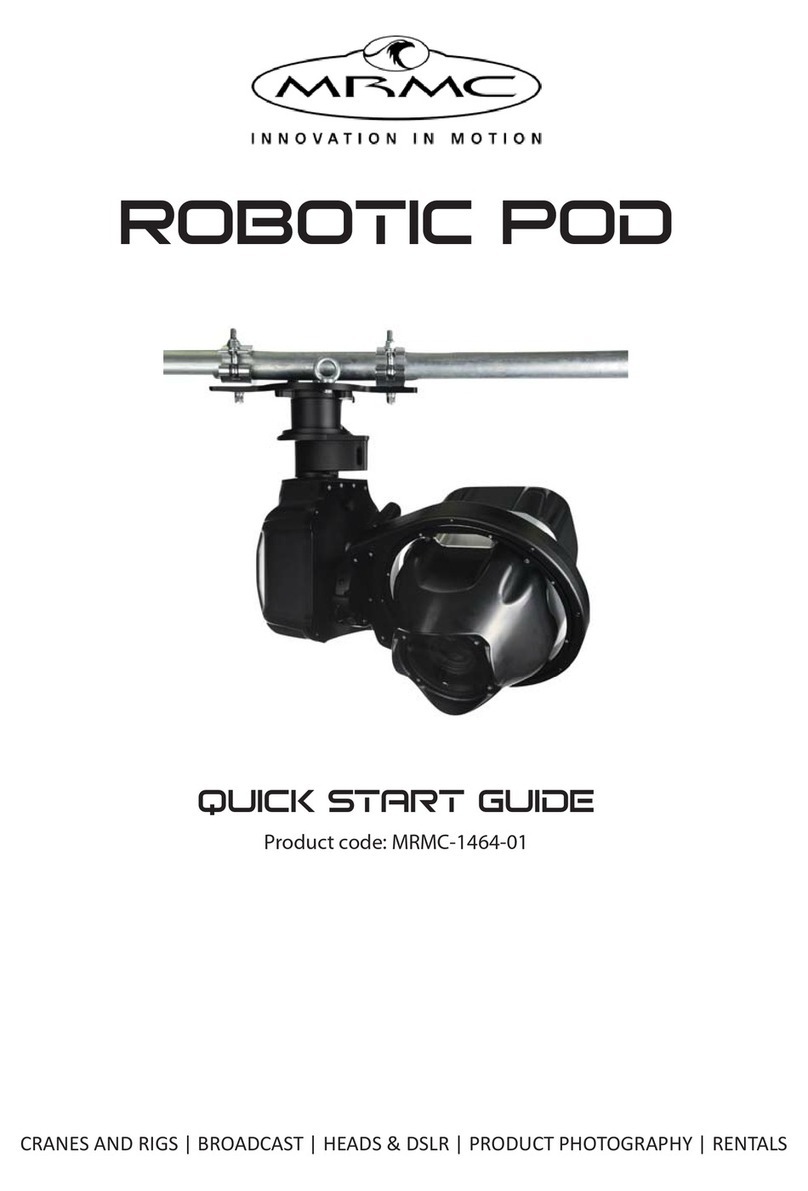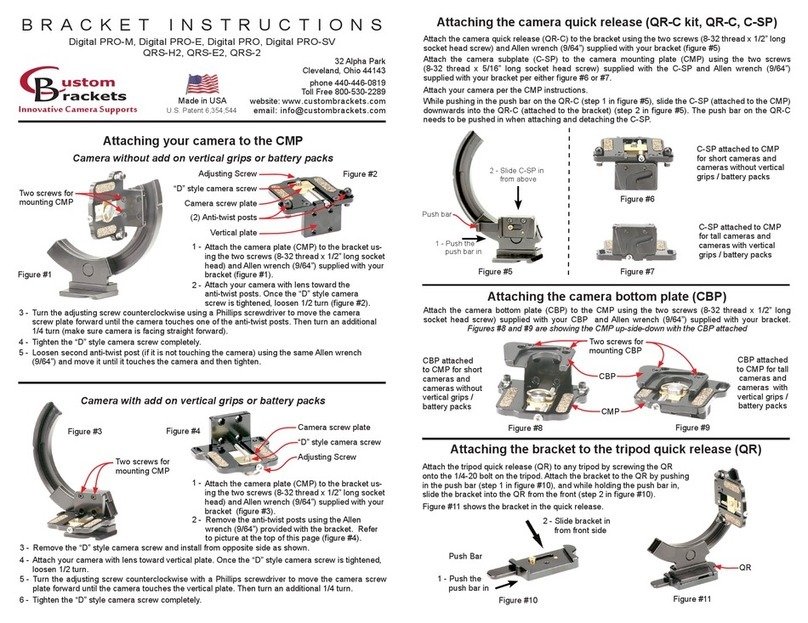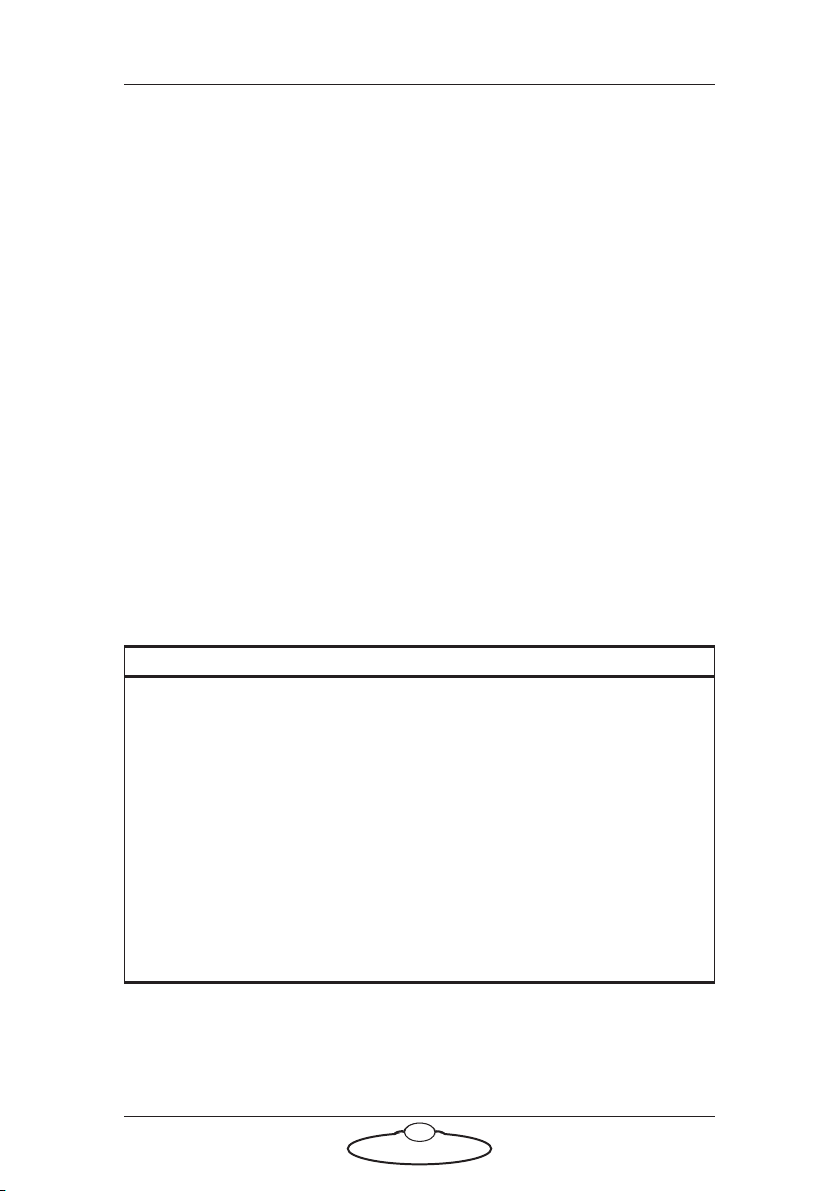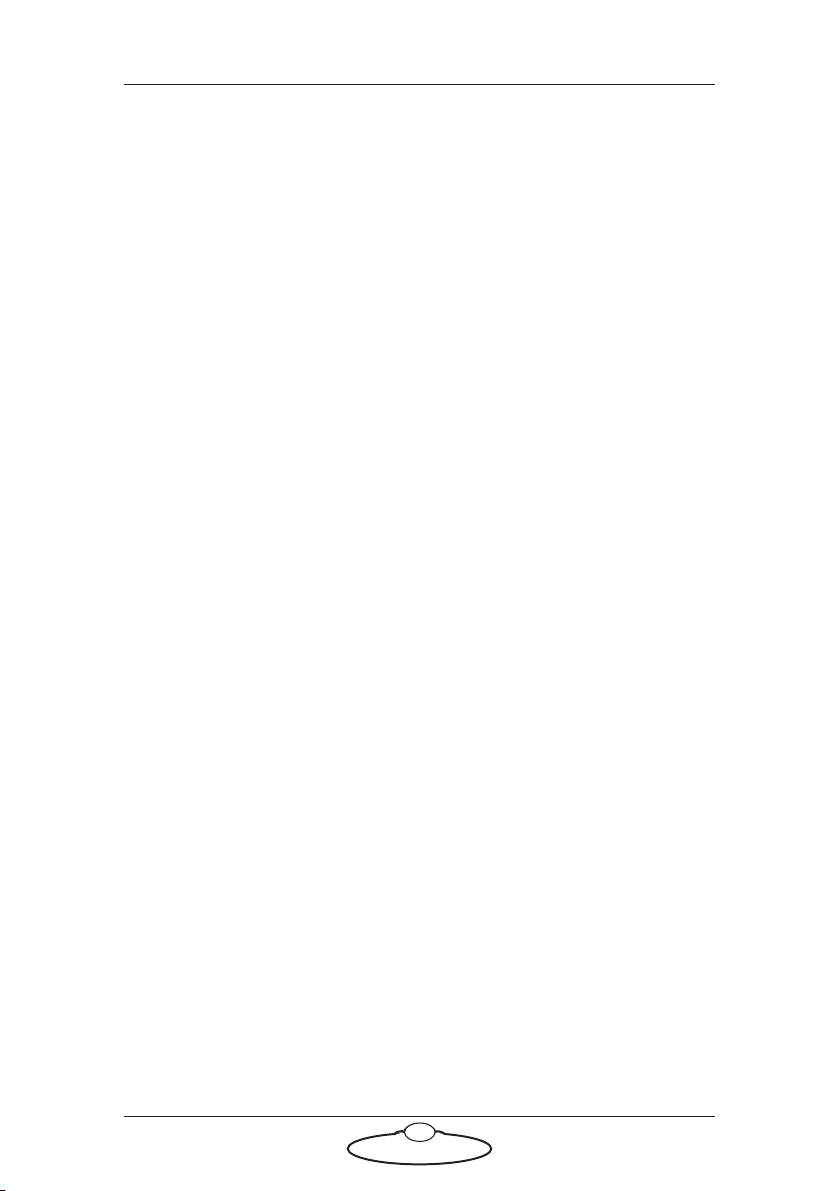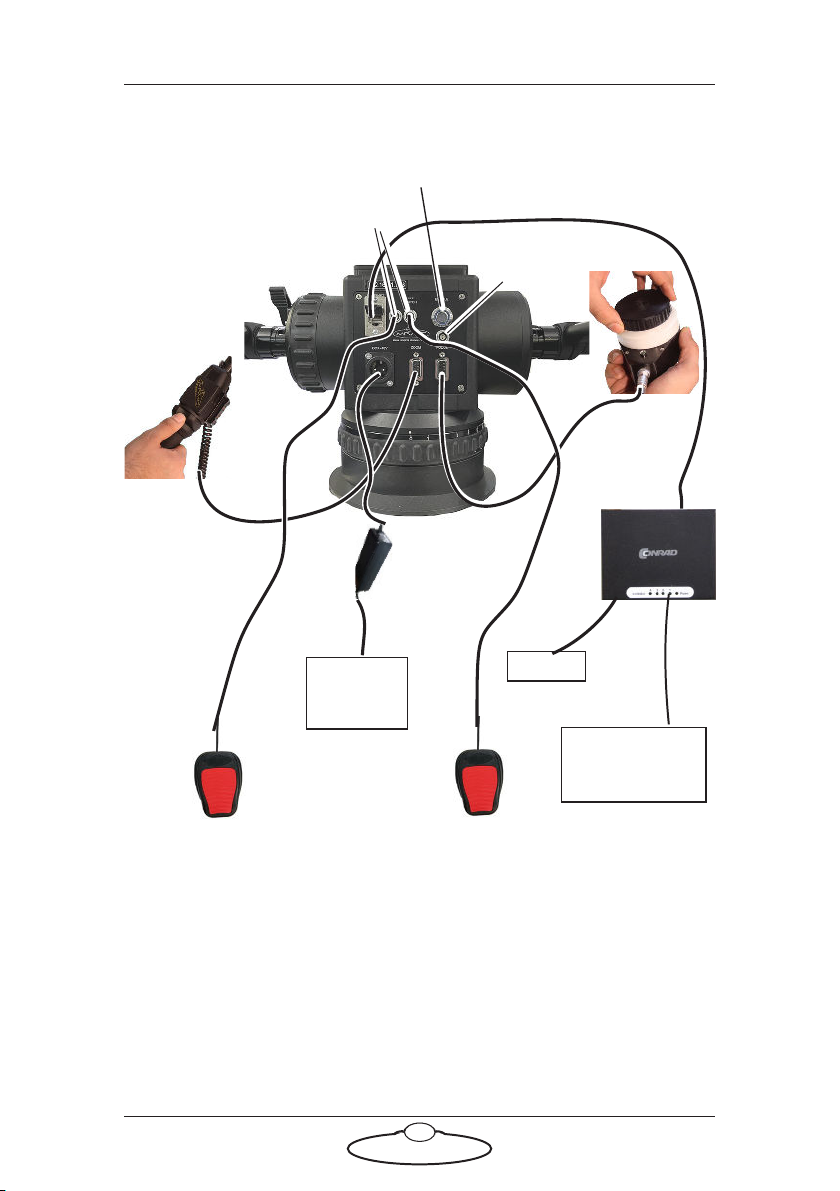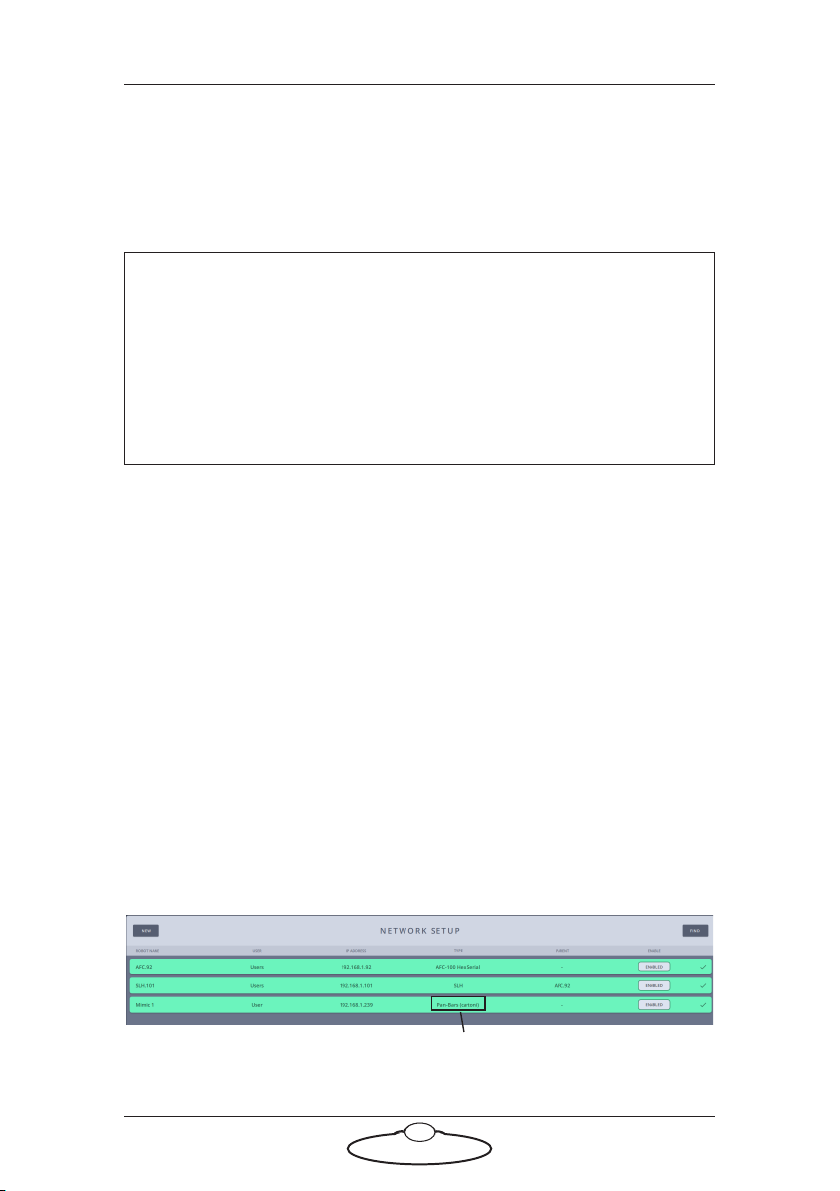Ethernet Uniboard Pan Bars Quick Start Guide
4
Your first session
Instructions for using the head with a specific controller, are beyond the
scope of this manual. When you want to use the Pan Bars, you typically
need to perform the steps given below. Refer to the manual that came
with your head for details.
1. Attach the cables to the Pan Bars, Laptop and robotic rig, as
described in the previous section. Make sure the relevant indicators
light up; for example, the power indicator LEDs on all 24Volt power
supply bricks ( ), and the power indicator LED on the head
().
2. Set up the head using MHC software.
Turning off the system
There’s no power switch on the Pan Bars; power is turned off by removing
the power cable for Ethernet Pan Bars.
Note
It is a good idea to attach the power cables last, after all the
other cables are in place.
It is also recommended that you power up MHC PC last, after
powering up the head, as powering up two devices
simultaneously on the same Ethernet network can cause
communication problems.
Notes on known issues in MHC v3.3
If head is outside its limits when Pan Bars is connected,
the head moves to its soft limit.
If network cable is removed and added on Pan Bars there
is a small twitch in pan and tilt position.