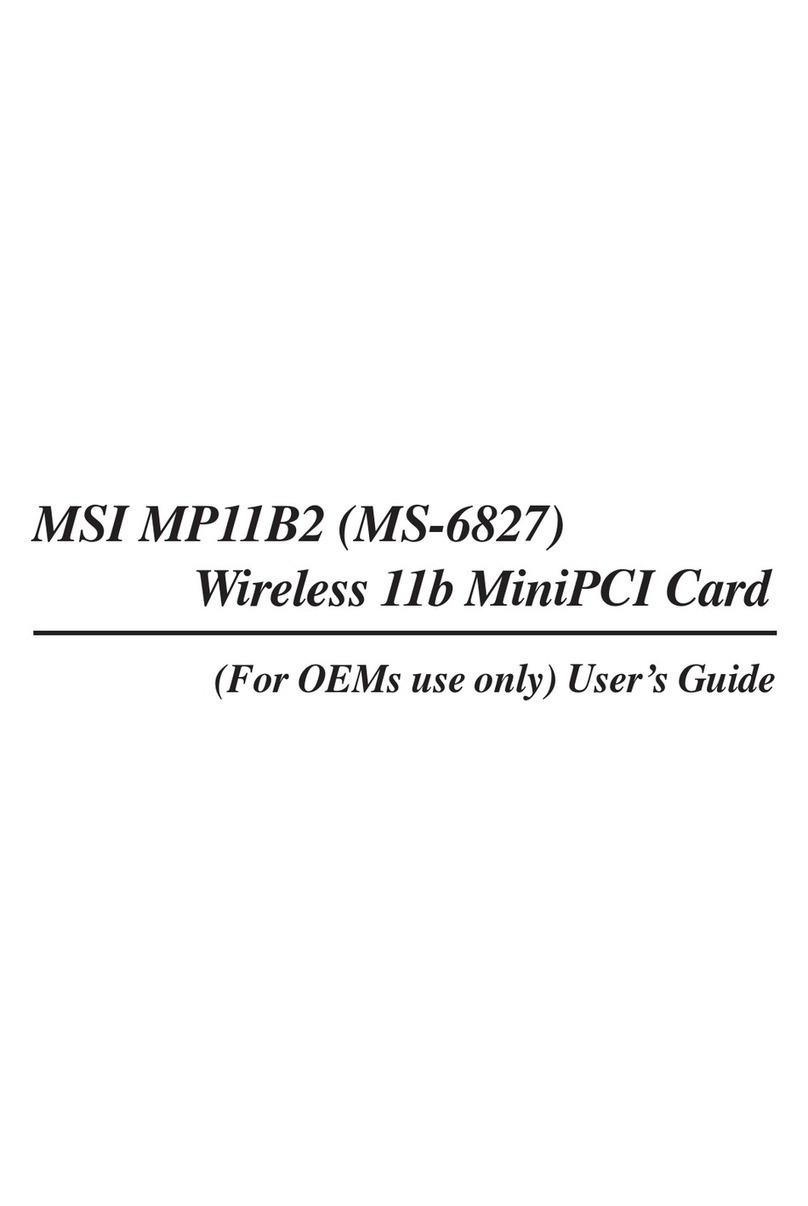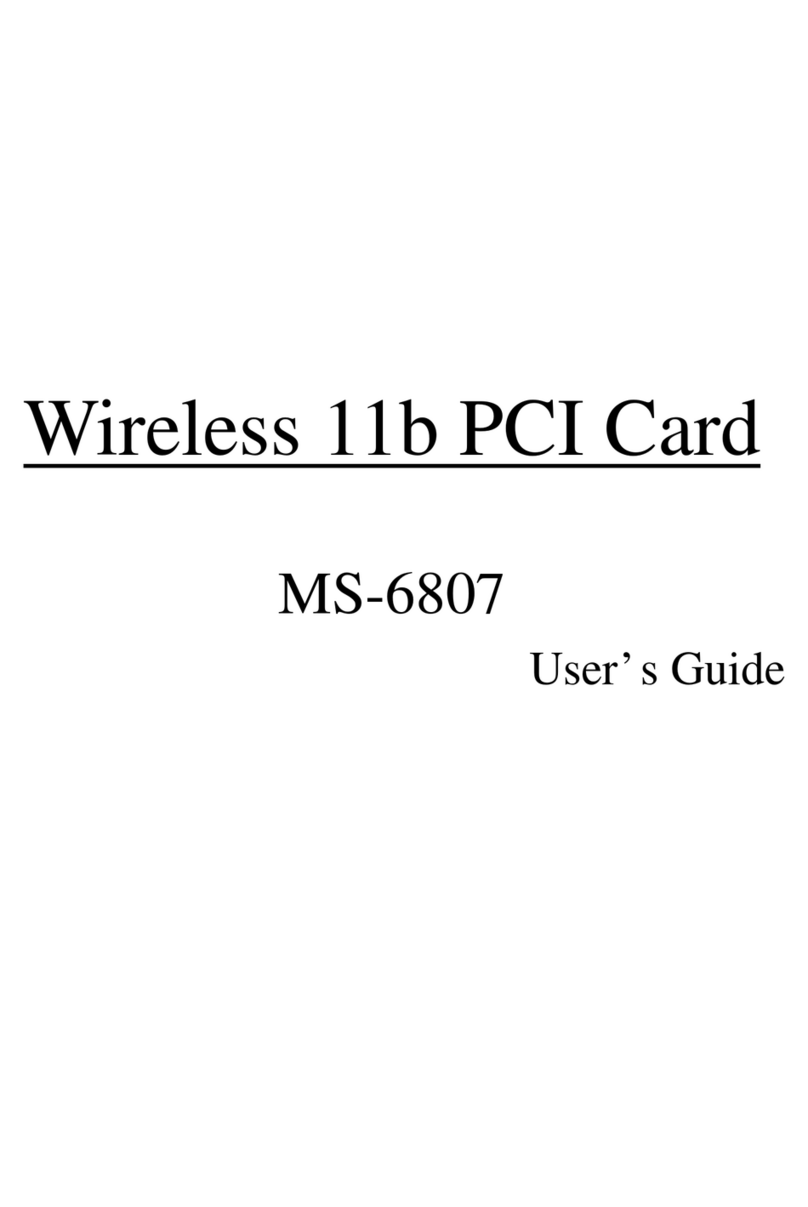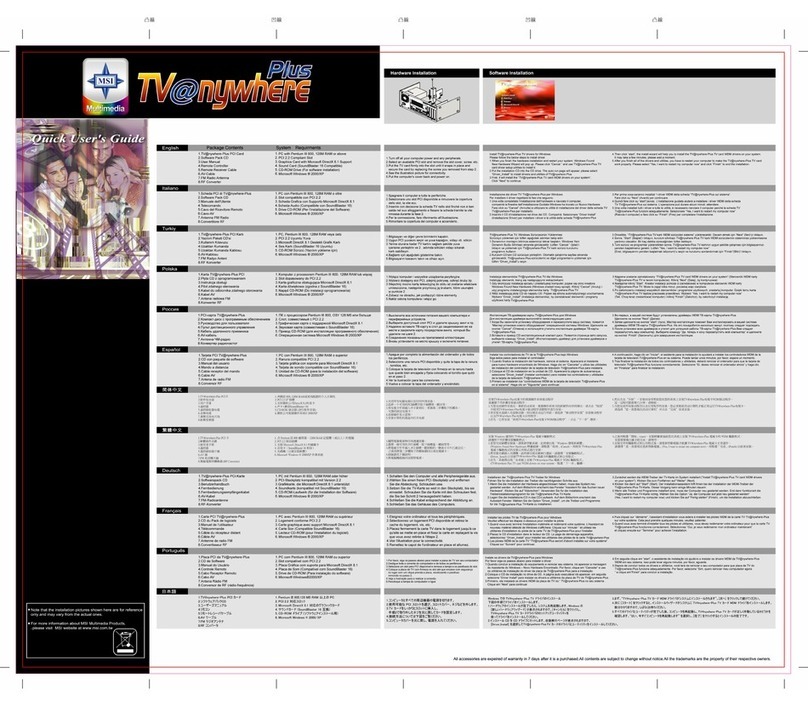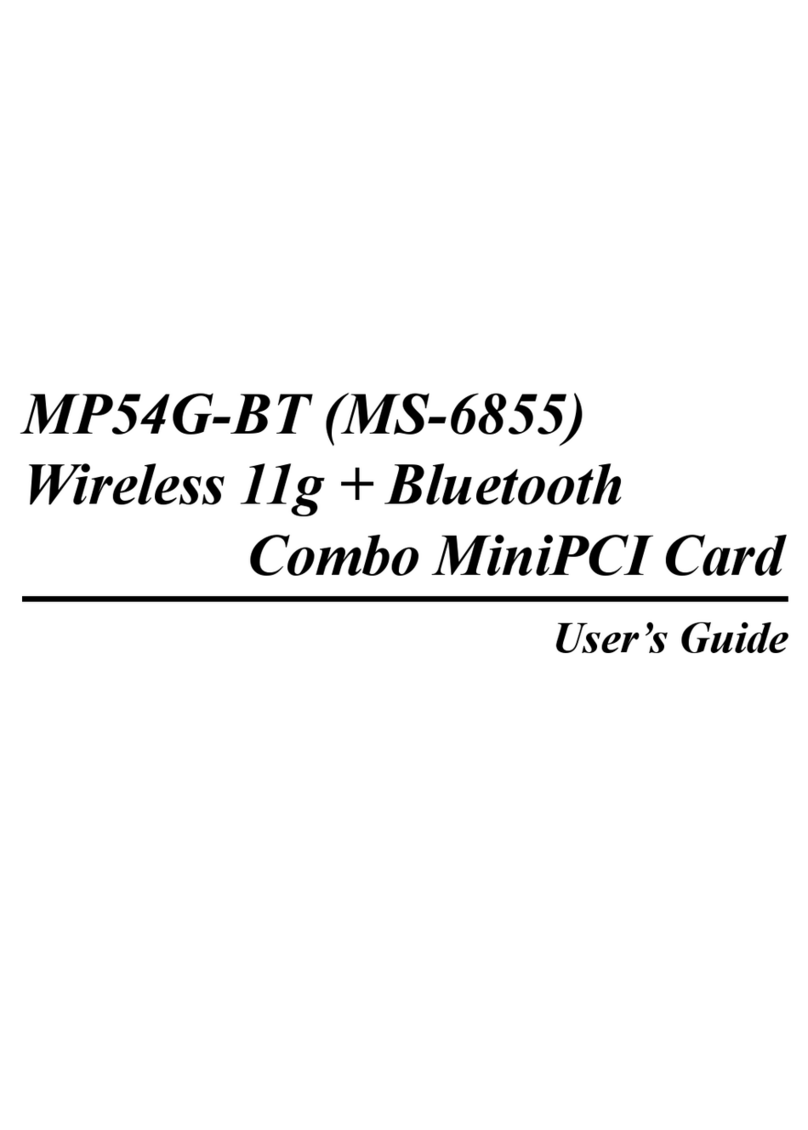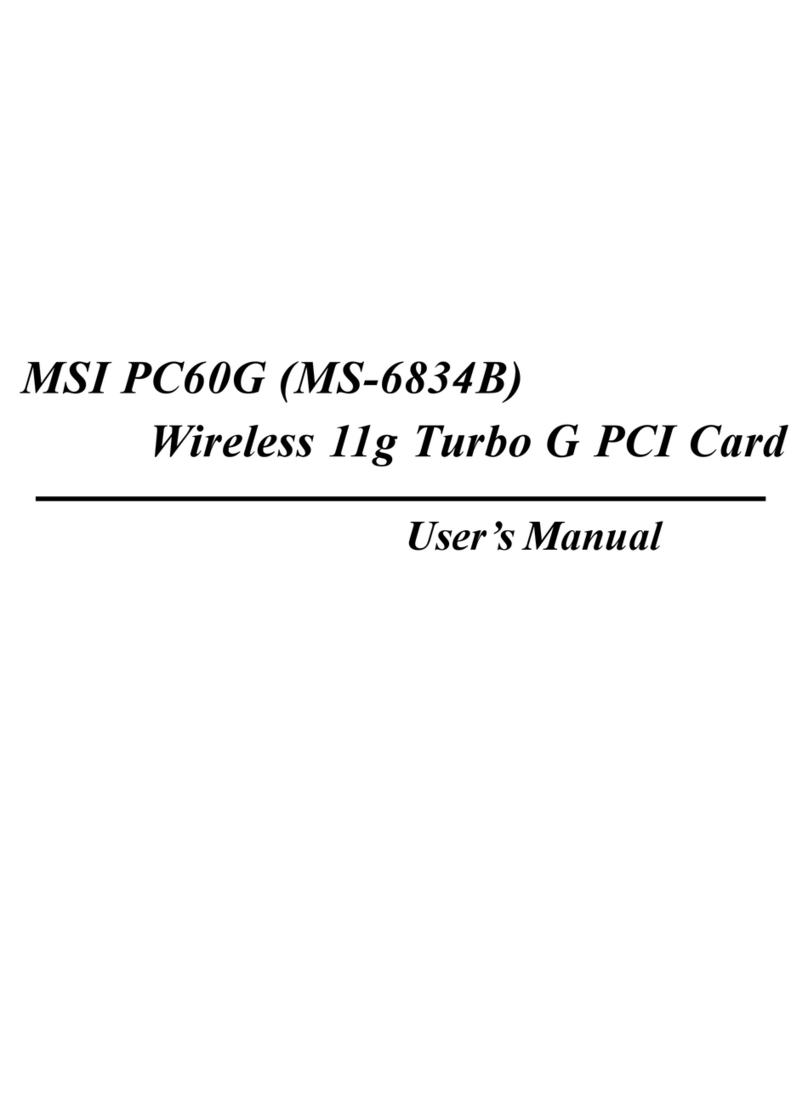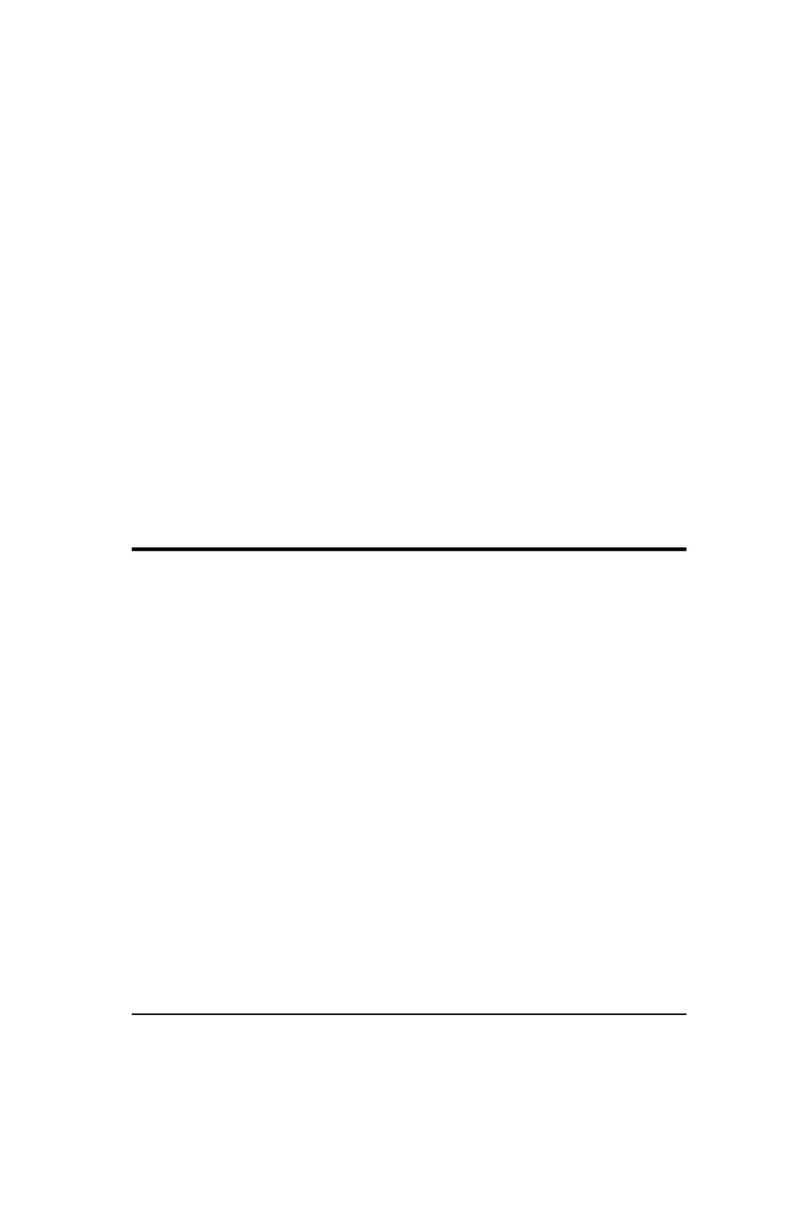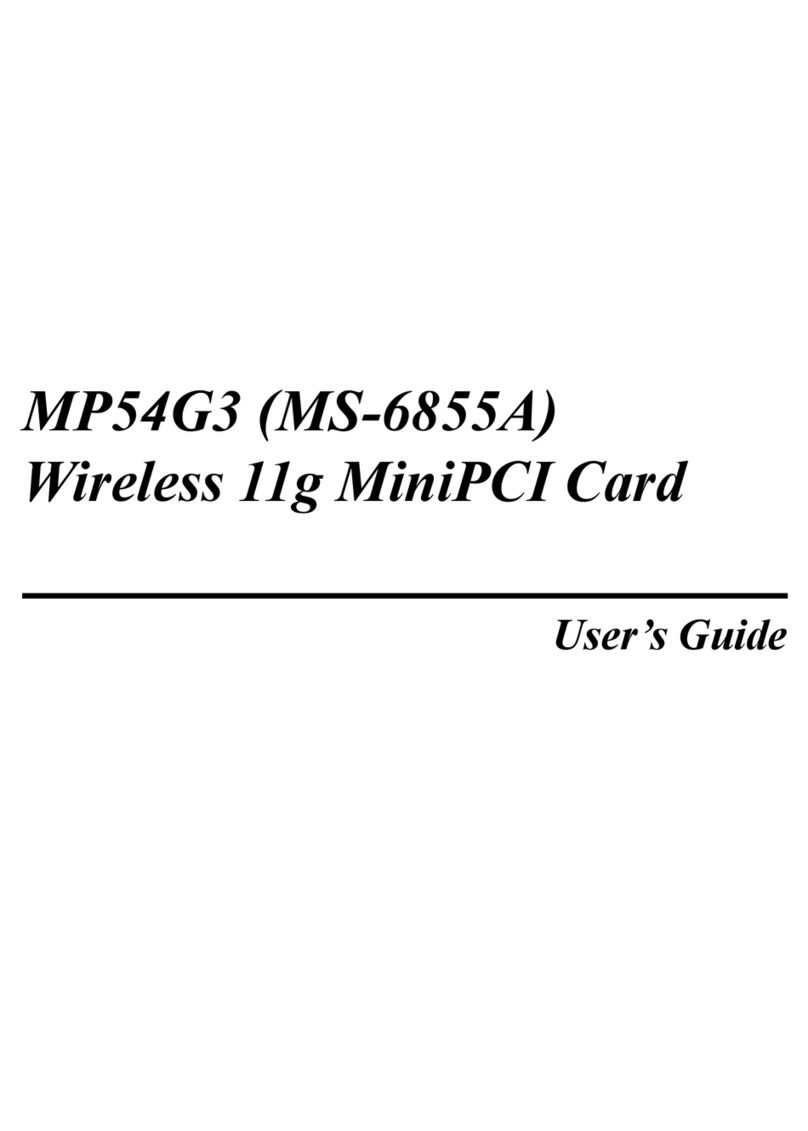FCC Requirement
This equipment complies with Part 68 of the FCC Rules. On the bottom of
this equipment is a label that contains, among other information, the FCC
registration Number, Ringer Equivalence Number (REN) and USOC jack
type for this equipment.You must, upon request, provide this information to
your telephone company.
An FCC compliant telephone cord and modular jack is provided with this
equipment. This equipment is designed to be connected to the telephone
network or premise wiring use a compatible modular jack which is Part 68
compliant. See installation instructions for details.
The REN is useful to determine the quantity of devices you may connect to
your telephone line and still have all of those devices ring when your
telephone number is called. In most, but not all areas, the sum of the REN of
all devices connected to on line should not exceed five (5.0). To be certain of
the number of devices you may connect to your line, as determined by the
REN, you should contact your local telephone company to determine the
maximum REN for your calling area. If your telephone equipment causes
harm to the telephone network, the Telephone Company may discontinue
your service temporarily. If possible, they will notify you in advance, but if
advance notice is not practical, you will be notified as soon as possible. You
will be informed of your right to file a complaint with the FCC.
Your telephone company may make changes in its facilities, equipment,
operations or procedures that could affect the proper functioning of your
equipment. If they do, you will be notified in advance to you an opportunity
to maintain uninterrupted telephone service.
If you experience trouble with this telephone equipment, please contact
MICROSTAR INTERNATIONAL for information on obtaining service or
repairs. The telephone company may ask that you disconnect this equipment
from the network until the problem has been corrected or until you are sure
that the equipment is not malfunctioning.
This equipment may not be used on coin service provided by the telephone
company. Connection to party lines is subject to stat tariffs.
This equipment complies with the FCC RF radiation exposure limits set
forth for Uncontrolled environment. This device and its antenna must not be
colocated or Operating in conjunction with any other antenna or transmitter.