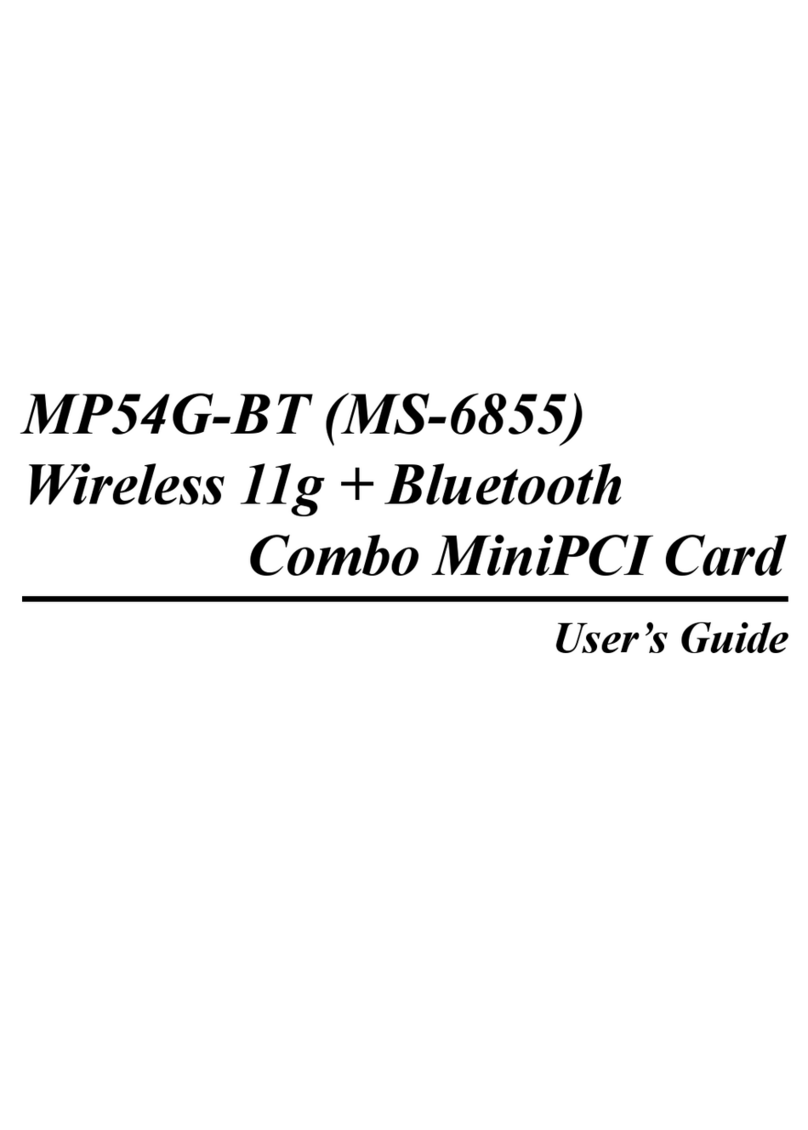MSI PC54GBT User manual
Other MSI PCI Card manuals

MSI
MSI MP54GBT2 Installation and operation manual
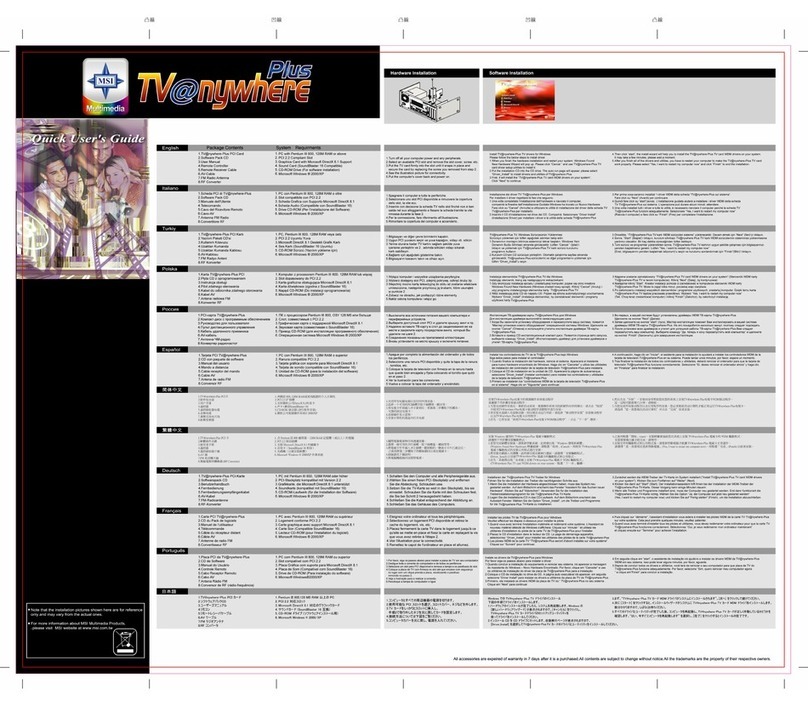
MSI
MSI TV anywhere Plus Instruction manual

MSI
MSI MP54GBT3 User manual
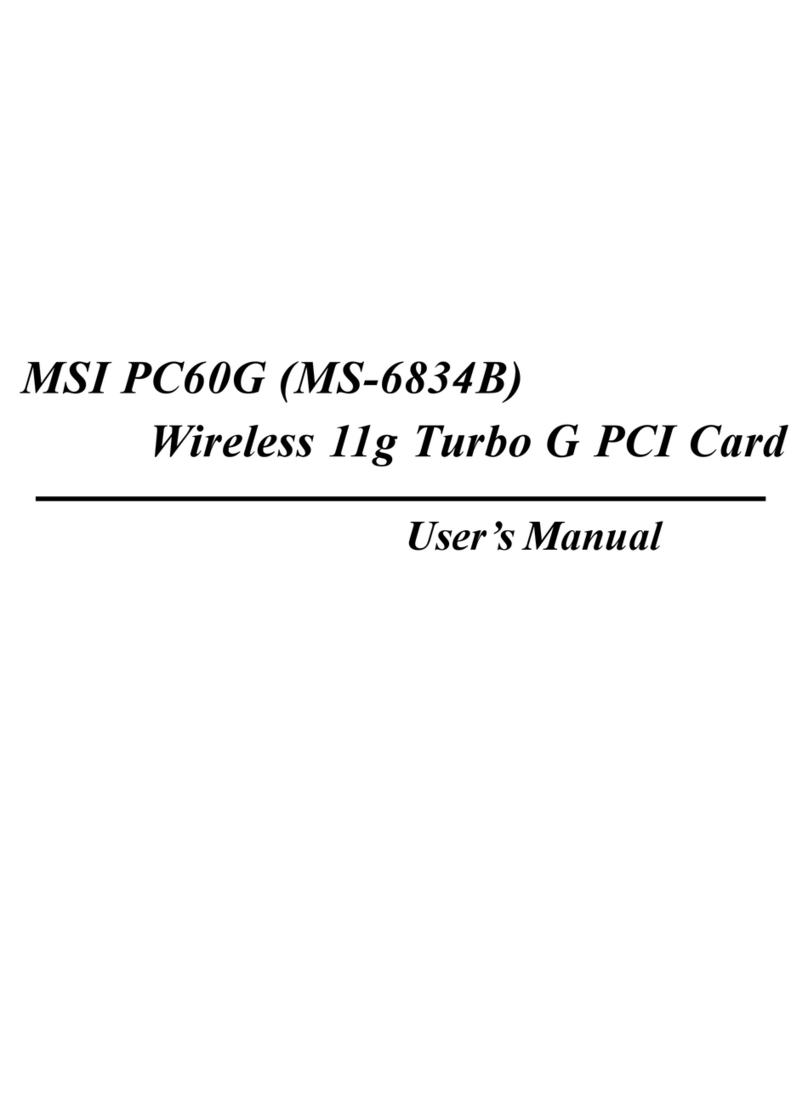
MSI
MSI PC60G - Super G 802.11BG Wireless Pci 64 Bit Xp Compliant Turbo... User manual
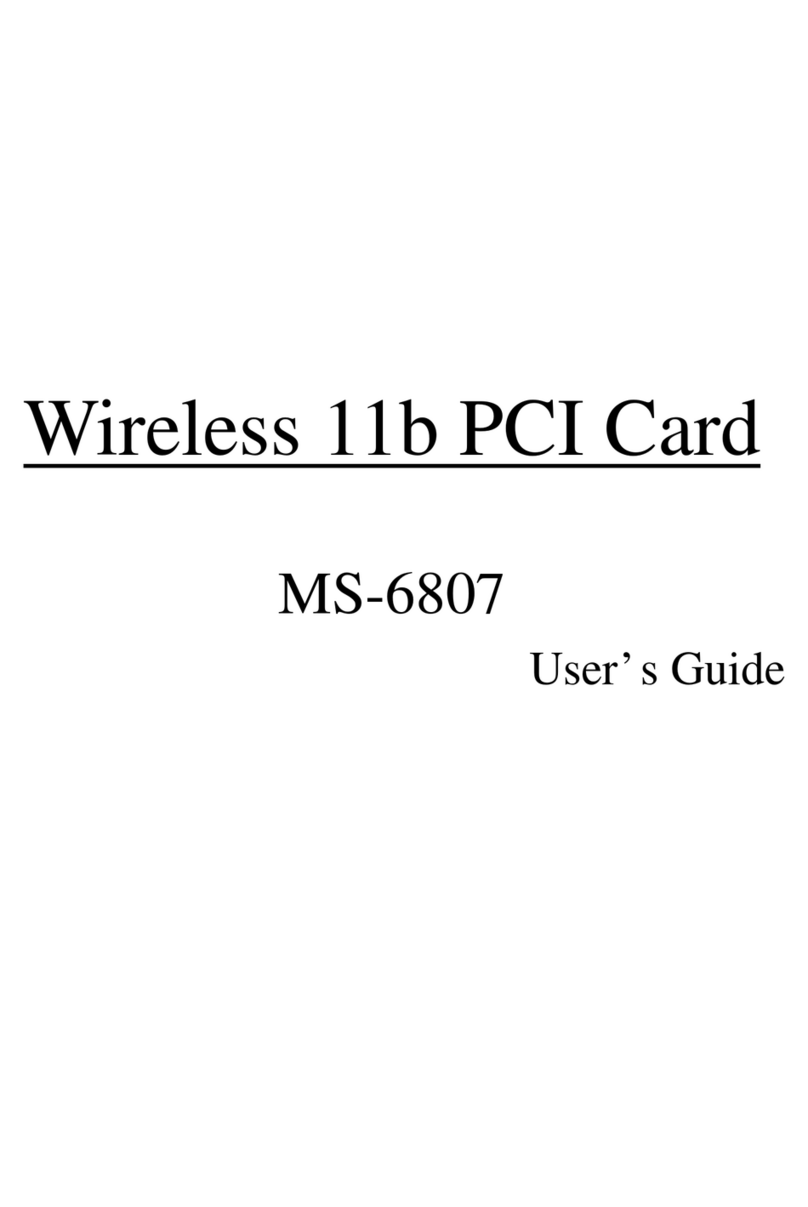
MSI
MSI MS-6807 User manual

MSI
MSI MP54G5 (MS-6833B) User manual

MSI
MSI PC54G3 User manual

MSI
MSI MS-6852 User manual

MSI
MSI MS-6833B-M User manual

MSI
MSI MP54G5 User manual
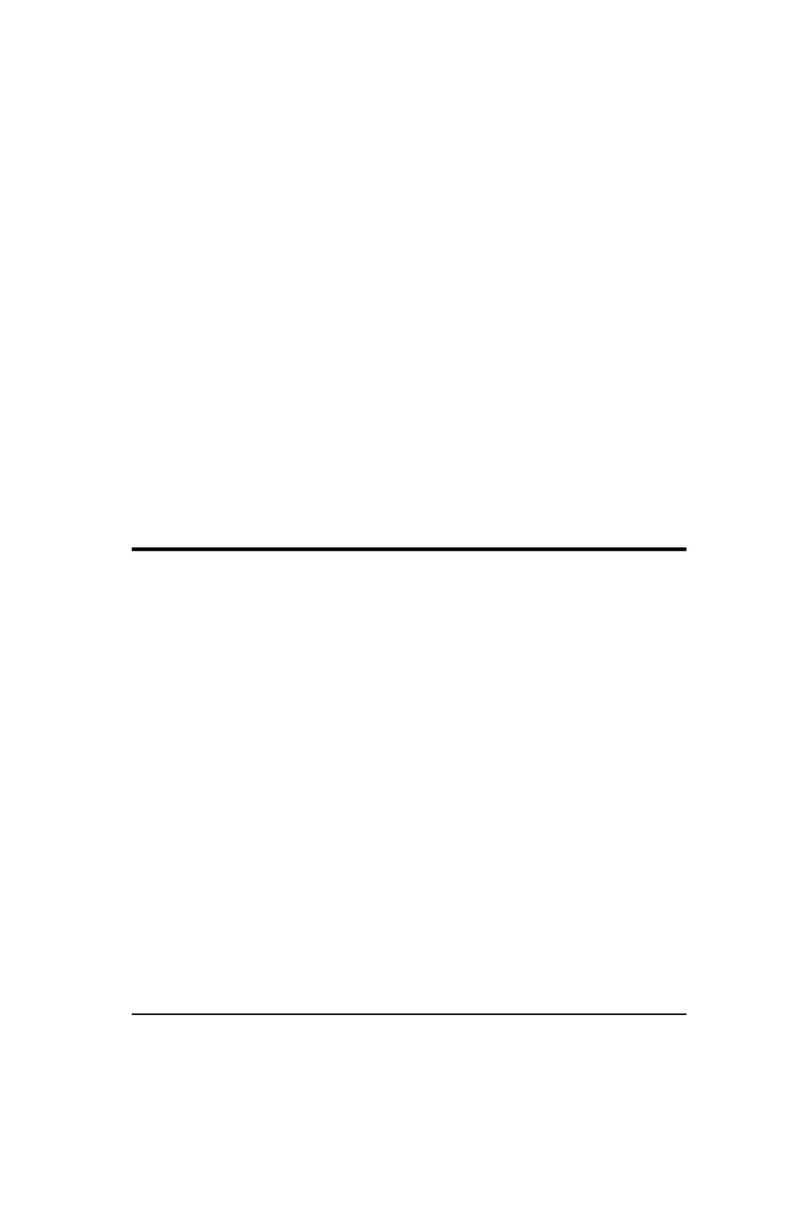
MSI
MSI PC54AG User manual

MSI
MSI MS-6804 User manual
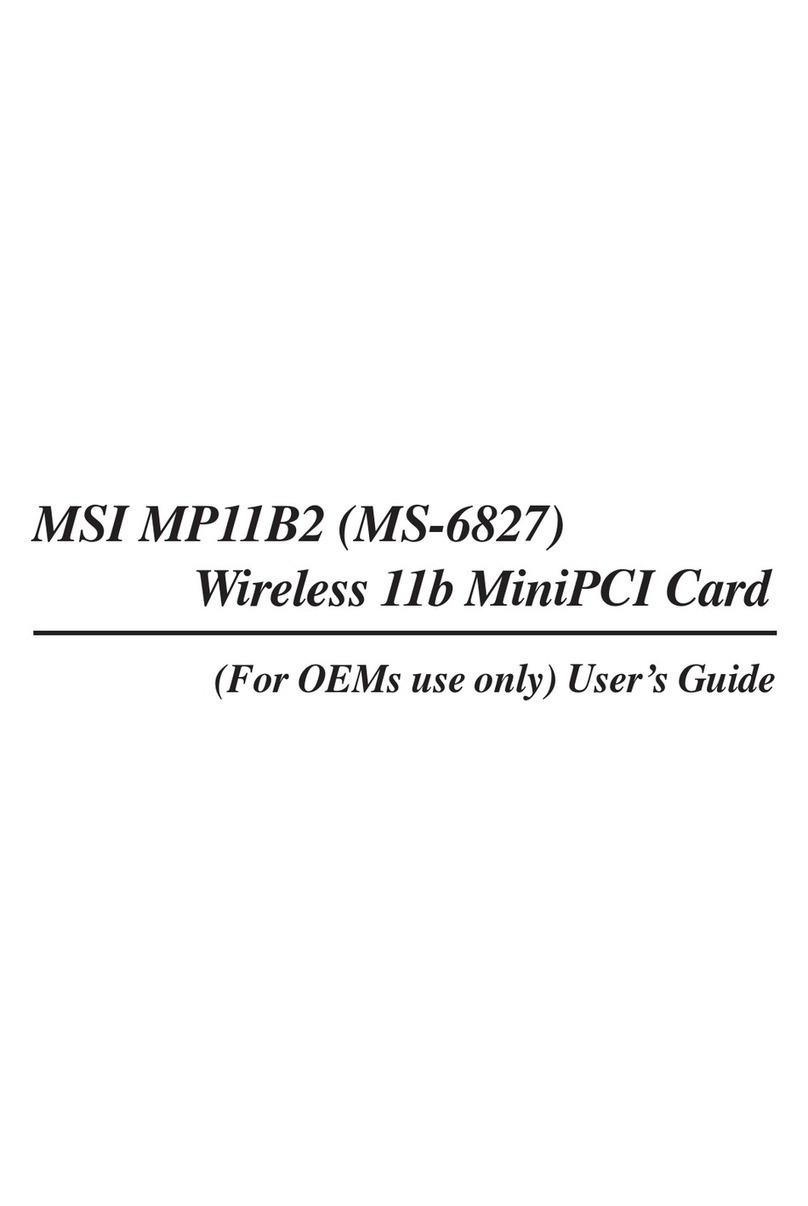
MSI
MSI MP11B2 User manual

MSI
MSI PC54G3 User manual

MSI
MSI MP54G4 (MS-6833A) User manual

MSI
MSI PC60G - Super G 802.11BG Wireless Pci 64 Bit Xp Compliant Turbo... User manual

MSI
MSI ThunderboltM3 User manual

MSI
MSI PC11B User manual
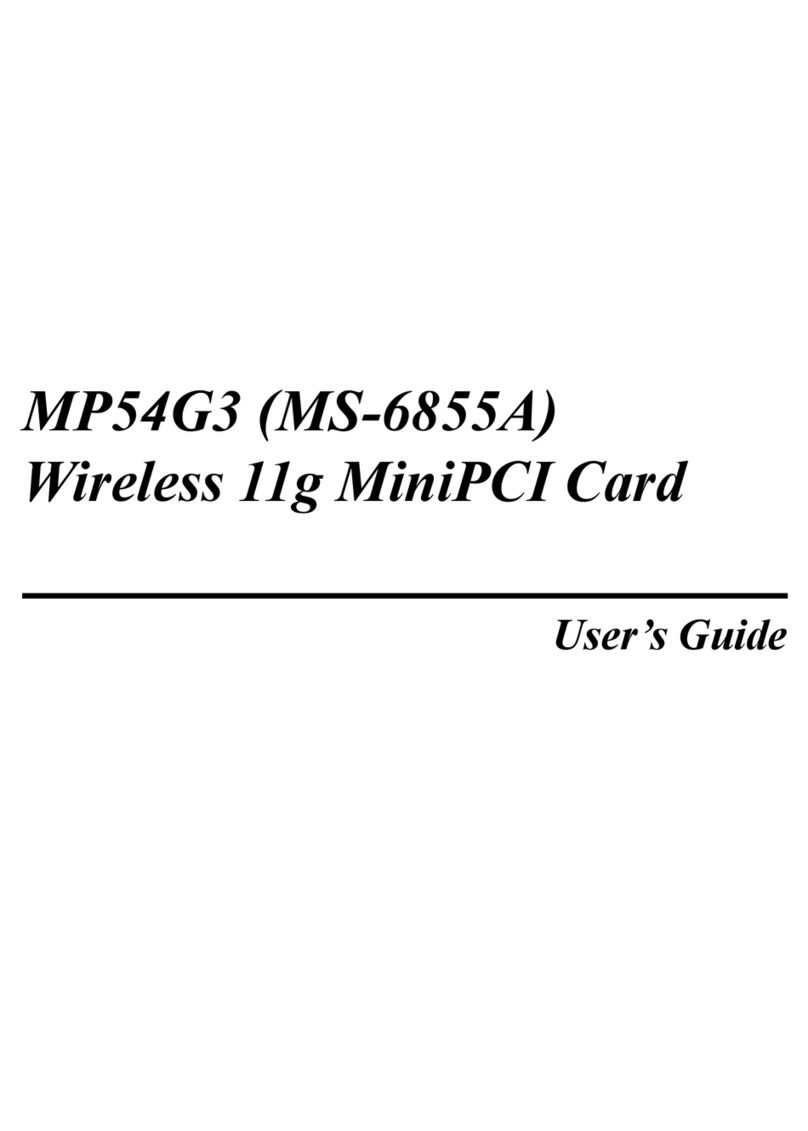
MSI
MSI MP54G3 User manual

MSI
MSI PC54G3 User manual
Popular PCI Card manuals by other brands

ICP DAS USA
ICP DAS USA PCI-1002H user manual

Exsys
Exsys EX-60102 manual

Chelsio Communications
Chelsio Communications T5 Series Installation and user guide

Conrad Electronic
Conrad Electronic 97 46 71 operating instructions

Micro Innovations
Micro Innovations USB650A Quick installation guide

KTI Networks
KTI Networks KF-310 user guide