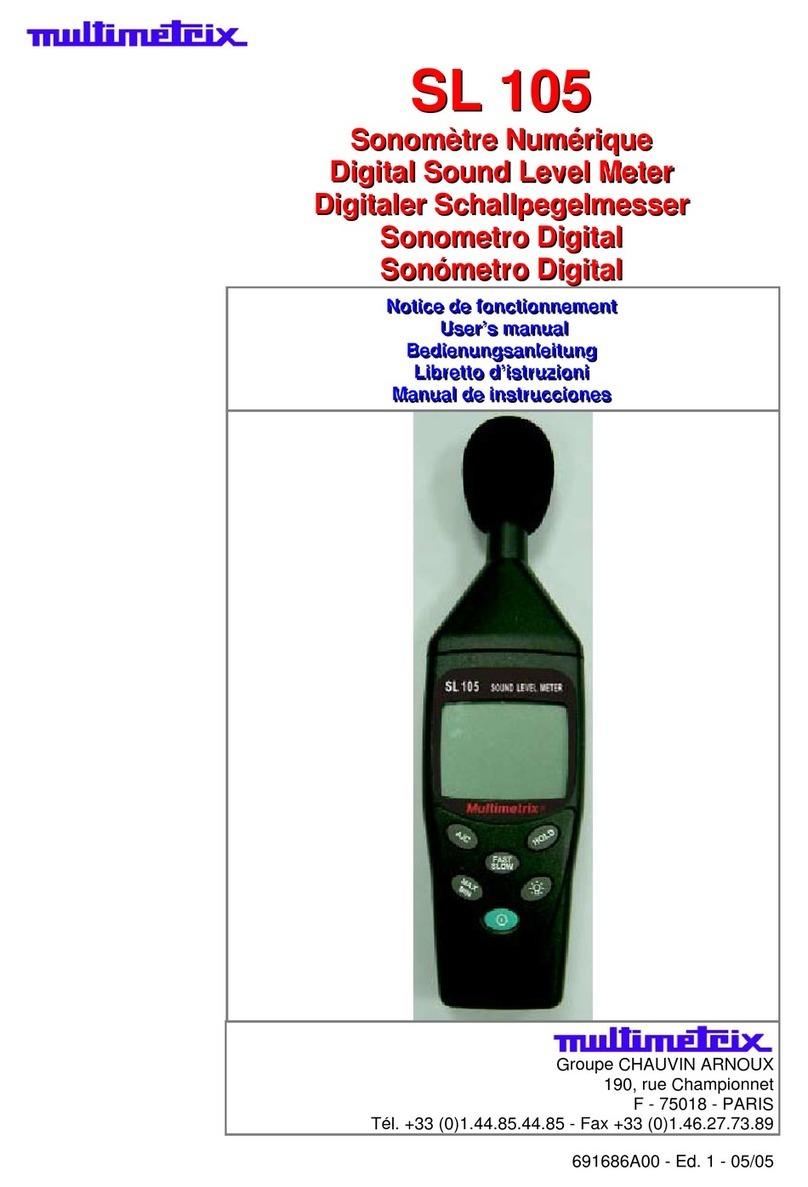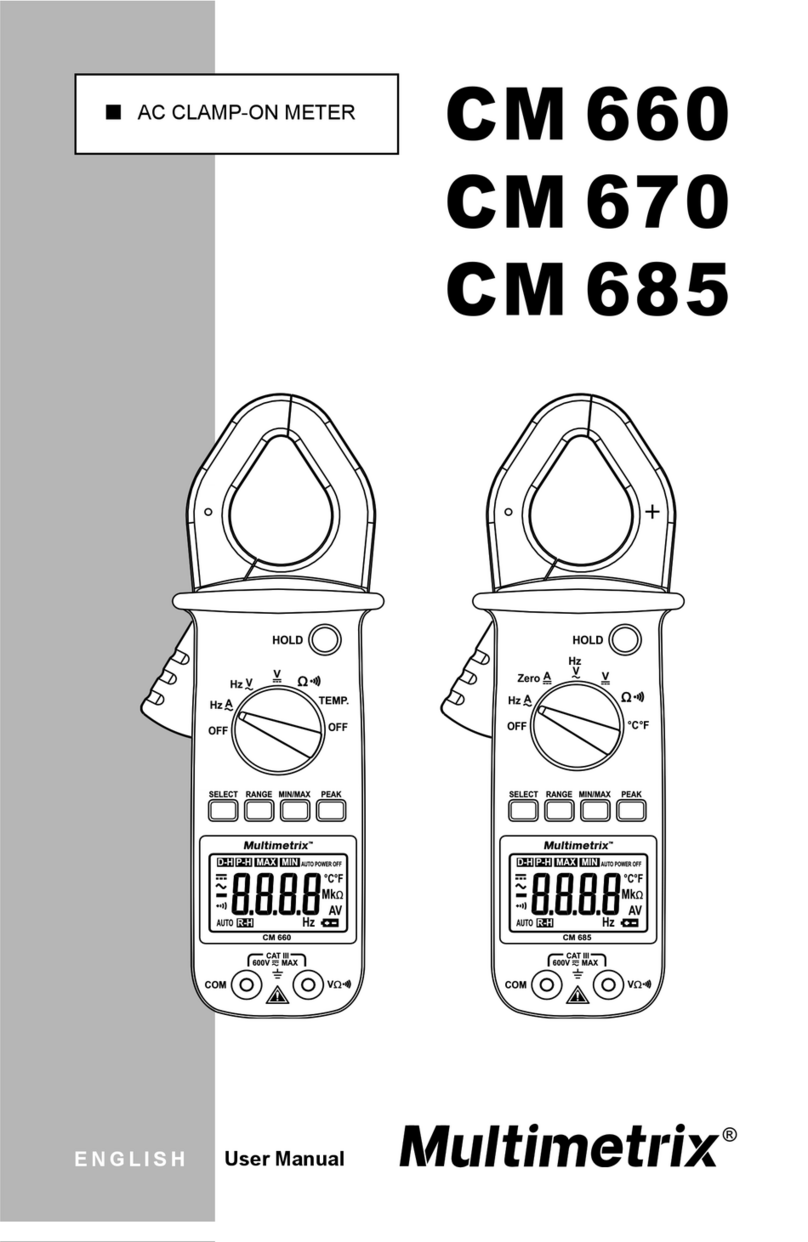Confidential www.multimetrixs.com Page 4
Setup
Care should be taken with use of the RST Sensor and its cable. The cable is not designed for
repeated flexures and should be fixed in a position to minimize unnecessarily sharp bends in
order to maintain good signal quality and cable life.
First mount the sensor to your fixture for making measurements and connect the sensor cable to
the back of the controller box. Connect the host to the RS232 port if it will be used. Finally
connect 100V AC power to the power input and then switch the power on.
After power up, the host should wait a minimum of 10 seconds before attempting to communicate
with the sensor controller. On power up, the controller display should first clear. After about 6
seconds it should show the Multimetrixs logo for a brief moment and then enter into the main
screen displaying the sample, calibrate, and setup buttons.
Operation
The MMXI controller can operate “stand-alone” without the connection of an external host to the
RS232 port. In this mode of operation, all user input and output is confined to the touch screen
display on the front of the controller. However, the controller only displays raw data and therefore
should be used with a host to convert this raw data into specific units of measurement such as
film thickness.
In addition to what ever method is used by the user to calibrate and convert raw data to units of
measure, the sensor controller itself may also perform an internal calibration. This calibration
may be made periodically to adjust for system and environment fluctuations or as part of the
user’s calibration procedure.
Assuming the system has come to a stable temperature, position the sensor head to your
reference subject and initiate a calibration via RS232 command XCC or the controller’s CALIB
button on the main screen. Wait about 15 seconds for successful completion of the calibration.
Note that the reference you choose may be a known sample similar to the measured subject or it
could just be free air.
Make readings at this reference position and record them for your own use in converting the raw
data from the sensor into your specific units of measure.
Note that it is very important to maintain a precise consistent gap between the sensor head and
the measured subject surface in order to take accurate readings.
The sensor readings are also influenced by the temperature of the system and environment. The
system should be allowed to run for at least two hours to reach a stable response. The more
stable the environment is, the more stable the readings will be.