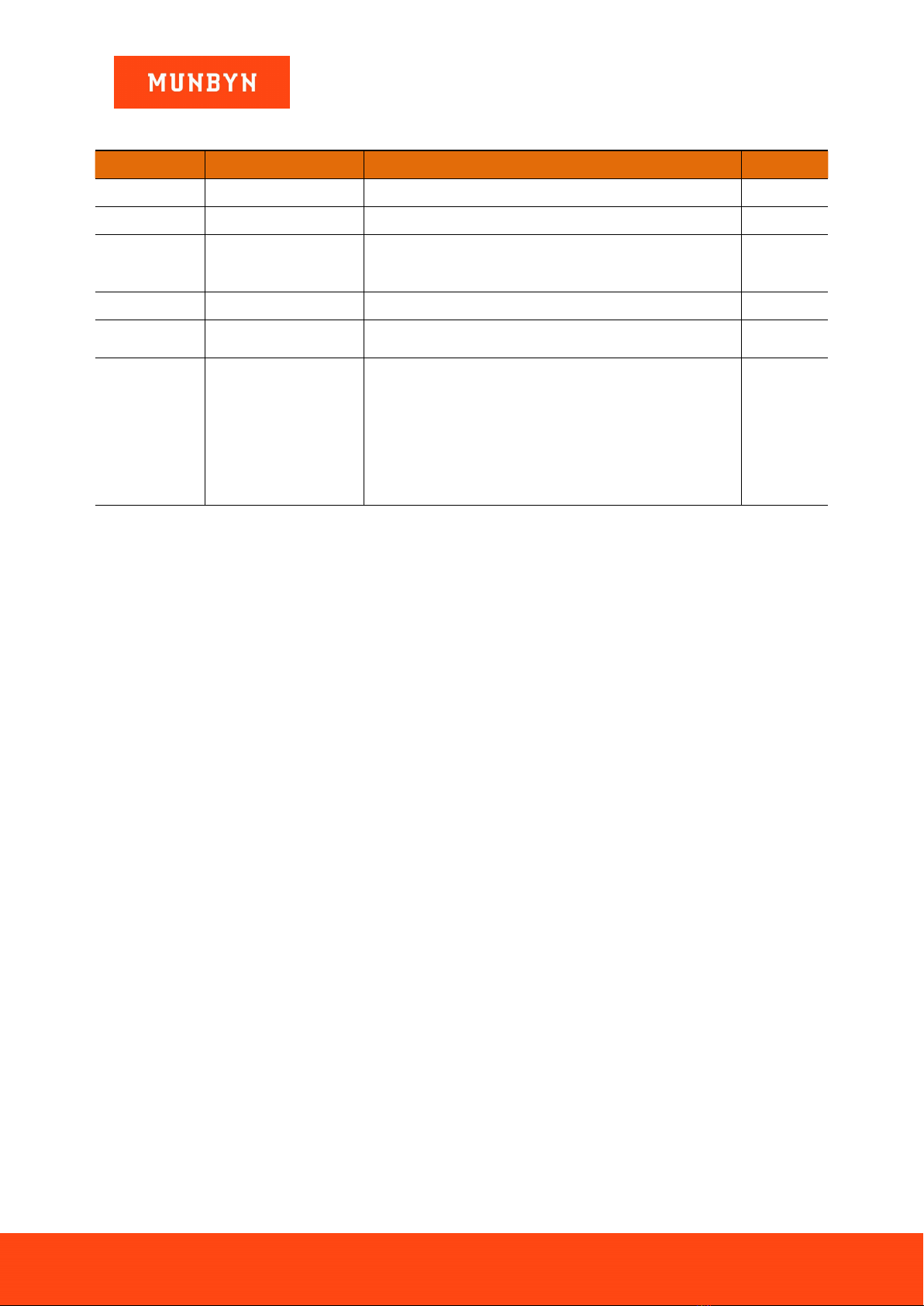Page4of18
IMC01 Frequently Asked Questions
Version 1.05
1.0. Capabilities
1.1. What currencies does the IMC01 supports
The default currencies in the IMC01:
US/CA version: USD, EUR, CAD, MXN, GBP,
EU version: EUR, USD, GBP, CHF, PLN, SEK, NOK, DKK,
UK version: EUR, USD, GBP, SCO, CHF, PLN, SEK, NOK, DKK.
The IMC01 software can also support COP (Colombian Pesos), LBP (Lebanese Pesos), DOP (Dominican
Republic Pesos) and up to 100 additional currencies. There is no charge for additional currencies. Please contact
our support team for more details and upgrade to a new configuration.
1.2. Does the IMC01 recognize serial numbers?
This machine can recognize the serial numbers of all default currencies in the IMC01.
Please note it does detect fake serial numbers.
1.3. Does the IMC01 work with a printer?
Yes, the ITPP106 printer is compatible with the IMC01.
The ITTP106 can print the record of the counted banknotes, number, total currency value counted, as well as a
breakdown of count by denomination, and serial number.
1.4. How does the external display work?
If counting one currency (SDC mode), the quantity and value of the counted notes will be displayed on the
external screen when counting one currency only. If use the multi-currency (MDC model), only the number of
the counted notes will be displayed on the external screen.
1.5. Does the IMC01 have batch/bundling capability?
Yes, the IMC01 has batch function for bundling. The capacity of the stacker is 200. However, you can set the
batch number from 0 to 998. For example, if you set the batch number to 50, when you put 200 notes in the
hopper, the IMC01 will stop once the counted quantity gets to 50 for you to bundle or strap the bills.
1.6. Can transfer the counted record to the computer?
Yes. First, ensure there is a USB flash drive into the USB Port.
After counting, a log file will be exported to the flash drive. Then, simply copy the newly-created OCR_SN txt
file from the USB flash drive to the computer.