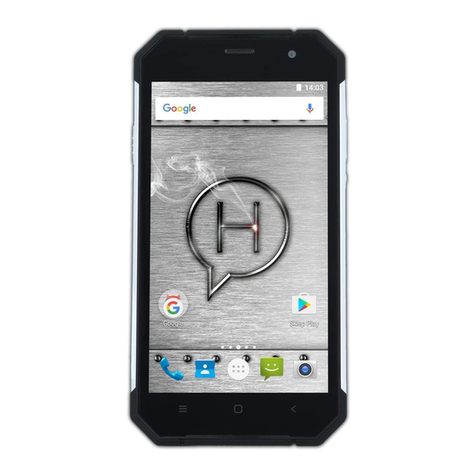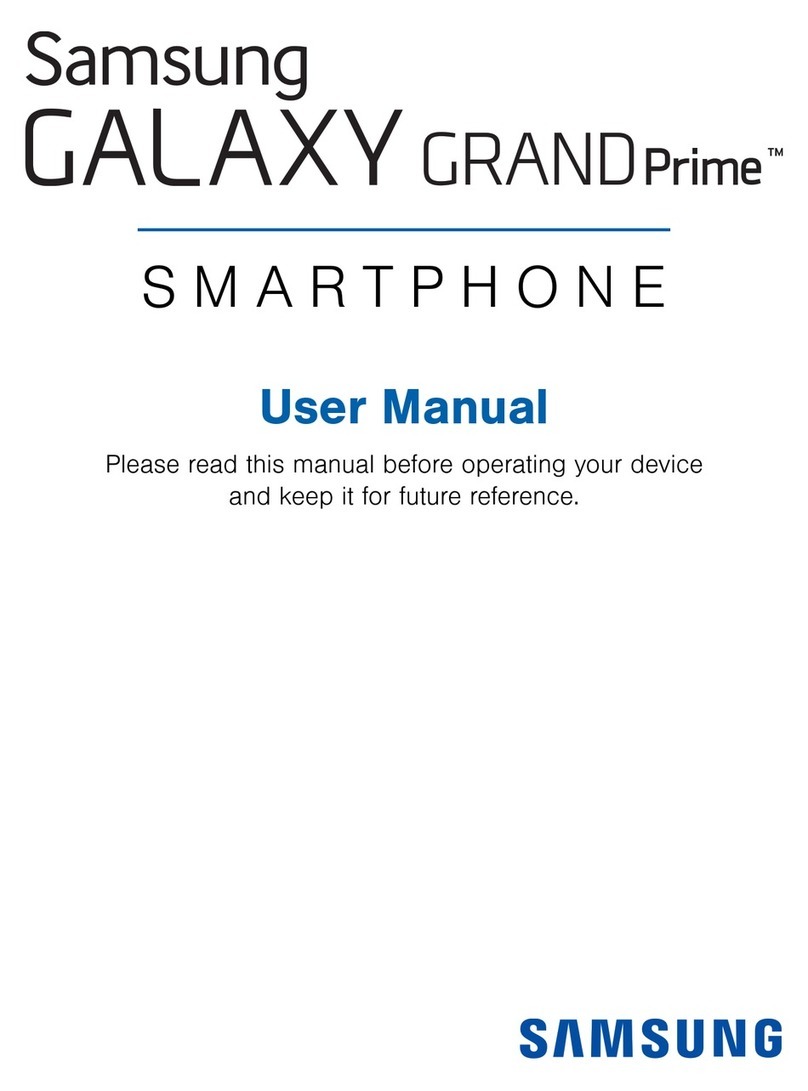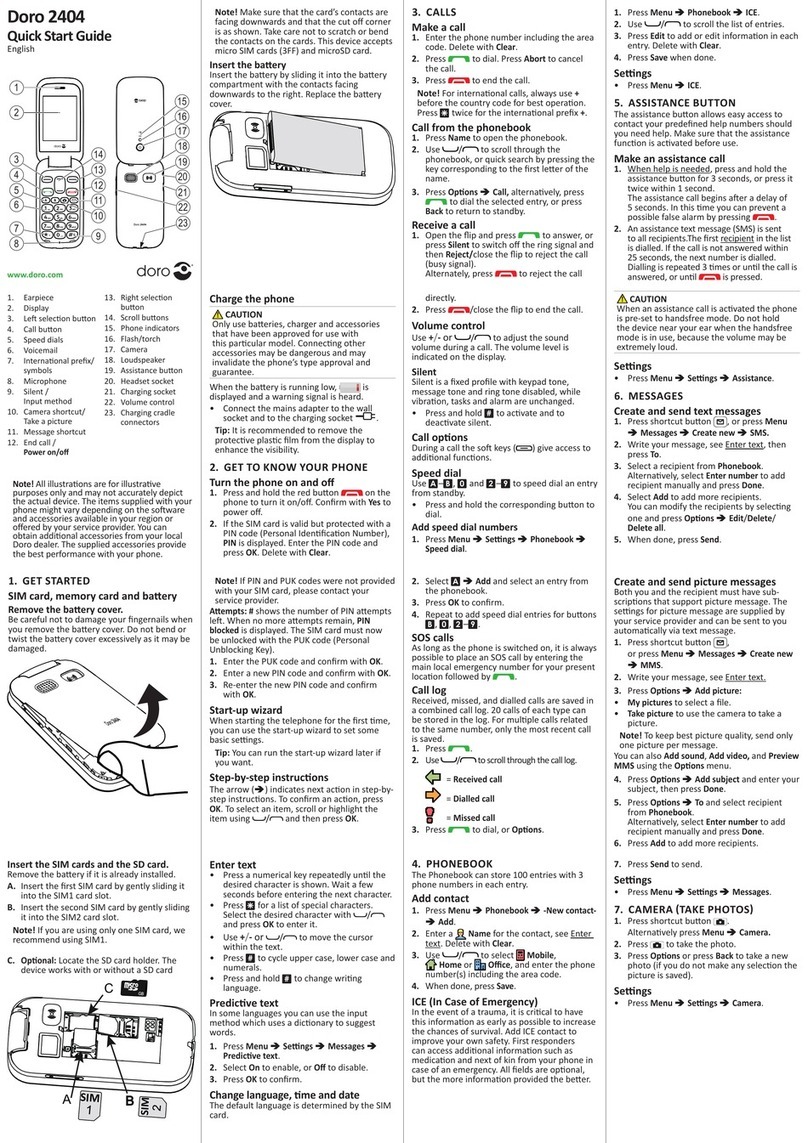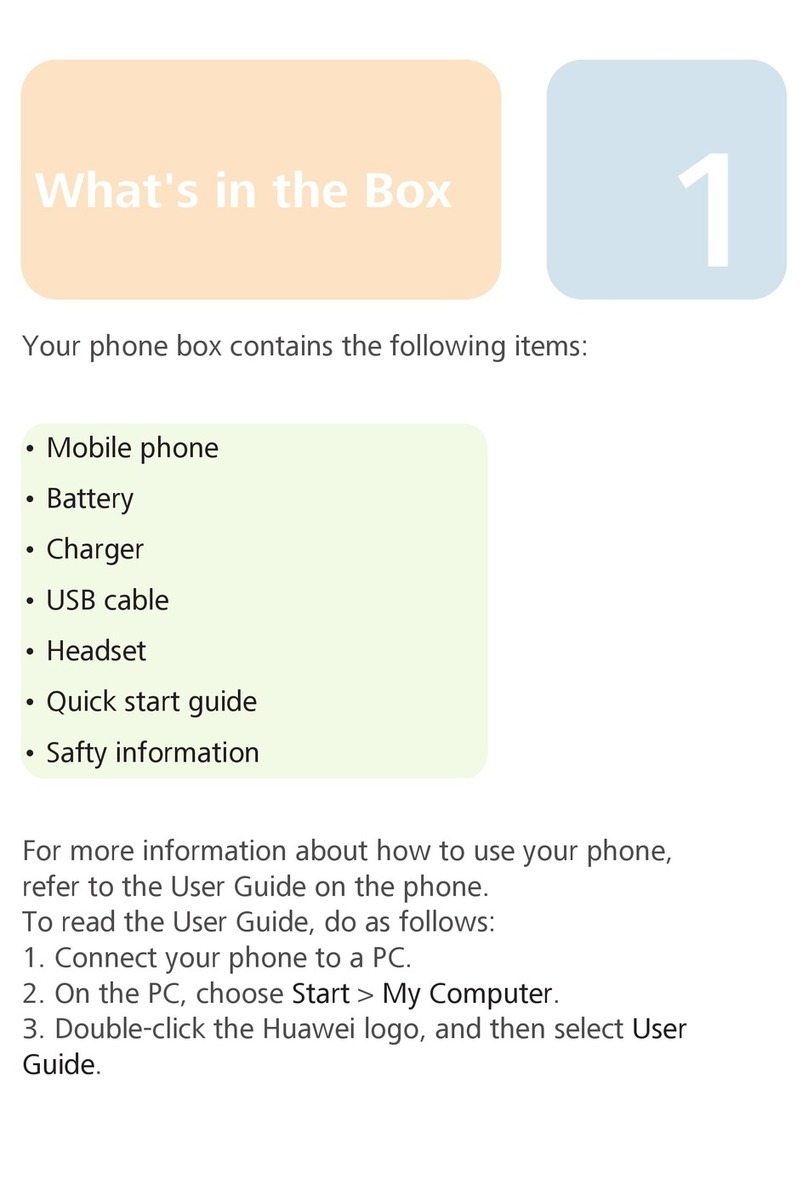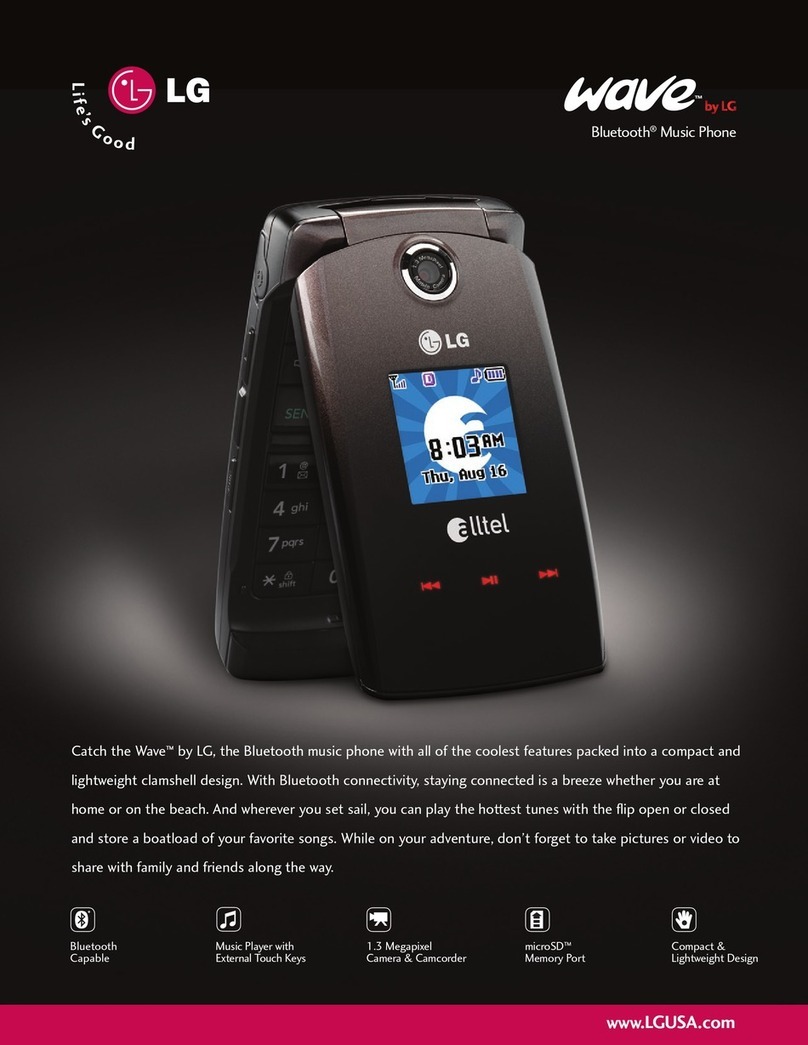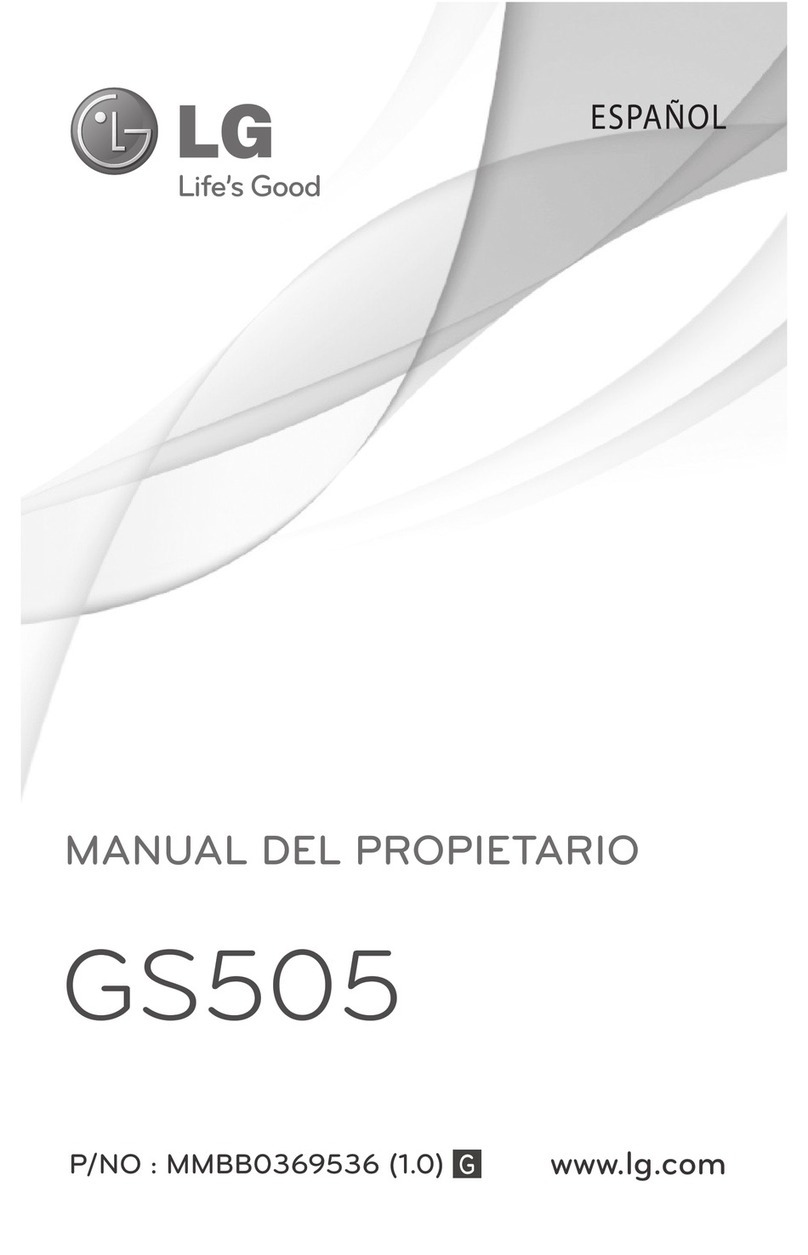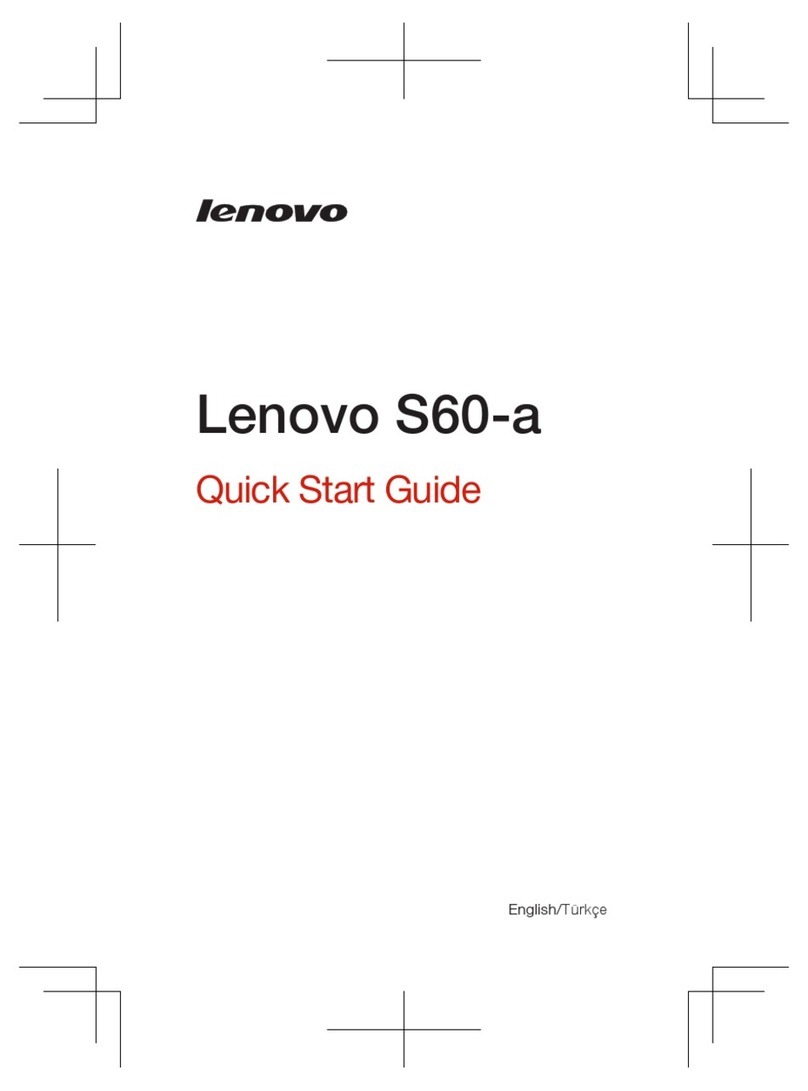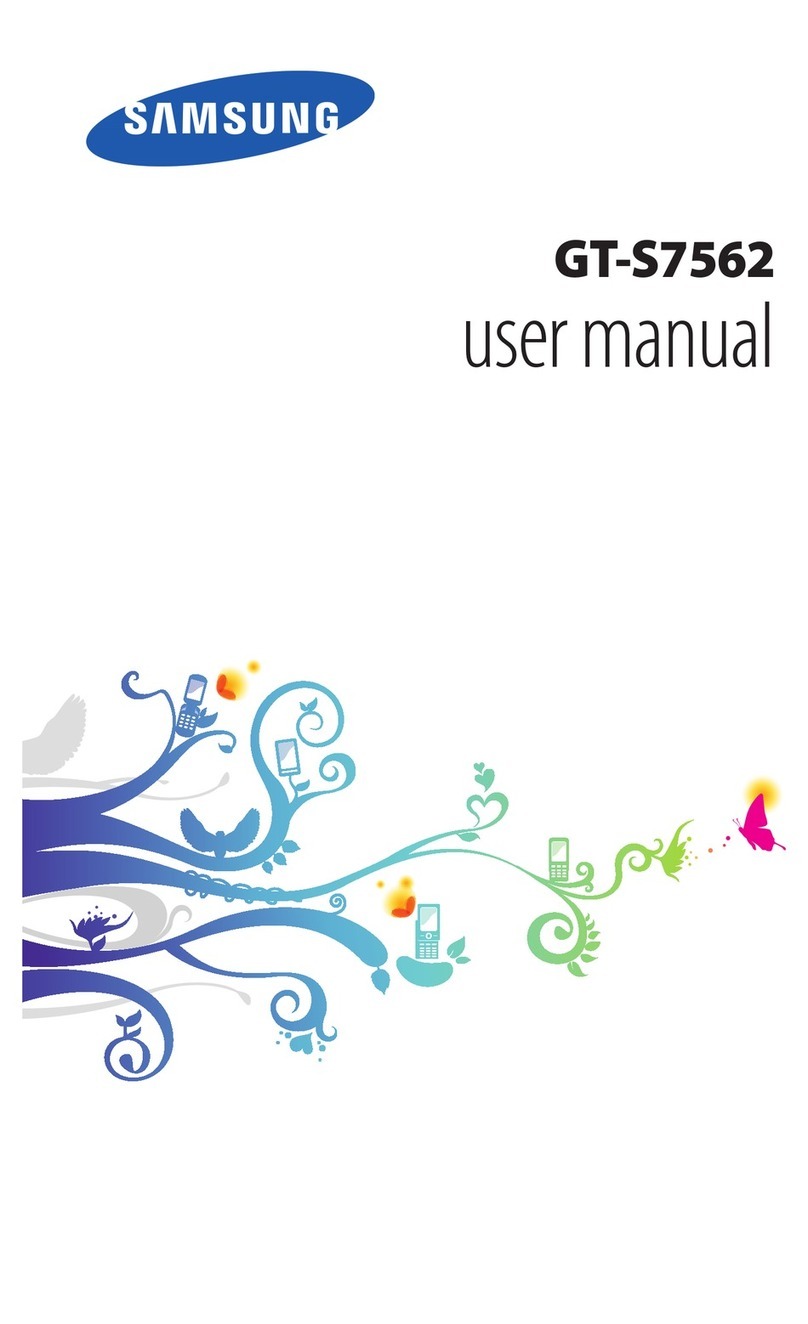myPhone PRIME User manual

OPERATING INSTRUCTIONS
myPhone PRIME
(smartphone)
Lot number: 201606

©2016 myPhone. All rights reserved. PRIME PL
2
We create for you.
Thank you for choosing the device of the myPhone brand. The product
has been designed considering you and, therefore, we try to do our best
in order that the use of it makes you a pleasure.
We have taken care for that the elegancy, functionality and comfortable
use are combined with a popular price.
Taking care of your safety, we recommend you to read carefully the
following operating instructions.
The Manufacturer’s data
myPhone Sp. z o. o.
ul. Nowogrodzka 31
00-511 Warszawa
Poland
The Customer Service Office
Biuro Obsługi Klienta
myPhone Sp. z o. o.
ul. Krakowska 119
50-428 Wrocław
Poland
Infoline: (+48 71) 71 77 400
E-mail: pomoc@myphone.pl
Website: http://myphone.pl
Designed in EU
Manufactured in China
Operating instructions
The actual product, the accessories enclosed and some its functions may
differ from those presented in the photos and descriptions of the present
operating instructions.

©2016 myPhone. All rights reserved. PRIME PL
3
1. Table of contents
1. Table of contents..........................................................................3
2. Safety...............................................................................................5
3. Making use of the operating instructions .............................7
4. Important information.................................................................7
5. Technical specification...............................................................8
5.1 Technical data............................................................................................10
5.2 Kit contents................................................................................................10
6. Prior the first start-up................................................................11
6.1 Assembly of (y) SIM cards (card).............................................................11
6.2 Memory card assembly .............................................................................11
6.3 Rechargeable battery charging..................................................................12
7. Telephone appearance .............................................................13
8. Pushbuttons ................................................................................14
9. Interconnection with a computer...........................................15
10. Making use if the touch screen............................................16
10.1 A touch....................................................................................................16
10.2 A shift......................................................................................................16
10.3 Double click ............................................................................................17
10.4 A draw.....................................................................................................17
10.5 A touch and hold .....................................................................................18
10.6 Screen interlock.......................................................................................19
10.7 The device console screen.......................................................................20
10.8 The console contents...............................................................................20
10.9 Indicator icons.........................................................................................21
10.10 Component removal from the console screen.......................................22
10.11 Creation of folders.................................................................................23
11. Entering a text...........................................................................23
11.1 entering a text –A virtual keyboard........................................................23
Depending on the internal smartphone software version, two keyboard
types may be available. The standard Android system keyboard is always
available but, usually, the SwiftKey is also available, that possessed
somewhat more developed option, including writing without tearing your
finger off the screen.........................................................................................23
The Android system keyboard................................................................23
The SwiftKey keyboard............................................................................25
11.2 Text copying and gluing in .....................................................................26
12. Applications...............................................................................27
12.1 Application fetching................................................................................27
12.2 Switching an application ON and OFF...................................................27

©2016 myPhone. All rights reserved. PRIME PL
4
12.3 Uninstalling an application .....................................................................28
12.4 Application management.........................................................................28
13. Settings.......................................................................................28
13.1 Plain and wireless Wi-Fi networks .........................................................28
Bluetooth....................................................................................................28
SIM cards...................................................................................................29
Use of data ................................................................................................29
More............................................................................................................29
13.2 Device......................................................................................................29
Display........................................................................................................29
Sounds and notifications.........................................................................29
Applications...............................................................................................30
Memory and USB.....................................................................................30
Battery........................................................................................................30
Memory.......................................................................................................30
13.3 Personal...................................................................................................30
Location......................................................................................................30
Protections.................................................................................................30
Accounts ....................................................................................................30
Google........................................................................................................30
Language and entering a text.................................................................31
Data copying and deleting.......................................................................31
13.4 System.....................................................................................................31
Data and time............................................................................................31
Switching ON and OFF schedule ..........................................................31
Access facilitating.....................................................................................31
Printing.......................................................................................................32
Programming options...............................................................................32
Information on the telephone..................................................................32
13.5 Contacts...................................................................................................33
Adding contacts ........................................................................................33
Editing contacts.........................................................................................33
Contact removal........................................................................................34
Import/Export of contacts........................................................................34
13.6 Communication.......................................................................................34
Making connections .................................................................................34
Messages...................................................................................................35
Creating messages ..................................................................................35
13.7 Multimedia ..............................................................................................36
Camera.......................................................................................................36
Google photos...........................................................................................38
Play music..................................................................................................38
Radio FM....................................................................................................40

©2016 myPhone. All rights reserved. PRIME PL
5
13.8 Bluetooth.................................................................................................41
Sending files..............................................................................................41
Receiving files...........................................................................................41
Connection of the Bluetooth earphone kit............................................41
13.9 Internet.....................................................................................................42
Wi-Fi............................................................................................................42
Interconnection with the 3G keyboard ..................................................42
14. Adding the APN access points ............................................43
15. Localisation ...............................................................................44
16. Updating the smartphone system software via OTA.....45
17. Safety notes...............................................................................45
17.1 Solving problems.....................................................................................45
17.2 Memory card service...............................................................................47
17.3 Protection of personal data and important information ..........................47
17.4 Notes on correct use of the rechargeable battery....................................48
18. Device maintenance................................................................48
19. Safety during listening music / connections ...................49
20. Surrounding safety..................................................................49
21. Making use of the instructions.............................................49
21.1. Consents .................................................................................................49
21.2 Appearance..............................................................................................50
21.3 Trademarks..............................................................................................50
22. Proper utilisation of waste equipment...............................50
23. Proper utilisation of waste rechargeable batteries........51
24. SAR coefficient.........................................................................51
25. EU Directive conformity declaration ..................................51
2. Safety
—SAFETY—
Carefully acquaint with the hints given herein. Missed observation of the
hints may be dangerous or not compliant with the legal regulations.
—DO NOT RISK—
Do not switch the device ON at the places where it is forbidden to make
use of electronic devices nor where it may result in interference or other
hazards.
—INTERFERENCE—
Any and all wireless devices may result in interference that may affect the
operating quality of other devices.
—LIMITED ACCESS AREAS—

©2016 myPhone. All rights reserved. PRIME PL
6
Switch OFF your telephone in a plane since it may disturb the operation
of other equipment located therein. The telephone may interfere with
operation of the medical equipment in hospitals and health protection
entities. Abide by any kinds of bans, regulations and warnings transferred
by the medical staff.
—FILLING STATIONS—
Switch OFF your mobile during filling up fuel ON a filling station. Do not
use it near chemicals also.
—DRIVING—
Do not use the device when driving.
—PROFESSIONAL SERVICE—
This product may be repaired only by a qualified service of the
manufacturer or by an authorised service point. Any repair conducted by
an unqualified or unauthorised service implies a threat of a device failure
and a loss of the guarantee.
—WI-FI (WLAN) —
In the European Union Member States, a WLAN network may be used
indoors without any restrictions, In France, a WLAN network may not be
used outdoors.
—PHYSICALLY OR MENTALLY DISABLED PERSONS—
The device should not be operated by persons (including children) of
limited physical or mental predispositions, as well as by persons of no
earlier experience in operation of electronic equipment. They may use
the device only under supervision of persons responsible for their safety.
—WATER OR OTHER FLUIDS—
Do not expose the device to action of water or other fluids. It could be of
an adverse impact upon the operation and life of the electronic
components. Avoid operation in an environment of a high humidity –
misty kitchens, bathrooms, rainy weather. Water particles may result in
occurrence of moisture inside the device and this is not of any positive
impact upon operation of electronic components
—CHILDREN—
The device is not a toy. The memory card and the SIM card are small
enough and may be swallowed by a child or result in its choking. Keep the
device and its accessories away from the reach of children.

©2016 myPhone. All rights reserved. PRIME PL
7
—RECHARGEABLE BATTERIES AND ACCESSORIES—
The exposition of a rechargeable battery to action of very low or very high
temperature values (below 0°C / 32°F or above 40°C / 100°F) should be
avoided. The extreme temperature values may affect the battery capacity
and life. Avoid also any contact of a battery with fluids and metal objects.
Such contact could lead to a complete or partial failure of the battery.
A rechargeable battery should be used in conformity with its destination
only. Please do not destroy, damage nor throw the battery into a fire –this
could be dangerous and result in a fire. A used or damaged battery should
be put into a special-purpose container. Rechargeable battery overloading
may result in its failure. Due to that, a battery may not be charged longer
than 3 days. Fitting a battery of an inappropriate type results in a threat of
its explosion. Please do not open a rechargeable battery. Utilise the battery
in compliance with the instructions. In a case that the charger wire is
damaged, it should not be repaired but the charger should be replaced by
a new one. Use the original manufacturer’s accessories only.
—HEARING—
To avoid any damage to your hearing, do not use the device
at a high volume level for a longer time nor put the energised
device directly against your air.
3. Making use of the operating instructions
The device and the screen dumps included in these instructions may differ
from the actual product. The accessories enclosed with the myPhone
PRIME set may look differently than in the illustrations included in the
present instructions.
In the operating instructions, the options included in the Android™ system
have been described. The descriptions may be different, in dependence of
the operating system version that will be installed in the device.
4. Important information
Most applications that may be installed in the device are the mobile ones.
The operation of such applications may differ from their equivalents
intended for operation ON personal computers.
The applications installed in the device may differ one from another in
dependence of the country, region and technical characteristics of the
equipment. The manufacturer accepts no liability for the problems resulting
from software of other companies. The manufacturer is not responsible for
inaccuracies that mayoccur during editing the register presets or modifying
the operating system. Any attempts to introduce changes in the operating
system may be a reason for incorrect operation of the device and
applications, and for voiding the guarantee.

©2016 myPhone. All rights reserved. PRIME PL
8
5. Technical specification
A touch screen of the diagonal 5” and the resolution
HD (1280x720 px)
This modern display ensures extremely deep colours and a vide viewing
angle what will make it possible for you to enjoy films, photos and games
in amazing, real and rich colours.
Multi-Touch
The touch screen ensures an amazing pleasure of work with myPhone
PRIME –play, write, draw, rotate images, maps –all this at a superb
quality of the capacitive screen.
The processor Quad Core Cortex-A7 1,3 GHz
The super-efficient, four-core processor ensures the maximum possible
effectiveness of the telephone. The demanding games, WWW pages,
e-mail –the multi-task features make that all this operate smoothly.
3G network
All smartphones of the myPhone brand possess the function of servicing
the third generation network, 3G, that makes it possible for making high
quality voice calls, making use of Internet. Making use of video-
conferences, localisation services and for watching the mobile television.
Dual SIM
The Dual SIM technology applied in the telephone makes possible the
extremely comfortable use of two SIM cards at one time.
Rear camera 5 Mpx/Front camera 2 Mpx
The front internet camera makes it possible to conduct video calls freely
and to take photos. The rear set makes it possible to shoot high quality
films wherever you are.

©2016 myPhone. All rights reserved. PRIME PL
9
Wi-Fi
MyPhone PRIME is provided with the Wi-Fi technology ensuring data
transmission at the speed conformant with the standards 802.11 a/b/g/n;
due to that, you may connect wirelessly with ubiquitous hot spots and
with a home network. Receive, transmit, and transfer data, programs and
files, without any restrictions, to the network and to other devices.
MicroSD card reader, up to 32 GB
Any problems with the memory capacity? myPhone PRIME does not
have such problems. Use the exchangeable microSD and don’t worry
about the memory resources in your telephone.
The minijack 3,5 mm connector
Smartphone myPhone Prime is provided with an audio minijack 3,5 mm
connector,towhichearphonesandevenHi-Fisetsmaybeeasilyconnected.
System Android™
The operating system of the Google brand –the amazing
possibilities are within your hand reach –all applications are
available at any instant; the newest Client of the Gmail mail
is only the very beginning of what you will discover in the
smartphone –and you will find the rest in the Internet shop of
Google Play.
Google Play
All smartphones of the manufacturer are capable of using
the applications included in the Google Play market. For this
purpose, you have to register an individual Google account,
specifying the e-mail address and the password. After registering and
accepting the regulations, you may make use of payable and free
applications located in Google Play.

©2016 myPhone. All rights reserved. PRIME PL
10
5.1 Technical data
Display
5" IPS, 720x1280 px
Processor
Quad Core Cortex-A7 1,3 GHz
(MT6580A/Mali-400 MP)
Rear camera
5 Mpx with LED light
Front camera
2 Mpx
RAM memory
1 MB
Internal memory
8 GB
Card reader
microSD (do 32 GB)
Operating system
Android 6.0 Marshmallow
Dual SIM
Yes, SIM slot + microSIM
Connectors
microUSB, minijack 3,5 mm
Communication
Wi-Fi 802.11 b/g/n, Bluetooth 4.0, GPS
GSM
850/900/1900/2100 MHz
WCDMA (3G)
900/2100 MHz
Rechargeable
battery
Li-ion 2000 mAh
Loader input
characteristics
100-240 V~, 50/60 Hz, 150 mA
Loader output
characteristics
5 V , 1000 mA
Dimensions
144,5 x 72,5 x 9 mm
Telephone weight
145 g
5.2 Kit contents
mobile telephone myPhone PRIME
rechargeable battery of capacity 2000 mAh
mains charger (adapter + USB wire)
operating instructions
guarantee card
If any of the above mentioned items is missing or if it is damaged,
contact the seller.
We advise you to keep the packaging for a case of a possible
complaint. Keep the packaging away from the reach of children.
Utilize the packaging in compliance with the local regulations, when it
is not needed any more.

©2016 myPhone. All rights reserved. PRIME PL
11
6. Prior the first start-up
6.1 Assembly of (y) SIM cards (card)
The device is a cellular telephone manufactured in the Dual SIM
technology, that makes it possible to use two mobile networks at one time.
You can use 2 SIM cards in it. To insert a SIN card(-s) correctly, proceed
as follows:
Switch OFF the telephone, remove the casing gently, bending it a little.
Next,shiftthecasinggentlyorremoveitfromthesmartphonestructure,
paying attention that the device components are not damaged
Remove the rechargeable battery.
Insert the SIM card(-s) into the slot(-s), as per the drawings located
above the slot(-s).
6.2 Memory card assembly
Use the memory cards recommended by the device manufacturer,
only –pay attention to the selection of the appropriate format (most often
- microSD), capacity and grade/class. Incompatible memory cards may
damage the device and result in that the data stored in the memory may
be corrupted. The memory card incompatibility may be due to, among
others, an incorrect card format (the format required is microSD) or to the
card capacity that is not served –above the values recommended by
the manufacturer.
To insert the memory card, proceed as follows:
Switch OFF the telephone, remove the casing gently, bending it
lightly. Next, shiftthe casing gently or remove it from the smartphone
structure, paying attention not the damage the device components.
Take OFF the rechargeable battery.
Insert the memory card into the socket, in compliance with the
drawing located above it and, where possible, protect it with
a special-purpose movable flap.

©2016 myPhone. All rights reserved. PRIME PL
12
6.3 Rechargeable battery charging
Prior the first switching the device on, the rechargeable battery should be
charged. The battery should be charged with use of the charger of the kit
or a one intended for this device type. If there are any doubts, contact the
seller or the manufacturer’s service. Use Chargers and wires
recommended by the manufacturer, only. The use of incompatible
chargers or wires may result in a battery explosion or a device damage. If
a battery is close to discharging, a message concerning its low charging
level is displayed. To continue the use of the device, charge its battery.
After a complete battery discharge, the device may not be switched ON
even when it is being charged. Prior switching the device ON again,
charge the rechargeable battery for a few minutes. In a case of problems
with the battery or when it needs a replacement, the device should be
delivered to the manufacturer’s service centre.
To charge the rechargeable battery, proceed as follows:
1. Connect the microUSB plug into the device socket.
Improper connection of the charger (the USB wire) may result
in a damage ofthe device or the power pack. The damages resulting
from inappropriate operation are not covered by the guarantee.
2. Connect the charger to a mains socket. After charging is initiated,
the rechargeable battery icon in the upper RH corner of the screen
will be changed into an animated one, with a thunderbolt symbol
and, if the device has been switched off, an animation should
appear, depicting the battery charge level.
During charging, the device may heat up. This is a normal
phenomenon that should not affect the durability nor efficiency of
the device.
3. When the charge percentage reaches 100, it will be an evidence for
the rechargeable battery is charged already and the charging
operation should be finished.
4. Disconnect the charger from the mains socket and from the telephone.
If the device is not being charged properly, it should be delivered,
complete with the charger, to the manufacturer’s service centre.

©2016 myPhone. All rights reserved. PRIME PL
13
7. Telephone appearance
Number
Symbol
Function
1
Touch display 5"
2
Brightness and proximity sensors
3
Internal loudspeaker
4
2 Mpx camera lenses
5
Headphone socket minijack 3,5 mm

©2016 myPhone. All rights reserved. PRIME PL
14
6
Multi-function socket microUSB
7
5 Mpx digital camera lenses
8
Additional illumination diode
9
Volume increase/decrease pushbuttons
10
On / OFF / interlock pushbutton
11
Menu pushbutton
12
Home pushbutton
13
Back pushbutton
14
Microphone
15
External loudspeaker
8. Pushbuttons
Menu
A single short depression will result in a transition to the view of the
currently open application list.
When this pushbutton is depressed and held for ca. 2 s and
released, the menu of the advanced or additional options will be
switched on; e.g., for the console screen, these are, most often,such
options as: Settings, Wallpapers, Widgets.
Home
One short depression will result in a transition to the console screen.
Back
A depression of the pushbutton will result in an exit from the
application / a re-switch to the previous screen.
On / Off/ interlock pushbutton
A single short depression will result in a screen locking /unlocking.
When this pushbutton is depressed andheldfor ca. 2 s, the following
will be done:
oif the telephone is OFF –the device will be switched On,
oif the telephone is ON –the call of the menu enabling to restart
the system, switching the airplane mode ON/OFF, rapid
changes of thesoundprofile orotherfunctionsassignedtothem.

©2016 myPhone. All rights reserved. PRIME PL
15
You can also call so called “hard switching OFF” by depressing
and holding the pushbutton till the device is switched fully OFF.
Volume increase and decrease pushbuttons
A depression, during a voice call, will result in an increase or
a decrease of the call sound volume.
A depression during the telephone incoming call sound reproduction
will silence the ring.
A depression, on the main screen, in a case that active connections
are missing, will increase or decrease the volume of the ringers or
change the telephone sound profile to “vibration only” or “alarms only”.
A depression, in the camera application, may result in activation of
the snapshot trigger –taking a photo. This works only when the
software foresees such a function.
A depression, in other applications, will control the volume of the
music, hints being told or other sounds.
Switching ON, switching OFF, restarting
To switch the device ON, depress and hold (for about 3 seconds) the ON
/ OFF pushbutton.
To switch the device OFF, depress and hold (for about 2 seconds) the ON
/ OFF pushbutton and, next, select [Switch OFF].
To restart the device, depress and hold (for about 2 seconds) the ON /
OFF pushbutton and select [Restart].
9. Interconnection with a computer
To connect to a computer provided with the operating system Microsoft
Windows 7/8/10/Vista/XP, with a USB wire, the following should be done:
1. Connect the USB wire of the kit to the multi-function socket
microUSB of the telephone.
2. Connect the other end of the wire to the USB socket in the computer.
3. When the device is connected, a window with the telephone name and
operations possible for execution will appear on the computer screen.
4. Inthe telephone, move yourfinger from the upper edge down and click
at the message “USB in the loading mode”. More options will appear.
5. In order to be able to transmit files, select “File transfer”.
6. In order to exchange files between the computer and the telephone,
select “Open the device to display files” in the window being displayed.
7. Now,youmayexchangefilesbetweenthetelephoneandthecomputer.

©2016 myPhone. All rights reserved. PRIME PL
16
10. Making use if the touch screen
The touch screen of the telephone enables easy choice of components or
executing operations. The actions mentioned hereafter make it possible to
control the touch screen:
10.1 A touch
Touch one time in order to activate an option, to start an application, to
select or start a menu.
10.2 A shift
Rewind upwards, downwards, to the left or to the right, to shift a list or
a screen.

©2016 myPhone. All rights reserved. PRIME PL
17
10.3 Double click
Touch the component fast two times.
10.4 A draw
Touch the components, hold for a while (circa 1 second) and draw it to
another place

©2016 myPhone. All rights reserved. PRIME PL
18
10.5 A touch and hold
Touch a component (for instance, an icon) and hold it for about 2 seconds.
The touch screen of the device will be switched OFF after some
inactivity period. To switch the screen ON, depress the interlock
pushbutton.
In most telephones, the device waiting time before switching the
screen OFF may be set. It is enough to select, most frequently, the
following from the application list.
[Setting] [Display] [Sleep].

©2016 myPhone. All rights reserved. PRIME PL
19
10.6 Screen interlock
To lock the device, depress shortly the interlock pushbutton (7). The
screen will be extinguished.
To unlock the screen, depress shortly the interlock pushbutton. A screen
similar to the following one will appear:
On the display, in the locked-screen mode, the following information
is displayed:
1. The information about the SIM card status / the network
operator’s name.
2. The icon state strip.
3. The current time and date.
4. The icon of the application for making connections. To start the
application, run onto it with your finger and move it to the right.
5. The icon depicting the device interlock. To unlock the device, run
onto the padlock icon with your finger and move it upwards.
6. The camera icon. To activate the camera, run onto it with your
finger and move it to the left.

©2016 myPhone. All rights reserved. PRIME PL
20
10.7 The device console screen
10.8 The console contents
1. The Google browser.
2. Voice browsing. After depressing this icon, say aloud what you are
looking for (for instance, a word of a WWW page, etc.), and the
browser will display the results found.
Connect the telephone to Internet in order that the voice
browsing function is operable.
3. The application for making connections.
4. Contacts (Telephone directory).
5. The application Menu icon. After the icon is depressed, the list of the
applications installed in the telephone will appear.
6. Various messages.
7. The camera.
Table of contents
Other myPhone Cell Phone manuals

myPhone
myPhone 6310 User manual

myPhone
myPhone H-Smart User manual

myPhone
myPhone Hammer Iron 2 User manual

myPhone
myPhone FUN 4 User manual

myPhone
myPhone 8870 TEO User manual

myPhone
myPhone Hammer Energy User manual

myPhone
myPhone HaloX User manual

myPhone
myPhone Halo 2 User manual

myPhone
myPhone Go! User manual
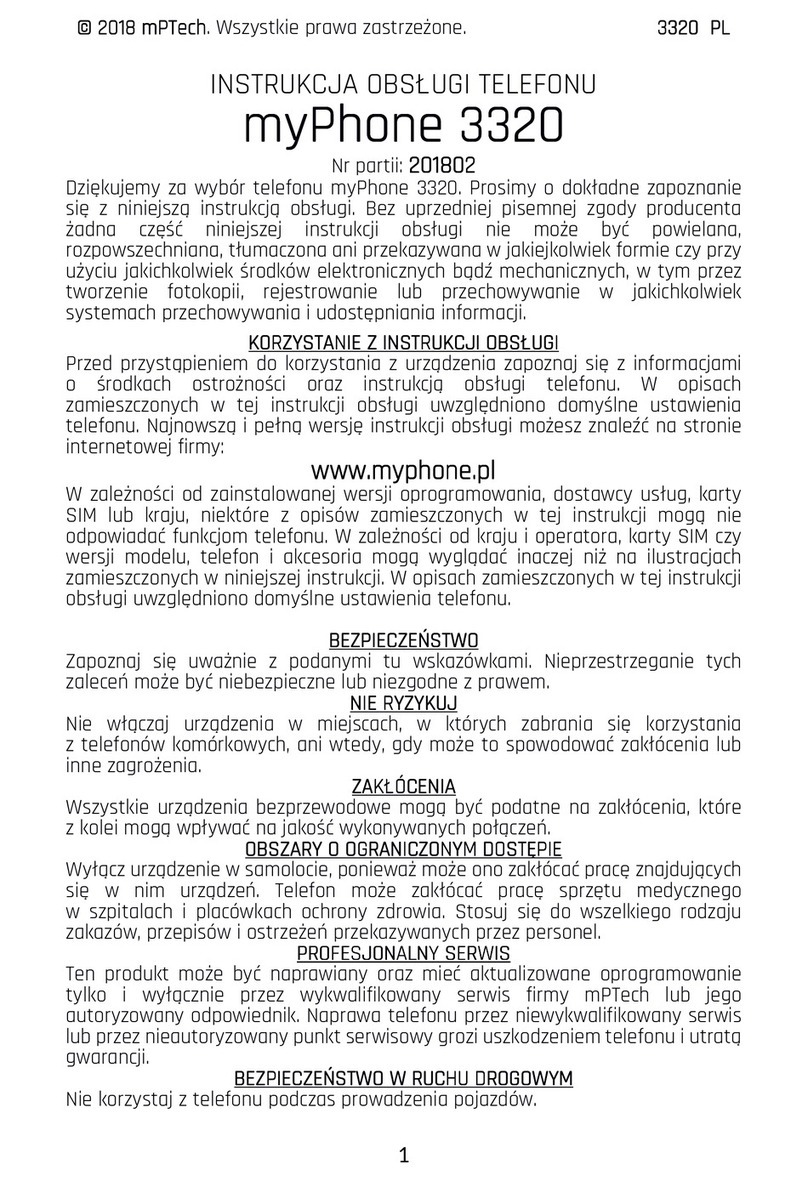
myPhone
myPhone 3320 User manual
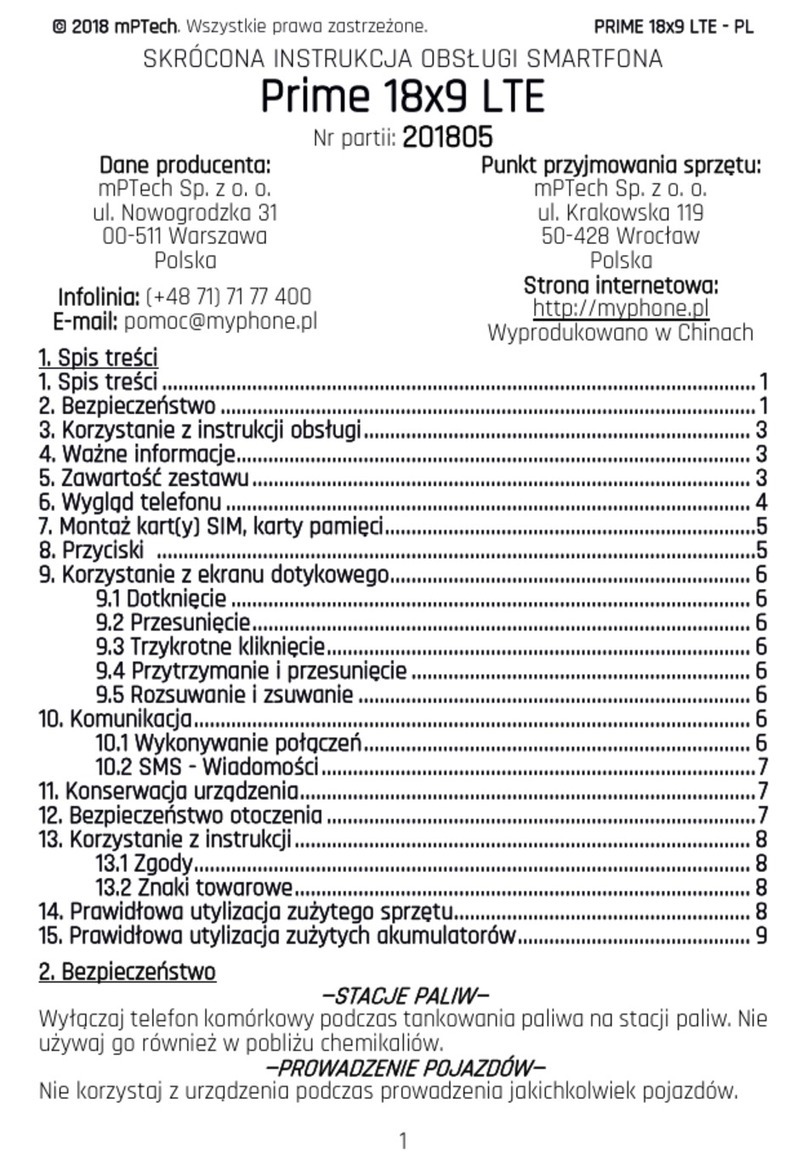
myPhone
myPhone Prime 18x9 LTE User manual

myPhone
myPhone CITY XL User manual

myPhone
myPhone 1070 CHIARO User manual

myPhone
myPhone FUN 8 User manual

myPhone
myPhone HALO EASY User manual

myPhone
myPhone FUN 5 User manual

myPhone
myPhone HAMMER 3+ User manual

myPhone
myPhone Funky User manual

myPhone
myPhone PRIME Plus User manual

myPhone
myPhone CITY User manual