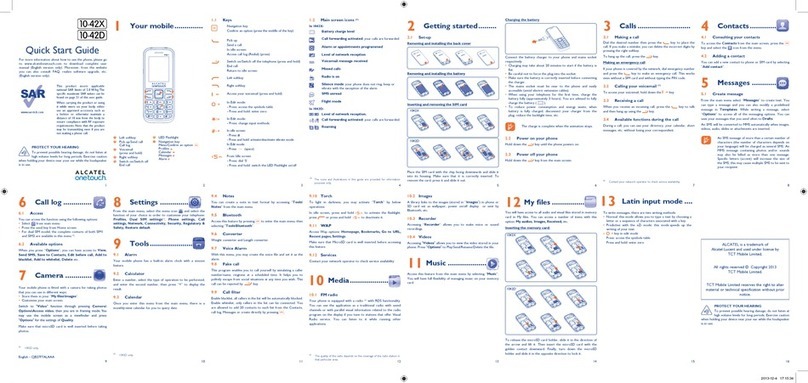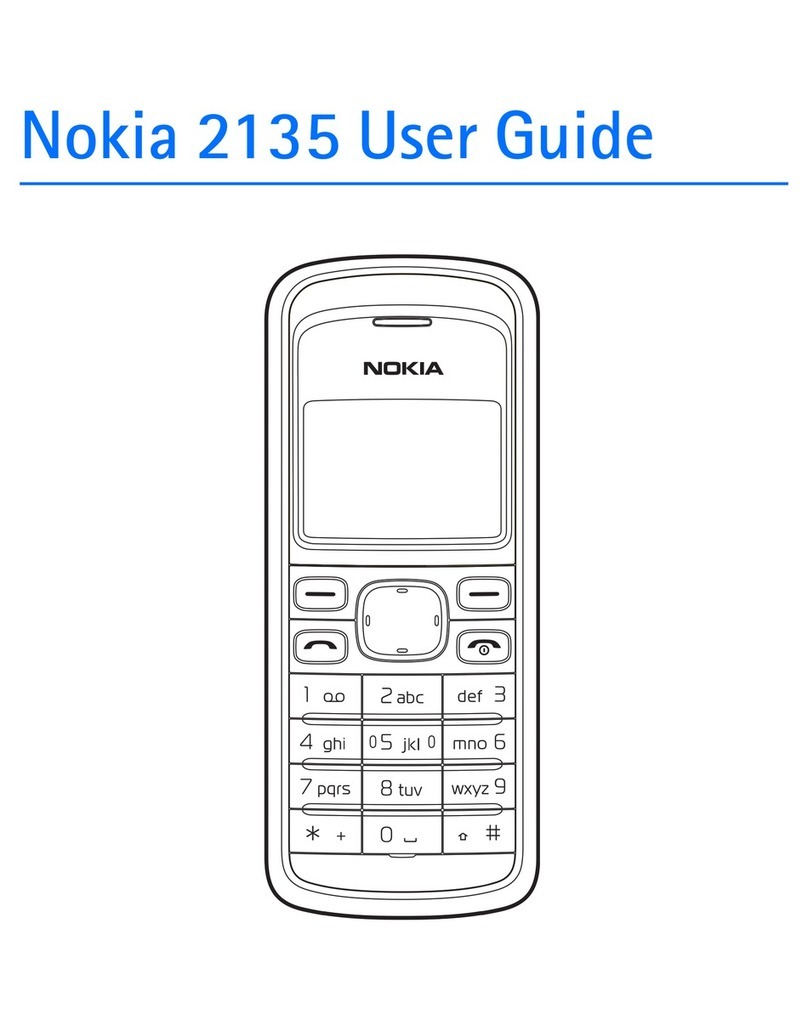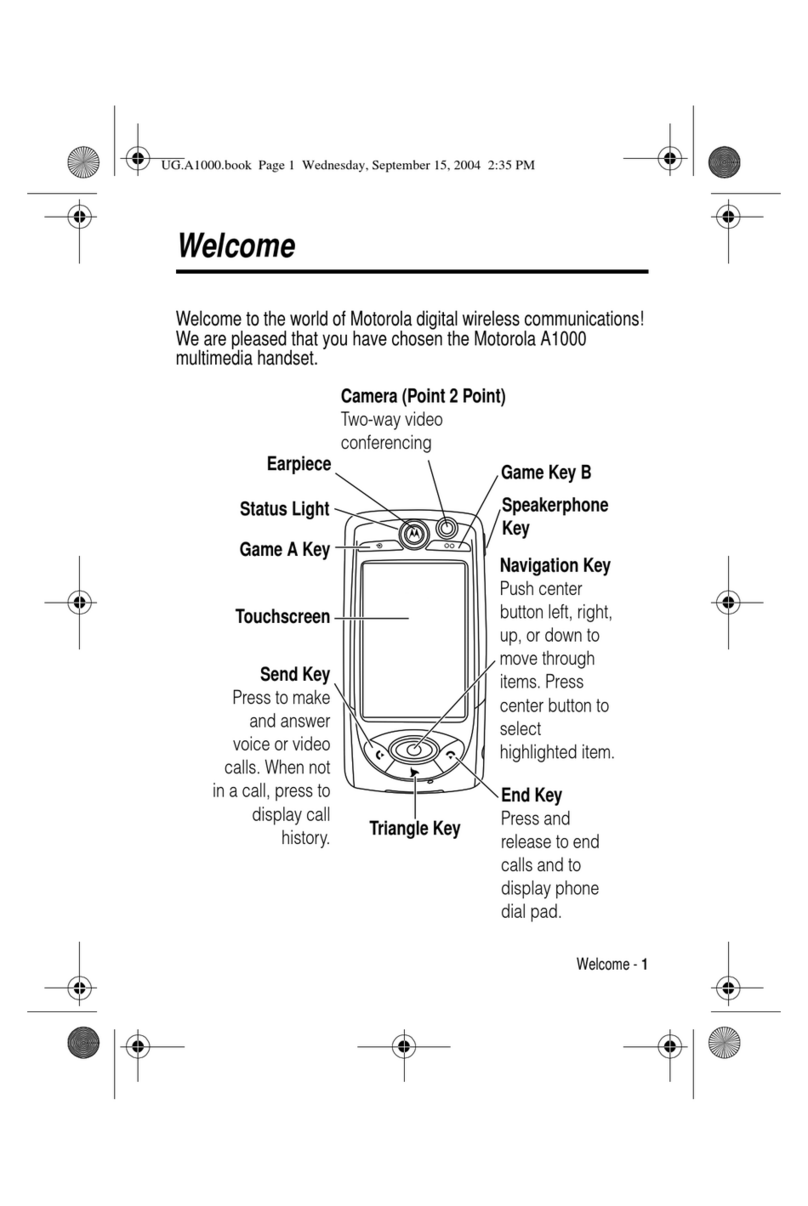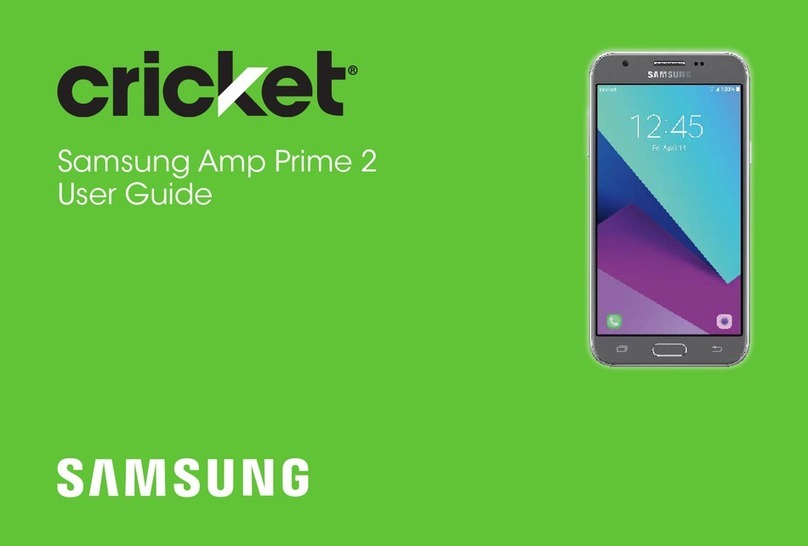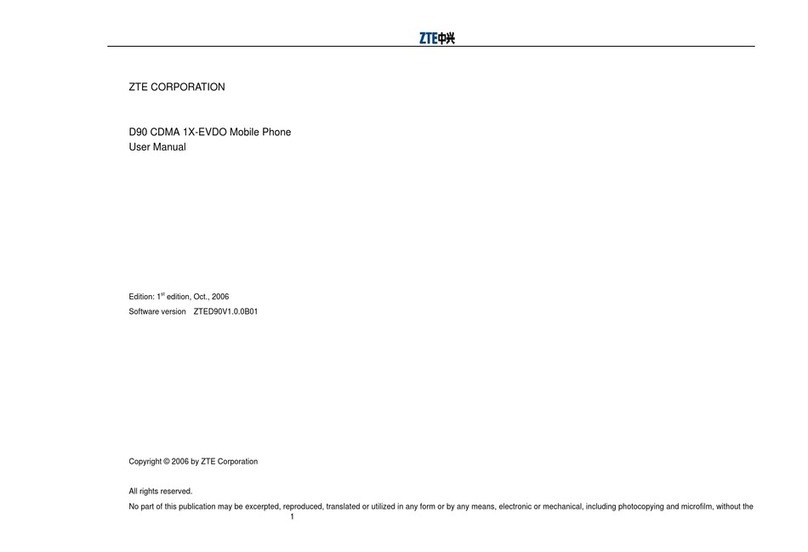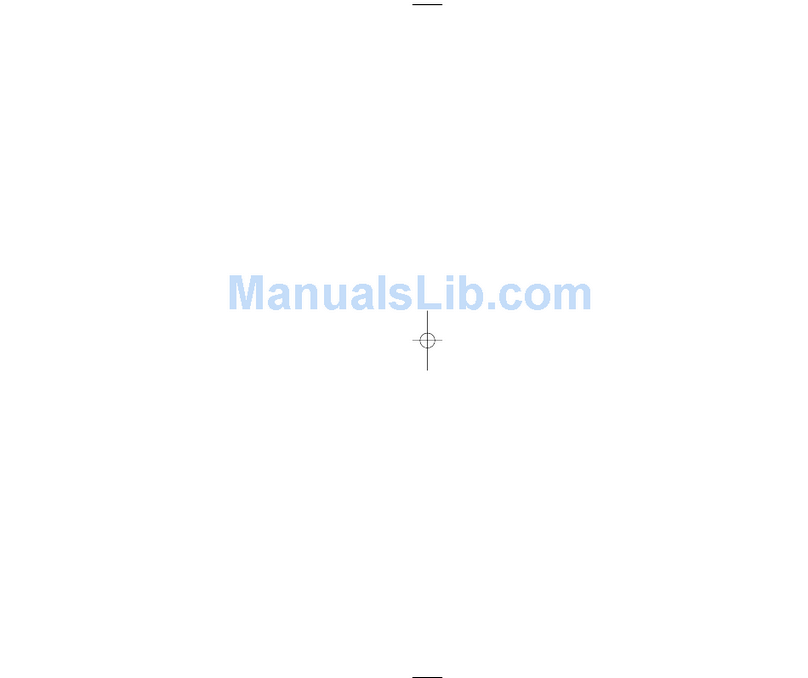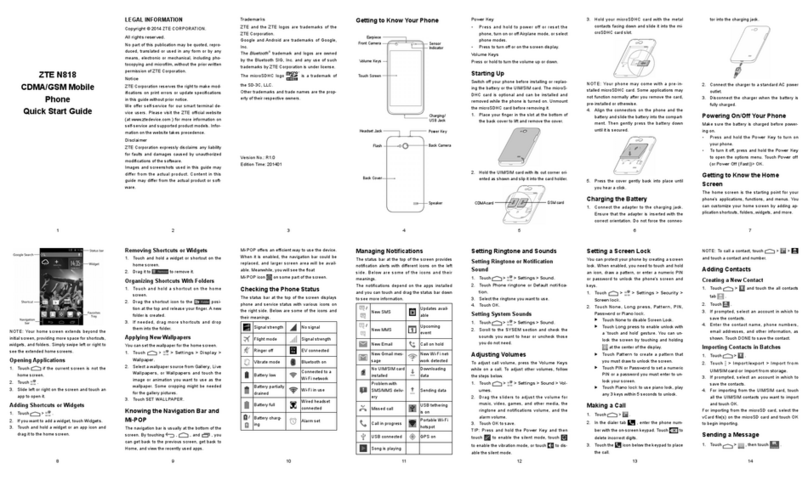myPhone flip User manual

© myPhone 2015. All rights reserved. myPhone FLIP ENG
User Manual
myPhone FLIP
SAFETY
1
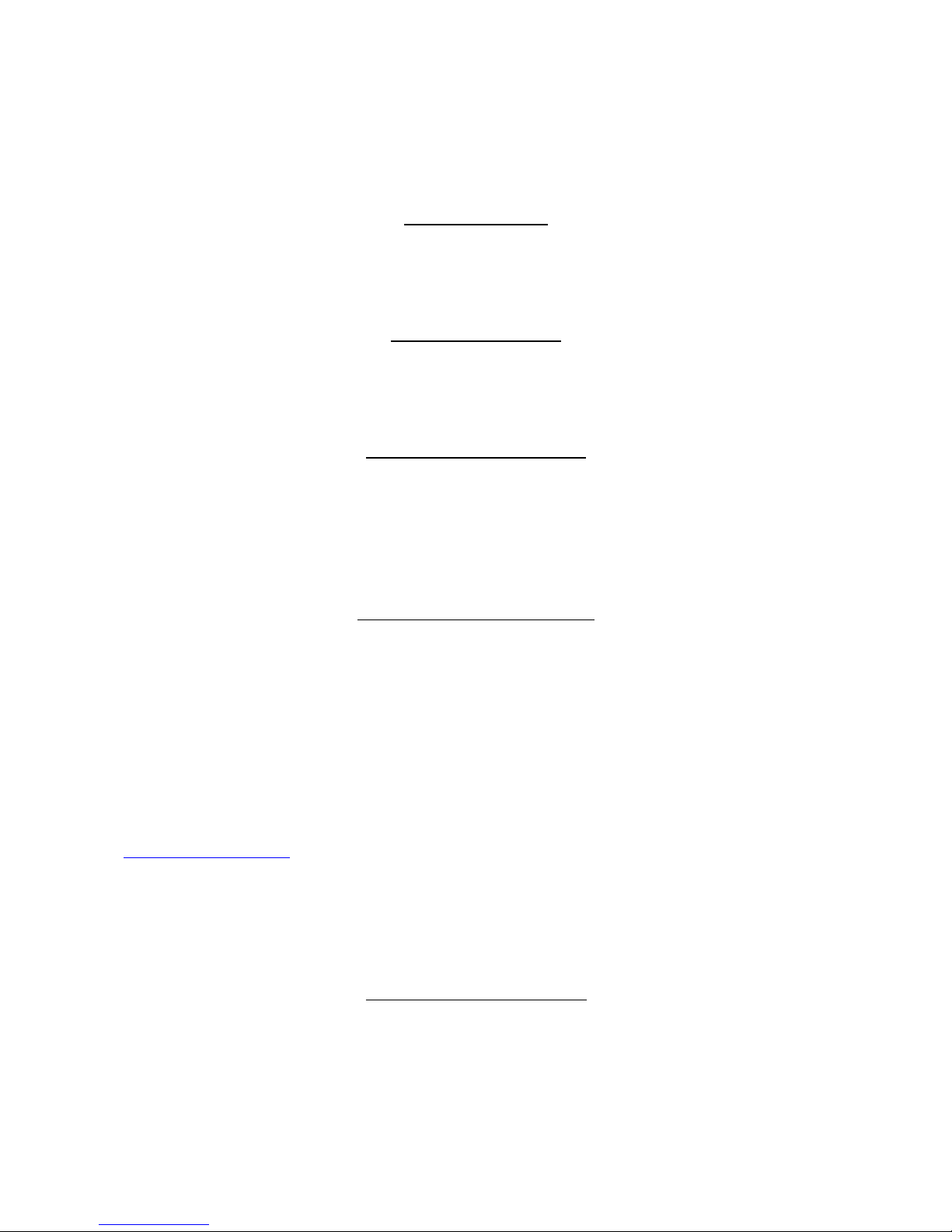
© myPhone 2015. All rights reserved. myPhone FLIP ENG
Read these simple guidelines. Not following them may be dangerous or
illegal.
DO NOT RISK
Do not switch the telephone on when mobile phone use is prohibited or
if it may cause interference or danger.
INTERFERENCE
All wireless devices may be susceptible to interference, which could
affect performance.
QUALIFIED SERVICE
Only qualified personnel may install or repair this product.
Only qualified personnel may install or repair this product. Repairing by
an unauthorized service may cause a phone damage and warranty loss.
USING USER MANUAL
efore you use the device refer to
information about safety precautions and instructions for using the
phone.
The descriptions in this manual are based on the default settings of the
phone.
The latest version of the user manual can be found on website:
www.myphone.pl.
Depending on the installed version of the software, service providers,
SIM card or country, some of the descriptions in this manual may not
match your phone.
LONG PHONECALLS
This equipment generates magnetic waves, which (as in the case of any
phone) can cause headaches. For more information, see "SAR
certification information" of this manual.
2
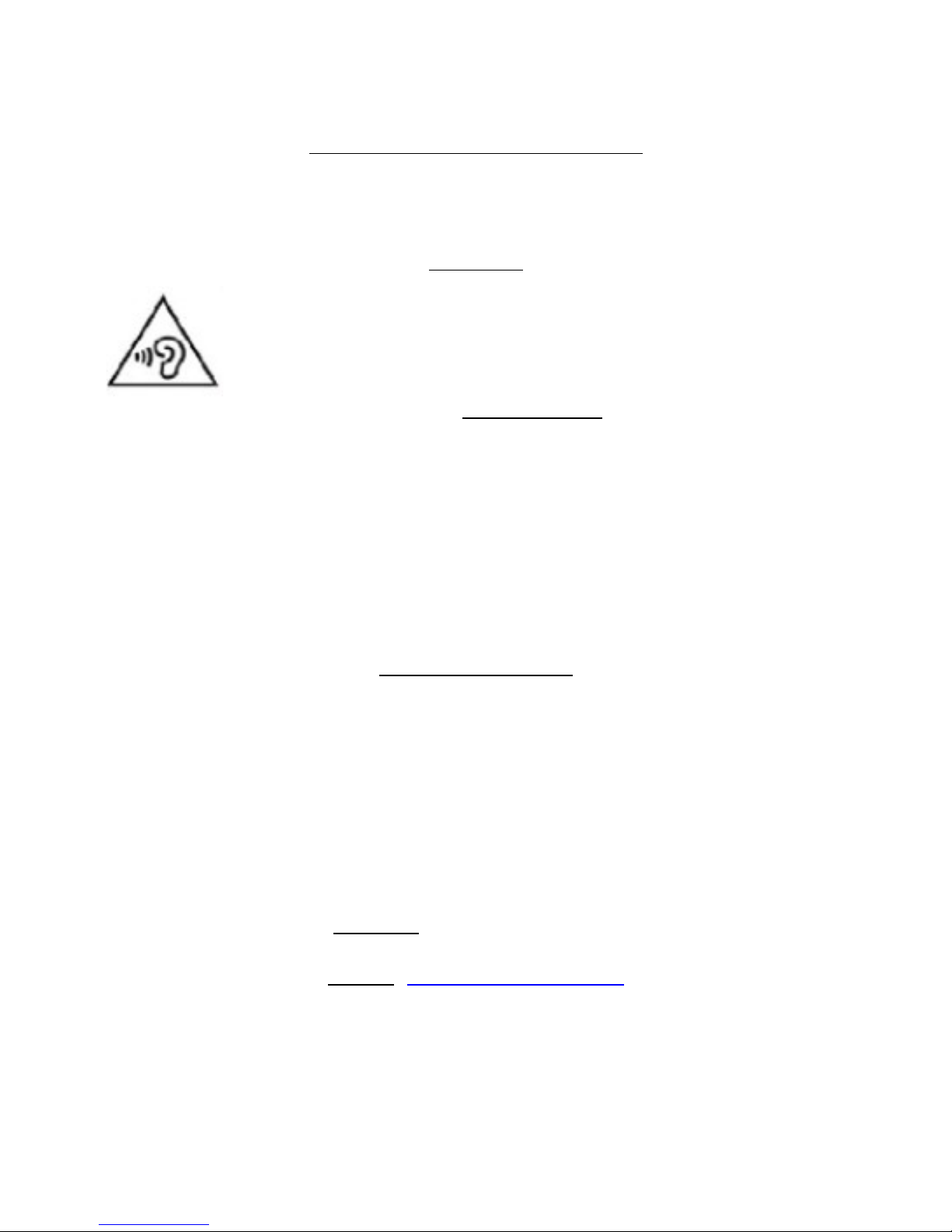
© myPhone 2015. All rights reserved. myPhone FLIP ENG
SAFETY ON PETROL STATIONS
Switch off your mobile phone when refueling at a petrol station. Do not
use it too close to chemicals.
SOUNDS
To avoid damage to your hearing, do not use the device at
high volume over an extended period of time, do not put the
phone directly to your ear.
Produced by:
yPhone Sp. z o.o.
ul. Nowogrodzka 31
00-511 Warszawa
Poland
Custo er Service:
yPhone Sp. z o.o.
ul. Krakowska 119
50-428 Wrocław
Poland
Helpline: (+48 71) 71 77 400
E- ail: po oc@ yphone.pl
Website: http://www. ptech.eu
3

© myPhone 2015. All rights reserved. myPhone FLIP ENG
Contents of yPhone FLIP set
efore you start using your phone please make sure if all of the
following elements are included in the box:
phone myPhone FLIP,
battery,
charger,
US cable,
User Manual,
Warranty card.
If any of the above items is missing or damaged, please contact your
dealer.
There is a sticker containing the IMEI and serial number on the
packaging of myPhone FLIP set.
Technical specifications:
Frequency ranges: 900/1800 MHz;
One SIM card slot;
Dimensions: 99,8 x 49 x 19,5 mm(L*W*H)
4

© myPhone 2015. All rights reserved. myPhone FLIP ENG
Display: 2.2”
Loudspeaker mode
attery capacity: 800 mAh
Weight: 85 g
Memory card support: up to 8 G
Charger`s technical specifications:
oInput: 100-240 V~, 50/60 Hz 200 mA
oOutput: 5.0 V , 500 mA.
5

© myPhone 2015. All rights reserved. myPhone FLIP ENG
1. Phone layout - introduction
Phone layout – keys and functions
6
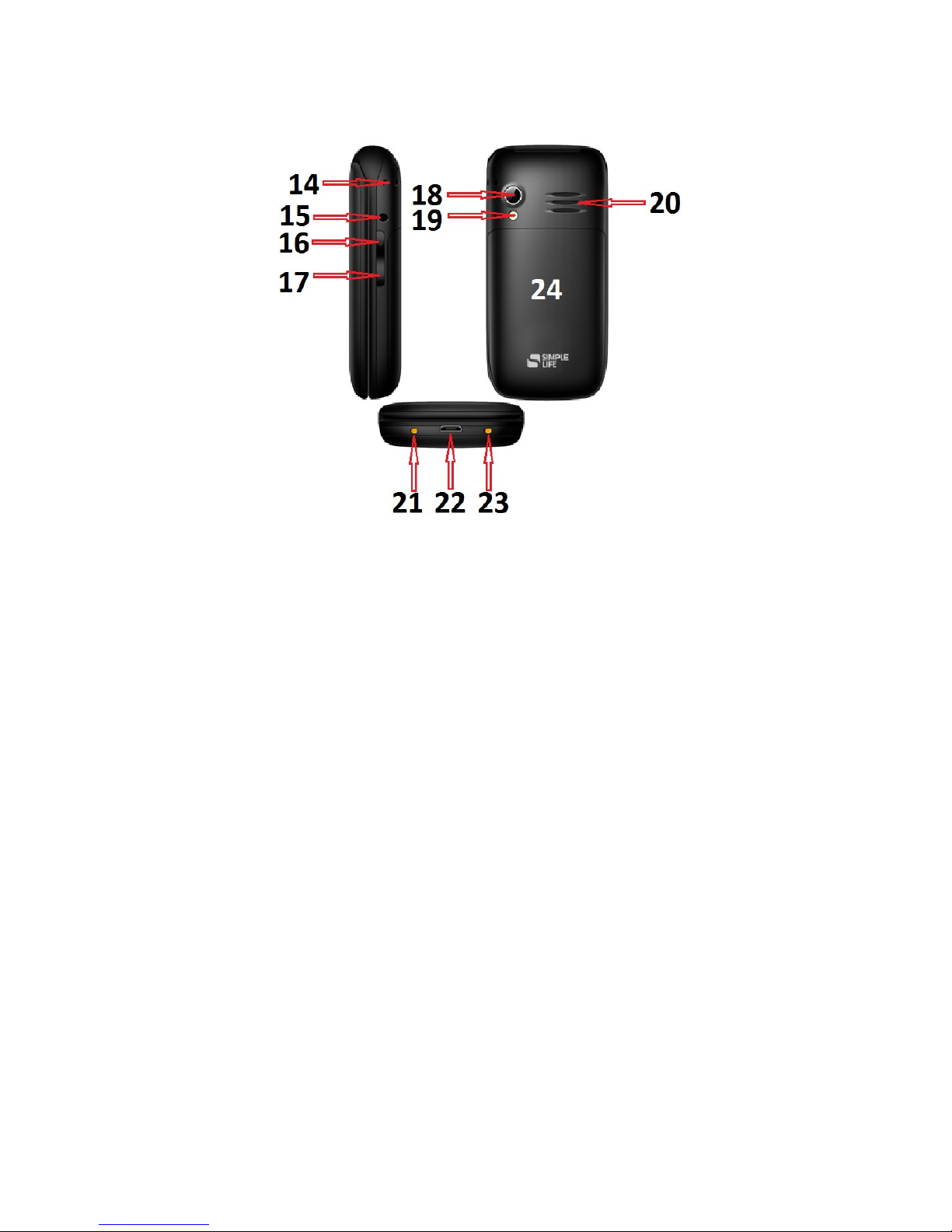
© myPhone 2015. All rights reserved. myPhone FLIP ENG
1. Earphone.
2. Display.
3. Navigation keys „up” and „down”.
4. Upper-left softkey.
Mostly used to open the options of submenu or to accept
selections.
5. Upper-right softkey.
Mostly used as a „back” key.
6. Green handset key.
Used for answering and making phone calls.
7. Red handset key.
Dismiss a phone call / go back to main menu. Pressed and hold
7

© myPhone 2015. All rights reserved. myPhone FLIP ENG
turns the phone on/off.
8. Numeric keypad.
Press and hold (0) key enables/disables a flashlight
9. (*) key.
• Used to change the program options (sliders, text options, etc.).
10. Hash (#) key.
11. Hold down toggles mute mode. Also used to change the
program options (sliders, etc.).
Use this key to enter camera mode.
12. FM, press the key to turn on the FM radio.
13. Emergency call key SOS.
14. The groove to the tag the leash.
15. Earphone slot - miniJack.
16. Volume +.
17. Volume -.
18. Camera lens.
19. LED - torch / camera flash.
20. Speaker.
21. ase charging connector (the base is not a part of the set).
22. Micro US slot.
8
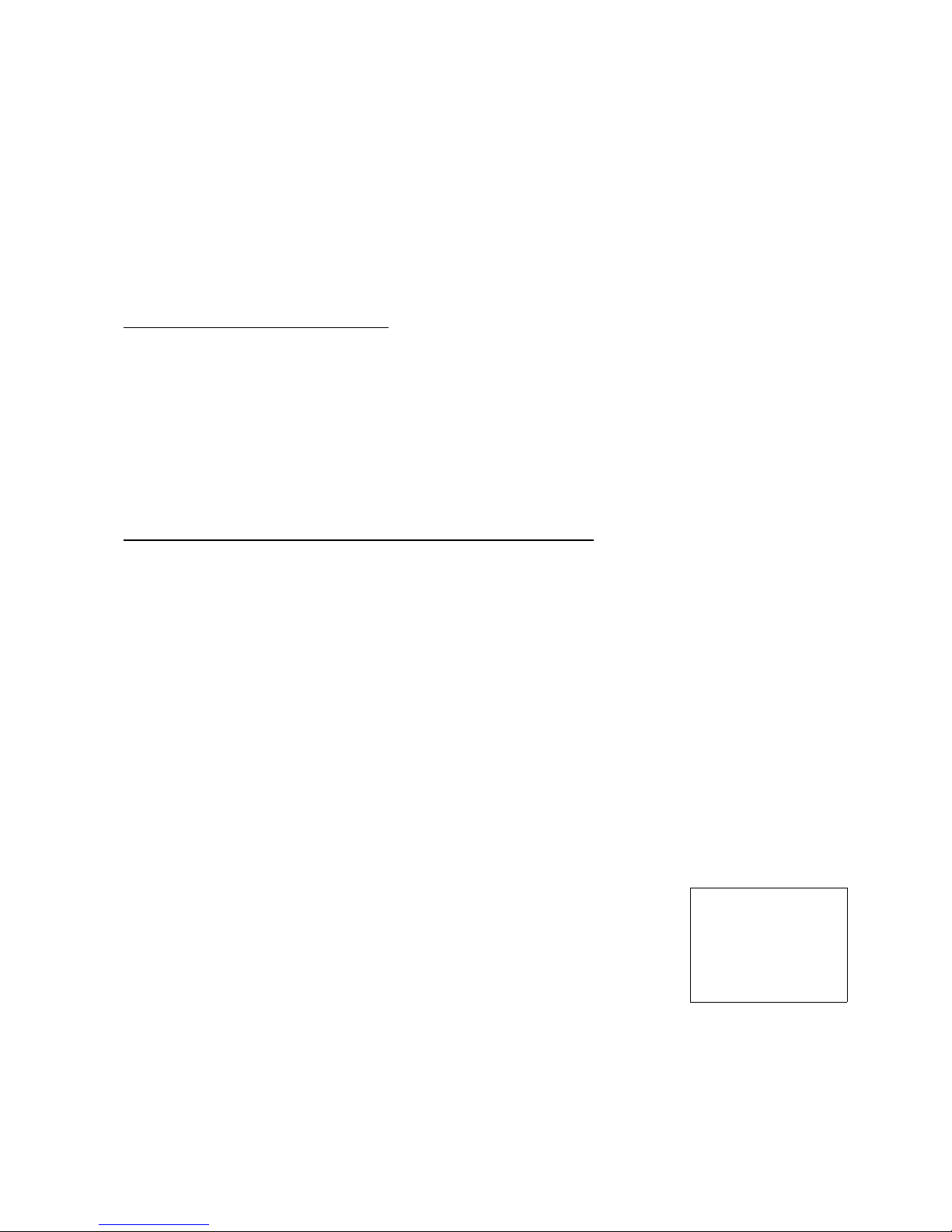
© myPhone 2015. All rights reserved. myPhone FLIP ENG
Used to connect the phone with computer or to charge the
battery.
23. See section 21.
24. attery cover.
Turning on/off the phone
To turn the phone on/off press and hold the <red handset> key (7) for 2
seconds.
If the phone asks you for a PIN code, enter the code (it will be displayed
as: ****) and press the <upper-left softkey> (4) – under the green
handset key.
SIM card, memory card and battery inserting
If the phone is turned on – switch it off. Remove the back cover (24) –
gently press it and slide down to remove it.
Insert the SIM card – SIM card should be placed with its gold contacts
facing down in a way that the recess is stamped.
Insert the memory card – to open the card reader lid gently slide it down.
MicroSD memory card must be placed with its gold contacts facing
down, in a way that its recess is stamped (see picture below). Close the
card reader lid.
9
Memory
card slot
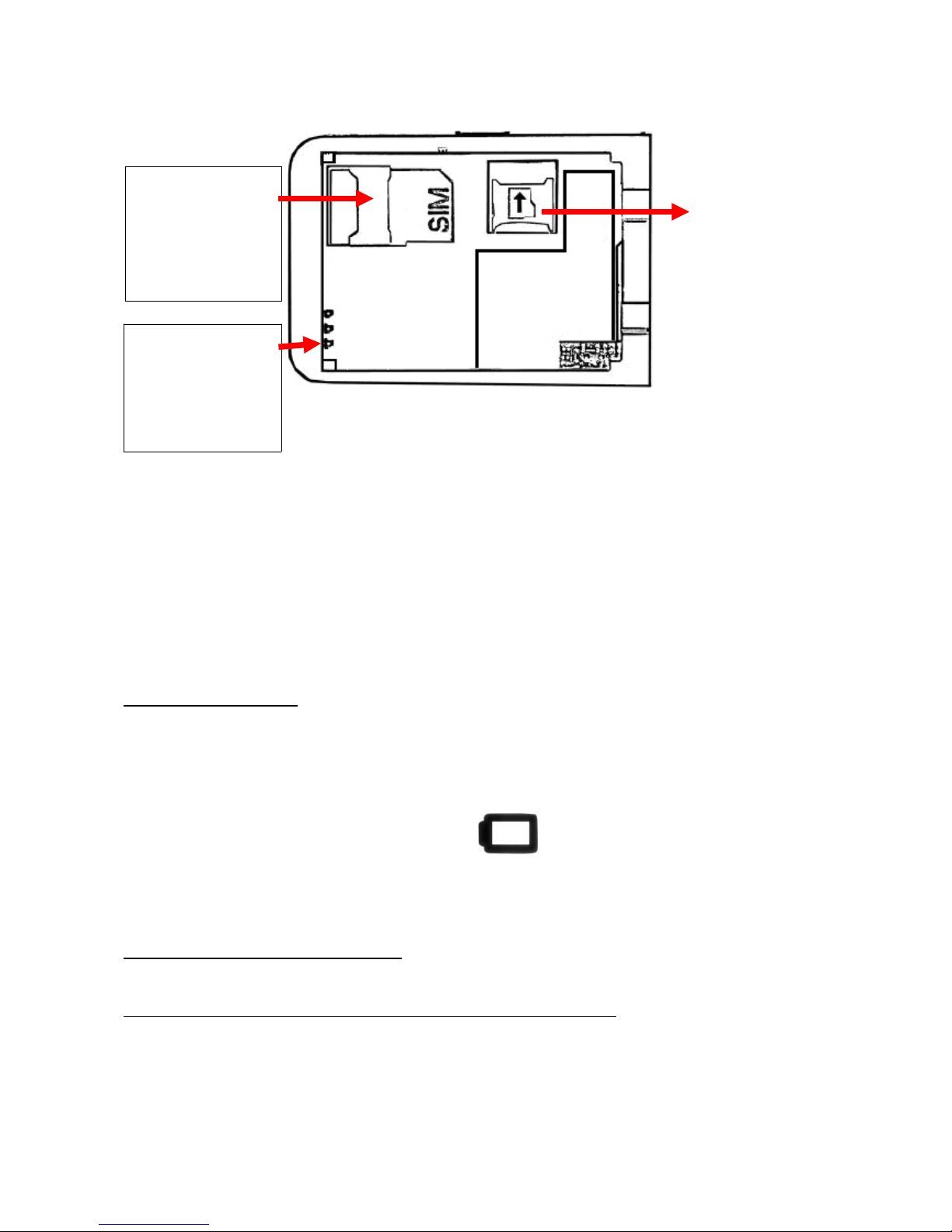
© myPhone 2015. All rights reserved. myPhone FLIP ENG
Insert the battery – it should be inserted in such a way so that the gold
connectors on the battery contact the gold contacts in battery recess in
your mobile phone.
Put on the back cover - gently pressing it into place and tightening until
the ‘click’ sound can be heard.
Make sure that the flap is securely closed and will not fall off the phone.
Battery charging
Attach micro US cable to micro US slot in your phone. Then plug it in
the mains.
During charging an icon appears on the display. Unplug the
charger from the electrical outlet after charging. Disconnect the charger
cable from the charging slot in your mobile phone.
2. Using the basic features
Operating shortcuts a ailable from the desktop
Pressing navigation key <down> on the main screen/wallpaper enters
text message mode.
10
Battery
contacts
SIM
slot
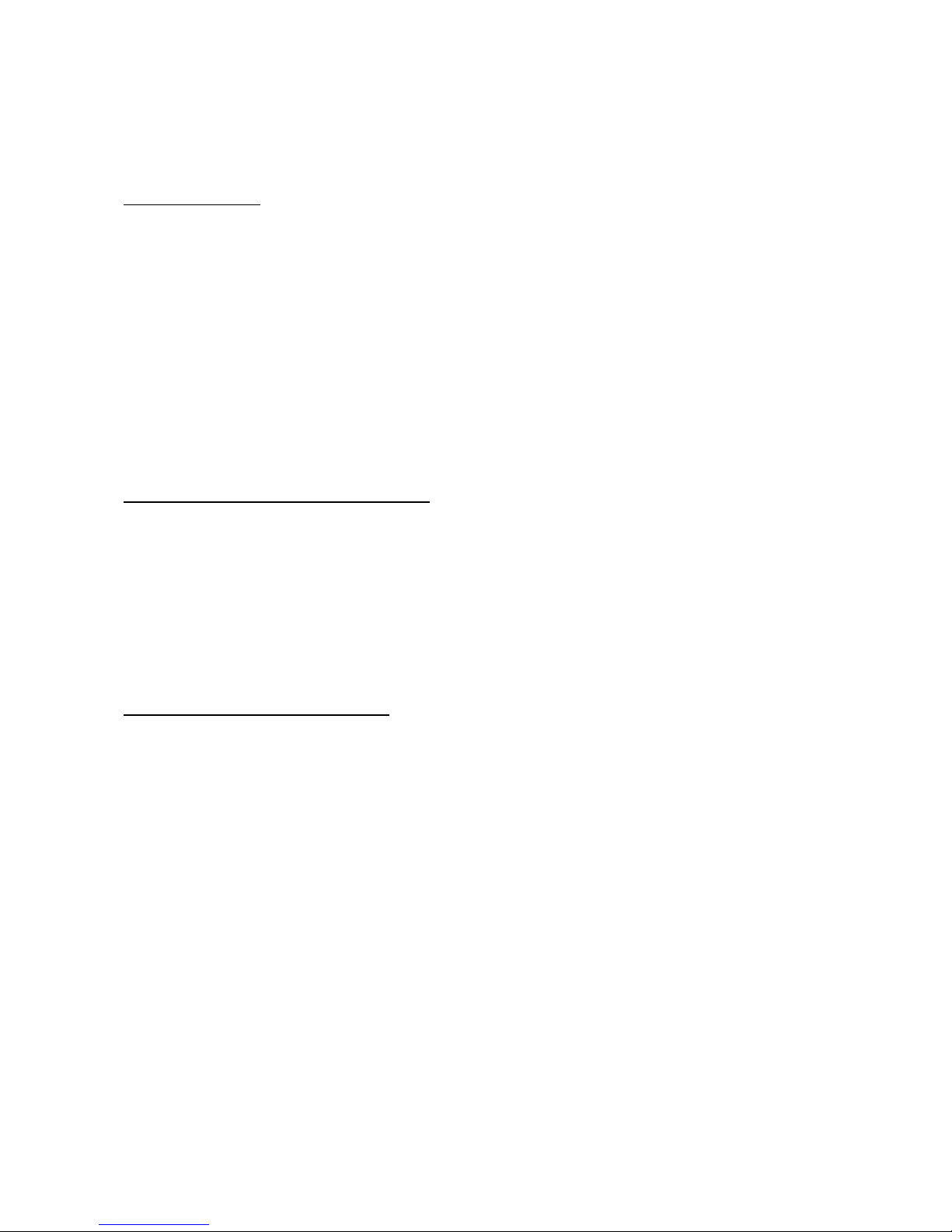
© myPhone 2015. All rights reserved. myPhone FLIP ENG
Pressing navigation key <up> enters alarm (alarm clock) mode.
Menu access
To access main Menu press upper-left softkey (4).
Using navigation keys up and down go to preferred option.
Press upper-left softkey (4) to confirm (enter the option) or upper-right
softkey (5) to go back to previous menu/ standby mode.
Changing the value of the specified option is proceeded via buttons *
(left) and # (right).
Enable/disable „Silent” mode
Use <#> key to disable all sounds in standby mode. Press and hold it for
about 1 second until statement „Silent mode activated” appears on
display.
y pressing and holding <#> once again you will go back from silent
mode to general mode (profile with all sounds on).
Sounds and User profiles
To set the sound profile go to [User profiles] in [Menu].
Press upper-left softkey (4) to enter phone`s Menu. Then using keys
„up” and „down” select option [User Profiles] and press upper-left
softkey again.
Select the profile from the list and press upper-left softkey →
[Options] → [Activate], to enable the profile you selected.
It is possible to edit profiles „General” and „Outdoor”. Press upper-
left softkey → [Options] → [Custo ize] to edit profiles according to
your own preferences.
[Alert type] – press [upper-left softkey] → [Options] → [Change]
11

© myPhone 2015. All rights reserved. myPhone FLIP ENG
→ select the desired type of alert. Press [upper-left softkey] →
[Options] → [Save], to save all changes.
[Ringtone] – press upper-left softkey → [Options] → [Change] →
select the ringtone from the list an press [upper-left softkey] →
[Options] → [Save], to save all changes.
[Ringtone volu e] - press upper-left softkey → [Options] →
[Change] and set the volume level by pressing „Volu e +” and
„Volu e –” keys. Press [upper-left softkey] → [Options] →
[Save], to save all changes.
[Message] – you can change the sound for incoming message -
press upper-left softkey → [Options] → [Change] → select the
sound you like and confirm by pressing upper-left softkey. Press
[upper-left softkey] → [Options] → [Save], to save all changes.
[Message volu e] – it is possible to change the volume level for
sound of incoming message – press upper-left softkey → [Options]
→ [Change] and set the volume level by pressing „Volu e +” and
„Volu e –” keys. Confirm by pressing [upper-left softkey] → [Ok].
Press [upper-left softkey] → [Options] → [Save], to save all
changes.
[Keypad] - press upper-left softkey → [Options] → [Save] select
the type of keypad tone, confirm by pressing upper-left softkey →
[OK]. Press [upper-left softkey] again → [Options] → [Save], to
save all changes.
[Keytone volu e] – it is possible to adjust the keytone volume level -
press upper-left softkey → [Options] → [Change] and press keys
„Volu e +” and „Volu e –” to set the volume level. Then press
[upper-left softkey] → [Options] → [Save], to save all changes.
12
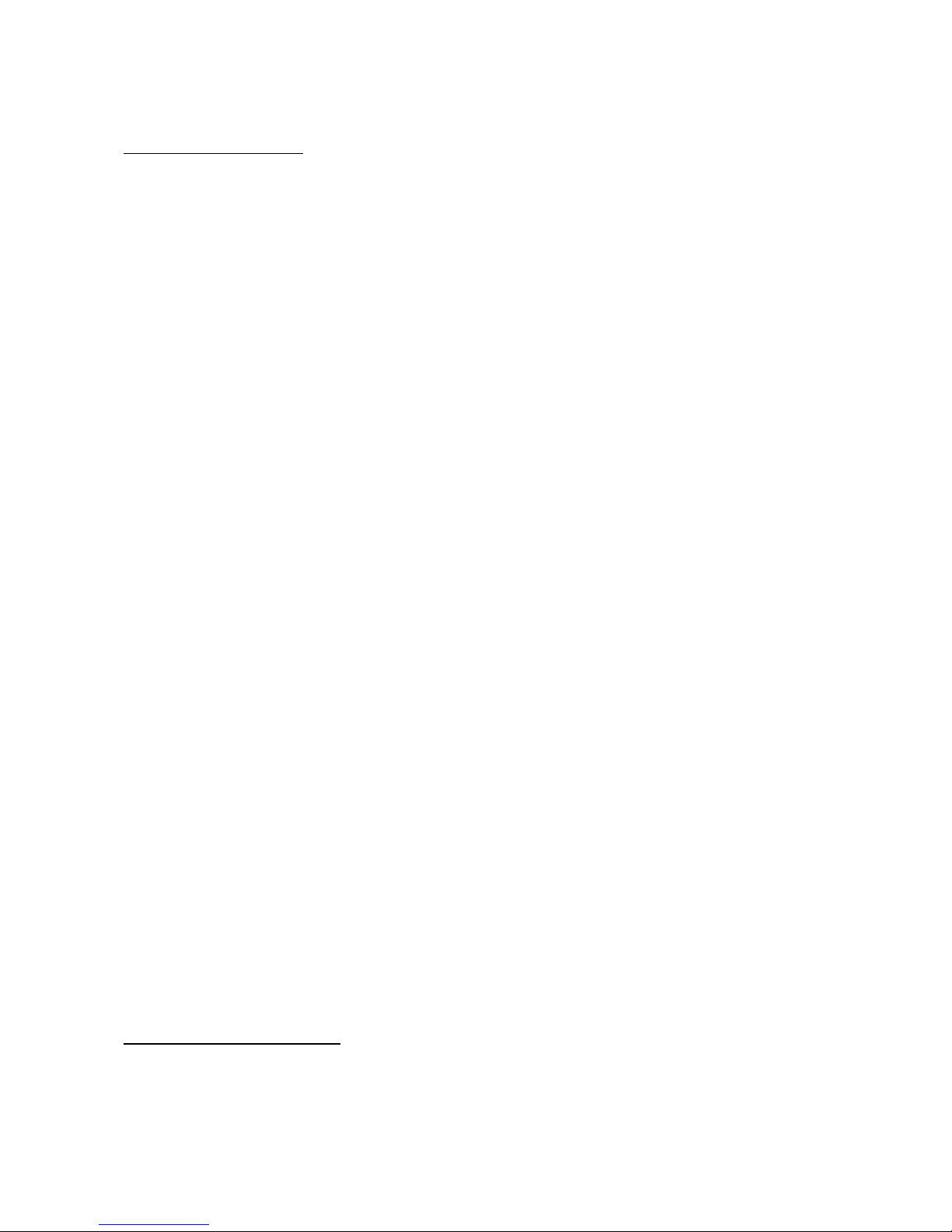
© myPhone 2015. All rights reserved. myPhone FLIP ENG
SOS key settings
myPhone FLIP is equipped with SOS key located beneath numeric
keypad.
To enable SOS key, select [Menu] → [SOS]. A submenu appears with
following settings:
[SOS settings] – it is possible to enter 5 phone numbers the
phone will try to connect with after long pressing SOS key. Enter
each number in selected space. You can search through entered
numbers using up and down keys. To enter the number select
[Options] [Edit] and enter the number. Then select [Options]
[Save].
If there is no number entered in option [SOS setting] an alarm will go
off after pressing SOS key.
[Preferred nu ber setting] – here you can enter numbers you use
frequently and need an easy access. You can assign two phone
numbers M1 and M2. Enter [Options] [Edit] and enter a number.
Then press [Options] [Done] [Options] [Save].
[SMS SOS content] - you can type in your own message that will
be sent to the given number after pressing the SOS key. To enter a
message, select [Options] [Edit] and enter the text of the
message. Press [Options] [Done] [Options] [Save].
[Select the object of SMS] – in this position it is possible to enter
the number with which the phone will try to get a connection before
selecting the remaining numbers.
[Call waiting ti e] – setting the time with which the device starts
trying to connect with emergency numbers after holding the SOS
key.
Connecti ity options
Making a phone call
13
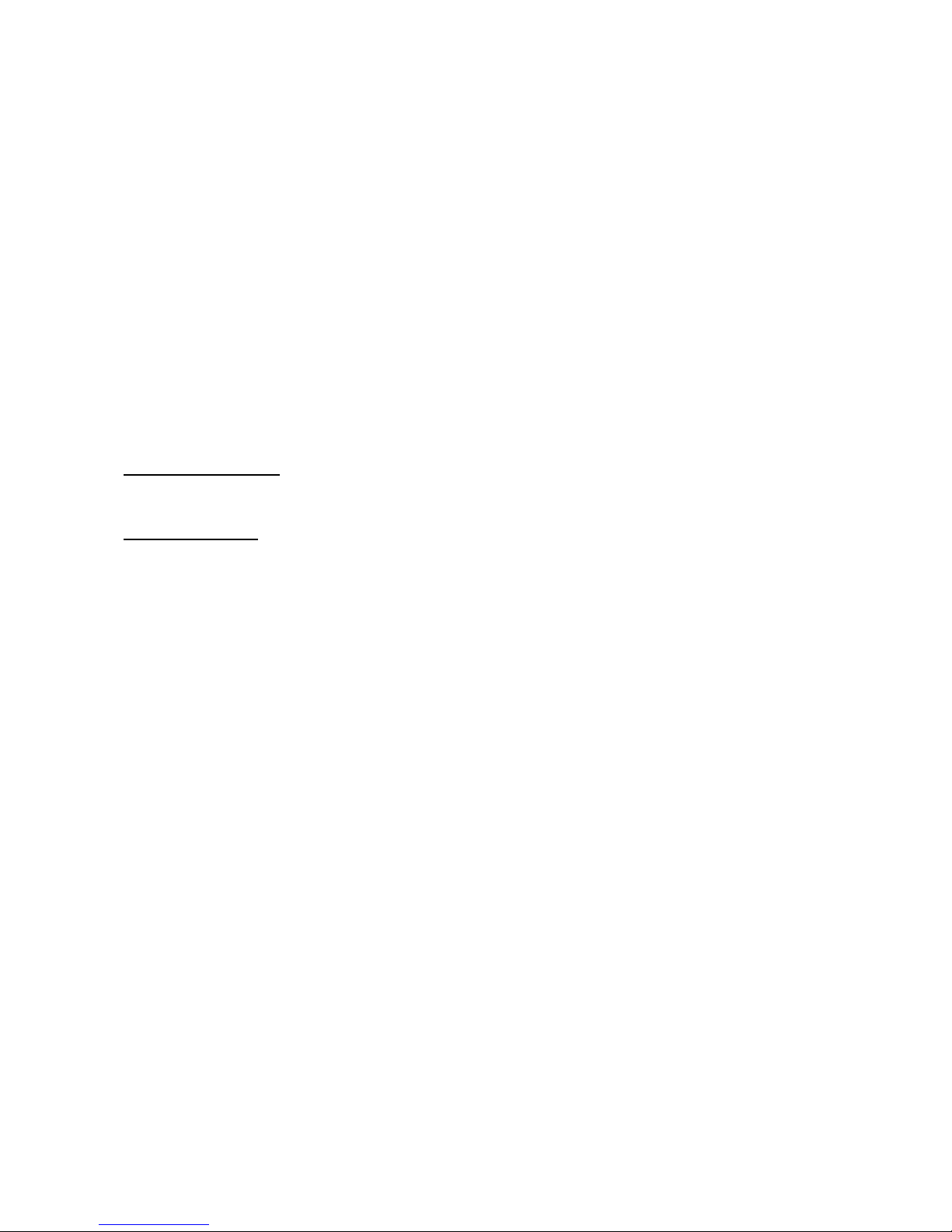
© myPhone 2015. All rights reserved. myPhone FLIP ENG
In standby mode enter a phone number using alphanumeric keypad. It is
recommended to enter the code number and then the phone number.
Press the <green handset> key, to make a phone call.
Press the <red handset> key, to terminate a phone call.
Answering the phone
When there is an incoming call, press the <green handset> key to
answer the phone.
Press the <red handset> key, to reject/ terminate a phone call.
Text messages
Sending SMS
Select: [Menu] → [Messaging] → [Write essage] and select the type
of message (Text message or Multimedia message).
You can also press „down” key in standby mode, and select the type of
message.
Enter the text using the numeric keypad. Characters are entered letter
by letter. The phone is equipped with a dictionary.
The key <#> is used to select between different writing modes. There
are the following modes available:
ABC – only upper case letters.
abc – only lower case letters.
Nu eric – only digits.
PL and Pl – polish characters, only uppercase letters.
pl – polish characters, only lowercase letters.
14

© myPhone 2015. All rights reserved. myPhone FLIP ENG
Insert sy bol – allows you to enter symbols and other characters
different than letters.
In order to enter a special character, for example: a dot, a comma or a
hyphen etc., press the key <*> and select a symbol from the list or press
the key <1> as many times as needed.
To make a space between two words press the key <0>.
An example of entering characters:
To enter letter „b”, press the „2” key twice. To enter letter „d”, press the
„3” key once, etc.
After entering the text of a message press upper-left softkey →
[Options], and select [Advanced].
A list of options appears:
[Insert nu ber] – enter a number using a numeric keypad, press
upper-left softkey → [OK].
[Insert na e] – when you select this option, simply enter the first few
letters of the contact name to search for it in the Phonebook.
Press <OK>, to confirm your choice.
After entering a number / selecting a contact from Phonebook,
select: [Options] → [Send], to send a message
Phonebook
Add new contact
To add new contact, select: [Menu] → [Phonebook] → [Add new
contact]. Select a place of saving: SIM card or phone`s internal
memory. You may also add new contact in standby mode by selecting
15

© myPhone 2015. All rights reserved. myPhone FLIP ENG
[Na es] upper-right softkey [Add new contact].
Enter contacts data. It is possible to assign a name and a phone number
to one contact.
Press upper-left softkey → [Options] → [Save] to save a contact.
Search for contact
To search for contact, select: [Menu] → [Phonebook] or [Na es] in
standby mode.
Enter first letter of contact`s name.
Contacts starting with this letter appear on the list. To search through
these contacts simply use the navigation keys <up> and <down>.
After finding the desired contact and pressing upper-left softkey a list
of options appears:
[View] – view contact`s details (name and phone number).
[Send text essage] – send SMS
[Send ulti edia essage] – send MMS
[Edit] – to edit contact`s data.
[Delete] – to delete contact from Phonebook.
[Copy] – to copy contact from SIM card to phones memory.
[Phonebook settings] – select it to enter a menu of additional
options such as speed dial or memory status.
Delete contacts
To delete all contacts enter Phonebook , search for any contact and
select [Options] → [Phonebook settings] → [Delete all].
16

© myPhone 2015. All rights reserved. myPhone FLIP ENG
To delete a single contact enter a Phonebook, search for the contact you
want to delete and select: [Options] → [Delete].
3. Advanced features
Call a contact from Phonebook
To establish connection with contact saved in [Phonebook] submenu
perform the following steps:
In standby mode press upper-right softkey.
Select a contact form the list (enter the Name by using a keypad) and
establish connection by pressing <green handset> key.
Missed calls
All missed calls are shown on phone`s display.
A message about a missed call appears on display.
To check who phoned press [View].
The other way to check it is [Call history]. Select [Menu] → [Call
history] → [Missed calls].
To call a missed number simply press green handset key.
Loudspeaker
During an active phone call press upper-left softkey, to activate
loudspeaker mode.
4. Other features
Date and time setting
17

© myPhone 2015. All rights reserved. myPhone FLIP ENG
To set date and time select the following option:
[Menu]→ [Settings] → [Phone settings] → [Ti e and date].
Select [Ti e and date] and confirm by pressing <upper-left softkey>.
Enter current time using the numeric keypad and move down using
navigation key to enter current date. Save changes by pressing upper-
left softkey [Save].
In [Set for at] option select the appropriate type of date and time you
want to perform on display [Options] [Save].
Language settings
To set or change the language select the following option: [Menu] →
[Settings] → [Phone settings] → [Language].
Select preferred language from the list.
Call settings
Available in [Menu] → [Settings] → [Call settings] → [Advanced
settings]. There are the following settings available: auto redial, call
time reminder or answer mode.
Calculator
In menu mode select [Extra].
Enter [Calculator] using the upper-left softkey.
asic arithmetic operations can be performed using the alphanumeric
keyboard (typing numbers, digits).
Actions operator can be set by using navigation key (<up>, <down>).
Press the <upper-left softkey> to see the result.
18

© myPhone 2015. All rights reserved. myPhone FLIP ENG
Factory settings
To restore factory settings select in Menu mode: [Settings] → [Restore
factory settings].
Password for restoring factory settings: 1122.
Camera
*Attention: You need to insert microSD memory card to be able to use
the camera. efore you start the camera please make sure that the
cards is inserted.
To enter the camera mode go to: [Menu] → [Multi edia] → [Ca era]
or press Ca era key on keypad.
In order to make a photo press the Ca era key.
After pressing upper-left soft key [Options] a following list appears:
Switch to video recorder – switching to camera mode.
Photos – option allowing to view all images.
Ca era settings – there are options like frame rate and take self-
timer.
I age settings – change the picture size (the size is expressed in
pixels) and image quality;
White balance – match the type of lighting. Use this function to get
a better color of images, which affects their quality;
Scene ode – choice between night mode (Night), and automatic.
Night mode supports the visibility of shots in the dark;
Effect settings – selection of effects that can be added to a photo;
19

© myPhone 2015. All rights reserved. myPhone FLIP ENG
Restore default settings – restore factory settings.
To navigate the camera mode use navigation keys up, down, * (left) and
# (right).
Audio player
Audio player can be found in: [Menu] → [Multi edia] → [Audio
player].
It plays mp3 files. Audio files should be saved on micro SD memory card
in My Music folder – they will automatically be added to a playlist in
audio player.
The following keys are used to operate the player:
Key Function
#Volume +
*Volume -
4Previous
5Play / Pause
6Next
2Playing mode: repeat one track,
playlist, no repeating
8Random play
20
Table of contents
Other myPhone Cell Phone manuals

myPhone
myPhone Hammer User manual

myPhone
myPhone 3380 MIDNIGHT User manual
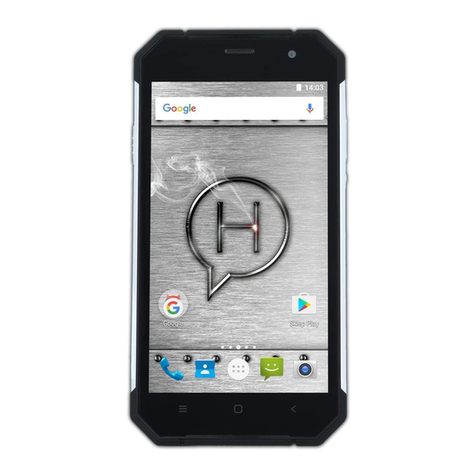
myPhone
myPhone Hammer AXE PRO User manual

myPhone
myPhone MINI User manual

myPhone
myPhone 3330 User manual
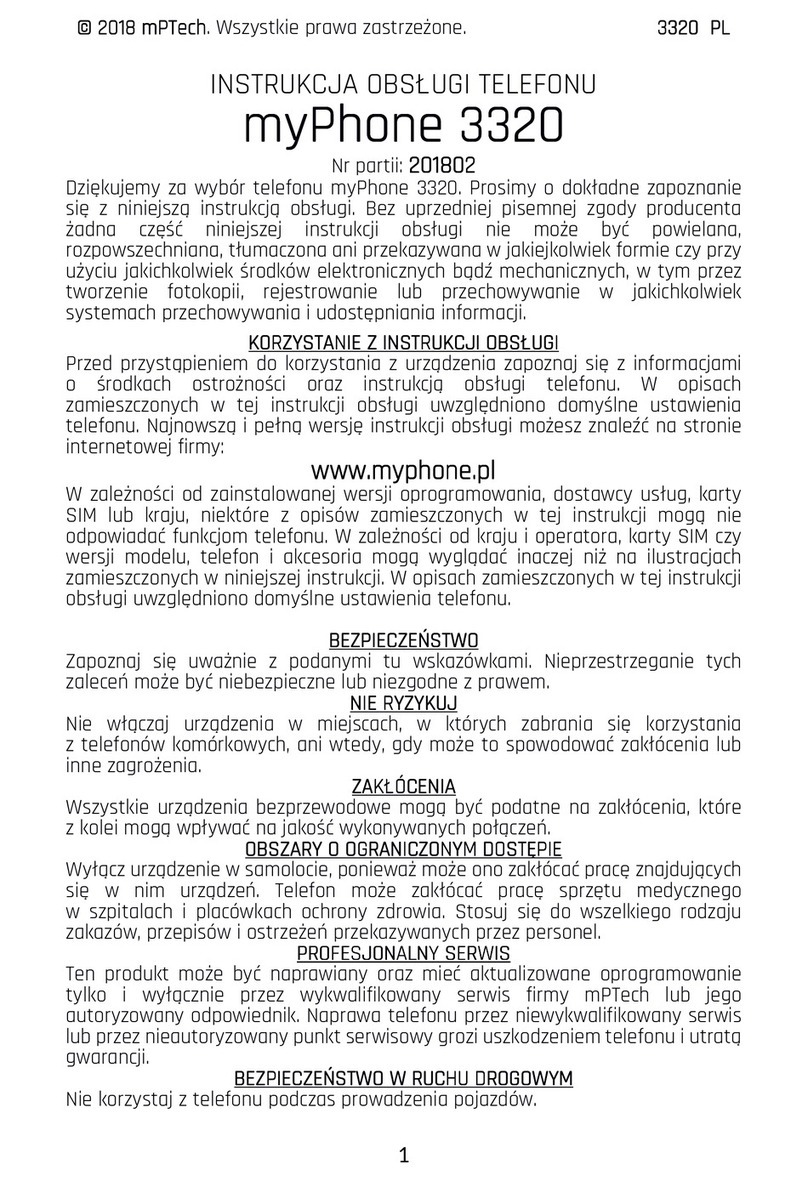
myPhone
myPhone 3320 User manual

myPhone
myPhone FUN 4 User manual
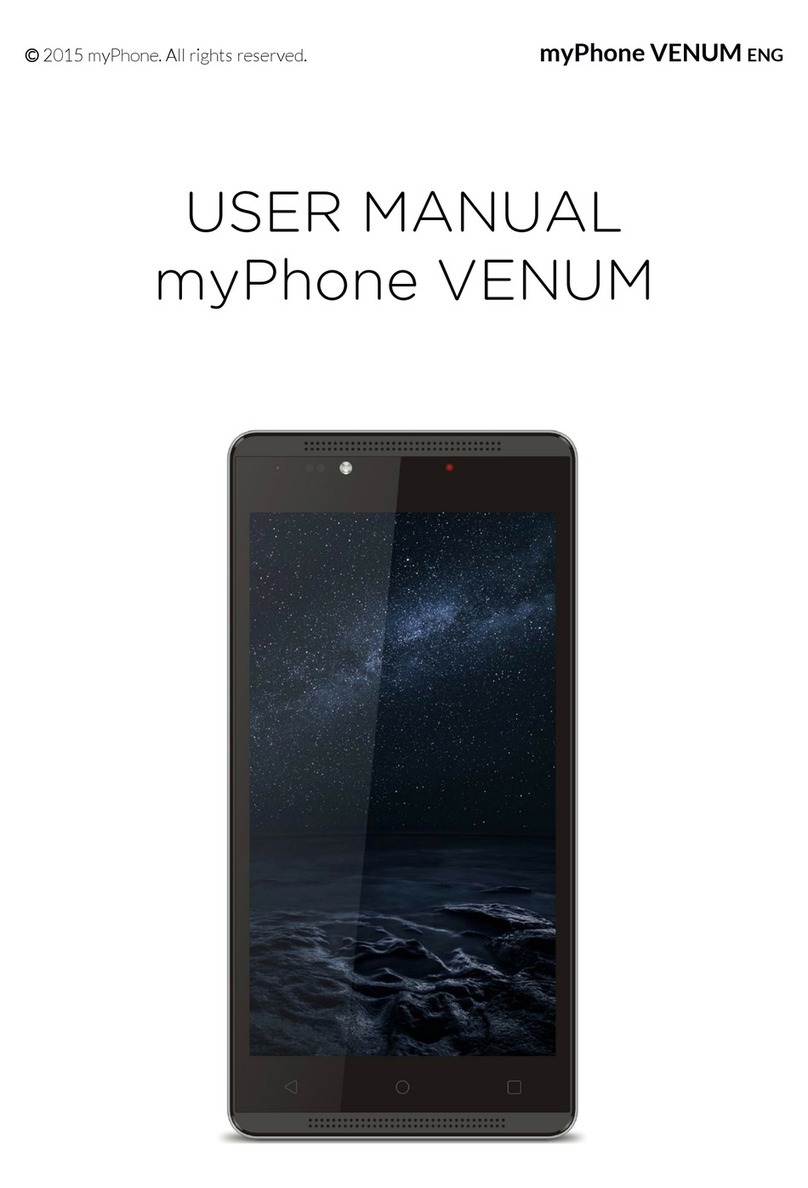
myPhone
myPhone VENUM User manual

myPhone
myPhone 3370 User manual

myPhone
myPhone INFINITY LTE User manual

myPhone
myPhone Prime 3 Lite User manual

myPhone
myPhone CITY User manual
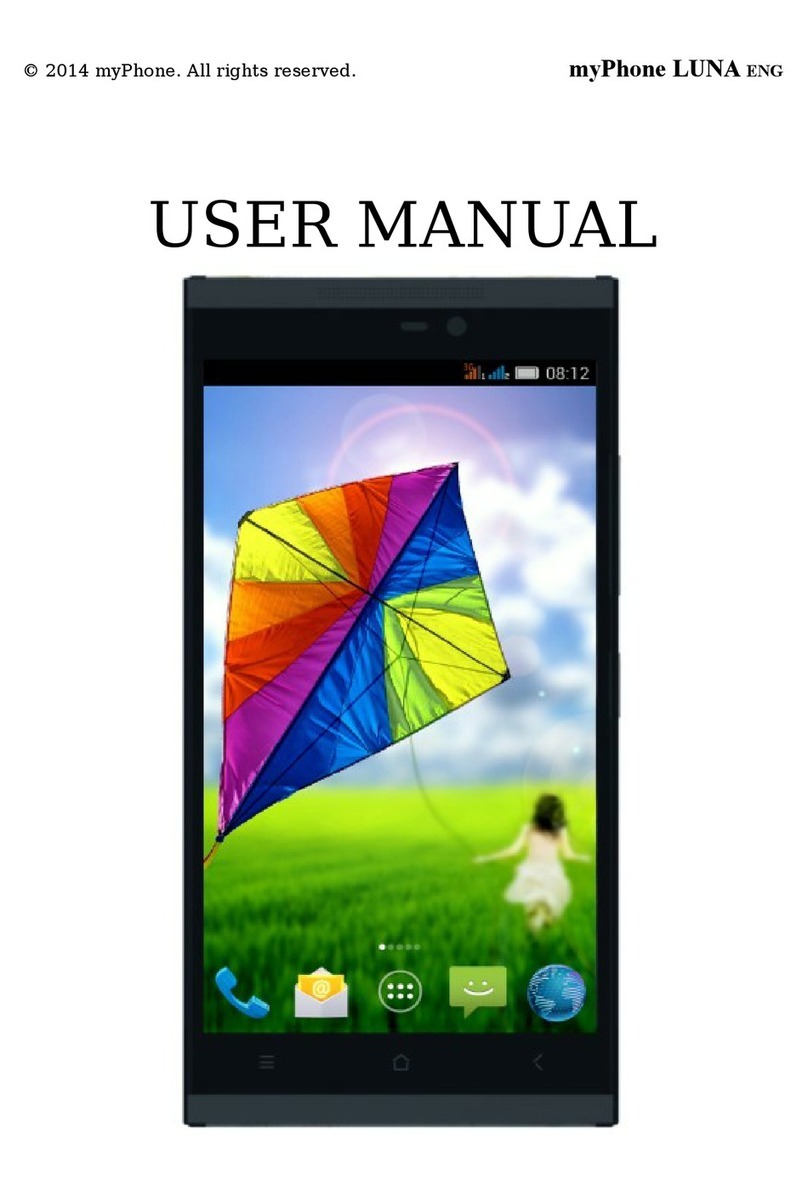
myPhone
myPhone LUNA User manual

myPhone
myPhone H-Smart User manual

myPhone
myPhone Funky User manual
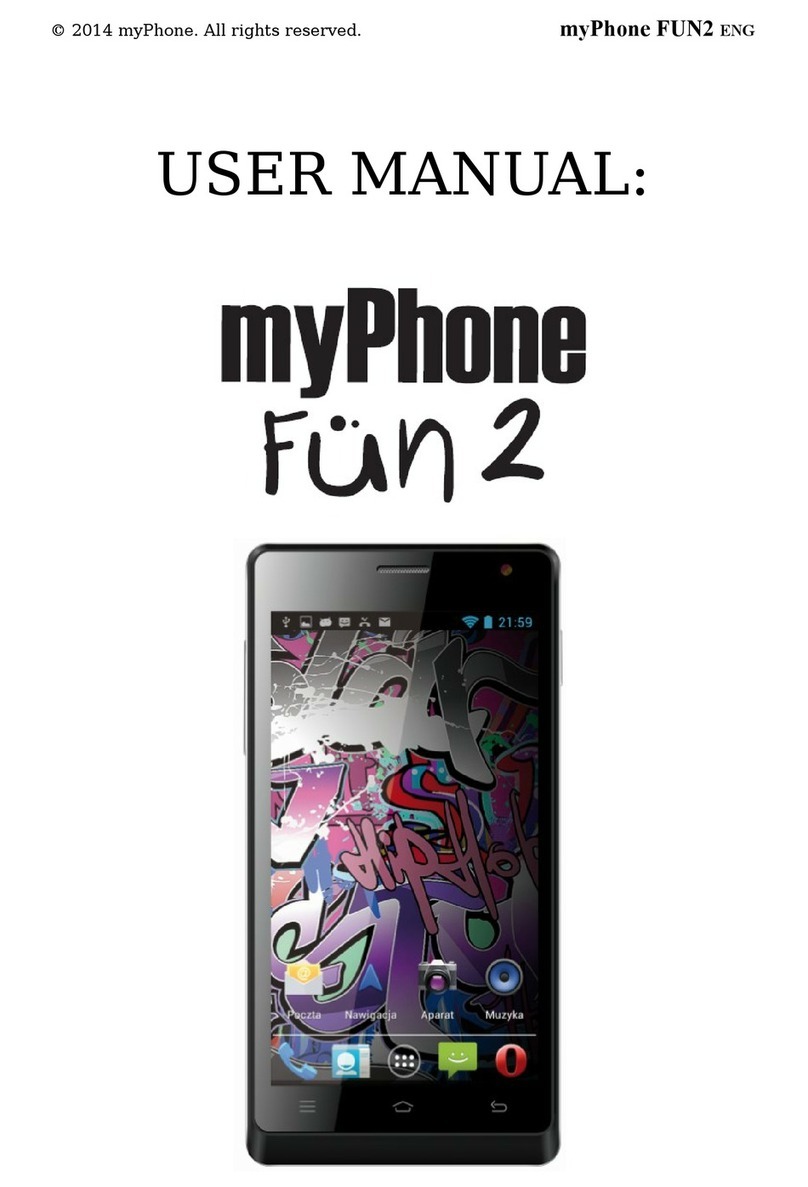
myPhone
myPhone Fun 2 User manual

myPhone
myPhone HaloX User manual

myPhone
myPhone HAMMER 5 SMART User manual

myPhone
myPhone Hammer Energy User manual

myPhone
myPhone 8890 Sense User manual