myPhone 8890 Sense User manual

ENGLISH
Copyright © 2010 myPhone. All rights reserved.
1

ENGLISH
Wersja: 01120710
Contents
1. First Steps..........................................................................................................................5
Keypad and other elements ............................................................................................5
Extra slots.........................................................................................................................6
SIM card and battery inserting.........................................................................................7
MicroSD memory card ...................................................................................................1
Battery ........................................................................................................................... 11
Battery loading............................................................................................................11
Turning the phone on/off.................................................................................................12
2. Your mobile phone...........................................................................................................14
Display icons ..................................................................................................................15
Shortcuts..........................................................................................................................15
Keypad lock ................................................................................................................... 19
3. Phone`s menu..................................................................................................................2
Contacts – Phonebook .................................................................................................. 21
Searching through contacts........................................................................................21
Copy contacts.............................................................................................................24
Delete contacts...........................................................................................................24
Settings (contacts)......................................................................................................3
Games & Entertainment.................................................................................................. 26
Games.........................................................................................................................26
e-mail account configuration.......................................................................................28
Register ......................................................................................................................... 29
Searching through the register...................................................................................29
Messages ....................................................................................................................... 3
Inbox – Received .......................................................................................................3
Messages settings......................................................................................................32
Multimedia ..................................................................................................................... 35
Camera.......................................................................................................................35
Photo Galery...............................................................................................................36
Video player................................................................................................................37
Photo Editor................................................................................................................38
Audio Player................................................................................................................38
AB repeater.................................................................................................................4
Dictaphone (Sound Recording)..................................................................................41
Radio FM.....................................................................................................................41
Composer....................................................................................................................44
Timetable ................................................................................................................... 45
Calendar.....................................................................................................................45
To – do list...................................................................................................................46
Alarm..........................................................................................................................46
World clock..................................................................................................................46
Notes...........................................................................................................................47
Synchronising..............................................................................................................47
Copyright © 2010 myPhone. All rights reserved.
2

ENGLISH
Your phone synchronising...........................................................................................47
Phone Settings................................................................................................................ 47
Profiles.............................................................................................................................49
Extras...............................................................................................................................5
Calculator....................................................................................................................5
Units converter............................................................................................................51
Currency converter.....................................................................................................51
Stopwatch...................................................................................................................51
Ebook Reader.............................................................................................................52
Voicemail.....................................................................................................................52
Network services ........................................................................................................52
W@P...........................................................................................................................52
Bluetooth™......................................................................................................................53
WiFi – WLAN...............................................................................................................54
4. USB Service....................................................................................................................54
Mass storage................................................................................................................... 54
PictBridge....................................................................................................................55
5. Warranty and Reclamation...............................................................................................56
Door–to–door Warranty...............................................................................................56
Reclamation procedure...............................................................................................56
6. Technological Criteria.......................................................................................................57
Technological Criteria for myPhone 889 sense.............................................................57
7. Care and maintenance.....................................................................................................58
Comments on the proper use of battery.........................................................................58
Phone maintenance........................................................................................................58
Safety information...........................................................................................................59
Using the phone,.........................................................................................................59
Safety while driving a car ...........................................................................................59
Safety while flying ......................................................................................................59
Environment safety ....................................................................................................59
Technological Criteria .................................................................................................6
SAR certification information .....................................................................................6
Statement of compliance with EU Directives .............................................................61
Proper disposal of used electrical and electronic equipment ...................................61
SAFETY
Read these simple guidelines. Not following them may be dangerous or
illegal.
DO NOT RISK
Do not switch the telephone on when mobile phone use is prohibited or if it
may cause interference or danger.
ROAD SAFETY
Copyright © 2010 myPhone. All rights reserved.
3

ENGLISH
Obey all local laws. Always keep your hands free to operate the vehicle while
driving. Your first consideration while driving should be road safety.
INTERFERANCE
All wireless devices may be susceptible to interference, which could affect
performance.
SWITCH OFF IN RESTRICTED AREAS
Follow any restrictions. Switch the device off in aircraft, near medical
equipment, fuel, chemicals or blasting areas.
QUALIFIED SERVICE
Only qualified personnel may install or repair this product.
ACCESSORIES AND BATTERIES
Use only approved accessories and batteries. Do not connect incompatible
products.
WATERPROOF
This device is not waterproof. Protect it from humidity.
Attention !
•Depending on installed version of software, service provider, SIM card
or country, some of the descriptions used in USER GUIDE may not
correspond with functions of the phone or descriptions or names used
in menu.
•Some of the descriptions may be in English.
•Depending on country, SIM card operator, this mobile’s software and all
the accessories may differ from those shown in the pictures in USER
GUIDE.
Copyright © 2010 myPhone. All rights reserved.
4
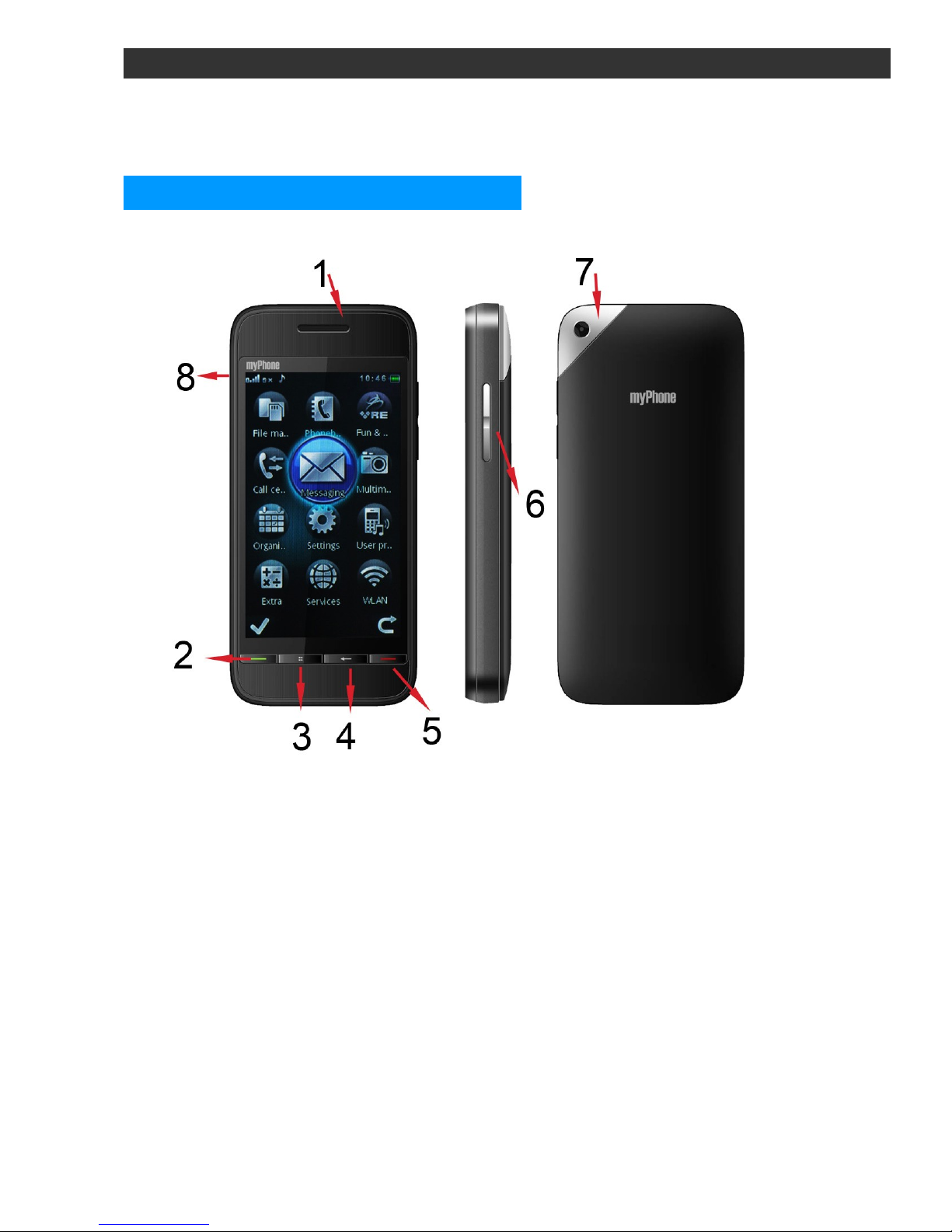
ENGLISH
1 First Steps
Keypad and other elements
1 Speaker
2 Call answering key
•making or receiving calls;
•pressing and holding this key will open a call list that will appear on
display
3 Menu key
•entering phone`s menu;
•also acceptance key – confirming that the operation is completed.
4 "Backwards" key
•it deletes letters while writing a text message;
Copyright © 2010 myPhone. All rights reserved.
5
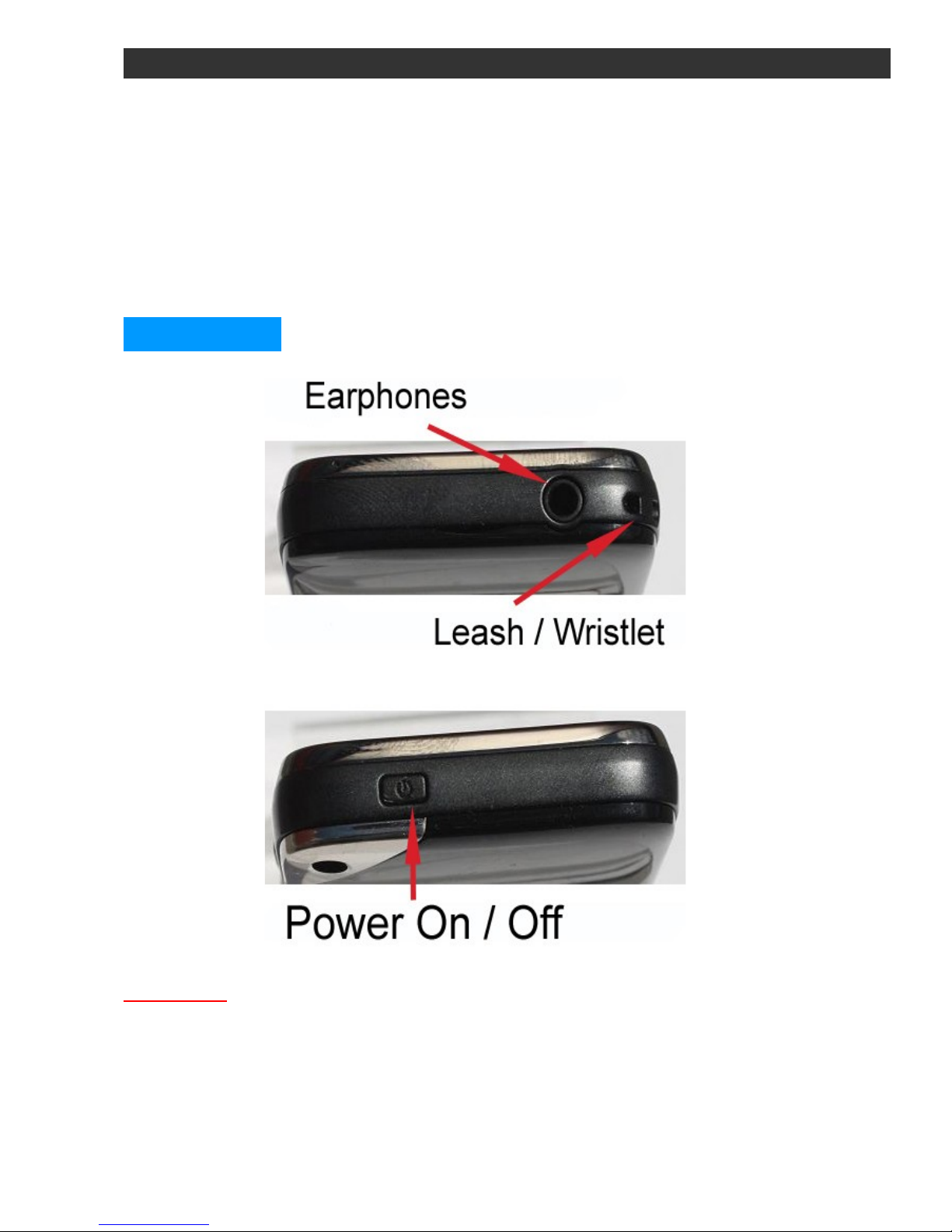
ENGLISH
•also an exit key – interrupt the operation performed.
5 Call end key
•pressing the key terminates the phone call;
6 Volume control
7 Camera
8 Battery charging slot
Extra slots
Attention!: on/off button turns the phone on/off and locks/unlocks
the phone.
Copyright © 2010 myPhone. All rights reserved.
6

ENGLISH
SIM card and battery inserting
Always keep your SIM card away from small children.
For availability and information on using SIM card services, contact the
card vendor. This may be the service provider, network operator, or
other vendor.
In case of damaged or missing SIM card, consult with a representative
of the operator in the lounge or at the point of sale.
Always try to store the battery in temperatures between 15 and 25 degrees
Celsius (59° and 77° F). Extreme temperatures decrease battery’s capacity
and vitality. A device with superheated or excessively chilled battery may not
work correctly. Battery’s efficiency is particularly low in extreme cold.
Attention!: You need to turn the phone off and disconnect it with a
battery charger before taking the battery out.
Gently lift the button of the phone cover up (step 1) and then move it left
(step 2) to take the cover off.
Inserting SIM card is explained below. Photos show descriptions.
Copyright © 2010 myPhone. All rights reserved.
7

ENGLISH
Photo shows the SIM card after inserting to the first SIM card slot. This
card should be inserted with a gold chip downwards.
Another two photos show how to insert SIM card into SIM2 slot correctly.
You need to insert the card into a silver flap (as shown on photo below)
and close the flap moving towards the battery.
Copyright © 2010 myPhone. All rights reserved.
8

ENGLISH
The phone will read the SIM cards as SIM1 and SIM2.
Place the poles of the battery to the gold connectors, located on the
bottom of the phone`s cavity:
After inserting the battery, place the back cover in such a manner as
shown in the picture below:
Copyright © 2010 myPhone. All rights reserved.
9
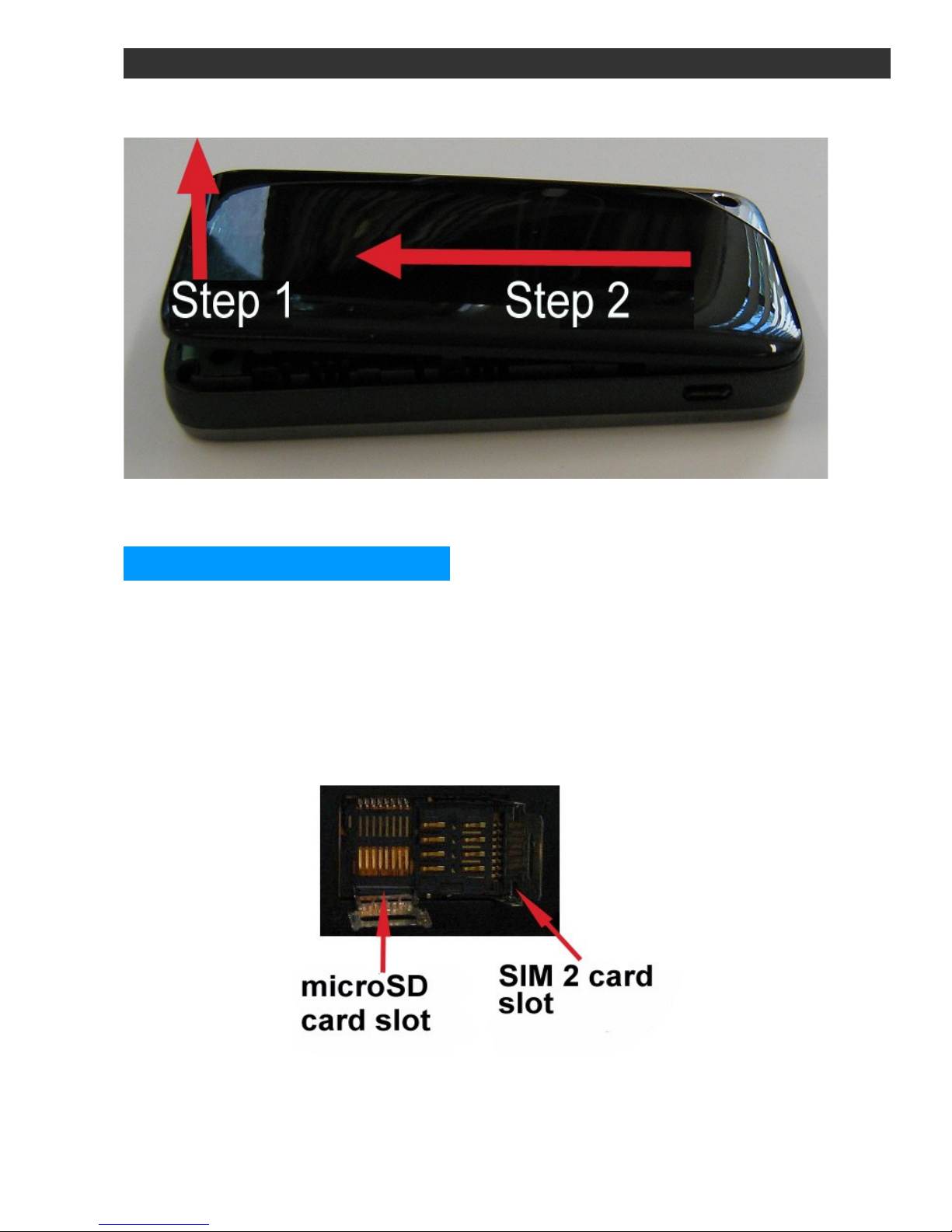
ENGLISH
Now the phone is ready for use.
MicroSD memory card
Underneath the SIM2 card slot there is room for a microSD memory
card. To insert the memory card there, you must first unlock the handle.
Move the handle so you can pick it up, and then insert the thin end of
the microSD card towards the phone side, as shown in the picture:
Then close and lock the handle, insert the battery and the back cover.
Copyright © 2010 myPhone. All rights reserved.
10

ENGLISH
Attention!: Insert the microSD card in the same way as the card SIM2.
After inserting a microSD card and SIM2, microSD card will be covered
by the card SIM2.
Battery
WARNING!: Use only batteries, chargers and enhancements approved
by myPhone, for use with this model. The battery for this model is MP-
S-U Using other accessories may invalidate the guarantee and may
damage equipment and can even be dangerous to health.
Before using the charger, check the name and model number. For
availability of approved enhancements, please check with your dealer.
When you disconnect any phone accessory, grasp and pull the plug, not
the cord.
The phone can be recharged using the adapter and using a computer by
plugging the USB cable.
Copyright © 2010 myPhone. All rights reserved.
11
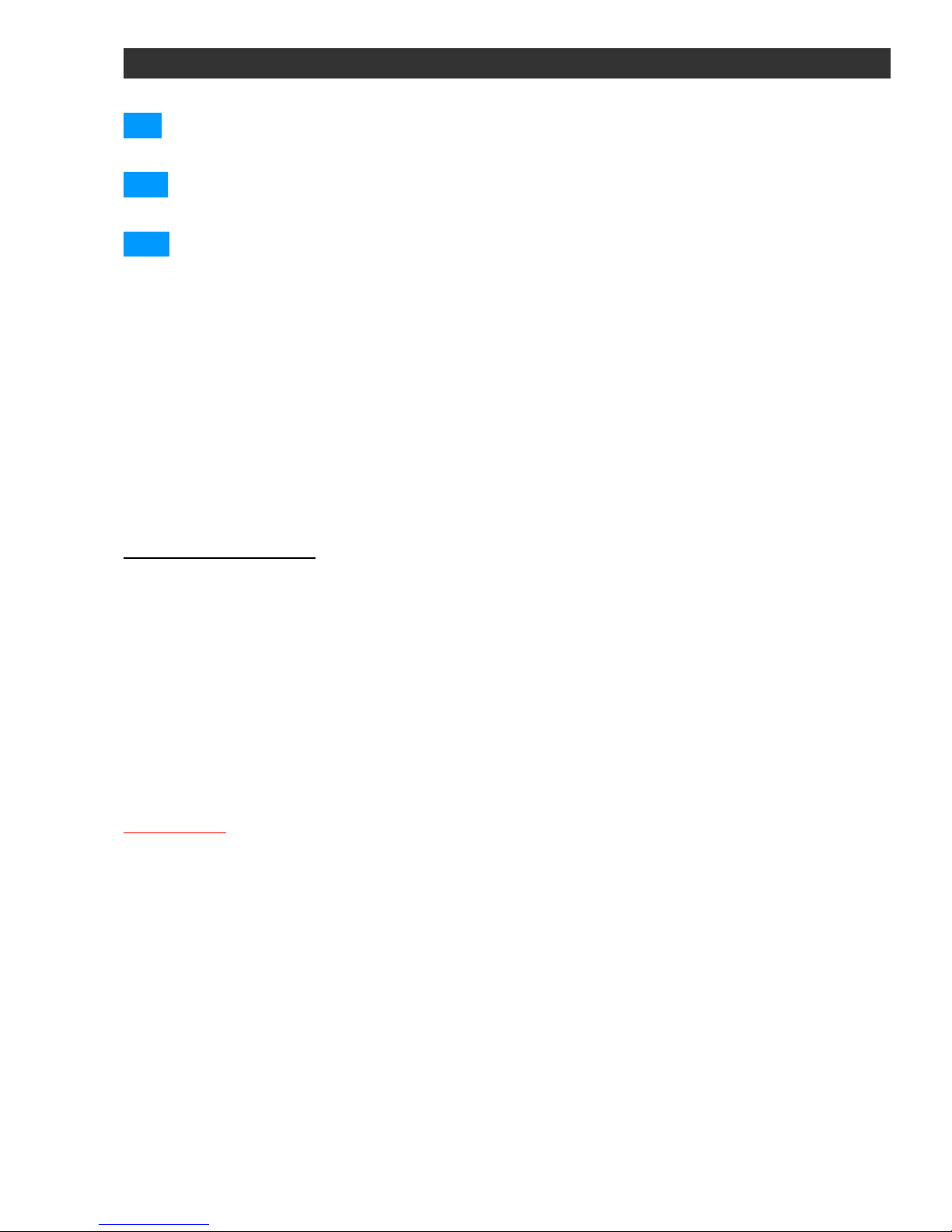
ENGLISH
1 Thin end of the cable connect to the device (as is shown in the
picture above).
2a To charge the unit from the wall outlet, plug the USB tip (thicker) to
the adapter and the adapter into a wall outlet.
2b To charge a device through a USB port on your computer, connect
the USB cable to the USB port on your computer.
If the battery was completely discharged, it may take a few minutes
before you see the loading animation. Only when you see the animation
you can use the phone.
After charging do the following:
◦unplug the charger from the mains power 23 V;
◦disconnect the charger from the phone.
Battery loading
•First plug in the charger and then connect it with the phone.
•When the phone is switched on during charging the battery, the battery
charge indicator in upper right corner of the display flashes or in other
active way informs us about charging status.
•If you charge the battery when your mobile phone is switched off the
only thing you can see on display is battery charging status indicator.
•After the battery is completely charged the battery charging status
indicator is constantly highlighted.
•The charging process lasts for 3 – 4 hours.
Attention! :
If the phone battery is being charged accidentally – the battery is being
charged without waiting until it's completely discharged. This significantly
shortens its operating time. It is possible to recover the battery to some extent
by formatting process. There are many different views concerning formatting
Li – Ion or Li – Pol links which apparently do not have a side effect of
recharging but certainly it won't do it any harm.
Copyright © 2010 myPhone. All rights reserved.
12
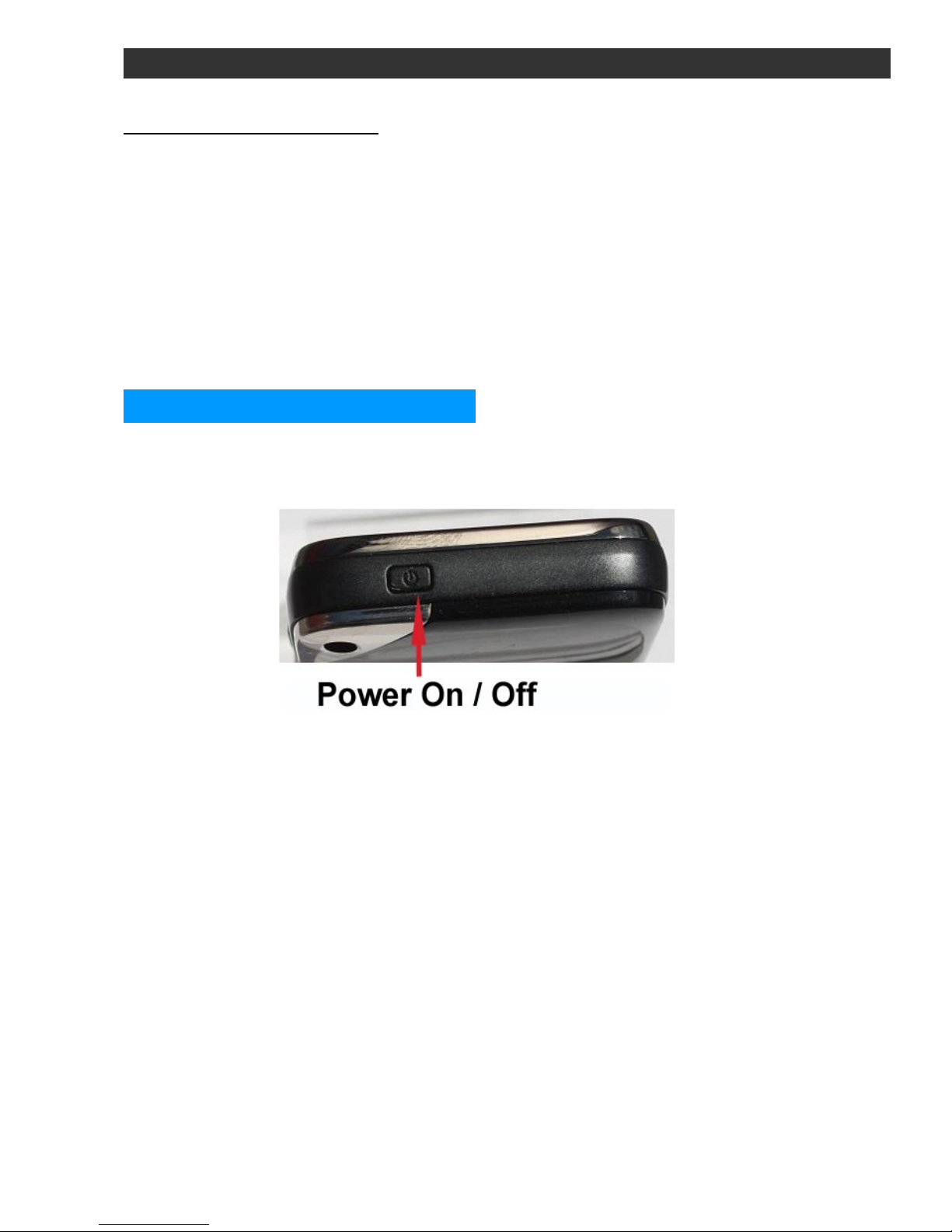
ENGLISH
How to format the battery:
1. Use the phone until the battery is completely discharged and your phone
switches off automatically.
2. Connect the phone with the charger and charge it for 12 – 15 hours.
3. After charging switch on your mobile and use it until the battery is
completely discharged.
4. You should charge your phone for another 12 – 15 hours.
5. After three cycles of charging and discharging the battery, it's operating
time should extend. You can repeat the cycle for better results.
Turning the phone on/off
To turn on the phone press and hold the button:
If you are asked to enter the PIN codes, enter theese using the stylus
and the numbers bar at the bottom of the screen (Entered numbers
appear on the screen in the form of stars: **** ). Press the Menu key in
order to accept the entered codes. After turning the phone on the SIM
card selection mode will appear on display. There will be two options
available:
•Dual SIM;
•SIM 1;
•SIM 2.
For both SIM cards active it is best to choose the Dual SIM option.
Copyright © 2010 myPhone. All rights reserved.
13

ENGLISH
Attention!:
Do not switch the phone on where it is prohibited to use mobile phones.
Do not switch the phone in places where it may cause interference or
danger.
2 Your mobile phone
Display icons
SIM1 network signal strength. Next to this icon there is similar,
showing the signal strength of the second network card – SIM2.
Battery charge status.
You have missed one SMS message SIM1. When a similar
icon with number 2 appears, it means that you have missed one SMS
message on SIM2.
You have missed one MMS message on SIM1. When a
similar icon with number 2 appears, it means that you have missed one
MMS message on SIM2.
The alarm cloch has been set.
You have missed calls on SIM1. When a similar icon with
number 2 appears, it means that you have missed calls on SIM2.
Copyright © 2010 myPhone. All rights reserved.
14
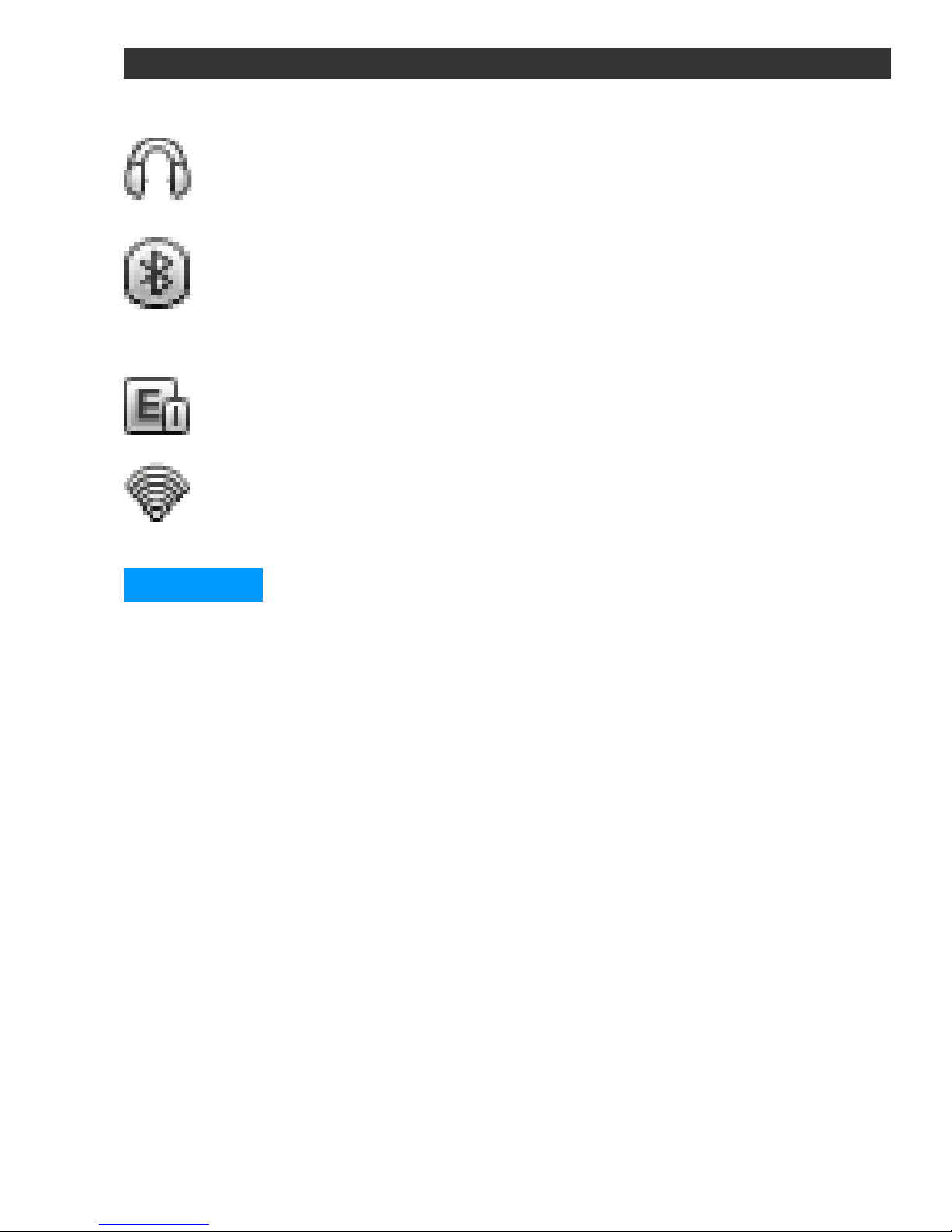
ENGLISH
Headset is on.
The inclusion of Bluetooth. The icon will also appear after you
activate Bluetooth headset.
GPRS is activated.
WLAN (WiFi) is activated.
Shortcuts
myPhone 8890 is a phone with touch sense, therefore, you use the
fingers and the keys described in the first paragraph of this manual to
enter phone`s menu.
When you turn on the phone display should look like on the picture
below:
Copyright © 2010 myPhone. All rights reserved.
15
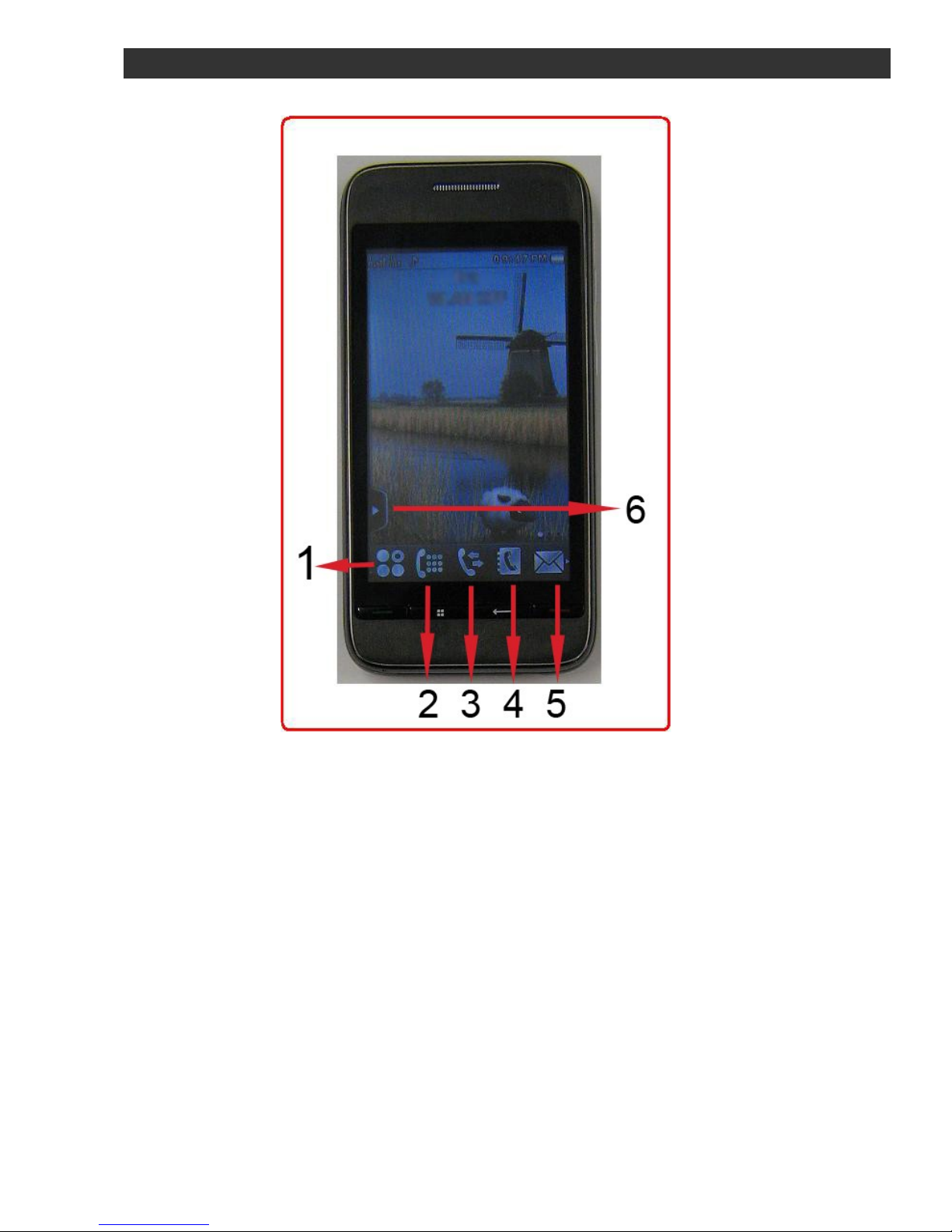
ENGLISH
There are following icons on the bottom bar:
1 entering the menu;
2 you enter the window with the numeric keypad, used to enter
the phone number and make calls;
3 entering calls register menu;
4 Phone Book
5 SMS/MMS writing;
6 After selecting this icon, we get the following view:
Copyright © 2010 myPhone. All rights reserved.
16

ENGLISH
Additional icons appearing on the bottom bar:
1 – multimedia
2 – calculator
3 – WAP browser
4 – files manager
5 – develop the shortcut menu
6 – phone`s shortcus
7 – users profile
8 – to do list
9 – alarm clock
10 – video player
11 – calendar
The icons that appear when pressing the icon 5 you can move to the
lower bar shortcuts. Please select an icon, press your finger on it, wait
about 2 seconds and then drag the icon on the bottom bar of shortcuts.
Copyright © 2010 myPhone. All rights reserved.
17

ENGLISH
Additional shortcuts icons – side bar.
Theese are eg. alarm clock, WAP browser, radio FM, clock etc. You may
move them to the display:
•put your finger in the selected icon;
•drag it on the free space on display.
Icons location on the display is optional and can be changed at any
time.
Attention!: The phone has three remote desktops on which you can set
any icon from the list of shortcuts. To move between desktops, hold your
finger on the display space, and slide your finger across the screen to
the right or left.
The following picture shows moving icons from the list of shortcuts on
the phone screen:
Copyright © 2010 myPhone. All rights reserved.
18

ENGLISH
When the shortcut is located on the phone screen, pressing a finger on
the icon will move to a specific option on the phone (eg on the screen
when the icon is an audio player, you can directly play MP3 files).
Keypad lock
You may lock the keypad in two ways:
Using on/off button ("Extra slots"). You need to press it and hold for
about 2 seconds.
You may also set the automatic keypad lock:
Menu → Settings → Security → [4] Automatic keypad lock
We can choose the following intervals after the phone locks:
◦none – automatic keypad lock is off
◦5 seconds;
◦30 seconds;
◦1 minute;
Copyright © 2010 myPhone. All rights reserved.
19
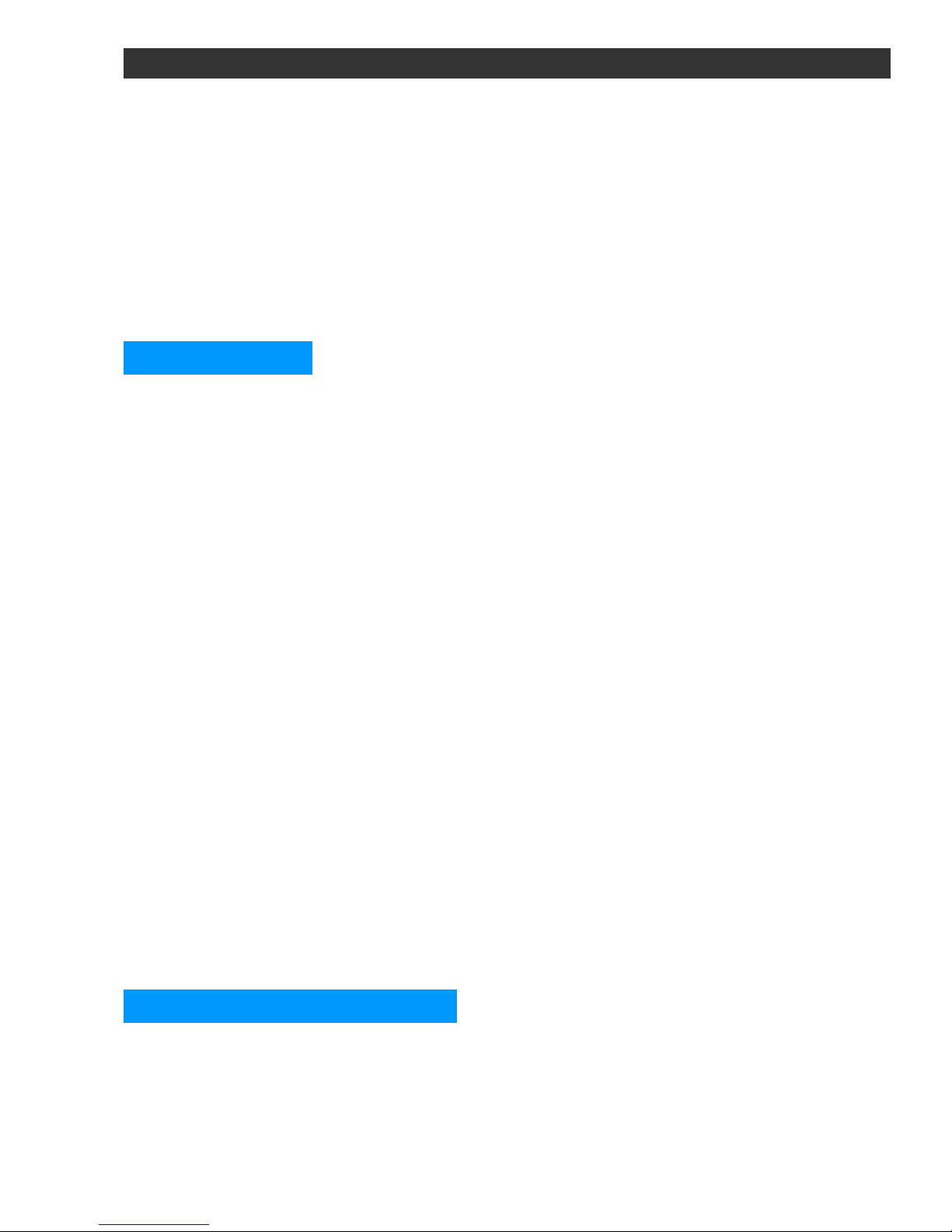
ENGLISH
◦5 minutes.
We choose one of the options above and press OK.
3 Phone`s menu
When you press the Menu key nine icons (function menu) will appear on
the phone screen . They are described below.
File menager
Menu → File menager
Using File Manager you can view the contents of the folders in the
phone and the microSD memory card, which is supported by telephone
myPhone 889 Sense. Phone's internal memory is ~ 88MB.
When we enter File menager the following list will appear:
◦Telephone
◦Memory card (if it`s inserted).
If we touch Telephone icon with finger or (or press Menu button), we will
have the following options available:
[1] Open - the entrance to the list of folders in the phone memory;
[2] Format – option whereby you can remove all the folders (empty
phone memory). When you select this option a question appears. If you
select option "Yes", it will delete all folders from the phone.
When you select Open, a list of folders: Audio, My Music, Received,
Videos etc. Appears. In each folder you can store files (eg music files to
the My Music folder, etc.) connecting the phone with the PC.
Contacts – Phonebook
When you start the Phonebook icon, a list of contacts with the option of
a virtual keyboard used to input the names of contacts you want to find
Copyright © 2010 myPhone. All rights reserved.
20
Table of contents
Other myPhone Cell Phone manuals

myPhone
myPhone PRIME User manual

myPhone
myPhone 8870 TEO User manual

myPhone
myPhone FUN3 User manual

myPhone
myPhone flip User manual

myPhone
myPhone INFINITY LTE User manual

myPhone
myPhone FUN 8 User manual

myPhone
myPhone POWER User manual

myPhone
myPhone 3200i User manual

myPhone
myPhone Artis User manual

myPhone
myPhone Halo 2 User manual

myPhone
myPhone S-Line 16GB User manual

myPhone
myPhone HALO EASY User manual

myPhone
myPhone FUN 6 LITE User manual

myPhone
myPhone S-Line User manual

myPhone
myPhone PRIME Plus User manual

myPhone
myPhone Twist User manual

myPhone
myPhone CUBE User manual

myPhone
myPhone 3310 User manual

myPhone
myPhone Hammer Energy User manual

myPhone
myPhone FUN 7 LTE User manual





















