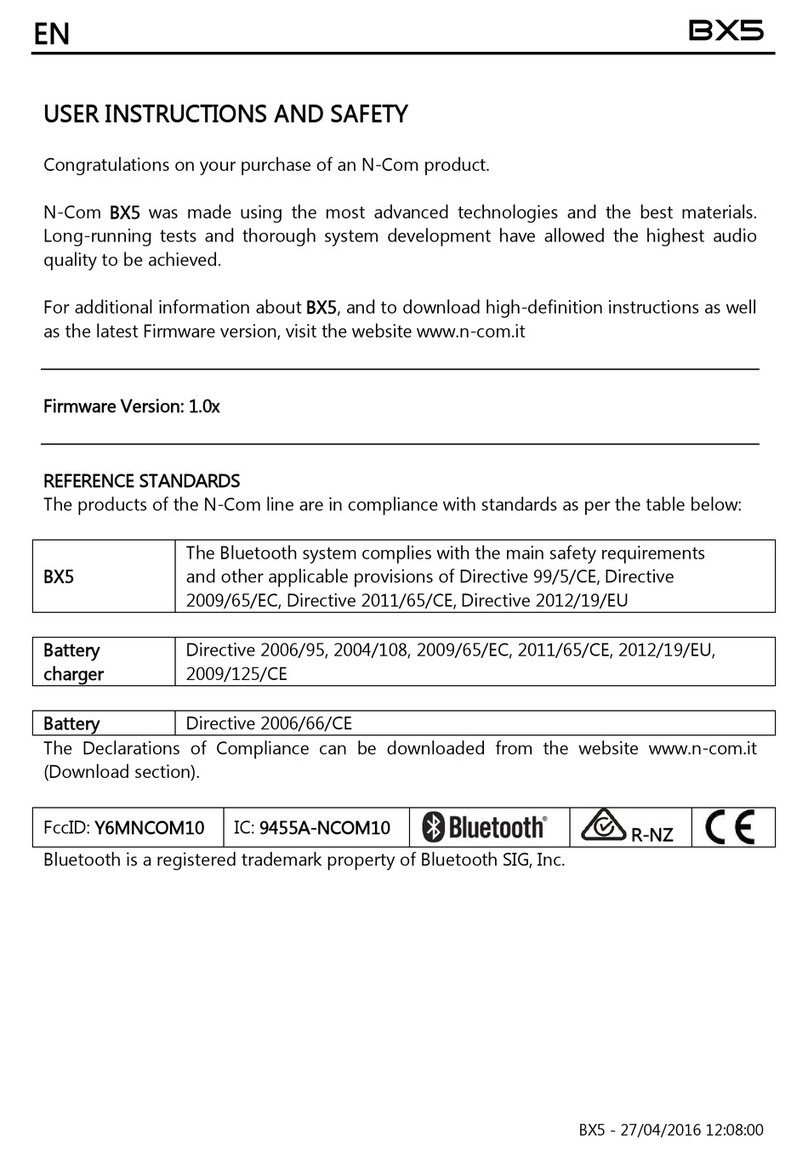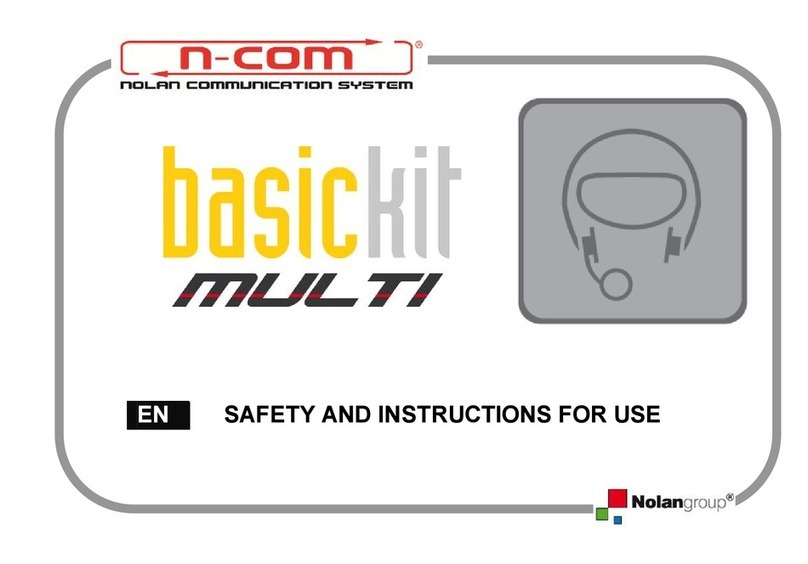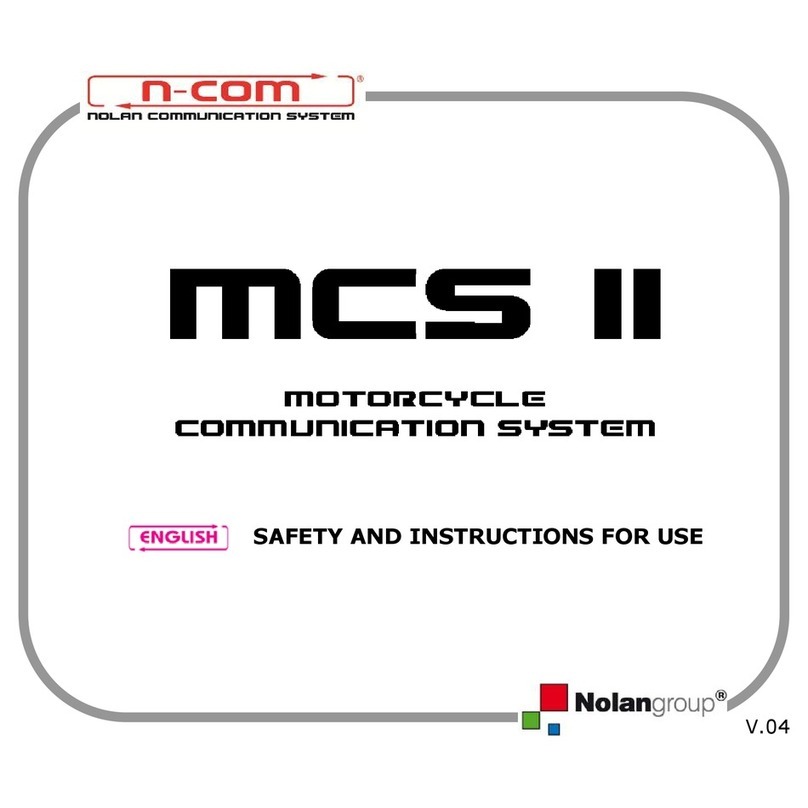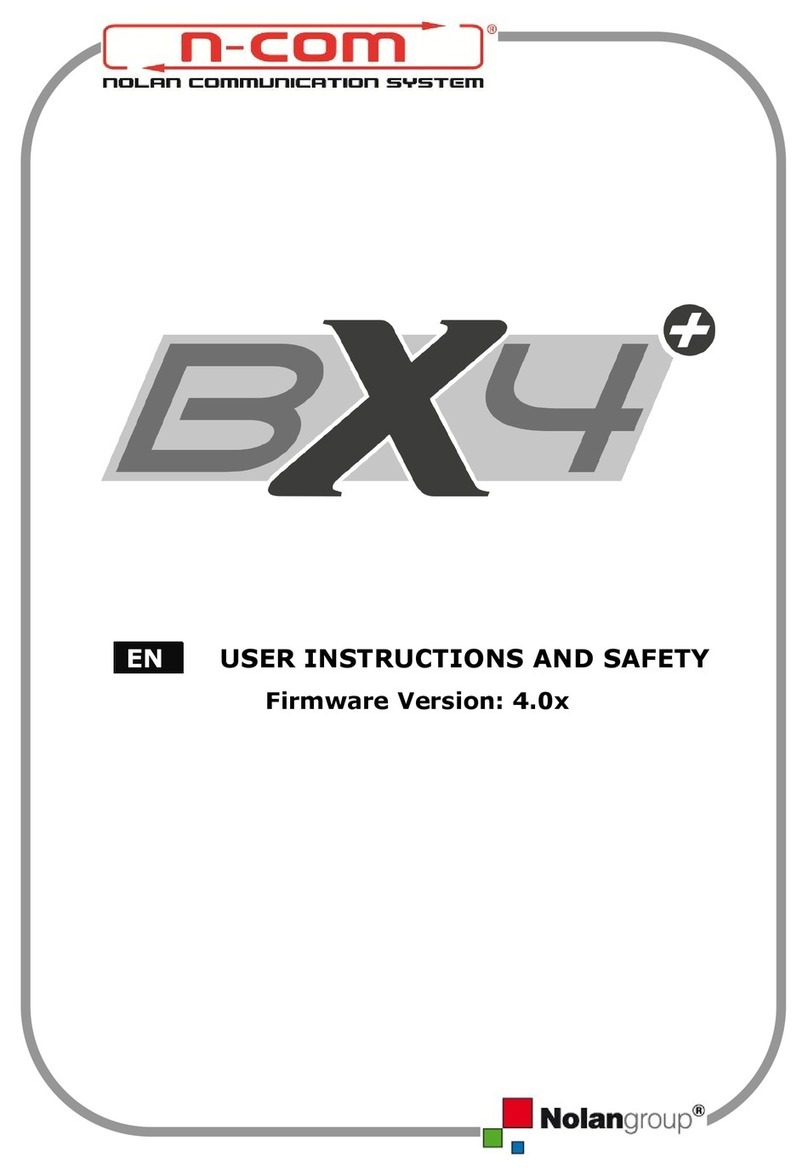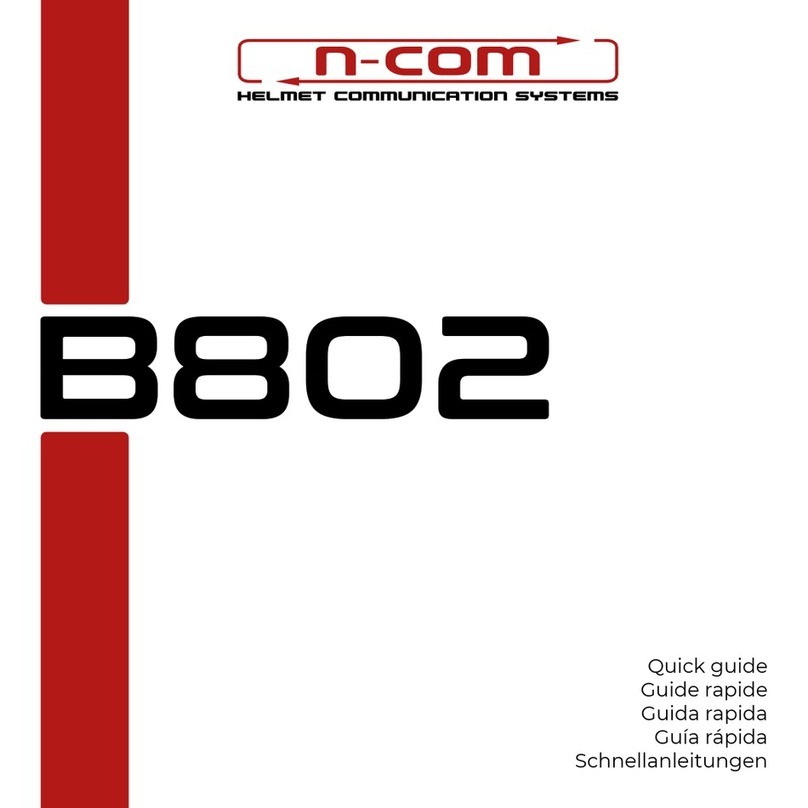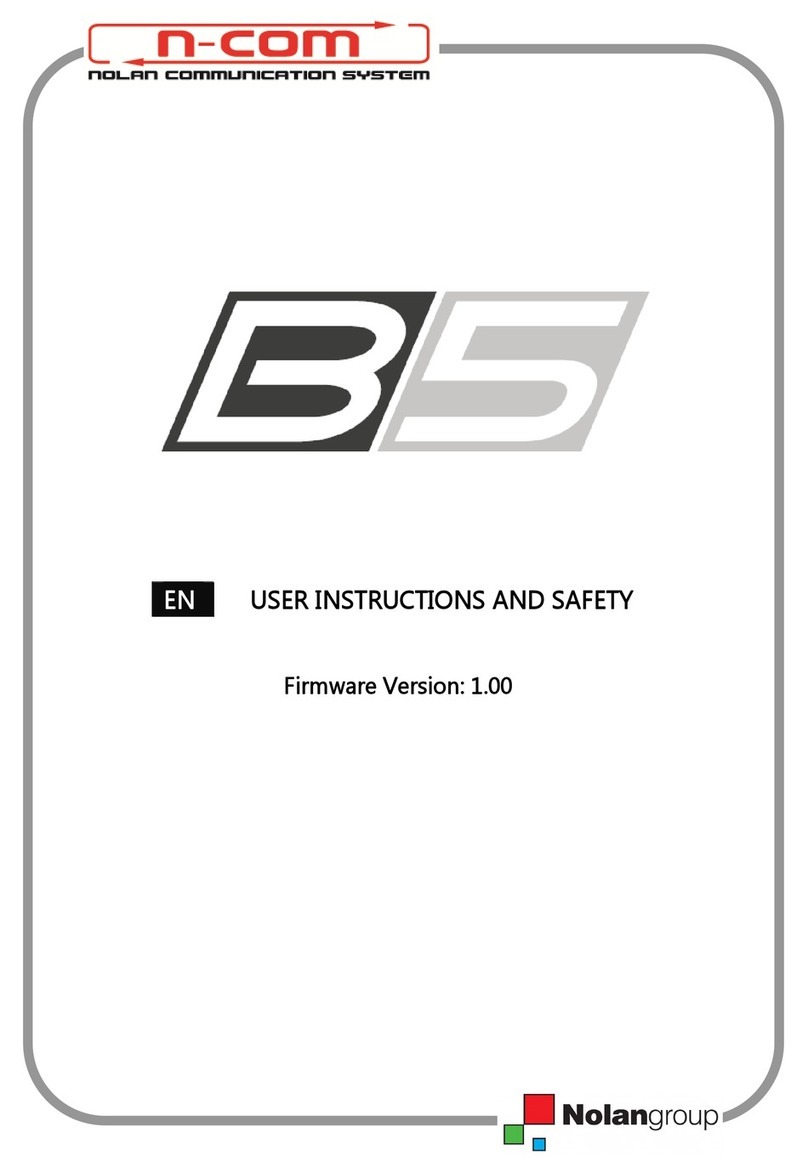Contents
1. WARNINGS AND SAFETY .................................................................................................4
1.1.Road safety ................................................................................................................................................................4
1.2.Switching on the system in safe environments ......................................................................................... 4
1.3.Interferences..............................................................................................................................................................4
1.4.Appropriate use ....................................................................................................................................................... 4
1.5.Qualified personnel ................................................................................................................................................ 5
1.6.Accessories and batteries .................................................................................................................................... 5
1.7. Disposal ..................................................................................................................................................................... 6
2. CONTENT OF THE PACKAGING ......................................................................................6
3. INSTALLATION....................................................................................................................7
3.1.Fixing with screw pliers......................................................................................................................................... 7
3.2.Fixing with adhesive support.............................................................................................................................7
3.3.Positioning the speakers...................................................................................................................................... 9
3.4.Applying the e-box MULTI 3..............................................................................................................................9
4. BASIC FUNCTIONS...........................................................................................................10
4.1.System menu...........................................................................................................................................................10
4.2.N-Com Wizard........................................................................................................................................................11
4.3.N-Com App..............................................................................................................................................................11
5. PAIRING UP BLUETOOTH DEVICES ..............................................................................11
5.1.Affiliation reset function ....................................................................................................................................12
6. MOBILE PHONE FUNCTIONS.........................................................................................12
7. GPS SATELLITE NAVIGATOR FUNCTIONS...................................................................13
8. STEREO FM RADIO...........................................................................................................13
9. MUSIC VIA BLUETOOTH.................................................................................................14
10. N-COM AND SMARTPHONE.........................................................................................14
11. AUDIO DEVICES WITH CABLE CONNECTION ............................................................15
12. N-COM RIDER-PASSENGER INTERCOM MODE ........................................................15
12.1.Intercom affiliation.............................................................................................................................................15
12.2.Intercom function...............................................................................................................................................15
13. N-COM BIKE-TO-BIKE INTERCOM................................................................................15
13.1.Bike-to-Bike pair up ..........................................................................................................................................16
13.2.Making a Bike-to-Bike call..............................................................................................................................16
13.3.Taking a Bike-to-Bike call ...............................................................................................................................16
14. “UNIVERSAL INTERCOM” ...............................................................................................17
14.1.Pairing up the UNIVERSAL INTERCOM.....................................................................................................17
14.2.UNIVERSAL INTERCOM function.................................................................................................................17
14.3.UNIVERSAL INTERCOM Bike-to-Bike ........................................................................................................18
15. BATTERY.............................................................................................................................18
15.1.Battery discharged signal................................................................................................................................18
15.2.Recharging the system.....................................................................................................................................18
16. SUMMARY TABLE OF CONTROLS ................................................................................19
17. LIMITED WARRANTY.......................................................................................................21
17.1.Warranty coverage.............................................................................................................................................21
17.2.Exclusions and limitations of the coverage ............................................................................................21
17.3.Validity of this limited warranty ...................................................................................................................21
17.4.Procedure for the forwarding of claims ...................................................................................................22
17.5.Product identification .......................................................................................................................................22
18. WARRANTY REGISTRATION FORM..............................................................................23