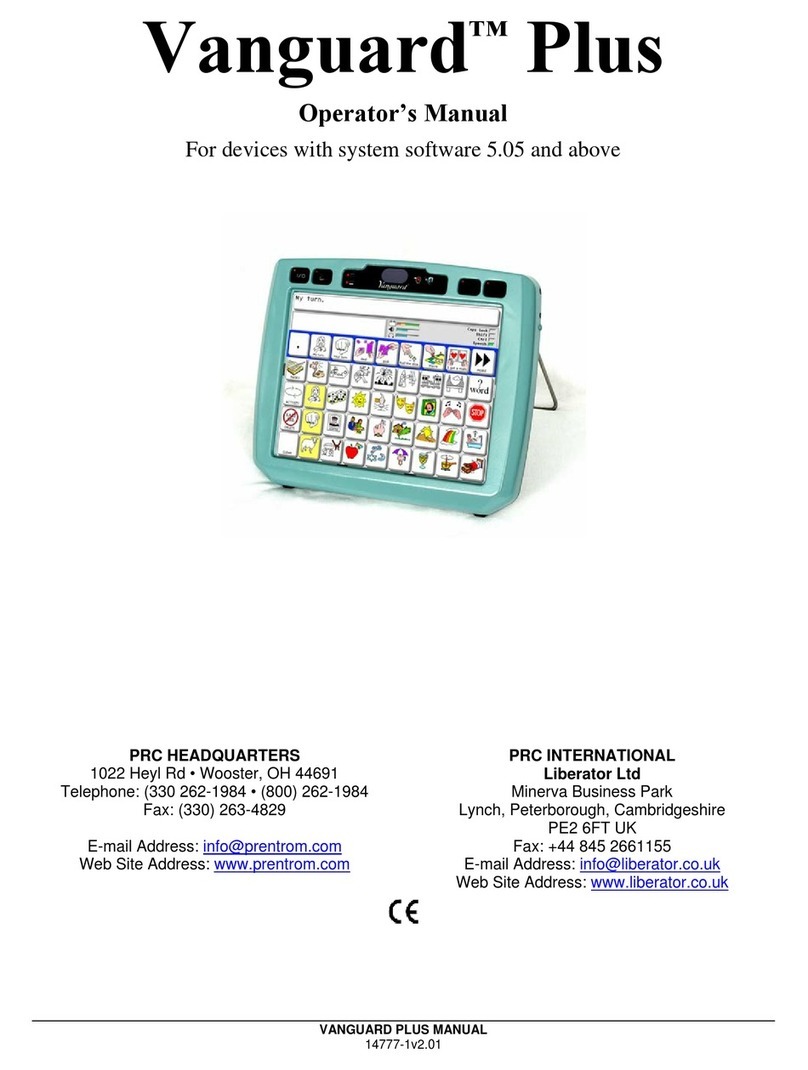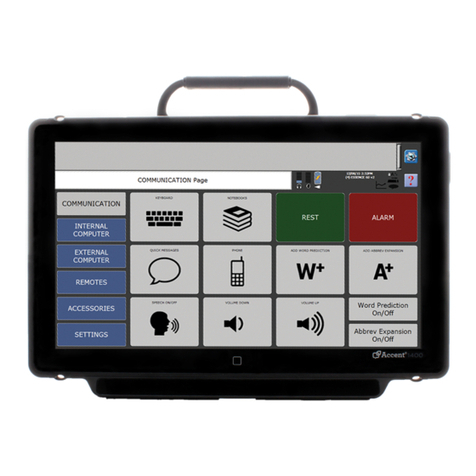3UHQWNH 5RPLFK &RPSDQ\ +H\O 5G :RRVWHU 2KLR
/
'HOWD7DONHU 0DQXDO
LL
'HOWD7DONHU 'HOWD7DONHU ,5 /LEHUDWRU 77$0 'LUHFWRU 6FDQQLQJ 'LUHFWRU 0HPRU\ 7UDQVIHU
,QWHUIDFH DQG 07, 0$3 0$3PDWH :RUGV 6WUDWHJ\ 'LUHFW $FWLRQ 0,.( (= 3KRQH 35&
,QIUDUHG 5HFHLYHU ,55 'LUHFWRU 'LUHFWRU ,, 6FDQQLQJ 'LUHFWRU DQG 6FDQQLQJ 'LUHFWRU ,, DUH
WUDGHPDUNV RI 3UHQWNH 5RPLFK &RPSDQ\ XVH RI WKH QDPH /LEHUDWRU ZLWK SHUPLVVLRQ IURP
/LEHUDWRU /WG
0LQVSHDN LV D UHJLVWHUHG WUDGHPDUN RI 6HPDQWLF &RPSDFWLRQ 6\VWHPV 0LQVSHDN XVHV WKH
PHWKRGRORJ\ GHULYHG IURP WKH FRQFHSWV FRYHUHG E\ 86 3DWHQW 1XPEHUV
DQG VXEVHTXHQW SDWHQWV DQG DSSOLFDWLRQV RI %UXFH %DNHU
8QLW\ LV D UHJLVWHUHG WUDGHPDUN LQ WKH 86$ RI 6HPDQWLF &RPSDFWLRQ 6\VWHPV
'(& WDON VSHHFK LV D WUDGHPDUN RI 'LJLWDO (TXLSPHQW &RUSRUDWLRQ
,QIRYR[ VSHHFK LV D WUDGHPDUN RI ,QIRYR[ $%
$FFHVV :LQGRZV LV D UHJLVWHUHG WUDGHPDUN RI 0LFURVRIW ,QF
$FFHVV '26 LV D UHJLVWHUHG WUDGHPDUN RI ,%0
$SSOH 0DFLQWRVK DQG $SSOH7DON DUH UHJLVWHUHG WUDGHPDUNV RI $SSOH &RPSXWHU ,QF
,%0 LV D UHJLVWHUHG WUDGHPDUN RI ,QWHUQDWLRQDO %XVLQHVV 0DFKLQHV
'(&WDON VRQJ SURJUDPPLQJ LQVWUXFWLRQV FKDUWV DQG VSHHFK WLSV DUH XVHG ZLWK SHUPLVVLRQ RI
'LJLWDO (TXLSPHQW &RUSRUDWLRQ
©
3UHQWNH 5RPLFK &RPSDQ\ 5HYLVHG
$OO ULJKWV UHVHUYHG 8QGHU FRS\ULJKW ODZV WKLV PDQXDO PD\ QRW EH FRSLHG LQ ZKROH RU LQ SDUW
ZLWKRXW WKH ZULWWHQ FRQVHQW RI WKH 3UHQWNH 5RPLFK &RPSDQ\
(/(&7521,& ,17(5)(5(1&( ,1)250$7,21
7KLV GHYLFH FRPSOLHV ZLWK 3DUW RI WKH )&& 5XOHV 2SHUDWLRQ LV VXEMHFW WR WZR FRQGLWLRQV
WKLV GHYLFH PD\ QRW FDXVH KDUPIXO LQWHUIHUHQFH DQG WKLV GHYLFH PXVW DFFHSW DQ\ LQWHUIHUHQFH
UHFHLYHG LQFOXGLQJ LQWHUIHUHQFH WKDW PD\ FDXVH XQGHVLUHG RSHUDWLRQ
:DUQLQJ
&KDQJHV RU PRGLILFDWLRQV WR WKLV SURGXFW ZKLFK DUH QRW DXWKRUL]HG E\ 3UHQWNH
5RPLFK &RPSDQ\ FRXOG H[FHHG )&& OLPLWV DQG QHJDWH \RXU DXWKRULW\ WR XVH WKLV SURGXFW
7KLV HTXLSPHQW KDV EHHQ WHVWHG DQG IRXQG WR FRPSO\ ZLWK WKH OLPLWV IRU D &ODVV % GLJLWDO GHYLFH
SXUVXDQW WR 3DUW RI WKH )&& 5XOHV 7KHVH OLPLWV DUH GHVLJQHG WR SURYLGH UHDVRQDEOH
SURWHFWLRQ DJDLQVW KDUPIXO LQWHUIHUHQFH LQ D UHVLGHQWLDO LQVWDOODWLRQ 7KLV HTXLSPHQW JHQHUDWHV
XVHV DQG FDQ UDGLDWH UDGLR IUHTXHQF\ HQHUJ\ DQG LI QRW LQVWDOOHG DQG XVHG LQ DFFRUGDQFH ZLWK
WKH LQVWUXFWLRQV PD\ FDXVH KDUPIXO LQWHUIHUHQFH WR UDGLR FRPXQLFDWLRQV +RZHYHU WKHUH LV QR
JXDUDQWHH WKDW LQWHUIHUHQFH ZLOO QRW RFFXU LQ D SDUWLFXODU LQVWDOODWLRQ <RX FDQ GHWHUPLQH
ZKHWKHU WKLV SURGXFW LV FDXVLQJ LQWHUIHUHQFH LQ \RXU UDGLR RU WHOHYLVLRQ E\ WXUQLQJ WKLV SURGXFW
RII ,I WKH LQWHUIHUHQFH VWRSV LW ZDV SUREDEO\ FDXVHG E\ WKLV SURGXFW RU RQH RI LWV DFFHVVRULHV
<RX FDQ DWWHPSW WR FRUUHFW WKH LQWHUIHUHQFH E\ XVLQJ RQH RU PRUH RI WKH IROORZLQJ PHDVXUHV
7XUQ WKH WHOHYLVLRQ RU UDGLR DQWHQQD XQWLO WKH LQWHUIHUHQFH VWRSV
0RYH WKLV SURGXFW WR RQH VLGH RU WKH RWKHU RI WKH WHOHYLVLRQ RU UDGLR
0RYH WKLV SURGXFW IDUWKHU DZD\ IRUP WKH WHOHYLVLRQ RU UDGLR
3OXJ WKLV SURGXFW LQWR DQ RXWOHW WKDW LV RQ D GLIIHUHQW FLUFXLW IURP WKH WHOHYLVLRQ RU UDGLR WKDW
LV WKLV SURGXFW VKRXOG EH FRQWUROOHG E\ GLIIHUHQW FLUFXLW EUHDNHUVIXVHV IURP WKH WHOHYLVLRQ RU
UDGLR
,I QHFHVVDU\ FRQWDFW D 3UHQWNH 5RPLFK &RPSDQ\ VHUYLFH WHFKQLFLDQ IRU DVVLVWDQFH
7KLV &ODVV % GLJLWDO DSSDUDWXV PHHWV DOO UHTXLUHPHQWV RI WKH &DQDGLDQ ,QWHUIHUHQFH
&DXVLQJ (TXLSPHQW 5HJXODWLRQV&HW DSSDUHLO QXPpULTXH GH OD FODVVH % UHVSHFW WRXWHV OHV
H[LJHQFHV GX 5qJOHPHQW VXU OH PDWpULHO EURXLOOHU GX &DQDGD
&( (19,5210(17$/ ,1)250$7,21
8VH
R
R
& 6WRUDJH
R
R
& PD[LPXP
UHODWLYH KXPLGLW\ # DPELHQW WHPSHUDWXUHV OHVV WKDQ
R
&
$WWHQWLRQ &RQVXOW DFFRPSDQ\LQJ GRFXPHQWV
.
1RW LQWHQGHG WR EH DQ HPHUJHQF\ FDOO GHYLFH RU D VROH FRPPXQLFDWLRQ GHYLFH :KHQ RSHUDWHG LQ
D PHGLFDO HQYLURQPHQW GR QRW XVH ZLWK DQ\ SURGXFW WKDW LV QRW PHGLFDOO\ DSSURYHG