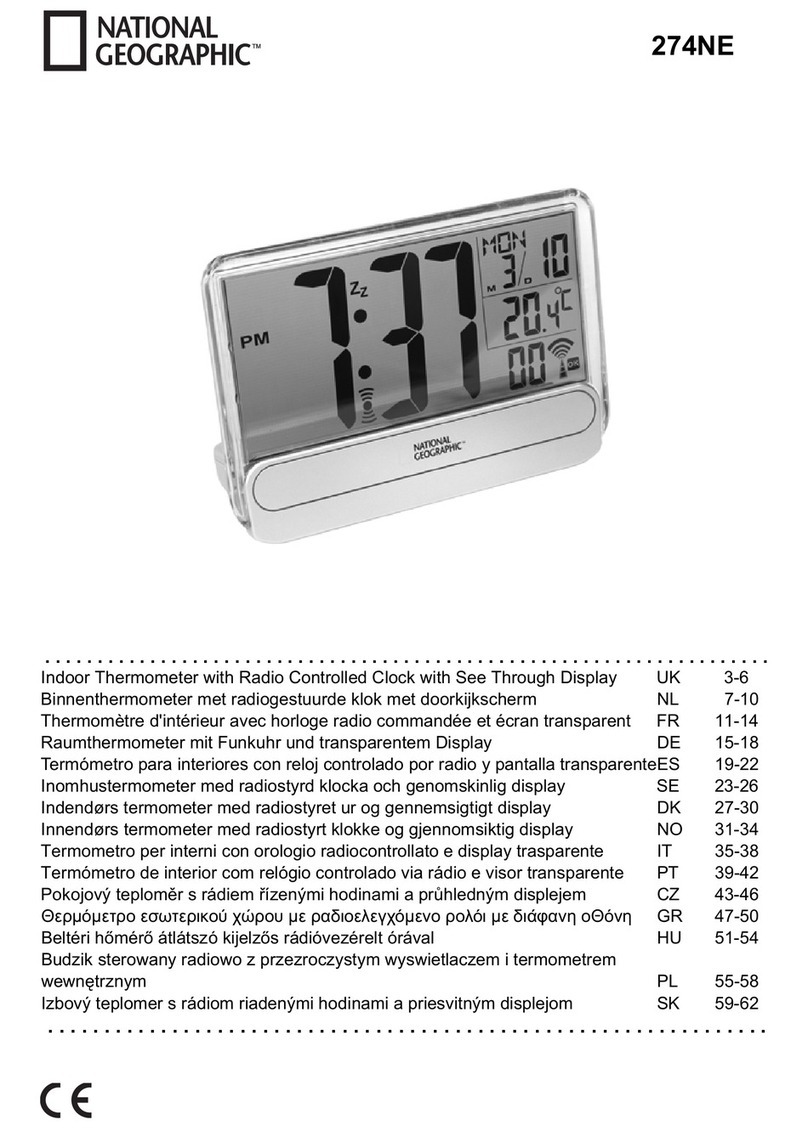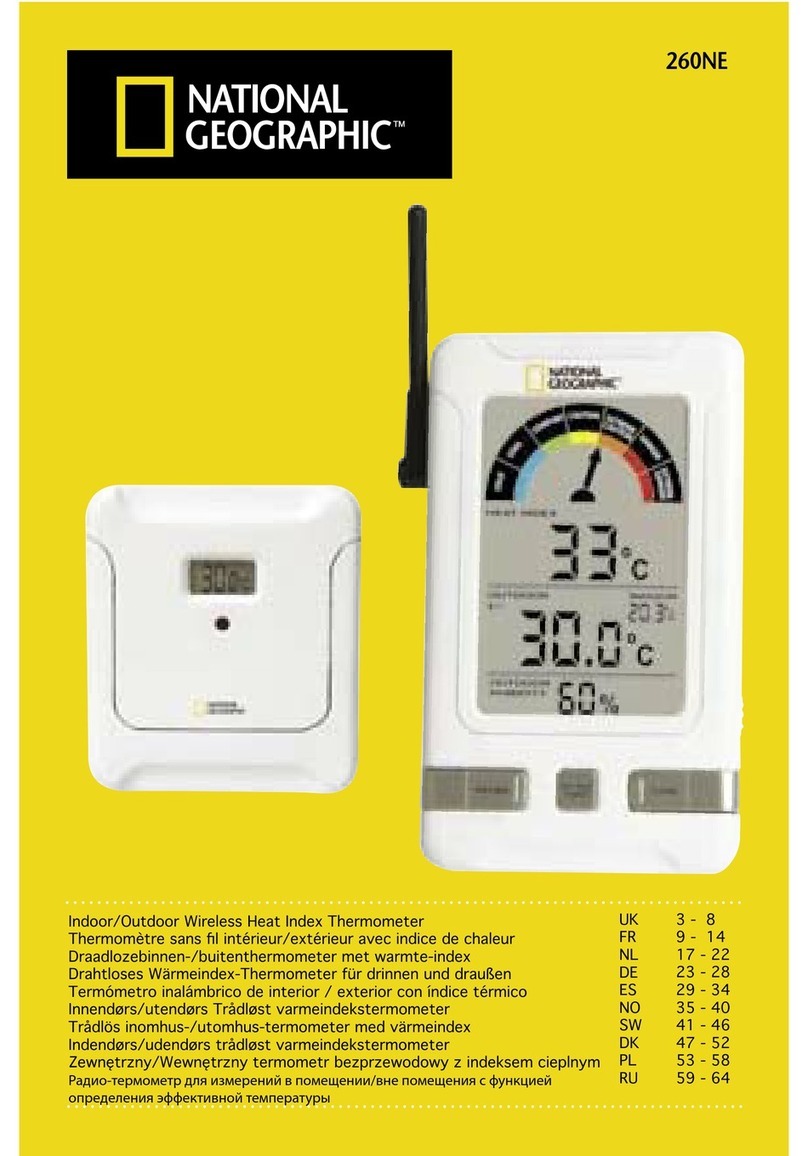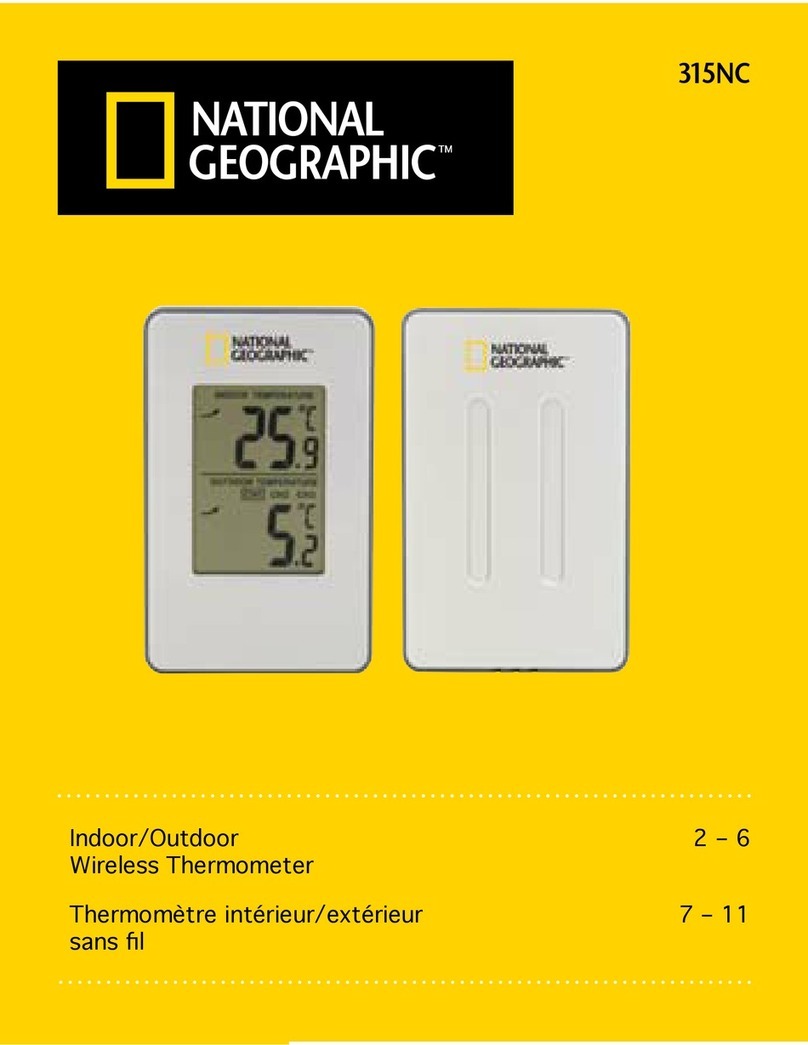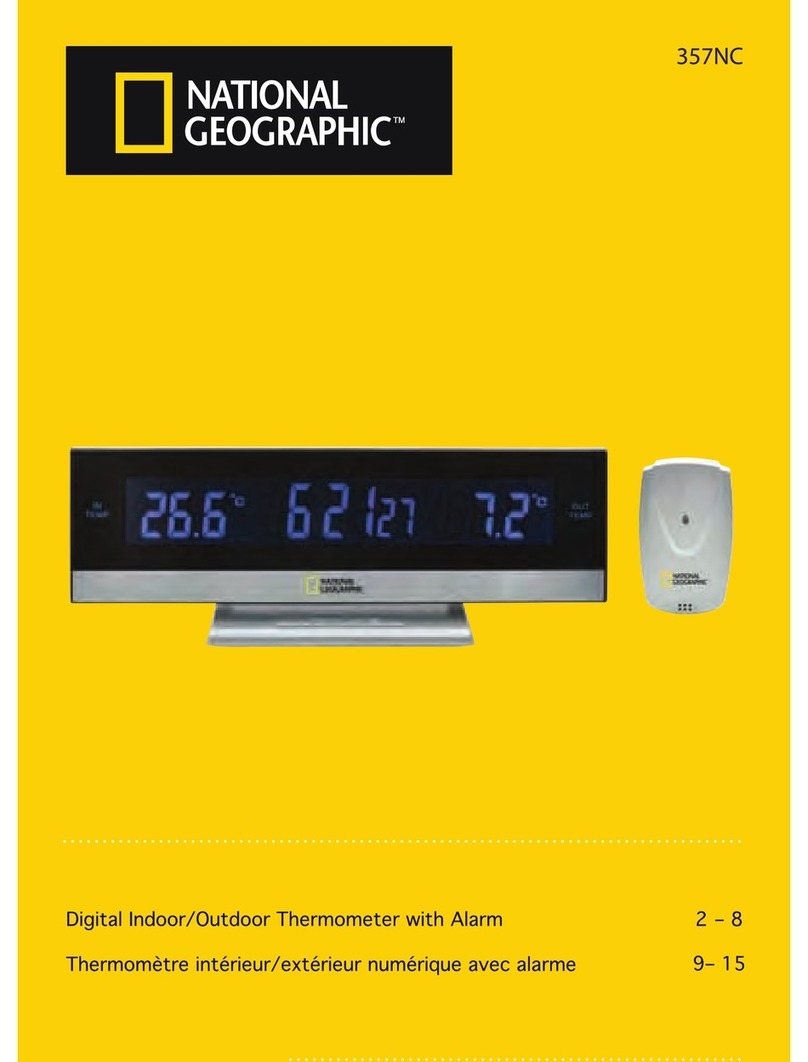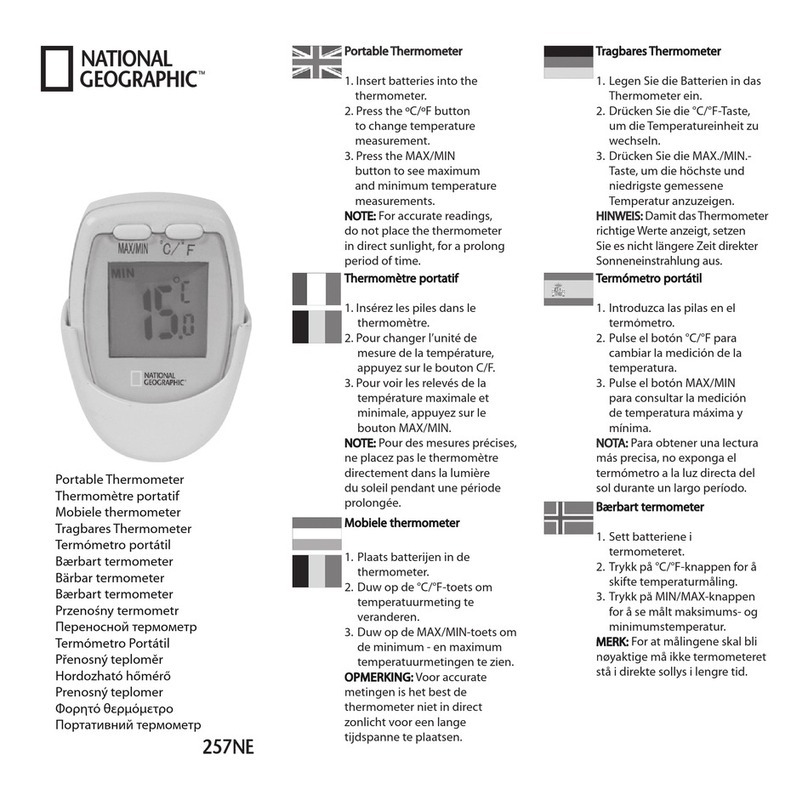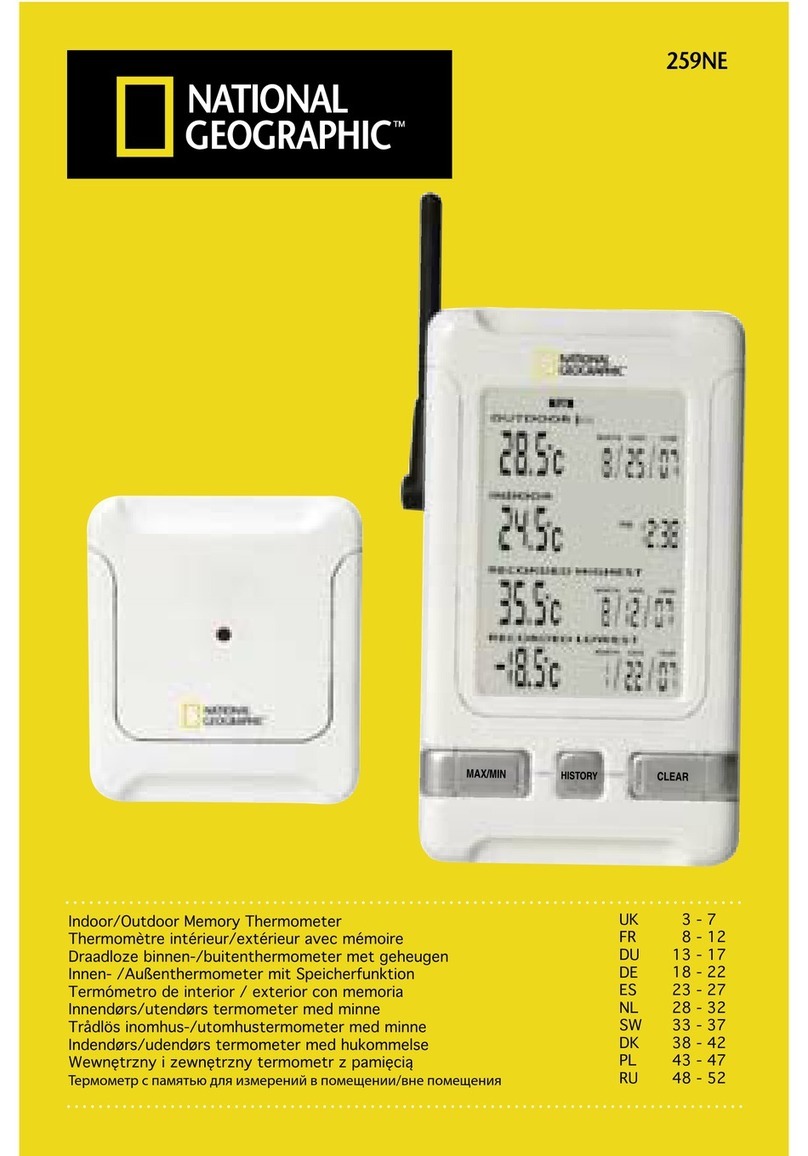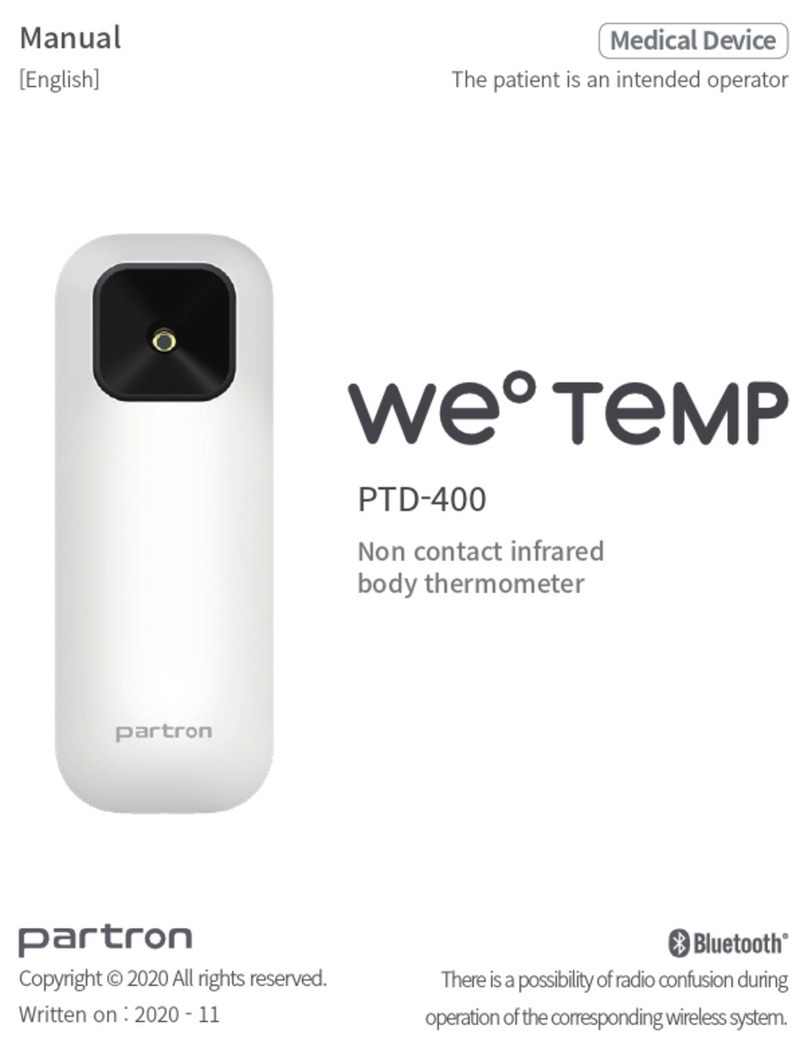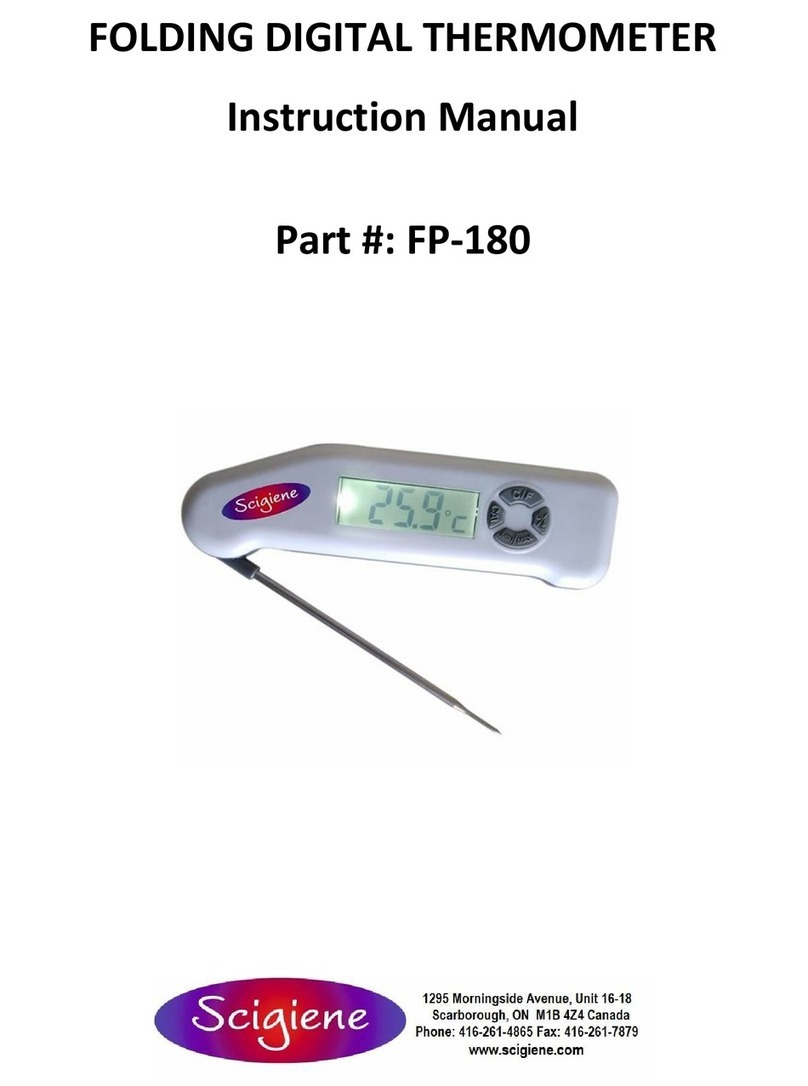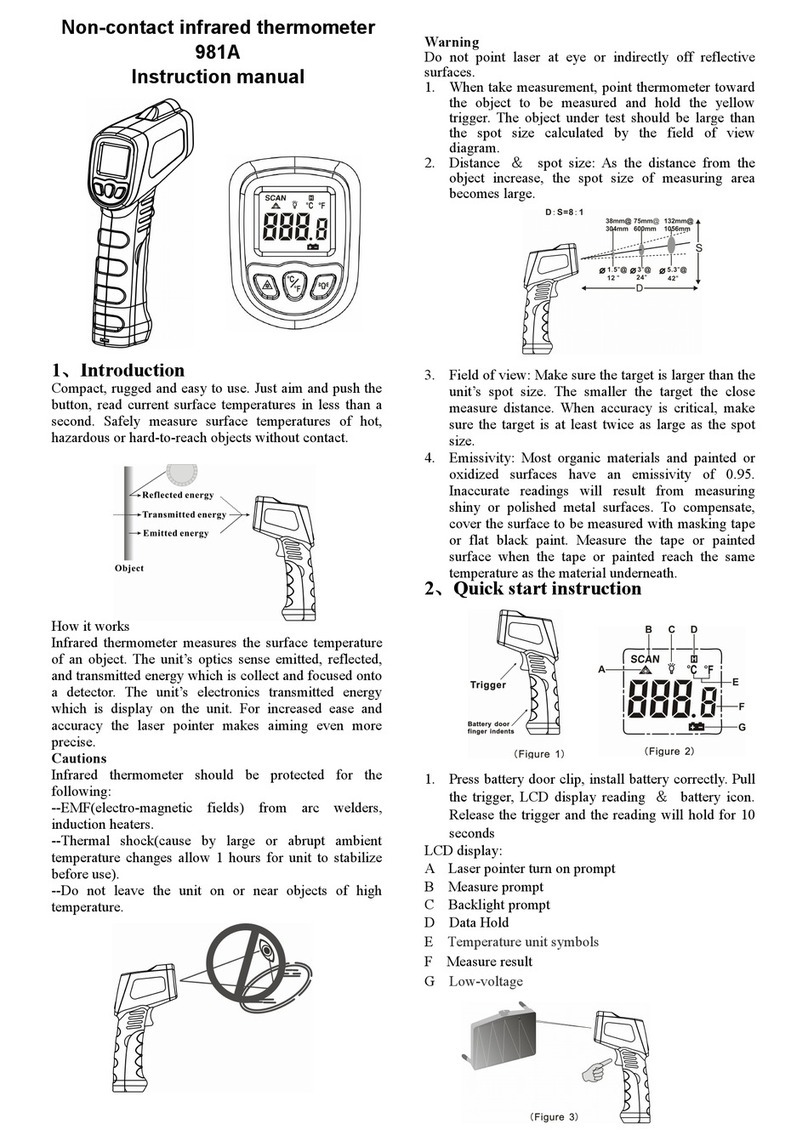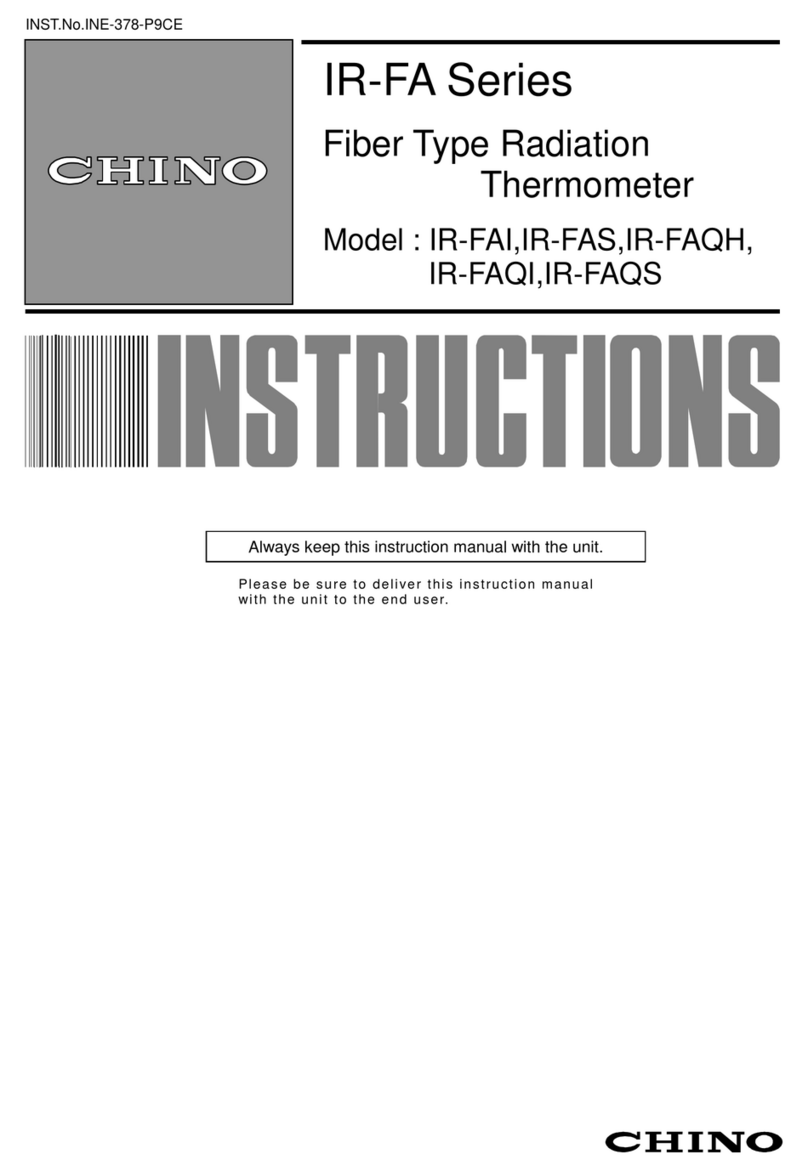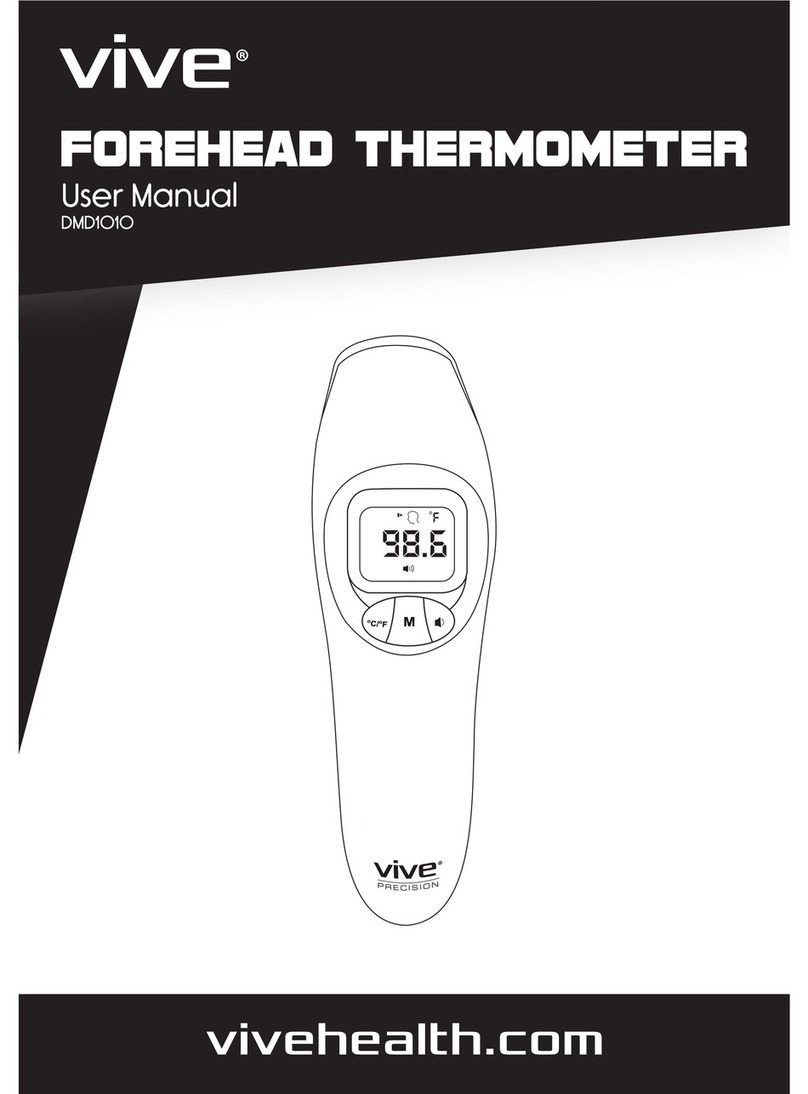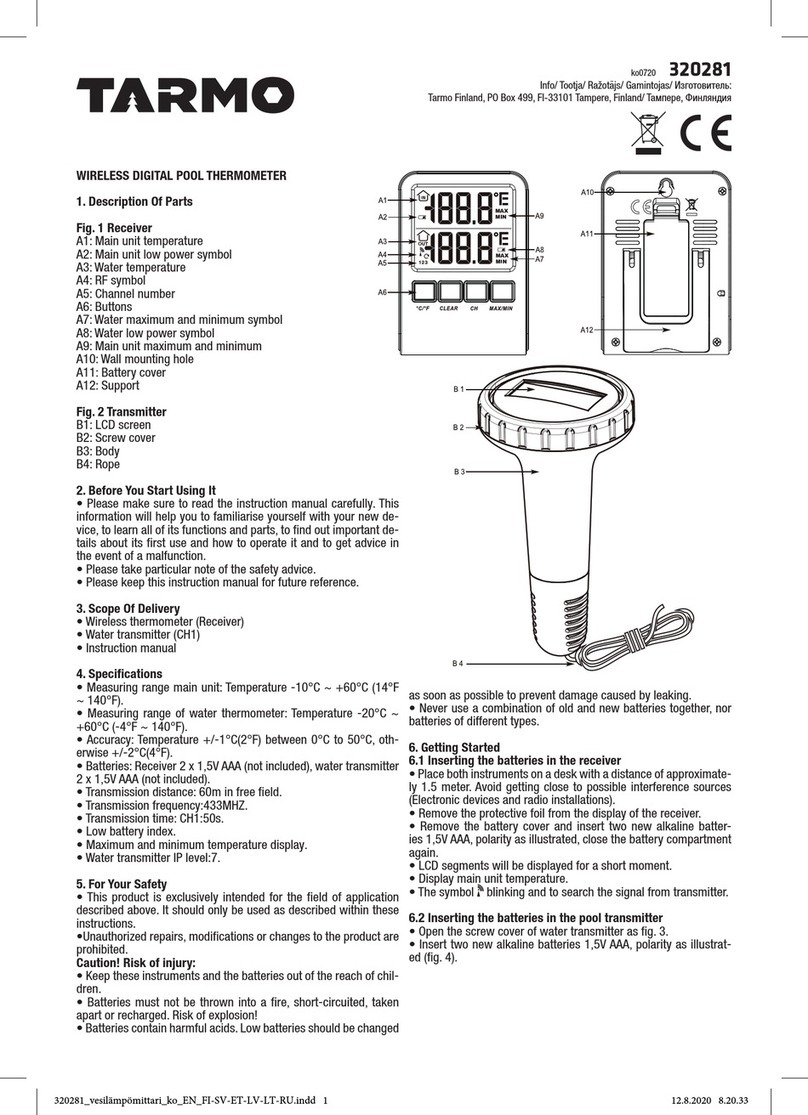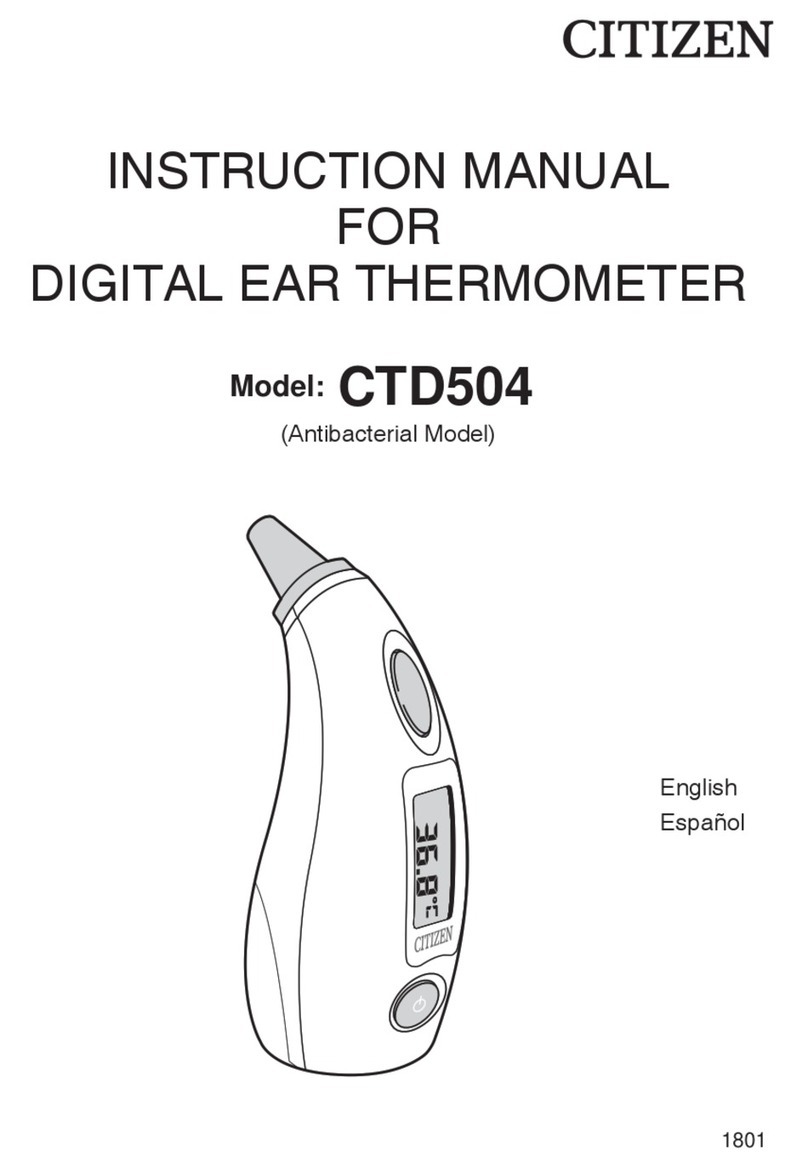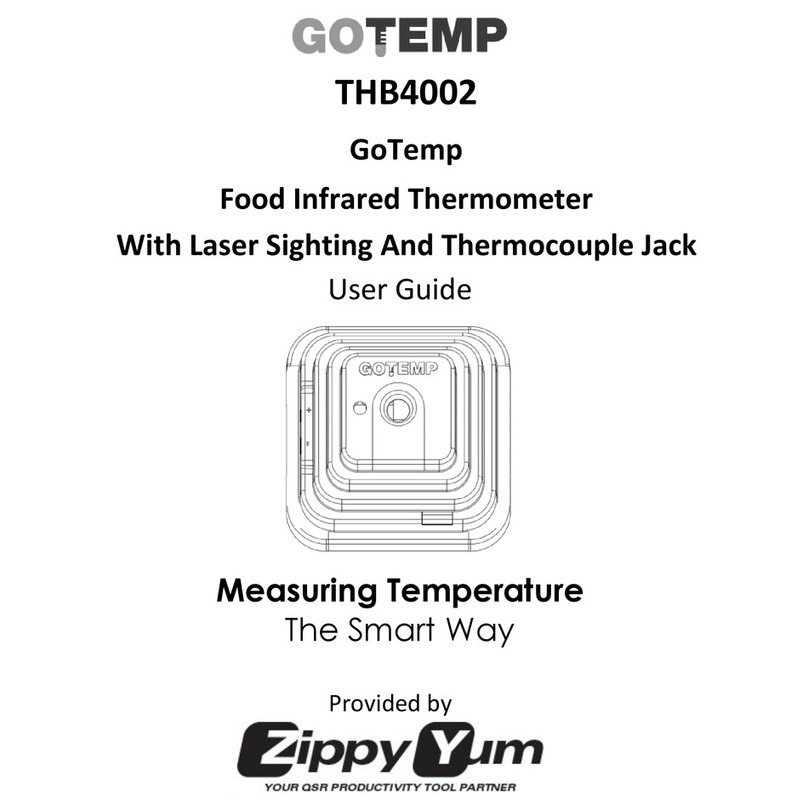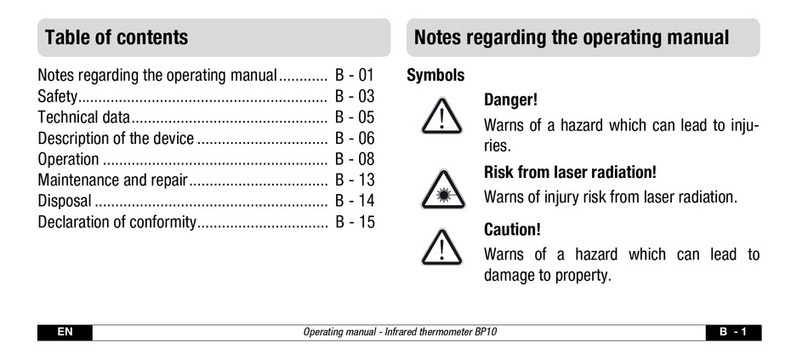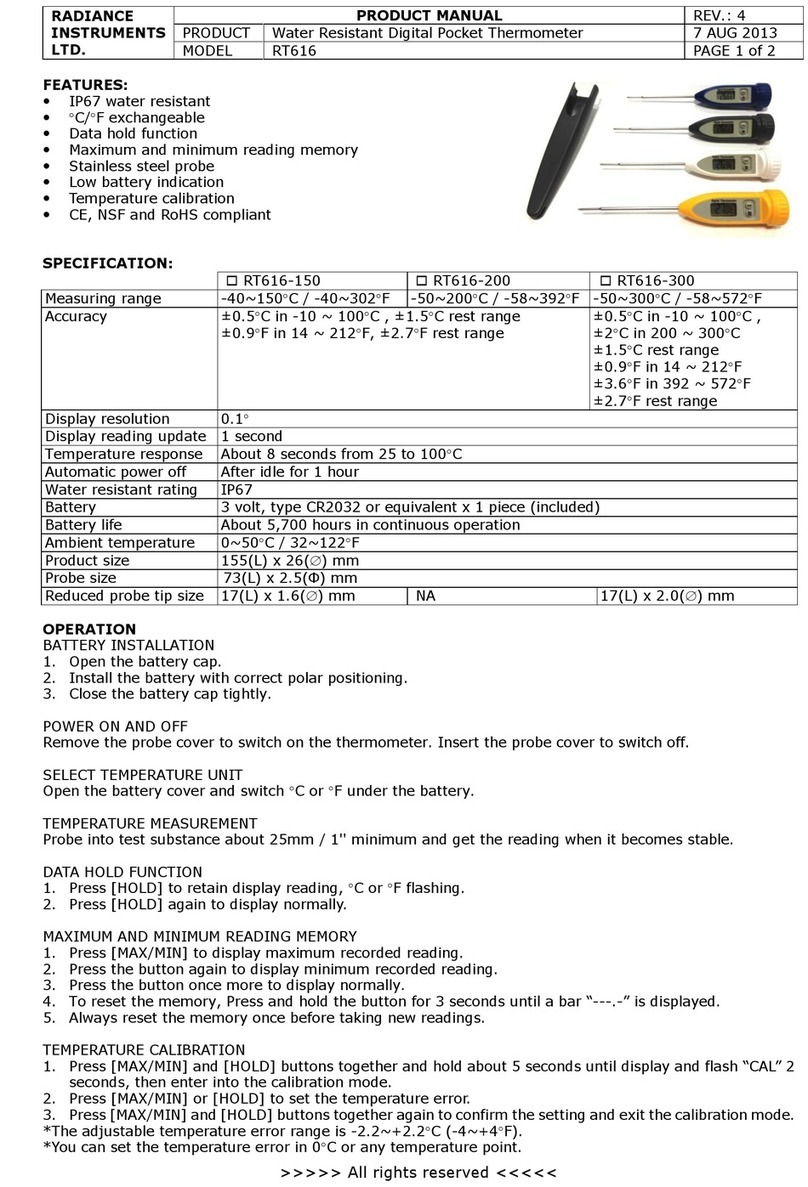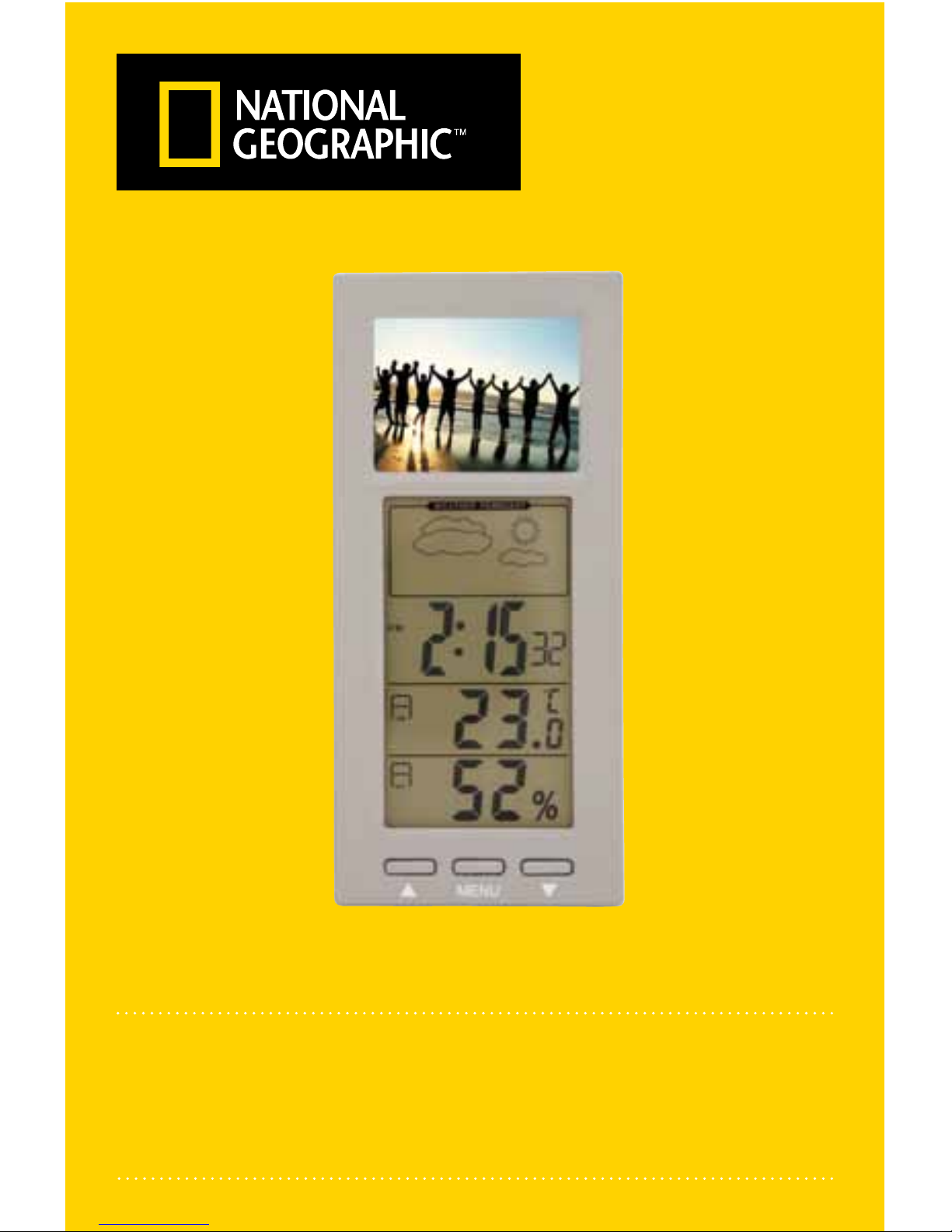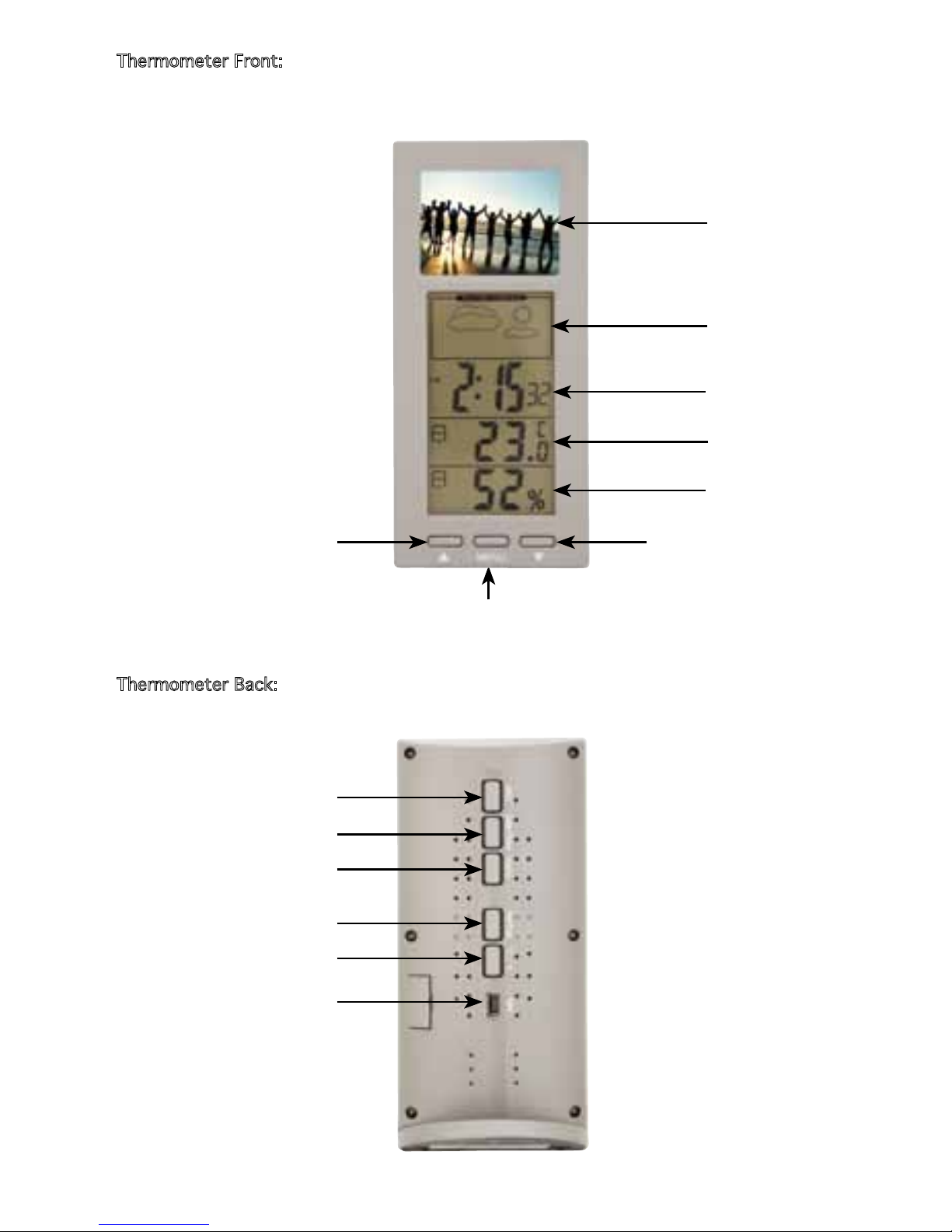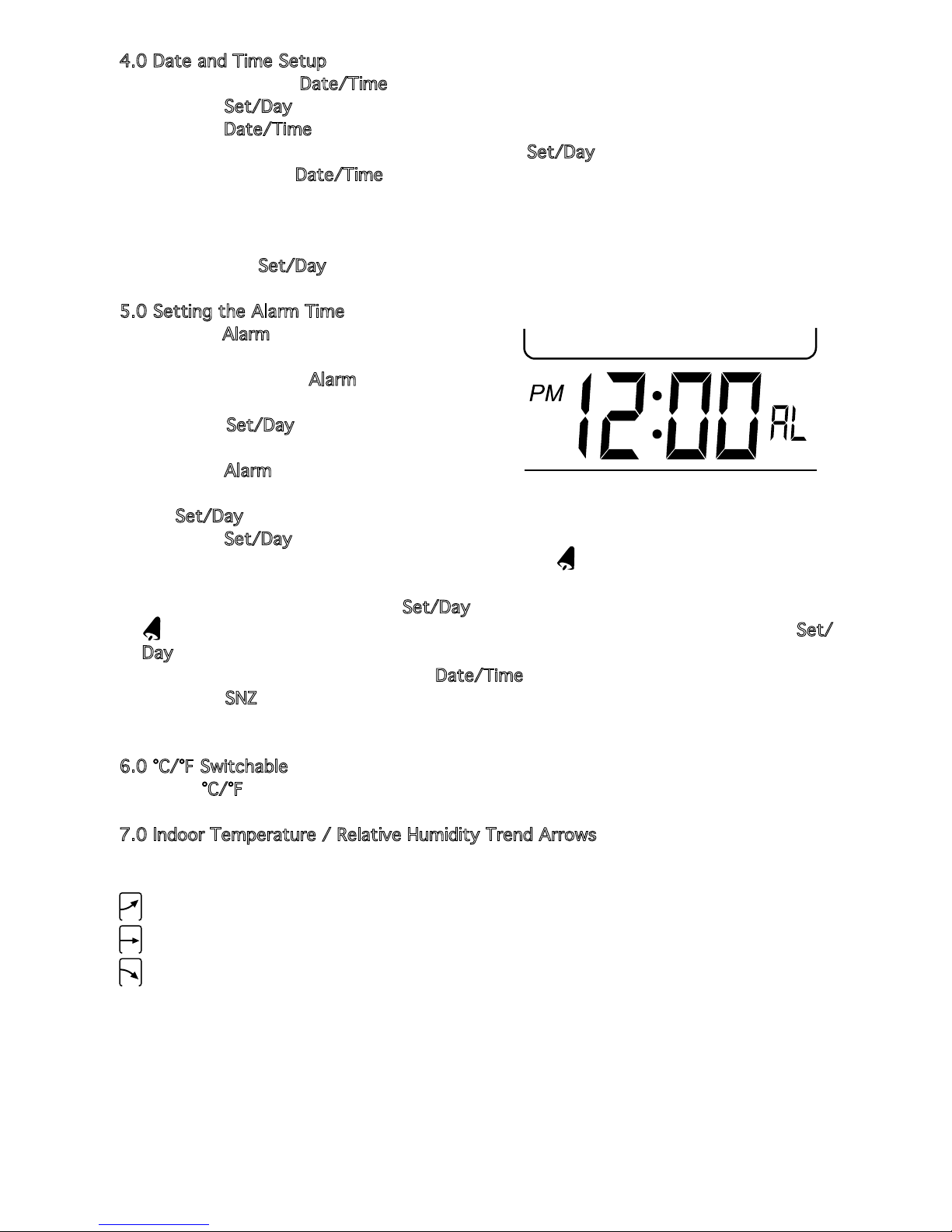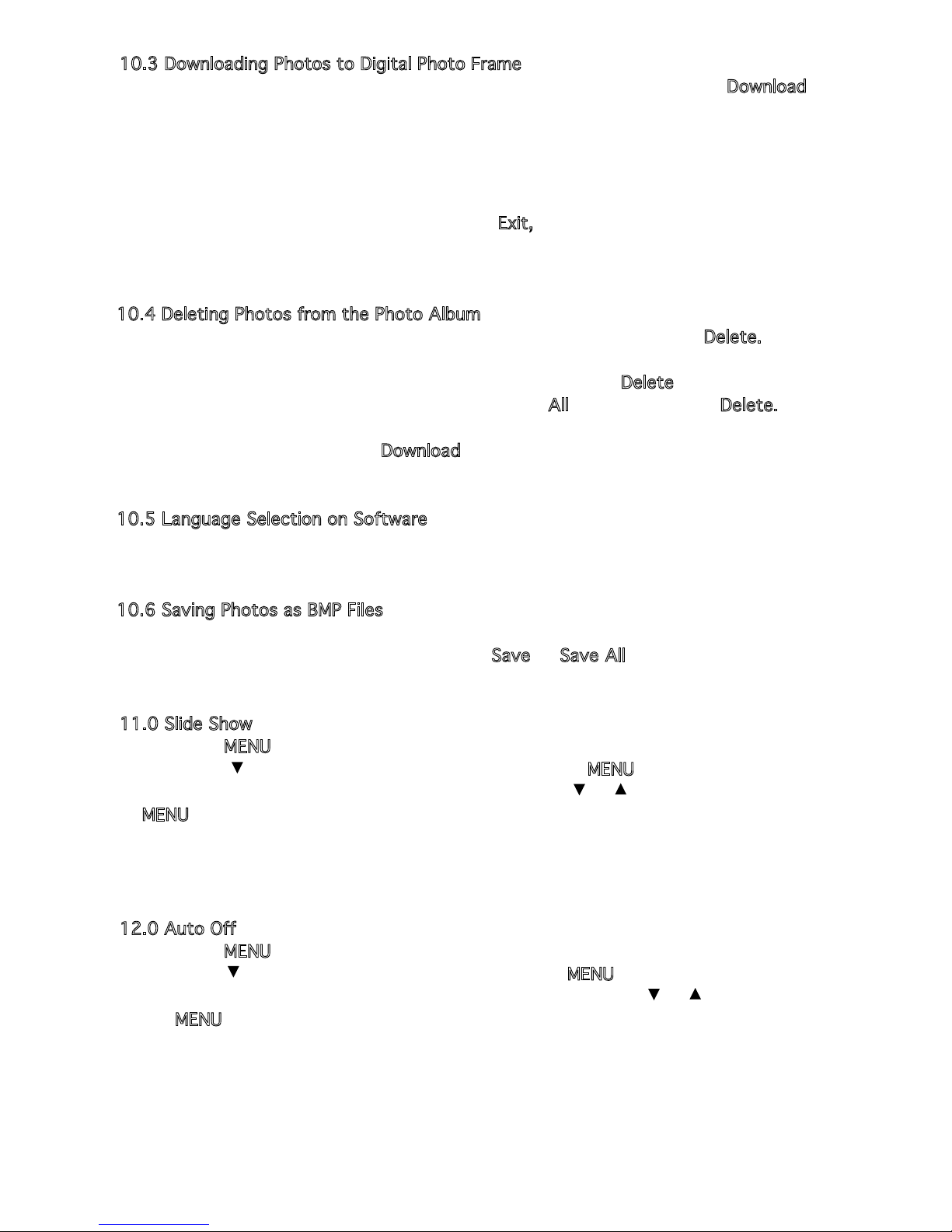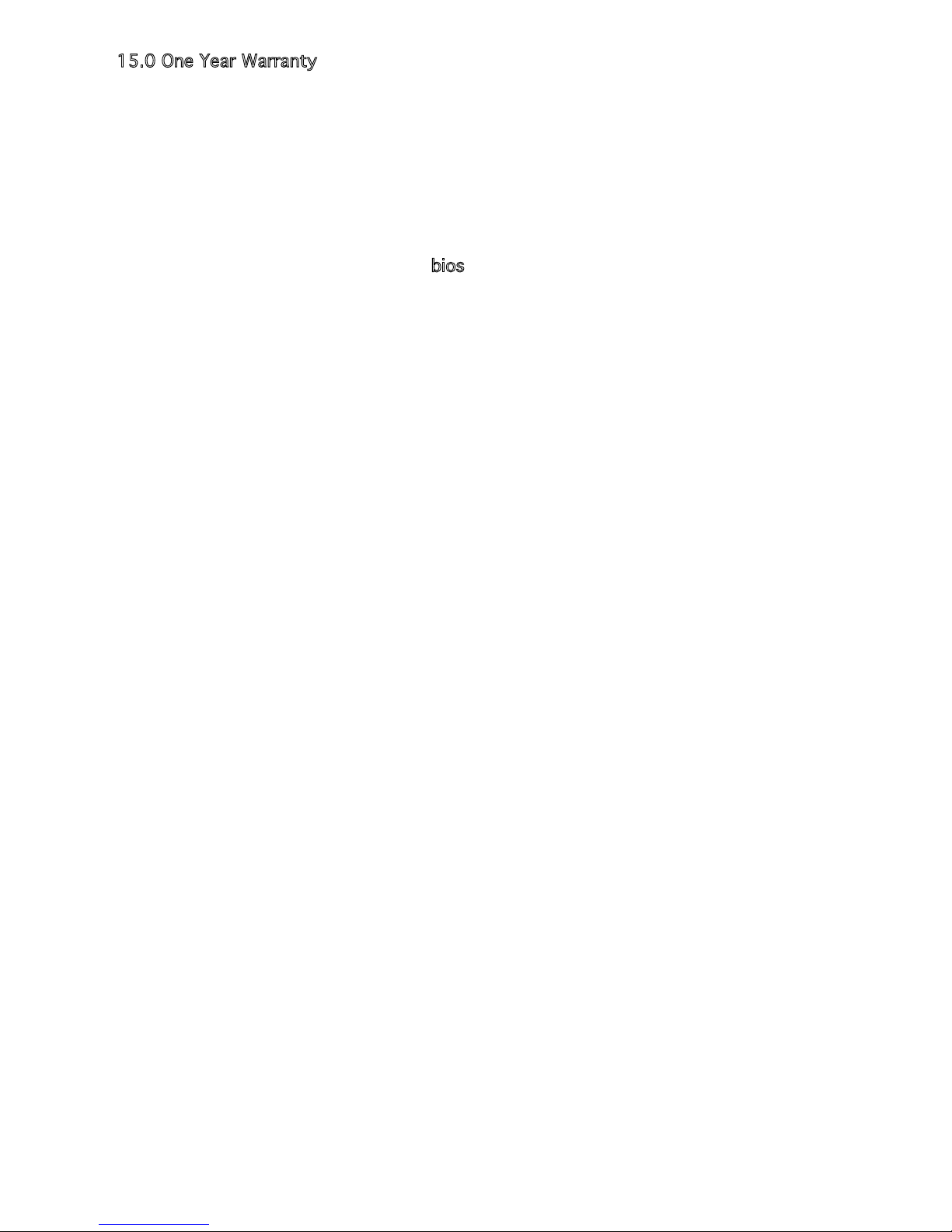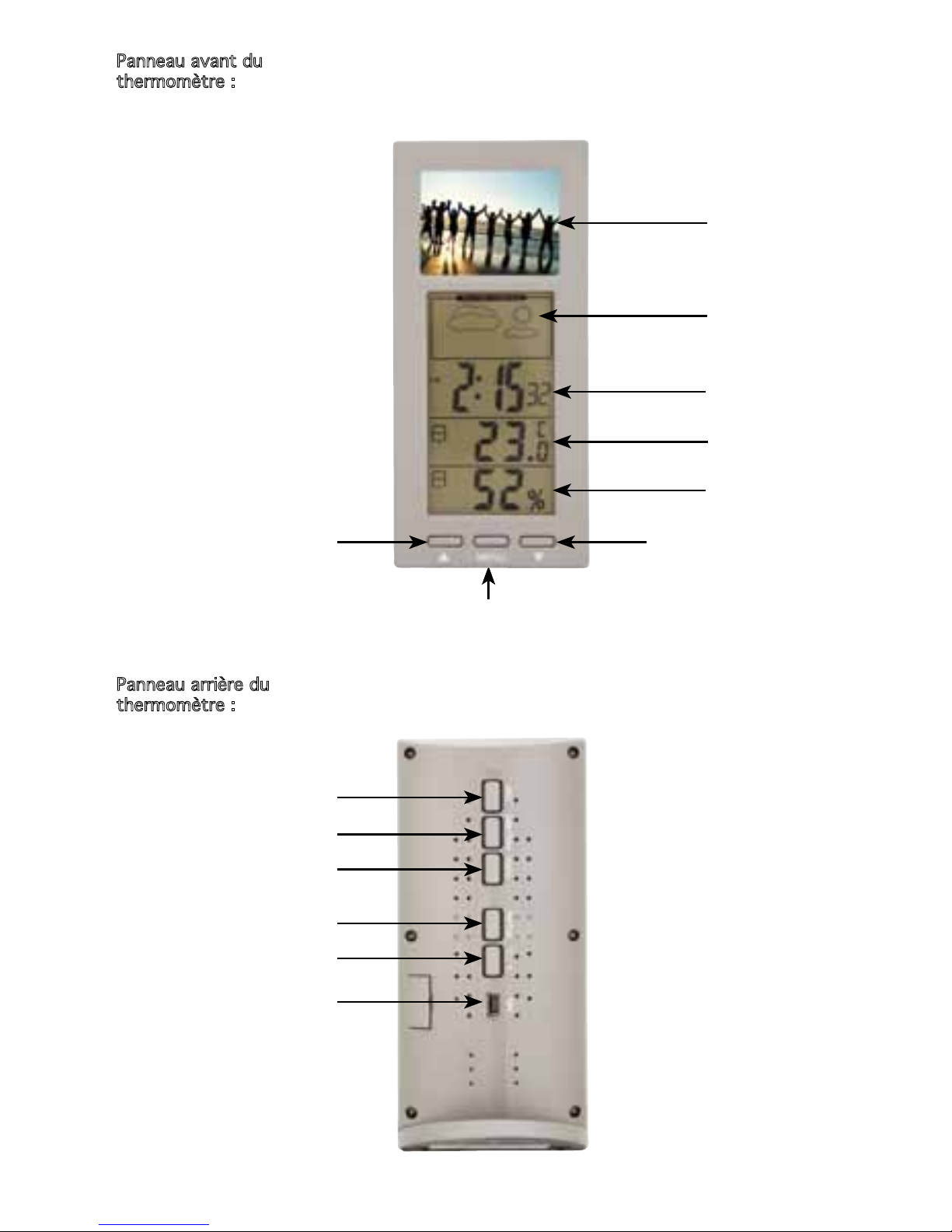7
10.3 Downloading Photos to Digital Photo Frame
Once all the photos have been added to the “Photo Album”, click on Download to
transfer the photos to the Digital Photo Frame.
NOTE: Avoid unplugging the USB cable from the PC or unit while downloading the
photos.IftheUSBcableisunpluggeditmaycausetheunittomalfunction.
ThesoftwarecannowbeclosedbyclickingonExit,andtheUSBcablecanbeunplugged
from the PC and the unit. The Digital Photo Frame will start to display the photos on
the screen.
10.4DeletingPhotosfromthePhotoAlbum
TodeleteaphotofromthePhotoAlbumselectthephotoandclickonDelete.
TodeleteafewphotosfromthePhotoAlbum,pressandholdtheCtrlbuttononyour
keyboardandselectthephotosyouwanttodelete.ClickonDelete once done.
TodeleteallphotosfromthePhotoAlbum,clickonAll and then click on Delete.
NOTE: It is important to click on Downloadonceanyphotoshavebeendeletedoradded
to synchronize the software with the unit.
10.5 Language Selection on Software
WhenthesoftwareisopenonthePC,rightclickthemouseandselectthelanguagein
the drop down menu.
10.6 Saving Photos as BMP Files
IfyourphotosareinJPEGformatandyouwouldliketosavethemasBMPles,select
thephotointhe“PhotoAlbum”andclickonSave or Save All if you would like to save
allthephotosinthe“PhotoAlbum.”
11.0 Slide Show
1. Press the MENUbuttonontheunit.
2. Press the buttontoselect“SlideShow”.Pressthe MENUbuttontoconrm.
3.Toturntheslideshowo,select“No”byusingthe or buttons.Pressthe
MENUbuttontoconrm.
4.Toturntheslideshowon,select“Yes”andconrm.Theslideshowcanbesetto
changeevery1-15seconds.
5.Select“Cancel”todiscontinuetheoperation.
12.0AutoO
1. Press the MENUbuttonontheunit.
2. Press the buttontoselect“AutoO”.PresstheMENUbuttontoconrm.
3.Toturnotheautoofeature,select“O”byusingthe or buttons. Press
the MENUbuttontoconrm.
4.Toturnontheautoofeature,select“On”andconrm.Theautoocanbeset
from1-30minutes.
5.Select“Cancel”todiscontinuetheoperation.