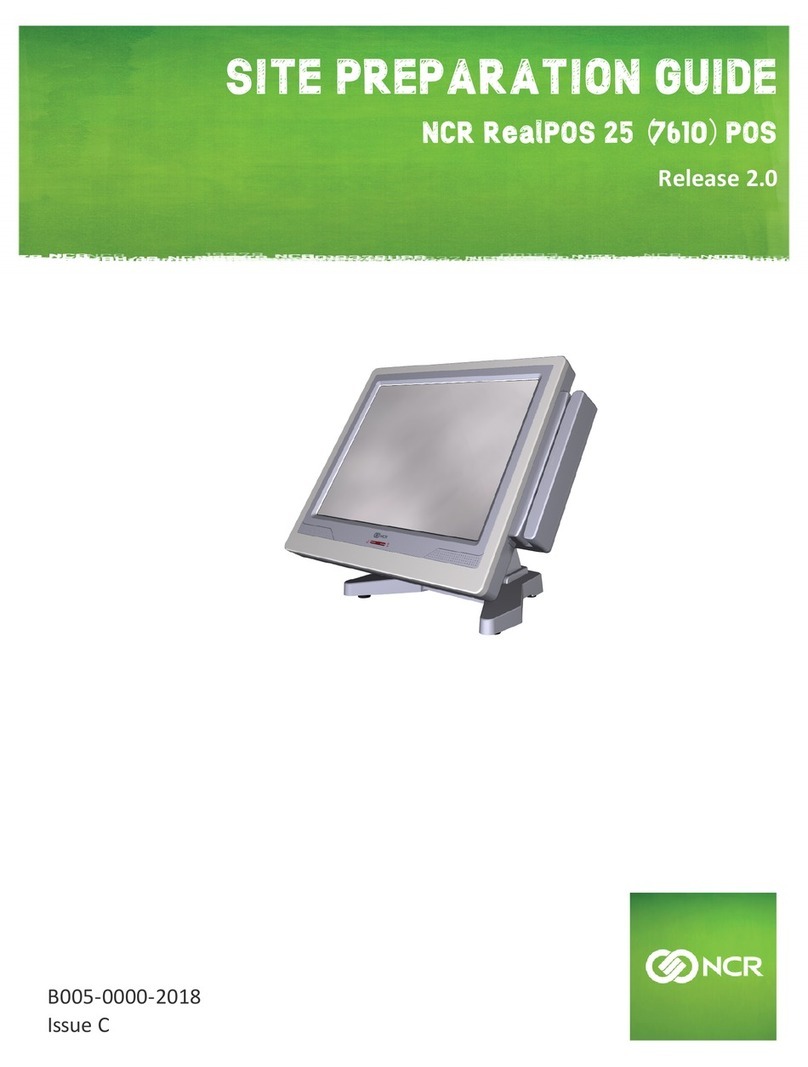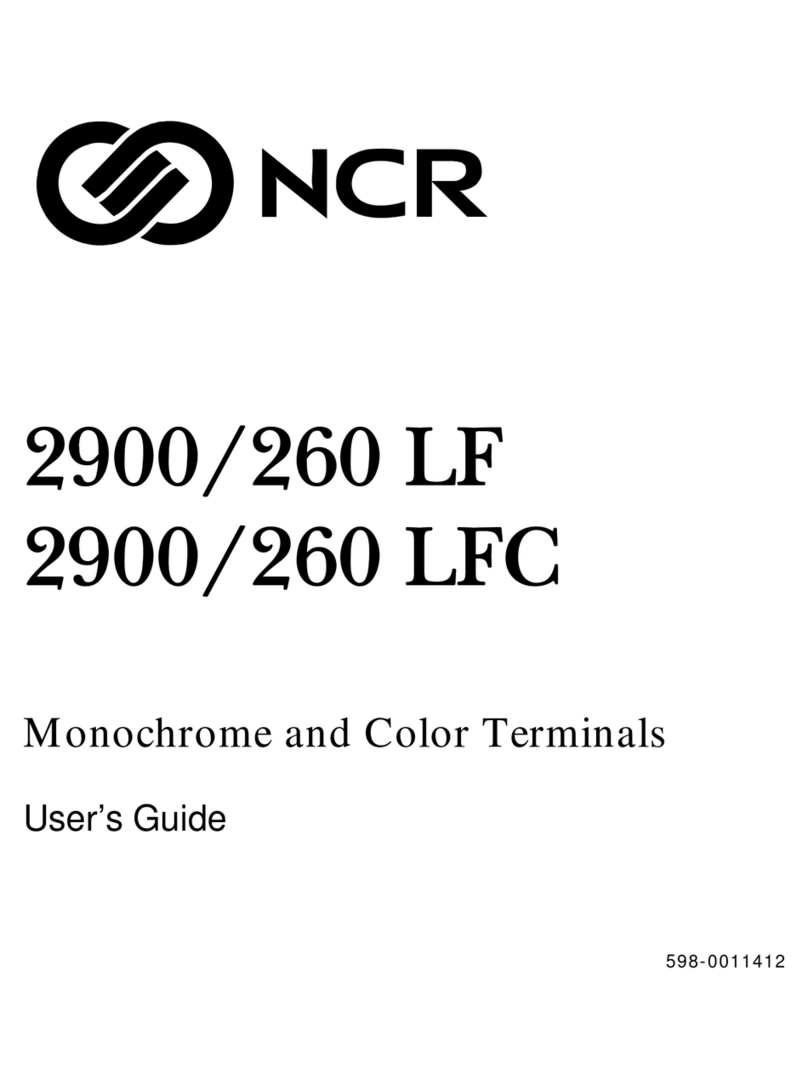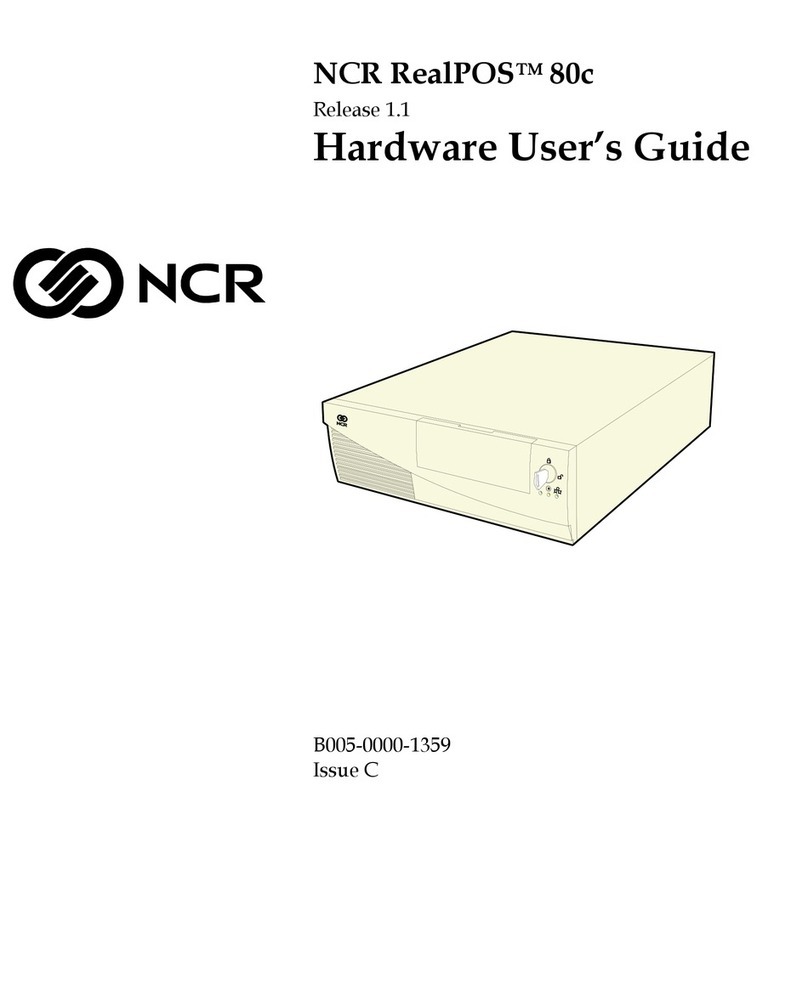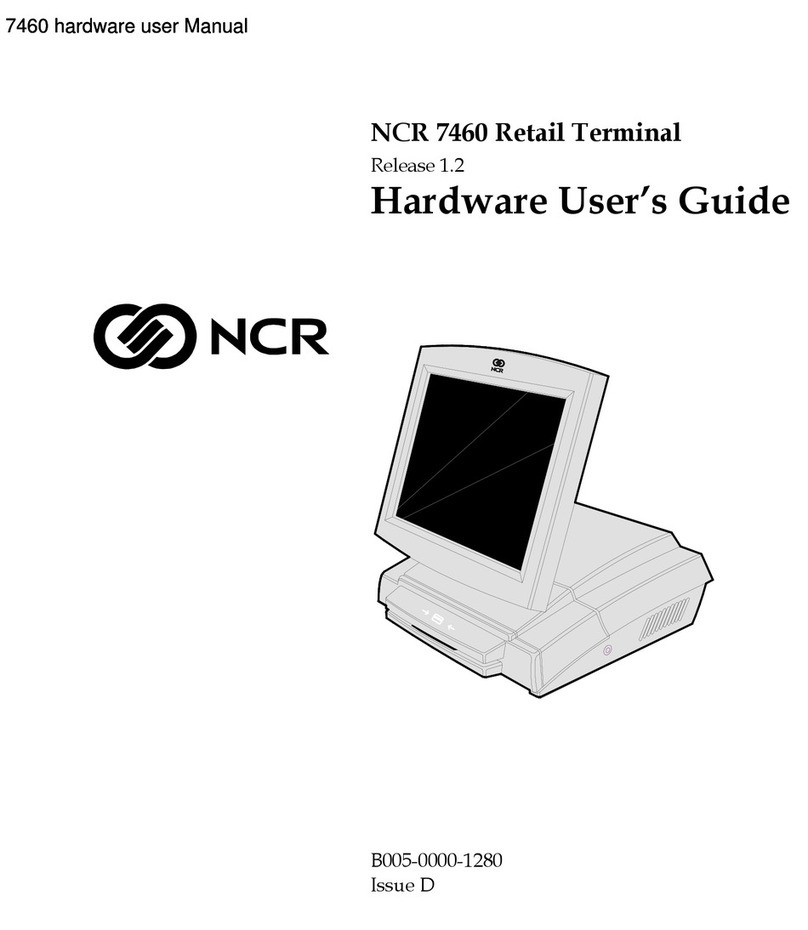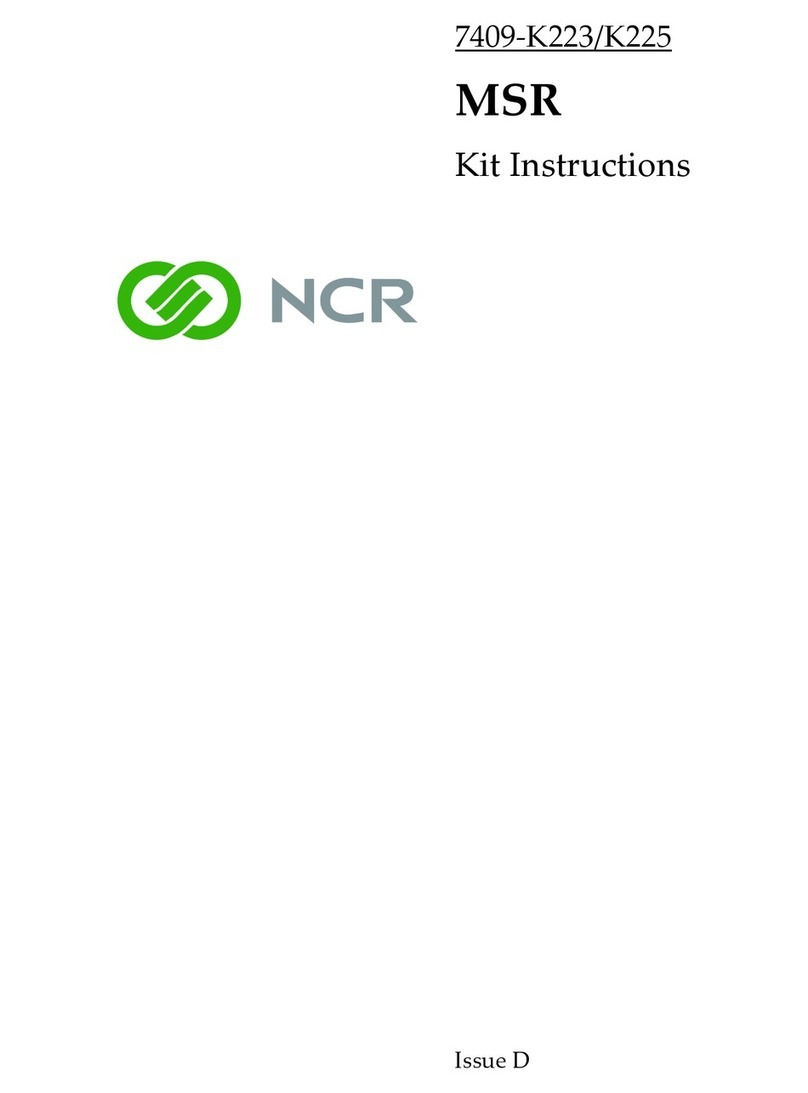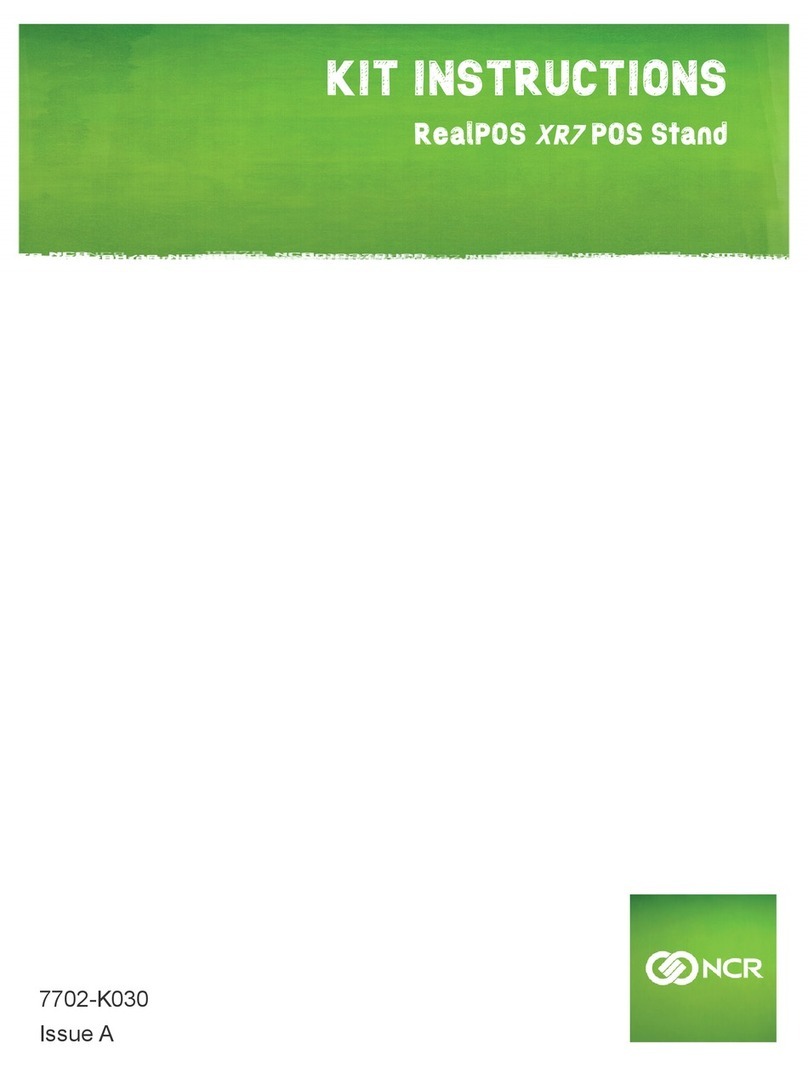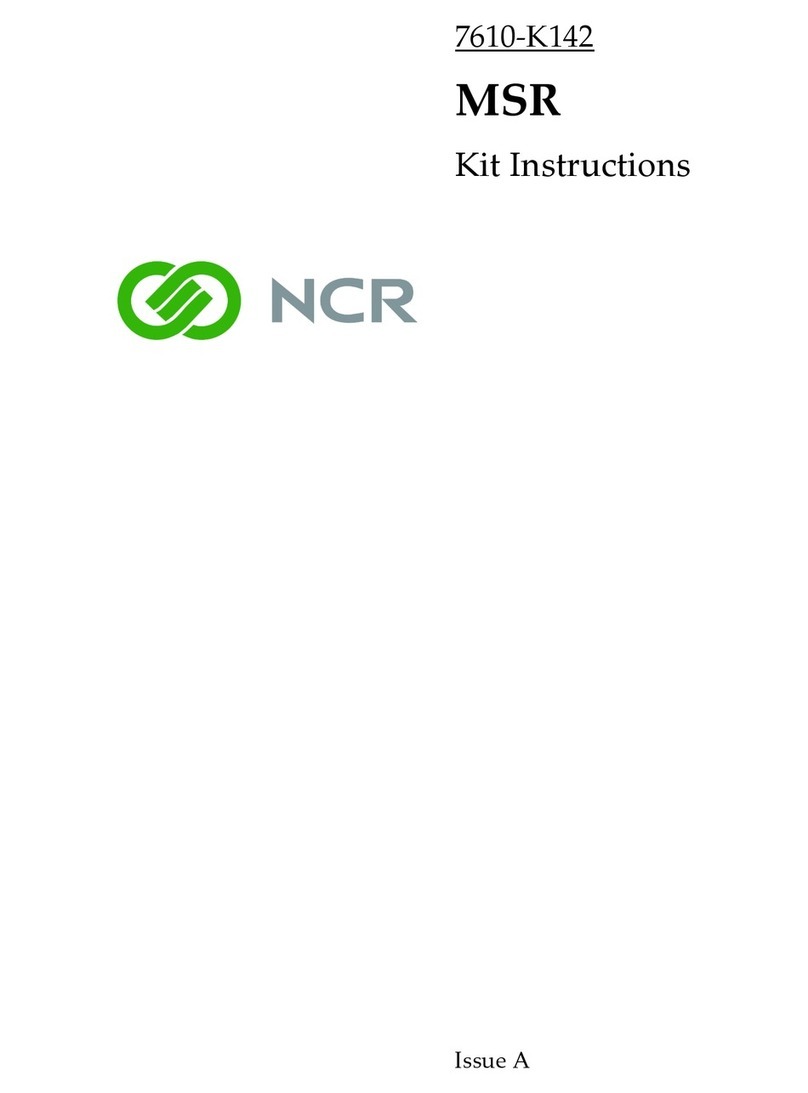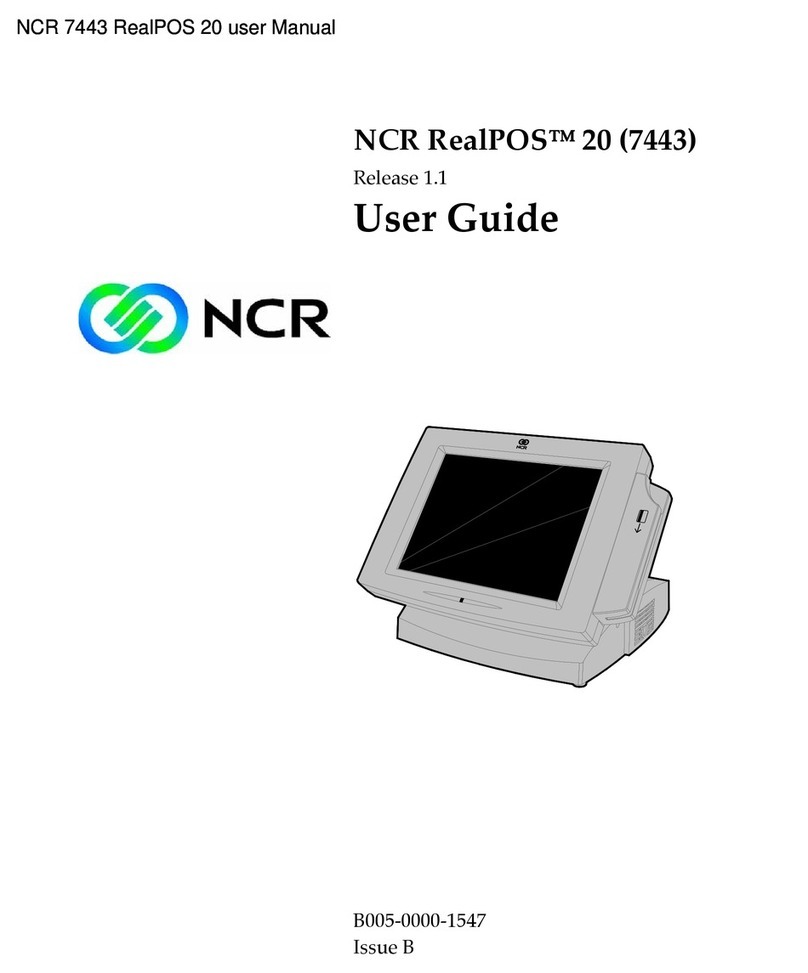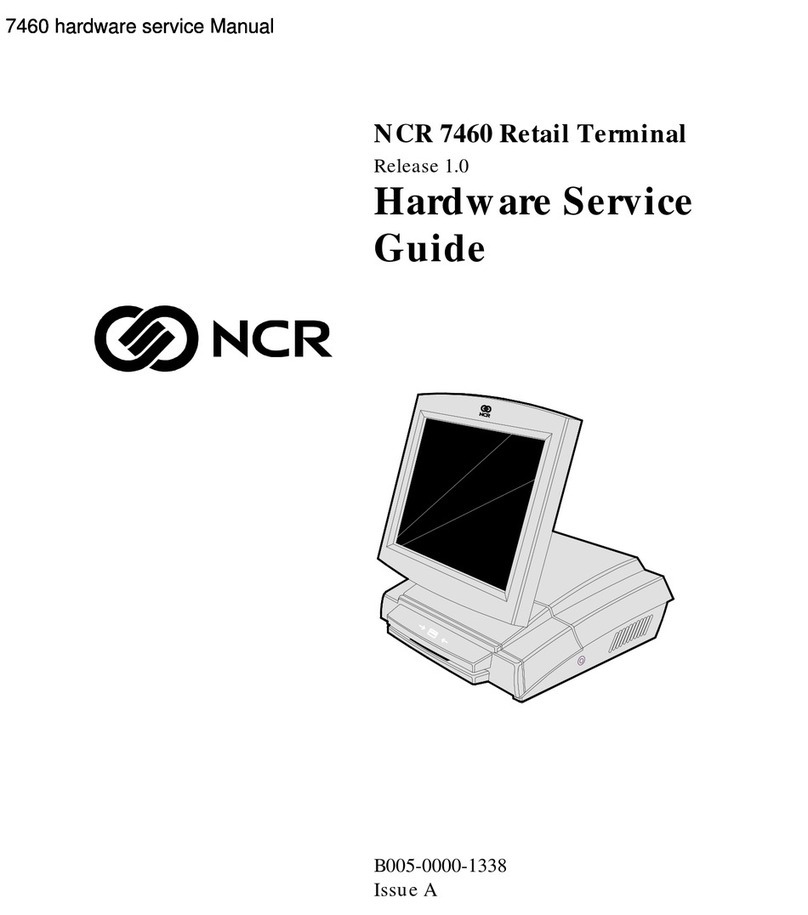Terminal Display Action
INPUT AMOUNT Input the amount of the transaction, then press [ENTER].
Insert/Tap/Swipe Card Insert, Tap, or Swipe the card.
Credit Sale
Terminal Display Action
INPUT AMOUNT Touch Credit on the screen to change selection to Debit.
INPUT AMOUNT Input the amount of the transaction, then press [ENTER].
Swipe Card Swipe the card.
ENTER PIN Input PIN number and press [ENTER].
Debit Sale
Terminal Display Action
INPUT AMOUNT Press down arrow to toggle selection to RETURN, input
amount and press [ENTER].
Insert/Tap/Swipe Card Insert, Tap, or Swipe the card.
Credit Return
Terminal Display Action
INPUT AMOUNT Press down arrow to toggle selection to V/Sale and press
[ENTER].
ENTER TRANS # Input transaction number and press [ENTER].
AMOUNT: X.XX Confirm transaction to void by pressing [ENTER].
Credit Void Sale
Terminal Display Action
INPUT AMOUNT Press [FUNC].
FUNCTION MENU Press 2. Batch.
BATCH MENU Press 1. Batch Close.
Batch Settlement
Retail PAX S500 Quick Reference Guide
Note - Make sure the bottom right corner says ‘sale’ before completing the transaction