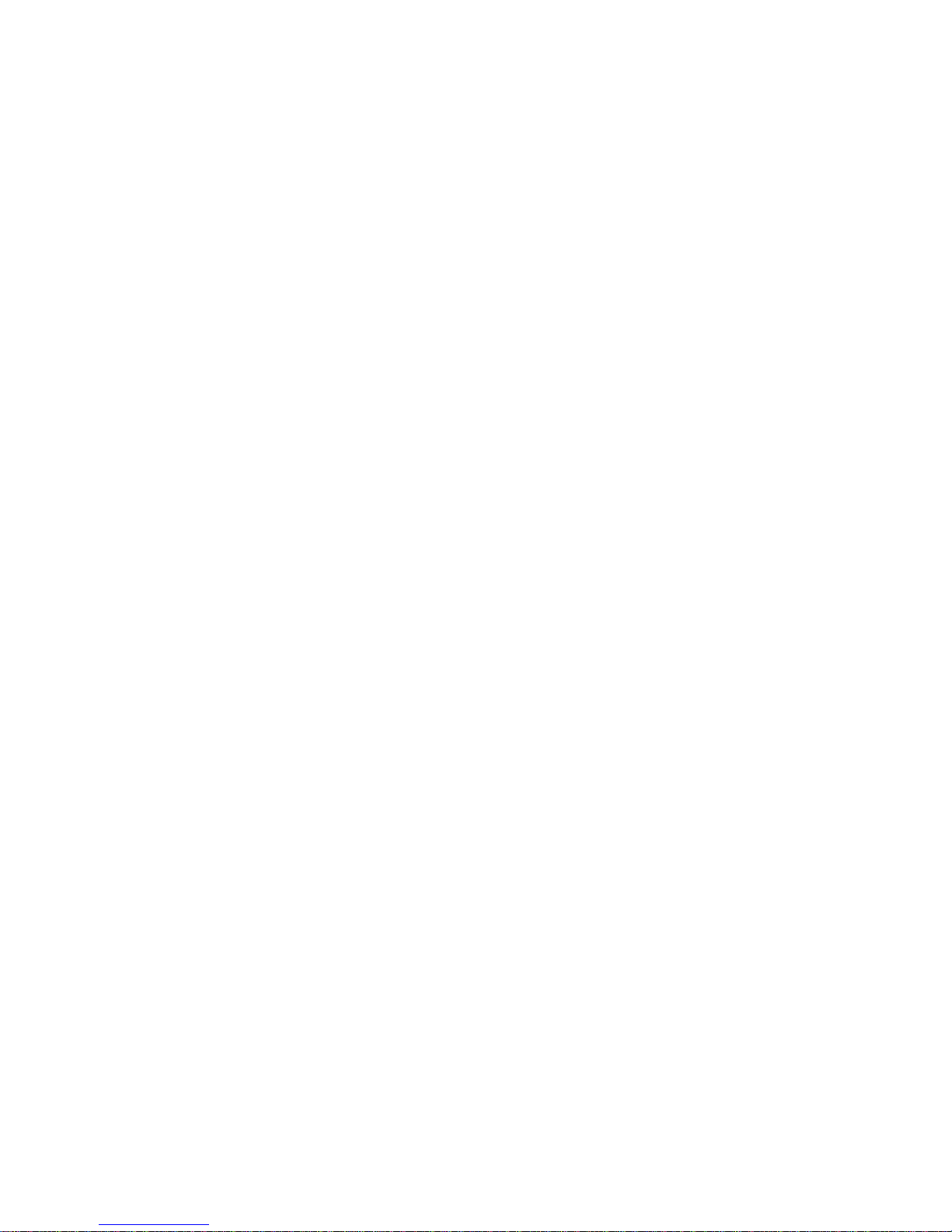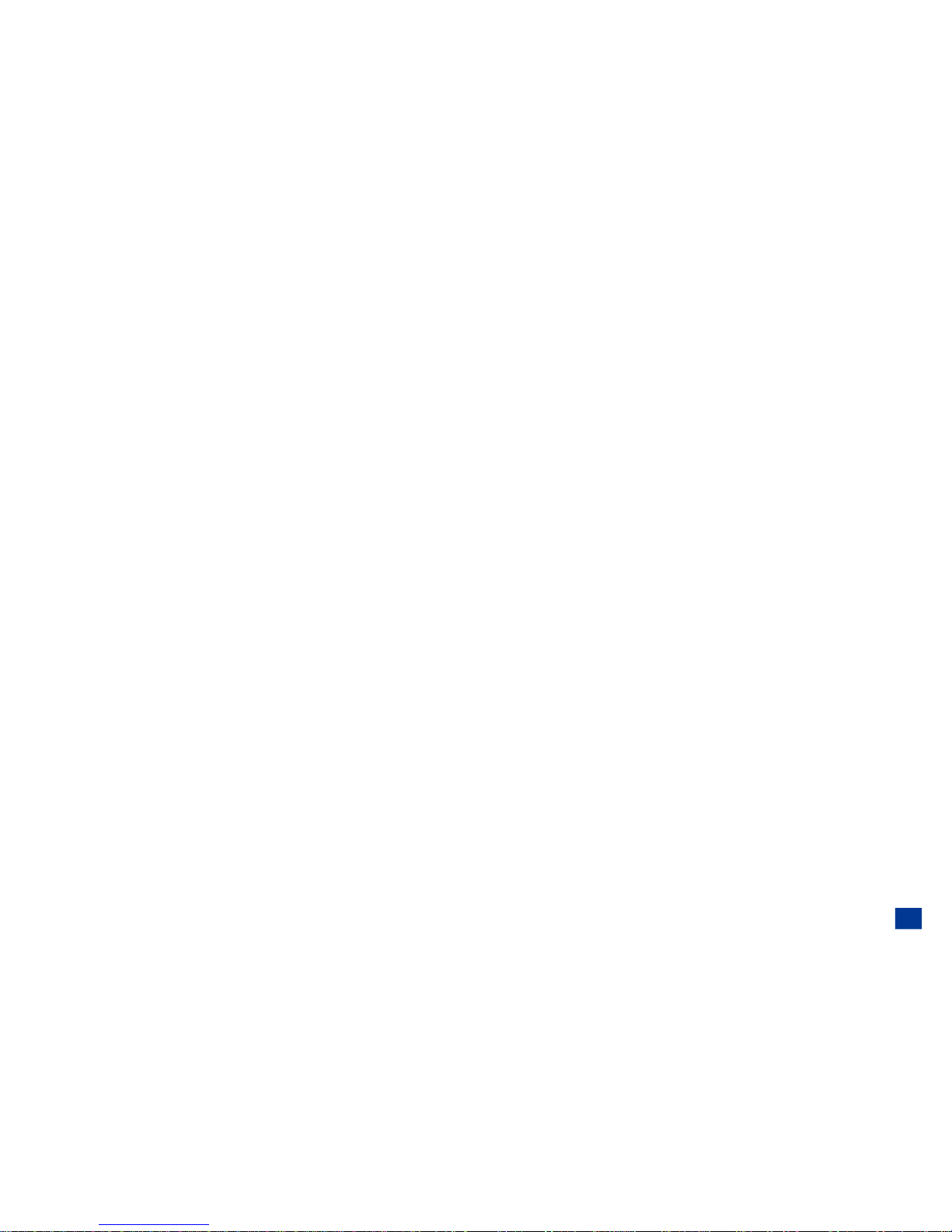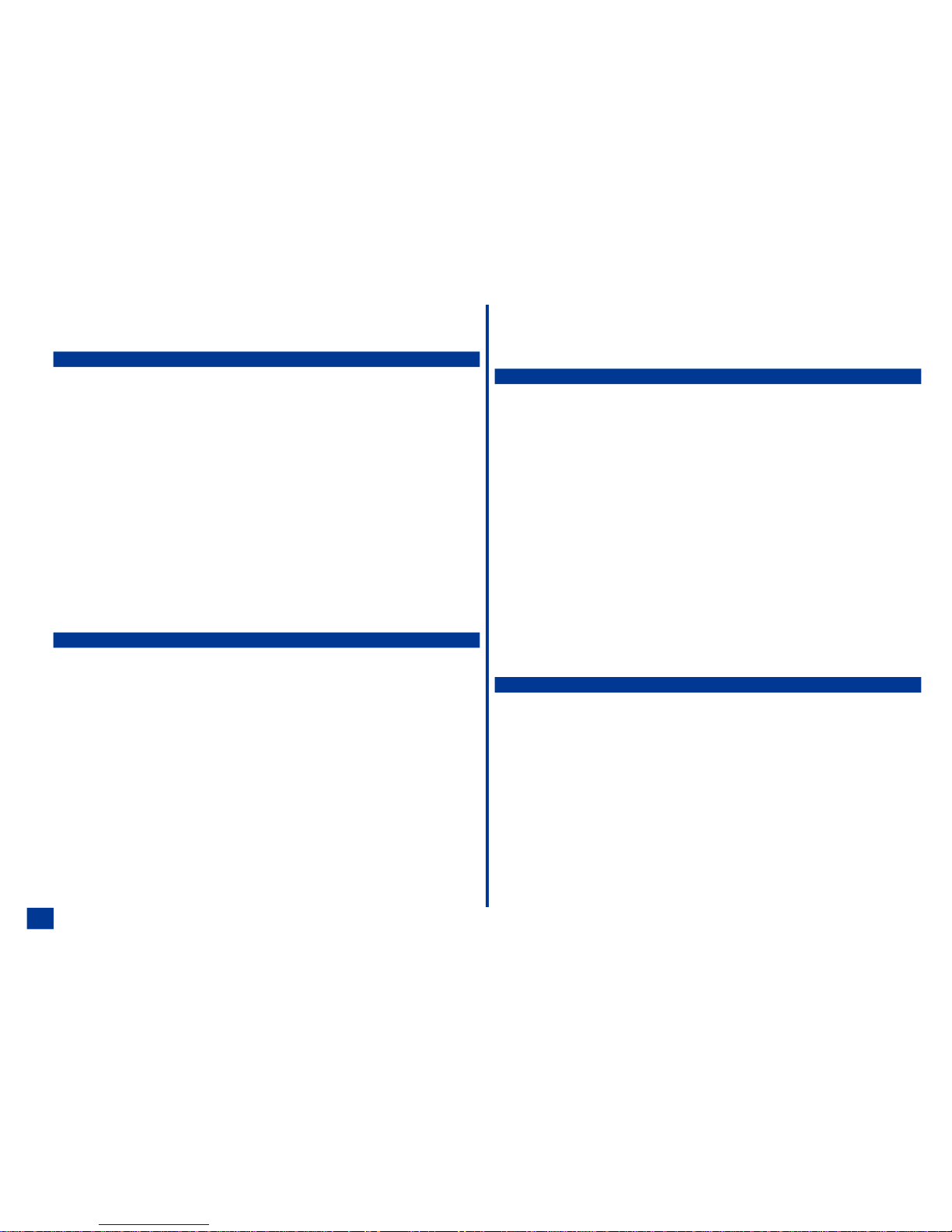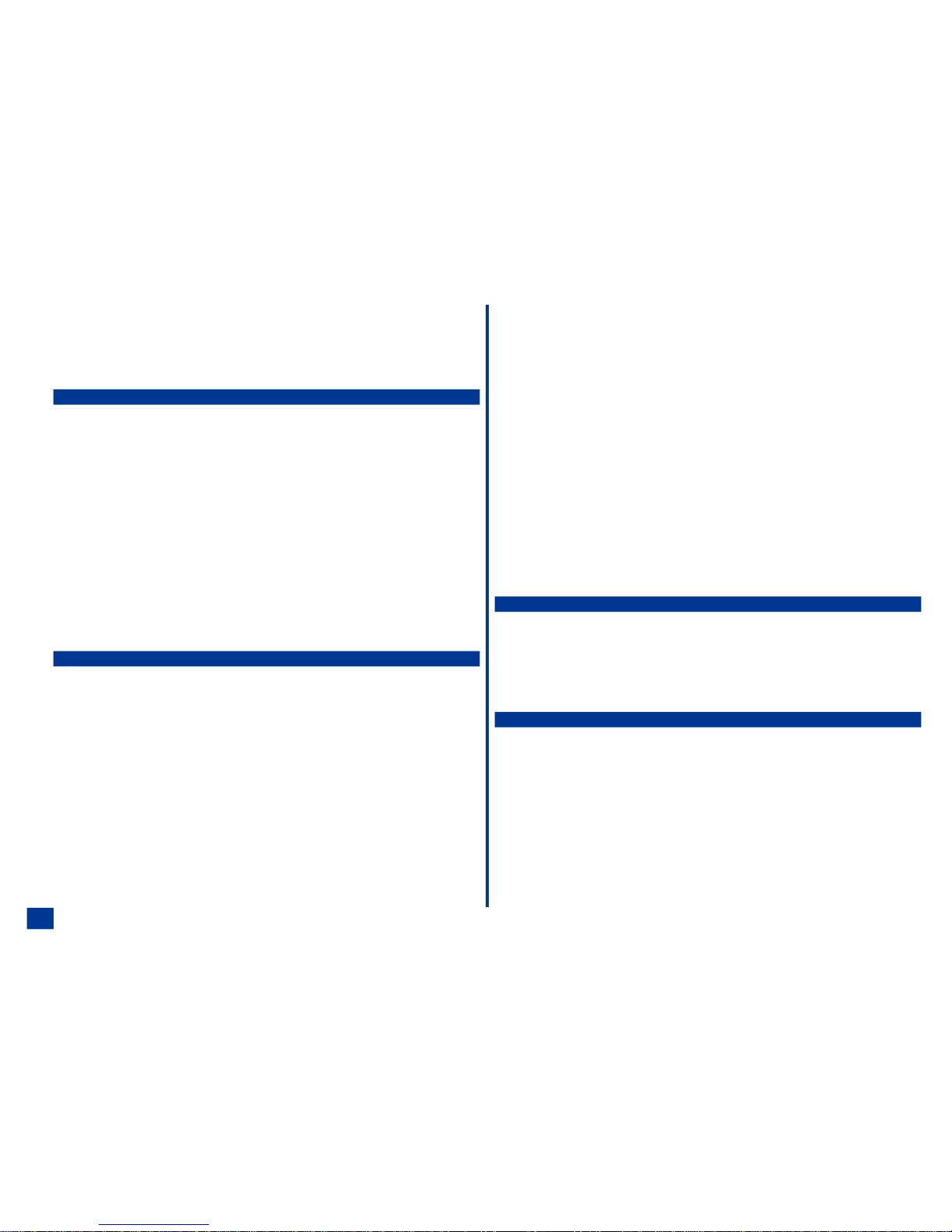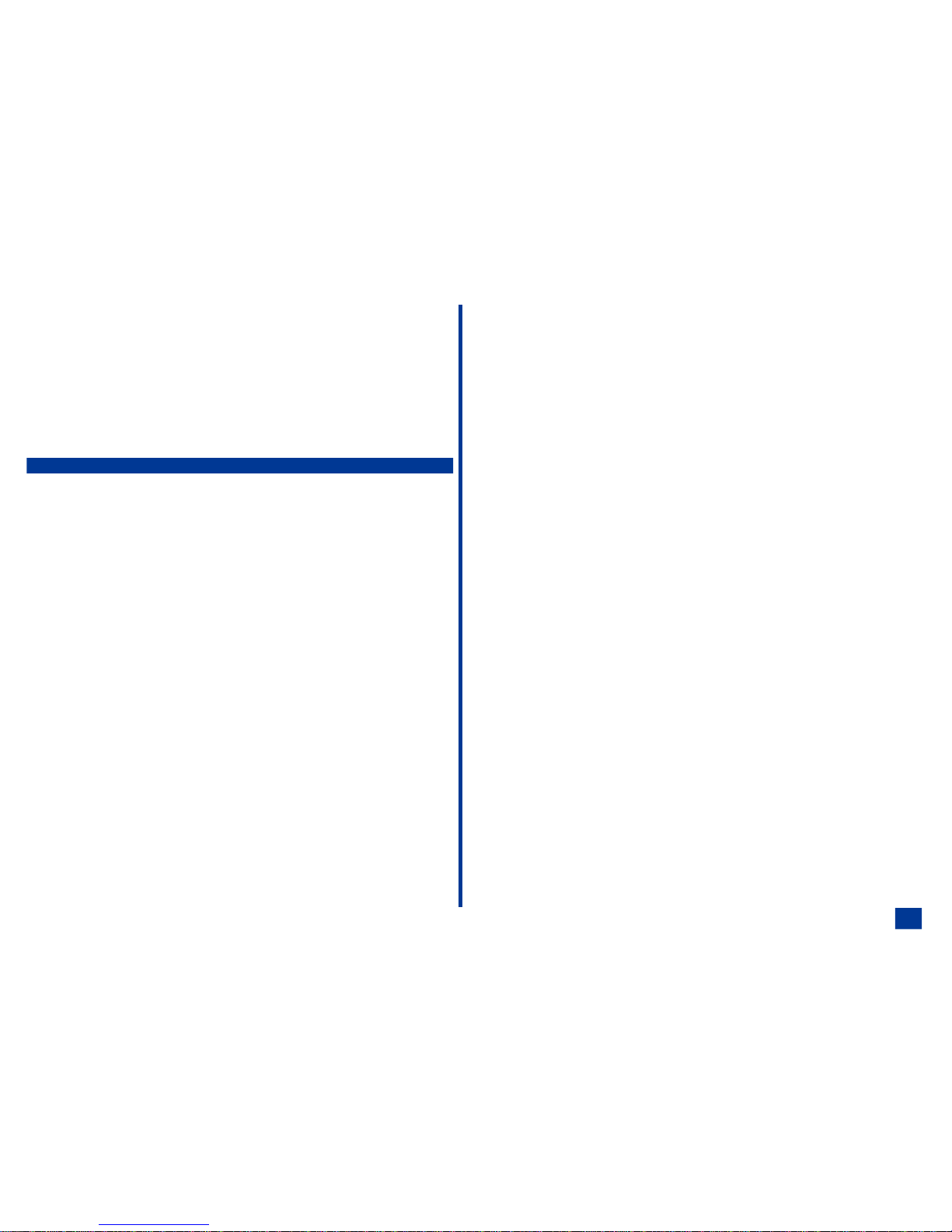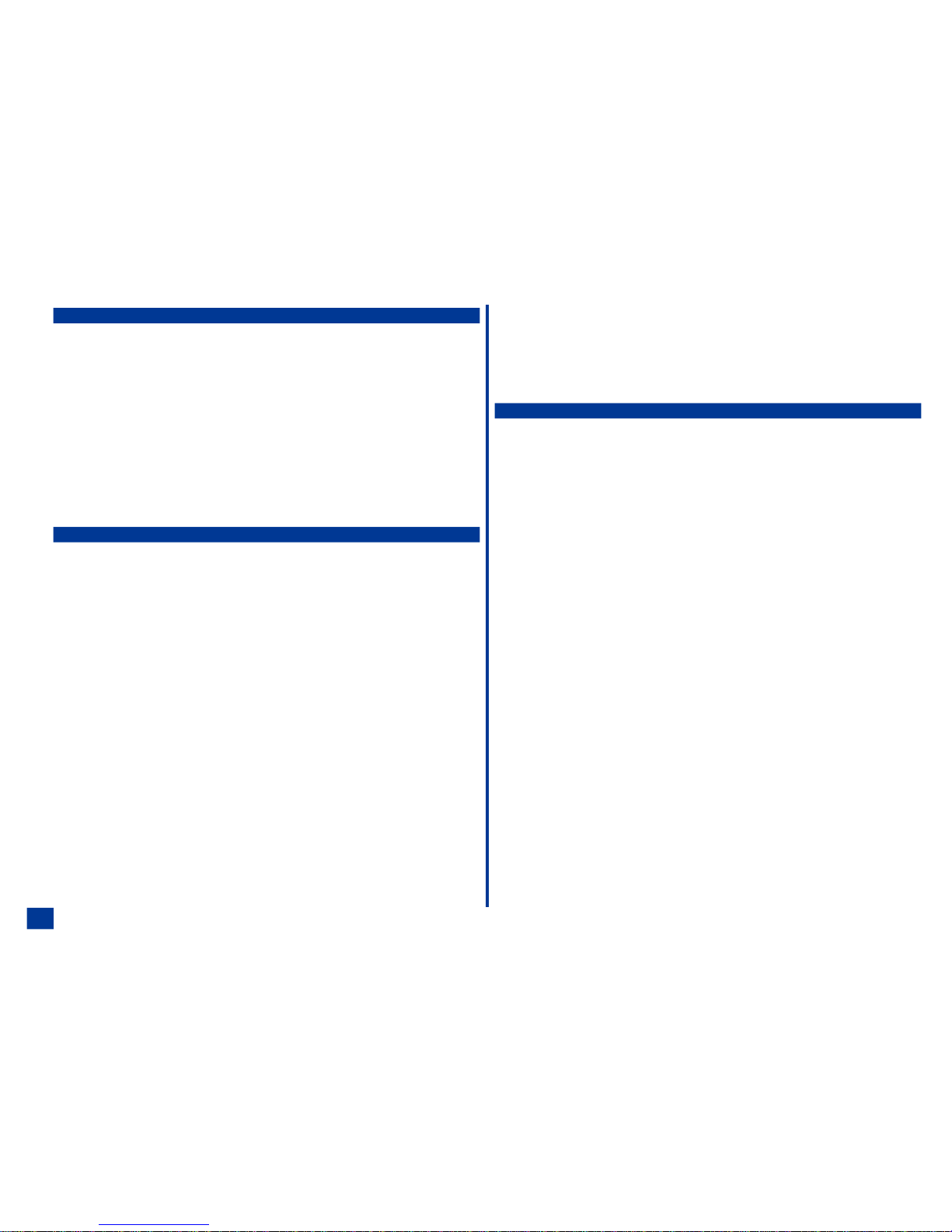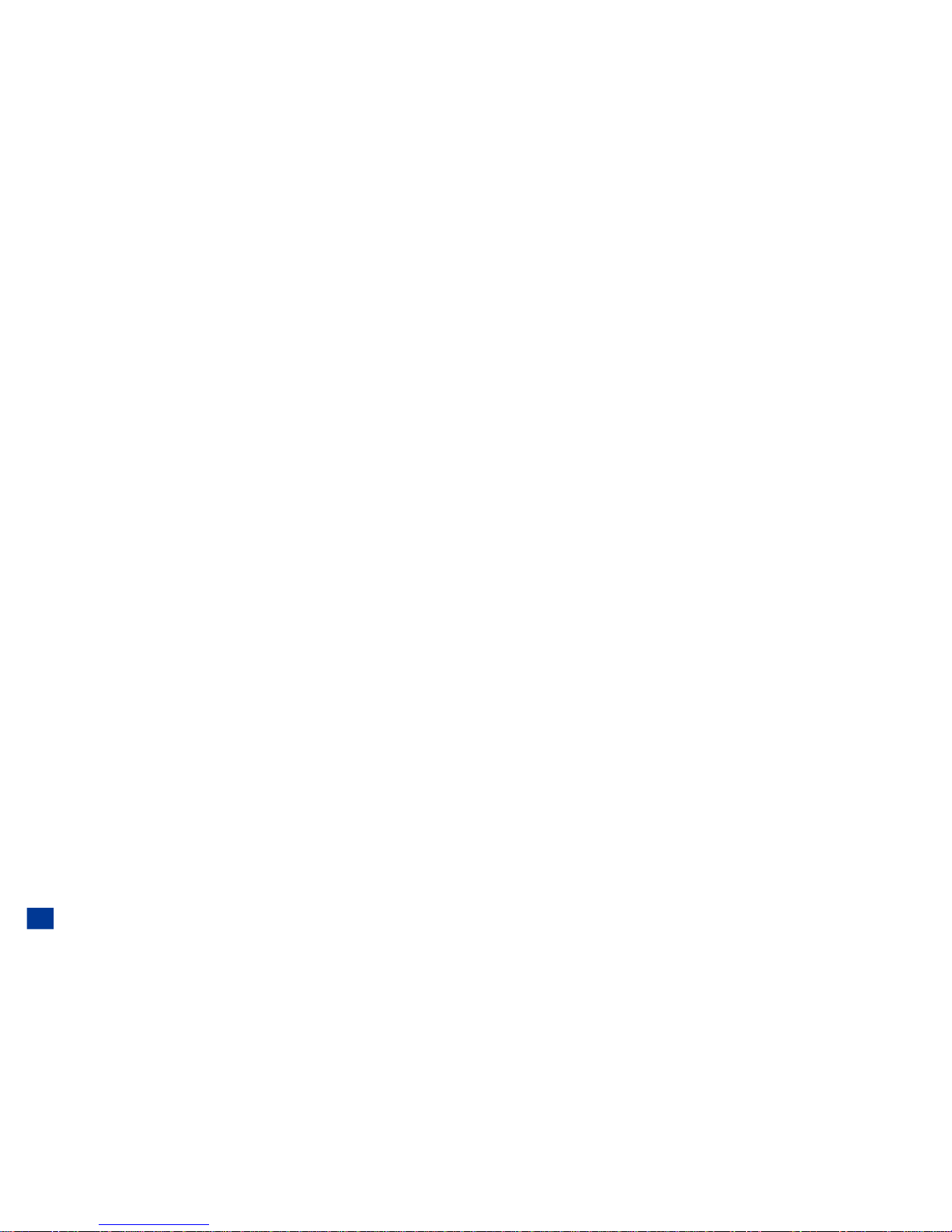Last Number Redial........................31
Dialing a Number in Message Text ................31
Emergency Calls .........................32
Speed Dialing ...........................32
Entering a Pause .........................32
International Dialing ........................34
Volume Controls .........................34
Voice Mail.............................35
Forwarding Calls ...........................35
Call Timer ..............................35
Using Call Features During a Call ..................35
Placing a Call On Hold ......................35
Call Waiting ............................36
Mute a Call ............................36
Conference Calls ..........................37
Receiving Second Call ......................37
Making a Second Call ......................37
Putting Calls on Hold .......................38
Private Conversation .......................38
Disconnecting a Party.......................38
Roaming ...............................39
Personalizing Settings 41
Phone Settings ...........................41
Voice Volume ...........................41
Answer Options ..........................42
Side Key .............................42
ALS Setup ............................43
Show Clock ............................43
Setting the Time .........................43
Setting the Date..........................44
Setting Date Format .......................44
Setting Time Format .......................44
Setting Time Zone ........................45
Setting Language .........................45
LED Settings ...........................45
Earphone type Setting ......................46
Phone Modes ............................46
Mode Selection ..........................46
Default Mode Settings ......................47
Changing Mode Settings .....................47
Ringer...............................48
Ringer Volume ..........................48
Message Tone ..........................48
Message Tone Volume ......................48
Key Tone .............................49
Service Tone ...........................49
Vibrate ..............................49
Auto Answer ...........................49
Main LCD ..............................51
Wallpaper .............................51
Color Style ............................51
Auto-hyphenation .........................51
2nd-LCD ...............................52
Display ..............................52
Wallpaper .............................52
Clock Selection ..........................52
Event Display ...........................52
Incoming Call Number ......................53
Display Direction .........................53
Contrast..............................53
Power Saving ............................53
Calls Settings ............................54
Call Forwarding ..........................54
Call Waiting ............................57
Auto Redial ............................57
Send Own Number ........................57
Security Settings ...........................58
Changing Security Codes .....................58
PIN Activate............................59
Phone Lock ............................59
Phone Lock OFF .........................59
Bar Calls .............................60
Fixed Dialing Setting .......................60
Network Settings...........................61
Network Search Type .......................61
New Network Search .......................61
SIM List ..............................61
Frequency Band .........................61
Other Settings ............................62
iii