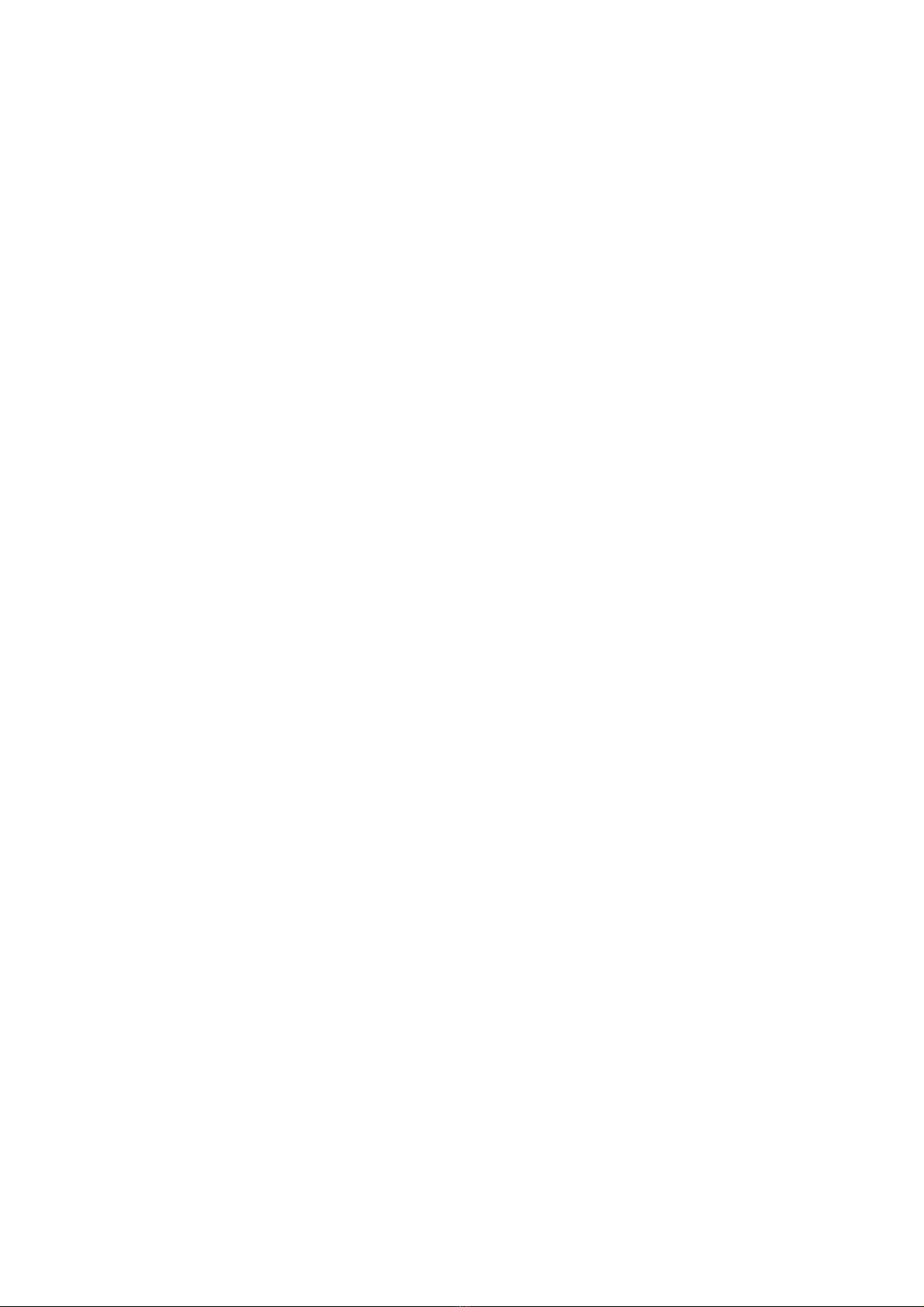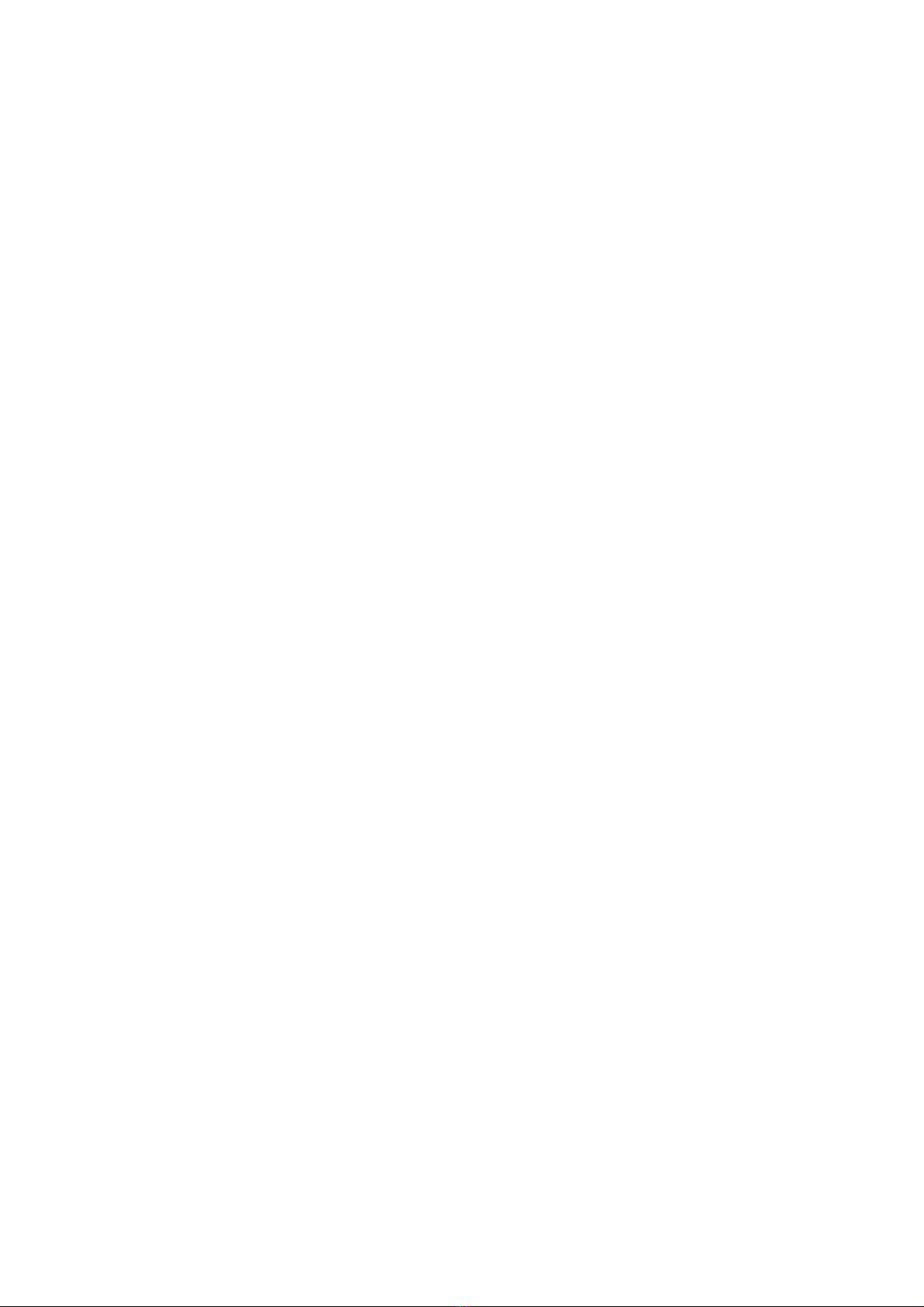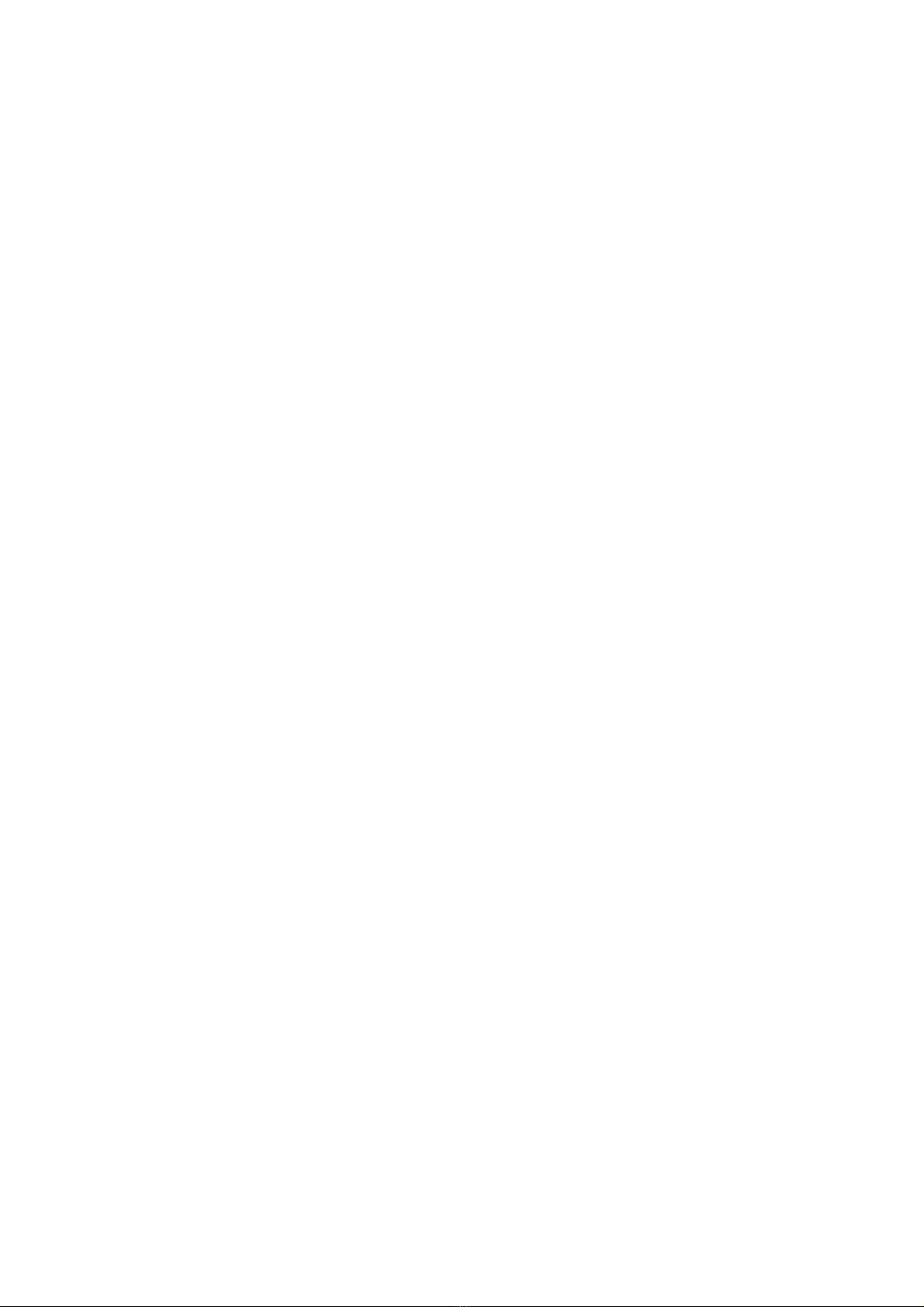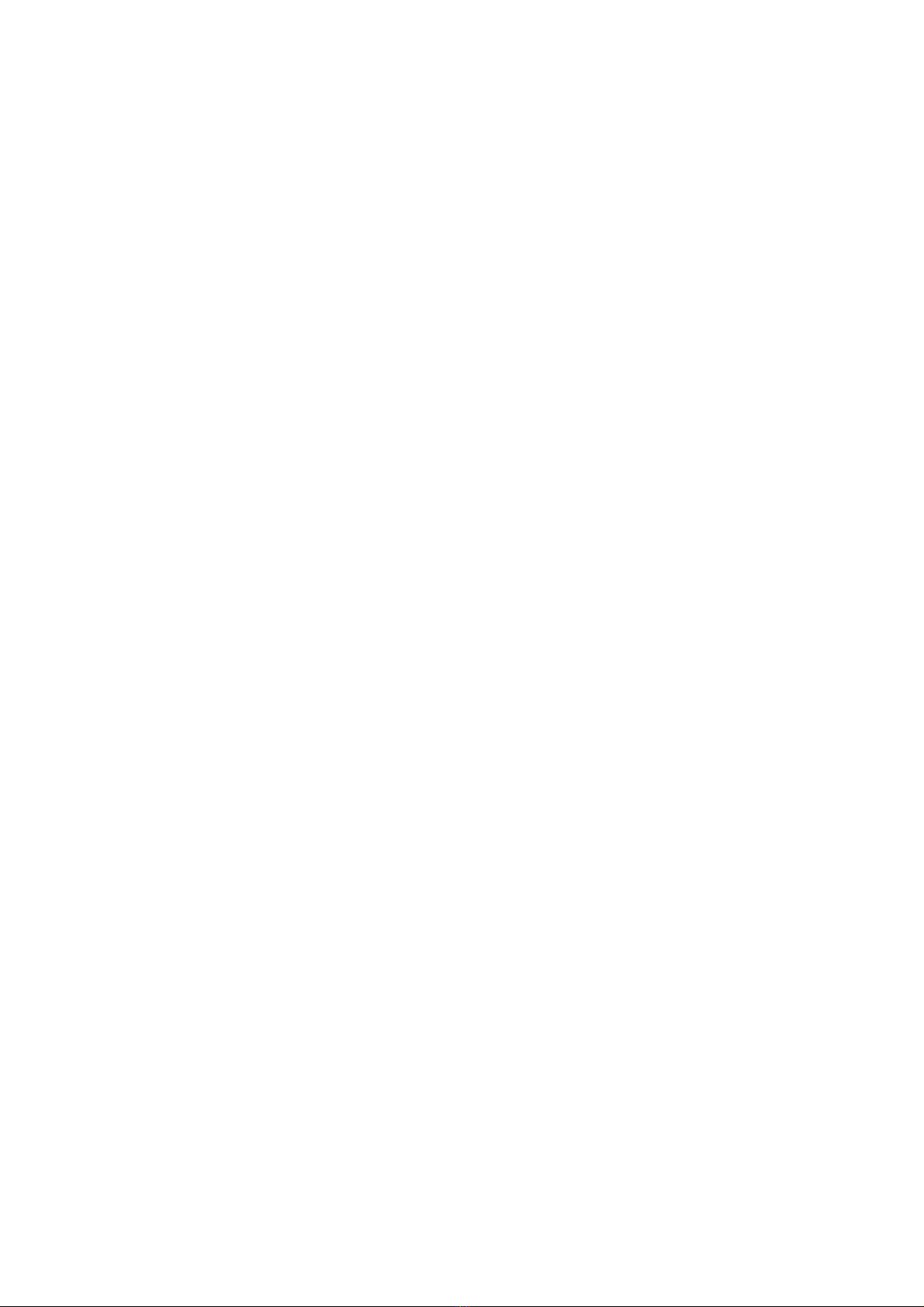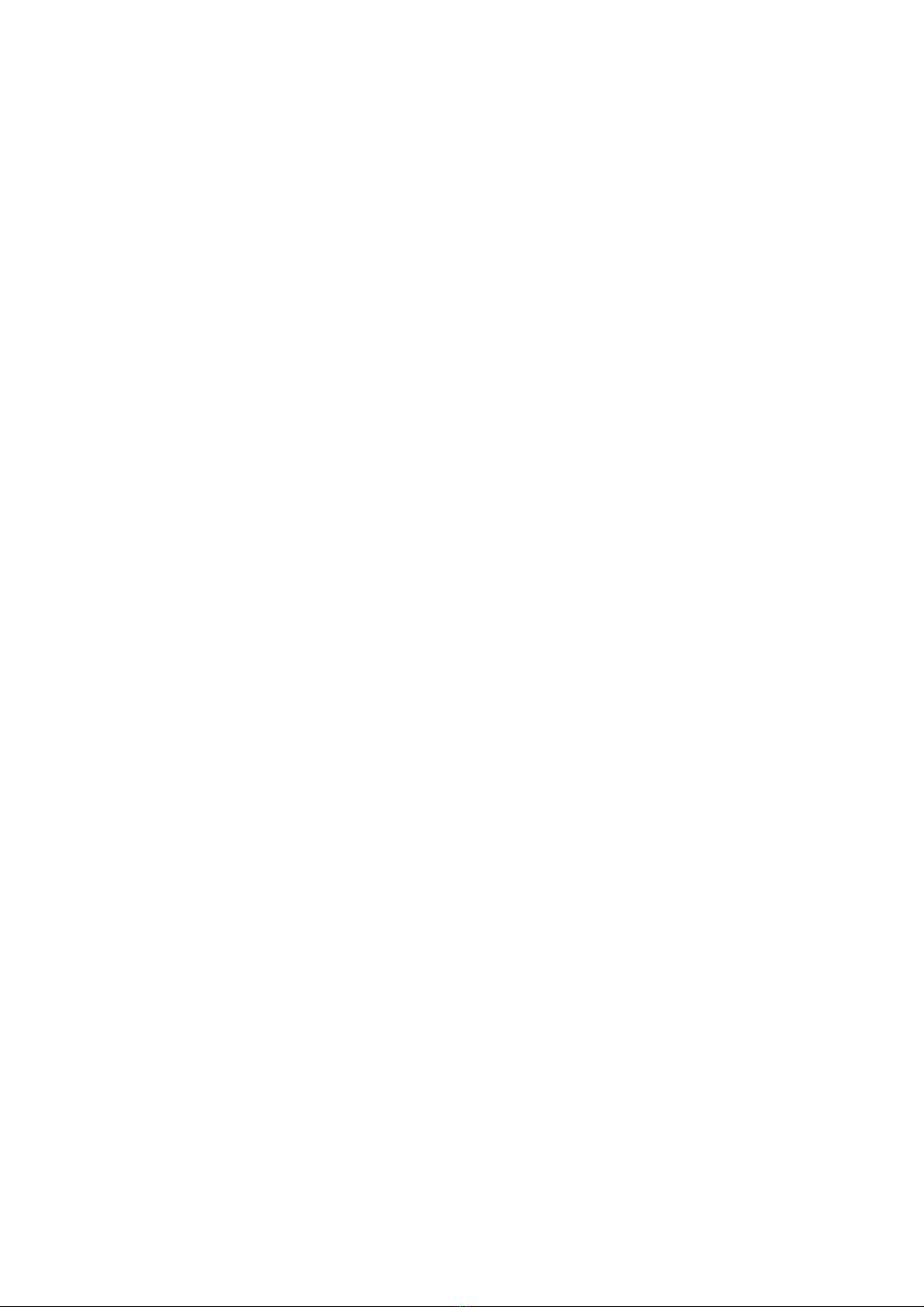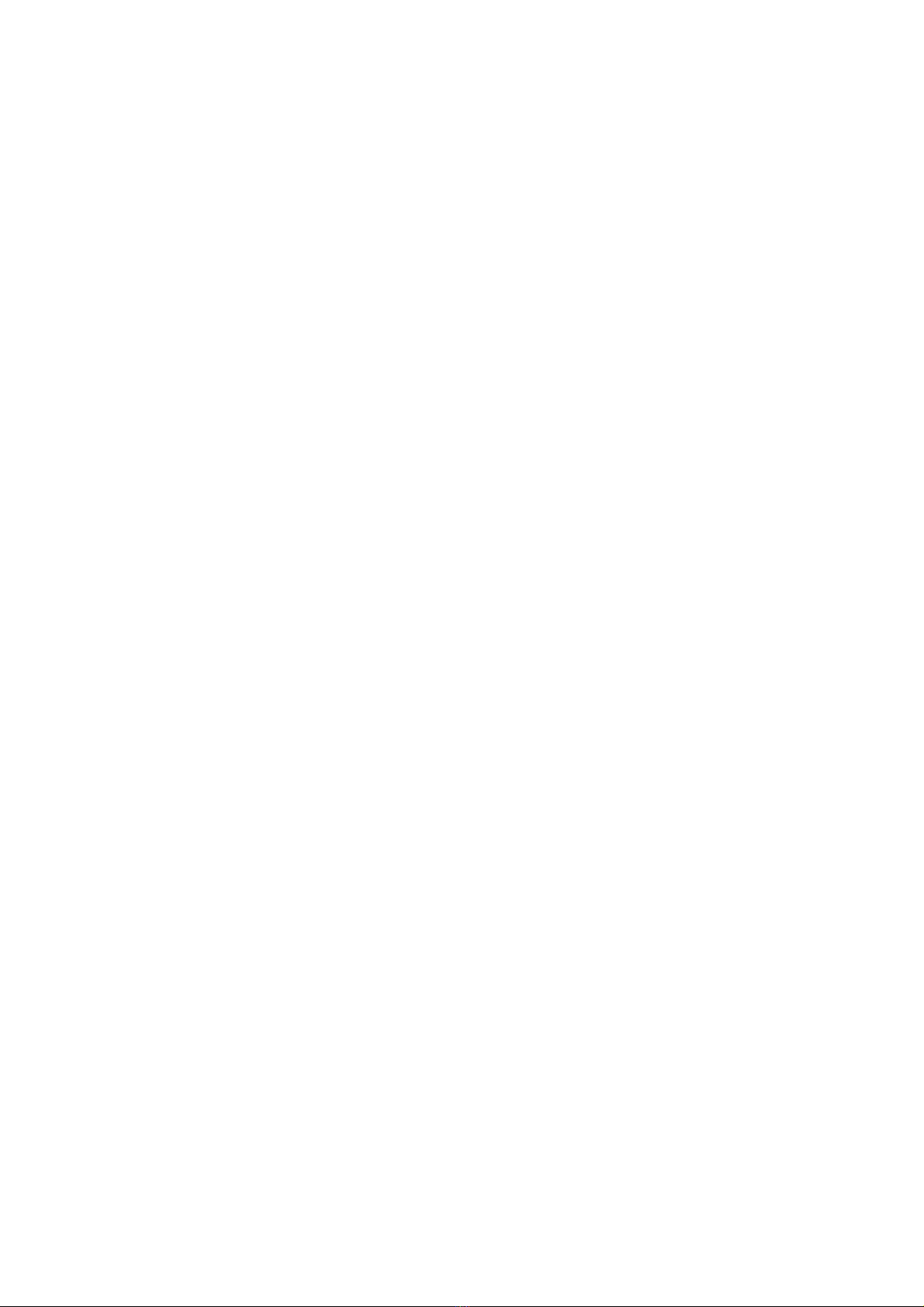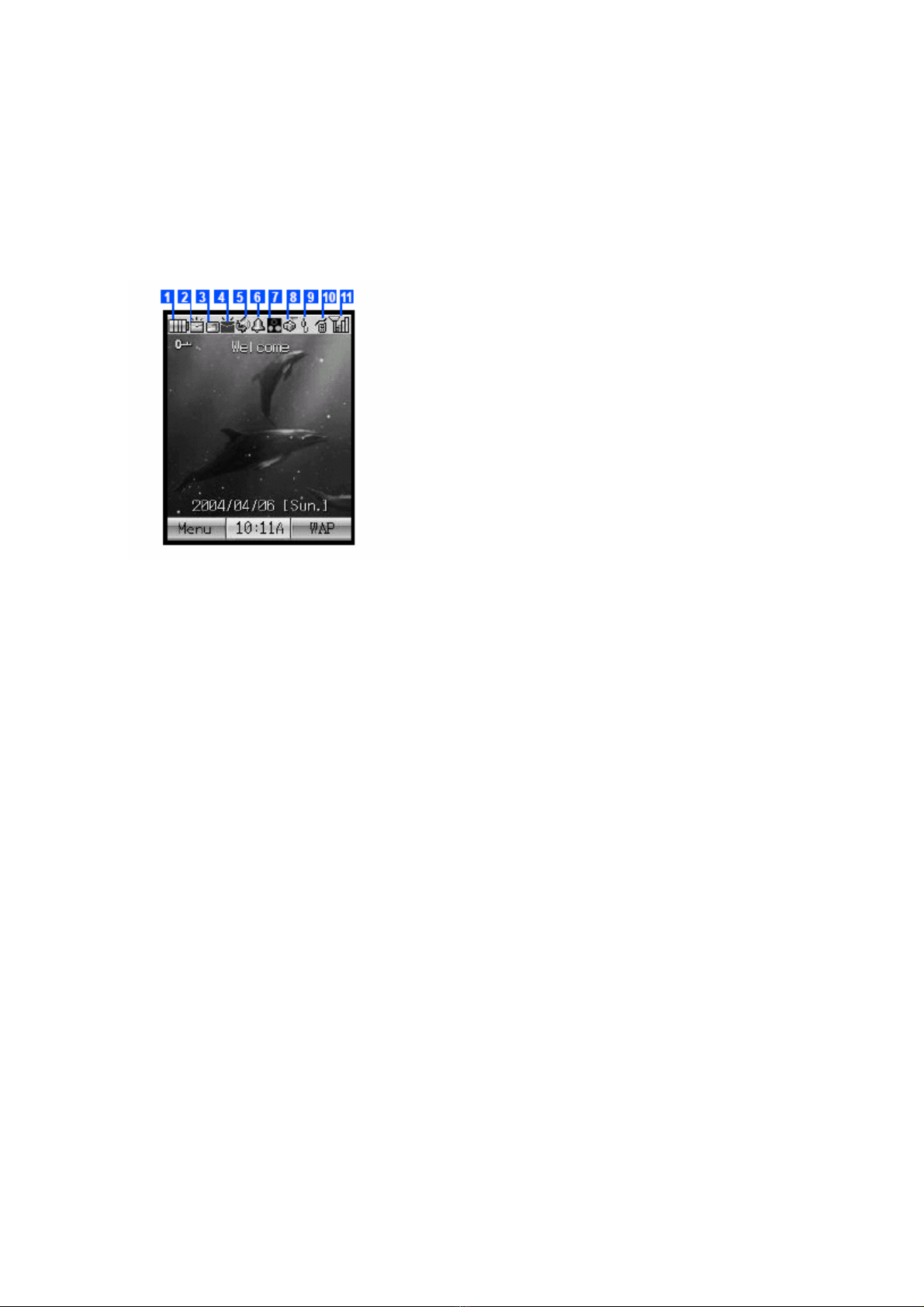TABLE OF CONTENTS ii
Important Safety Information 1
Start-up 5
N600i Overview ..........................................................................5
Definitions of Buttons ................................................................6
Status Icons ...............................................................................8
USIM Card and Battery ...........................................................10
Charging Method ................................................................11
Basic Functions 12
On/off .......................................................................................12
PIN and PUK Codes ................................................................12
PIN and PIN2 Codes ...........................................................12
PUK Code and PUK2 Code ................................................12
Outgoing Call ...........................................................................13
Number Keys ......................................................................13
One-key dialing ...................................................................13
Fast dialing ..........................................................................13
Dial from phonebook ...........................................................13
Dial the number through call options ..................................13
Dial international call ...........................................................13
Directly dial extension number ............................................13
Emergency call ...................................................................14
Receive Calls ..........................................................................14
Reject Calls .............................................................................14
Functions in Audio Session .....................................................14
Hold .....................................................................................14
Mute ....................................................................................15
New SMS ............................................................................15
Multi-party session .............................................................15
Functions in Audio Session .....................................................16
Hold .....................................................................................16
Mute ....................................................................................16
Audio/video .........................................................................16
Zoom ...................................................................................16
Brightness ...........................................................................16
Picture quality .....................................................................16
Screen mode .......................................................................16
Main Menu 17
Settings ....................................................................................18
1. Phone ..............................................................................18
2. Phone modes ..................................................................19
3. Main-LCD ........................................................................19
4. Power-saving ..................................................................20
5. Calls ................................................................................20
6. Security ...........................................................................21
7. Network ...........................................................................21
8. Reset settings .................................................................21
9. Videophone .....................................................................21
10. Data statistic ..................................................................22
Message ..................................................................................22
1. SMS ................................................................................23
2. MMS ................................................................................24
Web browser ...........................................................................27
Activate WAP browsing webpage: ......................................27
Browse the web page ..........................................................29
Phone Book .............................................................................29
1. Lists .................................................................................29
2. Call options .....................................................................31
Camera ....................................................................................32
1. Initiate camera/shooting function ....................................32
2. Taking pictures ................................................................33
3. Shooting function options ................................................34
My Data ...................................................................................35
Java™ .....................................................................................37
Accessory ................................................................................38
SIM toolkit ................................................................................40
Reference Information 41
Input Text ............................................................................41
Repair Guideline 42